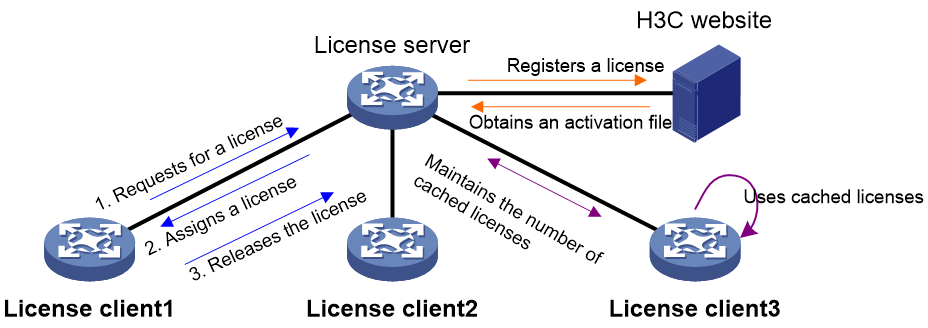- Table of Contents
- Related Documents
-
| Title | Size | Download |
|---|---|---|
| 03-License client configuration | 80.43 KB |
Contents
Restrictions and guidelines: license client configuration
License client tasks at a glance
Specifying the license server information
Display and maintenance commands for license client
Configuring license client
About license client
Licensing methods
You can license features to a device through either of the following methods:
· Local licensing—Installing licenses on the device. For more information, see managing licenses in License Management Configuration Guide.
· Remote licensing—Requires the cooperation of the license server and license client. The H3C license server is license management software developed by H3C. It provides centralized management on licensing and license distribution. Licenses are installed on the license server and are assigned to a requesting license client. The licenses are released when the client does not need the features, and can be assigned to another requesting client again. This method implements license resource sharing.
This chapter describes only the license client configuration. For information about license server installation and configuration, see the installation guide for the product.
Remote licensing process
As shown in Figure 1, remote licensing involves the following parts:
· License server—Registers licenses at the H3C website, and assigns the requested licenses to license clients.
· License client—Initiates license requests to the license server, obtains licenses from the license server, and releases licenses.
License registration on the license server
1. Install the license server on a device, a PC, or a server.
2. Log in to the license server to obtain the device DID file.
3. Use the device information and DID file of the license server to apply for the license activation files at the H3C website.
4. Install the activation files on the license server to obtain licensed features.
For more information, see H3C License Server Installation Guide.
License request and release on the license client
The license request and release process varies by the license cache configuration on the license client.
· If no license cache is configured for a license type:
a. The license client requests a license from the license server when the client needs to run the feature.
b. The license server assigns the requested license to the license client.
c. When the license remains idle for 10 minutes on the license client, the client releases the license to the license server.
· If the license cache is configured for a license type:
a. When the number of cached licenses is less than half of the cache size, the license client will request half of the cache size from the license server.
b. The license server assigns the requested number of licenses to the license client.
c. The license client caches the licenses for future use. When the client needs more licenses than the cached number, it requests more from the license server.
d. When the number of idle licenses exceeds the cache size within 10 minutes, the license client will release idle licenses. Each time, it releases half of the cache size until the number of cached licenses is not more than the cache size.
Restrictions and guidelines: license client configuration
You cannot share licensed features obtained from remote licensing with other devices.
You can license features to a device through local licensing or remote licensing. Support for the licensing methods vary by the device model and feature type.
License client tasks at a glance
To configure the license client, perform the following tasks:
1. Specifying the license server information
Configure the license server before enabling the license client. Otherwise, the configuration fails.
2. (Optional.) Configuring the license cache
3. Enabling the license client
Specifying the license server information
About this task
The license server information includes the following:
· The IP address and port number of the license server.
· The username and password for the license client to log in to the license server.
Restrictions and guidelines
You can specify a maximum of four license servers on the license client. Each license server is uniquely identified by the combination of an IPv4 address and a port number.
When the upper limit is reached, you cannot specify new license servers unless you delete existing license server settings.
As a best practice, make sure only one license server is reachable. If multiple license servers are reachable, the license client selects the first license server with which the client establishes a connection.
After the license client is enabled, to modify the settings, disable the license client first.
Procedure
1. Enter system view.
system-view
2. Specify the IP address and port number of the license server.
license server { ipv4 ipv4-address | ipv6 ipv6-address } port port-number
By default, no license server information is specified on the license client.
3. Specify the username and password for the license client to log in to the license server.
license client username username password { cipher | simple } password
By default, no username or password is specified on the license client.
Configuring the license cache
About this task
The license cache defines the maximum number of licenses that can be cached for a license type.
It allows the license client to cache licenses, avoiding frequent license requesting from the license server.
Procedure
1. Enter system view.
system-view
2. Configure the license cache size on the license client.
license client config cache license-name license-name size cache-size
By default, no license cache size is configured. The client does not cache licenses.
Enabling the license client
1. Enter system view.
system-view
2. Enable the license client.
license client enable
By default, the license client is disabled, and the device cannot get licenses from the license server.
Display and maintenance commands for license client
Execute display commands in any view.
|
Task |
Command |
|
Display the license client configuration and the obtained license information on the license client. |
display license client |
|
Display license statistics on the license client. |
display license client statistics |