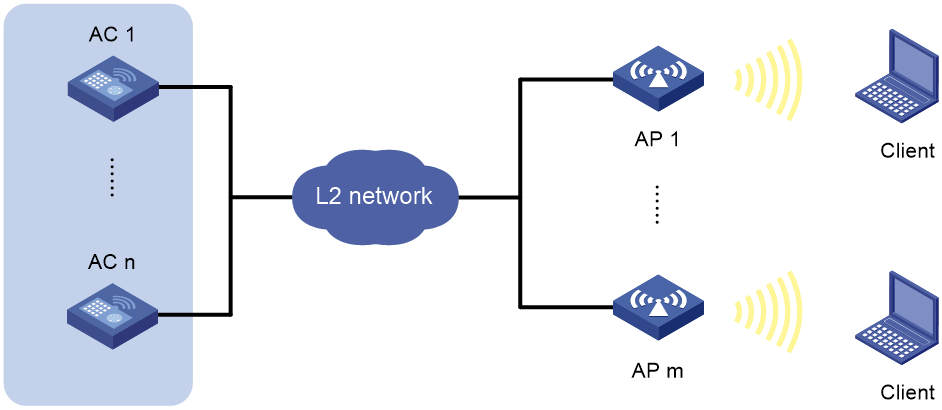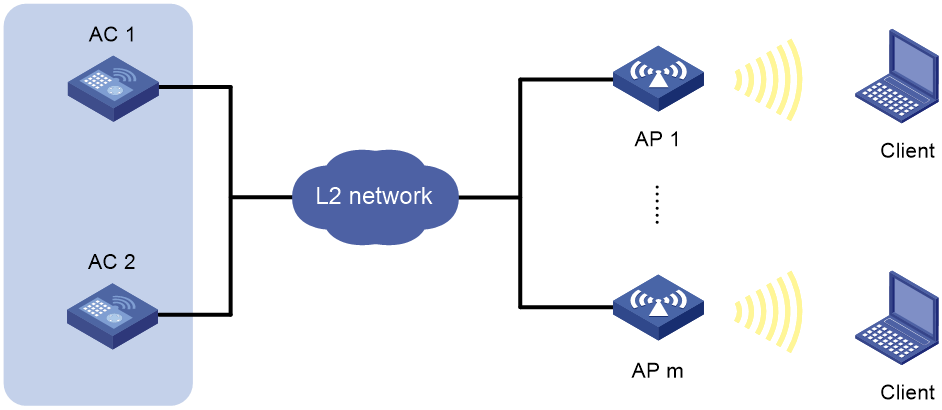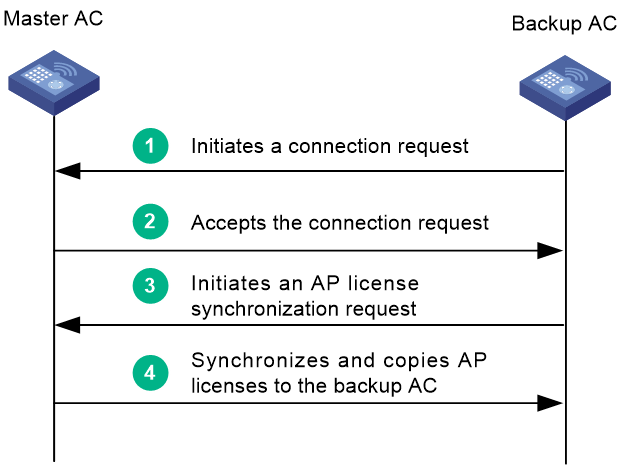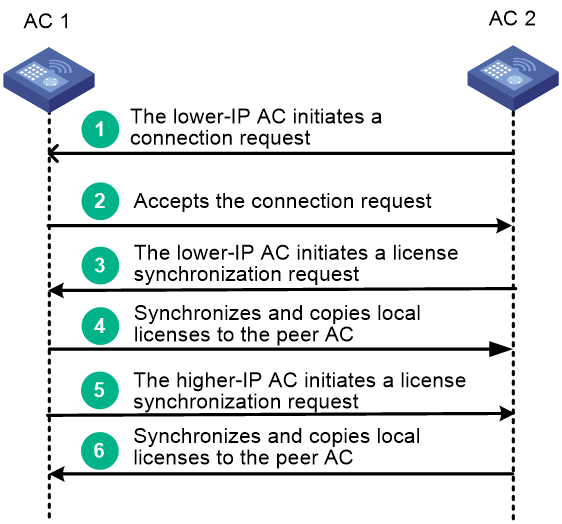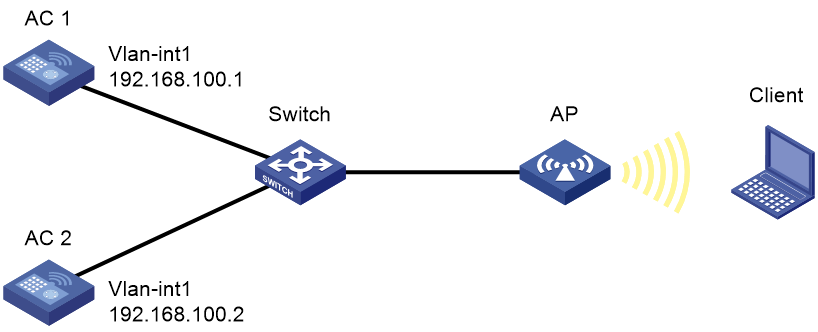- Table of Contents
- Related Documents
-
| Title | Size | Download |
|---|---|---|
| 02-AP license synchronization configuration | 166.38 KB |
Contents
Configuring AP license synchronization
About AP license synchronization
AP license synchronization networking
AP license synchronization connection establishment
Restrictions and guidelines: AP license synchronization configuration
Configuring the AP license synchronization feature
Display and maintenance commands for AP license synchronization
AP license synchronization configuration examples
Example: Configuring AP license synchronization
Configuring AP license synchronization
About AP license synchronization
This feature enables master ACs to synchronize local licenses to the backup AC in an AP license synchronization group via AP license synchronization connections. In an N+1 cold-backup or dual-link backup network, licenses are installed on a per-AC basis. When the master AC fails, the backup AC will take over the service and APs will be reassociated with the backup AC. This feature avoids AP association failures on the backup AC due to lack of AP licenses.
AP license synchronization networking
|
CAUTION: AP license synchronization is supported only in an N+1 cold-backup network or a dual-link backup network. |
In an N+1 cold-backup network, a backup AC can back up licenses of multiple master ACs. You can configure a minimum of one AC as the backup and a maximum of four ACs as the masters in an AP license synchronization group.
Figure 1 Network diagram for N+1 cold-backup
In a dual-link backup network, the two ACs back up licenses for each other . You must configure both ACs as the master ACs.
Figure 2 Network diagram for dual-link backup
AP license synchronization connection establishment
N+1 cold-backup network
When both ACs are configured with the AP license synchronization feature, an AP license synchronization connection is established between them by using the following procedure:
1. The backup AC initiates a connection request to the master AC.
2. The master AC compares the license synchronization group configuration in the received request packet with the local license synchronization group configuration. If a match is found, the master AC accepts the connection request.
3. When the connection is established, the backup AC initiates a license synchronization request.
4. The master AC synchronizes the local license information to the backup AC and copies local activation files to the backup AC.
Figure 3 Establishing an AP license synchronization connection (in a N+1 cold-backup network)
The backup AC initiates synchronization requests every 10 minutes to obtain information about installed and used licenses on each master AC. The supported number of online APs in the network is license-restricted. If the number of existing APs exceeds the supported number in consecutive three synchronizations, the backup AC will log off APs until the number of existing APs is within the supported number.
Dual-link backup network
When both ACs are configured with the AP license synchronization feature, an AP license synchronization connection is established between them by using the following procedure:
1. The AC with the lower IP address initiates a connection request to the AC with the higher IP address. In this example, AC 2 initiates a connection request to AC 1.
2. AC 1 compares the license synchronization group configuration in the received request packet with the local license synchronization group configuration. If a match is found, AC 1 accepts the connection request.
3. When the connection is established, the AC with the lower IP address initiates a license synchronization request. In this example, AC 2 initiates a license synchronization request.
4. AC 1 synchronizes the local license information to AC 2 and copies local activation files to AC 2.
5. The AC with the higher IP address initiates a license synchronization request. In this example, AC 1 initiates a license synchronization request.
6. AC 2 synchronizes the local license information to AC 1 and copies local activation files to AC 1.
Figure 4 Establishing an AP license synchronization connection (in a dual-link backup network)
Each AC initiates synchronization requests every 10 minutes to obtain information about installed and used licenses on the peer AC. The supported number of online APs in the network is license-restricted. If the number of existing APs exceeds the supported number in consecutive three synchronizations, the ACs will log off APs until the number of existing APs is within the supported number.
|
IMPORTANT: If an AC installed with an AP node license is disconnected from the other AC in a dual-link backup network, for example, because of a link or node failure, the following mechanisms apply: · The license on the disconnected AC continues to function on the other AC for a 30-day grace period to ensure service continuity. For the license to take effect after that grace period, remove the issue and connect the two ACs within 30 days. · If you have not added the disconnected AC back before the grace period expires, the number of AP node licenses decreases. Then, the other AC handles APs as follows: If the number of APs associated with the AC exceeds the decreased total number of licensed APs, the AC does not disassociate with the APs that have associated with it. In addition, the AC will not accept the association requests from APs until licenses are available for associating additional APs. |
Restrictions and guidelines: AP license synchronization configuration
Before enabling AP license synchronization, you must specify IP addresses and roles for the AC and its member ACs in the AP license synchronization group.
Configuring the AP license synchronization feature
1. Enter system view.
system-view
2. Enter AP license synchronization group view.
wlan ap-license-group
3. Specify the IP address and role for the local AC in the AP license synchronization group.
local ip ipv4-address [ backup ]
By default, no IP address or role is specified for the local AC in the AP license synchronization group.
4. Add a member to the AP license synchronization group.
member ip ipv4-address [ backup ]
5. Enable AP license synchronization.
ap-license-synchronization enable
By default, AP license synchronization is disabled.
Display and maintenance commands for AP license synchronization
Execute display commands in any view.
|
Command |
|
|
Display AP license synchronization group information |
display wlan ap-license-group |
AP license synchronization configuration examples
Example: Configuring AP license synchronization
Network configuration
As shown in Figure 5, the AP is dual-homed to AC 1 and AC 2 through the switch. Configure AP license synchronization on the ACs to ensure that the licenses on one AC can be used on another AC after one of the ACs fails.
Procedure
1. Configure AC 1:
# Install licenses on AC 1. (Details not shown.)
# Create VLAN-interface 1 and assign an IP address to the VLAN interface.
<AC1> system-view
[AC1-wlan-ap-ap1] interface vlan-interface 1
[AC1-Vlan-interface1] ip address 192.168.100.1 24
[AC1-Vlan-interface1] quit
# Create manual AP ap1 and specify its model and serial ID.
[AC1] wlan ap ap1 model WA6320
[AC1-wlan-ap-ap1] serial-id 219801A28N819CE0002T
[AC1-wlan-ap-ap1] quit
# Enter AP license synchronization group view, specify the IP address for the local AC in the AP license synchronization group, and add a member to the license synchronization group.
[AC1] wlan ap-license-group
[AC1-wlan-ap-license-group] local ip 192.168.100.1
[AC1-wlan-ap-license-group] member ip 192.168.100.2
# Enable AP license synchronization.
[AC1-wlan-ap-license-group] ap-license-synchronization enable
2. Configure AC 2:
# Install licenses on AC 2. (Details not shown.)
# Create VLAN-interface 1 and assign an IP address to the VLAN interface.
<AC2> system-view
[AC2] interface vlan-interface 1
[AC2-Vlan-interface1] ip address 192.168.100.2 24
[AC2-Vlan-interface1] quit
# Create manual AP ap1 and specify its model and serial ID.
[AC2] wlan ap ap1 model WA6320
[AC2-wlan-ap-ap1] serial-id 219801A28N819CE0002T
# Enter AP license synchronization group view, specify the IP address for the local AC in the AP license synchronization group, and add a member to the license synchronization group.
[AC2] wlan ap-license-group
[AC2-wlan-ap-license-group] local ip 192.168.100.2
[AC2-wlan-ap-license-group] member ip 192.168.100.1
# Enable AP license synchronization.
[AC2-wlan-ap-license-group] ap-license-synchronization enable
Verifying the configuration
# Verify that the AP license synchronization group has been created.
<AC1> display wlan ap-license-group
Group total licenses: 256
Group used licenses: 1
AP license synchronization: Enabled
Local IP: 192.168.100.1
Local role: Master
Member information: 1
IP address Total Used Member role State Online duration
192.168.100.2 64 1 Master UP 00hr 16min 51sec