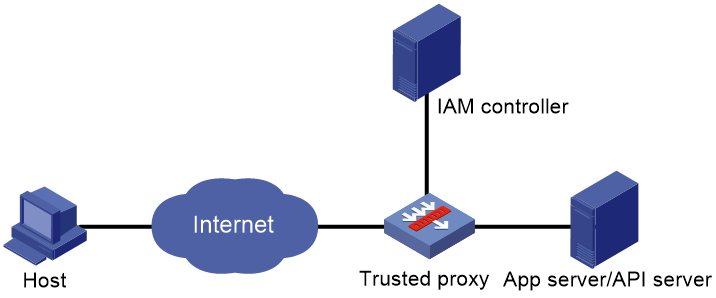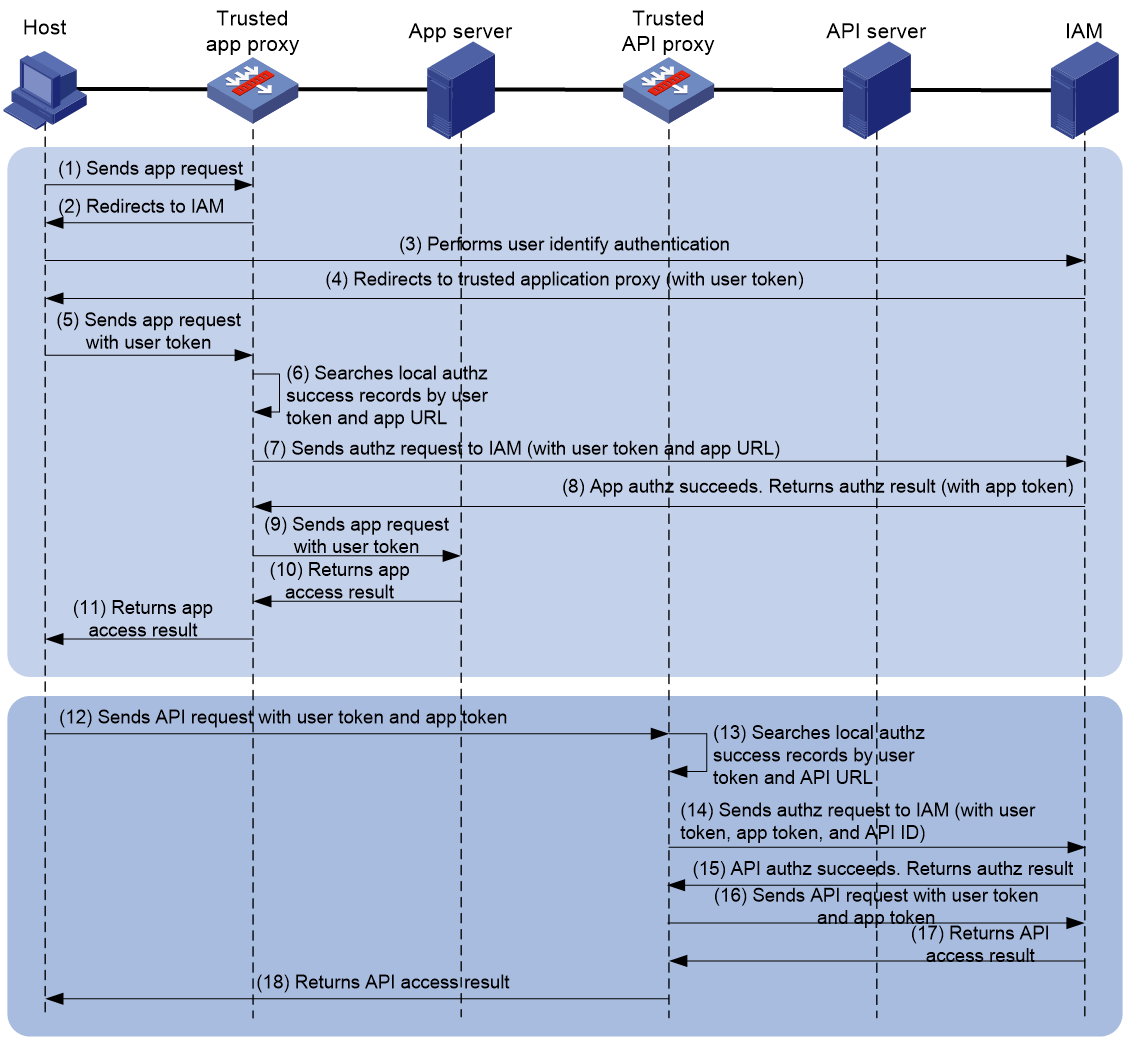- Table of Contents
-
- 09-Security Configuration Guide
- 00-Preface
- 01-Security zone configuration
- 02-AAA configuration
- 03-User identification configuration
- 04-Password control configuration
- 05-Public key management
- 06-PKI configuration
- 07-SSH configuration
- 08-SSL configuration
- 09-ASPF configuration
- 10-APR configuration
- 11-Session management
- 12-Connection limit configuration
- 13-Object group configuration
- 14-Security policy configuration
- 15-Attack detection and prevention configuration
- 16-ARP attack protection configuration
- 17-ND attack defense configuration
- 18-uRPF configuration
- 19-Crypto engine configuration
- 20-Trusted access control configuration
- Related Documents
-
| Title | Size | Download |
|---|---|---|
| 20-Trusted access control configuration | 144.65 KB |
Configuring trusted access control
Configuring a trusted access controller
Trusted access controller tasks at a glance
Creating a trusted access controller
Specifying the local service URL
Specifying the peer service URL
Enabling a trusted access controller
Trusted proxy tasks at a glance
Creating a trusted application proxy
Configuring the IP address and port number for a trusted proxy
Specifying a trusted access controller for a trusted proxy
Specifying the API access mode
Specifying the URL resource path extraction scope for application authorization
Configuring connection parameters
Specifying a parameter profile
Specifying an LB connection limit policy
Specifying an HTTP protection policy
Display and maintenance commands for trusted access control
Configuring trusted access control
About trusted access control
Identity and Access Management (IAM) trusted access control enables the device to act as a trusted proxy and collaborate with the IAM server. With trusted access control, the device can implement authentication and authorization for application or API requests to prevent illegal user accesses.
Network structure
In the typical trusted access control network as shown in Figure 1, the trusted access controller and trusted proxy are the essential components that provide services for external users.
Trusted access controller
The trusted access controller is a third-party device that authenticates user identities and validates user access permissions. It has a unique identity and permission management system. The administrator can configure identity information and resource access permissions for users on the IAM controller.
Trusted proxy
The trusted proxy performs authentication and authorization with the IAM controller for matching application or API requests received from clients, and forwards the requests if the authentication and authorization succeed.
The trusted proxy uses SSL policies, load balancing policies, protection policies, and DPI application profiles to provide data encryption, load balancing, and security protection capabilities for application or API requests.
A trusted proxy can be one of the following types:
· Trusted application proxy—A proxy for processing application requests.
· Trusted API proxy—A proxy for processing API requests.
You can deploy a trusted application proxy and trusted API proxy separately on two devices or on one device.
Workflow
Figure 2 shows the workflow of IAM trusted access control.
Figure 2 Trusted access control workflow
The following describes the workflow for trusted access control. Steps 1 through 11 are for the trusted application proxy, and steps 12 through 18 are for the trusted API proxy.
1. The host initiates an application request.
2. The trusted proxy redirects traffic matching the proxy IP address and port number to the authentication page provided by the IAM controller.
3. The host uses the specified username and password to perform login authentication on the authentication page provided by the IAM controller.
5. The host initiates an application request carrying the user token.
6. The trusted application proxy searches the local authorization success records based on the user token and application URL. If a match is found, the authorization succeeds, and the workflow proceeds to step 9. If no match is found, the workflow proceeds to step 7.
7. The trusted application proxy sends an authorization request to the IAM controller carrying the user token and application URL.
8. If the authorization succeeds, the IAM controller returns the authorization result to the trusted application proxy.
9. If the access is permitted in the authorization result, the trusted application proxy records the user information and application URL, and sends an application request on behalf of the host.
10. The application server returns the access result to the trusted application proxy.
11. The trusted application proxy returns the access result to the host.
12. The host sends an API request carrying the user token and application token. The trusted API proxy processes the traffic matching the proxy IP address and port number.
13. The trusted API proxy searches the local authorization success records based on the user token and API URL. If a match is found, the authorization succeeds, and the workflow proceeds to step 16. If no match is found, the workflow proceeds to step 14.
14. The trusted API proxy sends an authorization request to the IAM controller carrying the user token, application token, and API ID.
15. If the authorization succeeds, the IAM controller returns the authorization result to the trusted API proxy.
16. If the access is permitted in the authorization result, the trusted API proxy records the user information and API URL, and sends an API request on behalf of the host.
17. The API server returns the access result to the trusted API proxy.
18. The trusted API proxy returns the access result to the host.
Before the local authorization success records expire, the trusted proxy can perform authorization through local search without using the IAM controller. If a user offline or permission change event occurs, the IAM controller will notify the trusted proxy in time so that it can update the associated local record.
Configuring a trusted access controller
Trusted access controller tasks at a glance
To configure a trusted access controller, perform the following tasks:
1. Creating a trusted access controller
2. Specifying the local service URL
3. Specifying the peer service URL
4. (Optional.) Specifying the maximum number of connections between the device and the IAM trusted access controller
5. Enabling a trusted access controller
Creating a trusted access controller
1. Enter system view.
system-view
2. Create a trusted access controller, and enter trusted access controller view.
trusted-access controller controller-name type iam
To create a trusted access controller, you must specify the controller type. The controller type is not required when you enter the view of an existing trusted access controller. To specify the controller type, make sure it is the same as the one you specified upon creating the controller.
3. (Optional.) Configure a description for the trusted access controller.
description text
By default, no description is configured for the trusted access controller.
Specifying the local service URL
About the local service URL
The local service URL is used to collaborate with the trusted access controller. The trusted access controller can notify the device of events such as user offline and user permission changes through the local service URL.
Restrictions and guidelines
You cannot specify the same local service URL for different trusted access controllers on a device.
Procedure
1. Enter system view.
system-view
2. Enter trusted access controller view.
trusted-access controller controller-name
3. Specify the local service URL used to collaborate with the trusted access controller.
local-service url service-url
By default, no local service URL is specified.
4. (Optional.) Specify an SSL server policy used for establishing an SSL connection to the trusted access controller.
ssl-server-policy policy-name
By default, no SSL server policy is specified for establishing an SSL connection to the trusted access controller.
This command is required if the protocol type is HTTPS for the local service URL.
Specifying the peer service URL
About the peer service URL
The device uses the peer service URL to perform registration and authorization with the trusted access controller.
Procedure
1. Enter system view.
system-view
2. Enter trusted access controller view.
trusted-access controller controller-name
3. Specify the peer service URL used for providing trusted access control services.
peer-service url service-url
By default, no peer service URL is specified.
4. (Optional.) Specify an SSL client policy used for establishing an SSL connection to the trusted access controller.
ssl-client-policy policy-name
By default, no SSL client policy is specified for establishing an SSL connection to the trusted access controller.
This command is required if the protocol type is HTTPS for the peer service URL.
Specifying the maximum number of connections between the device and the IAM trusted access controller
About this task
By default, the device can establish a maximum of one connection to the IAM trusted access controller. When a large number of authentication and authorization requests exist, the IAM trusted access controller might fail to respond the requests in time, affecting user experience. You can perform this task to increase the concurrent connection count between the device and IAM trusted access controller, reduce the authentication and authorization delay, and improve user experience.
Procedure
1. Enter system view.
system-view
2. Enter IAM trusted access controller view.
trusted-access controller controller-name
3. Specify the maximum number of connections between the device and the IAM trusted access controller.
connection-count count
By default, the device can establish a maximum of one connection to the IAM trusted access controller.
Enabling a trusted access controller
1. Enter system view.
system-view
2. Enter trusted access controller view.
trusted-access controller controller-name
3. Enable the trusted access controller.
service enable
By default, the trusted access controller is disabled.
Configuring a trusted proxy
About trusted proxies
Trusted access proxies implement access control based on user authentication. A trusted proxy can forward matching traffic to the trusted access controller for identity authentication. For users that pass the authentication, the trusted proxy sends an authorization request to the trusted access controller based on the user token for validating user permissions on the requested resource.
Trusted proxy tasks at a glance
To configure a trusted proxy, perform the following tasks:
1. Creating a trusted proxy
Choose at least one of the following tasks:
¡ Creating a trusted application proxy
¡ Creating a trusted API proxy
2. Configuring the IP address and port number for a trusted proxy
3. Specifying a trusted access controller for a trusted proxy
4. (Optional.) Specifying the API access mode
5. (Optional.) Specifying the URL resource path extraction scope for application authorization
6. (Optional.) Configuring connection parameters
7. (Optional.) Specifying a policy or profile
The trusted proxy uses the following policies or profiles to provide data encryption, load balancing, and security protection capabilities for application or API requests:
¡ Specifying a parameter profile
¡ Specifying an LB connection limit policy
¡ Specifying an HTTP protection policy
Creating a trusted application proxy
1. Enter system view.
system-view
2. Create a trusted application proxy, and enter trusted application proxy view.
trusted-app-proxy proxy-name type http
To create a trusted application proxy, you must specify the proxy type. The proxy type is not required when you enter the view of an existing trusted application proxy. To specify the proxy type, make sure it is the same as the one you specified upon creating the trusted application proxy.
Creating a trusted API proxy
1. Enter system view.
system-view
2. Create a trusted API proxy, and enter trusted API proxy view.
trusted-api-proxy proxy-name type http
To create a trusted API proxy, you must specify the proxy type. The proxy type is not required when you enter the view of an existing trusted API proxy. To specify the proxy type, make sure it is the same as the one you specified upon creating the trusted API proxy.
Configuring the IP address and port number for a trusted proxy
About this task
Perform this task to configure the IP address and port number used for providing trusted application proxy or trusted API proxy services.
Procedure
1. Enter system view.
system-view
2. Enter trusted application proxy view or trusted API proxy view.
¡ Enter trusted application proxy view.
trusted-app-proxy proxy-name
¡ Enter trusted API proxy view.
trusted-api-proxy proxy-name
3. Configure the IP address for the trusted proxy.
IPv4:
proxy ip address ipv4-address
IPv6:
proxy ipv6 address ipv6-address
By default, no IP address is configured for a trusted proxy.
4. Configure the port number for the trusted proxy.
port port-number
By default, the port number is 80 for a trusted proxy.
Specifying a trusted access controller for a trusted proxy
About this task
This task enables a trusted application proxy or trusted API proxy to use a trusted access controller for implementing access control on traffic accessing the trusted proxy.
Procedure
1. Enter system view.
system-view
2. Enter trusted application proxy or trusted API proxy view.
¡ Enter trusted application proxy view.
trusted-app-proxy proxy-name
¡ Enter trusted API proxy view.
trusted-api-proxy proxy-name
3. Specify a trusted access controller for the trusted proxy.
trusted-access-controller iam controller-name
By default, no trusted access controller is specified for a trusted proxy.
Specifying the API access mode
About this task
The trusted API proxy carries different tokens based on the specified API access mode when performing authorization with the trusted access controller. You must specify the correct API access mode according to the network environment as follows:
· Application-initiated API access mode—Applies to the network environment where the front end and backend are separated. In this mode, the trusted API proxy carries both the user token and application token when performing API authorization with the trusted access controller. The trusted access controller verifies the API access permission for both the associated user and application.
· User-initiated API access mode—Applies to the network environment where the front end and backend are not separated. In this mode, the trusted API proxy carries only the user token when performing API authorization with the trusted access controller. The trusted access controller verifies the API access permission for only the associated user.
Procedure
1. Enter system view.
system-view
2. Enter trusted API proxy view.
trusted-api-proxy proxy-name
3. Specify the API access mode.
api-access-mode { app-initiated | user-initiated }
By default, the application-initiated API access mode is adopted.
Specifying the URL resource path extraction scope for application authorization
About this task
The trusted access proxy extracts a specific portion from URLs in user requests to perform application authorization with the IAM trusted access controller.
Perform this task to specify the portion (domain name section plus the specified resource path sections) to extract from URLs. Suppose a user attempts to access application URL www.test.com/aaa/bbb/ccc/ddd/default=eee.
· If you set the value for the level argument to 0, the trusted access proxy extracts www.test.com from the URL to perform application authorization.
· If you set the value for the level argument to 3, the trusted access proxy extracts www.test.com/aaa/bbb/ccc from the URL to perform application authorization.
Typically, you only need to use the default setting for this task to implement application permission control because each application has a unique domain name.
If multiple applications use the same domain name, specify a URL resource path extraction scope to extract the associated portions from the application URLs for application authorization.
Procedure
1. Enter system view.
system-view
2. Enter trusted acess proxy view.
trusted-app-proxy proxy-name
3. Specify the URL resource path extraction scope for application authorization.
app-url-level level
By default, only the domain name section of URLs is extracted for application authorization.
Configuring connection parameters
1. Enter system view.
system-view
2. Enter trusted application proxy or trusted API proxy view.
¡ Enter trusted application proxy view.
trusted-app-proxy proxy-name
¡ Enter trusted API proxy view.
trusted-api-proxy proxy-name
3. Configure the maximum number of connections for the trusted proxy.
connection-limit max max-number
By default, the maximum number of connections is 0 (not limited) for the trusted proxy.
4. Configure the maximum connection rate for the trusted proxy.
rate-limit connection connection-rate
By default, the maximum connection rate is 0 (not limited) for the trusted proxy.
Specifying a parameter profile
About this task
A parameter profile is used to analyze, process, and optimize traffic received by the trusted proxy. The trusted proxy uses the settings in the parameter profile to process traffic that has successfully passed the authorization.
If you specify a client-side TCP parameter profile for the trusted proxy, the system optimizes and processes TCP connections between the client and the device. If you specify a server-side TCP parameter profile for the trusted proxy, the system optimizes and processes TCP connections between the device and the server.
For more information about parameter profiles, see server load balancing configuration in Load Balancing Configuration Guide.
Procedure
1. Enter system view.
system-view
2. Enter trusted application proxy view or trusted API proxy view.
¡ Enter trusted application proxy view.
trusted-app-proxy proxy-name
¡ Enter trusted API proxy view.
trusted-api-proxy proxy-name
3. Specify a TCP parameter profile for the trusted proxy.
parameter { http | tcp } profile-name [ client-side | server-side ]
By default, no parameter profile is specified for a trusted proxy.
Specify an SSL policy
About this task
When the trusted proxy acts as an SSL client, you can specify an SSL client policy for the trusted proxy to encrypt the traffic exchanged with the SSL server.
When the trusted proxy acts as an SSL server, you can specify an SSL server policy for the trusted proxy to encrypt the traffic exchanged with the SSL client.
For more information about SSL policies, see SSL configuration in Security Configuration Guide.
Restrictions and guidelines
After modifying the SSL client or server policy for a trusted proxy, you must disable and then enable the trusted proxy for the modification to take effect. To disable the trusted proxy, use the undo service enable command in trusted proxy view. To enable the trusted proxy, use the service enable command in trusted proxy view.
Procedure
1. Enter system view.
system-view
2. Enter trusted application proxy view or trusted API proxy view.
¡ Enter trusted application proxy view.
trusted-app-proxy proxy-name
¡ Enter trusted API proxy view.
trusted-api-proxy proxy-name
3. Specify an SSL client policy for the trusted proxy.
ssl-client-policy policy-name
By default, no SSL client policy is specified for a trusted proxy.
4. Specify an SSL server policy for the trusted proxy.
ssl-server-policy policy-name [ sni server-name ]
By default, no SSL server policy is specified for a trusted proxy.
Specifying an LB policy
About this task
This task enables the trusted proxy to perform load balancing for packets matching the specified LB policy. The trusted proxy will process those packets that have successfully passed the authorization based on their content.
For more information about LB policies, see server load balancing configuration in Load Balancing Configuration Guide.
Procedure
1. Enter system view.
system-view
2. Enter trusted application proxy view or trusted API proxy view.
¡ Enter trusted application proxy view.
trusted-app-proxy proxy-name
¡ Enter trusted API proxy view.
trusted-api-proxy proxy-name
3. Specify an LB policy for the trusted proxy.
lb-policy policy-name
By default, no LB policy is specified for a trusted proxy.
Specifying an LB connection limit policy
About this task
Perform this task to limit the number of connections for traffic matching a trusted proxy.
For more information about LB connection limit policies, see server load balancing configuration in Load Balancing Configuration Guide.
Procedure
1. Enter system view.
system-view
2. Enter trusted application proxy view or trusted API proxy view.
¡ Enter trusted application proxy view.
trusted-app-proxy proxy-name
¡ Enter trusted API proxy view.
trusted-api-proxy proxy-name
3. Specify an LB connection limit policy for the trusted proxy.
lb-limit-policy policy-name
By default, no LB connection limit policy is specified for a trusted proxy.
Specifying an HTTP protection policy
About this task
Perform this task to protect URLs specified in an HTTP protection policy in order to prevent the application and API servers from being overwhelmed by a large number of forged requests.
For more information about HTTP protection policies, see server load balancing configuration in Load Balancing Configuration Guide.
Procedure
1. Enter system view.
system-view
2. Enter trusted application proxy or trusted API proxy view.
¡ Enter trusted application proxy view.
trusted-app-proxy proxy-name
¡ Enter trusted API proxy view.
trusted-api-proxy proxy-name
3. Specify an HTTP protection policy for the trusted proxy.
protection-policy http policy-name
By default, no HTTP protection policy is specified for a trusted proxy.
Enabling a trusted proxy
1. Enter system view.
system-view
2. Enter trusted application proxy view or trusted API proxy view.
¡ Enter trusted application proxy view.
trusted-app-proxy proxy-name
¡ Enter trusted API proxy view.
trusted-api-proxy proxy-name
3. Enable the trusted proxy.
service enable
By default, the trusted proxy is disabled.
Display and maintenance commands for trusted access control
Execute display commands in any view and execute reset commands in user view.
|
Task |
Command |
|
Display trusted access controller information. |
display trusted-access controller [ name controller-name ] |
|
Display user authorization success records. |
display trusted-access permitted-record { api-auth | app-auth } user { brief | user-name } [ slot slot-number ] |
|
Display API ID-to-URL mappings. |
display trusted-access api-id-url [ name controller-name ] [ slot slot-number ] |
|
Display trusted application proxy information. |
display trusted-app-proxy [ brief | name trusted-proxy-name ] |
|
Display trusted API proxy information. |
display trusted-api-proxy [ brief | name trusted-proxy-name ] |
|
Display trusted application proxy statistics. |
display trusted-app-proxy statistics [ name trusted-proxy-name ] [ slot slot-number ] |
|
Display trusted API proxy statistics. |
display trusted-api-proxy statistics [ name trusted-proxy-name ] [ slot slot-number ] |
|
Clear user authorization success records. |
reset trusted-access permitted-record { api-auth | app-auth } user user-name |
|
Clear trusted application proxy statistics. |
reset trusted-app-proxy statistics [ trusted-proxy-name ] |
|
Clear trusted API proxy statistics. |
reset trusted-api-proxy statistics [ trusted-proxy-name ] |