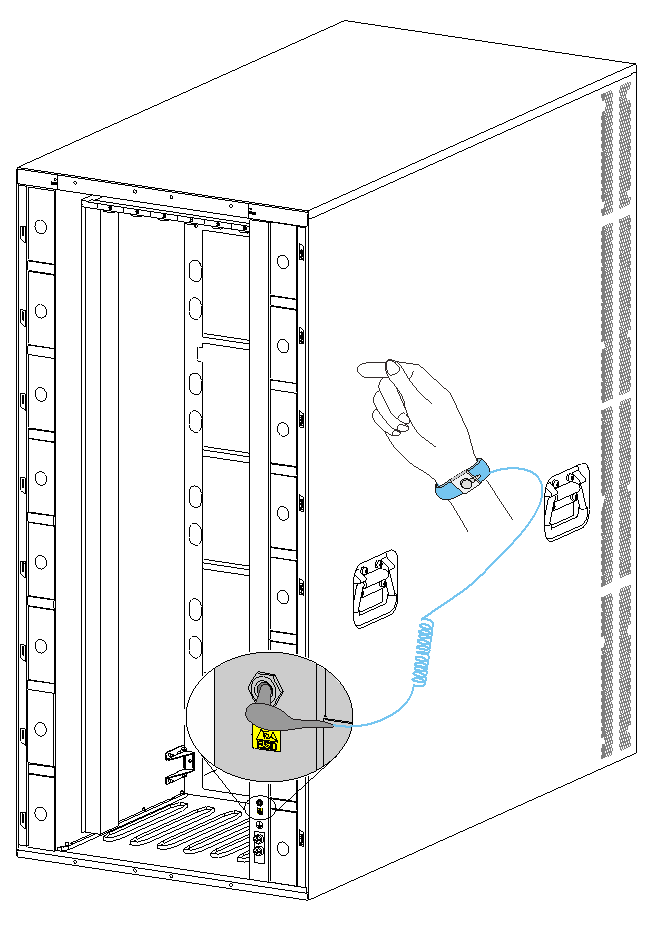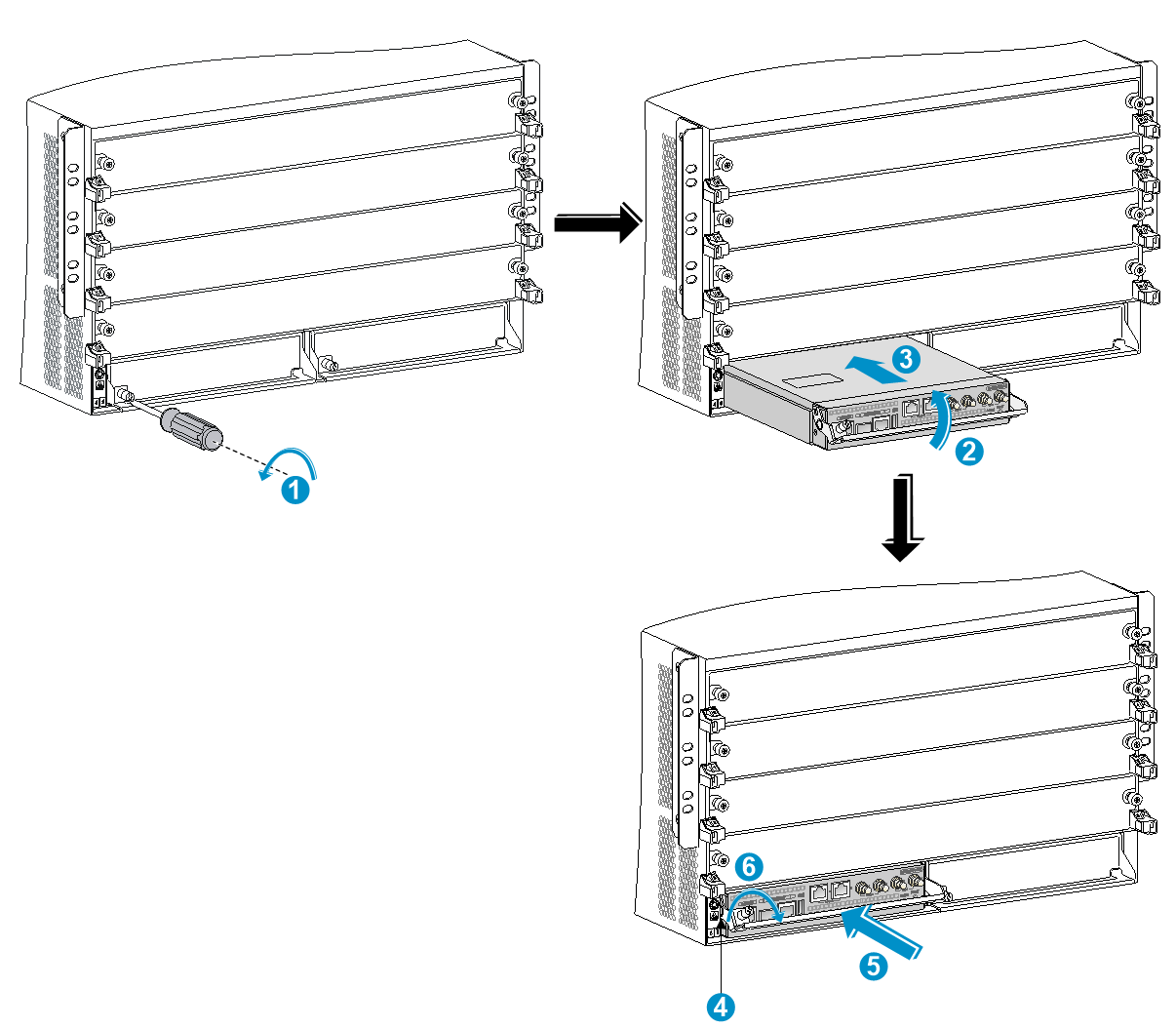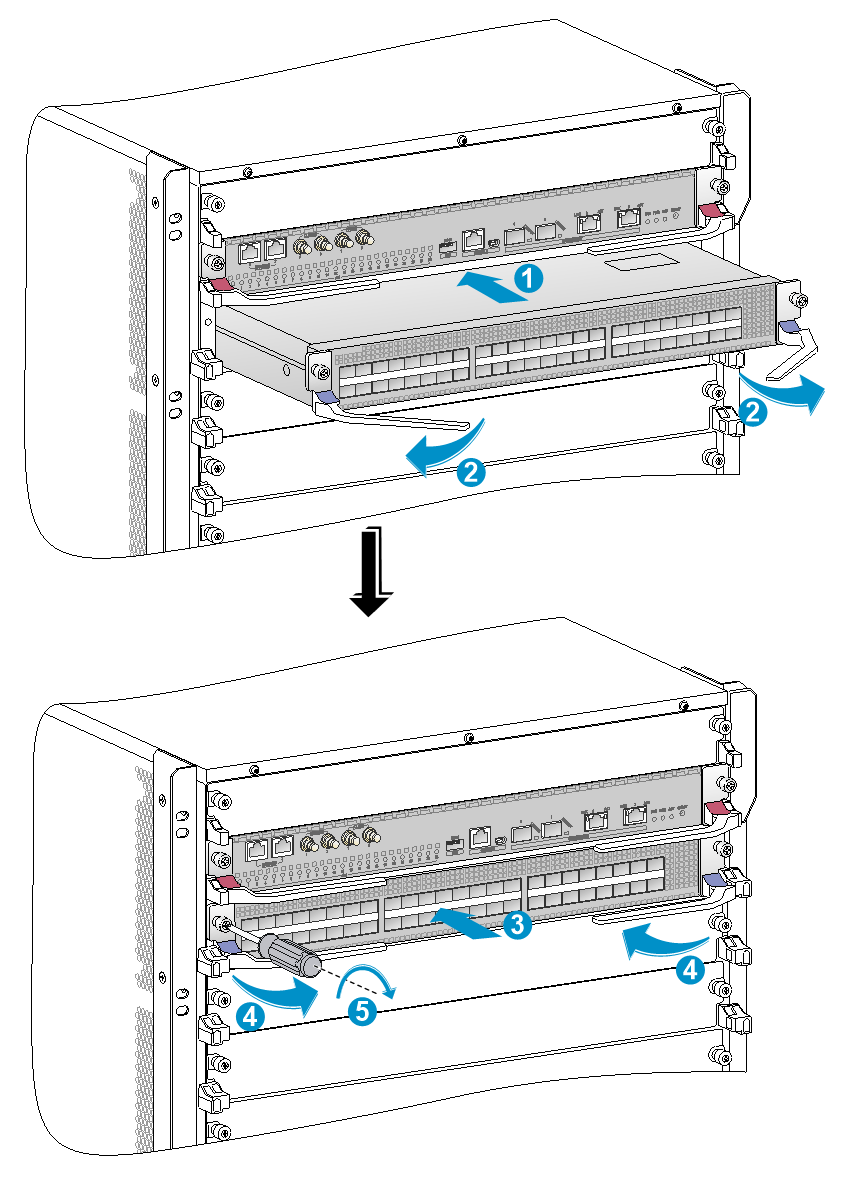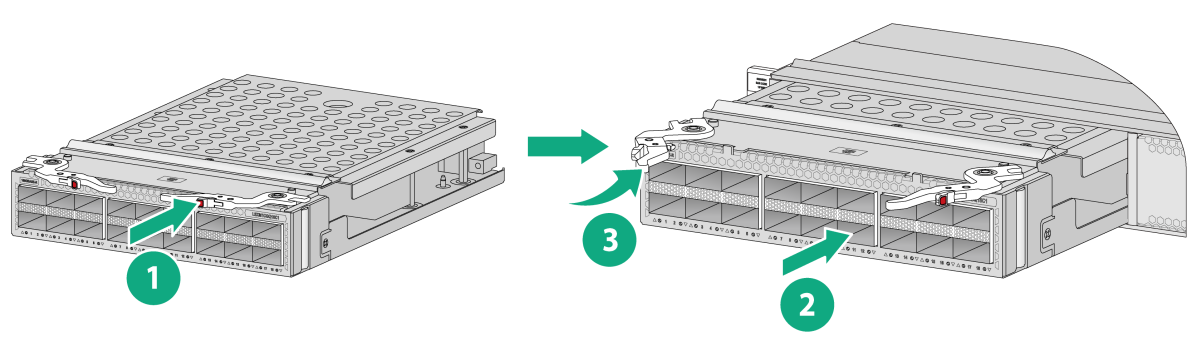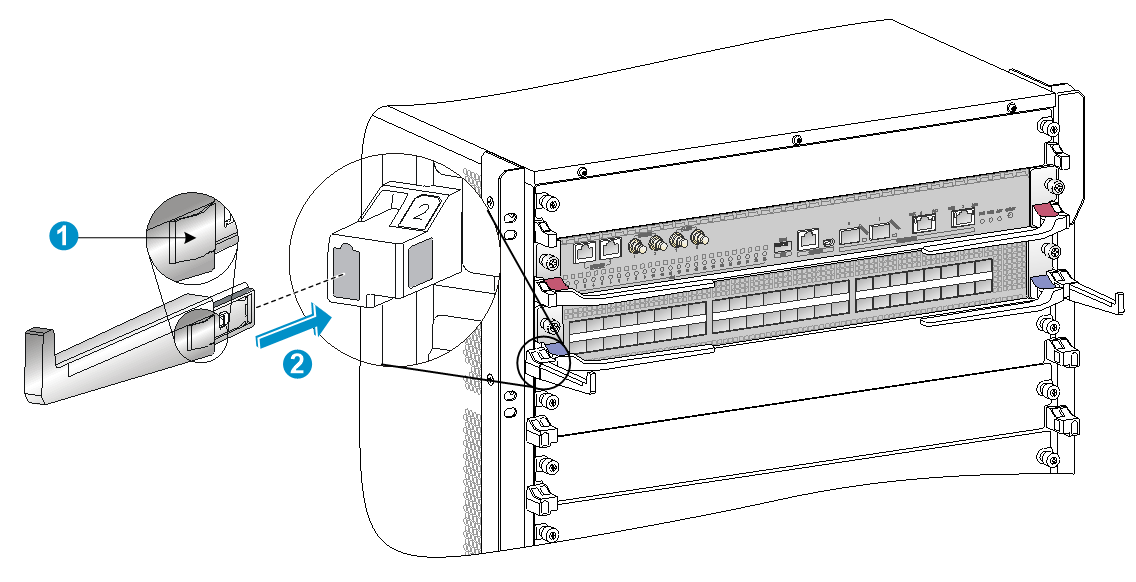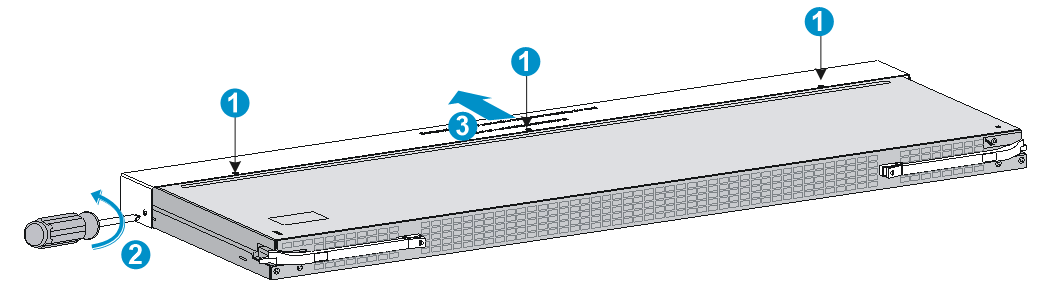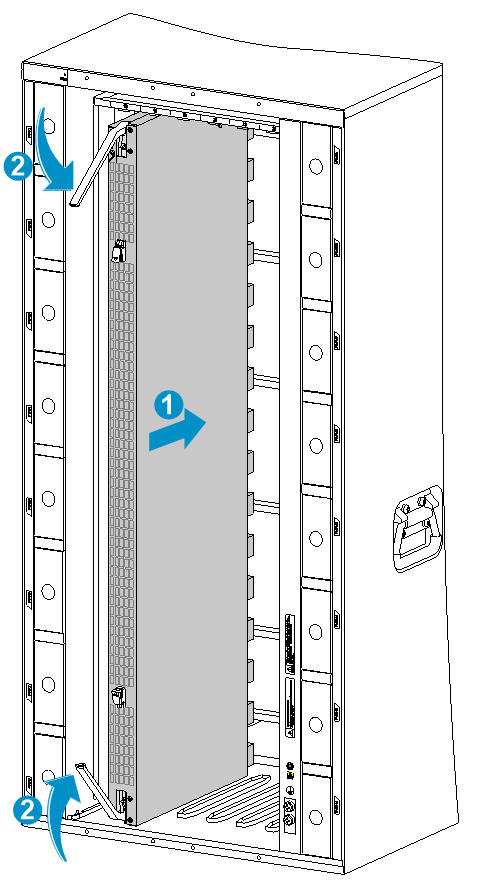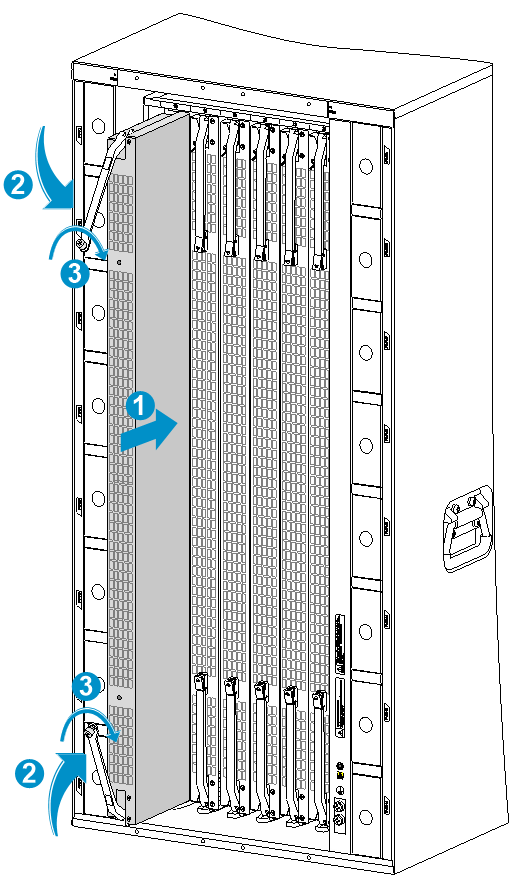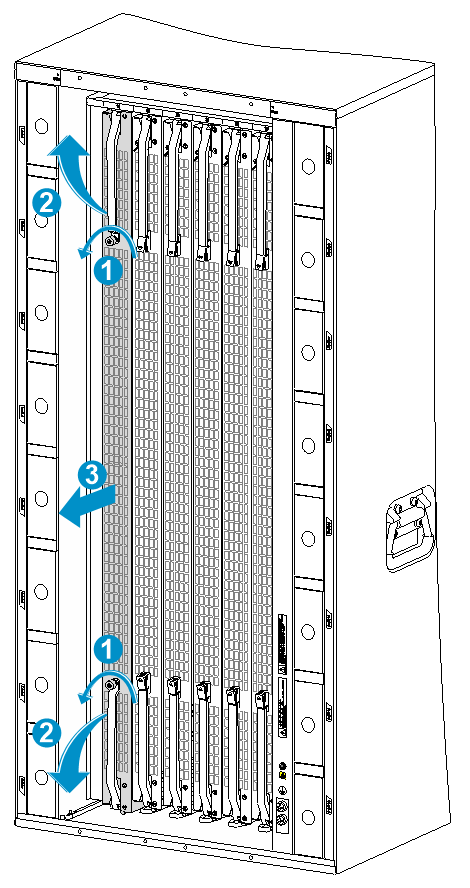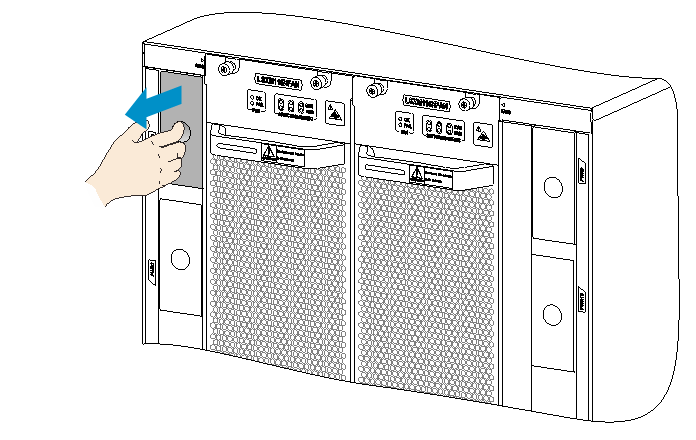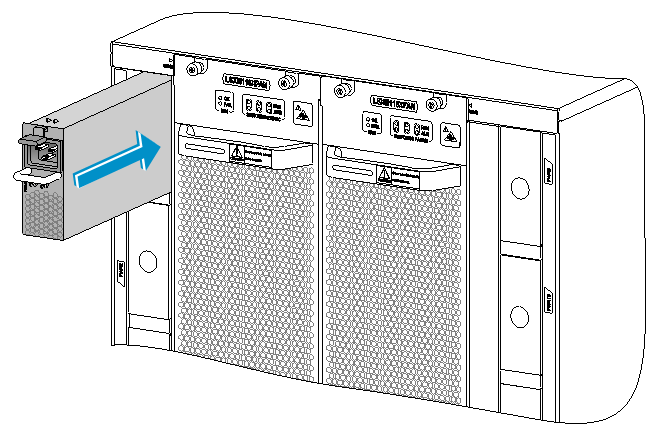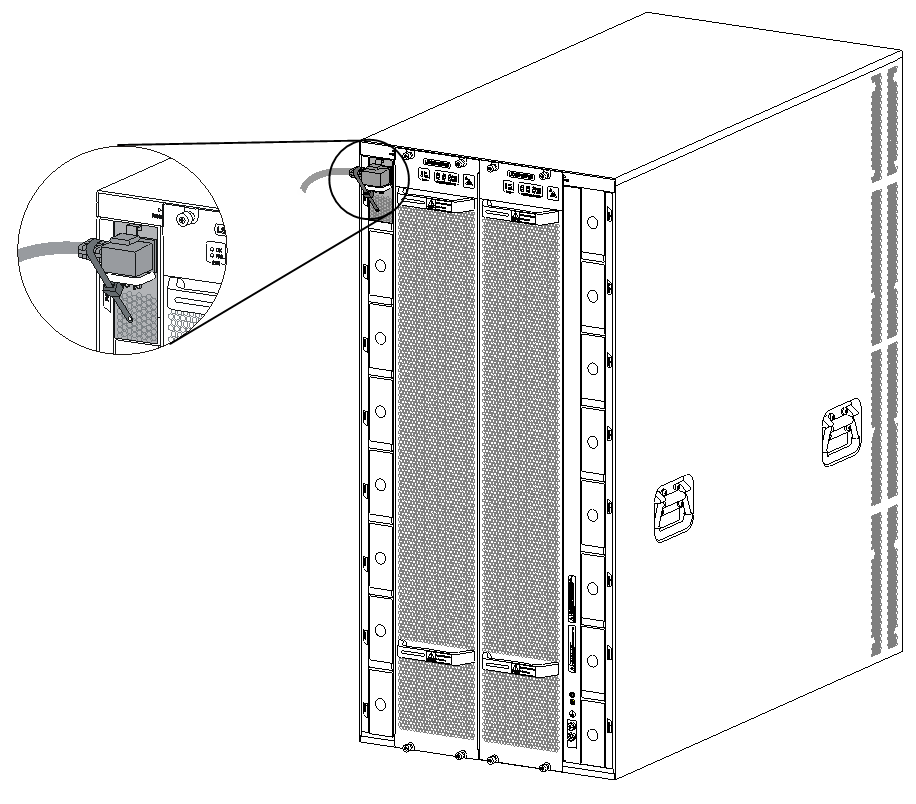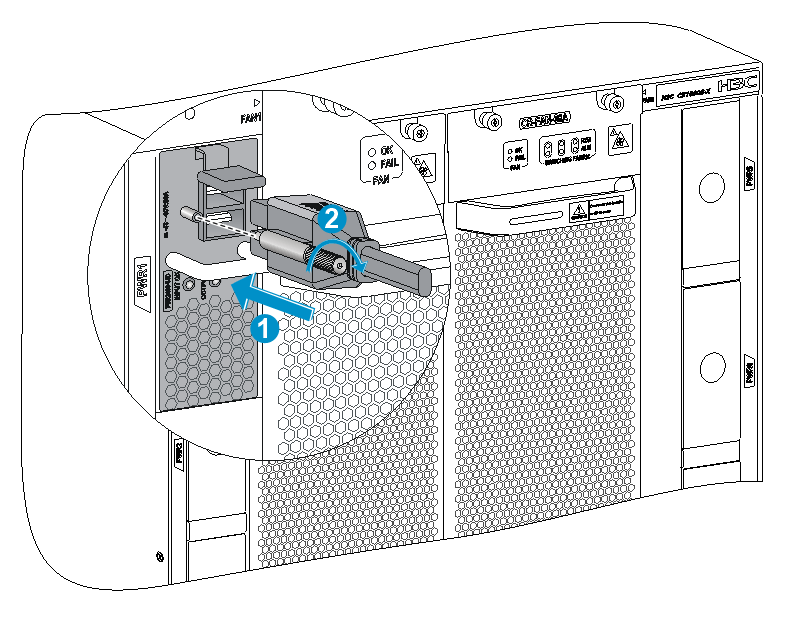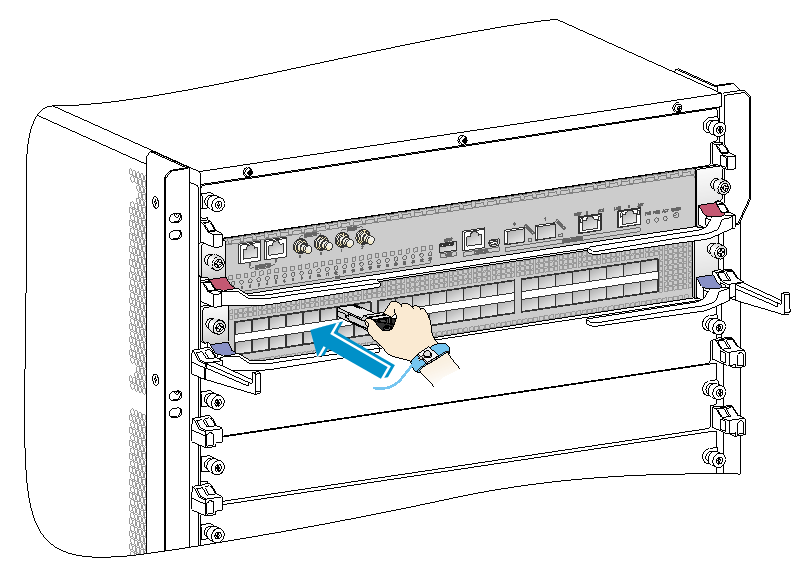- Table of Contents
-
- H3C S12500R Switch Router Series Installation Guide-6W102
- 00-Preface
- 01-Chapter 1 Preparing for Installation
- 02-Chapter 2 Installing the Device
- 03-Chapter 3 Installing FRUs
- 04-Chapter 4 Connecting Your Device to the Network
- 05-Chapter 5 Troubleshooting
- 06-Chapter 6 Replacement Procedures
- 07-Appendix A Engineering labels
- 08-Appendix B Cabling Recommendations
- 09-Appendix C Repackaging the Device
- Related Documents
-
| Title | Size | Download |
|---|---|---|
| 03-Chapter 3 Installing FRUs | 6.53 MB |
Installing MPUs for the S12516R and S12508R
Installing MPUs for the S12504R
Installing cable management brackets
Installing a filler panel in a fabric module slot
Removing a filler panel from a fabric module slot
Installing fan trays for the S12516R and S12508R
Installing fan trays for an S12504R
Installing transceiver modules
Installing an SFP+/SFP/QSFP+/QSFP28 module
Connecting an SFP+/QSFP+/QSFP28/QSFP+ to SFP+ copper cable
3 Installing FRUs
As a best practice, connect power cords after installing all required FRUs. To ensure good ventilation, install filler panels on unused slots.
Long-time exposure to strong air flow might cause discomfort. To avoid this hazard, do not stand close to the air outlet vents while the device is operating. If you must be next to the device on the air outlet vent side for an extended period, avoid the air flow or take other protective measures.
|
TIP: Keep the chassis and the component packages for future use. |
Attaching an ESD wrist strap
The device is provided with an ESD wrist strap. To minimize ESD damage to electronic components, wear the ESD wrist strap and make sure it is reliably grounded before you install FRUs.
To attach an ESD wrist strap:
1. Make sure the device is reliably grounded. For information about how to ground your device, see "Installing the device."
2. Put on the wrist strap.
3. Tighten the wrist strap to make sure it makes good skin contact. Make sure the resistance reading between your body and the ground is between 1 and 10 megohms.
4. As shown in Figure 3-1, insert the ESD wrist strap into the ESD jack on the chassis.
Figure 3-1 Attaching an ESD wrist strap (S12516R)
|
(1) ESD jack (with an ESD sign) |
Installing MPUs
|
CAUTION: · If you are not to install an MPU in an MPU slot, keep the filler panel in the slot. · Before you install an MPU in the chassis, make sure the connectors on the MPU are not broken or blocked. · When you install an MPU, avoid damaging the connectors on the MPU. · To prevent a filler panel from being drawn into the chassis when fan speed is high, use both hands to grasp the filler panel by its two sides during filler panel installation and removal on an operating device. |
|
IMPORTANT: Captive screws are required to install an MPU on the device. As a best practice, fasten a captive screw to a torque of 5.5 kgf-cm (4.77 lbf-in). |
For the compatibility between the device and the MPUs, see H3C S12500R Switch Router Series Hardware Reference.
You can install one MPU, or two MPUs for redundancy on the device. If you are to install one MPU, install it in either of the MPU slots.
Installing MPUs for the S12516R and S12508R
For the S12516R and S12508R, the ejector levers of the MPUs and the ejector lever pillow blocks on the MPU slots have pink marks. The MPU installation procedure is the same for the S12516R and S12508R. The following uses the S12516R as an example.
To install an MPU:
1. As shown by callout 1 in Figure 3-2, remove the filler panel from the target MPU slot.
Keep the removed filler panel secure for future use.
2. As shown by callout 2 in Figure 3-2, orient the MPU with lettering on it upright. Hold the MPU by the front panel with one hand and support the bottom with the other. Push the MPU steadily into the slot along the guide rails.
Keep the MPU parallel to the slot to avoid touching other components in the chassis.
3. As shown by callout 3 in Figure 3-2, pull the ejector levers of the MPU outward when most part of the MPU is inserted in the slot.
4. Push the MPU until the brakes on its ejector levers touch the slot edges tightly.
5. As shown by callout 4 in Figure 3-2, continue to push the MPU by its middle part on the front panel until you cannot move it.
6. As shown by callout 5 in Figure 3-2, push the ejector levers inward until they come in close contact with the front panel.
7. As shown by callout 6 in Figure 3-2, fasten the captive screws on the MPU.
Figure 3-2 Installing an MPU (S12516R)
|
(1) Loosen the captive screws and remove the filler panel |
(2) Insert the MPU into the slot |
|
(3) Pull the ejector levers outward |
|
|
(4) Push the MPU by the middle part on the front panel |
|
|
(5) Pull the ejector levers inward |
(6) Fasten the captive screws on the MPU |
Installing MPUs for the S12504R
The S12504R MPU marks and MPU slot edges are pink-marked.
To install an MPU for the S12504R:
1. As shown by callout 1 in Figure 3-3, remove the filler panel from the target MPU slot.
Keep the removed filler panel secure for future use.
2. As shown by callout 2 in Figure 3-3, pivot up the handle of the MPU.
3. As shown by callout 3 in Figure 3-3, orient the MPU lettering on it upright. Holding the MPU by the front panel with one hand and supporting the bottom with the other, push the MPU steadily into the slot along the guide rails.
Keep the MPU parallel to the slot to avoid touching other components in the chassis.
4. As shown by callout 4 in Figure 3-3, push the MPU until the handle breaks touch the slot edges tightly.
5. As shown by callout 5 in Figure 3-3, continue to push the MPU handle until the MPU is secure in position.
6. Fasten the captive screws on the MPU.
Figure 3-3 Installing an MPU (S12504R)
|
(1) Loosen the captive screws and remove the filler panel |
|
|
(2) Pivot up the handle |
|
|
(3) Push the MPU into the slot along the guide rails |
|
|
(4) Push the MPU until the handle breaks touch the slot edges tightly |
|
|
(5) Push the handle until the MPU is secure in position |
(6) Fasten the screws on the MPU |
Installing service modules
|
CAUTION: · Keep filler panels installed on unused service module slots. · To prevent a filler panel from being drawn into the chassis when fan speed is high, use both hands to grasp the filler panel by its two sides during filler panel installation and removal on an operating device. · To prevent card damage and ensure correct operation, service modules can only be used with fabric modules of the same type. Type H service modules have a character of H in their card identifier (for example, LSXM1CGQ36HBR1). Type H fabric modules have a character string of SFH in their card identifier (for example, LSXM1SFH16CR1). |
|
IMPORTANT: Captive screws are required to install a service module on the device. As a best practice, fasten a captive screw to a torque of 5.5 kgf-cm (4.77 lbf-in). |
For the compatibility between the device and the service modules (also called interface modules), see H3C S12500R Switch Router Series Hardware Reference.
The service module ejector levers and the ejector lever pillow blocks on the service module slots have purple marks.
To install a service module:
1. As shown by callout 1 in Figure 3-2, remove the filler panel from the target service module slot.
Keep the removed filler panel secure for future use.
2. As shown by Figure 3-4, orient the service module upside up based on the orientation of characters on the service module. Holding the service module by the front panel with one hand and supporting the bottom with the other, push the service module steadily into the slot along the guide rails.
Keep the service module parallel to the slot to avoid touching other components in the chassis.
3. As shown by callout 2 in Figure 3-4, pull the ejector levers of the service module outward when most part of the service module is inserted in the slot.
4. Push the service module until the brakes on its ejector levers touch the slot edges tightly.
5. As shown by callout 3 in Figure 3-4, continue to push the service module by its middle part on the front panel until you cannot push it further.
6. As shown by callout 4 in Figure 3-4, push the ejector levers inward until they come in close contact with the front panel.
7. As shown by callout 5 in Figure 3-4, fasten the captive screws on the service module.
Figure 3-4 Installing a service module (S12516R)
|
(1) Push the service module slowly along the guide rails into the slot |
(2) Pull the ejector levers outward |
|
(3) Push the service module by the middle part on the front panel |
(4) Pull the ejector levers inward |
|
(5) Fasten the captive screws on the service module |
|
Installing interface modules
|
CAUTION: · Wear an ESD wrist strap when you install an interface module and make sure the strap makes good skin contact and is reliably grounded. · To avoid device damage, do not use excessive force when you install an interface module. · Do not install an interface module when the device is starting up. You can hot swap an interface module during operation of the device. |
To install an interface module:
1. Remove the filler panel (if any) from the target slot before you install the module. Keep the removed filler panel secure for future use.
2. Unpack the module. As shown by callout 1 in Figure 3-5, use both thumbs to press the release button on each ejector lever and use forefingers to release the ejector lever from the module. Fully open the ejector levers.
3. As shown by callout 2 in Figure 3-5, insert the module slowly into the slot along the guide rails.
4. When the interface module touches the connectors of the device, close the ejector levers and make sure the latches lock them in place automatically, as shown by callout 3 in Figure 3-5.
Figure 3-5 Installing an interface module
Installing cable management brackets
The cable management brackets are installed on the two sides of the service module slots. As a best practice, install cable management brackets after you have installed service modules.
As shown in Figure 3-6, insert the cable management bracket end that has a spring tab into the cable management bracket hole until the bracket has close contact with the hole.
Figure 3-6 Installing a cable management bracket (S12516R)
|
(1) Spring tab on the cable management bracket |
|
(2) Align the cable management bracket with the bracket hole |
|
|
NOTE: You must press the spring tab while removing a cable management bracket. |
Installing fabric modules
|
CAUTION: · Before you install a fabric module on the device, make sure the connectors on the fabric module are not damaged or blocked. · When you install a fabric module, avoid damaging the connectors on it. · Install fabric modules or fabric module slot filler panels before you install the fan tray. · Install filler panels in the empty fabric module slots. · To replace or install a fabric module for an operating device, first remove the fan tray that covers the slot of the fabric module. Install the fan tray immediately after the replacement or installation. After the fan tray starts operating, you can replace or install fabric modules whose slots are covered by the other fan tray. · The smart speed adjustment feature increases the fan speed when only one fan tray is operating. Take noise protection measures such as wearing an earmuff or earplug. In addition, make good preparation before hot swapping a fabric module to minimize the operation time. |
|
CAUTION: To prevent card damage and ensure correct operation, fabric modules can only be used with service modules of the same type. Type H fabric modules have a character string of SFH in their card identifier (for example, LSXM1SFH16CR1). Type H service modules have a character of H in their card identifier (for example, LSXM1CGQ36HBR1). |
|
IMPORTANT: Captive screws are required to install a fabric module on the device. As a best practice, fasten a captive screw to a torque of 5.5 kgf-cm (4.77 lbf-in). |
For the compatibility between the device and the fabric modules, see H3C S12500R Switch Router Series Hardware Reference.
The device has six vertically-oriented fabric module slots at the chassis rear. The device comes with all fabric module slots empty. You can install two to six fabric modules for the device. Install fabric module slot filler panels in the empty fabric module slots.
Installing a fabric module:
1. Place the fabric module on a workbench and remove the protection box from the connector side of the fabric module. See Figure 3-7.
2. Release the ejector levers by pressing the spring clips.
3. Orient the fabric module with the side marked "Up" up. Hold the fabric module front panel near the ejector levers with one hand and support the module bottom with the other. Place the module bottom on the guide rails at the chassis bottom. Align the fabric module with the target slot and insert it into the slot along the guide rails. See callout 1 in Figure 3-8.
Keep the module parallel to the slot to avoid touching other components in the chassis.
4. As shown by callout 2 in Figure 3-8, continue to push the fabric module until the brakes on its ejector levers touch the slot edges tightly. Simultaneously rotate the ejector levers inward until the spring clips lock the ejector levers in place and the fabric module is completely seated in the slot.
Figure 3-7 Removing the fabric module from the protection box (S12516R fabric module)
|
(1) Five screws to secure the protection box to the fabric module |
(2) Loosen the captive screws |
|
(3) Hold the protection box to disengage it from the connector side of the fabric module |
|
Figure 3-8 Installing a fabric module (S12516R)
|
(1) Push the fabric module slowly into the slot |
|
(2) Rotate the ejector levers inward until the spring clips lock the ejector levers in place |
Installing a filler panel in a fabric module slot
The device comes with empty fabric module slots. Install a filler panel in a fabric module slot if you are not to install a fabric module in it.
To install a filler panel in a fabric module slot:
1. Loosen the captive screws on the ejector levers and rotate outward the ejector levers.
2. Orient the filler panel with the side marked "Up" up. Hold the filler panel front panel near the ejector levers with one hand and support its bottom with the other. Place the filler panel bottom gently on guide rails at the chassis bottom. Align the filler panel with the fabric module slot. Push the filler panel slowly into the slot along the guide rails. See callout 1 in Figure 3-9.
Keep the filler panel parallel to the fabric module slot to avoid touching other components in the chassis.
3. As shown by callout 2 in Figure 3-9, continue to push the filler panel until the brakes on its ejector levers touch the slot edges tightly. Simultaneously rotate the ejector levers inward.
4. Fasten the captive screws on the ejector levers.
Figure 3-9 Installing a filler panel in a fabric module slot (S12516R)
|
(1) Push the filler panel slowly into the slot |
(2) Simultaneously rotate the ejector levers inward |
|
(3) Fasten the captive screws on the ejector levers |
|
Removing a filler panel from a fabric module slot
1. As shown by callout 1 in Figure 3-10, loosen the captive screws on the ejector levers.
2. As shown by callout 2 in Figure 3-10, rotate outward the ejector levers. Then pull the filler panel part way out of the slot.
3. As shown by callout 3 in Figure 3-10, hold the filler panel by the top and bottom edges to pull the filler panel out of the slot.
Keep the removed the filler panel secure for future use.
Figure 3-10 Removing a filler panel from a fabric module slot (S12516R)
|
(1) Loosen the captive screws on the ejector levers |
(2) Rotate the ejector levers outward |
|
(3) Pull the filler panel out of the slot along the guide rails |
|
Installing fan trays
|
WARNING! When removing the fan tray, keep your hands and fingers away from the spinning fan blades. Let the fan blades completely stop before you remove the fan tray. |
|
CAUTION: · To avoid fan tray damage, use both hands when installing or removing a fan tray. · To prevent dust from entering the chassis, make sure each fan tray slot has a filler panel or fan tray installed when the device is not in use. |
|
CAUTION: When you hot swap fan trays, follow these guidelines: · Ensure electricity safety. · Replace a fan tray only when the other fan tray is operating correctly. · As a best practice, finish replacing a fan tray within 2 minutes. · When you hot swap a fan tray, the fan speed of the remaining fan trays automatically increases. Take noise protection measures such as wearing an earmuff or earplug. In addition, make preparations before hot swapping a fan tray to minimize the operation time. |
|
IMPORTANT: A fan tray covers fabric module slots. Install fabric modules or filler panels in the fabric module slots before installing a fan tray. · If a fabric module is installed in a fabric module slot, make sure the spring clips lock the ejector levers of the fabric module in place. · If a fabric module filler panel is installed in a fabric module slot, make sure the ejector levers of the fabric module filler panel are secured in place by captive screws. |
|
IMPORTANT: Captive screws are required to install a fan tray on the device. As a best practice, fasten a captive screw to a torque of 5.5 kgf-cm (4.77 lbf-in). |
The device has two fan tray slots. You can install one fan tray or two fan trays in 1+1 redundancy for the device. As a best practice, install a fan tray in each slot for redundancy and to reduce noises.
Installing fan trays for the S12516R and S12508R
|
IMPORTANT: The fan tray is high and heavy. To avoid device damage and bodily injury, use two people to install or remove a fan tray. |
To install a fan tray for the S12516R or S12508R:
1. Orient the fan tray with the upside up based on the orientation of characters on the fan tray and align the fan tray with the fan tray slot.
2. Holding the upper fan tray handle with one hand and the lower fan tray handle with the other hand, insert the fan tray into the slot. Keep the fan tray as straight as possible.
To install a fan tray in FAN1 slot, align the top and left edges of the fan tray in the slot. To install a fan tray in FAN2 slot, align the top and right edges of the fan tray in the slot.
3. Fasten the captive screws on the fan tray.
Figure 3-11 Installing a fan tray (S12516R)
|
(1) Align the fan tray with the fan tray slot |
(2) Fasten the captive screws |
Installing fan trays for an S12504R
1. Orient the fan tray correctly.
To install a fan tray in the FAN1 slot, orient the fan tray so that the LEDs are on the left side of the front panel. To install a fan tray in the FAN2 slot, orient the fan tray so that the LEDs are on the right side of the front panel.
2. As shown by callout 1 in Figure 3-12, align the positioning pin on the fan tray with the positioning hole in the chassis.
3. As shown by callout 2 in Figure 3-12, hold the fan tray handle and insert the fan tray into the slot.
Keep the fan tray as straight and stable as possible while inserting it into the slot.
4. As shown by callout 3 in Figure 3-12, fasten the captive screws on the fan tray.
Figure 3-12 Installing a fan tray for the S12504R
|
(1) Align the positioning pin on the fan tray with the positioning hole above the fan tray slot |
|
|
(2) Insert the fan tray into the chassis |
(3) Fasten the captive screws on the fan tray |
Installing power modules
The power module slots are located on both sides of the rear panel.
The installation procedure is the same for DC and AC power modules.
To install a power module:
1. If a filler panel is installed in the slot, remove the filler panel first. As shown in Figure 3-13, use your forefinger to hold the filler panel through the hole and pull out the filler panel along the guide rails.
2. Correctly orient the power module.
If you install the power module in a left power module slot, make sure the latch is above the handle, as shown in Figure 3-14. If you install the power module in a right power module slot, make sure the latch is below the handle.
3. Holding the handle of the power module with one hand and supporting the bottom of the power module with the other, slide the power module along the guide rails into the slot until you hear a click.
The power module is foolproof. If the power module is oriented incorrectly, you cannot install the power module into the slot. If you encounter a hard resistance while inserting the power module, pull out the power module, reorient it, and then insert it again.
Figure 3-13 Removing a filler panel
Figure 3-14 Installing a power module (S12516R)
Connecting the power cord
|
CAUTION: · Power on the device after you have installed fan trays on the device. · Make sure each power cord has a separate circuit breaker. · Turn off the circuit breaker before you connect the power cord. |
Connecting an AC power cord
1. Connect the AC power cord connector to the AC input receptacle of the power module.
2. Use a removable cable tie or self-adhesive cable tie (provided with the power module) to secure the power cord to the handle of the power module.
3. Connect the other end of the power cord to an external AC power source.
Figure 3-15 Using a releasable cable tie to secure the power cord to the device (S12516R)
Connecting a DC power cord
1. Connect the DC power cord connector to the DC input receptacle of the power module.
2. Fasten the screw on the connector to secure the connector to the receptacle.
3. Connect the other end of the power cord to an external DC power source.
Figure 3-16 Connecting the DC power cord
Installing transceiver modules
|
CAUTION: · To prevent particles from entering the ports, keep the dust plugs in the SFP+ if you are not to install transceiver modules or cables in the ports. · To prevent particles from entering the ports, install the dust plugs that come with the service modules in the QSFP28 ports if you are not to install transceiver modules or cables in the ports. |
Installing an SFP+/SFP/QSFP+/QSFP28 module
|
CAUTION: · Read the following instructions before you install an SFP+/SFP/QSFP+/QSFP28 module. Failure to follow these instructions might cause damage to the SFP+/SFP/QSFP+/QSFP28 module. · Do not remove the dust plug from the SFP+/SFP/QSFP+/QSFP28 module if you are not to connect an optical fiber to the module. · Before you install an SFP+/SFP/QSFP+/QSFP28 module, remove the optical fiber (if any) from it. |
To install an SFP+/SFP/QSFP+/QSFP28 module:
1. Unpack the module.
Do not touch the golden plating of the module.
2. Pivot the clasp of the module up.
For a QSFP+ module that uses a plastic pull latch, skip this step.
3. Hold the module by its two sides and align the module with the port. Gently push the module into the port until it has firm contact with the port, as shown in Figure 3-17.
¡ For an SFP+ module, press the module down so you can push the module straight into the port.
¡ If you cannot hold the module by its two sides because of high module density, press the module on its head end to push it in.
Figure 3-17 Installing an SFP+/SFP/QSFP+/QSFP28 module (S12516R)
For information about connecting an optical fiber, see "Connecting your device to the network."
Connecting an SFP+/QSFP+/QSFP28/QSFP+ to SFP+ copper cable
|
CAUTION: When you connect a fiber cable, make sure the bend radius of the cable is no less than eight times the fiber diameter. |
SFP+ copper cables, QSFP+ copper cables, and QSFP+ to SFP+ copper cables are hot swappable.
Choose cables based on ports and transmission distance:
· SFP+ copper cable—Short distance transmission between SFP+ ports.
· QSFP+ copper cable—Short distance transmission between QSFP+ ports.
· QSFP+ to SFP+ copper cable—Short distance transmission between QSFP+ and SFP+ ports.
· QSFP28 copper cable—Short distance transmission between QSFP28 ports.
To connect an SFP+ copper cable, QSFP+ copper cable, or QSFP+ to SFP+ copper cable:
1. Unpack the cable.
2. Plug the cable connector into the port. Make sure the cable connector is correctly oriented.