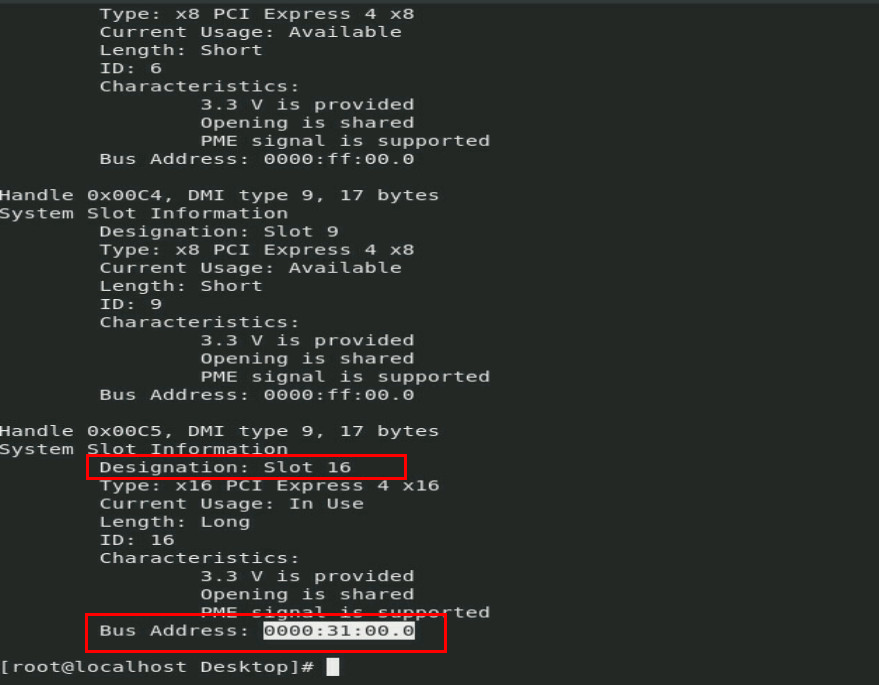- Table of Contents
- Related Documents
-
| Title | Size | Download |
|---|---|---|
| 03-Appendix B Managed hot removal of OCP network adapters | 422.09 KB |
Before you begin
Before you perform a managed removal of an OCP network adapter, perform the following tasks:
· Use the OS compatibility query tool available from http://www.h3c.com/cn/Service/Document_Software/Document_Center/Server/ to identify if the operating system supports managed removal of OCP network adapters.
· Make sure the software versions are as required:
¡ BIOS—5.15 or higher.
¡ HDM—2.29 or higher.
¡ CPLD—V2002 or higher.
Performing hot removal
This section removes the OCP network adapter in slot 16 as an example.
To perform hot removal:
1. Access the operating system.
2. Execute the dmidecode -t 9 command, and obtain the bus address of the OCP network adapter. In this example, the bus address of the OCP network adapter in slot 16 is 0000:31:00.0.
Figure 1 Obtaining the bus address of the OCP network adapter
3. Execute the echo 0 > /sys/bus/pci/slots/slot_number/power command, where slot_number represents the number of the slot where the OCP network adapter resides.
Figure 2 Executing the echo 0 > /sys/bus/pci/slots/slot_number/power command
4. Identify whether the OCP network adapter has been disconnected:
¡ Observe the port LEDs. If the port LEDs are off, the OCP network adapter has been disconnected.
¡ Execute the lspci –vvv –s bus_address command. If no output is displayed, the OCP network adapter has been disconnected.
Figure 3 Identifying OCP network adapter status
5. Replace the OCP network adapter.
6. Identify whether the OCP network adapter has been reconnected:
¡ Observe the port LEDs. If the LEDs for a port on the network adapter indicate that the port is operating correctly, the OCP network adapter has been reconnected.
¡ Execute the lspci –vvv –s bus_address command. If output is displayed, the OCP network adapter has been reconnected.
Figure 4 Identifying OCP network adapter status
7. Identify whether an exception exists. If any exception occurs, contact Technical Support.