- Table of Contents
- Related Documents
-
| Title | Size | Download |
|---|---|---|
| 02-Appendix A Specifications and Support Information | 3.96 MB |
Contents
Server models and chassis view
Front panel view of the server
DRAM DIMM rank classification label
Front 24LFF drive backplane (18SAS/SATA+6UniBay)
Rear 12LFF SAS/SATA drive backplane
Rear 2LFF SAS/SATA drive backplane
Rear 4LFF SAS/SATA drive backplane
Rear 2SFF SAS/SATA drive backplane
Rear 4SFF UniBay drive backplane
About environment requirements
General environment requirements
Operating temperature requirements
Server specifications
The information in this document might differ from your product if it contains custom configuration options or features.
Figures in this document are for illustration only.
Server models and chassis view
H3C UniServer R4300 G5 server is a 4U rack server with two Intel Ice Lake series processors. The server provides strong storage performance that can satisfy the current and future demands for business expansion of users. It is suitable for cloud computing, IDC, and enterprise networks built based on new generation infrastructure.

Technical specifications
|
Item |
Specifications |
|
Dimensions (H × W × D) |
· Without a security bezel: 174.8 × 447 × 781 mm (6.88 × 17.60 × 30.75 in) · With a security bezel: 174.8 × 447 × 810 mm (6.88 × 17.60 × 31.89 in) |
|
Max. weight |
56 kg (123.46 lb) |
|
Processors |
2 × Intel Ice Lake processors, maximum 270 W power consumption per processor |
|
Memory |
A maximum of 32 DIMMs Supports DDR4 and PMem 200 DIMMs |
|
Storage controllers |
· Embedded VROC storage controller · High-performance standard storage controller · NVMe VROC module · Dual SD card extended module (supports RAID 1) |
|
Chipset |
Intel C621A Lewisburg chipset |
|
Network connectors |
· 1 × embedded 1 Gbps HDM dedicated port · 1 OCP 3.0 network adapter connectors (for NCSI-capable OCP 3.0 network adapters) |
|
I/O connectors |
· 6 × USB connectors (two on the system board, two at the server rear, and two at the server front) · 12 × embedded SATA connectors: ¡ One ×8 SlimSAS connector ¡ One ×4 SlimSAS connector · 1 × RJ-45 HDM dedicated port (at the server rear) · 2 × VGA connectors (one at the server rear and one at the server front) · 1 ×serial port (at the server rear) · 1 × dedicated management interface (at the server front) |
|
Expansion slots |
8 × PCIe 4.0 slots |
|
Optical drives |
External USB optical drives |
|
Power supplies |
2 × hot-swappable power supplies, 1 + 1 redundancy |
|
Standards |
CCC, CECP, SEPA |
Components
Figure 2 R4300 G5 server components

|
Item |
Description |
|
(1) Chassis access panel |
N/A |
|
(2) OCP network adapter |
Installed on the OCP slot on the system board. |
|
(3) Processor heatsink |
Cools the processor. |
|
(4) Processor |
Integrates memory and PCIe controllers to provide data processing capabilities for the server. |
|
(5) Storage controller |
Provides RAID capability to SAS/SATA drives, including RAID configuration and RAID scale-up. It supports online upgrade of the controller firmware and remote configuration. |
|
(6) Standard PCIe network adapter |
Installed in a standard PCIe slot to provide network ports. |
|
(7) Riser card |
Provides PCIe slots. |
|
(8) Memory |
Stores computing data and data exchanged with external storage temporarily. |
|
(9) GPU module |
Provides computing services such as graphics processing and AI. |
|
(10) System board |
One of the most important parts of a server, on which multiple components are installed, such as processor, memory, and fan. It is integrated with basic server components, including the BIOS chip and PCIe connectors. |
|
(11) Rear drive backplane |
Provides power and data channels for drives at the server rear. |
|
(12) Riser card blank |
Installed on an empty PCIe riser connector to ensure good ventilation. |
|
(13) Rear SFF drive cage |
Installs rear SFF drives. |
|
(14) Rear LFF drive cage |
Installs rear LFF drives. |
|
(15) Power supply |
Supplies power to the server. The power supplies support hot swapping and 1+1 redundancy. |
|
(16) Chassis |
Provides physical frames and protections. |
|
(17) Chassis ears |
Attach the server to the rack. The right ear is integrated with the front I/O component, and the left ear is integrated with VGA connector, dedicated management connector, and USB 3.0 connector. |
|
(18) Front drive backplane |
Provides power and data channels for drives at the server front. |
|
(19) Drive |
Provides data storage space. Drives support hot swapping. |
|
(20) Supercapacitor holder |
Secures a supercapacitor in the chassis. |
|
(21) Supercapacitor |
Supplies power to the flash card on the power fail safeguard module, which enables the storage controller to back up data to the flash card for protection when power outage occurs. |
|
(22) Dual SD card expander module |
Provides two SD card slots. |
|
(23) SATA M.2 SSD |
Provides data storage space for the server. |
|
(24) SATA M.2 SSD expander module |
Provides M.2 SSD slots. |
|
(25) Processor socket cover |
Installed over an empty processor socket to protect pins in the socket. |
|
(26) Fan cage |
Accommodates fans. |
|
(27) Encryption module |
Provides encryption services for the server to enhance data security. |
|
(28) System battery |
Supplies power to the system clock to ensure system time correctness. |
|
(29) NVMe VROC module |
Works with Intel VMD to provide RAID capability for the server to virtualize storage resources of NVMe drives. |
|
(30) Processor retaining bracket |
Attaches a processor to the heatsink. |
|
(31) Fan |
Helps server ventilation. Fans support hot swapping and N+1 redundancy. |
|
(32) Air baffle |
Provides ventilation aisles for processor heatsinks and memory modules and provides support for the supercapacitor. |
|
(33) Chassis open-alarm module |
Detects if the access panel is removed. The detection result can be displayed from the HDM Web interface. |
Front panel
Front panel view of the server
Figure 3 Front panel

Table 1 Front panel description
|
Item |
Description |
|
1 |
(Optional) NVMe drives |
|
2 |
USB 3.0 connector |
|
3 |
Serial label pull tab |
|
4 |
Dedicated management connector |
|
5 |
USB 3.0 connector |
|
6 |
VGA connector |
LEDs and buttons
The LED and buttons are the same on all server models. Figure 4 shows the front panel LEDs and buttons. Table 2 describes the status of the front panel LEDs.
Figure 4 Front panel LEDs and buttons

Table 2 LEDs and buttons on the front panel
|
Item |
Button/LED |
Status |
|
1 |
Power on/standby button and system power LED |
· Steady green—The system has started. · Flashing green (1 Hz)—The system is starting. · Steady amber—The system is in standby state. · Off—No power is present. Possible reasons: ¡ No power source is connected. ¡ No power supplies are present. ¡ The installed power supplies are faulty. ¡ The system power cords are not connected correctly. |
|
2 |
OCP 3.0 network adapter Ethernet port LED |
· Steady green—The link state of a port on the network adapter is normal. · Flashing green (1 Hz)—A port on the network adapter is receiving or sending data. · Off—All ports are disabled on the network adapter. |
|
3 |
Health LED |
· Steady green—The system is operating correctly or a minor alarm is present. · Flashing green (4 Hz)—HDM is initializing. · Flashing amber (1 Hz)—A major alarm is present. · Flashing red (1 Hz)—A critical alarm is present. If a system alarm is present, log in to HDM to obtain more information about the system running status. |
|
4 |
UID button LED |
· Steady blue—UID LED is activated. The UID LED can be activated by using the following methods: ¡ Press the UID button LED. ¡ Activate the UID LED from HDM. · Flashing blue: ¡ 1 Hz—The firmware is being upgraded or the system is being managed from HDM. Do not power off the server. ¡ 4 Hz—HDM is restarting. To restart HDM, press the UID button LED for eight seconds. · Off—UID LED is not activated. |
Security bezel light
The security bezel provides hardened security and uses effect light to visualize operation and health status to help inspection and fault location. The default effect light is as shown in Figure 5.

Table 3 Security bezel effect light
|
System status |
Light status |
|
Standby |
Steady white: The system is in standby state. |
|
Startup |
· Beads turn on white from middle in turn—POST progress. · Beads turn on white from middle three times—POST has finished. |
|
Running |
· Breathing white (gradient at 0.2 Hz)—Normal state, indicating the system load by the percentage of beads turning on from the middle to the two sides of the security bezel. ¡ No load—Less than 10%. ¡ Light load—10% to 50%. ¡ Middle load—50% to 80%. ¡ Heavy load—More than 80%. · Breathing white (gradient at 1 Hz )—A pre-alarm is present. · Flashing amber (1 Hz)—A major alarm is present. · Flashing red (1 Hz)—A critical alarm is present. |
|
UID |
· All beads flash white (1 Hz)—The firmware is being upgraded or the system is being managed from HDM. Do not power off the server. · Some beads flash white (1 Hz)—HDM is restarting. |
Ports
Table 4 Ports on the front panel
|
Port |
Type |
Description |
|
VGA connector |
DB-15 |
Connects a display terminal, such as a monitor or KVM device. |
|
USB connector |
USB 3.0 |
Connects the following devices: · USB flash drive. · USB keyboard or mouse. · USB optical drive for operating system installation. |
|
Dedicated management connector |
Type-C |
Connects a Type-C to USB adapter cable, which connects to a USB Wi-Fi adapter. NOTE: The server supports only Xiaomi USB Wi-Fi adapters. |
Rear panel
Rear panel view
Figure 6 shows the rear panel view.
Figure 6 Rear panel components
Table 5 Rear panel description
|
Item |
Description |
|
|
1 |
PCIe riser bay 1: PCIe slots 1 through 3 |
|
|
2 |
PCIe riser bay 2: PCIe slots 4 through 6 |
|
|
3 |
PCIe riser bay 3: PCIe slots 7 and 8 |
|
|
4 |
(Optional) 2SFF drives |
|
|
5 |
Power supply 2 |
|
|
6 |
Power supply 1 |
|
|
7 |
Two USB 3.0 connectors |
|
|
8 |
VGA connector |
|
|
9 |
BIOS serial port |
|
|
10 |
HDM dedicated network port (1Gbps, RJ-45, default IP address 192.168.1.2/24) |
|
|
11 |
(Optional) 12LFF drives |
|
|
12 |
(Optional) OCP 3.0 network adapter (in slot 16) |
|
|
13 |
Serial label pull tab |
|
LEDs
Figure 7 shows the rear panel LEDs. Table 6 describes the status of the rear panel LEDs.

|
(1) UID LED |
(2) Link LED of the Ethernet port |
|
(3) Activity LED of the Ethernet port |
(4) Power supply LED for power supply 1 |
|
(5) Power supply LED for power supply 2 |
|
Table 6 LEDs on the rear panel
|
LED |
Status |
|
UID LED |
· Steady blue—UID LED is activated. The UID LED can be activated by using the following methods: ¡ Press the UID button LED. ¡ Enable UID LED from HDM. · Flashing blue: ¡ 1 Hz—The firmware is being upgraded or the system is being managed from HDM. Do not power off the server. ¡ 4 Hz—HDM is restarting. To restart HDM, press the UID button LED for eight seconds. · Off—UID LED is not activated. |
|
Link LED of the Ethernet port |
· Steady green—A link is present on the port. · Off—No link is present on the port. |
|
Activity LED of the Ethernet port |
· Flashing green (1 Hz)—The port is receiving or sending data. · Off—The port is not receiving or sending data. |
|
Power supply LED |
· Steady green—The power supply is operating correctly. · Flashing green (1 Hz)—Power is being input correctly but the system is not powered on. · Flashing green (0.33 Hz)—The power supply is in standby state and does not output power. · Flashing green (2 Hz)—The power supply is updating its firmware. · Steady amber—Either of the following conditions exists: ¡ The power supply is faulty. ¡ The power supply does not have power input, but another power supply has correct power input. · Flashing amber (1 Hz)—An alarm has occurred on the power supply. · Off—No power supplies have power input, which can be caused by an incorrect power cord connection or power source shutdown. |
Ports
Table 7 Ports on the rear panel
|
Port |
Type |
Description |
|
VGA connector |
DB-15 |
Connects a display terminal, such as a monitor or KVM device. |
|
BIOS serial port |
RJ-45 |
The BIOS serial port is used for the following purposes: · Log in to the server when the remote network connection to the server has failed. · Establish a GSM modem or encryption lock connection. |
|
USB connector |
USB 3.0 |
Connects the following devices: · USB flash drive. · USB keyboard or mouse. · USB optical drive for operating system installation. |
|
HDM dedicated network port |
RJ-45 |
Establishes a network connection to manage HDM from its Web interface. |
|
Power receptacle |
Standard single-phase |
Connects the power supply to the power source. |
System board
System board components
Figure 8 shows the system board layout.
Figure 8 System board components

Table 8 System board components
|
Item |
Description |
|
1 |
TPM/TCM connector (TPM) |
|
2 |
PCIe riser connector 1 (RISER1 PCIe X32) |
|
3 |
System battery |
|
4 |
OCP 3.0 adapter connector (OCP3.0) |
|
5 |
SlimSAS port 1 (×8 SATA) (SATA PORT) |
|
6 |
SlimSAS port 2 (×4 SATA) (SSATA PORT) |
|
7 |
Rear drive backplane AUX connector 9 (AUX9) |
|
8 |
GenZ port (×2 SATA) (M.2&CD-ROM) |
|
9 |
AUX connector 7 (AUX7) |
|
10 |
LCD smart management module connector (DIAGLCD) |
|
11 |
Fan connector 6 (J66) |
|
12 |
Drive backplane AUX connector 3 (AUX3) |
|
13 |
Drive backplane AUX connector 2 (AUX2) |
|
14 |
Fan connector 5 (J65) |
|
15 |
Front I/O connector (RIGHT EAR) |
|
16 |
LP SlimSAS port A1/A2 (x8 PCIe4.0, for processor 1) (NVMe-A1/A2) |
|
17 |
Fan connector 4 (J64) (reserved) |
|
18 |
LP SlimSAS port A3/A4 (x8 PCIe4.0, for processor 1) (NVMe-A3/A4) |
|
19 |
Chassis-open alarm module, front VGA, and USB 3.0 connector (LEFT EAR) |
|
20 |
Fan connector 3 (J63) |
|
21 |
Drive backplane power connector 3 (PWR3) |
|
22 |
Drive backplane power connector 1 (PWR1) |
|
23 |
Drive backplane AUX connector 1 (AUX1) |
|
24 |
Fan connector 2 (J62) |
|
25 |
Drive backplane power connector 2 (PWR2) |
|
26 |
LP SlimSAS port B1/B2 (x8 PCIe4.0, for processor 2) (NVMe-B1/B2) |
|
27 |
Fan connector 1 (J61) (reserved) |
|
28 |
LP SlimSAS port B3/B4 (x8 PCIe4.0, for processor 2) (NVMe-B3/B4) |
|
29 |
Power connector 6 (PWR6) |
|
30 |
Drive backplane AUX connector 5 (AUX5) |
|
31 |
Drive backplane AUX connector 4 (AUX4) |
|
32 |
Power connector 5 (PWR5) |
|
33 |
Drive backplane power connector 4 (PWR4) |
|
34 |
AUX connector 8 (AUX8) |
|
35 |
NVMe VROC module connector (NVMe RAID KEY) |
|
36 |
Two USB 3.0 connectors (INTERNAL USB3.0 PORT1/ INTERNAL USB3.0 PORT2) |
|
37 |
Drive backplane AUX connector 6 (AUX6) |
|
38 |
PCIe riser connector 3 (RISER3 PCIe X16) |
|
39 |
PCIe riser connector 2 (RISER2 PCIe X32) |
|
40 |
Dual SD card extended module connector (DSD CARD) |
|
X |
System maintenance switch |
System maintenance switch
Figure 9 shows the system maintenance switch. Table 9 describes how to use the maintenance switch.
Figure 9 System maintenance switch

Table 9 System maintenance switch description
|
Item |
Description |
Remarks |
|
1 |
· Off (default)—HDM login requires the username and password of a valid HDM user account. · On—HDM login requires the default username and password. |
For security purposes, turn off the switch after you complete tasks with the default username and password as a best practice. |
|
5 |
· Off (default)—Normal server startup. · On—Restores the default BIOS settings. |
To restore the default BIOS settings, turn on and then turn off the switch. The server starts up with the default BIOS settings at the next startup. The server cannot start up when the switch is turned on. To avoid service data loss, stop running services and power off the server before turning on the switch. |
|
6 |
· Off (default)—Normal server startup. · On—Clears all passwords from the BIOS at server startup. |
If this switch is on, the server will clear all the passwords at each startup. Make sure you turn off the switch before the next server startup if you do not need to clear all the passwords. |
|
2, 3, 4, 7, and 8 |
Reserved for future use. |
N/A |
DIMM slots
The system board and processor mezzanine board each provide six DIMM channels per processor, and 12 channels in total, as shown in Figure 10. Each channel contains two DIMM slots.
Figure 10 System board DIMM slot layout
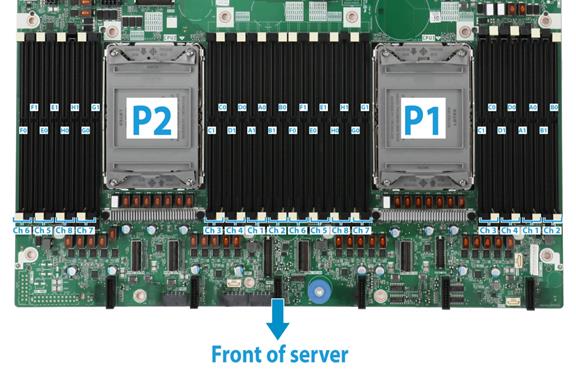
Fan adapters
Fan adapter components
Figure 11 shows the fan adapter layout.
Figure 11 Fan adapter components

Table 10 Fan adapter components
|
Item |
Specification |
|
1 |
Fan module connector 2/4 (J2) |
|
2 |
Fan module connector 1/3 (J3) |
|
3 |
Fan module power connector 1/3 (J5) |
|
4 |
Fan module power connector 2/4 (J6) |
|
|
NOTE: The number of a fan module or fan module power connector varies by the fan module slot that holds the fan adapter. For example, fan module connector 1/3 represents fan module connector 1 if the adapter is installed in fan module slot 1 and represents fan module connector 3 if the adapter is installed in fan module slot 3. For more information about fan module slots, "Fan modules." |
Component specifications
For components compatible with the server and detailed component information, visit the query tool at http://www.h3c.com/cn/Service/Document_Software/Document_Center/Server/.
About component model names
The model name of a hardware option in this document might differ slightly from its model name label.
A model name label might add a prefix or suffix to the hardware-coded model name for purposes such as identifying the matching server brand or applicable region. For example, the DDR4-3200-16G-2Rx8-R memory model represents memory module labels including UN-DDR4-3200-16G-2Rx8-R, UN-DDR4-3200-16G-2Rx8-R-F, and UN-DDR4-3200-16G-2Rx8-R-S, which have different prefixes and suffixes.
Processors
Table 11 Intel Ice Lake processor model suffixes
|
Suffix |
Description |
|
N |
NFV Optimized |
|
T |
High T case |
|
U |
Single Socket |
|
V |
SaaS Optimized SKU for orchestration efficiency targeting high density, lower power VM environment (70% CPU utilization) |
|
P |
laaS optimized SKU for orchestration efficiency targeting higher frequency for VM Markets (70% CPU utilization) |
|
Y |
Speed Select Technology – Performance Profile |
|
S |
Max SGX enclave size SKUs (512GB) |
|
Q |
Liquid cooling(Temperature Inlet to cold plate = 40℃, ICX TTV Ψca (case-to-fluid inlet resistance)=0.06℃/W) |
|
M |
Media Processing Optimized |
|
|
NOTE: The list is for reference only. For detailed information, see the official website of Intel. |
DIMMs
The server provides eight DIMM channels per processor and each channel has two DIMM slots. If the server has one processor, the total number of DIMM slots is 16. If the server has two processors, the total number of DIMM slots is 32. For the physical layout of DIMM slots, see "DIMM slots."
DRAM DIMM rank classification label
A DIMM rank is a set of memory chips that the system accesses while writing or reading from the memory. On a multi-rank DIMM, only one rank is accessible at a time.
To determine the rank classification of a DRAM DIMM, use the label attached to the DIMM, as shown in Figure 12.
Figure 12 DRAM DIMM rank classification label
Table 12 DIMM rank classification label description
|
Callout |
Description |
Remarks |
|
1 |
Capacity |
Options include: · 8GB. · 16GB. · 32GB. |
|
2 |
Number of ranks |
Options include: · 1R— One rank (Single-Rank). · 2R—Two ranks (Dual-Rank). A 2R DIMM is equivalent to two 1R DIMMs. · 4R—Four ranks (Quad-Rank). A 4R DIMM is equivalent to two 2R DIMMs · 8R—Eight ranks (8-Rank). An 8R DIMM is equivalent to two 4R DIMMs. |
|
3 |
Data width |
Options include: · ×4—4 bits. · ×8—8 bits. |
|
4 |
DIMM generation |
Only DDR4 is supported. |
|
5 |
Data rate |
Options include: · 2666V—2666 MHz. · 2933Y—2933 MHz. · 3200AA—3200 MHz. |
|
6 |
DIMM type |
Options include: · L—LRDIMM. · R—RDIMM. |
HDDs and SSDs
Drive numbering
The server provides drive number (drive slot number) marks on both the front and rear panels to help identify drives, as shown in Figure 13 and Figure 14. For information about relations between physical drive numbers and drive numbers in software (HDM or the BIOS), see "Appendix C Drive Slot Number Mapping Relationships."
Figure 13 Drive numbering at the front

Figure 14 Drive numbering at the rear

Drive LEDs
The server supports SAS, SATA, and NVMe drives, of which SAS and SATA drives support hot swapping and NVMe drives support hot insertion and managed hot removal. You can use the LEDs on a drive to identify its status after it is connected to a storage controller.
For more information about OSs that support hot insertion and managed hot removal of NVMe drives, visit the OS compatibility query tool at http://www.h3c.com/cn/Service/Document_Software/Document_Center/Server/.
Figure 15 shows the location of the LEDs on a drive.

|
(1) Fault/UID LED |
(2) Present/Active LED |
To identify the status of a SAS or SATA drive, use Table 13. To identify the status of an NVMe drive, use Table 14.
Table 13 SAS/SATA drive LED description
|
Fault/UID LED status |
Present/Active LED status |
Description |
|
Flashing amber (0.5 Hz) |
Steady green/Flashing green (4.0 Hz) |
A drive failure is predicted. As a best practice, replace the drive before it fails. |
|
Steady amber |
Steady green/Flashing green (4.0 Hz) |
The drive is faulty. Replace the drive immediately. |
|
Steady blue |
Steady green/Flashing green (4.0 Hz) |
The drive is operating correctly and is selected by the RAID controller. |
|
Off |
Flashing green (4.0 Hz) |
The drive is performing a RAID migration or rebuilding, or the system is reading or writing data to the drive. |
|
Off |
Steady green |
The drive is present but no data is being read or written to the drive. |
|
Off |
Off |
The drive is not securely installed. |
Table 14 NVMe drive LED description
|
Fault/UID LED status |
Present/Active LED status |
Description |
|
Flashing amber (4 Hz) |
Off |
The drive is in hot insertion process. |
|
Steady amber |
Steady green/Flashing green (4.0 Hz) |
The drive is faulty. Replace the drive immediately. |
|
Steady blue |
Steady green/Flashing green (4.0 Hz) |
The drive is operating correctly and selected by the RAID controller. |
|
Off |
Flashing green (4.0 Hz) |
The drive is performing a RAID migration or rebuilding, or the system is reading or writing data to the drive. |
|
Off |
Steady green |
The drive is present but no data is being read or written to the drive. |
|
Off |
Off |
The drive is not securely installed. |
Drive backplanes
The server supports the following types of drive backplanes:
· SAS/SATA drive backplanes—Support only SAS/SATA drives.
· UniBay drive backplanes—Support both SAS/SATA and NVMe drives.
· X SAS/SATA+Y UniBay drive backplanes—Support SAS/SATA drives in all slots and support NVMe drives in certain slots.
- X: Number of slots supporting only SAS/SATA drives.
- Y: Number of slots supporting both SAS/SATA and NVMe drives.
For UniBay drive backplanes and X SAS/SATA+Y UniBay drive backplanes:
· The two drive types are supported only when both SAS/SATA and NVMe data cables are connected.
· The number of supported SAS/SATA drives and and the number of supported NVMe drives vary by cable connection.
Front 24LFF drive backplane (18SAS/SATA+6UniBay)
The BP-24LFF-R4300-G3 24LFF drive backplane can be installed at the server front to support 24 × 3.5-inch SAS/SATA drives. With an integrated Expander chip, the drive backplane can provide six downstream connectors besides the two x8 Mini-SAS-HD upstream connectors available for two storage controllers. These downstream connectors can be used to connect other drive backplanes to support more drives.
Figure 16 24LFF drive backplane

Table 15 24LFF SAS/SATA drive backplane components
|
Item |
Specification |
|
1 |
SlimSAS connector 1 (x8 PCIe4.0) (NVMe PORT 1) |
|
2 |
SlimSAS connector 2 (x8 PCIe4.0) (NVMe PORT 2) |
|
3 |
SlimSAS connector 3 (x8 PCIe4.0) (NVMe PORT 3) |
|
4 |
AUX connector 2 (AUX2) |
|
5 |
x4 Mini-SAS-HD upstream connector 3 (SAS-PORT 3) |
|
6 |
x4 Mini-SAS-HD upstream connector 4 (SAS-PORT 4) |
|
7 |
AUX connector 1 (AUX1) |
|
8 |
Power connector 1 (PWR1) |
|
9 |
Power connector 2 (PWR2) |
|
10 |
AUX connector 3 (AUX3) |
|
11 |
x4 Mini-SAS-HD upstream connector 7 (SAS-PORT 7) |
|
12 |
x4 Mini-SAS-HD upstream connector 6 (SAS-PORT 6) |
|
13 |
x4 Mini-SAS-HD upstream connector 5 (SAS-PORT 5) |
|
14 |
x4 Mini-SAS-HD upstream connector 2 (SAS-PORT 2) |
|
15 |
x4 Mini-SAS-HD upstream connector 8* (SAS-PORT 8) |
|
16 |
x4 Mini-SAS-HD upstream connector 1** (SAS-PORT 1) |
|
l *The enabling status of this connector varies by the number of storage controllers attached to the drive backplane: ¡ If one controller is attached, the connector is disabled. ¡ If two controllers are attached, the connector is enabled. Its attached controller manages all the SAS/SATA drives on the backplanes connected through the downstream connectors. l **: SAS/SATA drives that can be managed by the storage controller attached to the connector vary by the total number of storage controllers attached to the drive backplane: ¡ If one controller is attached, the controller attached to the connector can manage all SAS/SATA drives on the backplane and the backplanes connected through the downstream connectors. ¡ If two controllers are attached, the controller attached to the connector can manage only the SAS/SATA drives on the backplane. l The required Exp module firmware varies by the number of storage controllers attached to the backplane: ¡ If one controller is attached, use the single version firmware. ¡ If two controllers are attached, use the dual version firmware. |
|
Rear 12LFF SAS/SATA drive backplane
The PCA-BP-12LFF-R4300G5 12LFF SAS/SATA drive backplane can be installed at the server rear to support 12 × 3.5-inch SAS/SATA drives.
Figure 17 12LFF SAS/SATA drive backplane

|
(1) AUX connector (AUX) |
(2) x8 Mini-SAS-HD connector (SAS PORT 2) (connecting SAS/SATA drives in the last 8 slots) |
|
(3) x4 Mini-SAS-HD connector (SAS PORT 1) (connecting SAS/SATA drives in the first 4 slots) |
(4) Power connector (PWR) |
Rear 2LFF SAS/SATA drive backplane
The PCA-BP-2LFF-2U-G5 rear 2LFF SAS/SATA drive backplane can be installed at the server rear to support two 3.5-inch SAS/SATA drives.
Figure 18 Rear 2LFF SAS/SATA drive backplane

|
(1) x4 Mini-SAS-HD connector (SAS PORT 1) |
(2) AUX connector (AUX 1) |
|
(3) Power connector (PWR 1) |
|
Rear 4LFF SAS/SATA drive backplane
The PCA-BP-4LFF-2U-G5 rear 4LFF SAS/SATA drive backplane can be installed at the server rear to support four 3.5-inch SAS/SATA drives.
Figure 19 Rear 4LFF SAS/SATA drive backplane

|
(1) AUX connector (AUX) |
(2) Power connector (PWR) |
|
(3) x4 Mini-SAS-HD connector (SAS PORT) |
|
Rear 2SFF SAS/SATA drive backplane
The PCA-BP-2SFF-2U-G5 rear 2SFF SAS/SATA drive backplane can be installed at the server rear to support two 2.5-inch SAS/SATA drives.
Figure 20 Rear 2SFF SAS/SATA drive backplane

|
(1) Power connector (PWR) |
(2) x4 Mini-SAS-HD connector (SAS PORT) |
|
(3) AUX connector (AUX) |
|
Rear 4SFF UniBay drive backplane
The PCA-BP-4SFF-4UniBay-2U-G5 rear 4SFF UniBay drive backplane can be installed at the server rear to support four 2.5-inch SAS/SATA/NVMe drives.
Figure 21 Rear 4SFF UniBay drive backplane

|
(1) SlimSAS connector (x8 PCIe 4.0) (NVMe-3/4) |
(2) AUX connector (AUX) |
|
(3) SlimSAS connector (x8 PCIe 4.0) (NVMe-1/2) |
(4) x4 Mini-SAS-HD connector (SAS PORT) |
|
(5) Power connector (PWR) |
|
Riser cards
To expand the server with PCIe modules, install riser cards on the PCIe riser connectors.
Riser card guidelines
Each PCIe slot in a riser card can supply a maximum of 75 W of power to the PCIe module. You must connect a separate power cord to the PCIe module if it requires more than 75 W of power.
If a processor is faulty or absent, the PCIe slots connected to it are unavailable.
The slot number of a PCIe slot varies by the PCIe riser connector that holds the riser card. For example, slot 1/4 represents PCIe slot 1 if the riser card is installed on connector 1 and represents PCIe slot 4 if the riser card is installed on connector 2. For information about PCIe riser connector locations, see "Rear panel view."
RC-2HHHL-R3-2U-G5
|
Item |
Specifications |
|
PCIe riser connector |
Connector 3 |
|
PCIe slots |
Slot 7: PCIe4.0 ×16 (8, 4, 2, 1) for processor 2 Slot 8: PCIe4.0 ×16 (8, 4, 2, 1) for processor 2 NOTE: The numbers in parentheses represent supported link widths. You can only install x8 PCIe modules in the slots. |
|
Form factors of PCIe modules |
HHHL |
|
Maximum power supplied per PCIe slot |
75 W |
Figure 22 RC-2HHHL-R3-2U-G5 riser card

|
(1) PCIe slot 8 |
(2) PCIe slot 7 |
RC-3FHFL-2U-G5
|
Item |
Specifications |
|
PCIe riser connector |
Connector 1 or 2 |
|
PCIe slots |
Connector 1: · Slot 1: PCIe4.0 ×16 (8, 4, 2, 1) for processor 1 · Slot 2: PCIe4.0 ×16 (16, 8, 4, 2, 1) for processor 1 · Slot 3: PCIe4.0 ×16 (8, 4, 2, 1) for processor 1 Connector 2: · Slot 4: PCIe4.0 ×16 (8, 4, 2, 1) for processor 2 · Slot 5: PCIe4.0 ×16 (16, 8, 4, 2, 1) for processor 2 · Slot 6: PCIe4.0 ×16 (8, 4, 2, 1) for processor 2 NOTE: The numbers in parentheses represent supported link widths. You can install only x8 PCIe modules in slots 1, 3, 4, and 6, even if the slots are PCIe4.0 ×16 (8, 4, 2, 1) slots. |
|
Form factors of PCIe modules |
FHFL |
|
Maximum power supplied per PCIe slot |
75 W |
Figure 23 RC-3FHFL-2U-G5 riser card

|
(1) PCIe slot 3/6 |
(2) PCIe slot 2/5 |
|
(3) GPU module power connector |
(4) PCIe slot 1/4 |
RC-3FHFL-2U-SW-G5
|
Item |
Specifications |
|
PCIe riser connector |
Connector 1 or 2 |
|
PCIe slots |
PCIe riser connector 1: · Slot 1/2/3: PCIe4.0 ×16 (16, 8, 4, 2, 1) for processor 1 PCIe riser connector 2: · Slot 4/5/6: PCIe4.0 ×16 (16, 8, 4, 2, 1) for processor 2 NOTE: The numbers in parentheses represent supported link widths. |
|
SlimSAS connectors |
· PCIe riser connector 1: ¡ SlimSAS port 1 (x8 SlimSAS port, connected to LP SlimSAS connector A1/A2 on the system board) for processor 1, providing a x16 PCIe link for slot 1 together with SlimSAS port 2. ¡ SlimSAS port 2 (x8 SlimSAS port, connected to LP SlimSAS connector A3/A4 on the system board) for processor 1, providing a x16 PCIe link for slot 1 together with SlimSAS port 1. · PCIe riser connector 2: ¡ SlimSAS port 1 (x8 SlimSAS port, connected to LP SlimSAS connector B1/B2 on the system board) for processor 2, providing x16 PCIe link for slot 4 together with SlimSAS port 2. ¡ SlimSAS port 2 (x8 SlimSAS port, connected to LP SlimSAS connector B3/B4 on the system board) for processor 2, providing x16 PCIe link for slot 4 together with SlimSAS port 1. |
|
Form factors of PCIe modules |
FHFL |
|
Maximum power supplied per PCIe slot |
75 W |
Figure 24 RC-3FHFL-2U-SW-G5 riser card

|
(1) PCIe slot 3/6 |
(2) PCIe slot 2/5 |
|
(3) SlimSAS connector 2 |
(4) GPU module power connector |
|
(5) SlimSAS connector 1 |
(6) PCIe slot 1/4 |
Fan modules
The server supports four hot swappable fan modules. The server supports N+1 fan module redundancy. Figure 25 shows the layout of the fan modules in the chassis.
The server can adjust the fan rotation speed based on the server temperature to provide optimal performance with balanced ventilation and noise.
During system POST and operation, the server will be gracefully powered off through HDM if the temperature detected by any sensor in the server reaches the critical threshold. The server will be powered off directly if the temperature of any key components such as processors exceeds the upper threshold. For more information about the thresholds and detected temperatures, access the HDM Web interface and see HDM online help.

PCIe slot numbering
The server supports installing riser cards and OCP network adapters at the rear.. Figure 26 shows the PCIe slot numbers.
Figure 26 PCIe slot numbering when riser cards are installed at the rear

PCIe modules
Typically, the PCIe modules are available in the following standard form factors:
· LP—Low profile.
· FHHL—Full height and half length.
· FHFL—Full height and full length.
· HHHL—Half height and half length.
· HHFL—Half height and full length.
Storage controllers
The server supports the following types of storage controllers:
· Embedded VROC controller—Embedded in the server and does not require installation.
· Standard storage controller—Comes in a standard PCIe form factor and typically requires a riser card for installation.
For some storage controllers, you can order a power fail safeguard module to prevent data loss from power outages. This module provides a flash card and a supercapacitor. When a system power failure occurs, the supercapacitor provides power for a minimum of 20 seconds. During this interval, the storage controller can transfer data from DDR memory to the flash card, where the data remains indefinitely or until the controller retrieves the data. If the storage controller contains a built-in flash card, you can order only a supercapacitor.
Embedded VROC controller
|
Item |
Specifications |
|
Type |
Embedded in PCH of the system board |
|
Number of internal ports |
12 internal SAS ports (compatible with SATA) |
|
Connectors |
· One onboard ×8 SlimSAS connector · One onboard ×4 SlimSAS connector |
|
Drive interface |
6 Gbps SATA 3.0 Supports drive hot swapping |
|
RAID levels |
0, 1, 5, 10 |
|
Built-in cache memory |
N/A |
|
Built-in flash |
N/A |
|
Power fail safeguard module |
Not supported |
|
Firmware upgrade |
Upgrade with the BIOS |
Standard storage controllers
For more information, visit the query tool at http://www.h3c.com/cn/Service/Document_Software/Document_Center/Server/.
NVMe VROC modules
|
Model |
RAID levels |
Compatible NVMe SSDs |
|
NVMe-VROC-Key-S |
0, 1, 10 |
All NVMe drives |
|
NVMe-VROC-Key-P |
0, 1, 5, 10 |
All NVMe drives |
|
NVMe-VROC-Key-I |
0, 1, 5, 10 |
Intel NVMe drives |
B/D/F information
You can obtain B/D/F information by using one of the following methods:
· BIOS log—Search the dumpiio keyword in the BIOS log.
· UEFI shell—Execute the pci command. For information about how to execute the command, execute the help pci command.
· Operating system—The obtaining method varies by OS.
¡ For Linux, execute the lspci command.
If Linux does not support the lspci command by default, you must execute the yum command to install the pci-utils package.
¡ For Windows, install the pciutils package, and then execute the lspci command.
¡ For VMware, execute the lspci command.
Environment requirements
About environment requirements
The operating temperature requirements for the server vary depending on the server model and hardware configuration. When the general and component-based requirements conflict, use the component-based requirement.
Be aware that the actual maximum operating temperature of the server might be lower than what is stated because of poor site cooling performance. In a real data center, the server cooling performance might decrease because of adverse external factors, including poor cabinet cooling performance, high power density inside the cabinet, or insufficient spacing between devices.
General environment requirements
|
Item |
Specifications |
|
Operating temperature |
Minimum: 5°C (41°F) Maximum: 40°C (104°F) The maximum temperature varies by hardware option presence. For more information, see "Operating temperature requirements." |
|
Storage temperature |
–40°C to +70°C (–40°F to +158°F) |
|
Operating humidity |
8% to 90%, noncondensing |
|
Storage humidity |
5% to 95%, noncondensing |
|
Operating altitude |
–60 m to +3000 m (–196.85 ft to +9842.52 ft) The allowed maximum temperature decreases by 0.33 °C (32.59°F) as the altitude increases by 100 m (328.08 ft) from 900 m (2952.76 ft) |
|
Storage altitude |
–60 m to +5000 m (–196.85 ft to +16404.20 ft) |
Operating temperature requirements
The heat dissipation performance of a server is also related to device power density in the rack, heat dissipation capacity of the rack, and the spacing between the server and other devices.
Table 16 Operating temperature requirements
|
Drive backplane configuration |
Maximum temperature |
||
|
30°C (86°F) |
35°C (95°F) |
40°C (104°F) |
|
|
24LFF+12LFF+4SFF |
When standard fans and processors with a TDP ≥ 240W are used, the following hardware options are not supported: · Over 1TB NVMe drive at the rear. · GPU-T4 GPU module. |
When standard fans and processors with a TDP ≥ 240W are used, the following hardware options are not supported: l NVMe drive at the rear. l GPU-T4 GPU module. |
The following hardware options are not supported: · Standard fans. · NVMe drives and GPU modules at the rear.
|
|
When high-performance fans and processors with a TDP ≥ 240W are used, the following hardware options are not supported: l Over 4TB NVMe drive at the rear. l GPU-T4 GPU module not in slot 4, 5, or 6. |
When high-performance fans and processors with a TDP ≥ 240W are used, the following hardware options are not supported: l Over 1TB NVMe drive at the rear. l GPU-T4 GPU module not in slot 4 or 5. |
||
|
When standard fans and processors with a TDP ≤ 165W are used, the following hardware options are not supported: · Over 2 TB NVMe drive at the rear. · GPU-T4 GPU module. |
When standard fans and processors with a TDP ≤ 165W are used, the following hardware options are not supported: · Over 1TB NVMe drive at the rear. · GPU-T4 GPU module. |
||
|
When high-performance fans and processors with a TDP ≤ 165W are used, GPU-T4 GPU modules are supported in only slots 1, 4, 5, and 6. |
When high-performance fans and processors with a TDP of ≤ 165W are used, the following hardware options are not supported: l Over 4 TB NVMe drive at the rear l GPU-T4 GPU module not in slot 4, 5 or 6. |
||
|
24LFF+12FF+2SFF |
When standard fans are used, GPU modules are not supported. |
When standard fans are used, GPU modules are not supported. |
The following hardware options are not supported: · Standard fans. · NVMe drives and GPU modules at the rear. |
|
When high-performance fans and processors with a TDP ≤ 165W are used, GPU-T4 GPU modules are supported in only slots 1, 4, 5, and 6. |
When high-performance fans and processors with a TDP ≤ 165W are used, a GPU-T4 GPU module is supported in only slot 4. |
||
|
When high-performance fans and processors with a TDP ≥ 240W, GPU-T4 GPU modules are supported only in only slots 4 and 5. |
When high-performance fans and processors with a TDP ≥ 240W, a GPU-T4 GPU module is supported only in slot 4. |
||
|
|
NOTE: · The models of high-performance fan module and standard fan module are FAN-H-4UG5 and FAN-L-4UG5, respectively. For more information about fan modules, see the fan module user guide. · If a fan fails, the maximum server operating temperate decreases by 5°C (41°F), and the GPUs get underlocked. |
Product recycling
New H3C Technologies Co., Ltd. provides product recycling services for its customers to ensure that hardware at the end of its life is recycled. Vendors with product recycling qualification are contracted to New H3C to process the recycled hardware in an environmentally responsible way.
For product recycling services, contact New H3C at
· Tel: 400-810-0504
· E-mail: [email protected]
· Website: http://www.h3c.com
Glossary
|
Description |
|
|
B |
|
|
BIOS |
Basic input/output system is non-volatile firmware pre-installed in a ROM chip on a server's management module. The BIOS stores basic input/output, power-on self-test, and auto startup programs to provide the most basic hardware initialization, setup and control functionality. |
|
C |
|
|
CPLD |
Complex programmable logic device is an integrated circuit used to build reconfigurable digital circuits. |
|
E |
|
|
Ethernet adapter |
An Ethernet adapter, also called a network interface card (NIC), connects the server to the network. |
|
F |
|
|
FIST |
Fast Intelligent Scalable Toolkit provided by H3C for easy and extensible server management. It can guide users to configure a server quickly with ease and provide an API interface to allow users to develop their own management tools. |
|
G |
|
|
GPU module |
Graphics processing unit module converts digital signals to analog signals for output to a display device and assists processors with image processing to improve overall system performance. |
|
H |
|
|
HDM |
Hardware Device Management is the server management control unit with which administrators can configure server settings, view component information, monitor server health status, and remotely manage the server. |
|
A module that supports hot swapping (a hot-swappable module) can be installed or removed while the server is running without affecting the system operation. |
|
|
K |
|
|
KVM |
KVM is a management method that allows remote users to use their local video display, keyboard, and mouse to monitor and control the server. |
|
N |
|
|
NVMe VROC module |
A module that works with Intel VMD to provide RAID capability for the server to virtualize storage resources of NVMe drives. |
|
R |
|
|
RAID |
Redundant array of independent disks (RAID) is a data storage virtualization technology that combines multiple physical hard drives into a single logical unit to improve storage and security performance. |
|
Redundancy |
A mechanism that ensures high availability and business continuity by providing backup modules. In redundancy mode, a backup or standby module takes over when the primary module fails. |
|
S |
|
|
Security bezel |
A locking bezel mounted to the front of a server to prevent unauthorized access to modules such as hard drives. |
|
U |
A unit of measure defined as 44.45 mm (1.75 in) in IEC 60297-1. It is used as a measurement of the overall height of racks, as well as equipment mounted in the racks. |
|
UniBay drive backplane |
A UniBay drive backplane supports both SAS/SATA and NVMe drives. |
|
V |
|
|
VMD |
VMD provides hot removal, management and fault-tolerance functions for NVMe drives to increase availability, reliability, and serviceability. |
Acronyms
|
Acronym |
Full name |
|
B |
|
|
BIOS |
|
|
C |
|
|
CMA |
Cable Management Arm |
|
CPLD |
|
|
D |
|
|
DCPMM |
Data Center Persistent Memory Module |
|
DDR |
Double Data Rate |
|
DIMM |
Dual In-Line Memory Module |
|
DRAM |
Dynamic Random Access Memory |
|
F |
|
|
FIST |
|
|
G |
|
|
GPU |
|
|
H |
|
|
HBA |
Host Bus Adapter |
|
HDD |
Hard Disk Drive |
|
HDM |
|
|
I |
|
|
IDC |
Internet Data Center |
|
iFIST |
integrated Fast Intelligent Scalable Toolkit |
|
K |
|
|
KVM |
Keyboard, Video, Mouse |
|
L |
|
|
LRDIMM |
Load Reduced Dual Inline Memory Module |
|
N |
|
|
NCSI |
Network Controller Sideband Interface |
|
NVMe |
Non-Volatile Memory Express |
|
P |
|
|
PCIe |
Peripheral Component Interconnect Express |
|
POST |
Power-On Self-Test |
|
R |
|
|
RDIMM |
Registered Dual Inline Memory Module |
|
S |
|
|
SAS |
Serial Attached Small Computer System Interface |
|
SATA |
Serial ATA |
|
SD |
Secure Digital |
|
SDS |
Secure Diagnosis System |
|
SFF |
Small Form Factor |
|
sLOM |
Small form factor Local Area Network on Motherboard |
|
SSD |
Solid State Drive |
|
T |
|
|
TCM |
Trusted Cryptography Module |
|
TDP |
Thermal Design Power |
|
TPM |
Trusted Platform Module |
|
U |
|
|
UID |
Unit Identification |
|
UPI |
Ultra Path Interconnect |
|
UPS |
Uninterruptible Power Supply |
|
USB |
Universal Serial Bus |
|
V |
|
|
VROC |
Virtual RAID on CPU |
|
VMD |
Volume Management Device |



