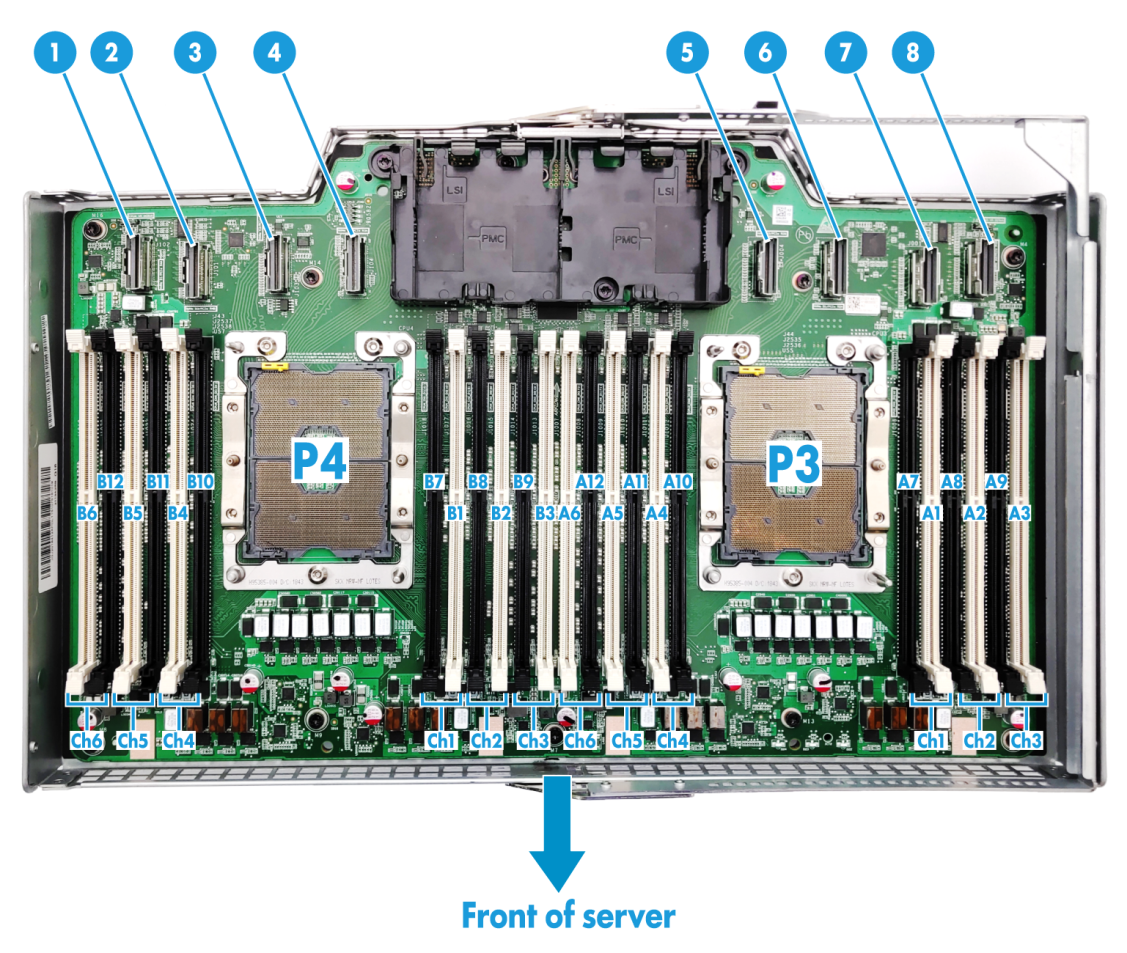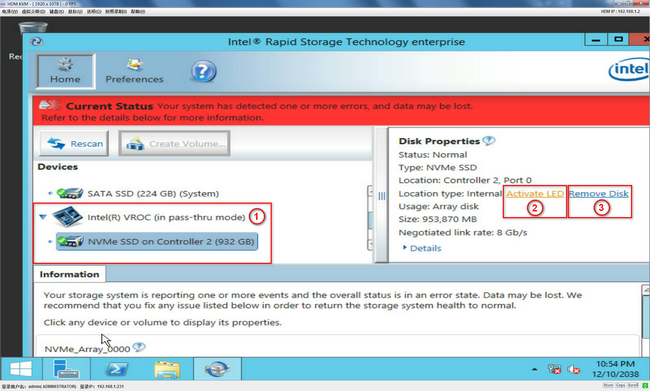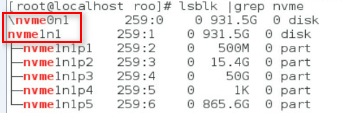- Table of Contents
- Related Documents
-
02-Appendix
Contents
Appendix A Server specifications
Server models and chassis view
Processor mezzanine board components
Appendix B Component specifications
DRAM DIMM rank classification label
Drive configurations and numbering
800 W 336 V high-voltage power supply
1600 W Platinum power supply PSR1600-12A
1600 W Platinum power supply DPS-1600AB-13 R
Storage options other than HDDs and SDDs
Appendix C Hot removal and managed hot removal of NVMe drives
Performing a managed hot removal in Windows
Performing a managed hot removal in Linux
Performing a managed hot removal from the CLI
Appendix D Environment requirements
About environment requirements
General environment requirements
Operating temperature requirements
8SFF front drive configuration
16SFF front drive configuration
24SFF front drive configuration
Appendix A Server specifications
The information in this document might differ from your product if it contains custom configuration options or features.
Server models and chassis view
H3C UniServer R6700 G3 servers are 2U rack servers with four Intel Purley or Jintide-C series processors. The servers are suitable for compute-intensive scenarios, such as virtualization, high-performance computing (HPC), cloud computing, memory computing, databases, and SAP HANA. They can be deployed to support business applications of service providers, finance companies, governments, enterprise clouds, and research institutes. The servers feature high computing performance, low power consumption, strong expandability, and high availability, allowing for simple deployment and management.
Figure 1 Chassis view

The servers come in the models listed in Table 1. These models support different drive configurations. For more information about drive configuration and compatible storage controller configuration, see "Drive configurations and numbering."
Table 1 R6700 G3 server models
|
Model |
Maximum drive configuration |
|
8SFF SAS/SATA |
24 SFF drives at the front + 2 SFF drives at the rear. |
|
8SFF UniBay |
24 SFF drives at the front + 2 SFF drives at the rear. NOTE: A UniBay drive slot supports both SAS/SATA drives and NVMe drives. For more information about drive slots, see "Front panel view." |
Technical specifications
|
Item |
Specifications |
|
Dimensions (H × W × D) |
· Without a security bezel: 87.5 × 445.4 × 748 mm (3.44 × 17.54 × 29.45 in) · With a security bezel: 87.5 × 445.4 × 769 mm (3.44 × 17.54 × 30.28 in) |
|
Max. weight |
29.5 kg (65.04 lb) |
|
Processors |
4 × Intel Purley processors or Jintide-C series processors (Up to 3.8 GHz base frequency, maximum 205 W power consumption, and 38.5 MB cache per processor) |
|
Memory |
A maximum of 48 DIMMs (support mixture of DCPMMs and DRAM DIMMs) |
|
Chipset |
Intel C621 Lewisburg chipset |
|
Network connection |
· 1 × onboard 1 Gbps HDM dedicated network port · 2 × onboard 1 Gbps network adapter ports · 1 × sLOM network adapter connector |
|
I/O connectors |
· 6 × USB connectors: ¡ 5 × USB 3.0 connectors (two on the system board, two at the server rear, and one at the server front) ¡ 1 × USB 2.0 connector at the server front ¡ 1 × onboard mini-SAS-HD connector (×8 SATA connectors) ¡ 1 × onboard ×1 SATA connector · 1 × RJ-45 HDM dedicated port at the server rear · 2 × 1 Gbps network adapter ports at the server rear · 2 × VGA connectors (one at the server rear and one at the server front) · 1 × BIOS serial port at the server rear |
|
Expansion slots |
A maximum of 11 × PCIe 3.0 slots (Up to 10 standard PCIe modules and one sLOM network adapter) |
|
Optical drives |
External USB optical drives |
|
Power supplies |
2 × hot-swappable power supplies in redundancy 800 W Platinum, 800W 336V high-voltage DC, 850W Titanium, 1200 W Platinum, 1600 W Platinum, and 1600W 336V high-voltage DC power supplies |
Components
Figure 2 R6700 G3 server components

Table 2 R6700 G3 server components
|
Description |
|
|
(1) Power supply |
Supplies power to the server. It supports hot swapping and 1+1 redundancy. |
|
(2) sLOM network adapter |
Installed on the sLOM network adapter connector of the system board for network expansion. |
|
(3) Riser card |
Installed in the server to provide additional slots for PCIe modules. |
|
(4) Processor heatsink |
Cools the processor. |
|
(5) Processor retaining bracket |
Attaches a processor to the heatsink. |
|
(6) Processor |
Integrates a memory processing unit and a PCIe controller to provide data processing capabilities for the server. |
|
(7) Riser card blank |
Installed on an empty riser card connector to ensure good ventilation. |
|
(8) Fan |
Supports hot swapping and N+1 redundancy. |
|
(9) Supercapacitor |
Supplies power to the flash card of the power fail safeguard module, which enables the storage controller to back up data to the flash card for protection when power outage occurs. |
|
(10) Chassis-open alarm module |
Generates a chassis open alarm every time the access panel is removed. The alarms can be displayed from the HDM Web interface. |
|
(11) NVMe VROC module |
Works with VMD to provide RAID capability for the server to virtualize storage resources of NVMe drives. |
|
(12) System battery |
Supplies power to the system clock. |
|
(13) Multifunctional rack mount ears |
Attach the server to the rack. The right ear is integrated with the front I/O component. The left ear is integrated with VGA and USB 2.0 connectors. |
|
(14) Drive cage |
Encloses drives. |
|
(15) Drive |
Drive for data storage, which is hot swappable. |
|
(16) Diagnostic panel |
Displays information about faulty components for quick diagnosis. |
|
(17) Fan cage |
Used for holding fans. |
|
(18) Memory |
Stores computing data and data exchanged with external storage. |
|
(19) TPM or TCM module |
Provides encryption services to enhance data security. |
|
(20) Access panel |
N/A |
|
(21) Drive backplane |
Provides power and data channels for drives. |
|
(22) System board |
One of the most important parts of a server, on which multiple components are installed, such as processor, memory, and fan. It is integrated with basic server components, including the BIOS chip, HDM chip, and PCIe connectors. |
|
(23) Chassis |
N/A |
|
(24) Processor mezzanine board |
Installed over the system board to provide additional processor connectors and DIMM slots. |
Front panel
Front panel view
Figure 3 shows the front panel view of the server.

|
(1) VGA connector |
(2) USB 2.0 connector |
|
(3) Drive cage bay 1 for 8SFF SAS/SATA drives (optional) |
|
|
(4) Drive cage bay 2 for 8SFF SAS/SATA drives or 8SFF UniBay drives |
|
|
(5) Serial label pull tab module |
|
|
(6) Drive cage bay 3 for 8SFF SAS/SATA drives or 8SFF UniBay drives (optional) |
|
|
(7) Diagnostic panel or LCD module (optional) |
(8) USB 3.0 connector |
|
(9) UniBay drives (for the 4SFF UniBay + 4 SFF SAS/SATA drive configuration) |
|
|
(10) SAS/SATA drives (for the 4SFF UniBay + 4 SFF SAS/SATA drive configuration) |
|
LEDs and buttons
Figure 4 shows the front panel LEDs and buttons. Table 3 describes the status of the front panel LEDs.
Figure 4 Front panel LEDs and buttons

|
(1) Power on/standby button and system power LED |
(2) Health LED |
|
(3) sLOM or embedded network adapter Ethernet port LED |
(4) UID button LED |
Table 3 LEDs and buttons on the front panel
|
Button/LED |
Status |
|
Power on/standby button and system power LED |
· Steady green—The system has started. · Flashing green (1 Hz)—The system is starting. · Steady amber—The system is in Standby state. · Off—No power is present. Possible reasons: ¡ No power source is connected. ¡ No power supplies are present. ¡ The installed power supplies are faulty. ¡ The system power cords are not connected correctly. |
|
Health LED |
· Steady green—The system is operating correctly or a minor alarm has occurred. · Flashing green (4 Hz)—HDM is initializing. · Flashing amber (1 Hz)—A major alarm has occurred. · Flashing red (1 Hz)—A critical alarm has occurred. If a system alarm is present, log in to HDM to obtain more information about the system running status. |
|
sLOM or embedded network adapter Ethernet port LED |
· Steady green—A link is present on the port. · Flashing green (1 Hz)—The port is receiving or sending data. · Off—No link is present on the port. |
|
UID button LED |
· Steady blue—UID LED is activated. The UID LED can be activated by using the following methods: ¡ Press the UID button LED. ¡ Activate the UID LED from HDM. · Flashing blue: ¡ 1 Hz—The firmware is being upgraded or the system is being managed from HDM. ¡ 4 Hz—HDM is restarting. To restart HDM, press the UID button LED for a minimum of 8 seconds. · Off—UID LED is not activated. |
Ports
The server provides fixed USB 3.0/2.0 and VGA connectors on its front panel.
Table 4 Ports on the front panel
|
Port |
Type |
Description |
|
VGA connector |
DB-15 |
Connects a display terminal, such as a monitor or KVM device. |
|
USB connector |
USB 3.0/2.0 |
Connects the following devices: · USB flash drive. · USB keyboard or mouse. · USB optical drive for operating system installation. |
Rear panel
Rear panel view
Figure 5 shows the rear panel view.
Figure 5 Rear panel components

|
(1) PCIe slots 1 through 3 |
(2) PCIe slots 4 through 6 |
|
(3) PCIe slots 7 and 8 |
|
|
(4*) 2SFF UniBay drive cage or PCIe riser card (optional) |
|
|
(5) Power supply 2 |
|
|
(6) Power supply 1 |
(7) VGA connector |
|
(8) BIOS serial port |
(9) USB 3.0 connectors |
|
(10) Ethernet ports (1 Gbps, RJ-45) |
|
|
(11) HDM dedicated network port (1 Gbps, RJ-45, default IP address 192.168.1.2/24) |
|
|
(12) sLOM network adapter in slot 11 (optional) |
|
|
|
NOTE: · The asterisk (*) indicates that if a PCIe riser card is installed, PCIe slots are numbered 9 to 10 from the top down. · A UniBay drive slot supports both SAS/SATA drives and NVMe drives. |
LEDs
Figure 6 shows the rear panel LEDs. Table 5 describes the status of the rear panel LEDs.

|
(1, 4, and 6) Link LEDs of the Ethernet ports |
(2, 5, and 7) Activity LEDs of the Ethernet ports |
|
(3) UID LED |
(8) Power supply 1 LED |
|
(9) Power supply 2 LED |
|
Table 5 LEDs on the rear panel
|
LED |
Status |
|
Link LED of an Ethernet port |
· Steady green—A link is present on the port. · Off—No link is present on the port. |
|
Activity LED of an Ethernet port |
· Flashing green (1 Hz)—The port is receiving or sending data. · Off—The port is not receiving or sending data. |
|
UID LED |
· Steady blue—UID LED is activated. The UID LED can be activated by using the following methods: ¡ Press the UID button LED. ¡ Enable UID LED from HDM. · Flashing blue: ¡ 1 Hz—The firmware is being updated or the system is being managed by HDM. ¡ 4 Hz—HDM is restarting. To restart HDM, press the UID button LED for a minimum of 8 seconds. · Off—UID LED is not activated. |
|
Power supply LED |
· Steady green—The power supply is operating correctly. · Flashing green (1 Hz)—Power is being input correctly but the system is not powered on. · Flashing green (0.33 Hz)—The power supply is in standby state and does not output power. · Flashing green (2 Hz)—The power supply is updating its firmware. · Steady amber—Either of the following conditions exists: ¡ The power supply is faulty. ¡ The power supply does not have power input, but the other power supply has correct power input. · Flashing amber (1 Hz)—An alarm has occurred on the power supply. · Off—No power supplies have power input, which can be caused by an incorrect power cord connection or power source shutdown. |
Ports
Table 6 Ports on the rear panel
|
Port |
Type |
Description |
|
VGA connector |
DB-15 |
Connects a display terminal, such as a monitor or KVM device. |
|
BIOS serial port |
RJ-45 |
The BIOS serial port is used for the following purposes: · Log in to the server when the remote network connection to the server has failed. · Establish a GSM modem or encryption lock connection. |
|
USB connector |
USB 3.0 |
Connects the following devices: · USB flash drive. · USB keyboard or mouse. · USB optical drive for operating system installation. |
|
Ethernet port |
RJ-45 |
Establishes a network connection for interaction with external devices. |
|
HDM dedicated network port |
RJ-45 |
Establishes a network connection to manage HDM from its Web interface. |
|
Power receptacle |
Standard single-phase |
Connects the power supply to the power source. |
System board
System board components
Figure 7 System board components

|
(1) TPM/TCM connector |
|
|
(2) System maintenance switches (below the riser card support bracket) |
|
|
(3) PCIe riser connector 1 |
(4) sLOM network adapter connector (slot 11) |
|
(5) System battery |
(6) Mini-SAS-HD port (×8 SATA ports) |
|
(7) Front I/O connector |
(8) NVMe VROC module connector |
|
(10) LCD module connector |
|
|
(11) Diagnostic panel connector |
(12) Front drive backplane power connector 1 |
|
(13) Front drive backplane AUX connector 1 |
|
|
(15) Front drive backplane AUX connector 2 |
(16) Front drive backplane power connector 3 |
|
(17) Front drive backplane AUX connector 3 |
(18) Rear drive backplane power connector |
|
(19) Chassis-open alarm module, front VGA, and USB 2.0 connector |
|
|
(20) Rear drive backplane AUX connector |
(21) Dual internal USB 3.0 connectors |
|
(22) PCIe riser connector 4 |
(23) Processor mezzanine board connector |
|
(24) PCIe riser connector 3 |
(25) Dual SD card extended module connector |
|
(26) PCIe riser connector 2 |
|
System maintenance switches
Use the system maintenance switches as shown in Figure 8, if you forget HDM username, HDM password, or BIOS password, or need to restore default BIOS settings, as described in Table 7. To identify the location of the switches on the system board, see Figure 7.
Figure 8 System maintenance switches

To use the system maintenance switches, remove the riser card support bracket installed over the switches.
Table 7 System maintenance switches
|
Item |
Description |
Remarks |
|
Switch 1 |
· OFF (default)—HDM login requires the username and password of a valid HDM user account. · ON—HDM login requires the default username and password. |
For security purposes, turn off the switch after you complete tasks with the default username and password as a best practice. |
|
Switch 5 |
· OFF (default)—Normal server startup. · ON—Restores the default BIOS settings. |
To restore the default BIOS settings, turn on and then turn off the switch. The server starts up with the default BIOS settings at the next startup. CAUTION: The server cannot start up when the switch is turned on. |
|
Switch 6 |
· OFF (default)—Normal server startup. · ON—Clears all passwords from the BIOS at server startup. |
To clear all passwords from the BIOS, turn on the switch and then start the server. All the passwords will be cleared from the BIOS. Before the next server startup, turn off the switch to perform a normal server startup. |
|
Switches 2, 3, 4, 7, and 8 |
Reserved. |
N/A |
Processor mezzanine board components
Figure 9 Processor mezzanine board components
|
(1) SlimSAS connector 4A (×8 SlimSAS port, for processor 4) |
|
(2) SlimSAS connector 4B (×8 SlimSAS port, for processor 4) |
|
(3) SlimSAS connector 3B (×8 SlimSAS port, for processor 4) |
|
(4) SlimSAS connector 3A (×8 SlimSAS port, for processor 4) |
|
(5) SlimSAS connector 2B (×8 SlimSAS port, for processor 3) |
|
(6) SlimSAS connector 2A (×8 SlimSAS port, for processor 3) |
|
(7) SlimSAS connector 1A (×8 SlimSAS port, for processor 3) |
|
(8) SlimSAS connector 1B (×8 SlimSAS port, for processor 3) |
DIMM slots
The system board and processor mezzanine board each provide 6 DIMM channels per processor, 12 channels in total. Each channel contains one white-coded slot and one black-coded slot, as shown in Table 8.
Table 8 DIMM slot numbering and color-coding scheme
|
Processor |
DlMM slots |
|
Processor 1 |
A1 through A6 (white coded) A7 through A12 (black coded) |
|
Processor 2 |
B1 through B6 (white coded) B7 through B12 (black coded) |
|
Processor 3 |
A1 through A6 (white coded) A7 through A12 (black coded) |
|
Processor 4 |
B1 through B6 (white coded) B7 through B12 (black coded) |
Figure 10 and Figure 11 shows the physical layout of the DIMM slots on the system board and the processor mezzanine board, respectively. For more information about the DIMM slot population rules, see the guidelines in "Installing DIMMs."
Figure 10 DIMM physical layout on the system board
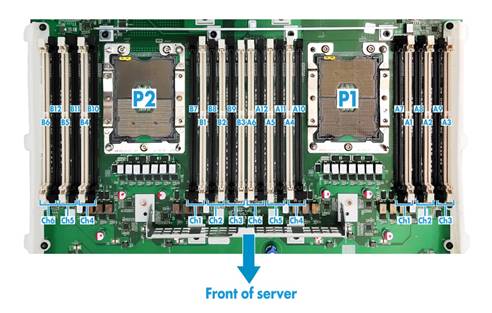
Figure 11 DIMM physical layout on the processor mezzanine board
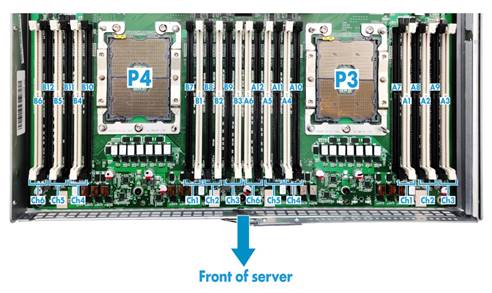
Appendix B Component specifications
For components compatible with the server and detailed component information, visit the query tool at http://www.h3c.com/cn/Service/Document_Software/Document_Center/Server/.
About component model names
The model name of a hardware option in this document might differ slightly from its model name label.
A model name label might add a prefix or suffix to the hardware-coded model name for purposes such as identifying the matching server brand or applicable region. For example, the DDR4-2666-8G-1Rx8-R memory model represents memory module labels including DDR4-2666-8G-1Rx8-R, DDR4-2666-8G-1Rx8-R-F, and DDR4-2666-8G-1Rx8-R-S, which have different suffixes.
DIMMs
DRAM DIMM rank classification label
A DIMM rank is a set of memory chips that the system accesses while writing or reading from the memory. On a multi-rank DIMM, only one rank is accessible at a time.
To determine the rank classification of a DRAM DIMM, use the label attached to the DIMM, as shown in Figure 12.
Figure 12 DRAM DIMM rank classification label
Table 9 DIMM rank classification label description
|
Callout |
Description |
Remarks |
|
1 |
Capacity |
· 8GB. · 16GB. · 32GB. |
|
2 |
Number of ranks |
· 1R—One rank. · 2R—Two ranks. · 4R—Four ranks. · 8R—Eight ranks. |
|
3 |
Data width |
· ×4—4 bits. · ×8—8 bits. |
|
4 |
DIMM generation |
Only DDR4 is supported. |
|
5 |
Data rate |
· 2133P—2133 MHz. · 2400T—2400 MHz. · 2666V—2666 MHz. · 2933Y—2933 MHz. |
|
6 |
DIMM type |
· L—LRDIMM. · R—RDIMM. |
HDDs and SSDs
Drive LEDs
The server supports SAS, SATA, and NVMe drives, of which SAS and SATA drives support hot swapping. You can use the LEDs on a drive to identify its status after it is connected to a storage controller.
Figure 13 shows the location of the LEDs on a drive.

|
(1) Fault/UID LED |
(2) Present/Active LED |
To identify the status of a SAS or SATA drive, use Table 10. To identify the status of an NVMe drive, use Table 11.
Table 10 SAS/SATA drive LED description
|
Fault/UID LED status |
Present/Active LED status |
Description |
|
Flashing amber (0.5 Hz) |
Steady green/Flashing green (4.0 Hz) |
A drive failure is predicted. As a best practice, replace the drive before it fails. |
|
Steady amber |
Steady green/Flashing green (4.0 Hz) |
The drive is faulty. Replace the drive immediately. |
|
Steady blue |
Steady green/Flashing green (4.0 Hz) |
The drive is operating correctly and is selected by the storage controller. |
|
Off |
Flashing green (4.0 Hz) |
The drive is performing a RAID migration or rebuilding, or the system is reading or writing data to the drive. |
|
Off |
Steady green |
The drive is present but no data is being read or written to the drive. |
|
Off |
Off |
The drive is not securely installed. |
Table 11 NVMe drive LED description
|
Fault/UID LED status |
Present/Active LED status |
Description |
|
Flashing amber (0.5 Hz) |
Off |
The managed hot removal process is completed. You can remove the drive safely. |
|
Flashing amber (4.0 Hz) |
Off |
The drive is in hot insertion process. |
|
Steady amber |
Steady green/Flashing green (4.0 Hz) |
The drive is faulty. Replace the drive immediately. |
|
Steady blue |
Steady green/Flashing green (4.0 Hz) |
The drive is operating correctly and selected by the storage controller. |
|
Off |
Flashing green (4.0 Hz) |
The drive is performing a RAID migration or rebuilding, or the system is reading or writing data to the drive. |
|
Off |
Steady green |
The drive is present but no data is being read or written to the drive. |
|
Off |
Off |
The drive is not securely installed. |
Drive configurations and numbering
The RSTe embedded RAID controller supports only SATA drives and the standard storage controllers support both SAS and SATA drives.
Table 12 presents the required storage controllers and riser cards for different front drive configurations and Table 13 presents the used drive cage bays and drive numbering schemes.
Table 12 Drive, storage controller, and riser card configurations
|
Server model |
Front drive configuration |
Storage controller |
Riser card |
|
8SFF SAS/SATA server |
8SFF (8 front SFF SAS/SATA drives) |
· Embedded RSTe RAID controller · 1 × standard storage controller with 8 internal SAS ports |
Any |
|
16SFF (16 front SFF SAS/SATA drives) |
· 2 × standard storage controllers with 8 internal SAS ports · 1 × RAID-LSI-9460-16i(4G) or RAID-LSI-9560-LP-16i-8GB standard storage controller |
Any |
|
|
16SFF (8 front SFF SAS/SATA drives + 8 front SFF UniBay drives) |
2 × standard storage controllers with 8 internal SAS ports |
1 × RC-8*NVME-1*FHHL-G3 riser card |
|
|
16SFF (8 front SFF SAS/SATA drives + 8 front SFF NVMe drives) |
1 × standard storage controller with 8 internal SAS ports |
1 × RC-8*NVME-1*FHHL-G3 riser card |
|
|
24SFF (24 SFF SAS/SATA drives) |
· 3 × standard storage controllers with 8 internal SAS ports · 2 × standard storage controllers with 8 internal SAS ports + 1 × RAID-LSI-9460-16i(4G) standard storage controller |
Any |
|
|
24SFF (16 front SFF SAS/SATA drives + 8 front SFF UniBay drives) |
· 3 × standard storage controllers with 8 internal SAS ports · 1 × standard storage controllers with 8 internal SAS ports + 1 × RAID-LSI-9460-16i(4G) standard storage controller |
1 × RC-8*NVME-1*FHHL-G3 riser card |
|
|
24SFF (16 front SFF SAS/SATA drives + 8 front SFF NVMe drives) |
· 2 × standard storage controllers with 8 internal SAS ports · 1 × RAID-LSI-9460-16i(4G) standard storage controller |
1 × RC-8*NVME-1*FHHL-G3 riser card |
|
|
8SFF UniBay server |
8SFF (4 front SFF UniBay drives in drive slots 4 through 7 + 4 front SFF SAS/SATA drives in drive slots 0 through 3) |
· 1 × embedded RSTe storage controller · 1 × standard storage controller with 8 internal SAS ports |
1 × RC-4*NVME-3*FHHL-G3 riser card for the UniBay drives |
|
8SFF (8 front SFF UniBay drives) |
· 1 × embedded RSTe storage controller · 1 × standard storage controller with 16 internal SAS ports |
1 × RC-8*NVME-1*FHHL-G3 riser card for the UniBay drives |
|
|
16SFF (16 front SFF NVMe drives) |
N/A |
2 × RC-8*NVME-1*FHHL-G3 riser cards |
|
|
16SFF (16 front SFF UniBay drives) |
· 2 × standard storage controllers with 8 internal SAS ports · 1 × RAID-LSI-9460-16i(4G) standard storage controller |
2 × RC-8*NVME-1*FHHL-G3 riser cards for the UniBay drives |
|
|
24SFF (8 front SFF SAS/SATA drives + 16 front SFF UniBay drives) |
· 3 × standard storage controllers with 8 internal SAS ports · 1 × RAID-LSI-9460-16i(4G) standard storage controller + 1 × standard storage controllers with 8 internal SAS ports |
2 × RC-8*NVME-1*FHHL-G3 riser card for the UniBay drives |
|
|
NOTE: To install 2SFF drives at the server rear, connect the rear drives to the embedded RSTe RAID controller and connect the front drives to the standard controllers as described in Table 12. |
Table 13 Drive population and drive numbering schemes
|
Drive configuration |
Drive numbering |
|
8SFF front drives |
See Figure 14. |
|
16SFF front drives |
See Figure 15. |
|
24SFF front drives |
See Figure 16. |
|
2SFF rear drives |
See Figure 17. |
|
|
NOTE: For the location of the drive cage bays on the front panel of the server, see "Front panel view." |
Figure 14 Drive numbering for 8SFF drive configurations

Figure 15 Drive numbering for 16SFF drive configurations

Figure 16 Drive numbering for the 24SFF drive configuration

Figure 17 Drive numbering for the 2SFF drives at the server rear

PCIe modules
Typically, the PCIe modules are available in the following standard form factors:
· LP—Low profile.
· FHHL—Full height and half length.
· FHFL—Full height and full length.
· HHHL—Half height and half length.
· HHFL—Half height and full length.
Storage controllers
The server supports the following types of storage controllers depending on their form factors:
· Embedded RSTe RAID controller—Embedded in the server and does not require installation.
· Standard storage controller—Comes in a standard PCIe form factor and typically requires a riser card for installation.
For some storage controllers, you can order a power fail safeguard module to prevent data loss from power outages. This module provides a flash card and a supercapacitor. When a system power failure occurs, the supercapacitor provides power for a minimum of 20 seconds. During this interval, the storage controller can transfer data from DDR memory to the flash card, where the data remains indefinitely or until the controller retrieves the data. If the storage controller contains a built-in flash card, you can order only a supercapacitor.
Embedded RSTe RAID controller
|
Item |
Specifications |
|
Type |
Embedded in PCH of the system board |
|
Connectors |
· One onboard ×8 mini-SAS-HD connector · One onboard ×1 SATA connector |
|
Number of internal ports |
9 internal SATA ports |
|
Drive interface |
6 Gbps SATA 3.0 |
|
PCIe interface |
PCIe2.0 ×4 |
|
RAID levels |
0, 1, 5, 10 |
|
Built-in cache memory |
N/A |
|
Power fail safeguard module |
Not supported |
|
Firmware upgrade |
Upgraded with the BIOS |
Other storage controllers
For more information, visit the query tool at http://www.h3c.com/cn/Service/Document_Software/Document_Center/Server/.
Riser cards
To expand the server with PCIe modules, you can install riser cards on the PCIe riser connectors.
Riser card guidelines
Each PCIe slot in a riser card can supply a maximum of 75 W power to the PCIe module. You must connect a separate power cord to the PCIe module only if it requires more than 75 W power.
If a processor is faulty or absent, the corresponding PCIe slots are unavailable.
The slot number of a PCIe slot varies by the PCIe riser connector that holds the riser card. For example, slot 1/4 represents PCIe slot 1 if the riser card is installed on connector 1 and represents PCIe slot 4 if the riser card is installed on connector 2.
For information about PCIe riser connector locations, see "Rear panel."
RC-2*FHHL-G3
|
Item |
Specifications |
|
PCIe riser connector |
Connector 3 |
|
PCIe slots |
· Slot 7: PCIe3.0 ×8 (8, 4, 2, 1) for processor 2 · Slot 8: PCIe3.0 ×8 (8, 4, 2, 1) for processor 2 NOTE: The numbers in parentheses represent link widths. |
|
Form factors of supported PCIe modules |
LP |
|
Maximum power supplied per PCIe slot |
75 W |
Figure 18 PCIe slots on the RC-2*FHHL-G3 riser card

|
(1) PCIe slot 8 |
(2) PCIe slot 7 |
RC-2LP-2U-G3-2
|
Item |
Specifications |
|
PCIe riser connector |
Connector 3 |
|
PCIe slots |
· Slot 7: PCIe3.0 ×16 (16, 8, 4, 2, 1) for processor 4 · Slot 8: PCIe3.0 ×16 (16, 8, 4, 2, 1) for processor 2 NOTE: The numbers in parentheses represent link widths. |
|
SlimSAS connectors |
· Connectors A and B (×8 SlimSAS port, for processor 4), providing x8 PCIe link for slot 7. NOTE: · The number in parentheses represents link widths. · For the standard storage controller held by the riser card to manage NVMe drives, connect the SlimSAS connectors to the front NVMe drive backplane. · The riser card supports control of up to four NVMe drives. |
|
Form factors of supported PCIe modules |
LP |
|
Maximum power supplied per PCIe slot |
75 W |
Figure 19 PCIe slots and SlimSAS connectors on the RC-2LP-2U-G3-2 riser card

|
(1) PCIe slot 8 |
(2) PCIe slot 7 |
|
(3) SlimSAS connector B |
(4) SlimSAS connector A |
RC-2LP-2U-G3-3
|
Item |
Specifications |
|
PCIe riser connector |
Connector 4 |
|
PCIe slots |
· Slot 9: PCIe3.0 ×8 (8, 4, 2, 1) for processor 4 · Slot 10: PCIe3.0 ×8 (8, 4, 2, 1) for processor 4 NOTE: The numbers in parentheses represent link widths. |
|
SlimSAS connectors |
· Connector A (×8 SlimSAS port, for processor 4), providing x8 PCIe link for slot 9. · Connector B (×8 SlimSAS port, for processor 4), providing x8 PCIe link for slot 10. NOTE: · The number in parentheses represents link widths. · For the standard storage controller held by the riser card to manage NVMe drives, connect the SlimSAS connectors to the front NVMe drive backplane. · The riser card supports control of up to four NVMe drives. |
|
Form factors of supported PCIe modules |
LP |
|
Maximum power supplied per PCIe slot |
75 W |
Figure 20 PCIe slots and SlimSAS connectors on the RC-2LP-2U-G3-3 riser card

|
(1) SlimSAS connector B |
(2) SlimSAS connector A |
|
(3) PCIe slot 10 |
(4) PCIe slot 9 |
RC-3*FHHL-G3
|
Item |
Specifications |
|
PCIe riser connector |
· Connector 1 · Connector 2 |
|
PCIe slots |
· PCIe riser connector 1: ¡ Slot 1: PCIe3.0 ×16 (16, 8, 4, 2, 1) for processor 1 ¡ Slot 2: PCIe3.0 ×16 (16, 8, 4, 2, 1) for processor 1 ¡ Slot 3: PCIe3.0 ×8 (8, 4, 2, 1) for processor 3 · PCIe riser connector 2: ¡ Slot 4: PCIe3.0 ×16 (16, 8, 4, 2, 1) for processor 2 ¡ Slot 5: PCIe3.0 ×16 (16, 8, 4, 2, 1) for processor 2 ¡ Slot 6: PCIe3.0 ×8 (8, 4, 2, 1) for processor 4 NOTE: The numbers in parentheses represent link widths. |
|
Form factors of supported PCIe modules |
FHHL |
|
Maximum power supplied per PCIe slot |
75 W |
Figure 21 PCIe slots on the RC-3*FHHL-G3 riser card

|
(1) PCIe slot 3/6 |
(2) PCIe slot 2/5 |
|
(3) PCIe slot 1/4 |
(4) GPU power connector |
RC-3FHHL-2U-G3-1
|
Item |
Specifications |
|
PCIe riser connector |
· Connector 1 · Connector 2 |
|
PCIe slots |
· PCIe riser connector 1: ¡ Slot 1: PCIe3.0 ×16 (16, 8, 4, 2, 1) for processor 3 ¡ Slot 2: PCIe3.0 ×16 (16, 8, 4, 2, 1) for processor 1 ¡ Slot 3: PCIe3.0 ×16 (16, 8, 4, 2, 1) for processor 1 · PCIe riser connector 2: ¡ Slot 4: PCIe3.0 ×16 (16, 8, 4, 2, 1) for processor 3 ¡ Slot 5: PCIe3.0 ×16 (16, 8, 4, 2, 1) for processor 2 ¡ Slot 6: PCIe3.0 ×16 (16, 8, 4, 2, 1) for processor 2 NOTE: The numbers in parentheses represent link widths. |
|
SlimSAS connectors |
· PCIe riser connector 1: Connectors A and B (×8 SlimSAS port, for processor 3), providing x8 PCIe link for slot 1. · PCIe riser connector 2: Connectors A and B (×8 SlimSAS port, for processor 3), providing x8 PCIe link for slot 4. NOTE: · The number in parentheses represents link widths. · For the standard storage controller held by the riser card to manage NVMe drives, connect the SlimSAS connectors to the front NVMe drive backplane. · The riser card supports control of up to four NVMe drives. |
|
Form factors of supported PCIe modules |
FHHL |
|
Maximum power supplied per PCIe slot |
75 W |
Figure 22 PCIe slots and SlimSAS connectors on the RC-3FHHL-2U-G3-1 riser card

|
(1) PCIe slot 3/6 |
(2) PCIe slot 2/5 |
(3) PCIe slot 1/4 |
|
(4) SlimSAS connector B |
(5) SlimSAS connector A |
|
RC-4*NVME-3*FHHL-G3
|
Item |
Specifications |
|
PCIe riser connector |
· Connector 1 · Connector 2 |
|
PCIe slots |
· PCIe riser connector 1: ¡ Slot 1: PCIe3.0 ×8 (8, 4, 2, 1) for processor 1 ¡ Slot 2: PCIe3.0 ×8 (8, 4, 2, 1) for processor 1 ¡ Slot 3: PCIe3.0 ×8 (8, 4, 2, 1) for processor 3 · PCIe riser connector 2: ¡ Slot 4: PCIe3.0 ×8 (8, 4, 2, 1) for processor 3 ¡ Slot 5: PCIe3.0 ×8 (8, 4, 2, 1) for processor 3 ¡ Slot 6: PCIe3.0 ×8 (8, 4, 2, 1) for processor 4 NOTE: The numbers in parentheses represent link widths. |
|
SlimSAS connectors |
Connectors A1 and A3 (×8 SlimSAS port, for processor 1) NOTE: · The number in parentheses represents link widths. · For the standard storage controller held by the riser card to manage NVMe drives, connect the SlimSAS connectors to the front NVMe drive backplane. · The riser card supports control of up to four NVMe drives. |
|
Form factors of supported PCIe modules |
FHHL |
|
Maximum power supplied per PCIe slot |
75 W |
Figure 23 PCIe slots and SlimSAS connectors on the RC-4*NVME-3*FHHL-G3 riser card

|
(1) PCIe slot 3/6 |
(2) PCIe slot 2/5 |
(3) PCIe slot 1/4 |
|
(4) SlimSAS connector A3 |
(5) SlimSAS connector A1 |
|
RC-8*NVME-1*FHHL-G3
|
Item |
Specifications |
|
PCIe riser connector |
· Connector 1 · Connector 2 |
|
PCIe slots |
· PCIe riser connector 1: ¡ Slot 1: PCIe3.0 ×8 (8, 4, 2, 1) for processor 3 · PCIe riser connector 2: ¡ Slot 4: PCIe3.0 ×8 (8, 4, 2, 1) for processor 4 NOTE: The numbers in parentheses represent link widths. Both slots support single-slot wide GPUs. |
|
SlimSAS connectors |
Connectors A1, A3, B1, and B3 (×8 SlimSAS port) The connectors are managed by processor 1 and processor 2 if the card is installed over PCIe riser connector 1 and connector 2, respectively. NOTE: · The number in parentheses represents link widths. · For the standard storage controller held by the riser card to manage NVMe drives, connect the SlimSAS connectors to the front NVMe drive backplane. · The riser card supports control of up to eight NVMe drives. |
|
Form factors of supported PCIe modules |
FHHL |
|
Maximum power supplied per PCIe slot |
75 W |
Figure 24 PCIe slots and SlimSAS connectors on the RC-8*NVME-1*FHHL-G3 riser card

|
(1) SlimSAS connector B3 |
(2) SlimSAS connector B1 |
(3) SlimSAS connector A3 |
|
(4) SlimSAS connector A1 |
(5) PCIe slot 1/4 |
|
B/D/F information
Viewing B/D/F information
Table 14 lists the default Bus/Device/Function numbers (B/D/F) when the following conditions are all met:
· All processors are installed.
· All PCIe riser connectors are installed with riser cards.
· All PCIe slots in riser cards are installed with PCIe modules.
· The sLOM network adapter is installed in slot 11.
B/D/F information in Table 14 might change if any of the above conditions is not met or a PCIe module with a PCIe bridge is installed.
For more information about riser cards, see "Riser cards" and "Replacing riser cards and PCIe modules." For more information the locations of slot 11, see "System board components."
For information about how to obtain B/D/F information, see "Obtaining B/D/F information."
Table 14 PCIe modules and the corresponding Bus/Device/Function numbers
|
Riser card model |
PCIe riser connector |
PCIe slot |
Processor |
Port number |
Root port (B/D/F) |
End point (B/D/F) |
|
RC-8*NVME-1*FHHL-G3 |
Connector 1 |
slot 1 |
Processor 3 |
Port 3C |
ac:02.00 |
ad:00.00 |
|
Connector 2 |
slot 4 |
Processor 4 |
Port 2A |
d8:00.00 |
d9:00.00 |
|
|
RC-3*FHHL-G3 |
Connector 1 |
slot 1 |
Processor 1 |
Port 1A |
16:00.00 |
17:00.00 |
|
slot 2 |
Processor 1 |
Port 3A |
32:00.00 |
33:00.00 |
||
|
slot 3 |
Processor 3 |
Port 3C |
ac:02.00 |
ad:00.00 |
||
|
Connector 2 |
slot 4 |
Processor 2 |
Port 1A |
44:00.00 |
45:00.00 |
|
|
slot 5 |
Processor 2 |
Port 2A |
58:00.00 |
59:00.00 |
||
|
slot 6 |
Processor 4 |
Port 2A |
d8:00.00 |
d9:00.00 |
||
|
RC-4*NVME-3*FHHL-G3 |
Connector 1 |
slot 1 |
Processor 1 |
Port 3A |
32:00.00 |
33:00.00 |
|
slot 2 |
Processor 1 |
Port 3C |
32:02.00 |
34:00.00 |
||
|
slot 3 |
Processor 3 |
Port 3C |
ac:02.00 |
ad:00.00 |
||
|
Connector 2 |
slot 4 |
Processor 2 |
Port 2A |
58:00.00 |
59:00.00 |
|
|
slot 5 |
Processor 2 |
Port 2C |
58:02.00 |
5a:00.00 |
||
|
slot 6 |
Processor 4 |
Port 2A |
d8:00.00 |
d9:00.00 |
||
|
RC-3FHHL-2U-G3-1 |
Connector 1 |
slot 1 |
Processor 3 |
Port 2A |
98:00.00 |
99:00.00 |
|
slot 2 |
Processor 1 |
Port 3A |
32:00.00 |
33:00.00 |
||
|
slot 3 |
Processor 1 |
Port 1A |
16:00.00 |
17:00.00 |
||
|
Connector 2 |
slot 4 |
Processor 3 |
Port 1A |
84:00.00 |
85:00.00 |
|
|
slot 5 |
Processor 2 |
Port 2A |
58:00.00 |
59:00.00 |
||
|
slot 6 |
Processor 2 |
Port 1A |
44:00.00 |
45:00.00 |
||
|
RC-2*FHHL-G3 |
Connector 3 |
slot 7 |
Processor 2 |
Port 3C |
6c:02.00 |
6d:00.00 |
|
slot 8 |
Processor 2 |
Port 3A |
6c:00.00 |
6e:00.00 |
||
|
RC-2LP-2U-G3-2 |
Connector 3 |
slot 7 |
Processor 4 |
Port 1A |
c4:00.00 |
c5:00.00 |
|
slot 8 |
Processor 2 |
Port 3A |
6c:00.00 |
6d:00.00 |
||
|
RC-2LP-2U-G3-3 |
Connector 4 |
slot 9 |
Processor 4 |
Port 3A |
ec:00.00 |
ed:00.00 |
|
slot 10 |
Processor 4 |
Port 3C |
ec:02.00 |
ef:00.00 |
||
|
N/A |
N/A |
slot 11 (for sLOM network adapter) |
Processor 1 |
Port 2A |
24:00.00 |
25:00 .00 |
|
|
NOTE: · The root port (B/D/F) indicates the bus number of the PCIe root node in the processor. · The end point (B/D/F) indicates the bus number of a PCIe module in the operating system. |
Obtaining B/D/F information
You can obtain B/D/F information by using one of the following methods:
· BIOS log—Search the dumpiio keyword in the BIOS log.
· UEFI shell—Execute the pci command. For information about how to execute the command, execute the help pci command.
· Operating system—The obtaining method varies by OS.
¡ For Linux, execute the lspci command.
If Linux does not support the lspci command by default, you must execute the yum command to install the pci-utils package.
¡ For Windows, install the pciutils package, and then execute the lspci command.
¡ For VMware, execute the lspci command.
Fans
Fan layout
Figure 25 shows the layout of the fans in the chassis.

Power supplies
The power supplies have an overtemperature protection mechanism. A power supply stops working when an overtemperature occurs and automatically recovers when the overtemperature condition is removed.
800 W Platinum power supply
|
Item |
Specifications |
|
Model |
PSR800-12A |
|
Rated input voltage range |
· 100 VAC to 240 VAC @ 50/60 Hz · 192 VDC to 288 VDC (240 HVDC power source) |
|
Maximum rated input current |
· 10.0 A @ 100 VAC to 240 VAC · 4.0 A @ 240 VDC |
|
Maximum rated output power |
800 W |
|
Efficiency at 50 % load |
94%, 80 Plus Platinum level |
|
Temperature requirements |
· Operating temperature: 0°C to 50°C (32°F to 122°F) · Storage temperature: –40°C to +70°C (–40°F to +158°F) |
|
Operating humidity |
5% to 90% |
|
Maximum altitude |
5000 m (16404.20 ft) |
|
Redundancy |
1+1 redundancy |
|
Hot swappable |
Yes |
|
Cold backup |
Yes |
800 W 336 V high-voltage power supply
|
Item |
Specifications |
|
Model |
PSR800-12AHD |
|
Rated input voltage range |
· 100 VAC to 240 VAC @ 50/60 Hz · 180 VDC to 400 VDC (240 to 336 HVDC power source) |
|
Maximum rated input current |
· 10.0 A @ 100 VAC to 240 VAC · 3.8 A @ 240 VDC |
|
Maximum rated output power |
800 W |
|
Efficiency at 50 % load |
94% |
|
Temperature requirements |
· Operating temperature: 0°C to 50°C (32°F to 122°F) · Storage temperature: –40°C to +70°C (–40°F to +158°F) |
|
Operating humidity |
5% to 90% |
|
Maximum altitude |
5000 m (16404.20 ft) |
|
Redundancy |
1+1 redundancy |
|
Hot swappable |
Yes |
|
Cold backup |
Yes |
850 W Titanium power supply
|
Item |
Specifications |
|
Model |
PSR850-12A |
|
Rated input voltage range |
· 100 VAC to 240 VAC @ 50/60 Hz · 192 VDC to 288 VDC (240 HVDC power source) |
|
Maximum rated input current |
· 11.0 A @ 100 VAC to 240 VAC · 4.0 A @ 240 VDC |
|
Maximum rated output power |
850 W |
|
Efficiency at 50 % load |
96%, 80 Plus Titanium level |
|
Temperature requirements |
· Operating temperature: 0°C to 50°C (32°F to 122°F) · Storage temperature: –40°C to +70°C (–40°F to +158°F) |
|
Operating humidity |
5% to 85% |
|
Maximum altitude |
5000 m (16404.20 ft) |
|
Redundancy |
1+1 redundancy |
|
Hot swappable |
Yes |
|
Cold backup |
Yes |
1200 W Platinum power supply
|
Item |
Specifications |
|
Model |
PSR1200-12A |
|
Rated input voltage range |
· 100 VAC to 127 VAC @ 50/60 Hz (1000 W) · 200 VAC to 240 VAC @ 50/60 Hz (1200 W) · 192 VDC to 288 VDC (240 HVDC power source) (1200 W) |
|
Maximum rated input current |
· 12.0 A @ 100 VAC to 240 VAC · 6.0 A @ 240 VDC |
|
Maximum rated output power |
1200 W |
|
Efficiency at 50 % load |
94%, 80 Plus Platinum level |
|
Temperature requirements |
· Operating temperature: 0°C to 50°C (32°F to 122°F) · Storage temperature: –40°C to +70°C (–40°F to +158°F) |
|
Operating humidity |
5% to 90% |
|
Maximum altitude |
5000 m (16404.20 ft) |
|
Redundancy |
1+1 redundancy |
|
Hot swappable |
Yes |
|
Cold backup |
Yes |
1600 W Platinum power supply PSR1600-12A
|
Item |
Specifications |
|
Model |
PSR1600-12A |
|
Rated input voltage range |
· 200 VAC to 240 VAC @ 50/60 Hz · 192 VDC to 288 VDC (240 HVDC power source) |
|
Maximum rated input current |
· 9.5 A @ 200 VAC to 240 VAC · 8.0 A @ 240 VDC |
|
Maximum rated output power |
1600 W |
|
Efficiency at 50 % load |
94%, 80 Plus platinum level |
|
Temperature requirements |
· Operating temperature: 0°C to 50°C (32°F to 122°F) · Storage temperature: –40°C to +70°C (–40°F to +158°F) |
|
Operating humidity |
5% to 90% |
|
Maximum altitude |
5000 m (16404.20 ft) |
|
Redundancy |
1+1 redundancy |
|
Hot swappable |
Yes |
|
Cold backup |
Yes |
1600 W Platinum power supply DPS-1600AB-13 R
|
Item |
Specifications |
|
Model |
DPS-1600AB-13 R |
|
Rated input voltage range |
· 100 VAC to 127 VAC @ 50/60 Hz · 200 VAC to 240 VAC @ 50/60 Hz · 192 VDC to 288 VDC (240 HVDC power source) |
|
Maximum rated input current |
· 13.8 A @ 100 VAC to 127 VAC · 9.6 A @ 200 VAC to 240 VAC |
|
Maximum rated output power |
1600 W |
|
Efficiency at 50 % load |
94%, 80 Plus platinum level |
|
Temperature requirements |
· Operating temperature: 0°C to 50°C (32°F to 122°F) · Storage temperature: –40°C to +70°C (–40°F to +158°F) |
|
Operating humidity |
5% to 85% |
|
Maximum altitude |
5000 m (16404.20 ft) |
|
Redundancy |
1+1 redundancy |
|
Hot swappable |
Yes |
|
Cold backup |
Yes |
1600W 336V high-voltage DC
|
Item |
Specifications |
|
Model |
FSP1600-20FH |
|
Rated input voltage range |
· 200 VAC to 240 VAC @ 50/60 Hz · 192 VDC to 400 VDC (240 or 336 HVDC power source) |
|
Maximum rated input current |
· 9.5 A @ 200 VAC to 240 VAC · 6.0 A @ 336 VDC |
|
Maximum rated output power |
1600 W |
|
Efficiency at 50 % load |
94%, 80 Plus platinum level |
|
Temperature requirements |
· Operating temperature: 0°C to 55°C (32°F to 131°F) · Storage temperature: –40°C to +70°C (–40°F to +158°F) |
|
Operating humidity |
5% to 90% |
|
Maximum altitude |
5000 m (16404.20 ft) |
|
Redundancy |
1+1 redundancy |
|
Hot swappable |
Yes |
|
Cold backup |
Yes |
Expander modules
|
Model |
Specifications |
|
HDDCage-8UniBay |
Used in the 8SFF UniBay server. |
|
Cage-8SFF-BAY1 |
Used in the 8SFF UniBay and 8SFF SAS/SATA servers. |
|
Cage-8SFF-BAY3 |
Used in the 8SFF SAS/SATA server. |
Diagnostic panels
Diagnostic panels provide diagnostics and troubleshooting capabilities. You can locate and troubleshoot component failures by using the diagnostic panels in conjunction with the event log generated in HDM.
|
|
NOTE: A diagnostic panel displays only one component failure at a time. When multiple component failures exist, the diagnostic panel displays all these failures one by one at intervals of 4 seconds. |
Diagnostic panel view
Figure 26 shows the error code and LEDs on a diagnostic panel.
Figure 26 Diagnostic panel view
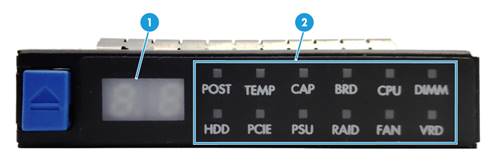
|
(1) Error code |
(2) LEDs |
For more information about the LEDs and error codes, see "LEDs."
LEDs
The server is operating correctly when the error code is 00 and all LEDs are off.
POST LED
|
LED status |
Error code |
Description |
|
Steady green |
Code for the current POST phase (in the range of 00 to 99) |
The server is performing POST without detecting any error. |
|
Flashing red (1 Hz) |
Code for the current POST phase (in the range of 00 to 99) |
The POST process encountered an error and stopped in the displayed phase. |
TEMP LED
|
LED status |
Error code |
Description |
|
Flashing amber (1 Hz) |
Temperature sensor ID |
A major temperature warning is present on the component monitored by the sensor. This warning might occur because the temperature of the component has exceeded the upper major threshold or dropped below the lower major threshold. |
|
Flashing red (1 Hz) |
Temperature sensor ID |
A critical temperature warning is present on the component monitored by the sensor. This warning might occur because the temperature of the component has exceeded the upper critical threshold or dropped below the lower critical threshold. |
CAP LED
|
LED status |
Error code |
Description |
|
Flashing amber |
01 |
The system power consumption has exceeded the power cap value. |
Component LEDs
An alarm is present if a component LED has one of the following behaviors:
· Flashing amber (1 Hz)—A major alarm has occurred.
· Flashing red (1 Hz)—A critical alarm has occurred.
Use Table 15 to identify the faulty item if a component LED has one of those behaviors. To obtain records of component status changes, use the event log in HDM. For information about using the event log, see HDM online help.
Table 15 LED, error code and faulty item matrix
|
LED |
Error code |
Faulty item |
|
BRD |
01 |
System board |
|
02 |
Processor mezzanine board |
|
|
03 |
Drive backplane for front drive cage bay 1 |
|
|
04 |
Drive backplane for front drive cage bay 2 |
|
|
05 |
Drive backplane for front drive cage bay 3 |
|
|
11 |
Rear drive backplane |
|
|
91 |
sLOM network adapter |
|
|
CPU (processor) |
01 |
Processor 1 |
|
02 |
Processor 2 |
|
|
03 |
Processor 3 |
|
|
04 |
Processor 4 |
|
|
DIMM |
A1 through A9, AA, Ab, or AC |
DIMM slots for processor 1: · A1 through A9—DIMMs in slots A1 through A9 · AA—DIMM in slot A10 · Ab—DIMM in slot A11 · AC—DIMM in slot A12 |
|
b1 through b9, bA, bb, or bC |
DIMM slots for processor 2: · b1 through b9—DIMMs in slots B1 through B9 · bA—DIMM in slot B10 · bb—DIMM in slot B11 · bC—DIMM in slot B12 |
|
|
C1 through C9, CA, Cb, or CC |
DIMM slots for processor 3: · C1 through C9—DIMMs in slots A1 through A9 · CA—DIMM in slot A10 · Cb—DIMM in slot A11 · CC—DIMM in slot A12 |
|
|
d1 through d9, dA, db, or dC |
DIMM slots for processor 4: · d1 through d9—DIMMs in slots B1 through B9 · dA—DIMM in slot B10 · db—DIMM in slot B11 · dC—DIMM in slot B12 |
|
|
HDD |
00 through 07 |
Drives in slots 0 through 7 in bay 1 |
|
08 through 15 |
Drives in slots 0 through 7 in bay 2 |
|
|
16 through 23 |
Drives in slots 0 through 7 in bay 3 |
|
|
32 and 33 |
· 32—Drive in slot 9 at the rear · 33—Drive in slot 9 at the rear |
|
|
PCIE |
01 through 10 |
PCIe modules in PCIe slots 1 to 10 of a riser card NOTE: If a storage controller is installed in a PCIe slot, the RAID LED displays the storage controller status. |
|
PSU |
01 |
Power supply 1 |
|
02 |
Power supply 2 |
|
|
FAN |
01 through 06 |
Fan 1 through Fan 6 |
|
VRD |
01 |
P5V_STBY voltage on the system board |
|
02 |
P3V3_STBY voltage on the system board |
|
|
03 |
P1V05_PCH_STBY voltage on the system board |
|
|
04 |
PVNN_PCH_STBY voltage on the system board |
|
|
05 |
P1V8_PCH_STBY voltage on the system board |
|
|
06 |
P5V voltage on the system board |
|
|
07 |
P3V3 voltage on the system board |
|
|
09 |
Primary power supply of the sLOM network adapter |
|
|
10 |
Secondary power supply of the sLOM network adapter |
|
|
11 |
Power supply of drive backplane 4 for rear 2SFF drives |
|
|
12 |
Power supply of drive backplane 3 for front drive cage bay 1 |
|
|
13 |
Power supply of drive backplane 2 for front drive cage bay 2 |
|
|
14 |
Power supply of drive backplane 2 for front drive cage bay 3 |
|
|
21 |
Power supply of the riser card over riser connector 1 |
|
|
23 |
Power supply of the riser card over riser connector 2 |
|
|
26 |
Power supply of the riser card over riser connector 3 |
|
|
28 |
Power supply of the riser card over riser connector 4 |
|
|
40 |
Power supply fault summary |
|
|
42 |
System board P12V overcurrent |
|
|
44 |
Internal VR fault on processor 1 (fivr_fault) |
|
|
45 |
Internal VR fault on processor 2 (fivr_fault) |
|
|
50 |
Power supply of the processor mezzanine board |
|
|
52 |
Processor mezzanine board P12V overcurrent |
|
|
54 |
Internal VR fault on processor 3 (fivr_fault) |
|
|
55 |
Internal VR fault on processor 4 (fivr_fault) |
|
|
60 |
PVCCIO_CPU1 voltage on the system board |
|
|
61 |
PVCCIN_CPU1 voltage on the system board |
|
|
62 |
PVCCSA_CPU1 voltage on the system board |
|
|
63 |
VDDQ_CPU1_ABC voltage on the system board |
|
|
64 |
VDDQ_CPU1_DEF voltage on the system board |
|
|
65 |
VPP_CPU1_ABC voltage on the system board |
|
|
66 |
VPP_CPU1_DEF voltage on the system board |
|
|
67 |
VTT_CPU1_ABC voltage on the system board |
|
|
68 |
VTT_CPU1_DEF voltage on the system board |
|
|
69 |
P1V0_CPU1 voltage on the system board |
|
|
6A |
PVMCP_CPU1 voltage on the system board |
|
|
70 |
PVCCIO_CPU2 voltage on the system board |
|
|
71 |
PVCCIN_CPU2 voltage on the system board |
|
|
72 |
PVCCSA_CPU2 voltage on the system board |
|
|
73 |
VDDQ_CPU2_ABC voltage on the system board |
|
|
74 |
VDDQ_CPU2_DEF voltage on the system board |
|
|
75 |
VPP_CPU2_ABC voltage on the system board |
|
|
76 |
VPP_CPU2_DEF voltage on the system board |
|
|
77 |
VTT_CPU2_ABC voltage on the system board |
|
|
78 |
VTT_CPU2_DEF voltage on the system board |
|
|
79 |
P1V0_CPU2 voltage on the system board |
|
|
7A |
PVMCP_CPU2 voltage on the system board |
|
|
80 |
PVCCIO_CPU3 voltage on the processor mezzanine board |
|
|
81 |
PVCCIN_CPU3 voltage on the processor mezzanine board |
|
|
82 |
PVCCSA_CPU3 voltage on the processor mezzanine board |
|
|
83 |
VDDQ_CPU3_ABC voltage on the processor mezzanine board |
|
|
84 |
VDDQ_CPU3_DEF voltage on the processor mezzanine board |
|
|
85 |
VPP_CPU3_ABC voltage on the processor mezzanine board |
|
|
86 |
VPP_CPU3_DEF voltage on the processor mezzanine board |
|
|
87 |
VTT_CPU3_ABC voltage on the processor mezzanine board |
|
|
88 |
VTT_CPU3_DEF voltage on the processor mezzanine board |
|
|
89 |
P1V0_CPU3 voltage on the processor mezzanine board |
|
|
90 |
PVCCIO_CPU4 voltage on the processor mezzanine board |
|
|
91 |
PVCCIN_CPU4 voltage on the processor mezzanine board |
|
|
92 |
PVCCSA_CPU4 voltage on the processor mezzanine board |
|
|
93 |
VDDQ_CPU4_ABC voltage on the processor mezzanine board |
|
|
94 |
VDDQ_CPU4_DEF voltage on the processor mezzanine board |
|
|
95 |
VPP_CPU4_ABC voltage on the processor mezzanine board |
|
|
96 |
VPP_CPU4_DEF voltage on the processor mezzanine board |
|
|
97 |
VTT_CPU4_ABC voltage on the processor mezzanine board |
|
|
98 |
VTT_CPU4_DEF voltage on the processor mezzanine board |
|
|
99 |
P1V0_CPU4 voltage on the processor mezzanine board |
Storage options other than HDDs and SDDs
|
Model |
Specifications |
|
DVD-RW-Mobile-USB-A |
Removable USB DVDRW drive module For this module to work correctly, you must connect it to a USB 3.0 connector. |
NVMe VROC modules
|
Model |
Description |
RAID levels |
Compatible NVMe drives |
|
NVMe-VROC-Key-S |
NVMe VROC module standard edition |
0, 1, 10 |
All NVMe drives |
|
NVMe-VROC-Key-P |
NVMe VROC module premium edition |
0, 1, 5, 10 |
All NVMe drives |
|
NVMe-VROC-Key-i |
NVMe VROC module Intel edition |
0, 1, 5, 10 |
Intel NVMe drives |
Appendix C Hot removal and managed hot removal of NVMe drives
The server supports hot removal and managed hot removal of NVMe drives.
Managed hot removal of NVMe drives enables you to remove NVMe drives safely while the server is operating.
For information about operating systems that support hot removal and managed hot removal of NVMe drives, visit the query tool at http://www.h3c.com/cn/Service/Document_Software/Document_Center/Server/.
Use Table 16 to determine the managed hot removal method depending on the VMD status and the operating system type. For more information about VMD, see the BIOS user guide for the server.
Table 16 Managed hot removal methods
|
VMD status |
Operating system |
Managed hot removal method |
|
Auto/Enabled |
Windows |
|
|
Linux |
||
|
Disabled |
N/A |
Contact the support. |
Performing a managed hot removal in Windows
Prerequisites
Install Intel® Rapid Storage Technology enterprise (Intel® RSTe).
To obtain Intel® RSTe, use one of the following methods:
· Go to https://platformsw.intel.com/KitSearch.aspx to download the software.
· Contact Intel Support.
Procedure
1. Stop reading data from or writing data to the NVMe drive to be removed.
2. Identify the location of the NVMe drive. For more information, see "Drive configurations and numbering."
3. Run Intel® RSTe.
4. Unmount the NVMe drive from the operating system, as shown in Figure 27:
¡ Select the NVMe drive to be removed from the Devices list.
¡ Click Activate LED to turn on the Fault/UID LED on the drive.
¡ Click Remove Disk.
Figure 27 Removing an NVMe drive
5. Observe the Fault/UID LED on the drive. If the Fault/UID LED turns steady blue and the drive is removed from the Devices list, remove the drive from the server.
For more information about the removal procedure, see "Replacing an NVMe drive."
Performing a managed hot removal in Linux
Prerequisites
Identify that your operating system is a non-SLES Linux operating system. SLES operating systems do not support hot removal of NVMe drives.
Performing a managed hot removal from the CLI
1. Stop reading data from or writing data to the NVMe drive to be removed.
2. Identify the location of the NVMe drive. For more information, see "Drive configurations and numbering."
3. Access the CLI of the server.
4. Execute the lsblk | grep nvme command to identify the drive letter of the NVMe drive, as shown in Figure 28.
Figure 28 Identifying the drive letter of the NVMe drive to be removed
5. Execute the ledctl locate=/dev/drive_letter command to turn on the Fault/UID LED on the drive. The drive_letter argument represents the drive letter, nvme0n1 for example.
6. Execute the echo 1 > /sys/block/drive_letter/device/device/remove command to unmount the drive from the operating system. The drive_letter argument represents the drive letter, nvme0n1 for example.
7. Observe the Fault/UID LED on the drive. If the Fault/UID LED turns steady amber, remove the drive from the server.
For more information about the removal procedure, see "Replacing an NVMe drive."
Appendix D Environment requirements
About environment requirements
The operating temperature requirements for the server vary depending on the server model and hardware configuration. When the general and component-based requirements conflict, use the component-based requirement.
Be aware that the actual maximum operating temperature of the server might be lower than what is stated because of poor site cooling performance. In a real data center, the server cooling performance might decrease because of adverse external factors, including poor cabinet cooling performance, high power density inside the cabinet, or insufficient spacing between devices.
General environment requirements
|
Item |
Specifications |
|
Operating temperature |
Minimum: 5°C (41°F) Maximum: Varies depending on the power consumed by the processors and presence of expansion modules. For more information, see "Operating temperature requirements." |
|
Storage temperature |
–40°C to +70°C (–40°F to +158°F) |
|
Operating humidity |
8% to 90%, noncondensing |
|
Storage humidity |
5% to 95%, noncondensing |
|
Operating altitude |
–60 m to +3000 m (–196.85 ft to +9842.52 ft) The allowed maximum temperature decreases by 0.33 °C (32.59°F) as the altitude increases by 100 m (328.08 ft) from 900 m (2952.76 ft) |
|
Storage altitude |
–60 m to +5000 m (–196.85 ft to +16404.20 ft) |
Operating temperature requirements
General guidelines
The server supports N+1 fan redundancy. If a fan fails, server performance might degrade.
The DPS-1600AB-13 R power supply operates correctly only at 30°C (86°F).
8SFF front drive configuration
Table 17 Operating temperature requirements
|
Maximum server operating temperature |
Processor configuration |
Hardware option configuration |
|
30°C (86°F) |
N/A |
To use a GPU-T4 module, install the module to PCIe slot 1, 4, 6, or 7. |
|
35°C (95°F) |
N/A |
To use a GPU-T4 module, install the module to PCIe slot 6 or 7. |
|
40°C (104°F) |
Processors with a TDP of 150 W or lower are supported (excluding processors 6240Y and 6252N). |
The following hardware options are not supported: · DCPMMs. · GPUs. · NVMe drives. |
|
45°C (113°F) |
Processors with a TDP of 130 W or lower are supported. |
The following hardware options are not supported: · DCPMMs. · NVMe SSD PCIe accelerator modules. · NVMe drives. · SATA M.2 SSDs. · GPU modules. · Rear SFF drives. |
16SFF front drive configuration
Table 18 Operating temperature requirements
|
Maximum server operating temperature |
Processor configuration |
Hardware option configuration |
|
30°C (86°F) |
N/A |
GPU-T4 module is not supported. |
|
35°C (95°F) |
When a GPU-P4 module is used, only processors with a TDP of 160 W or lower are supported. |
GPU-T4 module is not supported. |
|
40°C (104°F) |
N/A |
The following hardware options are not supported: · DCPMMs. · GPU modules. · NVMe drives. |
|
45°C (113°F) |
N/A |
The following hardware options are not supported: · NVMe SSD PCIe accelerator modules. · NVMe drives. · SATA M.2 SSDs. · GPU modules. · Rear SFF drives. |
24SFF front drive configuration
Table 19 Operating temperature requirements
|
Maximum server operating temperature |
Processor configuration |
Hardware option configuration |
|
30°C (86°F) |
When a GPU-P4 module is used, only processors with a TDP of 165 W or lower are supported. |
GPU-T4 module is not supported. |
|
35°C (95°F) |
N/A |
GPU modules and rear NVMe drives are not supported. |
|
40°C (104°F) |
Processors with a TDP of 130 W or lower are supported. |
The following hardware options are not supported: · DCPMMs. · NVMe SSD PCIe accelerator modules. · GPU modules. · NVMe drives. · SATA M.2 SSDs. · Rear SFF drives. |
|
45°C (113°F) |
Processors with a TDP of 105 W or lower are supported. |
The following hardware options are not supported: · DCPMMs. · NVMe SSD PCIe accelerator modules. · GPU modules. · NVMe drives. · SATA M.2 SSDs. · Rear SFF drives. |
Appendix E Product recycling
New H3C Technologies Co., Ltd. provides product recycling services for its customers to ensure that hardware at the end of its life is recycled. Vendors with product recycling qualification are contracted to New H3C to process the recycled hardware in an environmentally responsible way.
For product recycling services, contact New H3C at
· Tel: 400-810-0504
· E-mail: [email protected]
· Website: http://www.h3c.com
Appendix F Glossary
|
Item |
Description |
|
B |
|
|
BIOS |
Basic input/output system is non-volatile firmware pre-installed in a ROM chip on a server's system board. The BIOS stores basic input/output, power-on self-test, and auto startup programs to provide the most basic hardware initialization, setup and control functionality. |
|
C |
|
|
CPLD |
Complex programmable logic device is an integrated circuit used to build reconfigurable digital circuits. |
|
F |
|
|
FIST |
Fast Intelligent Scalable Toolkit provided by H3C for easy and extensible server management. It can guide users to configure a server quickly with ease and provide an API interface to allow users to develop their own management tools. |
|
G |
|
|
GPU |
Graphics processing unit module converts digital signals to analog signals for output to a display device and assists processors with image processing to improve overall system performance. |
|
H |
|
|
HDM |
Hardware Device Management is the server management control unit with which administrators can configure server settings, view component information, monitor server health status, and remotely manage the server. |
|
Hot swapping |
A module that supports hot swapping (a hot-swappable module) can be installed or removed while the server is running without affecting the system operation. |
|
K |
|
|
KVM |
A device that allows remote users to use their local video display, keyboard, and mouse to monitor and control remote servers. |
|
N |
|
|
Network adapter |
A network adapter, also called a network interface card (NIC), connects the server to the network. |
|
NVMe VROC module |
A module that works with VMD to provide RAID capability for the server to virtualize storage resources of NVMe drives. |
|
R |
|
|
RAID |
Redundant array of independent disks (RAID) is a data storage virtualization technology that combines multiple physical hard drives into a single logical unit to improve storage and security performance. |
|
Redundancy |
A mechanism that ensures high availability and business continuity by providing backup modules. In redundancy mode, a backup or standby module takes over when the primary module fails. |
|
T |
|
|
Temperature sensors |
A temperature sensor detects changes in temperature at the location where it is installed and reports the temperature data to the server system. |
|
U |
|
|
U |
A unit of measure defined as 44.45 mm (1.75 in) in IEC 60297-1. It is used as a measurement of the overall height of racks, as well as equipment mounted in the racks. |
|
V |
|
|
VMD |
VMD provides hot removal, management, and fault-tolerance functions for NVMe drives to increase availability, reliability, and serviceability. |
Appendix G Acronyms
|
Acronym |
Full name |
|
B |
|
|
BIOS |
Basic Input/Output System |
|
C |
|
|
CMA |
Cable Management Arm |
|
CPLD |
Complex Programmable Logic Device |
|
D |
|
|
DCPMM |
Data Center Persistent Memory Module |
|
DDR |
Double Data Rate |
|
DIMM |
Dual Inline Memory Module |
|
DRAM |
Dynamic Random Access Memory |
|
F |
|
|
FIST |
Fast Intelligent Scalable Toolkit |
|
G |
|
|
GPU |
Graphics Processing Unit |
|
H |
|
|
HBA |
Host Bus Adapter |
|
HDD |
Hard Disk Drive |
|
HDM |
Hardware Device Management |
|
I |
|
|
IDC |
Internet Data Center |
|
K |
|
|
KVM |
Keyboard, Video, Mouse |
|
L |
|
|
LRDIMM |
Load Reduced Dual Inline Memory Module |
|
N |
|
|
NCSI |
Network Controller Sideband Interface |
|
NVMe |
Non-Volatile Memory Express |
|
P |
|
|
PCIe |
Peripheral Component Interconnect Express |
|
POST |
Power-On Self-Test |
|
R |
|
|
RAID |
Redundant Array of Independent Disks |
|
RDIMM |
Registered Dual Inline Memory Module |
|
S |
|
|
SAS |
Serial Attached Small Computer System Interface |
|
SATA |
Serial ATA |
|
SD |
Secure Digital |
|
SDS |
Secure Diagnosis System |
|
SFF |
Small Form Factor |
|
sLOM |
Small form factor Local Area Network on Motherboard |
|
SSD |
Solid State Drive |
|
T |
|
|
TCM |
Trusted Cryptography Module |
|
TDP |
Thermal Design Power |
|
TPM |
Trusted Platform Module |
|
U |
|
|
UID |
Unit Identification |
|
UPI |
Ultra Path Interconnect |
|
UPS |
Uninterruptible Power Supply |
|
USB |
Universal Serial Bus |
|
V |
|
|
VROC |
Virtual RAID on CPU |
|
VMD |
Volume Management Device |