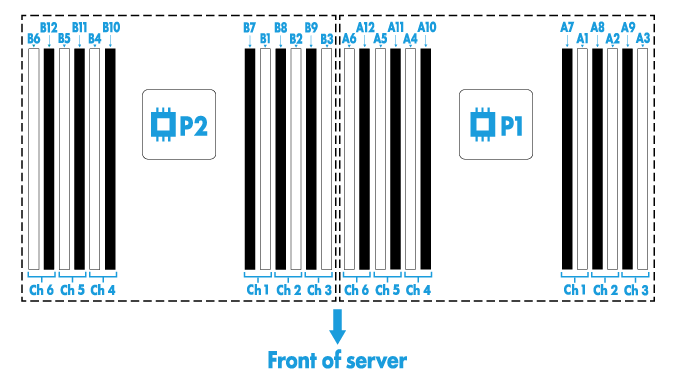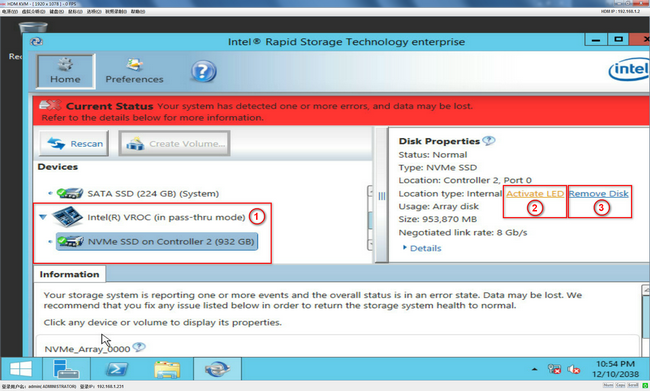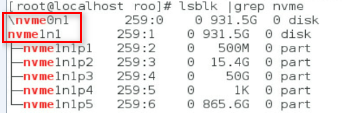- Table of Contents
- Related Documents
-
| Title | Size | Download |
|---|---|---|
| 02-Appendix | 3.02 MB |
Contents
Appendix A Server specifications
Appendix B Component specifications
DRAM DIMM rank classification label
Drive configurations and numbering
800 W 336 V high-voltage power supply
550 W high-efficiency Platinum power supply
850 W high-efficiency Platinum power supply
Storage options other than HDDs and SDDs
Appendix C Hot removal and managed hot removal of NVMe drives
Performing a managed hot removal in Windows
Performing a managed hot removal in Linux
Performing a managed hot removal from the CLI
Appendix D Environment requirements
About environment requirements
General environment requirements
Operating temperature requirements
Appendix A Server specifications
The information in this document might differ from your product if it contains custom configuration options or features.
The figures used in this document are for illustration only and might differ from your product.
Chassis view
H3C UniServer R4300 G3 servers are 4U rack servers with two Intel Purley or Jintide-C series processors. The servers feature large storage capacity for service expansion. They are suitable for cloud computing, IDC, and enterprise networks built based on new-generation infrastructure.
The server comes with only the 24LFF server model.
Figure 1 Chassis view

Technical specifications
|
Item |
Description |
|
Dimensions (H × W × D) |
· Without a security bezel: 174.8 × 447 × 782 mm (6.88 × 17.60 × 30.79 in) · With a security bezel: 174.8 × 447 × 804 mm (6.88 × 17.60 × 31.65 in) |
|
Max. weight |
56 kg (123.46 lb) |
|
Processors |
2 × Intel Purley or Jintide-C series processors (Up to 3.8 GHz base frequency, maximum 165 W power consumption, and 38.5 MB cache per processor) |
|
Memory |
A maximum of 24 DIMMs Supports mixture of DCPMMs and DRAM DIMMs |
|
Chipset |
Intel C621 Lewisburg chipset |
|
Network connection |
· 1 × onboard 1 Gbps HDM dedicated network port · 2 × onboard 1 Gbps Ethernet port · 1 × FLOM network adapter connector |
|
· 3 × USB 3.0 connectors (one at the server front and two at the server rear) · 1 × onboard mini-SAS-HD connector (×8 SATA connectors) · 1 × RJ-45 HDM dedicated port at the server rear · 1 × VGA connector at the server rear · 1 × BIOS serial port at the server rear |
|
|
Expansion slots |
10 × PCIe 3.0 modules (eight standard PCIe modules, one mezzanine storage controller, and one FLOM network adapter) |
|
2 × hot-swappable power supplies in redundancy |
|
|
Server management software |
HDM |
|
Standards |
CCC, CECP, and SEPA included |
Components
Figure 2 R4300 G3 server components

Table 1 R4300 G3 server components
|
Description |
|
|
(1) Chassis |
N/A |
|
(2) Access panel |
N/A |
|
(3) Security bezel |
N/A |
|
(4) System board |
One of the most important parts of a server, on which multiple components are installed, such as processor, memory, and fan. It is integrated with basic server components, including the BIOS chip, HDM chip, and PCIe connectors. |
|
(5) Processor retaining bracket |
Attaches a processor to the heatsink. |
|
(6) Processor |
Integrates a memory processing unit and a PCIe controller to provide data processing capabilities for the server. |
|
(7) Processor heatsink |
Cools the processor. |
|
(8) Drive |
Drive for data storage, which is hot swappable. |
|
(9) Memory |
Stores computing data and data exchanged with external storage. |
|
(10) Drive cage |
Encloses drives. |
|
(11) M.2 expander module |
Expands the server with a maximum of two SATA M.2 SSDs. |
|
(12) Drive backplane |
Provides power and data channels for drives. |
|
(13) Chassis air baffle |
Provides ventilation aisles for airflows in the chassis. |
|
(14) Standard storage controller |
Installed in a PCIe slot to provide RAID capability for the server. |
|
(15) PCIe network adapter |
Installed in a PCIe slot for network expansion. |
|
(16) FLOM network adapter |
Installed on the FLOM network adapter connector of the system board for network expansion. |
|
(17) Mezzanine storage controller |
Installed on the mezzanine storage controller connector of the system board to provide RAID capability for the server. |
|
(18) Supercapacitor |
Supplies power to the flash card of the power fail safeguard module, which enables the storage controller to back up data to the flash card for protection when power outage occurs. |
|
(19) Supercapacitor holder |
Secures a supercapacitor in the chassis. |
|
(20) Chassis-open alarm module |
Generates a chassis open alarm every time the access panel is removed. The alarms can be displayed from the HDM Web interface. |
|
(21) Riser card blank |
Installed on an empty riser card connector to ensure good ventilation. |
|
(22) Riser card |
Installed in the server to provide additional slots for PCIe modules. |
|
(23) Power supply |
Supplies power to the server. It supports hot swapping and 1+1 redundancy. |
|
(24) Fan cage |
Used for holding fans. |
|
(25) Fan module |
Supports hot swapping and N+1 redundancy. |
|
(26) Chassis ear |
Attaches the server to the rack, integrated with LEDs and buttons. |
|
(27) System battery |
Supplies power to the system clock. |
|
(28) GPU |
Provides computing services, such as image processing and artificial intelligence for the server. |
|
(29) NVMe SSD expander module |
Provides the PCIe signal relay function to analyze, reassemble, and transmit the PCIe signal for NVMe drives if the link between NVMe drives and the system board is too long. |
Front panel
Front panel view
Figure 3 shows the front panel view of the server.
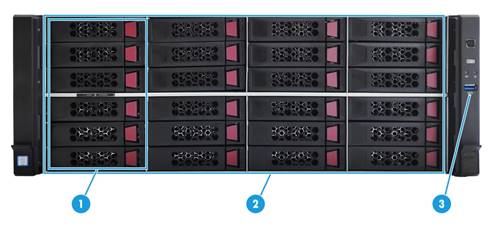
|
(1) NVMe drives (optional) |
(2) 24LFF SAS/SATA drives |
|
(3) USB 3.0 connector |
|
LEDs and buttons
Figure 4 shows the front panel LEDs and buttons. Table 2 describes the status of the front panel LEDs.
Figure 4 Front panel LEDs and buttons

|
(1) Power on/standby button and system power LED |
(2) UID button LED |
|
(3) Health LED |
(4) Ethernet port LED |
Table 2 LEDs and buttons on the front panel
|
Button/LED |
Status |
|
Power on/standby button and system power LED |
· Steady green—The system has started. · Flashing green (1 Hz)—The system is starting. · Steady amber—The system is in Standby state. · Off—No power is present. Possible reasons: ¡ No power source is connected. ¡ No power supplies are present. ¡ The installed power supplies are faulty. ¡ The system power cords are not connected correctly. |
|
UID button LED |
· Steady blue—UID LED is activated. The UID LED can be activated by using the following methods: ¡ Press the UID button LED. ¡ Activate the UID LED from HDM. · Flashing blue: ¡ 1 Hz—The firmware is being upgraded or the system is being managed from HDM. ¡ 4 Hz—HDM is restarting. To restart HDM, press the UID button LED for a minimum of eight seconds. · Off—UID LED is not activated. |
|
Health LED |
· Steady green—The system is operating correctly or a minor alarm has occurred. · Flashing green (4 Hz)—HDM is initializing. · Flashing amber (1 Hz)—A major alarm has occurred. · Flashing red (1 Hz)—A critical alarm has occurred. If a system alarm is present, log in to HDM to obtain more information about the system running status. |
|
Ethernet port LED |
· Steady green—A link is present on the port. · Flashing green (1 Hz)—The port is receiving or sending data. · Off—No link is present on the port. |
Ports
Table 3 Ports on the front panel
|
Port |
Type |
Description |
|
USB connector |
USB 3.0 |
Connects the following devices: · USB flash drive. · USB keyboard or mouse. · USB optical drive for operating system installation. |
Rear panel
Rear panel view
Figure 5 shows the rear panel view.
Figure 5 Rear panel components
|
(1) Support for either of the following configurations: · PCIe slots 1 through 3 from the top down (slots 1 and 2 for processor 1 and slot 3 for processor 2) · 2LFF SAS/SATA drives in a 4LFF drive cage |
|
|
(2) Support for either of the following configurations: · PCIe slots 4 through 6 from the top down (processor 2) · 2LFF SAS/SATA drives in a 2LFF or 4LFF drive cage |
|
|
(3) PCIe slots 7 and 8 from the top down (processor 2)(optional) |
|
|
(4) SAS/SATA drives or NVMe drives (optional) |
(5) Power supply 2 |
|
(6) Power supply 1 |
(7) BIOS serial port |
|
(8) VGA connector |
(9) Ethernet port 2 (1 Gbps) |
|
(10) Ethernet port 1 (1 Gbps) |
(11) USB 3.0 connectors |
|
(12) HDM dedicated network port (1 Gbps, RJ-45, default IP address 192.168.1.2/24) |
|
|
(13) FLOM network adapter in slot 9 |
|
|
(14) Serial label pull tab module |
(15) 12LFF SAS/SATA drives |
LEDs
Figure 6 shows the rear panel LEDs. Table 4 describes the status of the rear panel LEDs.

|
(1) UID LED |
(2) Link LED of the Ethernet port |
|
(3) Activity LED of the Ethernet port |
(4) Power supply 1 LED |
|
(5) Power supply 2 LED |
|
Table 4 LEDs on the rear panel
|
LED |
Status |
|
UID LED |
· Steady blue—UID LED is activated. The UID LED can be activated by using the following methods: ¡ Press the UID button LED. ¡ Enable UID LED from HDM. · Flashing blue: ¡ 1 Hz—The firmware is being updated or the system is being managed by HDM. ¡ 4 Hz—HDM is restarting. To restart HDM, press the UID button LED for a minimum of eight seconds. · Off—UID LED is not activated. |
|
Link LED of the Ethernet port |
· Steady green—A link is present on the port. · Off—No link is present on the port. |
|
Activity LED of the Ethernet port |
· Flashing green (1 Hz)—The port is receiving or sending data. · Off—The port is not receiving or sending data. |
|
Power supply LED |
· Steady green—The power supply is operating correctly. · Flashing green (1 Hz)—Power is being input correctly but the system is not powered on. · Flashing green (0.33 Hz)—The power supply is in standby state and does not output power. · Steady amber—Either of the following conditions exists: ¡ The power supply is faulty. ¡ The power supply does not have power input, but the other power supply has correct power input. · Flashing amber (1 Hz)—An alarm has occurred on the power supply. · Off—No power supplies have power input, which can be caused by an incorrect power cord connection or power source shutdown. |
Ports
Table 5 Ports on the rear panel
|
Port |
Type |
Description |
|
HDM dedicated network port |
RJ-45 |
Establishes a network connection to manage the server from the HDM Web interface. |
|
Ethernet ports 1 and 2 |
RJ-45 |
Establishes a network connection for interaction with external devices. |
|
USB connector |
USB 3.0 |
Connects the following devices: · USB flash drive. · USB keyboard or mouse. · USB optical drive for operating system installation. |
|
VGA connector |
DB-15 |
Connects a display terminal, such as a monitor or KVM device. |
|
BIOS serial port |
RJ-45 |
The BIOS serial port is used for the following purposes: · Log in to the server when the remote network connection to the server has failed. · Establish a GSM modem or encryption lock connection. |
|
Power receptacle |
Standard single-phase |
Connects the power supply to the power source. |
System board
System board components
Figure 7 System board components

|
(1) TPM/TCM connector |
(2) System battery |
|
(3) PCIe riser connector 1 (processors 1 and 2) |
(4) FLOM network adapter connector (slot 9) |
|
(5) Mezzanine storage controller connector (slot 10) |
(6) Mini-SAS-HD port (×8 SATA ports) |
|
(7) Front I/O connector |
(8) NVMe VROC module connector |
|
(9) Rear drive backplane power connector 1 |
(10) Rear drive backplane AUX connector 1 |
|
(11) Front drive backplane AUX connector 3 |
(12) Chassis-open alarm module connector |
|
(13) Front drive backplane power connector 3 |
(14) Rear drive backplane power connector 2 |
|
(15) Rear drive backplane power connector 4 |
(16) Rear drive backplane AUX connector 2 |
|
(17) SlimSAS connector 1 (×8 PCIe3.0, for processor 2) |
|
|
(18) SlimSAS connector 2 (×8 PCIe3.0, for processor 2) |
|
|
(19) SlimSAS connector 3 (×8 PCIe3.0, for processor 2) |
|
|
(20) SlimSAS connector 4 (×8 PCIe3.0, for processor 2) |
|
|
(21) M.2 expander module connector |
(22) PCIe riser connector 2 (processor 2) |
|
(X1) System maintenance switch 1 |
(X2) System maintenance switch 2 |
|
(X3) System maintenance switch 3 |
|
System maintenance switches
Use the system maintenance switches if you forget HDM username, HDM password, or BIOS password, or need to restore default BIOS settings, as described in Table 6. To identify the location of the switches on the system board, see Figure 7.
Table 6 System maintenance switches
|
Item |
Description |
Remarks |
|
System maintenance switch 1 |
· Pins 1-2 jumped (default)—HDM login requires the username and password of a valid HDM user account. · Pins 2-3 jumped—HDM login requires the default username and password. |
For security purposes, jump pins 1 and 2 after you complete tasks with the default username and password as a best practice. |
|
System maintenance switch 2 |
· Pins 1-2 jumped (default)—Normal server startup. · Pins 2-3 jumped—Restores the default BIOS settings. |
To restore the default BIOS settings, jump pins 2 and 3 for over 30 seconds and then jump pins 1 and 2 for normal server startup. |
|
System maintenance switch 3 |
· Pins 1-2 jumped (default)—Normal server startup. · Pins 2-3 jumped—Clears all passwords from the BIOS at server startup. |
To clear all passwords from the BIOS, jump pins 2 and 3 and then start the server. All the passwords will be cleared from the BIOS. Before the next server startup, jump pins 1 and 2 to perform a normal server startup. |
DIMM slots
The server provides 6 DIMM channels per processor, 12 channels in total. Each channel contains one white-coded slot and one black-coded slot, as shown in Table 7.
Table 7 DIMM slot numbering and color-coding scheme
|
Processor |
DlMM slots |
|
Processor 1 |
A1 through A6 (white coded) A7 through A12 (black coded) |
|
Processor 2 |
B1 through B6 (white coded) B7 through B12 (black coded) |
Figure 8 shows the physical layout of the DIMM slots on the system board. For more information about the DIMM slot population rules, see the guidelines in "Installing DIMMs."
Appendix B Component specifications
For components compatible with the server and detailed component information, visit the query tool at http://www.h3c.com/cn/Service/Document_Software/Document_Center/Server/.
About component model names
The model name of a hardware option in this document might differ slightly from its model name label.
A model name label might add a prefix or suffix to the hardware-coded model name for purposes such as identifying the matching server brand or applicable region. For example, the DDR4-2666-8G-1Rx8-R memory model represents memory module labels including UN-DDR4-2666-8G-1Rx8-R, UN-DDR4-2666-8G-1Rx8-R-F, and UN-DDR4-2666-8G-1Rx8-R-S, which have different suffixes.
DIMMs
DRAM DIMM rank classification label
A DIMM rank is a set of memory chips that the system accesses while writing or reading from the memory. On a multi-rank DIMM, only one rank is accessible at a time.
To determine the rank classification of a DRAM DIMM, use the label attached to the DIMM, as shown in Figure 9.
Figure 9 DRAM DIMM rank classification label
Table 8 DIMM rank classification label description
|
Callout |
Description |
Remarks |
|
1 |
Capacity |
· 8GB. · 16GB. · 32GB. |
|
2 |
Number of ranks |
· 1R—One rank. · 2R—Two ranks. · 4R—Four ranks. · 8R—Eight ranks. |
|
3 |
Data width |
· ×4—4 bits. · ×8—8 bits. |
|
4 |
DIMM generation |
Only DDR4 is supported. |
|
5 |
Data rate |
· 2133P—2133 MHz. · 2400T—2400 MHz. · 2666V—2666 MHz. · 2933Y—2933 MHz. |
|
6 |
DIMM type |
· L—LRDIMM. · R—RDIMM. |
HDDs and SSDs
Drive LEDs
The server supports SAS, SATA, and NVMe drives. SAS and SATA drives support hot swapping. NVMe drives support hot insertion and managed hot removal when the VMD status is set to Auto or Enabled. You can use the LEDs on a drive to identify its status after it is connected to a storage controller.
Figure 10 shows the location of the LEDs on a drive.

|
(1) Fault/UID LED |
(2) Present/Active LED |
To identify the status of a SAS or SATA drive, use Table 9. To identify the status of an NVMe drive, use Table 10.
Table 9 SAS/SATA drive LED description
|
Fault/UID LED status |
Present/Active LED status |
Description |
|
Flashing amber (0.5 Hz) |
Steady green/Flashing green (4.0 Hz) |
A drive failure is predicted. Replace the drive immediately. |
|
Steady amber |
Steady green/Flashing green (4.0 Hz) |
The drive is faulty. Replace the drive immediately. |
|
Steady blue |
Steady green/Flashing green (4.0 Hz) |
The drive is operating correctly and is selected by the RAID controller. |
|
Off |
Flashing green (4.0 Hz) |
The drive is performing a RAID migration or rebuilding, or the system is reading or writing data to the drive. |
|
Off |
Steady green |
The drive is present but no data is being read or written to the drive. |
|
Off |
Off |
The drive is not securely installed or a drive failure has occurred. |
Table 10 NVMe drive LED description
|
Fault/UID LED status |
Present/Active LED status |
Description |
|
Flashing amber (0.5 Hz) |
Off |
The managed hot removal process is completed. You can remove the drive safely. |
|
Flashing amber (4.0 Hz) |
Off |
The drive is in hot insertion process. |
|
Steady amber |
Steady green/Flashing green (4.0 Hz) |
The drive is faulty. Replace the drive immediately. |
|
Steady blue |
Steady green/Flashing green (4.0 Hz) |
The drive is operating correctly and selected by the RAID controller. |
|
Off |
Flashing green (4.0 Hz) |
The drive is performing a RAID migration or rebuilding, or the system is reading or writing data to the drive. |
|
Off |
Steady green |
The drive is present but no data is being read or written to the drive. |
|
Off |
Off |
The drive is not securely installed. |
Drive configurations and numbering
The server supports 24 LFF drives at the server front, and you can install LFF and SFF drives at the server rear for drive expansion. Table 11 presents the drive configurations available for the server and their compatible types of storage controllers.
Table 11 Drive and storage controller configurations
|
Drive configuration |
Storage controller |
|
24 front LFF drives + 2 or 4 rear LFF drives + 2 or 4 rear SFF drives |
Mezzanine storage controller |
|
Standard storage controller in PCIe slot 1 |
|
|
2 × standard storage controllers (Installed in PCIe slots of riser card 1 or riser card 2 as a best practice) |
|
|
24 front LFF drives + 12 rear LFF drives + 2 or 4 rear SFF drives + 2 or 4 rear LFF drives |
Mezzanine storage controller |
|
Standard storage controller in PCIe slot 1 |
|
|
Mezzanine storage controller + 1 × standard storage controller (Installed in PCIe slot 1 as a best practice) |
|
|
2 × standard storage controllers (Installed in PCIe slots of riser card 1 or riser card 2 as a best practice) |
|
|
NOTE: Mezzanine and standard storage controllers support both SAS/SATA drives and NVMe drives. |
Figure 11 shows the drive population and drive numbering scheme on the server.
Figure 11 Drive numbering for server drive configuration (front view and rear view)

|
|
NOTE: · To install drives in drive slots 1, 2, 4, and 5 at the server rear, a 4LFF drive cage is required. · To install drives in drive slots 4 and 5 at the server rear, a 2LFF drive cage is required. · To install drives in drive slots 7, 8, 9, and 10 at the server rear, a 4SFF drive cage is required. · To install drives in drive slots 9 and 10 at the server rear, a 2SFF drive cage is required. |
PCIe modules
Typically, the PCIe modules are available in the following standard form factors:
· LP—Low profile.
· FHHL—Full height and half length.
· FHFL—Full height and full length.
· HHHL—Half height and half length.
· HHFL—Half height and full length.
Some PCIe modules, such as mezzanine storage controllers, are in non-standard form factors.
Storage controllers
The server supports the following types of storage controllers depending on their form factors:
· Embedded RAID controller—Embedded in the server and does not require installation.
· Mezzanine storage controller—Installed on the mezzanine storage controller connector of the system board and does not require a riser card for installation. For the location of the mezzanine storage controller connector, see "System board components."
· Standard storage controller—Comes in a standard PCIe form factor and typically requires a riser card for installation.
Embedded RSTe RAID controller
|
Item |
Specifications |
|
Type |
Embedded in PCH of the system board |
|
Connectors |
One onboard ×8 mini-SAS-HD connector |
|
Number of internal ports |
8 internal SATA ports |
|
Drive interface |
6 Gbps SATA 3.0 |
|
PCIe interface |
PCIe3.0 ×4 |
|
RAID levels |
0, 1, 5, 10 |
|
Built-in cache memory |
N/A |
|
Power fail safeguard module |
Not supported |
|
Firmware upgrade |
Upgraded with the BIOS |
Mezzanine and standard storage controllers
For more information, visit the query tool at http://www.h3c.com/cn/Service/Document_Software/Document_Center/Server/.
Riser cards
To expand the server with PCIe modules, you can install riser cards on the PCIe riser connectors.
Riser card guidelines
Each PCIe slot in a riser card can supply a maximum of 75 W power to the PCIe module. You must connect a separate power cord to the PCIe module only if it requires more than 75 W power.
If a processor is faulty or absent, the corresponding PCIe slots are unavailable.
FHHL-2X16+X8-G3
|
Item |
Specifications |
|
PCIe riser connector |
Connector 1 |
|
PCIe slots |
· Slot 1: PCIe3.0 ×16 (16, 8, 4, 2, 1) for processor 1 · Slot 2: PCIe3.0 ×16 (16, 8, 4, 2, 1) for processor 1 · Slot 3: PCIe3.0 ×8 (8, 4, 2, 1) for processor 2 NOTE: The numbers in parentheses represent link widths. Both slots 1 and 2 support GPUs. |
|
SlimSAS connectors |
1 × SlimSAS connector (×8 PCIe3.0) |
|
Form factors of supported PCIe modules |
FHHL |
|
Maximum power supplied per PCIe slot |
75 W |
Figure 12 PCIe slots and SlimSAS connectors on the FHHL-2X16+X8-G3 riser card

|
(1) PCIe slot 3 |
(2) PCIe slot 2 |
|
(3) SlimSAS connector (×8 PCIe3.0 port) |
(4) PCIe slot 1 |
FHHL-2X8-G3
|
Item |
Specifications |
|
PCIe riser connector |
Connector 2 |
|
PCIe slots |
· Slot 4: PCIe3.0 ×8 (8, 4, 2, 1) for processor 2 · Slot 5: PCIe3.0 ×8 (8, 4, 2, 1) for processor 2 NOTE: The numbers in parentheses represent link widths. |
|
Form factors of supported PCIe modules |
FHHL |
|
Maximum power supplied per PCIe slot |
75 W |
Figure 13 PCIe slots on the FHHL-2X8-G3 riser card

|
(1) PCIe slot 5 |
(2) PCIe slot 4 |
FHHL-X16-G3
|
Item |
Specifications |
|
PCIe riser connector |
Connector 2 |
|
PCIe slots |
Slot 4: PCIe3.0 ×16 (16, 8, 4, 2, 1) for processor 2 NOTE: The numbers in parentheses represent link widths. The slot supports a GPU. |
|
Form factors of supported PCIe modules |
FHHL |
|
Maximum power supplied per PCIe slot |
75 W |
Figure 14 PCIe slots on the FHHL-X16-G3 riser card

|
(1) PCIe slot 4 |
RC-3FHFL-2U-4UG3
|
Item |
Specifications |
|
PCIe riser connector |
Connector 1 |
|
PCIe slots |
· Slot 1: PCIe3.0 ×8 (8, 4, 2, 1) for processor 1 · Slot 2: PCIe3.0 ×8 (8, 4, 2, 1) for processor 1 · Slot 3: PCIe3.0 ×8 (8, 4, 2, 1) for processor 2 NOTE: The numbers in parentheses represent link widths. All slots support GPUs. |
|
Form factors of supported PCIe modules |
FHHL |
|
Maximum power supplied per PCIe slot |
75 W |
Figure 15 PCIe slots on the RC-3FHFL-2U-4UG3 riser card

|
(1) PCIe slot 3 |
(2) PCIe slot 2 |
(3) PCIe slot 1 |
RC-3FHFL-2U-4UG3-1
|
Item |
Specifications |
|
PCIe riser connector |
Connector 2 |
|
PCIe slots |
· Slot 4: PCIe3.0 ×8 (8, 4, 2, 1) for processor 2 · Slot 5: PCIe3.0 ×8 (8, 4, 2, 1) for processor 2 · Slot 6: PCIe3.0 ×8 (8, 4, 2, 1) for processor 2 NOTE: The numbers in parentheses represent link widths. All slots support GPUs. |
|
SlimSAS connectors |
1 × SlimSAS connector (×8 PCIe3.0 port) |
|
Form factors of supported PCIe modules |
FHHL |
|
Maximum power supplied per PCIe slot |
75 W |
Figure 16 PCIe slots and SlimSAS connectors on the RC-3FHFL-2U-4UG3-1 riser card

|
(1) PCIe slot 6 |
(2) PCIe slot 5 |
|
(3) SlimSAS connector (×8 PCIe3.0 port) |
(4) PCIe slot 4 |
RC-2LP-1U-4UG3
|
Item |
Specifications |
|
PCIe riser connector |
Connector 3 |
|
PCIe slots |
· Slot 7: PCIe3.0 ×8 (8, 4, 2, 1) for processor 2 · Slot 8: PCIe3.0 ×8 (8, 4, 2, 1) for processor 2 NOTE: The numbers in parentheses represent link widths. Both slots support GPUs. |
|
SlimSAS connectors |
· SlimSAS connector 1 (×8 PCIe3.0 port) · SlimSAS connector 2 (×8 PCIe3.0 port) |
|
Form factors of supported PCIe modules |
LP |
|
Maximum power supplied per PCIe slot |
75 W |
Figure 17 PCIe slots and SlimSAS connectors on the RC-2LP-1U-4UG3 riser card

|
(1) PCIe slot 7 |
(2) PCIe slot 8 |
|
(3) SlimSAS connector 1 (×8 PCIe3.0 port) |
(4) SlimSAS connector 2 (×8 PCIe3.0 port) |
B/D/F information
Viewing B/D/F information
Table 12 lists the default Bus/Device/Function numbers (B/D/F) when the following conditions are all met:
· All processors are installed.
· All PCIe riser connectors are installed with riser cards.
· All PCIe slots in riser cards are installed with PCIe modules.
· The FLOM network adapter is installed in slot 9.
· The mezzanine storage controller is installed in slot 10.
B/D/F information in Table 12 might change if any of the above conditions is not met or a PCIe module with a PCIe bridge is installed, for example, an NVMe SSD expander module.
For more information about riser cards, see "Riser cards" and "Replacing riser cards and PCIe modules." For more information the locations of slots 9 and 10, see "System board components."
For information about how to obtain B/D/F information, see "Obtaining B/D/F information."
Table 12 PCIe modules and the corresponding Bus/Device/Function numbers
|
PCIe riser connector |
Riser card model |
PCIe slot |
Processor |
Port number |
Root port (B/D/F) |
Endpoint (B/D/F) |
|
Connector 1 |
FHHL-2X16+X8-G3 |
Slot 1 |
Processor 1 |
Port 2A |
3a:00:00 |
3b:00:00 |
|
Slot 2 |
Processor 1 |
Port 1A |
17:00.00 |
18:00.00 |
||
|
Slot 3 |
Processor 2 |
Port 1A |
85:00:00 |
86:00:00 |
||
|
RC-3FHFL-2U-4UG3 |
Slot 1 |
Processor 2 |
Port 2A |
3a:00:00 |
3b:00:00 |
|
|
Slot 2 |
Processor 2 |
Port 1A |
17:00.00 |
18:00.00 |
||
|
Slot 3 |
Processor 2 |
Port 1C |
17:02.00 |
19:00.00 |
||
|
Connector 2 |
RC-3FHFL-2U-4UG3-1 |
Slot 4 |
Processor 2 |
Port 2A |
ae:00.00 |
af:00.00 |
|
Slot 5 |
Processor 2 |
Port 2C |
ae:02.00 |
b0:00.00 |
||
|
Slot 6 |
Processor 2 |
Port 1C |
85:02.00 |
87:00.00 |
||
|
FHHL-2X8-G3 |
Slot 4 |
Processor 2 |
Port 2A |
ae:00.00 |
af:00.00 |
|
|
Slot 5 |
Processor 2 |
Port 2C |
ae:02.00 |
b0:00.00 |
||
|
FHHL-X16-G3 |
Slot 4 |
Processor 2 |
Port 2A |
ae:00.00 |
af:00.00 |
|
|
Connector 3 |
RC-2LP-1U-4UG3 |
Slot 7 |
Processor 2 |
Port 1A |
85:00:00 |
86:00:00 |
|
Slot 8 |
Processor 2 |
Port 3A |
d7:00.00 |
d8:00.00 |
||
|
N/A |
N/A |
Sot 9 (for FLOM network adapter) |
Processor 1 |
Port 3C |
5d:02:00 |
3d:00:00 |
|
N/A |
N/A |
Slot 10 (for mezzanine storage controller) |
Processor 1 |
Port 3A |
5d:00:00 |
5e:00:00 |
|
|
NOTE: · The root port (B/D/F) indicates the bus number of the PCIe root node in the processor. · The endpoint (B/D/F) indicates the bus number of a PCIe module in the operating system. |
Obtaining B/D/F information
You can obtain B/D/F information by using one of the following methods:
· BIOS log—Search the dumpiio keyword in the BIOS log.
· UEFI shell—Execute the pci command. For information about how to execute the command, execute the help pci command.
· Operating system—The obtaining method varies by OS.
¡ For Linux, execute the lspci command.
If Linux does not support the lspci command by default, you must execute the yum command to install the pciutils package.
¡ For Windows, install the pciutils package, and then execute the lspci command.
¡ For VMware, execute the lspci command.
Fan modules
Fan module layout
The server supports a maximum of four hot swappable fan modules. Figure 18 shows the layout of the fan modules in the chassis.

Power supplies
The power supplies have an overtemperature protection mechanism. A power supply stops working when an overtemperature occurs and automatically recovers when the overtemperature condition is removed.
550 W Platinum power supply
|
Item |
Specifications |
|
Model |
PSR550-12A |
|
Rated input voltage range |
· 100 VAC to 240 VAC @ 50/60 Hz · 192 VDC to 288 VDC (240 HVDC power source) |
|
Maximum rated input current |
· 8.0 A @ 100 VAC to 240 VAC · 2.75 A @ 240 VDC |
|
Maximum rated output power |
550 W |
|
Efficiency at 50 % load |
94%, 80 Plus Platinum level |
|
Temperature requirements |
· Operating temperature: 0°C to 50°C (32°F to 122°F) · Storage temperature: –40°C to +70°C (–40°F to +158°F) |
|
Operating humidity |
5% to 90% |
|
Maximum altitude |
5000 m (16404.20 ft) |
|
Redundancy |
1+1 redundancy |
|
Hot swappable |
Yes |
|
Cold backup |
Yes |
800 W Platinum power supply
|
Item |
Specifications |
|
Model |
PSR800-12A |
|
Rated input voltage range |
· 100 VAC to 240 VAC @ 50/60 Hz · 192 VDC to 288 VDC (240 HVDC power source) |
|
Maximum rated input current |
· 10.0 A @ 100 VAC to 240 VAC · 4.0 A @ 240 VDC |
|
Maximum rated output power |
800 W |
|
Efficiency at 50 % load |
94%, 80 Plus Platinum level |
|
Temperature requirements |
· Operating temperature: 0°C to 50°C (32°F to 122°F) · Storage temperature: –40°C to +70°C (–40°F to +158°F) |
|
Operating humidity |
5% to 90% |
|
Maximum altitude |
5000 m (16404.20 ft) |
|
Redundancy |
1+1 redundancy |
|
Hot swappable |
Yes |
|
Cold backup |
Yes |
800 W 336 V high-voltage power supply
|
Item |
Specifications |
|
Model |
PSR800-12AHD |
|
Rated input voltage range |
· 100 VAC to 240 VAC @ 50/60 Hz · 180 VDC to 400 VDC (240 to 336 HVDC power source) |
|
Maximum rated input current |
· 10.0 A @ 100 VAC to 240 VAC · 3.8 A @ 240 VDC |
|
Maximum rated output power |
800 W |
|
Efficiency at 50 % load |
94% |
|
Temperature requirements |
· Operating temperature: 0°C to 50°C (32°F to 122°F) · Storage temperature: –40°C to +70°C (–40°F to +158°F) |
|
Operating humidity |
5% to 90% |
|
Maximum altitude |
5000 m (16404.20 ft) |
|
Redundancy |
1+1 redundancy |
|
Hot swappable |
Yes |
|
Cold backup |
Yes |
1200 W Platinum power supply
|
Item |
Specifications |
|
Model |
PSR1200-12A |
|
Rated input voltage range |
· 100 VAC to 127 VAC @ 50/60 Hz (1000 W) · 200 VAC to 240 VAC @ 50/60 Hz (1200 W) · 192 VDC to 288 VDC (240 HVDC power source) (1200 W) |
|
Maximum rated input current |
· 12.0 A @ 100 VAC to 240 VAC · 6.0 A @ 240 VDC |
|
Maximum rated output power |
1200 W |
|
Efficiency at 50 % load |
94%, 80 Plus Platinum level |
|
Temperature requirements |
· Operating temperature: 0°C to 50°C (32°F to 122°F) · Storage temperature: –40°C to +70°C (–40°F to +158°F) |
|
Operating humidity |
5% to 90% |
|
Maximum altitude |
5000 m (16404.20 ft) |
|
Redundancy |
1+1 redundancy |
|
Hot swappable |
Yes |
|
Cold backup |
Yes |
550 W high-efficiency Platinum power supply
|
Item |
Specifications |
|
Model |
DPS-550W-12A |
|
Rated input voltage range |
· 100 VAC to 240 VAC @ 50/60 Hz (10 A receptacle) · 192 VDC to 288 VDC (240 HVDC power source) |
|
Maximum rated input current |
· 7.1 A @ 100 VAC to 240 VAC · 2.8 A @ 240 VDC |
|
Maximum rated output power |
550 W |
|
Efficiency at 50 % load |
94%, 80 Plus Platinum level |
|
Temperature requirements |
· Operating temperature: 0°C to 55°C (32°F to 131°F) · Storage temperature: –40°C to +70°C (–40°F to +158°F) |
|
Operating humidity |
5% to 90% |
|
Maximum altitude |
5000 m (16404.20 ft) |
|
Redundancy |
1+1 redundancy |
|
Hot swappable |
Yes |
|
Cold backup |
Yes |
800 W –48 VDC power supply
|
Item |
Specifications |
|
Model |
DPS-800W-12A-48V |
|
Rated input voltage range |
–48 VDC to –60 VDC |
|
Maximum rated input current |
20.0 A @ –48 VDC to –60 VDC |
|
Maximum rated output power |
800 W |
|
Efficiency at 50 % load |
92% |
|
Temperature requirements |
· Operating temperature: 0°C to 55°C (32°F to 131°F) · Storage temperature: –40°C to +70°C (–40°F to +158°F) |
|
Operating humidity |
5% to 90% |
|
Maximum altitude |
5000 m (16404.20 ft) |
|
Redundancy |
1+1 redundancy |
|
Hot swappable |
Yes |
|
Cold backup |
Yes |
850 W high-efficiency Platinum power supply
|
Item |
Specifications |
|
Model |
DPS-850W-12A |
|
Rated input voltage range |
· 100 VAC to 240 VAC @ 50/60 Hz (10 A receptacle) · 192 VDC to 288 VDC (240 HVDC power source) |
|
Maximum rated input current |
· 10.0 A @ 100 VAC to 240 VAC · 4.4 A @ 240 VDC |
|
Maximum rated output power |
850 W |
|
Efficiency at 50 % load |
94%, 80 Plus Platinum level |
|
Temperature requirements |
· Operating temperature: 0°C to 55°C (32°F to 131°F) · Storage temperature: –40°C to +70°C (–40°F to +158°F) |
|
Operating humidity |
5% to 85% |
|
Maximum altitude |
5000 m (16404.20 ft) |
|
Redundancy |
1+1 redundancy |
|
Hot swappable |
Yes |
|
Cold backup |
Yes |
1600 W power supply
|
Item |
Specifications |
|
Model |
PSR1600-12A |
|
Rated input voltage range |
· 200 VAC to 240 VAC @ 50/60 Hz · 192 VDC to 288 VDC (240 HVDC power source) |
|
Maximum rated input current |
· 9.5 A @ 200 VAC to 240 VAC · 8.0 A @ 240 VDC |
|
Maximum rated output power |
1600 W |
|
Efficiency at 50 % load |
94%, 80 Plus platinum level |
|
Temperature requirements |
· Operating temperature: 0°C to 50°C (32°F to 122°F) · Storage temperature: –40°C to +70°C (–40°F to +158°F) |
|
Operating humidity |
5% to 90% |
|
Maximum altitude |
5000 m (16404.20 ft) |
|
Redundancy |
1+1 redundancy |
|
Hot swappable |
Yes |
|
Cold backup |
Yes |
Storage options other than HDDs and SDDs
|
Model |
Specifications |
|
DVD-RW-Mobile-USB-A |
Removable USB DVDRW drive module For this module to work correctly, you must connect it to a USB 3.0 connector. |
NVMe VROC modules
|
Model |
Description |
RAID levels |
Compatible NVMe drives |
|
NVMe-VROC-Key-S |
NVMe VROC module standard edition |
0, 1, 10 |
All NVMe drives |
|
NVMe-VROC-Key-P |
NVMe VROC module premium edition |
0, 1, 5, 10 |
All NVMe drives |
|
NVMe-VROC-Key-i |
NVMe VROC module Intel edition |
0, 1, 5, 10 |
Intel NVMe drives |
Appendix C Hot removal and managed hot removal of NVMe drives
The server supports hot removal and managed hot removal of NVMe drives.
Managed hot removal of NVMe drives enables you to remove NVMe drives safely while the server is operating.
Use Table 13 to determine the managed hot removal method depending on the VMD status and the operating system. By default, the VMD status is Auto. For more information about VMD, see the BIOS user guide for the server.
Table 13 Managed hot removal methods
|
VMD status |
Operating system |
Managed hot removal method |
|
Auto/Enabled |
Windows |
|
|
Linux |
||
|
Disabled |
N/A |
Contact the support. |
Performing a managed hot removal in Windows
Prerequisites
Install Intel® Rapid Storage Technology enterprise (Intel® RSTe).
To obtain Intel® RSTe, use one of the following methods:
· Go to https://platformsw.intel.com/KitSearch.aspx to download the software.
· Contact Intel Support.
Procedure
1. Stop reading data from or writing data to the NVMe drive to be removed.
2. Identify the location of the NVMe drive. For more information, see "Drive LEDs."
3. Run Intel® RSTe.
4. Unmount the NVMe drive from the operating system, as shown in Figure 19:
¡ Select the NVMe drive to be removed from the Devices list.
¡ Click Activate LED to turn on the Fault/UID LED on the drive.
¡ Click Remove Disk.
Figure 19 Removing an NVMe drive
5. Observe the Fault/UID LED on the drive. If the Fault/UID LED turns steady blue and the drive is removed from the Devices list, remove the drive from the server.
Performing a managed hot removal in Linux
In Linux, you can perform a managed hot removal of NVMe drives from the CLI.
Performing a managed hot removal from the CLI
1. Stop reading data from or writing data to the NVMe drive to be removed.
2. Identify the location of the NVMe drive. For more information, see "Drive LEDs."
3. Access the CLI of the server.
4. Execute the lsblk | grep nvme command to identify the drive letter of the NVMe drive, as shown in Figure 20.
Figure 20 Identifying the drive letter of the NVMe drive to be removed
5. Execute the ledctl locate=/dev/drive_letter command to turn on the Fault/UID LED on the drive. The drive_letter argument represents the drive letter, nvme0n1 for example.
6. Execute the echo 1 > /sys/block/drive_letter/device/device/remove command to unmount the drive from the operating system. The drive_letter argument represents the drive letter, nvme0n1 for example.
7. Observe the Fault/UID LED on the drive. If the Fault/UID LED turns steady amber, remove the drive from the server.
Appendix D Environment requirements
About environment requirements
The operating temperature requirements for the server vary depending on the hardware configuration. When the general and component-based requirements conflict, use the component-based requirement.
Be aware that the actual maximum operating temperature of the server might be lower than what is stated because of poor site cooling performance. In a real data center, the server cooling performance might decrease because of adverse external factors, including poor cabinet cooling performance, high power density inside the cabinet, or insufficient spacing between devices.
General environment requirements
|
Item |
Specifications |
|
Operating temperature |
Minimum: 5°C (41°F) Maximum: Varies depending on the power consumed by the processors and presence of expansion modules. For more information, see "Operating temperature requirements." |
|
Storage temperature |
–30°C to +60°C (–22°F to +140°F) |
|
Operating humidity |
· Without drives installed at the server rear: 10% to 90%, noncondensing · With drives installed at the server rear: 8% to 90%, noncondensing |
|
Storage humidity |
5% to 95%, noncondensing |
Operating temperature requirements
Use Table 14 to determine the maximum operating temperature of the server with different configurations.
If a single fan fails, the maximum server operating temperature drops by 5°C (41°F) and the GPU performance might degrade.
|
|
NOTE: All maximum server operating temperature values are provided on the basis that all the fans are installed and operating correctly. For more information about fan configurations, see the guidelines in "Replacing a fan." |
Table 14 Operating temperature requirements
|
Maximum server operating temperature |
Hardware option configuration |
|
30°C (86°F) |
A GPU installed in slot 3 or 6. |
|
35°C (95°F) |
· Front NVMe drives. · Rear drives. · GPUs installed in a slot other than slot 3 and slot 6. |
|
40°C (104°F) |
Appendix E Product recycling
New H3C Technologies Co., Ltd. provides product recycling services for its customers to ensure that hardware at the end of its life is recycled. Vendors with product recycling qualification are contracted to New H3C to process the recycled hardware in an environmentally responsible way.
For product recycling services, contact New H3C at
· Tel: 400-810-0504
· E-mail: [email protected]
· Website: http://www.h3c.com
Appendix F Glossary
|
Item |
Description |
|
B |
|
|
BIOS |
Basic input/output system is non-volatile firmware pre-installed in a ROM chip on a server's system board. The BIOS stores basic input/output, power-on self-test, and auto startup programs to provide the most basic hardware initialization, setup and control functionality. |
|
C |
|
|
CPLD |
Complex programmable logic device is an integrated circuit used to build reconfigurable digital circuits. |
|
G |
|
|
GPU |
Graphics processing unit module converts digital signals to analog signals for output to a display device and assists processors with image processing to improve overall system performance. |
|
H |
|
|
HDM |
Hardware Device Management is the server management control unit with which administrators can configure server settings, view component information, monitor server health status, and remotely manage the server. |
|
Hot swapping |
A module that supports hot swapping (a hot-swappable module) can be installed or removed while the server is running without affecting the system operation. |
|
K |
|
|
KVM |
A device that allows remote users to use their local video display, keyboard, and mouse to monitor and control remote servers. |
|
N |
|
|
Network adapter |
A network adapter, also called a network interface card (NIC), connects the server to the network. |
|
NVMe VROC module |
A module that works with VMD to provide RAID capability for the server to virtualize storage resources of NVMe drives. |
|
R |
|
|
RAID |
Redundant array of independent disks (RAID) is a data storage virtualization technology that combines multiple physical hard drives into a single logical unit to improve storage and security performance. |
|
Redundancy |
A mechanism that ensures high availability and business continuity by providing backup modules. In redundancy mode, a backup or standby module takes over when the primary module fails. |
|
S |
|
|
Security bezel |
A locking bezel mounted to the front of a server to prevent unauthorized access to modules such as hard drives. |
|
U |
|
|
U |
A unit of measure defined as 44.45 mm (1.75 in) in IEC 60297-1. It is used as a measurement of the overall height of racks, as well as equipment mounted in the racks. |
|
V |
|
|
VMD |
VMD provides hot removal, management, and fault-tolerance functions for NVMe drives to increase availability, reliability, and serviceability. |
Appendix G Acronyms
|
Acronym |
Full name |
|
B |
|
|
BIOS |
Basic Input/Output System |
|
C |
|
|
CMA |
Cable Management Arm |
|
CPLD |
Complex Programmable Logic Device |
|
D |
|
|
DCPMM |
Data Center Persistent Memory Module |
|
DDR |
Double Data Rate |
|
DIMM |
Dual Inline Memory Module |
|
DRAM |
Dynamic Random Access Memory |
|
F |
|
|
FLOM |
Flexible Local Area Network on Motherboard |
|
G |
|
|
GPU |
Graphics Processing Unit |
|
H |
|
|
HBA |
Host Bus Adapter |
|
HDD |
Hard Disk Drive |
|
HDM |
Hardware Device Management |
|
I |
|
|
IDC |
Internet Data Center |
|
K |
|
|
KVM |
Keyboard, Video, Mouse |
|
L |
|
|
LFF |
Large Form Factor |
|
LRDIMM |
Load Reduced Dual Inline Memory Module |
|
N |
|
|
NCSI |
Network Controller Sideband Interface |
|
NVMe |
Non-Volatile Memory Express |
|
P |
|
|
PCIe |
Peripheral Component Interconnect Express |
|
PDU |
Power Distribution Unit |
|
POST |
Power-On Self-Test |
|
R |
|
|
RAID |
Redundant Array of Independent Disks |
|
RDIMM |
Registered Dual Inline Memory Module |
|
S |
|
|
SAS |
Serial Attached Small Computer System Interface |
|
SATA |
Serial ATA |
|
SD |
Secure Digital |
|
SDS |
Secure Diagnosis System |
|
SFF |
Small Form Factor |
|
SSD |
Solid State Drive |
|
T |
|
|
TCM |
Trusted Cryptography Module |
|
TPM |
Trusted Platform Module |
|
U |
|
|
UID |
Unit Identification |
|
UPI |
Ultra Path Interconnect |
|
UPS |
Uninterruptible Power Supply |
|
USB |
Universal Serial Bus |
|
V |
|
|
VROC |
Virtual RAID on CPU |
|
VMD |
Volume Management Device |