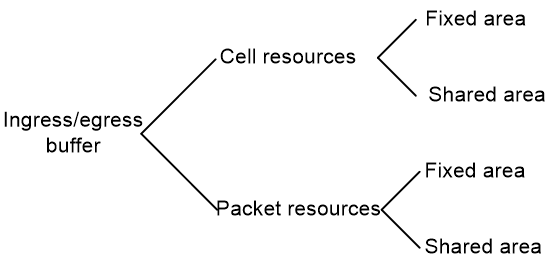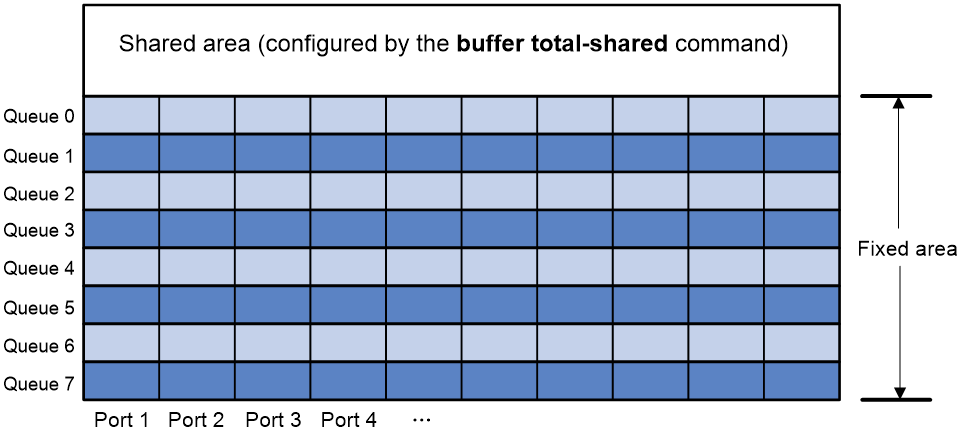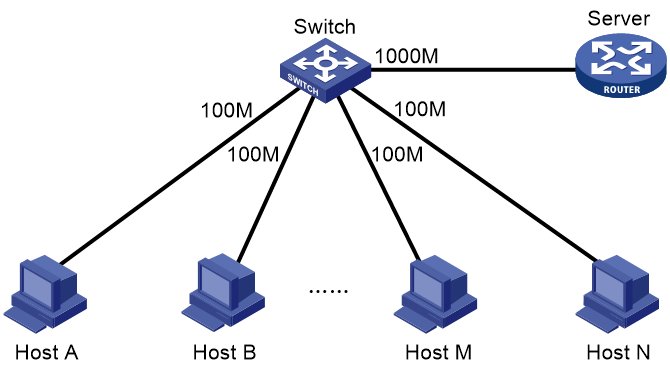- Table of Contents
- Related Documents
-
| Title | Size | Download |
|---|---|---|
| 04-Data buffer configuration | 111.96 KB |
Contents
Configuration restrictions and guidelines
Configuring data buffers manually
Setting the maximum shared-area ratio for a queue
Setting the fixed-area ratio for a queue
Applying data buffer configuration
Configuring Fabric Monitor and Analyzer
Displaying and maintaining data buffers
Configuring data buffers
Overview
Data buffers temporarily store packets to avoid packet loss.
The switch has an ingress buffer and an egress buffer. Figure 1 shows the structure of ingress and egress buffers. An interface stores outgoing packets in the egress buffer when congestion occurs, and stores incoming packets in the ingress buffer when the CPU is busy.
Figure 1 Data buffer structure
A buffer uses the following types of resources:
· Cell resources—Store packets. The buffer uses cell resources based on packet sizes. Suppose a cell resource provides 208 bytes. The buffer allocates one cell resource to a 128-byte packet and two cell resources to a 300-byte packet.
· Packet resources—Store packet pointers. A packet pointer indicates where the packet is located in cell resources. The buffer uses one packet resource for each incoming or outgoing packet.
Each type of resources has a fixed area and a shared area.
· Fixed area—Partitioned into queues, each of which is equally divided by all the interfaces on the switch, as shown in Figure 2. When congestion occurs, the following rules apply:
a. An interface first uses the relevant queues of the fixed area to store packets.
b. When a queue is full, the interface uses the corresponding queue of the shared area.
c. When the queue in the shared area is also full, the interface discards subsequent packets.
The system allocates the fixed area among queues as specified by the user. Even if a queue is not full, other queues cannot preempt its space. Similarly, the share of a queue for an interface cannot be preempted by other interfaces even if it is not full.
· Shared area—Partitioned into queues, each of which is not equally divided by the interfaces, as shown in Figure 2. The system determines the actual shared-area space for each queue according to user configuration and the number of packets actually received and sent. If a queue is not full, other queues can preempt its space.
The system puts packets received on all interfaces into a queue in the order they arrive. When the queue is full, subsequent packets are dropped.
Figure 2 Fixed area and shared area
Configuration restrictions and guidelines
You can configure data buffers either manually or automatically by enabling the Burst feature. If you have configured data buffers in one way, delete the configuration before using the other way. Otherwise, the new configuration does not take effect.
Inappropriate data buffer changes can cause system problems. Before manually changing data buffer settings, make sure you understand its impact on your switch. As a best practice, use the burst-mode enable command if the system requires large buffer spaces.
Configuration task list
To configure data buffers, perform the following tasks:
|
Tasks at a glance |
|
· (Required.) Perform one of the following tasks: ¡ Configuring data buffers manually · (Optional.) Configuring Fabric Monitor and Analyzer |
Enabling the Burst feature
The Burst feature enables the device to automatically allocate cell and packet resources. It is well suited to the following scenarios:
· Broadcast or multicast traffic is intensive, resulting in bursts of traffic.
· Traffic comes in and goes out in one of the following ways:
¡ Enters a device from a high-speed interface and goes out of a low-speed interface.
¡ Enters from multiple same-rate interfaces at the same time and goes out of an interface with the same rate.
To enable the Burst feature:
|
Step |
Command |
Remarks |
|
1. Enter system view. |
system-view |
N/A |
|
2. Enable the Burst feature. |
burst-mode enable |
By default, the Burst feature is disabled. |
Configuring data buffers manually
The switch supports configuring only cell resources.
Setting the shared-area ratio
Each type of resources of a buffer, packet or cell, has a fixed size. After you set the shared-area ratio for a type of resources, the rest is automatically assigned to the fixed area.
To set the shared-area ratio:
|
Step |
Command |
Remarks |
|
system-view |
N/A |
|
|
2. Set the shared-area ratio. |
buffer egress [ slot slot-number ] cell total-shared ratio ratio |
The default setting is 99%. |
Setting the maximum shared-area ratio for a queue
By default, all queues have an equal share of the shared area. This task allows you to change the maximum shared-area ratio for a queue. The other queues use the default setting.
The actual maximum shared-area space for each queue is determined by the chip based on your configuration and the number of packets to be received and sent.
To set the maximum shared-area ratio for a queue:
|
Step |
Command |
Remarks |
|
1. Enter system view. |
system-view |
N/A |
|
2. Set the maximum shared-area ratio for a queue. |
buffer egress [ slot slot-number ] cell queue queue-id shared ratio ratio |
The default setting is 33%. |
Setting the fixed-area ratio for a queue
By default, all queues have an equal share of the fixed area. This task allows you to change the fixed-area ratio for a queue. The other queues equally share the remaining part.
The fixed-area space for a queue cannot be used by other queues. Therefore, it is also called the minimum guaranteed buffer for the queue. The sum of fixed-area ratios configured for all queues cannot exceed the total fixed-area ratio. Otherwise, the configuration fails.
To set the fixed-area ratio for a queue:
|
Step |
Command |
Remarks |
|
1. Enter system view. |
system-view |
N/A |
|
2. Set the fixed-area ratio for a queue. |
buffer egress [ slot slot-number ] cell queue queue-id guaranteed ratio ratio |
The default setting is 13%. |
Applying data buffer configuration
Perform this task to apply the data buffer configuration.
You cannot directly modify the applied configuration. To modify the configuration, you must cancel the application, reconfigure data buffers, and reapply the configuration.
To apply data buffer configuration:
|
Step |
Command |
|
1. Enter system view. |
system-view |
|
2. Apply data buffer configuration. |
buffer apply |
Configuring Fabric Monitor and Analyzer
The Fabric Monitor and Analyzer (FMA) feature works with IMC to perform device monitoring and analysis. The device acts as an FMA agent, and the IMC server acts as an FMA client. The commands in this section do not take effect after you configure them on the FMA agent. You must configure the following settings on the FMA client:
· Agent's IP address, MAC address, and port number.
· Client's IP address and port number.
After you configure these settings and enable the Microburst feature on the FMA client, the FMA agent automatically receives these settings from the FMA client.
After the FMA agent receives these settings, it can exchange device monitoring and analysis information with the FMA client.
In the current software version, this feature supports only data buffer statistics and detection. You can view data buffer statistics by using the Microburst function on the IMC server. You can also set the buffer usage thresholds for unicast queues and multicast queues on the IMC server. The IMC server provides alarms for queues that exceed the set thresholds.
To configure the FMA feature:
|
Step |
Command |
Remarks |
|
1. Enter system view. |
system-view |
N/A |
|
2. Configure the agent's IP address. |
fma agent-ip agent-ip |
By default, no IP address is configured for an agent. |
|
3. Configure the agent's MAC address. |
fma agent-mac agent-mac |
By default, no MAC address is configured for an agent. You must specify the MAC address of the Layer 3 interface whose IP address is specified as the agent's IP address. To identify the MAC address of an interface, use the display interface command. |
|
4. Configure the agent's port number. |
fma agent-port agent-port |
By default, no MAC address is configured for an agent. |
|
5. Specify the client's IP address. |
fma client-ip client-ip |
By default, the client's IP address is not specified on the FMA agent. The specified IP address must be the IP address actually used by the client. |
|
6. Specify the client's port number. |
fma client-port client-port |
By default, the client's port number is not specified on the FMA agent. The specified port number must be the port number actually used by the client. |
|
7. Enable the FMA feature. |
fma enable |
By default, this feature is disabled. |
Displaying and maintaining data buffers
Execute display commands in any view.
|
Task |
Command |
|
Display buffer ratio settings. |
display buffer [ slot slot-number ] [ queue [ queue-id ] ] |
|
Display data buffer usage. |
display buffer usage [ slot slot-number ] |
Burst configuration example
Network requirements
As shown in Figure 3, a server connects to the switch through a 1000 Mbps Ethernet interface. The server sends high-volume broadcast or multicast traffic to the hosts irregularly. Each host connects to the switch through a 100 Mbps network adapter.
Configure the switch to process high-volume traffic from the server to guarantee that packets can reach the hosts.
Configuration procedure
# Enter system view.
<Switch> system-view
# Enable the Burst feature.
[Switch] burst-mode enable