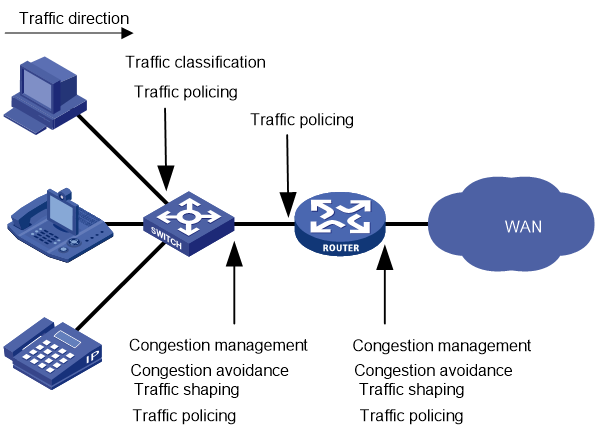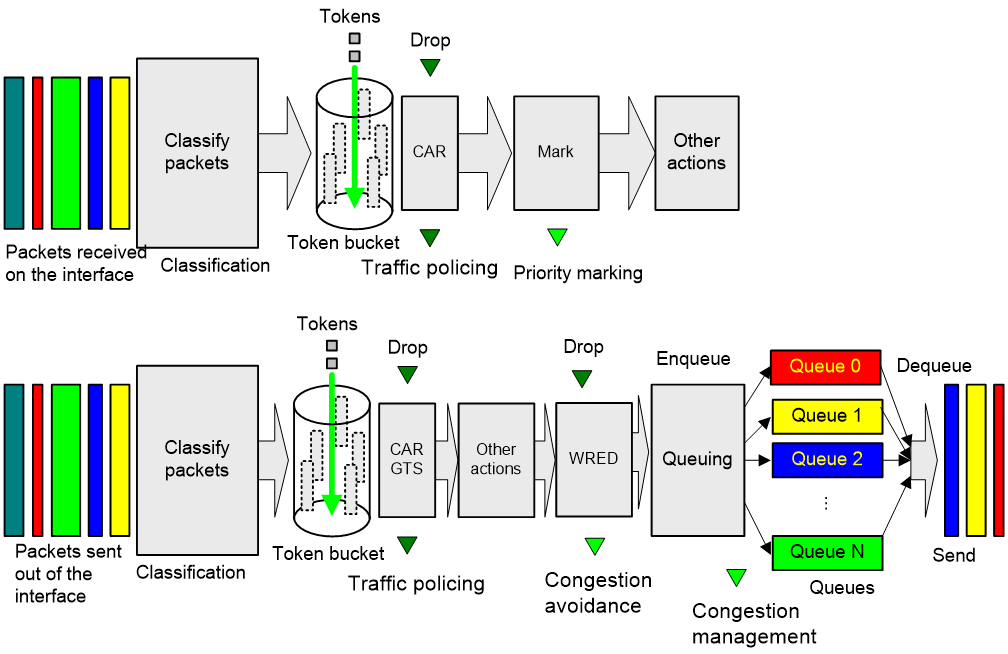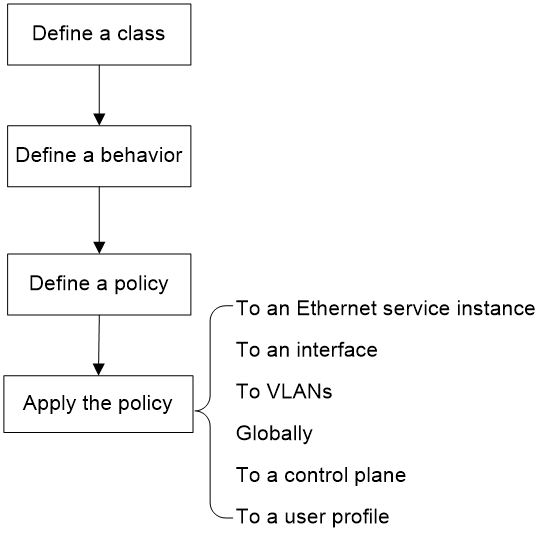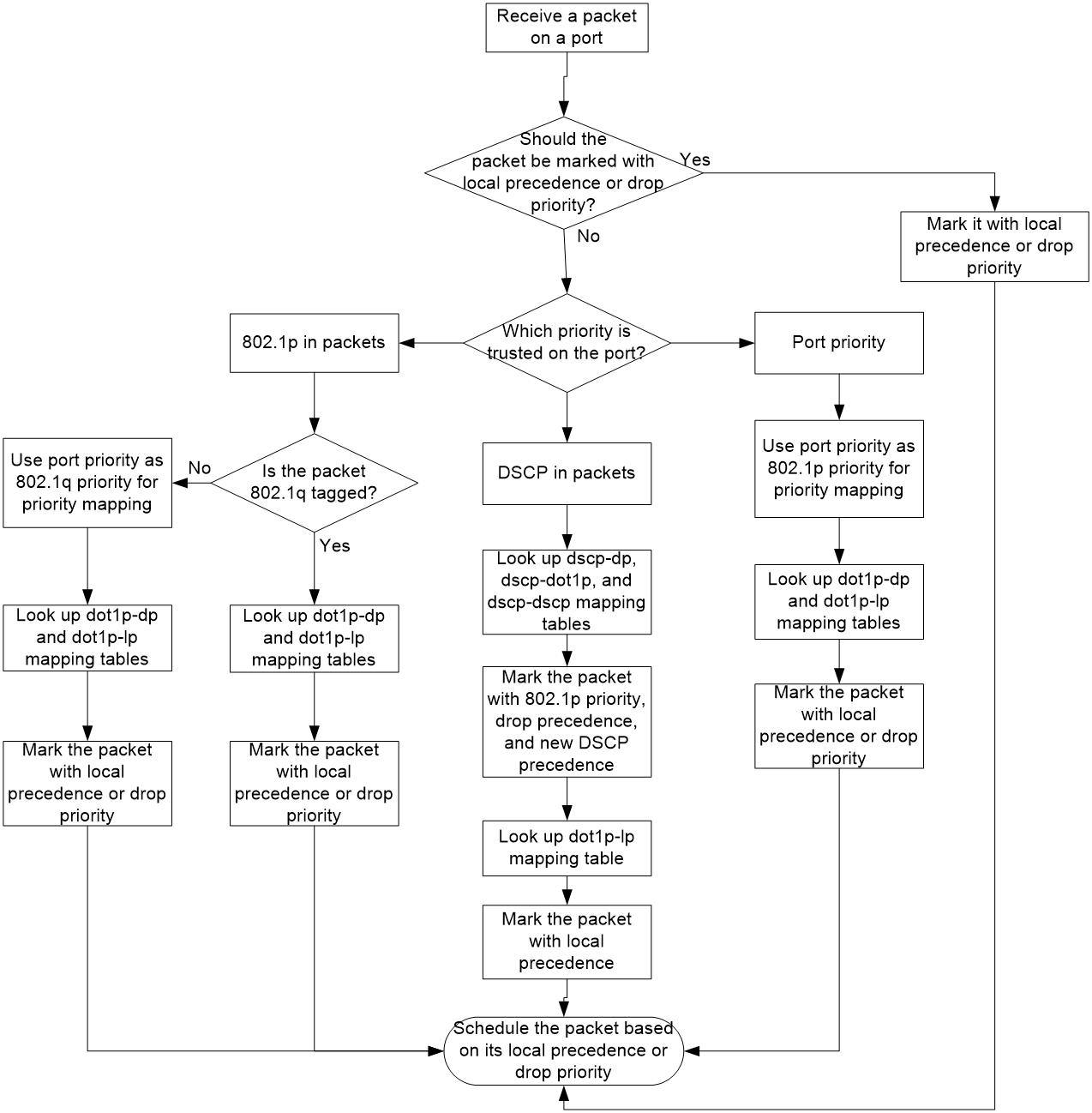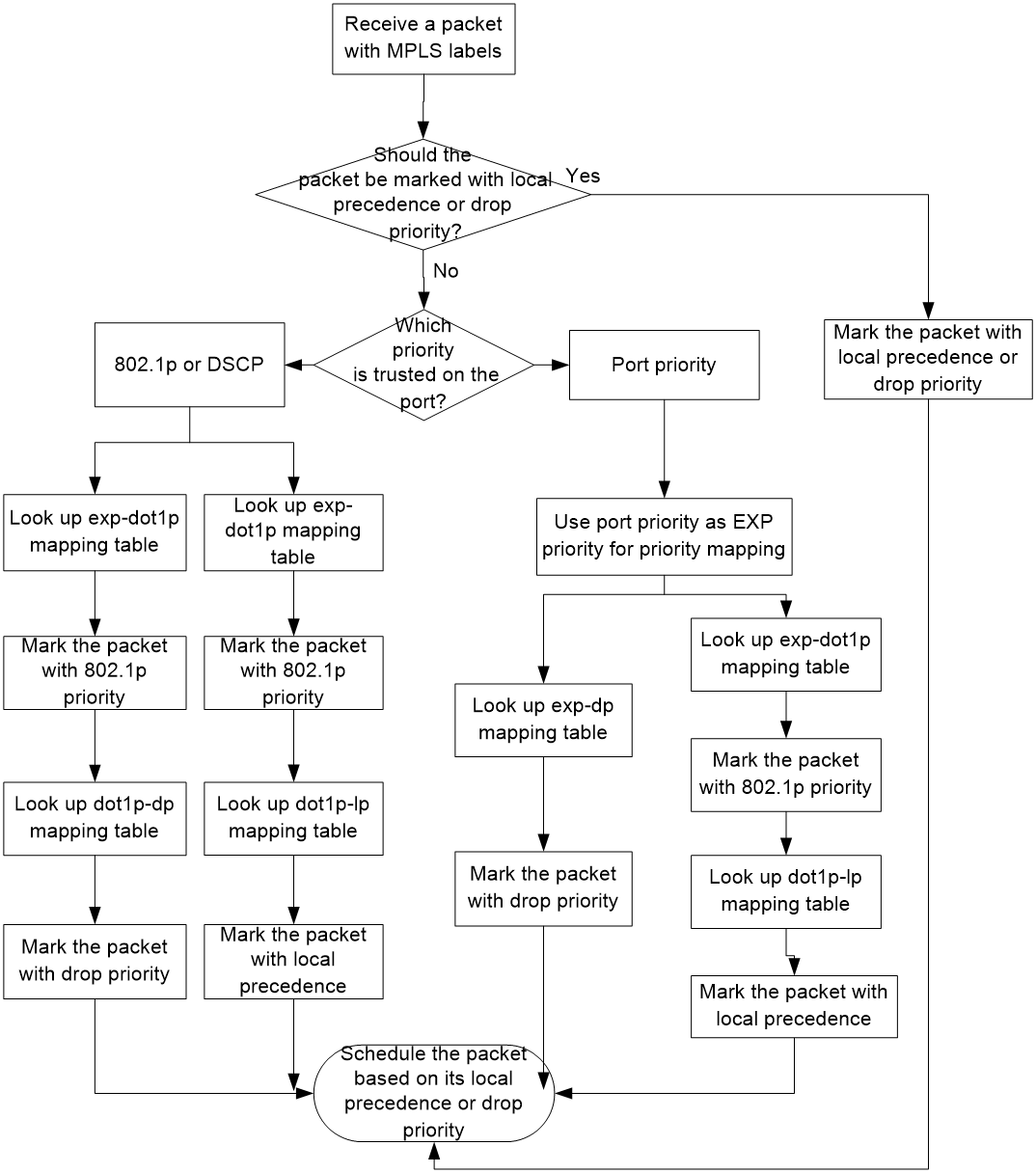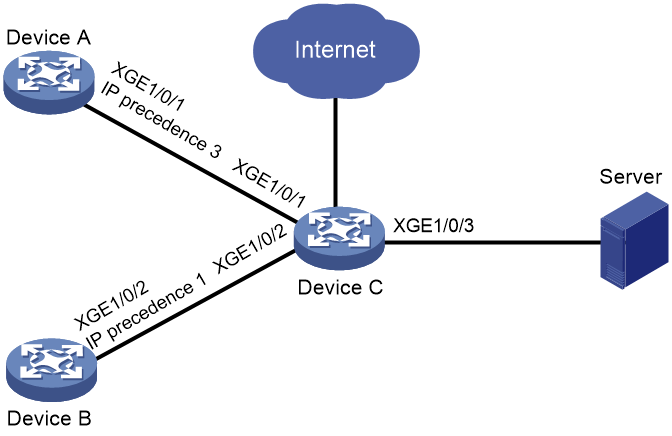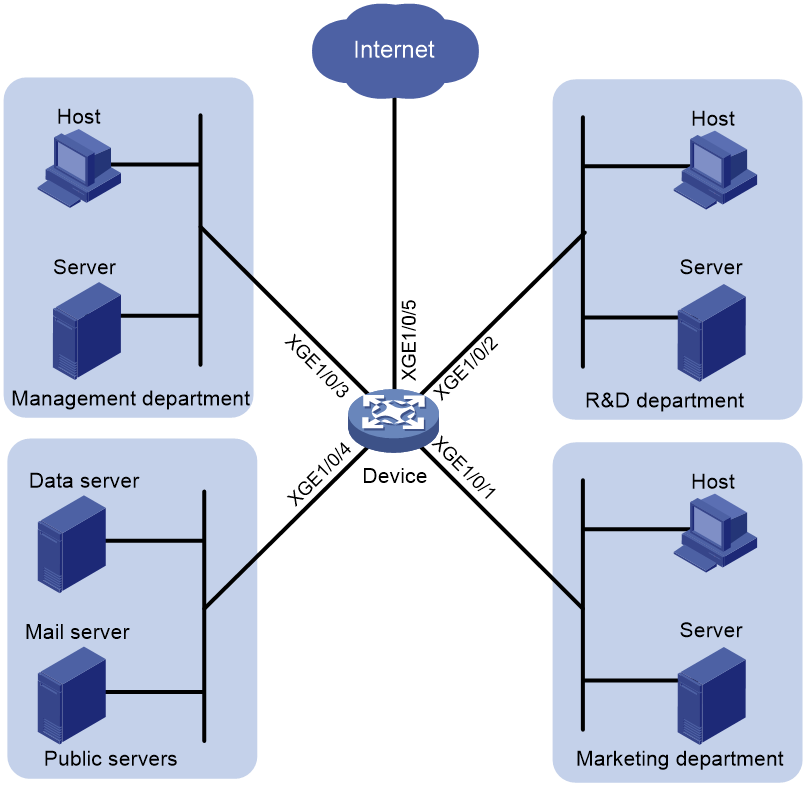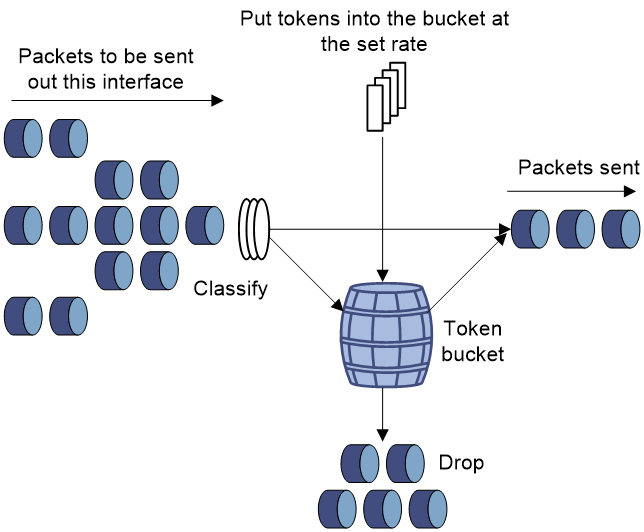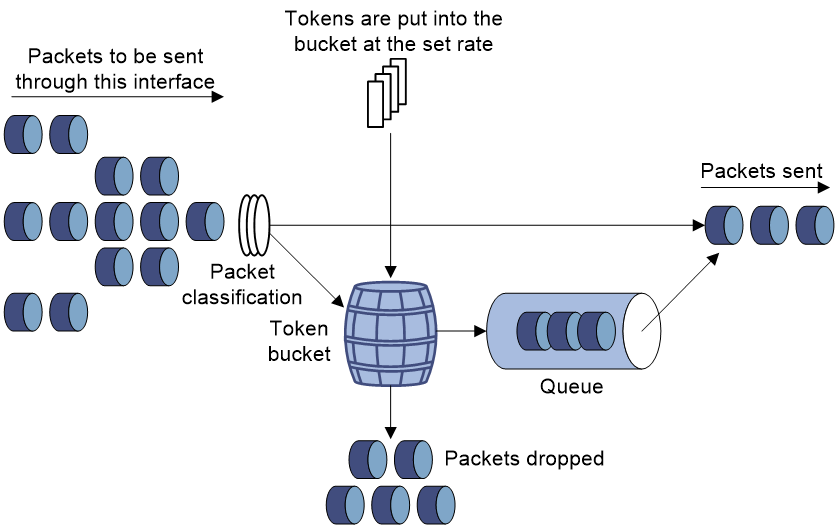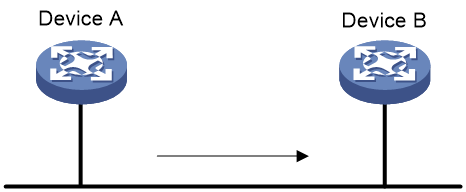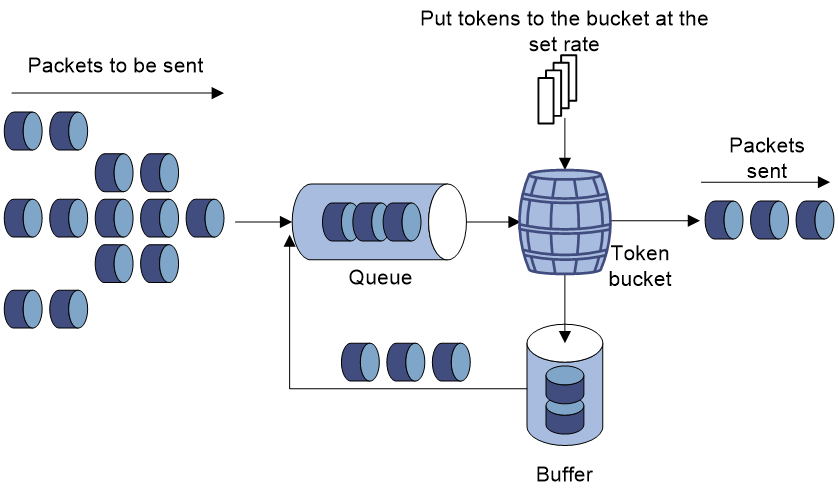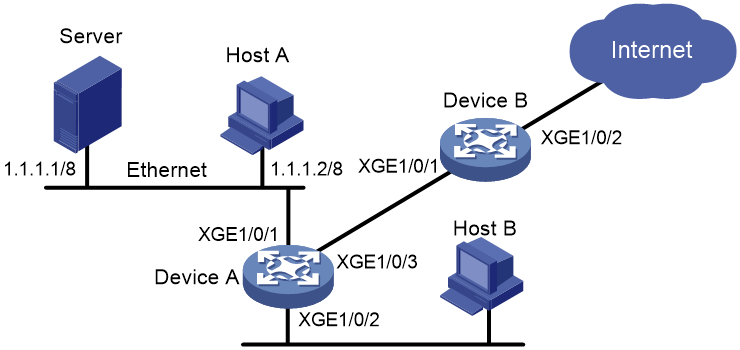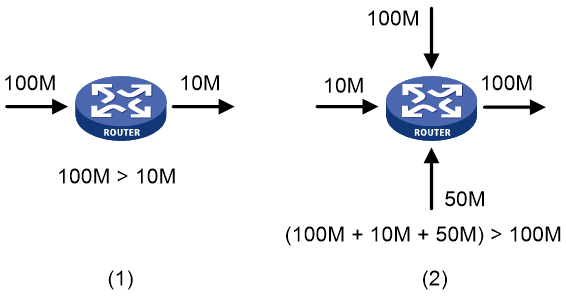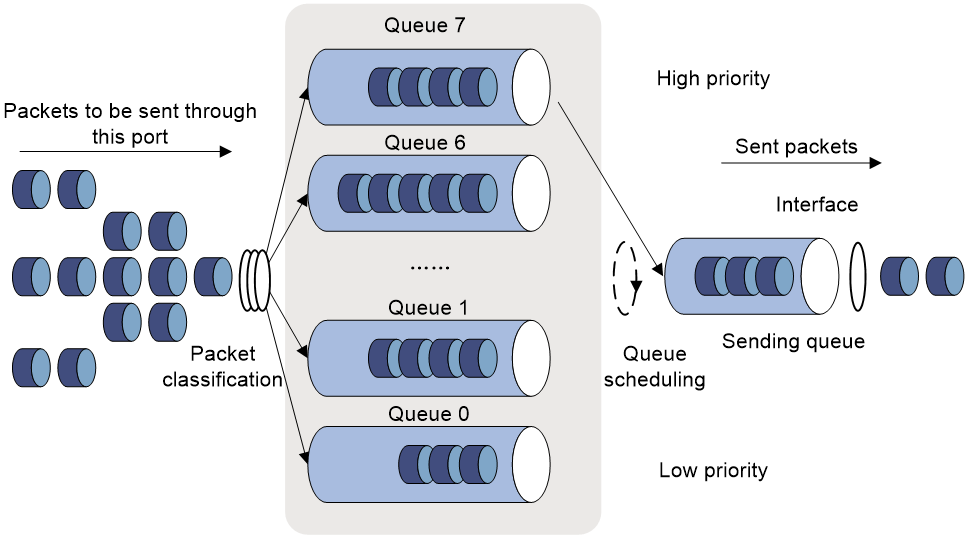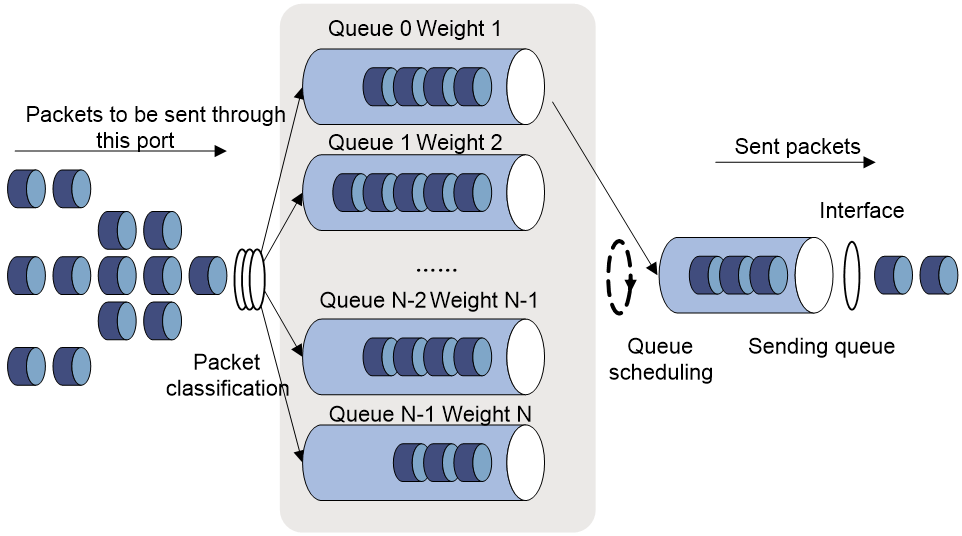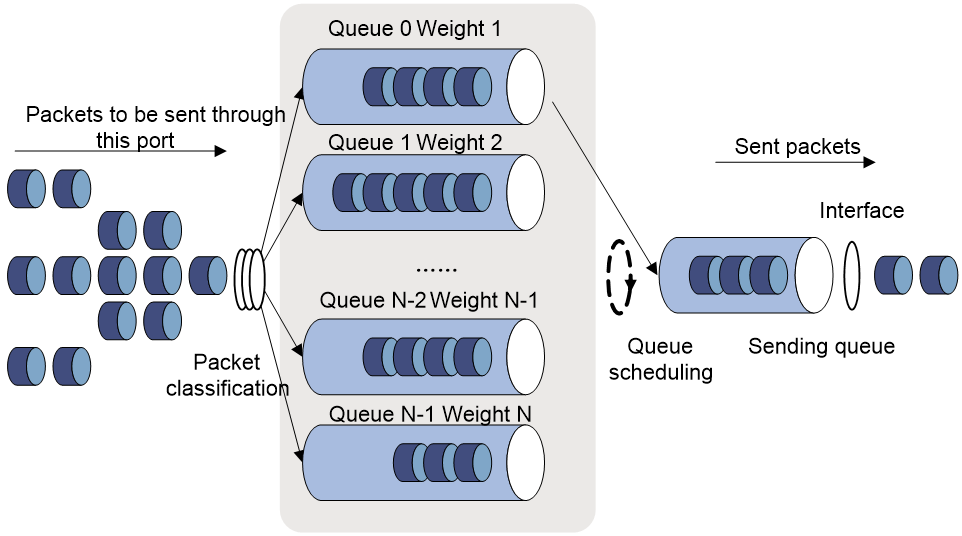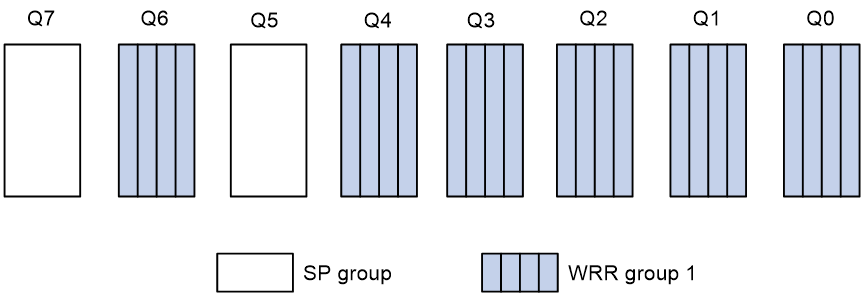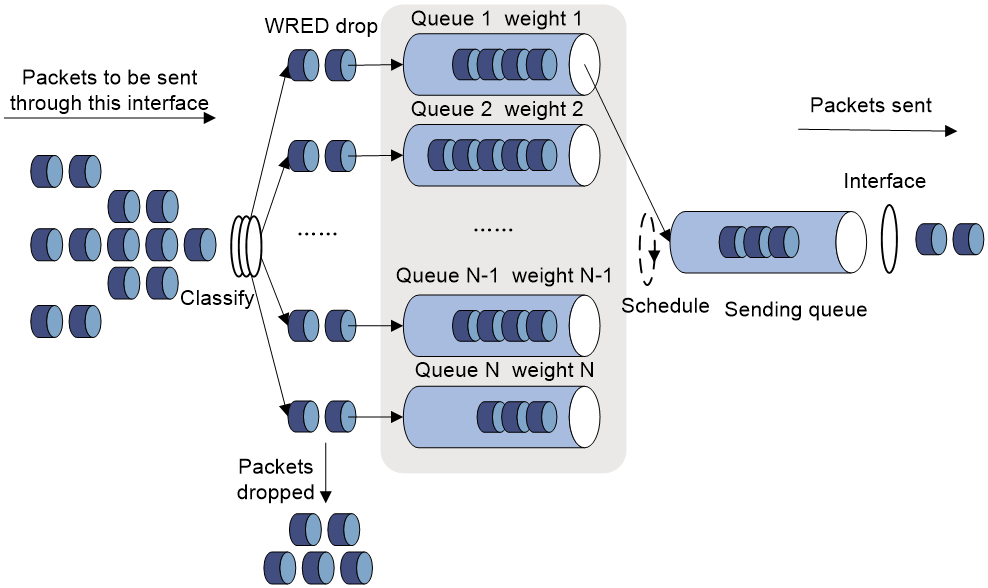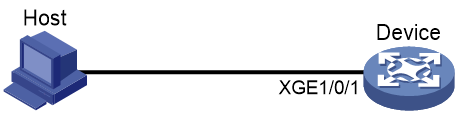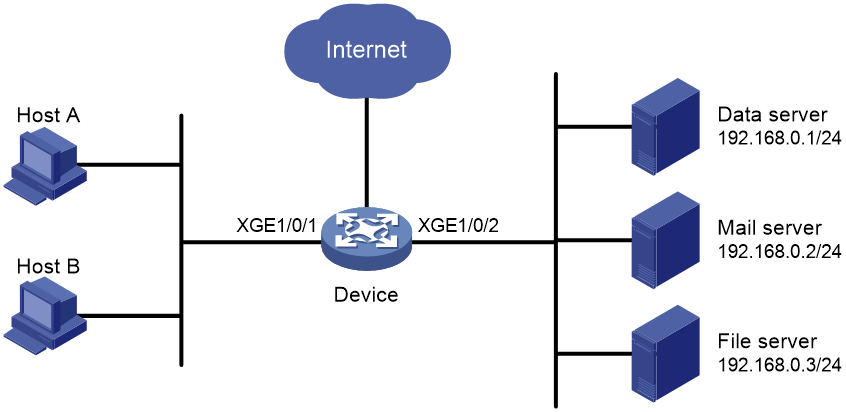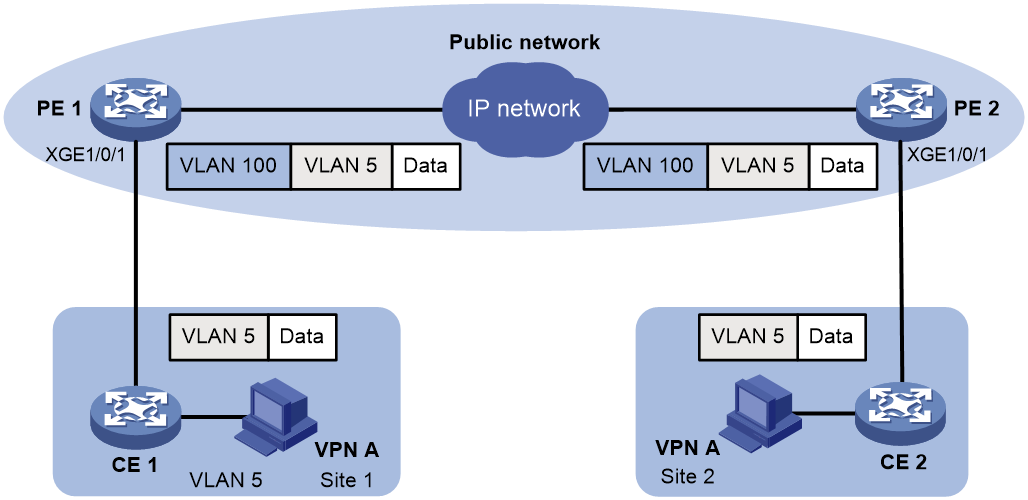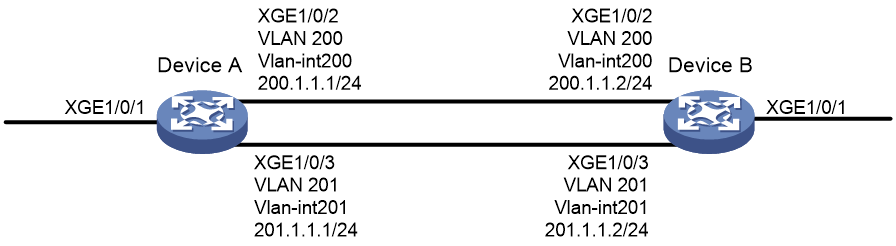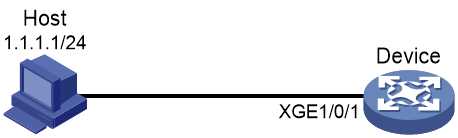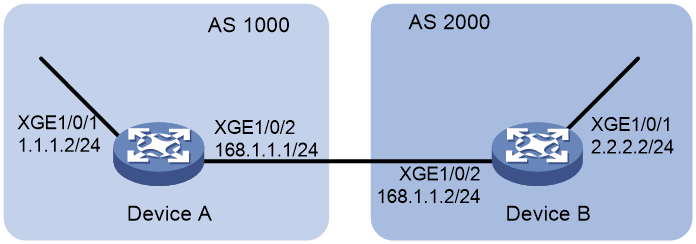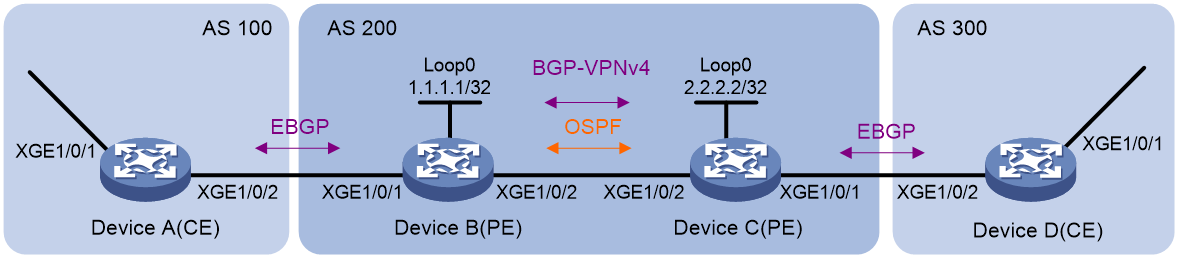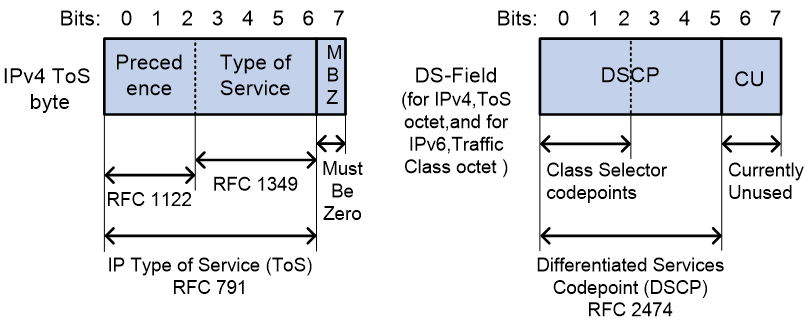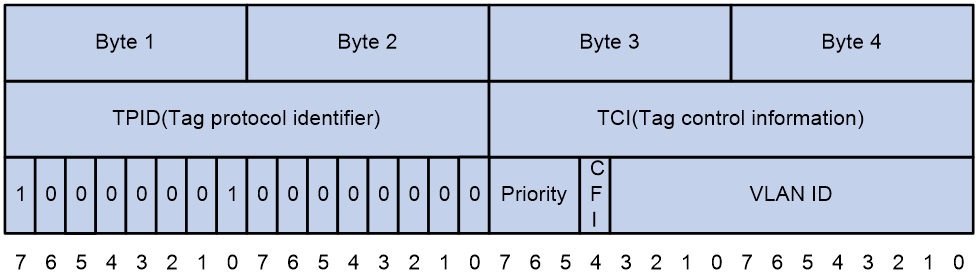- Table of Contents
- Related Documents
-
| Title | Size | Download |
|---|---|---|
| 02-QoS configuration | 688.97 KB |
Contents
QoS processing flow in a device
Configuration procedure diagram
Applying the QoS policy to an Ethernet service instance
Applying the QoS policy to an interface
Applying the QoS policy to VLANs
Applying the QoS policy to a VSI
Applying the QoS policy globally
Applying the QoS policy to a control plane
Applying the QoS policy to a user profile
Displaying and maintaining QoS policies
Configuration restrictions and guidelines
Priority mapping configuration tasks
Configuring a port to trust packet priority for priority mapping
Changing the port priority of an interface
Displaying and maintaining priority mapping
Priority mapping configuration examples
Priority trust mode configuration example
Priority mapping table and priority marking configuration example
Configuring traffic policing, GTS, and rate limit
Traffic evaluation and token buckets
Configuration restrictions and guidelines
Configuring traffic policing by using the MQC approach
Configuring GTS by using the non-MQC approach
Configuring the rate limit for an interface
Displaying and maintaining traffic policing, GTS, and rate limit
Traffic policing, GTS, and rate limit configuration example
Configuring congestion management
Configuration approaches and task list
Configuring per-queue congestion management
Configuring a queue scheduling profile
Configuration restrictions and guidelines
Displaying and maintaining congestion management
Configuring congestion avoidance
Relationship between WRED and queuing mechanisms
Configuring and applying a queue-based WRED table
Displaying and maintaining WRED
Configuring traffic redirecting
Restrictions and guidelines: Global CAR configuration
Configuring aggregate CAR by using the MQC approach
Displaying and maintaining global CAR
Configuring class-based accounting
Configuring basic BGP functions
Configuring the route receiver
Configuring basic BGP functions
Applying a QoS policy to the route receiving interface
Example: Configuring QPPB in an IPv4 network
Example: Configuring QPPB in an MPLS L3VPN
Appendix B Default priority maps
Appendix C Introduction to packet precedence
QoS overview
In data communications, Quality of Service (QoS) provides differentiated service guarantees for diversified traffic in terms of bandwidth, delay, jitter, and drop rate, all of which can affect QoS.
QoS manages network resources and prioritizes traffic to balance system resources.
The following section describes typical QoS service models and widely used QoS techniques.
QoS service models
This section describes several typical QoS service models.
Best-effort service model
The best-effort model is a single-service model. The best-effort model is not as reliable as other models and does not guarantee delay-free delivery.
The best-effort service model is the default model for the Internet and applies to most network applications. It uses the First In First Out (FIFO) queuing mechanism.
IntServ model
The integrated service (IntServ) model is a multiple-service model that can accommodate diverse QoS requirements. This service model provides the most granularly differentiated QoS by identifying and guaranteeing definite QoS for each data flow.
In the IntServ model, an application must request service from the network before it sends data. IntServ signals the service request with the RSVP. All nodes receiving the request reserve resources as requested and maintain state information for the application flow. For more information about RSVP, see MPLS Configuration Guide.
The IntServ model demands high storage and processing capabilities because it requires all nodes along the transmission path to maintain resource state information for each flow. This model is suitable for small-sized or edge networks. However, it is not suitable for large-sized networks, for example, the core layer of the Internet, where billions of flows are present.
DiffServ model
The differentiated service (DiffServ) model is a multiple-service model that can meet diverse QoS requirements. It is easy to implement and extend. DiffServ does not signal the network to reserve resources before sending data, as IntServ does.
QoS techniques overview
The QoS techniques include the following features:
· Traffic classification.
· Traffic policing.
· Traffic shaping.
· Rate limit.
· Congestion management.
· Congestion avoidance.
The following section briefly introduces these QoS techniques.
All QoS techniques in this document are based on the DiffServ model.
Deploying QoS in a network
Figure 1 Position of the QoS techniques in a network
As shown in Figure 1, traffic classification, traffic shaping, traffic policing, congestion management, and congestion avoidance mainly implement the following functions:
· Traffic classification—Uses match criteria to assign packets with the same characteristics to a traffic class. Based on traffic classes, you can provide differentiated services.
· Traffic policing—Polices flows and imposes penalties to prevent aggressive use of network resources. You can apply traffic policing to both incoming and outgoing traffic of a port.
· Traffic shaping—Adapts the output rate of traffic to the network resources available on the downstream device to eliminate packet drops. Traffic shaping usually applies to the outgoing traffic of a port.
· Congestion management—Provides a resource scheduling policy to determine the packet forwarding sequence when congestion occurs. Congestion management usually applies to the outgoing traffic of a port.
· Congestion avoidance—Monitors the network resource usage. It is usually applied to the outgoing traffic of a port. When congestion worsens, congestion avoidance reduces the queue length by dropping packets.
QoS processing flow in a device
Figure 2 briefly describes how the QoS module processes traffic.
1. Traffic classifier identifies and classifies traffic for subsequent QoS actions.
2. The QoS module takes various QoS actions on classified traffic as configured, depending on the traffic processing phase and network status. For example, you can configure the QoS module to perform the following operations:
¡ Traffic policing for incoming traffic.
¡ Traffic shaping for outgoing traffic.
¡ Congestion avoidance before congestion occurs.
¡ Congestion management when congestion occurs.
Configuring a QoS policy
You can configure QoS by using the MQC approach or non-MQC approach.
Non-MQC approach
In the non-MQC approach, you configure QoS service parameters without using a QoS policy. For example, you can use the rate limit feature to set a rate limit on an interface without using a QoS policy.
MQC approach
In the modular QoS configuration (MQC) approach, you configure QoS service parameters by using QoS policies. A QoS policy defines traffic policing or other QoS actions to take on different classes of traffic. It is a set of class-behavior associations.
A traffic class is a set of match criteria for identifying traffic, and it uses the AND or OR operator.
· If the operator is AND, a packet must match all the criteria to match the traffic class.
· If the operator is OR, a packet matches the traffic class if it matches any of the criteria in the traffic class.
A traffic behavior defines a set of QoS actions to take on packets, such as priority marking and traffic redirecting.
By associating a traffic behavior with a traffic class in a QoS policy, you apply QoS actions in the traffic behavior to the traffic class.
Configuration procedure diagram
Figure 3 shows how to configure a QoS policy.
Figure 3 QoS policy configuration procedure
Defining a traffic class
|
Step |
Command |
Remarks |
|
1. Enter system view. |
system-view |
N/A |
|
2. Create a traffic class and enter traffic class view. |
traffic classifier classifier-name [ operator { and | or } ] |
By default, no traffic classes exist. |
|
3. (Optional.) Configure a description for the traffic class. |
description text |
By default, no description is configured for a traffic class. |
|
4. Configure a match criterion. |
if-match match-criteria |
By default, no match criterion is configured. For more information, see the if-match command in ACL and QoS Command Reference. |
Defining a traffic behavior
A traffic behavior is a set of QoS actions (such as traffic filtering, traffic policing, and priority marking) to take on a traffic class.
To define a traffic behavior:
|
Step |
Command |
Remarks |
|
1. Enter system view. |
system-view |
N/A |
|
2. Create a traffic behavior and enter traffic behavior view. |
traffic behavior behavior-name |
By default, no traffic behaviors exist. |
|
3. (Optional.) Disable MAC address learning for the traffic behavior. |
undo mac-address mac-learning enable |
By default, MAC address learning is enabled for a traffic behavior. Disabling MAC address learning takes effect only if the QoS policy is applied to the inbound direction of an interface or globally. |
|
4. Configure an action in the traffic behavior. |
See the subsequent chapters, depending on the purpose of the traffic behavior: traffic policing, traffic filtering, priority marking, class-based accounting, and so on. |
By default, no action is configured for a traffic behavior. |
Defining a QoS policy
To perform actions defined in a behavior for a class of packets, associate the behavior with the class in a QoS policy.
The switch supports three QoS policy types: accounting, marking, and generic.
If you do not specify a QoS policy type when creating a QoS policy, a generic QoS policy is created.
A generic QoS policy can be applied to all supported destinations and can contain all actions. An accounting-type QoS policy can be applied to only interfaces and can contain only class-based accounting actions. A marking-type QoS policy can be applied to only interfaces and can contain only marking actions.
QoS policies of different types cannot use the same policy name.
To associate a traffic class with a traffic behavior in a QoS policy:
|
Step |
Command |
Remarks |
|
1. Enter system view. |
system-view |
N/A |
|
2. Create a QoS policy and enter QoS policy view. |
qos [ accounting | remarking ] policy policy-name |
By default, no QoS policies exist. |
|
3. Associate a traffic class with a traffic behavior to create a class-behavior association in the QoS policy. |
classifier classifier-name behavior behavior-name [ mode { dcbx | qppb-manipulation } | insert-before before-classifier-name ] |
By default, a traffic class is not associated with a traffic behavior. Repeat this step to create more class-behavior associations. The mode dcbx keyword specifies that a class-behavior association applies only to DCBX. For more information about DCBX, see Layer 2—LAN Switching Configuration Guide. The qppb-manipulation keyword specifies that a class-behavior association applies only to matching the apply qos-local-id command configuration in a BGP routing policy. For more information, see Layer 3—IP Routing Configuration Guide. This keyword is available only on HF cards. Before using this keyword, you must set the TCAM operating mode to routing by using the hardware-resource tcam command. For information about this command, see device management commands in Fundamentals Command Reference. |
Applying the QoS policy
You can apply a QoS policy to the following destinations:
· Ethernet service instance—The QoS policy takes effect on the traffic received on the Ethernet service instance.
· Interface—The QoS policy takes effect on the traffic sent or received on the interface.
· VLAN—The QoS policy takes effect on the traffic sent or received on all ports in the VLAN.
· VSI—The QoS policy takes effect on the traffic received on the VSI.
· Globally—The QoS policy takes effect on the traffic sent or received on all ports.
· Control plane—The QoS policy takes effect on the traffic received on the control plane.
· User profile—The QoS policy takes effect on the traffic sent or received by the online users of the user profile.
You can modify traffic classes, traffic behaviors, and class-behavior associations in a QoS policy even after it is applied (except that it is applied to a user profile). If a traffic class uses an ACL for traffic classification, you can delete or modify the ACL.
When a QoS policy containing a CAR action is applied on an IRF fabric, the traffic matching the QoS policy might enter or leave the IRF fabric through interfaces on different IRF member devices. In this case, the actual rate limit that takes effect is the sum of the CIR and PIR in the CAR action multiplied by the number of IRF member devices that host the interfaces by default.
Applying the QoS policy to an Ethernet service instance
The switch supports applying a QoS policy only to the traffic received on an Ethernet service instance. For configuration commands for Ethernet service instances, see MPLS L2VPN or VPLS in MPLS Command Reference or see VXLAN Command Reference.
To apply a QoS policy to an Ethernet service instance:
|
Step |
Command |
Remarks |
|
1. Enter system view. |
system-view |
N/A |
|
2. Enter Layer 2 Ethernet interface view or Layer 2 aggregate interface view. |
· Enter Layer 2 Ethernet interface view: · Enter Layer 2 aggregate interface view: |
N/A |
|
3. Create an Ethernet service instance and enter Ethernet service instance view. |
service-instance instance-id |
By default, no Ethernet service instances exist. |
|
4. Apply the QoS policy to the Ethernet service instance. |
qos apply policy policy-name inbound |
By default, no QoS policy is applied to an Ethernet service instance. |
Applying the QoS policy to an interface
A maximum of three QoS policies (one generic, one accounting type, and one marking type) can be applied to one direction of an interface.
The QoS policy applied to the outgoing traffic on an interface does not regulate local packets. Local packets refer to critical protocol packets sent by the local system for operation maintenance. The most common local packets include link maintenance, routing, LDP, RSVP, and SSH packets.
QoS policies can be applied to the following interfaces:
· Layer 2 Ethernet interfaces.
· Layer 3 Ethernet interfaces/subinterfaces.
· Layer 2 aggregate interfaces.
· Layer 3 aggregate interfaces.
· Tunnel interfaces.
· VSI interfaces.
· S-channel interfaces.
· S-channel aggregate interfaces.
You can use the port link-mode command to configure an Ethernet port as a Layer 2 or Layer 3 interface (see Layer 2—LAN Switching Configuration Guide). For information about tunnel interfaces, see tunneling configuration in Layer 3—IP Services Configuration Guide. For information about VSI interfaces, see VXLAN Configuration Guide. For information about S-channel interfaces and S-channel aggregate interfaces, see EVB Configuration Guide.
On a border gateway in a VXLAN or EVPN network:
· If a QoS policy without VLAN ID match criteria is applied to a Layer 3 Ethernet interface, the QoS policy also takes effect on its subinterfaces.
· If a QoS policy is applied to any other interface, the match criteria for untagged packets forwarded at Layer 3 do not take effect if the following conditions exist:
¡ A class contains an inner or outer VLAN ID match criterion.
¡ The class also contains match criteria configured to match untagged packets forwarded at Layer 3.
For information about VXLAN and EVPN, see VXLAN Configuration Guide and EVPN Configuration Guide.
To apply a QoS policy to an interface:
|
Step |
Command |
Remarks |
|
1. Enter system view. |
system-view |
N/A |
|
2. Enter interface view. |
interface interface-type interface-number |
N/A |
|
3. Apply the QoS policy to the interface. |
qos apply [ accounting | remarking ] policy policy-name { inbound | outbound } [ share-mode ] |
By default, no QoS policy is applied to an interface. You can apply a QoS policy only to the inbound direction of a Layer 2 or Layer 3 aggregate interface. The switch does not support accounting-type or marking-type QoS policies when acting as a PEX in an IRF 3.1 system. |
Applying the QoS policy to VLANs
You can apply a QoS policy to VLANs to regulate traffic of the VLANs.
Configuration restrictions and guidelines
When you apply a QoS policy to VLANs, follow these restrictions and guidelines:
· QoS policies cannot be applied to dynamic VLANs, including VLANs created by GVRP.
· If the hardware resources of an IRF member device are insufficient, applying a QoS policy to VLANs might fail on the IRF member device. The system does not automatically roll back the QoS policy configuration already applied to other IRF member devices. To ensure consistency, use the undo qos vlan-policy vlan command to manually remove the QoS policy configuration applied to them.
Configuration procedure
To apply the QoS policy to VLANs:
|
Step |
Command |
Remarks |
|
1. Enter system view. |
system-view |
N/A |
|
2. Apply the QoS policy to VLANs. |
qos vlan-policy policy-name vlan vlan-id-list { inbound | outbound } |
By default, no QoS policy is applied to a VLAN. |
Applying the QoS policy to a VSI
This feature is available in R2612 and later versions.
You can apply a QoS policy to only the incoming traffic of a VSI. For information about VSIs, see VXLAN Configuration Guide.
To apply a QoS policy to a VSI:
|
Step |
Command |
Remarks |
|
1. Enter system view. |
system-view |
N/A |
|
2. Enter VSI view. |
vsi vsi-name [ hub-spoke ] |
N/A |
|
3. Apply the QoS policy to the VSI. |
qos apply policy policy-name inbound |
By default, no QoS policy is applied to a VSI. |
Applying the QoS policy globally
You can apply a QoS policy globally to the inbound or outbound direction of all ports.
If the hardware resources of an IRF member device are insufficient, applying a QoS policy globally might fail on the IRF member device. The system does not automatically roll back the QoS policy configuration already applied to other IRF member devices. To ensure consistency, use the undo qos apply policy global command to manually remove the QoS policy configuration applied to them.
To apply the QoS policy globally:
|
Step |
Command |
Remarks |
|
1. Enter system view. |
system-view |
N/A |
|
2. Apply the QoS policy globally. |
qos apply policy policy-name global { inbound | outbound } |
By default, no QoS policy is applied globally. |
Applying the QoS policy to a control plane
A device provides the data plane and the control plane.
· Data plane—The units at the data plane are responsible for receiving, transmitting, and switching (forwarding) packets, such as various dedicated forwarding chips. They deliver super processing speeds and throughput.
· Control plane—The units at the control plane are processing units running most routing and switching protocols. They are responsible for protocol packet resolution and calculation, such as CPUs. Compared with data plane units, the control plane units allow for great packet processing flexibility but have lower throughput.
When the data plane receives packets that it cannot recognize or process, it transmits them to the control plane. If the transmission rate exceeds the processing capability of the control plane, the control plane will be busy handling undesired packets. As a result, the control plane will fail to handle legitimate packets correctly or timely. As a result, protocol performance is affected.
To address this problem, apply a QoS policy to the control plane to take QoS actions, such as traffic policing, on inbound traffic. This ensures that the control plane can correctly receive, transmit, and process packets.
A predefined control plane QoS policy uses the protocol type or protocol group type to identify the type of packets sent to the control plane. You can use protocol types or protocol group types in if-match commands in traffic class view for traffic classification. Then you can reconfigure traffic behaviors for these traffic classes as required. You can use the display qos policy control-plane pre-defined command to display predefined control plane QoS policies.
Configuration restrictions and guidelines
If the hardware resources of an IRF member device are insufficient, applying a QoS policy globally might fail on the IRF member device. The system does not automatically roll back the QoS policy configuration already applied to other IRF member devices. To ensure consistency, use the undo qos apply policy command to manually remove the QoS policy configuration applied to them.
Configuration procedure
To apply the QoS policy to a control plane:
|
Step |
Command |
Remarks |
|
1. Enter system view. |
system-view |
N/A |
|
2. Enter control plane view. |
control-plane slot slot-number |
N/A |
|
3. Apply the QoS policy to the control plane. |
qos apply policy policy-name inbound |
By default, no QoS policy is applied to a control plane. |
Applying the QoS policy to a user profile
You can apply a QoS policy to multiple user profiles. In one direction of each user profile, only one policy can be applied. To modify a QoS policy already applied to a direction, first remove the applied QoS policy.
Configuration procedure
To apply a QoS policy to a user profile:
|
Step |
Command |
Remarks |
|
1. Enter system view. |
system-view |
N/A |
|
2. Enter user profile view. |
user-profile profile-name |
The configuration made in user profile view takes effect only after it is successfully issued to the driver. |
|
3. Apply the QoS policy to the user profile. |
qos apply policy policy-name { inbound | outbound } |
By default, no QoS policy is applied to a user profile. Use the inbound keyword to apply the QoS policy to the incoming traffic of the device (traffic sent by the online users). Use the outbound keyword to apply the QoS policy to the outgoing traffic of the device (traffic received by the online users). |
Displaying and maintaining QoS policies
Execute display commands in any view and reset commands in user view.
|
Task |
Command |
|
Display information about the predefined QoS policy applied to the control plane. |
display qos policy control-plane pre-defined [ slot slot-number ] |
|
Display information about QoS policies applied to a control plane. |
display qos policy control-plane slot slot-number |
|
Display diagnostic information about QoS policies applied to a control plane. |
display qos policy diagnosis control-plane slot slot-number |
|
Display diagnostic information about QoS policies applied globally. |
display qos policy diagnosis global [ slot slot-number ] [ inbound | outbound ] |
|
Display diagnostic information about QoS policies applied to interfaces. |
display qos [ accounting | remarking ] policy diagnosis interface [ interface-type interface-number ] [ slot slot-number ] [ inbound | outbound ] |
|
Display diagnostic information about QoS policies applied to Ethernet service instances. |
display qos policy diagnosis l2vpn-ac [ interface interface-type interface-number [ service-instance instance-id ] [ slot slot-number ] ] [ inbound ] |
|
Display diagnostic information about QoS policies applied to user profiles. |
display qos policy diagnosis user-profile [ name profile-name ] [ user-id user-id ] [ slot slot-number ] [ inbound | outbound ] |
|
Display information about QoS policies applied globally. |
display qos policy global [ slot slot-number ] [ inbound | outbound ] |
|
Display information about QoS policies applied to interfaces. |
display qos [ accounting | remarking ] policy interface [ interface-type interface-number ] [ slot slot-number ] [ inbound | outbound ] |
|
Display information about QoS policies applied to Ethernet service instances. |
display qos policy l2vpn-ac [ interface interface-type interface-number [ service-instance instance-id ] [ slot slot-number ] ] [ inbound ] |
|
Display QoS policy configuration. |
display qos policy user-defined [ accounting | remarking ] [ policy-name [ classifier classifier-name ] ] [ slot slot-number ] |
|
Display information about QoS policies applied to user profiles. |
display qos policy user-profile [ name profile-name ] [ user-id user-id ] [ slot slot-number ] [ inbound | outbound ] |
|
Display information about QoS policies applied to VLANs. |
display qos vlan-policy { name policy-name | vlan vlan-id } [ slot slot-number ] [ inbound | outbound ] |
|
Display diagnostic information about QoS policies applied to VLANs. |
display qos vlan-policy diagnosis { name policy-name | vlan [ vlan-id ] } [ slot slot-number ] [ inbound | outbound ] |
|
Display information about QoS policies applied to VSIs. |
display qos policy vsi [ name vsi-name ] [ inbound ] [ slot slot-number ] |
|
Display diagnostic information about QoS policies applied to VSIs. |
display qos policy diagnosis vsi [ name vsi-name ] [ inbound ] [ slot slot-number ] |
|
Display QoS and ACL resource usage. |
display qos-acl resource [ slot slot-number ] |
|
Display traffic behavior configuration. |
display traffic behavior user-defined [ behavior-name ] [ slot slot-number ] |
|
Display traffic class configuration. |
display traffic classifier user-defined [ classifier-name ] [ slot slot-number ] |
|
Clear the statistics for the QoS policy applied to a control plane. |
reset qos policy control-plane slot slot-number |
|
Clear the statistics for a QoS policy applied globally. |
reset qos policy global [ inbound | outbound ] |
|
Clear the statistics of the QoS policy applied in a certain direction of a VLAN. |
reset qos vlan-policy [ vlan vlan-id ] [ inbound | outbound ] |
Configuring priority mapping
Both Layer 2 and Layer 3 Ethernet interfaces support priority mapping. The term "interface" in this chapter collectively refers to these two types of interfaces. You can use the port link-mode command to configure an Ethernet port as a Layer 2 or Layer 3 interface (see Layer 2—LAN Switching Configuration Guide).
Overview
When a packet arrives, a device assigns a set of QoS priority parameters to the packet based on either of the following:
· A priority field carried in the packet.
· The port priority of the incoming port.
This process is called priority mapping. During this process, the device can modify the priority of the packet according to the priority mapping rules. The set of QoS priority parameters decides the scheduling priority and forwarding priority of the packet.
Priority mapping is implemented with priority maps and involves the following priorities:
· 802.1p priority.
· DSCP.
· EXP.
· IP precedence.
· Local precedence.
· Drop priority.
Introduction to priorities
Priorities include the following types: priorities carried in packets, and priorities locally assigned for scheduling only.
Packet-carried priorities include 802.1p priority, DSCP precedence, IP precedence, and EXP. These priorities have global significance and affect the forwarding priority of packets across the network. For more information about these priorities, see "Appendixes."
Locally assigned priorities only have local significance. They are assigned by the device only for scheduling. These priorities include the local precedence, drop priority, and user priority, as follows:
· Local precedence—Used for queuing. A local precedence value corresponds to an output queue. A packet with higher local precedence is assigned to a higher priority output queue to be preferentially scheduled.
· Drop priority—Used for making packet drop decisions. Packets with the highest drop priority are dropped preferentially.
Priority maps
The device provides various types of priority maps. By looking through a priority map, the device decides which priority value to assign to a packet for subsequent packet processing.
The default priority maps (as shown in Appendix B Default priority maps) are available for priority mapping. They are adequate in most cases. If a default priority map cannot meet your requirements, you can modify the priority map as required.
Priority trust mode on a port
The priority trust mode on a port determines which priority is used for priority mapping table lookup. Port priority was introduced to use for priority mapping in addition to the priority fields carried in packets.
Two types of queues exist on the switch:
· Unicast queues—Unicast queues are numbered from 0 to 7. An incoming unicast packet is placed in a unicast queue according to the priority mapping result.
· Non-unicast queues—Non-unicast queues are numbered from 0 to 3. An incoming non-unicast packet is placed in a non-unicast queue according to the priority mapping result.
The Switch Series provides the following priority trust modes:
· Using the 802.1p priority carried in packets for priority mapping.
Table 1 Priority mapping results of trusting the 802.1p priority (when the default dot1p-lp priority mapping table is used)
|
802.1p priority carried in packets |
Local precedence |
Unicast queue ID |
Non-unicast queue ID |
|
0 |
2 |
2 |
0 |
|
1 |
0 |
0 |
|
|
2 |
1 |
1 |
|
|
3 |
3 |
3 |
|
|
4 |
4 |
4 |
|
|
5 |
5 |
5 |
1 |
|
6 |
6 |
6 |
2 |
|
7 |
7 |
7 |
3 |
|
|
NOTE: When the 802.1p priority carried in packets is trusted, the port priority is used for priority mapping for packets which do not carry VLAN tags (do not carry 802.1p priorities.) The priority mapping results are the same as not trusting packet priority, as shown in Table 3. |
· Using the DSCP carried in packets for priority mapping.
Table 2 Priority mapping results of trusting the DSCP (when the default dscp-dot1p and dot1p-lp priority mapping tables are used)
|
DSCP value carried in packets |
Local precedence |
Unicast queue ID |
Non-unicast queue ID |
|
0 to 7 |
2 |
2 |
0 |
|
8 to 15 |
0 |
0 |
|
|
16 to 23 |
1 |
1 |
|
|
24 to 31 |
3 |
3 |
|
|
32 to 39 |
4 |
4 |
|
|
40 to 47 |
5 |
5 |
1 |
|
48 to 55 |
6 |
6 |
2 |
|
56 to 63 |
7 |
7 |
3 |
· Using the port priority as the 802.1p priority for priority mapping. The port priority is user configurable.
Table 3 Priority mapping results of not trusting packet priority (when the default dot1p-lp priority mapping table is used)
|
Port priority |
Local precedence |
Unicast queue ID |
Non-unicast queue ID |
|
0 (default) |
2 |
2 |
0 |
|
1 |
0 |
0 |
|
|
2 |
1 |
1 |
|
|
3 |
3 |
3 |
|
|
4 |
4 |
4 |
|
|
5 |
5 |
5 |
1 |
|
6 |
6 |
6 |
2 |
|
7 |
7 |
7 |
3 |
The priority mapping process varies with the priority trust mode. For more information, see the subsequent section.
Priority mapping process
On receiving an Ethernet packet on a port, the switch marks the scheduling priorities (local precedence and drop precedence) for the Ethernet packet. This procedure is done according to the priority trust mode of the receiving port and the 802.1Q tagging status of the packet, as shown in Figure 4.
Figure 4 Priority mapping process for an Ethernet packet
A switch marks a received MPLS packet with a scheduling priority based on the priority trust mode and the packet EXP value, as shown in Figure 5.
Figure 5 Priority mapping process for an MPLS packet
For information about priority marking, see "Configuring priority marking."
Configuration restrictions and guidelines
In a VXLAN IP gateway or EVPN gateway deployment, if an interface trusts the DSCP priority, the following rules apply:
· The following devices use the dscp-dot1p priority map to modify the 802.1p priority of packets:
¡ S6800-2C-FC switches.
¡ S6800-54HF switches.
¡ S6800-54HT switches.
¡ Switches labeled with the following product codes:
- LS-6800-32Q-H1.
- LS-6800-54QF-H1.
- LS-6800-2C-H1.
- LS-6800-4C-H1.
- LS-6800-54QT-H1.
If the device is configured with the border mode, the interface modifies the 802.1p priority of both non-encapsulated packets and VXLAN-encapsulated packets.
If the device is configured with the Layer 2 or Layer 3 gateway mode, the interface modifies the 802.1p priority of only VXLAN-encapsulated packets.
· Other devices use the dscp-dot1p priority map to modify the 802.1p priority of VXLAN-encapsulated packets and do not modify the 802.1p priority of decapsulated packets.
Priority mapping configuration tasks
You can configure priority mapping by using any of the following methods:
· Configuring priority trust mode—In this method, you can configure a port to look up a trusted priority type (802.1p, for example) in incoming packets in the priority maps. Then, the system maps the trusted priority to the target priority types and values.
· Changing port priority—If no packet priority is trusted, the port priority of the incoming port is used. By changing the port priority of a port, you change the priority of the incoming packets on the port.
To configure priority mapping, perform the following tasks:
|
Tasks at a glance |
|
(Optional.) Configuring a priority map |
|
(Required.) Perform one of the following tasks: · Configuring a port to trust packet priority for priority mapping · Changing the port priority of an interface |
Configuring a priority map
The device provides the following types of priority map:
|
Priority map |
Description |
|
dot1p-dp |
802.1p-drop priority map. |
|
dot1p-exp |
802.1p-EXP priority map. |
|
dot1p-lp |
802.1p-local priority map. |
|
dscp-dot1p |
DSCP-802.1p priority map. |
|
dscp-dp |
DSCP-drop priority map. |
|
dscp-dscp |
DSCP-DSCP priority map. |
|
exp-dot1p |
EXP-802.1p priority map. |
|
exp-dp |
EXP-drop priority map. |
To configure a priority map:
|
Step |
Command |
Remarks |
|
1. Enter system view. |
system-view |
N/A |
|
2. Enter priority map view. |
qos map-table { dot1p-dp | dot1p-exp | dot1p-lp | dscp-dot1p | dscp-dp | dscp-dscp | exp-dot1p | exp-dp } |
N/A |
|
3. Configure mappings for the priority map. |
import import-value-list export export-value |
By default, the default priority maps are used. For more information, see "Appendixes." If you execute this command multiple times, the most recent configuration takes effect. |
Configuring a port to trust packet priority for priority mapping
You can configure the device to trust a particular priority field carried in packets for priority mapping on ports or globally.
When you configure the trusted packet priority type on an interface, use the following available keywords:
· dot1p—Uses the 802.1p priority of received packets for mapping.
· dscp—Uses the DSCP precedence of received IP packets for mapping.
The qos trust command and the qos priority dscp priority-value command are mutually exclusive. Do not configure both of them.
To configure the trusted packet priority type on an interface:
|
Step |
Command |
Remarks |
|
1. Enter system view. |
system-view |
N/A |
|
2. Enter interface view. |
interface interface-type interface-number |
N/A |
|
3. Configure the interface to trust the DSCP priority or 802.1p priority. |
qos trust { dot1p | dscp } |
By default, an interface does not trust any packet priority and uses its port priority as the 802.1p priority for priority mapping. For a VXLAN tunnel interface to trust the DSCP priority in the inner IP header of VXLAN packets, configure the qos trust dscp command on its physical interface, |
|
4. Return to system view. |
quit |
N/A |
|
5. (Optional.) Configure the switch to trust the 802.1p priority in the outer IP header of VXLAN packets. |
qos trust tunnel-dot1p |
By default, the switch is not configured to trust the 802.1p priority in the outer IP header of VXLAN packets. For PFC to take effect on an overlay network, configure this command on all VTEPs. For information about overlay networks, see VXLAN Configuration Guide. For information about PFC, see Ethernet interface configuration in Layer 2—LAN Switching Configuration Guide. |
Changing the port priority of an interface
If an interface does not trust any packet priority, the device uses its port priority to look for priority parameters for the incoming packets. By changing the port priority, you can prioritize traffic received on different interfaces.
The qos trust command and the qos priority dscp priority-value command are mutually exclusive. Do not configure both of them.
To change the port priority of an interface:
|
Step |
Command |
Remarks |
|
1. Enter system view. |
system-view |
N/A |
|
2. Enter interface view. |
interface interface-type interface-number |
N/A |
|
3. Set the port priority of the interface. |
qos priority [ dscp ] priority-value |
By default, the port priority is 0, and the DSCP value of packets is not modified. When no priority trust mode is configured for an interface, the interface uses the port priority as the 802.1p priority for priority mapping. If the qos priority dscp priority-value command is configured, the interface modifies the DSCP value of Layer 3 packets in addition to performing priority mapping. |
Displaying and maintaining priority mapping
Execute display commands in any view.
|
Task |
Command |
|
Display priority map configuration. |
display qos map-table [ dot1p-dp | dot1p-exp | dot1p-lp | dscp-dot1p | dscp-dp | dscp-dscp | exp-dot1p | exp-dp ] |
|
Display the trusted packet priority type on an interface. |
display qos trust interface [ interface-type interface-number ] |
Priority mapping configuration examples
Priority trust mode configuration example
Network requirements
As shown in Figure 6:
· The IP precedence of traffic from Device A to Device C is 3.
· The IP precedence of traffic from Device B to Device C is 1.
Configure Device C to preferentially process packets from Device A to the server when Ten-GigabitEthernet 1/0/3 of Device C is congested.
Configuration procedure
# Assign port priority to Ten-GigabitEthernet 1/0/1 and Ten-GigabitEthernet 1/0/2. Make sure the priority of Ten-GigabitEthernet 1/0/1 is higher than that of Ten-GigabitEthernet 1/0/2.
<DeviceC> system-view
[DeviceC] interface ten-gigabitethernet 1/0/1
[DeviceC-Ten-GigabitEthernet1/0/1] qos priority 3
[DeviceC-Ten-GigabitEthernet1/0/1] quit
[DeviceC] interface ten-gigabitethernet 1/0/2
[DeviceC-Ten-GigabitEthernet1/0/2] qos priority 1
[DeviceC-Ten-GigabitEthernet1/0/2] quit
Priority mapping table and priority marking configuration example
Network requirements
As shown in Figure 7:
· The Marketing department connects to Ten-GigabitEthernet 1/0/1 of Device, which sets the 802.1p priority of traffic from the Marketing department to 3.
· The R&D department connects to Ten-GigabitEthernet 1/0/2 of Device, which sets the 802.1p priority of traffic from the R&D department to 4.
· The Management department connects to Ten-GigabitEthernet 1/0/3 of Device, which sets the 802.1p priority of traffic from the Management department to 5.
Configure port priority, 802.1p-to-local mapping table, and priority marking to implement the plan as described in Table 4.
|
Traffic destination |
Traffic priority order |
Queuing plan |
||
|
Traffic source |
Output queue |
Queue priority |
||
|
Public servers |
R&D department > Management department > Marketing department |
R&D department |
6 |
High |
|
Management department |
4 |
Medium |
||
|
Marketing department |
2 |
Low |
||
|
Internet |
Management department > Marketing department > R&D department |
R&D department |
2 |
Low |
|
Management department |
6 |
High |
||
|
Marketing department |
4 |
Medium |
||
Configuration procedure
1. Configure trusting port priority:
# Set the port priority of Ten-GigabitEthernet 1/0/1 to 3.
<Device> system-view
[Device] interface ten-gigabitethernet 1/0/1
[Device-Ten-GigabitEthernet1/0/1] qos priority 3
[Device-Ten-GigabitEthernet1/0/1] quit
# Set the port priority of Ten-GigabitEthernet 1/0/2 to 4.
[Device] interface ten-gigabitethernet 1/0/2
[Device-Ten-GigabitEthernet1/0/2] qos priority 4
[Device-Ten-GigabitEthernet1/0/2] quit
# Set the port priority of Ten-GigabitEthernet 1/0/3 to 5.
[Device] interface ten-gigabitethernet 1/0/3
[Device-Ten-GigabitEthernet1/0/3] qos priority 5
[Device-Ten-GigabitEthernet1/0/3] quit
2. Configure the 802.1p-to-local mapping table to map 802.1p priority values 3, 4, and 5 to local precedence values 2, 6, and 4.
This guarantees the R&D department, Management department, and Marketing department decreased priorities to access the public servers.
[Device] qos map-table dot1p-lp
[Device-maptbl-dot1p-lp] import 3 export 2
[Device-maptbl-dot1p-lp] import 4 export 6
[Device-maptbl-dot1p-lp] import 5 export 4
[Device-maptbl-dot1p-lp] quit
3. Configure priority marking:
# Create ACL 3000, and configure a rule to match HTTP packets.
[Device] acl advanced 3000
[Device-acl-adv-3000] rule permit tcp destination-port eq 80
[Device-acl-adv-3000] quit
# Create a traffic class named http, and use ACL 3000 as a match criterion.
[Device] traffic classifier http
[Device-classifier-http] if-match acl 3000
[Device-classifier-http] quit
# Create a traffic behavior named admin, and configure a marking action for the Management department.
[Device] traffic behavior admin
[Device-behavior-admin] remark dot1p 4
[Device-behavior-admin] quit
# Create a QoS policy named admin, and associate traffic class http with traffic behavior admin in QoS policy admin.
[Device] qos policy admin
[Device-qospolicy-admin] classifier http behavior admin
[Device-qospolicy-admin] quit
# Apply QoS policy admin to the inbound direction of Ten-GigabitEthernet 1/0/3.
[Device] interface ten-gigabitethernet 1/0/3
[Device-Ten-GigabitEthernet1/0/3] qos apply policy admin inbound
# Create a traffic behavior named market, and configure a marking action for the Marketing department.
[Device] traffic behavior market
[Device-behavior-market] remark dot1p 5
[Device-behavior-market] quit
# Create a QoS policy named market, and associate traffic class http with traffic behavior market in QoS policy market.
[Device] qos policy market
[Device-qospolicy-market] classifier http behavior market
[Device-qospolicy-market] quit
# Apply QoS policy market to the inbound direction of Ten-GigabitEthernet 1/0/1.
[Device] interface ten-gigabitethernet 1/0/1
[Device-Ten-GigabitEthernet1/0/1] qos apply policy market inbound
# Create a traffic behavior named rd, and configure a marking action for the R&D department.
[Device] traffic behavior rd
[Device-behavior-rd] remark dot1p 3
[Device-behavior-rd] quit
# Create a QoS policy named rd, and associate traffic class http with traffic behavior rd in QoS policy rd.
[Device] qos policy rd
[Device-qospolicy-rd] classifier http behavior rd
[Device-qospolicy-rd] quit
# Apply QoS policy rd to the inbound direction of Ten-GigabitEthernet 1/0/2.
[Device] interface ten-gigabitethernet 1/0/2
[Device-Ten-GigabitEthernet1/0/2] qos apply policy rd inbound
Configuring traffic policing, GTS, and rate limit
Overview
Traffic policing helps assign network resources (including bandwidth) and increase network performance. For example, you can configure a flow to use only the resources committed to it in a certain time range. This avoids network congestion caused by burst traffic.
Traffic policing, Generic Traffic Shaping (GTS), and rate limit control the traffic rate and resource usage according to traffic specifications. You can use token buckets for evaluating traffic specifications.
Traffic evaluation and token buckets
Token bucket features
A token bucket is analogous to a container that holds a certain number of tokens. Each token represents a certain forwarding capacity. The system puts tokens into the bucket at a constant rate. When the token bucket is full, the extra tokens cause the token bucket to overflow.
Evaluating traffic with the token bucket
A token bucket mechanism evaluates traffic by looking at the number of tokens in the bucket. If the number of tokens in the bucket is enough for forwarding the packets:
· The traffic conforms to the specification (called conforming traffic).
· The corresponding tokens are taken away from the bucket.
Otherwise, the traffic does not conform to the specification (called excess traffic).
A token bucket has the following configurable parameters:
· Mean rate at which tokens are put into the bucket, which is the permitted average rate of traffic. It is usually set to the committed information rate (CIR).
· Burst size or the capacity of the token bucket. It is the maximum traffic size permitted in each burst. It is usually set to the committed burst size (CBS). The set burst size must be greater than the maximum packet size.
Each arriving packet is evaluated.
Complicated evaluation
You can set two token buckets, bucket C and bucket E, to evaluate traffic in a more complicated environment and achieve more policing flexibility. For example, traffic policing uses the following mechanisms:
· Single rate two color—Uses one token bucket and the following parameters:
¡ CIR—Rate at which tokens are put into bucket C. It sets the average packet transmission or forwarding rate allowed by bucket C.
¡ CBS—Size of bucket C, which specifies the transient burst of traffic that bucket C can forward.
When a packet arrives, the following rules apply:
¡ If bucket C has enough tokens to forward the packet, the packet is colored green.
¡ Otherwise, the packet is colored red.
· Single rate three color—Uses two token buckets and the following parameters:
¡ CIR—Rate at which tokens are put into bucket C. It sets the average packet transmission or forwarding rate allowed by bucket C.
¡ CBS—Size of bucket C, which specifies the transient burst of traffic that bucket C can forward.
¡ EBS—Size of bucket E minus size of bucket C, which specifies the transient burst of traffic that bucket E can forward. The EBS cannot be 0. The size of E bucket is the sum of the CBS and EBS.
When a packet arrives, the following rules apply:
¡ If bucket C has enough tokens, the packet is colored green.
¡ If bucket C does not have enough tokens but bucket E has enough tokens, the packet is colored yellow.
¡ If neither bucket C nor bucket E has sufficient tokens, the packet is colored red.
· Two rate three color—Uses two token buckets and the following parameters:
¡ CIR—Rate at which tokens are put into bucket C. It sets the average packet transmission or forwarding rate allowed by bucket C.
¡ CBS—Size of bucket C, which specifies the transient burst of traffic that bucket C can forward.
¡ PIR—Rate at which tokens are put into bucket E, which specifies the average packet transmission or forwarding rate allowed by bucket E.
¡ EBS—Size of bucket E, which specifies the transient burst of traffic that bucket E can forward.
When a packet arrives, the following rules apply:
¡ If bucket C has enough tokens, the packet is colored green.
¡ If bucket C does not have enough tokens but bucket E has enough tokens, the packet is colored yellow.
¡ If neither bucket C nor bucket E has sufficient tokens, the packet is colored red.
Traffic policing
Traffic policing supports policing the inbound traffic and the outbound traffic.
A typical application of traffic policing is to supervise the specification of traffic entering a network and limit it within a reasonable range. Another application is to "discipline" the extra traffic to prevent aggressive use of network resources by an application. For example, you can limit bandwidth for HTTP packets to less than 50% of the total. If the traffic of a session exceeds the limit, traffic policing can drop the packets or reset the IP precedence of the packets. Figure 8 shows an example of policing outbound traffic on an interface.
Traffic policing is widely used in policing traffic entering the ISP networks. It can classify the policed traffic and take predefined policing actions on each packet depending on the evaluation result:
· Forwarding the packet if the evaluation result is "conforming."
· Dropping the packet if the evaluation result is "excess."
· Forwarding the packet with its precedence re-marked if the evaluation result is "conforming."
GTS
GTS supports shaping the outbound traffic. GTS limits the outbound traffic rate by buffering exceeding traffic. You can use GTS to adapt the traffic output rate on a device to the input traffic rate of its connected device to avoid packet loss.
The differences between traffic policing and GTS are as follows:
· Packets to be dropped with traffic policing are retained in a buffer or queue with GTS, as shown in Figure 9. When enough tokens are in the token bucket, the buffered packets are sent at an even rate.
· GTS can result in additional delay and traffic policing does not.
For example, in Figure 10, Device B performs traffic policing on packets from Device A and drops packets exceeding the limit. To avoid packet loss, you can perform GTS on the outgoing interface of Device A so that packets exceeding the limit are cached in Device A. Once resources are released, GTS takes out the cached packets and sends them out.
Rate limit
Rate limit controls the rate of inbound and outbound traffic. The outbound traffic is taken for example.
The rate limit of an interface specifies the maximum rate for forwarding packets (excluding critical packets).
Rate limit also uses token buckets for traffic control. When rate limit is configured on an interface, a token bucket handles all packets to be sent through the interface for rate limiting. If enough tokens are in the token bucket, packets can be forwarded. Otherwise, packets are put into QoS queues for congestion management. In this way, the traffic passing the interface is controlled.
Figure 11 Rate limit implementation
The token bucket mechanism limits traffic rate when accommodating bursts. It allows bursty traffic to be transmitted if enough tokens are available. If tokens are scarce, packets cannot be transmitted until efficient tokens are generated in the token bucket. It restricts the traffic rate to the rate for generating tokens.
Rate limit controls the total rate of all packets on an interface. It is easier to use than traffic policing in controlling the total traffic rate.
Configuration restrictions and guidelines
· The term "interface" in this chapter collectively refers to Layer 2 and Layer 3 Ethernet interfaces. You can use the port link-mode command to configure an Ethernet port as a Layer 2 or Layer 3 interface (see Layer 2—LAN Switching Configuration Guide).
· The specified CIR does not take traffic transmitted in interframe gaps into account, and the actually allowed rate on an interface is greater than the specified CIR.
An interframe gap is a time interval for transmitting 12 bits between frames. This gap serves the following roles:
¡ Allows the device to differentiate one frame from another.
¡ Allows for time for the device to process the current frame and to prepare for receiving the next frame.
Configuring traffic policing by using the MQC approach
|
Step |
Command |
Remarks |
|
1. Enter system view. |
system-view |
N/A |
|
2. Create a traffic class and enter traffic class view. |
traffic classifier classifier-name [ operator { and | or } ] |
By default, no traffic classes exist. |
|
3. Configure a match criterion. |
if-match match-criteria |
By default, no match criterion is configured. For more information about the if-match command, see ACL and QoS Command Reference. |
|
4. Return to system view. |
quit |
N/A |
|
5. Create a traffic behavior and enter traffic behavior view. |
traffic behavior behavior-name |
By default, no traffic behaviors exist. |
|
6. Configure a traffic policing action. |
car cir [ pps ] committed-information-rate [ cbs committed-burst-size [ ebs excess-burst-size ] ] [ green action | red action | yellow action ] * car cir [ pps ] committed-information-rate [ cbs committed-burst-size ] pir [ pps ] peak-information-rate [ ebs excess-burst-size ] [ green action | red action | yellow action ] * |
By default, no traffic policing action is configured. |
|
7. Return to system view. |
quit |
N/A |
|
8. Create a QoS policy and enter QoS policy view. |
qos policy policy-name |
By default, no QoS policies exist. |
|
9. Associate the traffic class with the traffic behavior in the QoS policy. |
classifier classifier-name behavior behavior-name |
By default, a traffic class is not associated with a traffic behavior. |
|
10. Return to system view. |
quit |
N/A |
|
11. Apply the QoS policy. |
· Applying the QoS policy to an Ethernet service instance · Applying the QoS policy to an interface · Applying the QoS policy to VLANs · Applying the QoS policy globally · Applying the QoS policy to a control plane |
Choose one of the application destinations as needed. By default, no QoS policy is applied. |
Configuring GTS by using the non-MQC approach
You can configure queue-based GTS by using the non-MQC approach:
|
Step |
Command |
Remarks |
|
1. Enter system view. |
system-view |
N/A |
|
2. Enter interface view. |
interface interface-type interface-number |
N/A |
|
3. Configure GTS for a queue. |
qos gts queue queue-id cir committed-information-rate [ cbs committed-burst-size ] |
By default, GTS is not configured on an interface. |
Configuring the rate limit for an interface
The rate limit for an interface specifies the maximum rate of incoming or outgoing packets on the interface.
To configure the rate limit for an interface:
|
Step |
Command |
Remarks |
|
1. Enter system view. |
system-view |
N/A |
|
2. Enter interface view. |
interface interface-type interface-number |
N/A |
|
3. Configure the rate limit for the interface. |
qos lr { inbound | outbound } cir committed-information-rate [ cbs committed-burst-size ] |
By default, no rate limit is configured on an interface. |
Displaying and maintaining traffic policing, GTS, and rate limit
Execute display commands in any view.
|
Task |
Command |
|
Display QoS and ACL resource usage. |
display qos-acl resource [ slot slot-number ] |
|
Display traffic behavior configuration. |
display traffic behavior user-defined [ behavior-name ] [ slot slot-number ] |
|
Display GTS configuration and statistics for interfaces. |
display qos gts interface [ interface-type interface-number ] |
|
Display rate limit configuration and statistics for interfaces. |
display qos lr interface [ interface-type interface-number ] |
Traffic policing, GTS, and rate limit configuration example
Network requirements
As shown in Figure 12:
· The server, Host A, and Host B can access the Internet through Device A and Device B.
· The server, Host A, and Ten-GigabitEthernet 1/0/1 of Device A are in the same network segment.
· Host B and Ten-GigabitEthernet 1/0/2 of Device A are in the same network segment.
Perform traffic control for the packets that Ten-GigabitEthernet 1/0/1 of Device A receives from the server and Host A using the following guidelines:
· Limit the rate of packets from the server to 10240 kbps. When the traffic rate is below 10240 kbps, the traffic is forwarded. When the traffic rate exceeds 10240 kbps, the excess packets are marked with DSCP value 0 and then forwarded.
· Limit the rate of packets from Host A to 2560 kbps. When the traffic rate is below 2560 kbps, the traffic is forwarded. When the traffic rate exceeds 2560 kbps, the excess packets are dropped.
Perform traffic control on Ten-GigabitEthernet 1/0/1 and Ten-GigabitEthernet 1/0/2 of Device B using the following guidelines:
· Limit the incoming traffic rate on Ten-GigabitEthernet 1/0/1 to 20480 kbps, and the excess packets are dropped.
· Limit the outgoing traffic rate on Ten-GigabitEthernet 1/0/2 to 10240 kbps, and the excess packets are dropped.
Configuration procedure
1. Configure Device A:
# Configure ACL 2001 and ACL 2002 to permit the packets from the server and Host A, respectively.
[DeviceA] acl basic 2001
[DeviceA-acl-ipv4-basic-2001] rule permit source 1.1.1.1 0
[DeviceA-acl-ipv4-basic-2001] quit
[DeviceA] acl basic 2002
[DeviceA-acl-ipv4-basic-2002] rule permit source 1.1.1.2 0
[DeviceA-acl-ipv4-basic-2002] quit
# Create a traffic class named server, and use ACL 2001 as the match criterion.
[DeviceA] traffic classifier server
[DeviceA-classifier-server] if-match acl 2001
[DeviceA-classifier-server] quit
# Create a traffic class named host, and use ACL 2002 as the match criterion.
[DeviceA] traffic classifier host
[DeviceA-classifier-host] if-match acl 2002
[DeviceA-classifier-host] quit
# Create a traffic behavior named server, and configure a traffic policing action (CIR 10240 kbps).
[DeviceA] traffic behavior server
[DeviceA-behavior-server] car cir 10240 red remark-dscp-pass 0
[DeviceA-behavior-server] quit
# Create a traffic behavior named host, and configure a traffic policing action (CIR 2560 kbps).
[DeviceA] traffic behavior host
[DeviceA-behavior-host] car cir 2560
[DeviceA-behavior-host] quit
# Create a QoS policy named car, and associate traffic classes server and host with traffic behaviors server and host in QoS policy car, respectively.
[DeviceA] qos policy car
[DeviceA-qospolicy-car] classifier server behavior server
[DeviceA-qospolicy-car] classifier host behavior host
[DeviceA-qospolicy-car] quit
# Apply QoS policy car to the inbound direction of Ten-GigabitEthernet 1/0/1.
[DeviceA] interface ten-gigabitethernet 1/0/1
[DeviceA-Ten-GigabitEthernet1/0/1] qos apply policy car inbound
2. Configure Device B:
# Create ACL 3001, and configure a rule to match HTTP packets.
<DeviceB> system-view
[DeviceB] acl advanced 3001
[DeviceB-acl-adv-3001] rule permit tcp destination-port eq 80
[DeviceB-acl-adv-3001] quit
# Create a traffic class named http, and use ACL 3001 as a match criterion.
[DeviceB] traffic classifier http
[DeviceB-classifier-http] if-match acl 3001
[DeviceB-classifier-http] quit
# Create a traffic class named class, and configure the traffic class to match all packets.
[DeviceB] traffic classifier class
[DeviceB-classifier-class] if-match any
[DeviceB-classifier-class] quit
# Create a traffic behavior named car_inbound, and configure a traffic policing action (CIR 20480 kbps).
[DeviceB] traffic behavior car_inbound
[DeviceB-behavior-car_inbound] car cir 20480
[DeviceB-behavior-car_inbound] quit
# Create a traffic behavior named car_outbound, and configure a traffic policing action (CIR 10240 kbps).
[DeviceB] traffic behavior car_outbound
[DeviceB-behavior-car_outbound] car cir 10240
[DeviceB-behavior-car_outbound] quit
# Create a QoS policy named car_inbound, and associate traffic class class with traffic behavior car_inbound in QoS policy car_inbound.
[DeviceB] qos policy car_inbound
[DeviceB-qospolicy-car_inbound] classifier class behavior car_inbound
[DeviceB-qospolicy-car_inbound] quit
# Create a QoS policy named car_outbound, and associate traffic class http with traffic behavior car_outbound in QoS policy car_outbound.
[DeviceB] qos policy car_outbound
[DeviceB-qospolicy-car_outbound] classifier http behavior car_outbound
[DeviceB-qospolicy-car_outbound] quit
# Apply QoS policy car_inbound to the inbound direction of Ten-GigabitEthernet 1/0/1.
[DeviceB] interface ten-gigabitethernet 1/0/1
[DeviceB-Ten-GigabitEthernet1/0/1] qos apply policy car_inbound inbound
# Apply QoS policy car_outbound to the outbound direction of Ten-GigabitEthernet 1/0/2.
[DeviceB] interface ten-gigabitethernet 1/0/2
[DeviceB-Ten-GigabitEthernet1/0/2] qos apply policy car_outbound outbound
Configuring congestion management
Overview
Congestion occurs on a link or node when traffic size exceeds the processing capability of the link or node. It is typical of a statistical multiplexing network and can be caused by link failures, insufficient resources, and various other causes.
Figure 13 shows two typical congestion scenarios.
Figure 13 Traffic congestion scenarios
Congestion produces the following negative results:
· Increased delay and jitter during packet transmission.
· Decreased network throughput and resource use efficiency.
· Network resource (memory, in particular) exhaustion and even system breakdown.
Congestion is unavoidable in switched networks and multiuser application environments. To improve the service performance of your network, take measures to manage and control it.
The key to congestion management is defining a resource dispatching policy to prioritize packets for forwarding when congestion occurs.
Congestion management uses queuing and scheduling algorithms to classify and sort traffic leaving a port.
The switch supports the following queuing mechanisms.
SP queuing
SP queuing is designed for mission-critical applications that require preferential service to reduce the response delay when congestion occurs.
In Figure 14, SP queuing classifies eight queues on a port into eight classes, numbered 7 to 0 in descending priority order.
SP queuing schedules the eight queues in the descending order of priority. SP queuing sends packets in the queue with the highest priority first. When the queue with the highest priority is empty, it sends packets in the queue with the second highest priority, and so on. You can assign mission-critical packets to a high priority queue to make sure they are always served first. Common service packets can be assigned to low priority queues to be transmitted when high priority queues are empty.
The disadvantage of SP queuing is that packets in the lower priority queues cannot be transmitted if packets exist in the higher priority queues. In the worst case, lower priority traffic might never get serviced.
WRR queuing
WRR queuing schedules all the queues in turn to ensure that every queue is served for a certain time, as shown in Figure 15.
Assume a port provides eight output queues. WRR assigns each queue a weight value (represented by w7, w6, w5, w4, w3, w2, w1, or w0). The weight value of a queue decides the proportion of resources assigned to the queue. On a 100 Mbps port, you can set the weight values to 50, 30, 10, 10, 50, 30, 10, and 10 for w7 through w0. In this way, the queue with the lowest priority can get a minimum of 5 Mbps of bandwidth. WRR solves the problem that SP queuing might fail to serve packets in low-priority queues for a long time.
Another advantage of WRR queuing is that when the queues are scheduled in turn, the service time for each queue is not fixed. If a queue is empty, the next queue will be scheduled immediately. This improves bandwidth resource use efficiency.
WRR queuing includes the following types:
· Basic WRR queuing—Contains multiple queues. You can set the weight for each queue, and WRR schedules these queues based on the user-defined parameters in a round robin manner.
· Group-based WRR queuing—All the queues are scheduled by WRR. You can divide output queues to WRR priority queue group 1 and WRR priority queue group 2. Round robin queue scheduling is performed for group 1 first. If group 1 is empty, round robin queue scheduling is performed for group 2.
On an interface enabled with group-based WRR queuing, you can assign queues to the SP group. Queues in the SP group are scheduled with SP. The SP group has higher scheduling priority than the WRR groups.
Only group-based WRR queuing is supported in the current software version, and only WRR group 1 is supported.
WFQ queuing
Figure 16 WFQ queuing
WFQ is similar to WRR. The difference is that WFQ enables you to set guaranteed bandwidth that a WFQ queue can get during congestion.
On an interface with WFQ queuing enabled, you can assign queues to the SP group. Queues in the SP group are scheduled with SP. The SP group has higher scheduling priority than the WFQ groups.
Configuration approaches and task list
The following are approaches to congestion management configuration:
· Configure queue scheduling for each queue in interface view, as described in "Configuring per-queue congestion management."
· Configure a queue scheduling profile, as described in "Configuring a queue scheduling profile."
Both Layer 2 and Layer 3 Ethernet interfaces support the congestion management feature. The term "interface" in this section collectively refers to these two types of interfaces. You can use the port link-mode command to configure an Ethernet port as a Layer 2 or Layer 3 interface (see Layer 2—LAN Switching Configuration Guide).
To achieve congestion management, perform the following tasks:
|
Tasks at a glance |
|
|
(Required.) Perform one of the following tasks to configure per-queue congestion management: · Configuring SP queuing · Configuring WRR queuing · Configuring WFQ queuing |
|
|
(Required.) Configuring a queue scheduling profile |
Configuring per-queue congestion management
In per-queue congestion management, you manage traffic congestion on a per-queue basis on interfaces.
To prevent interfaces from forwarding packets incorrectly, do not batch modify the queuing configuration on these interfaces in interface range view. Modify the queuing configuration for these interfaces one by one.
Configuring SP queuing
|
Step |
Command |
Remarks |
|
1. Enter system view. |
system-view |
N/A |
|
2. Enter interface view. |
interface interface-type interface-number |
N/A |
|
3. Configure SP queuing. |
qos sp |
By default, an interface uses byte-count WRR queuing. |
Configuring WRR queuing
|
Step |
Command |
Remarks |
|
1. Enter system view. |
system-view |
N/A |
|
2. Enter interface view. |
interface interface-type interface-number |
N/A |
|
3. Enable WRR queuing. |
qos wrr { byte-count | weight } |
By default, an interface uses byte-count WRR queuing. |
|
4. Assign a queue to a WRR group, and configure scheduling parameters for the queue. |
qos wrr queue-id group 1 { byte-count | weight } schedule-value |
By default, queues 0 through 7 are in WRR group 1 and have a weight of 1, 2, 3, 4, 5, 9, 13, and 15, respectively. Select byte-count or weight according to the WRR type (byte-count or packet-count) you have enabled. |
Configuring WFQ queuing
To configure WFQ queuing
|
Step |
Command |
Remarks |
|
1. Enter system view. |
system-view |
N/A |
|
2. Enter interface view. |
interface interface-type interface-number |
N/A |
|
3. Enable WFQ queuing. |
qos wfq { byte-count | weight } |
By default, an interface uses byte-count WRR queuing. |
|
4. Assign a queue to a WFQ group, and configure scheduling parameters for the queue. |
qos wfq queue-id group 1 { byte-count | weight } schedule-value |
By default, all queues on a WFQ-enabled interface are in WFQ group 1 and have a weight of 1. Select byte-count or weight according to the WFQ type (byte-count or packet-count) you have enabled. |
|
5. (Optional.) Set the minimum guaranteed bandwidth for a WFQ queue. |
qos bandwidth queue queue-id min bandwidth-value |
The default setting is 0 kbps. |
Configuring SP+WRR queuing
Configuration procedure
To configure SP+WRR queuing:
|
Step |
Command |
Remarks |
|
1. Enter system view. |
system-view |
N/A |
|
2. Enter interface view. |
interface interface-type interface-number |
N/A |
|
3. Enable byte-count or packet-count WRR queuing. |
qos wrr { byte-count | weight } |
By default, an interface uses byte-count WRR queuing. |
|
4. Assign a queue to the SP group. |
qos wrr queue-id group sp |
By default, all queues on a WRR-enabled interface are in WRR group 1. |
|
5. Assign a queue to the WRR group, and configure a scheduling weight for the queue. |
qos wrr queue-id group 1 { byte-count | weight } schedule-value |
By default, all queues on an interface are in WRR group 1, and the scheduling values of queues 0 through 7 are 1, 2, 3, 4, 5, 9, 13, and 15, respectively. Select byte-count or weight according to the WRR type (byte-count or packet-count) you have enabled. |
Configuration example
1. Network requirements
¡ Configure SP+WRR queuing on Ten-GigabitEthernet 1/0/1, and use packet-count WRR.
¡ Assign queues 4 through 7 on Ten-GigabitEthernet 1/0/1 to the SP group.
¡ Assign queues 0 through 3 on Ten-GigabitEthernet 1/0/1 to WRR group 1, with their weights as 1, 2, 1, and 3, respectively.
2. Configuration procedure
# Enter system view.
<Sysname> system-view
# Configure SP+WRR queuing on Ten-GigabitEthernet 1/0/1.
[Sysname] interface ten-gigabitethernet 1/0/1
[Sysname-Ten-GigabitEthernet1/0/1] qos wrr weight
[Sysname-Ten-GigabitEthernet1/0/1] qos wrr 4 group sp
[Sysname-Ten-GigabitEthernet1/0/1] qos wrr 5 group sp
[Sysname-Ten-GigabitEthernet1/0/1] qos wrr 6 group sp
[Sysname-Ten-GigabitEthernet1/0/1] qos wrr 7 group sp
[Sysname-Ten-GigabitEthernet1/0/1] qos wrr 0 group 1 weight 1
[Sysname-Ten-GigabitEthernet1/0/1] qos wrr 1 group 1 weight 2
[Sysname-Ten-GigabitEthernet1/0/1] qos wrr 2 group 1 weight 1
[Sysname-Ten-GigabitEthernet1/0/1] qos wrr 3 group 1 weight 3
Configuring SP+WFQ queuing
Configuration procedure
To configure SP+WFQ queuing:
|
Step |
Command |
Remarks |
|
1. Enter system view. |
system-view |
N/A |
|
2. Enter interface view. |
interface interface-type interface-number |
N/A |
|
3. Enable byte-count or packet-count WFQ queuing. |
qos wfq { byte-count | weight } |
By default, an interface uses byte-count WRR queuing. |
|
4. Assign a queue to the SP group. |
qos wfq queue-id group sp |
By default, all queues on a WFQ-enabled interface are in WFQ group 1. |
|
5. Assign a queue to the WFQ group, and configure a scheduling weight for the queue. |
qos wfq queue-id group 1 { byte-count | weight } schedule-value |
By default, all queues on a WFQ-enabled interface are in WFQ group 1 and have a scheduling value of 1. Select byte-count or weight according to the WFQ type (byte-count or packet-count) you have enabled. |
|
6. (Optional.) Set the minimum guaranteed bandwidth for a queue. |
qos bandwidth queue queue-id min bandwidth-value |
The default setting is 0 kbps. |
Configuration example
1. Network requirements
¡ Configure SP+WFQ queuing on Ten-GigabitEthernet 1/0/1, and use packet-count WFQ.
¡ Assign queues 4 through 7 to the SP group.
¡ Assign queues 0 through 3 to WFQ group 1, with their weights as 1, 2, 1, and 3, respectively.
¡ Set the minimum guaranteed bandwidth to 128 Mbps for each of the four WFQ queues.
2. Configuration procedure
# Enter system view.
<Sysname> system-view
# Configure SP+WFQ queuing on Ten-GigabitEthernet 1/0/1.
[Sysname] interface ten-gigabitethernet 1/0/1
[Sysname-Ten-GigabitEthernet1/0/1] qos wfq weight
[Sysname-Ten-GigabitEthernet1/0/1] qos wfq 4 group sp
[Sysname-Ten-GigabitEthernet1/0/1] qos wfq 5 group sp
[Sysname-Ten-GigabitEthernet1/0/1] qos wfq 6 group sp
[Sysname-Ten-GigabitEthernet1/0/1] qos wfq 7 group sp
[Sysname-Ten-GigabitEthernet1/0/1] qos wfq 0 group 1 weight 1
[Sysname-Ten-GigabitEthernet1/0/1] qos bandwidth queue 4 min 128000
[Sysname-Ten-GigabitEthernet1/0/1] qos wfq 1 group 1 weight 2
[Sysname-Ten-GigabitEthernet1/0/1] qos bandwidth queue 5 min 128000
[Sysname-Ten-GigabitEthernet1/0/1] qos wfq 2 group 1 weight 1
[Sysname-Ten-GigabitEthernet1/0/1] qos bandwidth queue 6 min 128000
[Sysname-Ten-GigabitEthernet1/0/1] qos wfq 3 group 1 weight 3
[Sysname-Ten-GigabitEthernet1/0/1] qos bandwidth queue 7 min 128000
Configuring a queue scheduling profile
In a queue scheduling profile, you can configure scheduling parameters for each queue. By applying the queue scheduling profile to an interface, you can implement congestion management on the interface.
Queue scheduling profiles support three queue scheduling algorithms: SP, WRR, and WFQ. In a queue scheduling profile, you can configure SP + WRR or SP + WFQ. When the three queue scheduling algorithms are configured, SP queues, WRR groups, and WFQ groups are scheduled in descending order of queue ID. In a WRR or WFQ group, queues are scheduled based on their weights. When SP and WRR groups are configured in a queue scheduling profile, Figure 17 shows the scheduling order.
Figure 17 Queue scheduling profile configured with both SP and WRR
· Queue 7 has the highest priority. Its packets are sent preferentially.
· Queue 5 has the second highest priority. Packets in queue 5 are sent when queue 7 is empty.
· All queues in WRR group 1 are scheduled according to their weights. When both queue 7 and queue 5 are empty, WRR group 1 is scheduled.
Configuration restrictions and guidelines
When you configure a queue scheduling profile, follow these restrictions and guidelines:
· Both Layer 2 and Layer 3 Ethernet interfaces support queue scheduling profiles. The term "interface" in this chapter collectively refers to these two types of interfaces. You can use the port link-mode command to configure an Ethernet port as a Layer 2 or Layer 3 interface (see Layer 2—LAN Switching Configuration Guide).
· Only one queue scheduling profile can be applied to an interface.
· You can modify the scheduling parameters in a queue scheduling profile already applied to an interface.
Configuration procedure
|
Step |
Command |
Remarks |
|
1. Enter system view. |
system-view |
N/A |
|
2. Create a queue scheduling profile and enter queue scheduling profile view. |
qos qmprofile profile-name |
By default, no queue scheduling profile exists. If you do not specify the basic keyword, this command creates an advanced queue scheduling profile. |
|
3. Configure queue scheduling parameters. |
· Configure a queue to use SP: · Configure a queue to use WRR: · Configure a queue to use WFQ: |
By default, all queues in a queue scheduling profile use packet-count WRR queuing, and queues 0 through 7 have a weight of 1, 2, 3, 4, 5, 9, 13, and 15, respectively. One queue can use only one queue scheduling algorithm. In a queue scheduling profile, you can configure different queue scheduling algorithms for different queues. However, you cannot configure both WRR and WFQ in a queue scheduling profile. To change the scheduling unit of a queue, you must first configure all queues as SP queues and then reconfigure the queues as required. |
|
4. (Optional.) Set the minimum guaranteed bandwidth for a queue. |
bandwidth queue queue-id min bandwidth-value |
The default setting is 0 kbps. You can configure this command only for a WFQ queue. |
|
5. Return to system view. |
quit |
N/A |
|
6. Enter interface view. |
interface interface-type interface-number |
N/A |
|
7. Apply the queue scheduling profile to the interface. |
qos apply qmprofile profile-name |
By default, no queue scheduling profile is applied to an interface. |
Configuration example
Network requirements
Configure a queue scheduling profile to meet the following requirements on Ten-GigabitEthernet 1/0/1:
· Queue 7 has the highest priority, and its packets are sent preferentially.
· Queue 0 through queue 6 belong to the WRR group, with their packet count weights as 2, 1, 2, 4, 6, 8, and 10, respectively. When queue 7 is empty, the WRR group is scheduled.
Configuration procedure
# Enter system view.
<Sysname> system-view
# Create a queue scheduling profile named qm1.
[Sysname] qos qmprofile qm1
[Sysname-qmprofile-qm1]
# Configure queue 7 to use SP queuing.
[Sysname-qmprofile-qm1] queue 7 sp
# Assign queue 0 through queue 6 to the WRR group, with their packet count weights as 2, 1, 2, 4, 6, 8, and 10, respectively.
[Sysname-qmprofile-qm1] queue 0 wrr group 1 weight 2
[Sysname-qmprofile-qm1] queue 1 wrr group 1 weight 1
[Sysname-qmprofile-qm1] queue 2 wrr group 1 weight 2
[Sysname-qmprofile-qm1] queue 3 wrr group 1 weight 4
[Sysname-qmprofile-qm1] queue 4 wrr group 1 weight 6
[Sysname-qmprofile-qm1] queue 5 wrr group 1 weight 8
[Sysname-qmprofile-qm1] queue 6 wrr group 1 weight 10
[Sysname-qmprofile-qm1] quit
# Apply queue scheduling profile qm1 to Ten-GigabitEthernet 1/0/1.
[Sysname] interface ten-gigabitethernet 1/0/1
[Sysname-Ten-GigabitEthernet1/0/1] qos apply qmprofile qm1
After the configuration is completed, Ten-GigabitEthernet 1/0/1 performs queue scheduling as specified in queue scheduling profile qm1.
Setting the queue aging time
The aging timer starts when a packet enters a queue. If the packet is still in the queue when the aging timer expires, the packet is dropped.
To set the queue aging time:
|
Step |
Command |
Remarks |
|
1. Enter system view. |
system-view |
N/A |
|
2. Set the queue aging time. |
By default, the aging function is disabled. |
Displaying and maintaining congestion management
Execute display commands in any view and reset commands in user view.
|
Task |
Command |
|
Display SP queuing configuration. |
display qos queue sp interface [ interface-type interface-number ] |
|
Display WRR queuing configuration. |
display qos queue wrr interface [ interface-type interface-number ] |
|
Display WFQ queuing configuration. |
display qos queue wfq interface [ interface-type interface-number ] |
|
Display the configuration of queue scheduling profiles. |
display qos qmprofile configuration [ profile-name ] [ slot slot-number ] |
|
Display the queue scheduling profiles applied to interfaces. |
display qos qmprofile interface [ interface-type interface-number ] |
|
Display queue-based outgoing traffic statistics for interfaces. |
display qos queue-statistics interface [ interface-type interface-number ] outbound |
|
Clear interface statistics. |
reset counters interface [ interface-type [ interface-number | interface-number.subnumber ] ] |
Configuring congestion avoidance
Overview
Avoiding congestion before it occurs is a proactive approach to improving network performance. As a flow control mechanism, congestion avoidance:
· Actively monitors network resources (such as queues and memory buffers).
· Drops packets when congestion is expected to occur or deteriorate.
When dropping packets from a source end, congestion avoidance cooperates with the flow control mechanism at the source end to regulate the network traffic size. The combination of the local packet drop policy and the source-end flow control mechanism implements the following functions:
· Maximizes throughput and network use efficiency.
· Minimizes packet loss and delay.
Tail drop
Congestion management techniques drop all packets that are arriving at a full queue. This tail drop mechanism results in global TCP synchronization. If packets from multiple TCP connections are dropped, these TCP connections go into the state of congestion avoidance and slow start to reduce traffic. However, traffic peak occurs later. Consequently, the network traffic jitters all the time.
RED and WRED
You can use Random Early Detection (RED) or Weighted Random Early Detection (WRED) to avoid global TCP synchronization.
Both RED and WRED avoid global TCP synchronization by randomly dropping packets. When the sending rates of some TCP sessions slow down after their packets are dropped, other TCP sessions remain at high sending rates. Link bandwidth is efficiently used, because TCP sessions at high sending rates always exist.
The RED or WRED algorithm sets an upper threshold and lower threshold for each queue, and processes the packets in a queue as follows:
· When the queue size is shorter than the lower threshold, no packet is dropped.
· When the queue size reaches the upper threshold, all subsequent packets are dropped.
· When the queue size is between the lower threshold and the upper threshold, the received packets are dropped at random. The drop probability in a queue increases along with the queue size under the maximum drop probability.
If the current queue size is compared with the upper threshold and lower threshold to determine the drop policy, burst traffic is not fairly treated. To solve this problem, WRED compares the average queue size with the upper threshold and lower threshold to determine the drop probability.
The average queue size reflects the queue size change trend but is not sensitive to burst queue size changes, and burst traffic can be fairly treated.
When WFQ queuing is used, you can set the following parameters for packets with different precedence values to provide differentiated drop policies:
· Exponent for average queue size calculation.
· Upper threshold.
· Lower threshold.
· Drop probability.
Relationship between WRED and queuing mechanisms
Figure 18 Relationship between WRED and queuing mechanisms
· A flow with a smaller queue size has a lower packet drop probability.
· A flow with a larger queue size has a higher packet drop probability.
In this way, the benefits of the flow with a smaller queue size are protected.
ECN
By dropping packets, WRED alleviates the influence of congestion on the network. However, the network resources for transmitting packets from the sender to the device which drops the packets are wasted. When congestion occurs, it is a better idea to perform the following actions:
· Inform the sender of the congestion status.
· Have the sender proactively slow down the packet sending rate or decrease the window size of packets.
This better utilizes the network resources.
RFC 2482 defined an end-to-end congestion notification mechanism named Explicit Congestion Notification (ECN). ECN uses the DS field in the IP header to mark the congestion status along the packet transmission path. An ECN-capable terminal can determine whether congestion occurs on the transmission path according to the packet contents. Then, it adjusts the packet sending speed to avoid deteriorating congestion. ECN defines the last two bits (ECN field) in the DS field of the IP header as follows:
· Bit 6 indicates whether the sending terminal device supports ECN, and is called the ECN-Capable Transport (ECT) bit.
· Bit 7 indicates whether the packet has experienced congestion along the transmission path, and is called the Congestion Experienced (CE) bit.
For more information about the DS field, see "Appendixes."
In actual applications, the following packets are considered as packets that an ECN-capable endpoint transmits:
· Packets with ECT set to 1 and CE set to 0.
· Packets with ECT set to 0 and CE set to 1.
After you enable ECN on a device, congestion management processes packets as follows:
· When the average queue size is below the lower threshold, no packet is dropped, and the ECN fields of packets are not identified or marked.
· When the average queue size is between the lower threshold and the upper threshold, the device performs the following operations:
a. Picks out packets to be dropped according to the drop probability.
b. Examines the ECN fields of these packets and determines whether to drop these packets.
¡ If the ECN field shows that the packet is sent out of ECN-capable terminal, the device performs the following operations:
- Sets both the ECT bit and the CE bit to 1.
- Forwards the packet.
¡ If both the ECT bit and the CE bit are 1 in the packet, the device forwards the packet without modifying the ECN field. The combination of ECT bit 1 and CE bit 1 indicates that the packet has experienced congestion along the transmission path.
¡ If both the ECT bit and the CE bit is 0 in the packet, the device drops the packet.
· When the average queue size exceeds the upper threshold, the device drops the packet, regardless of whether the packet is sent from an ECN-capable terminal.
The switch supports enabling ECN on a per-queue basis.
Configuring and applying a queue-based WRED table
The switch supports queue-based WRED tables. You can configure separate drop parameters for different queues. When congestion occurs, packets of a queue are randomly dropped based on the drop parameters of the queue.
Determine the following parameters before configuring WRED:
· Upper threshold and lower threshold—When the average queue size is smaller than the lower threshold, packets are not dropped. When the average queue size is between the lower threshold and the upper threshold, the packets are dropped at random. The longer the queue, the higher the drop probability. When the average queue size exceeds the upper threshold, subsequent packets are dropped.
· Drop precedence—A parameter used for packet drop. The value 0 corresponds to green packets, the value 1 corresponds to yellow packets, and the value 2 corresponds to red packets. Red packets are dropped preferentially.
· Exponent for average queue size calculation—The greater the exponent, the less sensitive the average queue size is to real-time queue size changes. The formula for calculating the average queue size is:
Average queue size = ( previous average queue size x (1 – 2–n) ) + (current queue size x 2–n), where n is the exponent.
Configuration procedure
By using a queue-based WRED table, WRED randomly drops packets during congestion based on the queues that hold packets.
Both Layer 2 and Layer 3 Ethernet interfaces support WRED tables. The term "interface" in this section collectively refers to these two types of interfaces. You can use the port link-mode command to configure an Ethernet port as a Layer 2 or Layer 3 interface (see Layer 2—LAN Switching Configuration Guide).
To configure and apply a queue-based WRED table:
|
Step |
Command |
Remarks |
|
1. Enter system view. |
system-view |
N/A |
|
2. Create a WRED table and enter its view. |
qos wred queue table table-name |
N/A |
|
3. (Optional.) Set the WRED exponent for average queue size calculation. |
queue queue-id weighting-constant exponent |
The default setting is 9. |
|
4. (Optional.) Configure the other WRED parameters. |
queue queue-id [ drop-level drop-level ] low-limit low-limit high-limit high-limit [ discard-probability discard-prob ] |
By default, the lower limit is 100, the upper limit is 1000, and the drop probability is 10%. |
|
5. (Optional.) Enable ECN for a queue. |
queue queue-id ecn |
By default, ECN is disabled for a queue. |
|
6. Return to system view. |
quit |
N/A |
|
7. Enter interface view. |
interface interface-type interface-number |
N/A |
|
8. Apply the WRED table to the interface. |
qos wred apply [ table-name ] |
By default, no WRED table is applied to an interface, and the tail drop is used on an interface. |
Configuration example
Network requirements
Apply a WRED table to Ten-GigabitEthernet 1/0/2, so that the packets are dropped as follows when congestion occurs:
· For the interface to preferentially forward higher-priority traffic, set a lower drop probability for a queue with a greater queue number. Set different drop parameters for queue 0, queue 3, and queue 7.
· Drop packets according to their colors.
¡ In queue 0, set the drop probability to 25%, 50%, and 75% for green, yellow, and red packets, respectively.
¡ In queue 3, set the drop probability to 5%, 10%, and 25% for green, yellow, and red packets, respectively.
¡ In queue 7, set the drop probability to 1%, 5%, and 10% for green, yellow, and red packets, respectively.
· Enable ECN for queue 7.
Configuration procedure
# Configure a queue-based WRED table, and set different drop parameters for packets with different drop levels in different queues.
<Sysname> system-view
[Sysname] qos wred queue table queue-table1
[Sysname-wred-table-queue-table1] queue 0 drop-level 0 low-limit 128 high-limit 512 discard-probability 25
[Sysname-wred-table-queue-table1] queue 0 drop-level 1 low-limit 128 high-limit 512 discard-probability 50
[Sysname-wred-table-queue-table1] queue 0 drop-level 2 low-limit 128 high-limit 512 discard-probability 75
[Sysname-wred-table-queue-table1] queue 3 drop-level 0 low-limit 256 high-limit 640 discard-probability 5
[Sysname-wred-table-queue-table1] queue 3 drop-level 1 low-limit 256 high-limit 640 discard-probability 10
[Sysname-wred-table-queue-table1] queue 3 drop-level 2 low-limit 256 high-limit 640 discard-probability 25
[Sysname-wred-table-queue-table1] queue 7 drop-level 0 low-limit 512 high-limit 1024 discard-probability 1
[Sysname-wred-table-queue-table1] queue 7 drop-level 1 low-limit 512 high-limit 1024 discard-probability 5
[Sysname-wred-table-queue-table1] queue 7 drop-level 2 low-limit 512 high-limit 1024 discard-probability 10
[Sysname-wred-table-queue-table1] queue 7 ecn
[Sysname-wred-table-queue-table1] quit
# Apply the queue-based WRED table to Ten-GigabitEthernet 1/0/2.
[Sysname] interface ten-gigabitethernet 1/0/2
[Sysname-Ten-GigabitEthernet1/0/2] qos wred apply queue-table1
[Sysname-Ten-GigabitEthernet1/0/2] quit
Displaying and maintaining WRED
Execute display commands in any view.
|
Task |
Command |
|
Display WRED configuration and statistics for an interface. |
display qos wred interface [ interface-type interface-number |
|
Display the configuration of a WRED table or all WRED tables. |
display qos wred table [ name table-name ] [ slot slot-number ] |
Configuring traffic filtering
You can filter in or filter out traffic of a class by associating the class with a traffic filtering action. For example, you can filter packets sourced from an IP address according to network status.
Configuration procedure
To configure traffic filtering:
|
Step |
Command |
Remarks |
|
1. Enter system view. |
system-view |
N/A |
|
2. Create a traffic class and enter traffic class view. |
traffic classifier classifier-name [ operator { and | or } ] |
By default, no traffic classes exist. |
|
3. Configure a match criterion. |
if-match match-criteria |
By default, no match criterion is configured. |
|
4. Return to system view. |
quit |
N/A |
|
5. Create a traffic behavior and enter traffic behavior view. |
traffic behavior behavior-name |
By default, no traffic behaviors exist. |
|
6. Configure the traffic filtering action. |
filter { deny | permit } |
By default, no traffic filtering action is configured. |
|
7. Return to system view. |
quit |
N/A |
|
8. Create a QoS policy and enter QoS policy view. |
qos policy policy-name |
By default, no QoS policies exist. |
|
9. Associate the traffic class with the traffic behavior in the QoS policy. |
classifier classifier-name behavior behavior-name |
By default, a traffic class is not associated with a traffic behavior. |
|
10. Return to system view. |
quit |
N/A |
|
11. Apply the QoS policy. |
· Applying the QoS policy to an Ethernet service instance · Applying the QoS policy to an interface · Applying the QoS policy to VLANs · Applying the QoS policy globally |
Choose one of the application destinations as needed. By default, no QoS policy is applied. |
|
12. (Optional.) Display the traffic filtering configuration. |
display traffic behavior user-defined [ behavior-name ] |
Available in any view. |
Configuration example
Network requirements
As shown in Figure 19, configure traffic filtering on Ten-GigabitEthernet 1/0/1 to deny the incoming packets with a source port number other than 21.
Configuration procedure
# Create advanced ACL 3000, and configure a rule to match packets whose source port number is not 21.
<Device> system-view
[Device] acl advanced 3000
[Device-acl-ipv4-adv-3000] rule 0 permit tcp source-port neq 21
[Device-acl-ipv4-adv-3000] quit
# Create a traffic class named classifier_1, and use ACL 3000 as the match criterion in the traffic class.
[Device] traffic classifier classifier_1
[Device-classifier-classifier_1] if-match acl 3000
[Device-classifier-classifier_1] quit
# Create a traffic behavior named behavior_1, and configure the traffic filtering action to drop packets.
[Device] traffic behavior behavior_1
[Device-behavior-behavior_1] filter deny
[Device-behavior-behavior_1] quit
# Create a QoS policy named policy, and associate traffic class classifier_1 with traffic behavior behavior_1 in the QoS policy.
[Device] qos policy policy
[Device-qospolicy-policy] classifier classifier_1 behavior behavior_1
[Device-qospolicy-policy] quit
# Apply QoS policy policy to the incoming traffic of Ten-GigabitEthernet 1/0/1.
[Device] interface ten-gigabitethernet 1/0/1
[Device-Ten-GigabitEthernet1/0/1] qos apply policy policy inbound
Configuring priority marking
Priority marking sets the priority fields or flag bits of packets to modify the priority of packets. For example, you can use priority marking to set IP precedence or DSCP for a class of IP packets to control the forwarding of these packets.
1. Configure a traffic behavior with a priority marking action.
2. Associate the traffic class with the traffic behavior.
Priority marking can be used together with priority mapping. For more information, see "Configuring priority mapping."
Configuration procedure
To configure priority marking:
|
Step |
Command |
Remarks |
|
1. Enter system view. |
system-view |
N/A |
|
2. Create a traffic class and enter traffic class view. |
traffic classifier classifier-name [ operator { and | or } ] |
By default, no traffic classes exist. |
|
3. Configure a match criterion. |
if-match match-criteria |
By default, no match criterion is configured. For more information about the if-match command, see ACL and QoS Command Reference. |
|
4. Return to system view. |
quit |
N/A |
|
5. Create a traffic behavior and enter traffic behavior view. |
traffic behavior behavior-name |
By default, no traffic behaviors exist. |
|
6. Configure a priority marking action. |
· Set the DSCP value for packets: · Set the 802.1p priority for packets or
configure the inner-to-outer tag priority copying feature: · Set the drop priority for packets: · Set the IP precedence for packets: · Set the local precedence for packets: · Set the local QoS ID for packets: · Set the CVLAN for packets: · Set the SVLAN for packets: |
Use one of the commands. By default, no priority marking action is configured. The remark drop-precedence command applies only to the incoming traffic. If the QoS policy is applied to the outbound direction, the supported value range for local QoS IDs in a traffic class is 1 to 511. In an IRF fabric, you cannot match the packets on a member device by using the local QoS ID marked on another member device. In a VXLAN network, you cannot match the packets by using the local QoS ID marked on the remote VTEP or VXLAN IP gateway. |
|
7. Return to system view. |
quit |
N/A |
|
8. Create a QoS policy and enter QoS policy view. |
qos policy policy-name |
By default, no QoS policies exist. |
|
9. Associate the traffic class with the traffic behavior in the QoS policy. |
classifier classifier-name behavior behavior-name |
By default, a traffic class is not associated with a traffic behavior. |
|
10. Return to system view. |
quit |
N/A |
|
11. Apply the QoS policy. |
· Applying the QoS policy to an Ethernet service instance · Applying the QoS policy to an interface · Applying the QoS policy to VLANs · Applying the QoS policy globally |
Choose one of the application destinations as needed. By default, no QoS policy is applied. |
|
12. (Optional.) Display the priority marking configuration. |
display traffic behavior user-defined [ behavior-name ] |
Available in any view. |
Configuration example
Network requirements
As shown in Figure 20, configure priority marking on the device to meet the following requirements:
|
Traffic source |
Destination |
Processing priority |
|
Host A, B |
Data server |
High |
|
Host A, B |
Mail server |
Medium |
|
Host A, B |
File server |
Low |
Configuration procedure
# Create advanced ACL 3000, and configure a rule to match packets with destination IP address 192.168.0.1.
<Device> system-view
[Device] acl advanced 3000
[Device-acl-ipv4-adv-3000] rule permit ip destination 192.168.0.1 0
[Device-acl-ipv4-adv-3000] quit
# Create advanced ACL 3001, and configure a rule to match packets with destination IP address 192.168.0.2.
[Device] acl advanced 3001
[Device-acl-ipv4-adv-3001] rule permit ip destination 192.168.0.2 0
[Device-acl-ipv4-adv-3001] quit
# Create advanced ACL 3002, and configure a rule to match packets with destination IP address 192.168.0.3.
[Device] acl advanced 3002
[Device-acl-ipv4-adv-3002] rule permit ip destination 192.168.0.3 0
[Device-acl-ipv4-adv-3002] quit
# Create a traffic class named classifier_dbserver, and use ACL 3000 as the match criterion in the traffic class.
[Device] traffic classifier classifier_dbserver
[Device-classifier-classifier_dbserver] if-match acl 3000
[Device-classifier-classifier_dbserver] quit
# Create a traffic class named classifier_mserver, and use ACL 3001 as the match criterion in the traffic class.
[Device] traffic classifier classifier_mserver
[Device-classifier-classifier_mserver] if-match acl 3001
[Device-classifier-classifier_mserver] quit
# Create a traffic class named classifier_fserver, and use ACL 3002 as the match criterion in the traffic class.
[Device] traffic classifier classifier_fserver
[Device-classifier-classifier_fserver] if-match acl 3002
[Device-classifier-classifier_fserver] quit
# Create a traffic behavior named behavior_dbserver, and configure the action of setting the local precedence value to 4.
[Device] traffic behavior behavior_dbserver
[Device-behavior-behavior_dbserver] remark local-precedence 4
[Device-behavior-behavior_dbserver] quit
# Create a traffic behavior named behavior_mserver, and configure the action of setting the local precedence value to 3.
[Device] traffic behavior behavior_mserver
[Device-behavior-behavior_mserver] remark local-precedence 3
[Device-behavior-behavior_mserver] quit
# Create a traffic behavior named behavior_fserver, and configure the action of setting the local precedence value to 2.
[Device] traffic behavior behavior_fserver
[Device-behavior-behavior_fserver] remark local-precedence 2
[Device-behavior-behavior_fserver] quit
# Create a QoS policy named policy_server, and associate traffic classes with traffic behaviors in the QoS policy.
[Device] qos policy policy_server
[Device-qospolicy-policy_server] classifier classifier_dbserver behavior behavior_dbserver
[Device-qospolicy-policy_server] classifier classifier_mserver behavior behavior_mserver
[Device-qospolicy-policy_server] classifier classifier_fserver behavior behavior_fserver
[Device-qospolicy-policy_server] quit
# Apply QoS policy policy_server to the incoming traffic of Ten-GigabitEthernet 1/0/1.
[Device] interface ten-gigabitethernet 1/0/1
[Device-Ten-GigabitEthernet1/0/1] qos apply policy policy_server inbound
[Device-Ten-GigabitEthernet1/0/1] quit
Configuring nesting
Nesting adds an outer VLAN tag to the matching packets to allow the VLAN-tagged packets to pass through the corresponding VLAN. For example, you can add an outer VLAN tag to packets from a customer network to a service provider network. This allows the packets to pass through the service provider network by carrying a VLAN tag assigned by the service provider.
Configuration procedure
To configure nesting:
|
Step |
Command |
Remarks |
|
1. Enter system view. |
system-view |
N/A |
|
2. Create a traffic class and enter traffic class view. |
traffic classifier classifier-name [ operator { and | or } ] |
By default, no traffic classes exist. |
|
3. Configure a match criterion. |
if-match match-criteria |
By default, no match criterion is configured for a traffic class. For more information about the match criteria, see the if-match command in ACL and QoS Command Reference. |
|
4. Return to system view. |
quit |
N/A |
|
5. Create a traffic behavior and enter traffic behavior view. |
traffic behavior behavior-name |
By default, no traffic behaviors exist. |
|
6. Configure an outer VLAN tag adding action. |
nest top-most vlan vlan-id |
By default, no outer VLAN tag adding action is configured for a traffic behavior. This action does not take effect on packets sent to or received from a VXLAN overlay network. |
|
7. Return to system view. |
quit |
N/A |
|
8. Create a QoS policy and enter QoS policy view. |
qos policy policy-name |
By default, no QoS policies exist. |
|
9. Associate the traffic class with the traffic behavior in the QoS policy. |
classifier classifier-name behavior behavior-name |
By default, a traffic class is not associated with a traffic behavior. |
|
10. Return to system view. |
quit |
N/A |
|
11. Apply the QoS policy. |
· Applying the QoS policy to an interface · Applying the QoS policy to VLANs · Applying the QoS policy globally |
Choose one of the application destinations as needed. By default, no QoS policy is applied. If an Ethernet service instance is configured with the encapsulation untag command, the Layer 2 Ethernet interface or Layer 2 aggregate interface where it resides does not support outer VLAN tag adding actions. For information about configuring an Ethernet service instance, see MPLS L2VPN configuration or VPLS configuration in MPLS Configuration Guide, or see VXLAN Configuration Guide. |
Configuration example
Network requirements
As shown in Figure 21:
· Site 1 and Site 2 in VPN A are two branches of a company. They use VLAN 5 to transmit traffic.
· Because Site 1 and Site 2 are located in different areas, the two sites use the VPN access service of a service provider. The service provider assigns VLAN 100 to the two sites.
Configure nesting, so that the two branches can communicate through the service provider network.
Configuration procedure
Configuring PE 1
# Create a traffic class named test to match traffic with VLAN ID 5.
<PE1> system-view
[PE1] traffic classifier test
[PE1-classifier-test] if-match service-vlan-id 5
[PE1-classifier-test] quit
# Configure an action to add outer VLAN tag 100 in traffic behavior test.
[PE1] traffic behavior test
[PE1-behavior-test] nest top-most vlan 100
[PE1-behavior-test] quit
# Create a QoS policy named test, and associate class test with behavior test in the QoS policy.
[PE1] qos policy test
[PE1-qospolicy-test] classifier test behavior test
[PE1-qospolicy-test] quit
# Configure the downlink port (Ten-GigabitEthernet 1/0/1) as a hybrid port, and assign the port to VLAN 100 as an untagged member.
[PE1] interface ten-gigabitethernet 1/0/1
[PE1-Ten-GigabitEthernet1/0/1] port link-type hybrid
[PE1-Ten-GigabitEthernet1/0/1] port hybrid vlan 100 untagged
# Apply QoS policy test to the incoming traffic of Ten-GigabitEthernet 1/0/1.
[PE1-Ten-GigabitEthernet1/0/1] qos apply policy test inbound
[PE1-Ten-GigabitEthernet1/0/1] quit
# Configure the uplink port (Ten-GigabitEthernet 1/0/2) as a trunk port, and assign it to VLAN 100.
[PE1] interface ten-gigabitethernet 1/0/2
[PE1-Ten-GigabitEthernet1/0/2] port link-type trunk
[PE1-Ten-GigabitEthernet1/0/2] port trunk permit vlan 100
[PE1-Ten-GigabitEthernet1/0/2] quit
Configuring PE 2
Configure PE 2 in the same way PE 1 is configured.
Configuring traffic redirecting
Traffic redirecting redirects packets matching the specified match criteria to a location for processing.
You can redirect packets to the CPU or an interface.
Configuration procedure
To configure traffic redirecting:
|
Step |
Command |
Remarks |
|
1. Enter system view. |
system-view |
N/A |
|
2. Create a traffic class and enter traffic class view. |
traffic classifier classifier-name [ operator { and | or } ] |
By default, no traffic classes exist. |
|
3. Configure a match criterion. |
if-match match-criteria |
By default, no match criterion is configured for a traffic class. For more information about the match criteria, see the if-match command in ACL and QoS Command Reference. |
|
4. Return to system view. |
quit |
N/A |
|
5. Create a traffic behavior and enter traffic behavior view. |
traffic behavior behavior-name |
By default, no traffic behaviors exist. |
|
6. Configure a traffic redirecting action. |
redirect { cpu | interface interface-type interface-number } |
By default, no traffic redirecting action is configured for a traffic behavior. If you execute this command multiple times, the most recent configuration takes effect. For traffic redirecting to an Ethernet interface on an interface expansion module, the switch does not display the redirecting action after the module is removed. After the interface card is reinserted, the switch can display the redirecting action. |
|
7. Return to system view. |
quit |
N/A |
|
8. Create a QoS policy and enter QoS policy view. |
qos policy policy-name |
By default, no QoS policies exist. |
|
9. Associate the traffic class with the traffic behavior in the QoS policy. |
classifier classifier-name behavior behavior-name |
By default, a traffic class is not associated with a traffic behavior. |
|
10. Return to system view. |
quit |
N/A |
|
11. Apply the QoS policy. |
· Applying the QoS policy to an Ethernet service instance · Applying the QoS policy to an interface · Applying the QoS policy to VLANs · Applying the QoS policy globally |
Choose one of the application destinations as needed. By default, no QoS policy is applied. If a QoS policy applied to a user profile contains a redirect interface action, make sure the destination interface and the incoming interface of packets are in the same VLAN. The traffic redirecting action takes effect only when the QoS policy is applied to the inbound direction. |
|
12. (Optional.) Display traffic redirecting configuration. |
display traffic behavior user-defined [ behavior-name ] |
Available in any view. |
Configuration example
Network requirements
As shown in Figure 22:
· Device A is connected to Device B through two links. Device A and Device B are each connected to other devices.
· Ten-GigabitEthernet 1/0/2 of Device A and Ten-GigabitEthernet 1/0/2 of Device B belong to VLAN 200.
· Ten-GigabitEthernet 1/0/3 of Device A and Ten-GigabitEthernet 1/0/3 of Device B belong to VLAN 201.
· On Device A, the IP address of VLAN-interface 200 is 200.1.1.1/24, and that of VLAN-interface 201 is 201.1.1.1/24.
· On Device B, the IP address of VLAN-interface 200 is 200.1.1.2/24, and that of VLAN-interface 201 is 201.1.1.2/24.
Configure the actions of redirecting traffic to an interface to meet the following requirements:
· Packets with source IP address 2.1.1.1 received on Ten-GigabitEthernet 1/0/1 of Device A are forwarded to Ten-GigabitEthernet 1/0/2.
· Packets with source IP address 2.1.1.2 received on Ten-GigabitEthernet 1/0/1 of Device A are forwarded to Ten-GigabitEthernet 1/0/3.
· Other packets received on Ten-GigabitEthernet 1/0/1 of Device A are forwarded according to the routing table.
Configuration procedure
# Create basic ACL 2000, and configure a rule to match packets with source IP address 2.1.1.1.
<DeviceA> system-view
[DeviceA] acl basic 2000
[DeviceA-acl-ipv4-basic-2000] rule permit source 2.1.1.1 0
[DeviceA-acl-ipv4-basic-2000] quit
# Create basic ACL 2001, and configure a rule to match packets with source IP address 2.1.1.2.
[DeviceA] acl basic 2001
[DeviceA-acl-ipv4-basic-2001] rule permit source 2.1.1.2 0
[DeviceA-acl-ipv4-basic-2001] quit
# Create a traffic class named classifier_1, and use ACL 2000 as the match criterion in the traffic class.
[DeviceA] traffic classifier classifier_1
[DeviceA-classifier-classifier_1] if-match acl 2000
[DeviceA-classifier-classifier_1] quit
# Create a traffic class named classifier_2, and use ACL 2001 as the match criterion in the traffic class.
[DeviceA] traffic classifier classifier_2
[DeviceA-classifier-classifier_2] if-match acl 2001
[DeviceA-classifier-classifier_2] quit
# Create a traffic behavior named behavior_1, and configure the action of redirecting traffic to Ten-GigabitEthernet 1/0/2.
[DeviceA] traffic behavior behavior_1
[DeviceA-behavior-behavior_1] redirect interface ten-gigabitethernet 1/0/2
[DeviceA-behavior-behavior_1] quit
# Create a traffic behavior named behavior_2, and configure the action of redirecting traffic to Ten-GigabitEthernet 1/0/3.
[DeviceA] traffic behavior behavior_2
[DeviceA-behavior-behavior_2] redirect interface ten-gigabitethernet 1/0/3
[DeviceA-behavior-behavior_2] quit
# Create a QoS policy named policy.
[DeviceA] qos policy policy
# Associate traffic class classifier_1 with traffic behavior behavior_1 in the QoS policy.
[DeviceA-qospolicy-policy] classifier classifier_1 behavior behavior_1
# Associate traffic class classifier_2 with traffic behavior behavior_2 in the QoS policy.
[DeviceA-qospolicy-policy] classifier classifier_2 behavior behavior_2
[DeviceA-qospolicy-policy] quit
# Apply QoS policy policy to the incoming traffic of Ten-GigabitEthernet 1/0/1.
[DeviceA] interface ten-gigabitethernet 1/0/1
[DeviceA-Ten-GigabitEthernet1/0/1] qos apply policy policy inbound
Configuring global CAR
Overview
Global committed access rate (CAR) is an approach to policing traffic flows globally. It adds flexibility to common CAR where traffic policing is performed only on a per-traffic class or per-interface basis. In this approach, CAR actions are created in system view and each can be used to police multiple traffic flows as a whole.
Global CAR provides the following CAR actions: aggregate CAR and hierarchical CAR. Only aggregate CAR is supported in the current software version.
Aggregate CAR
An aggregate CAR action is created globally. It can be directly applied to interfaces or used in the traffic behaviors associated with different traffic classes to police multiple traffic flows as a whole. The total rate of the traffic flows must conform to the traffic policing specifications set in the aggregate CAR action.
Hierarchical CAR
A hierarchical CAR action is created globally. It must be used in conjunction with a common CAR or aggregate CAR action. With a hierarchical CAR action, you can limit the total traffic of multiple traffic classes.
A hierarchical CAR action can be used in the common or aggregate CAR action for a traffic class in either AND mode or OR mode.
· In AND mode, the rate of the traffic class is strictly limited under the common or aggregate CAR. This mode applies to flows that must be strictly rate limited.
· In OR mode, the traffic class can use idle bandwidth of other traffic classes associated with the hierarchical CAR. This mode applies to high priority, bursty traffic like video.
By using the two modes appropriately, you can improve bandwidth efficiency.
For example, suppose two flows exist: a low priority data flow and a high priority, bursty video flow. Their total traffic rate cannot exceed 4096 kbps and the video flow must be assured of at least 2048 kbps bandwidth. You can perform the following tasks:
· Configure common CAR actions to set the traffic rate to 2048 kbps for the two flows.
· Configure a hierarchical CAR action to limit their total traffic rate to 4096 kbps.
· Use the action in AND mode in the common CAR action for the data flow.
· Use the action in OR mode in the common CAR action for the video flow.
The video flow is assured of 2048 kbps bandwidth and can use idle bandwidth of the data flow.
In a bandwidth oversubscription scenario, the uplink port bandwidth is lower than the total downlink port traffic rate. You can use hierarchical CAR to meet the following requirements:
· Limit the total rate of downlink port traffic.
· Allow each downlink port to forward traffic at the maximum rate when the other ports are idle.
For example, you can perform the following tasks:
· Use common CAR actions to limit the rates of Internet access flow 1 and flow 2 to both 128 kbps.
· Use a hierarchical CAR action to limit their total traffic rate to 192 kbps.
· Use the hierarchical CAR action for both flow 1 and flow 2 in AND mode.
When flow 1 is not present, flow 2 is transmitted at the maximum rate, 128 kbps. When both flows are present, the total rate of the two flows cannot exceed 192 kbps. As a result, the traffic rate of flow 2 might drop below 128 kbps.
Restrictions and guidelines: Global CAR configuration
When a QoS policy containing an aggregate CAR action is applied in the inbound direction on an IRF fabric, the traffic matching the QoS policy might enter the IRF fabric through interfaces on different IRF member devices. In this case, the actual rate limit that takes effect is the sum of the CIR and PIR in the aggregate CAR action multiplied by the number of IRF member devices that host the interfaces by default.
Configuring aggregate CAR by using the MQC approach
|
Step |
Command |
Remarks |
|
1. Enter system view. |
system-view |
N/A |
|
2. Configure an aggregate CAR action. |
qos car car-name aggregative cir committed-information-rate [ cbs committed-burst-size [ ebs excess-burst-size ] ] [ green action | red action | yellow action ] * qos car car-name aggregative cir committed-information-rate [ cbs committed-burst-size ] pir peak-information-rate [ ebs excess-burst-size ] [ green action | red action | yellow action ] * |
Use either command. By default, no aggregate CAR action is configured. |
|
3. Enter traffic behavior view. |
traffic behavior behavior-name |
N/A |
|
4. Use the aggregate CAR in the traffic behavior. |
car name car-name |
By default, no aggregate CAR action is used in a traffic behavior. |
Displaying and maintaining global CAR
Execute display commands in any view and reset commands in user view.
|
Task |
Command |
|
Display statistics for global CAR actions. |
display qos car name [ car-name ] |
|
Clear statistics for global CAR actions. |
reset qos car name [ car-name ] |
Configuring class-based accounting
Configuration procedure
To configure class-based accounting:
|
Step |
Command |
Remarks |
|
1. Enter system view. |
system-view |
N/A |
|
2. Create a traffic class and enter traffic class view. |
traffic classifier classifier-name [ operator { and | or } ] |
By default, no traffic classes exist. |
|
3. Configure a match criterion. |
if-match match-criteria |
By default, no match criterion is configured. For more information about the if-match command, see ACL and QoS Command Reference. |
|
4. Return to system view. |
quit |
N/A |
|
5. Create a traffic behavior and enter traffic behavior view. |
traffic behavior behavior-name |
By default, no traffic behaviors exist. |
|
6. Configure an accounting action. |
accounting [ byte | packet ] * |
By default, no traffic accounting action is configured. If you execute this command multiple times, the most recent configuration takes effect. If you do not specify the byte or packet keyword, the switch collects statistics in packets. If you specify both the byte and packet keywords in one command line, the switch collects statistics in both packets and bytes. |
|
7. Return to system view. |
quit |
N/A |
|
8. Create a QoS policy and enter QoS policy view. |
qos policy policy-name |
By default, no QoS policies exist. |
|
9. Associate the traffic class with the traffic behavior in the QoS policy. |
classifier classifier-name behavior behavior-name |
By default, a traffic class is not associated with a traffic behavior. |
|
10. Return to system view. |
quit |
N/A |
|
11. Apply the QoS policy. |
· Applying the QoS policy to an Ethernet service instance · Applying the QoS policy to an interface · Applying the QoS policy to VLANs · Applying the QoS policy globally |
Choose one of the application destinations as needed. By default, no QoS policy is applied. |
|
12. Display traffic accounting configuration. |
· display qos policy l2vpn-ac [ interface interface-type interface-number [ service-instance instance-id ] [ slot slot-number ] ] [ inbound ] · display qos policy control-plane slot slot-number · display qos policy interface [ interface-type interface-number ] [ inbound | outbound ] · display qos vlan-policy { name policy-name | vlan [ vlan-id ] } [ slot slot-number ] [ inbound | outbound ] · display qos policy global [ slot slot-number ] [ inbound | outbound ] |
Available in any view. |
Configuration example
Network requirements
As shown in Figure 23, configure class-based accounting on Ten-GigabitEthernet 1/0/1 to collect statistics for incoming traffic from 1.1.1.1/24.
Configuration procedure
# Create basic ACL 2000, and configure a rule to match packets with source IP address 1.1.1.1.
<Device> system-view
[Device] acl basic 2000
[Device-acl-ipv4-basic-2000] rule permit source 1.1.1.1 0
[Device-acl-ipv4-basic-2000] quit
# Create a traffic class named classifier_1, and use ACL 2000 as the match criterion in the traffic class.
[Device] traffic classifier classifier_1
[Device-classifier-classifier_1] if-match acl 2000
[Device-classifier-classifier_1] quit
# Create a traffic behavior named behavior_1, and configure the class-based accounting action.
[Device] traffic behavior behavior_1
[Device-behavior-behavior_1] accounting packet
[Device-behavior-behavior_1] quit
# Create a QoS policy named policy, and associate traffic class classifier_1 with traffic behavior behavior_1 in the QoS policy.
[Device] qos policy policy
[Device-qospolicy-policy] classifier classifier_1 behavior behavior_1
[Device-qospolicy-policy] quit
# Apply QoS policy policy to the incoming traffic of Ten-GigabitEthernet 1/0/1.
[Device] interface ten-gigabitethernet 1/0/1
[Device-Ten-GigabitEthernet1/0/1] qos apply policy policy inbound
[Device-Ten-GigabitEthernet1/0/1] quit
# Display traffic statistics to verify the configuration.
[Device] display qos policy interface ten-gigabitethernet 1/0/1
Interface: Ten-GigabitEthernet1/0/1
Direction: Inbound
Policy: policy
Classifier: classifier_1
Operator: AND
Rule(s) :
If-match acl 2000
Behavior: behavior_1
Accounting enable:
28529 (Packets)
Configuring QPPB
About QPPB
The QoS Policy Propagation Through the Border Gateway Protocol (QPPB) feature enables you to classify IP packets based on the following attributes:
· BGP community lists.
· Prefix lists.
· BGP AS paths.
Application scenarios
QPPB minimizes the QoS policy configuration and management efforts on the BGP route receiver when the network topology changes. It is suitable for a large-scaled complex network.
The QPPB feature is implemented as follows:
· The BGP route sender preclassifies routes before advertising them.
· The BGP route receiver performs the following operations:
¡ Sets the local QoS ID for the routes.
¡ Takes appropriate QoS actions on the packets that match the routes.
QPPB is used in the following scenarios:
· Traffic classification based on source or destination IP addresses.
· Traffic classification based on IBGP and EBGP within an autonomous system or across multiple autonomous systems.
QPPB fundamentals
QPPB works on the BGP receiver. It depends on the BGP route sender to preclassify routes.
The BGP route sender uses a routing policy to set route attributes for BGP routes before advertising them.
The BGP sender performs the following operations:
· Uses a routing policy to match routes based on these route attributes.
· Sets a local QoS ID for the matching routes.
The BGP receiver performs the following operations:
1. Compares the routes with the incoming route policy based on their BGP AS path, prefix, or community attributes.
2. Applies the local QoS ID to the matching routes.
3. Adds the BGP routes and their associated local QoS ID to the routing table.
4. Applies the local QoS ID to the packets sourced from or destined to the IP address in the route.
5. Takes QoS actions on the packets according to the QoS priority settings.
QPPB tasks at a glance
To configure QPPB, perform the following tasks:
1. Configuring the route sender
a. Configuring basic BGP functions
b. (Optional.) Creating a routing policy
2. Configuring the route receiver
a. Configuring basic BGP functions
b. Configuring a routing policy
c. Applying a QoS policy to the route receiving interface
Configuring the route sender
Configure the BGP route sender to set route attributes for routes before advertising them.
Configuring basic BGP functions
For more information, see Layer 3—IP Routing Configuration Guide.
Creating a routing policy
Configuring the route receiver
Configuring basic BGP functions
For more information, see Layer 3—IP Routing Configuration Guide.
Configuring a routing policy
Configure a routing policy to perform the following operations:
· Match the route attributes set by the route sender.
· Set the local QoS ID for the matching routes.
For more information, see Layer 3—IP Routing Configuration Guide.
Applying a QoS policy to the route receiving interface
Restrictions and guidelines
For QPPB to take effect, you must use the local QoS ID set in the routing policy to classify packets and specify the mode qppb-manipulation keyword when associating the class with a traffic behavior in the QoS policy. For the QoS policy to be applied successfully, make sure the local QoS ID set in the routing policy is in the range of 1 to 7. For more information about QoS policies, see "Configuring a QoS policy."
You can apply a QoS policy for QPPB to only the inbound direction of a Layer 3 Ethernet interface or Layer 3 aggregate interface.
Procedure
|
Command |
Remarks |
|
|
1. Enter system view. |
system-view |
N/A |
|
2. Create a traffic class and enter traffic class view. |
traffic classifier classifier-name [ operator { and | or } ] |
By default, no traffic classes exist. |
|
3. Configure a match criterion. |
if-match qos-local-id local-id-value |
By default, no match criterion is configured. For more information about the if-match command, see ACL and QoS Command Reference. |
|
4. Return to system view. |
quit |
N/A |
|
5. Create a traffic behavior and enter traffic behavior view. |
traffic behavior behavior-name |
By default, no traffic behaviors exist. |
|
6. Configure an action. |
For configuration commands, see traffic behavior commands in ACL and QoS Command Reference. |
By default, no action is configured. |
|
7. Return to system view. |
quit |
N/A |
|
8. Create a QoS policy and enter QoS policy view. |
qos policy policy-name |
By default, no QoS policies exist. |
|
9. Associate the traffic class with the traffic behavior in the QoS policy. |
classifier classifier-name behavior behavior-name mode qppb-manipulation |
By default, a traffic class is not associated with a traffic behavior. |
|
10. Return to system view. |
quit |
N/A |
|
11. Enter interface view |
interface interface-type interface-number |
N/A |
|
12. Apply the QoS policy to the interface. |
qos apply policy policy-name inbound |
By default, no QoS policy is applied to an interface. |
QPPB configuration examples
Example: Configuring QPPB in an IPv4 network
Network configuration
As shown in Figure 24, all devices run BGP.
Configure QPPB so that Device B can perform the following operations:
· Receive routes.
· Set a local QoS ID according to the routing policy.
· Use the QoS policy to limit the traffic rate to 512000 kbps.
Procedure
1. Configure IP addresses for each interface. (Details not shown.)
2. Configure a BGP connection to Device B, and add the network 1.1.1.0/8 to the BGP routing table on Device A.
<DeviceA> system-view
[DeviceA] bgp 1000
[DeviceA-bgp] peer 168.1.1.2 as-number 2000
[DeviceA-bgp] peer 168.1.1.2 connect-interface ten-gigabitethernet 1/0/2
[DeviceA-bgp] address-family ipv4
[DeviceA-bgp-ipv4] import-route direct
[DeviceA-bgp-ipv4] peer 168.1.1.2 enable
[DeviceA-bgp-ipv4] quit
[DeviceA-bgp] quit
3. Configure Device B:
# Configure a BGP connection to Device A.
<DeviceB> system-view
[DeviceB] bgp 2000
[DeviceB-bgp] peer 168.1.1.1 as-number 1000
[DeviceB-bgp] peer 168.1.1.1 connect-interface ten-gigabitethernet 1/0/2
[DeviceB-bgp] address-family ipv4
[DeviceB-bgp-ipv4] peer 168.1.1.1 enable
[DeviceB-bgp-ipv4] peer 168.1.1.1 route-policy qppb import
[DeviceB-bgp-ipv4] quit
[DeviceB-bgp] quit
# Configure the routing policy qppb.
[DeviceB] route-policy qppb permit node 0
[DeviceB-route-policy-qppb-0] apply qos-local-id 3
[DeviceB-route-policy-qppb-0] quit
# Configure a QoS policy.
[DeviceB] traffic classifier qppb
[DeviceB-classifier-qppb] if-match qos-local-id 3
[DeviceB-classifier-qppb] quit
[DeviceB] traffic behavior qppb
[DeviceB-behavior-qppb] car cir 512 green pass red discard
[DeviceB-behavior-qppb] quit
[DeviceB] qos policy qppb
[DeviceB-qospolicy-qppb] classifier qppb behavior qppb
[DeviceB-qospolicy-qppb] quit
# Apply the QoS policy to incoming traffic of Ten-GigabitEthernet 1/0/2.
[DeviceB] interface ten-gigabitethernet 1/0/2
[DeviceB-Ten-GigabitEthernet1/0/2] qos apply policy qppb inbound
[DeviceB-Ten-GigabitEthernet1/0/2] quit
Verifying the configuration
# Verify that the related route on Device B takes effect.
[DeviceB] display ip routing-table 1.1.1.0 24 verbose
Summary Count : 1
Destination: 1.1.1.0/24
Protocol: BGP Process ID: 0
SubProtID: 0x2 Age: 00h00m33s
Cost: 0 Preference: 255
IpPre: 1 QosLocalID: 3
Tag: 0 State: Active Adv
OrigTblID: 0x0 OrigVrf: default-vrf
TableID: 0x2 OrigAs: 1000
NibID: 0x15000000 LastAs: 1000
AttrID: 0x0 Neighbor: 168.1.1.1
Flags: 0x10060 OrigNextHop: 168.1.1.1
Label: NULL RealNextHop: 168.1.1.1
BkLabel: NULL BkNextHop: N/A
Tunnel ID: Invalid Interface: Ten-GigabitEthernet1/0/2
BkTunnel ID: Invalid BkInterface: N/A
FtnIndex: 0x0 TrafficIndex: N/A
Connector: N/A VpnPeerId:
N/A
Dscp: N/A
# Display the QoS policy configuration on Ten-GigabitEthernet1/0/2 of Device B.
[DeviceB] display qos policy interface ten-gigabitethernet 1/0/2
Interface: Ten-GigabitEthernet1/0/2
Direction: Inbound
Policy: qppb
Classifier: default-class
Matched : 51 (Packets) 4022 (Bytes)
5-minute statistics:
Forwarded: 0/28 (pps/bps)
Dropped : 0/0 (pps/bps)
Operator: AND
Rule(s) :
If-match any
Behavior: be
-none-
Classifier: qppb
Matched : 0 (Packets) 0 (Bytes)
5-minute statistics:
Forwarded: 0/0 (pps/bps)
Dropped : 0/0 (pps/bps)
Operator: AND
Rule(s) :
If-match qos-local-id 3
Behavior: qppb
Committed Access Rate:
CIR 512 (kbps), CBS 32000 (Bytes), EBS 512 (Bytes)
Green action : pass
Yellow action : pass
Red action : discard
Green packets : 0 (Packets) 0 (Bytes)
Yellow packets: 0 (Packets) 0 (Bytes)
Red packets : 0 (Packets) 0 (Bytes)
Example: Configuring QPPB in an MPLS L3VPN
Network configuration
As shown in Figure 25, all devices run BGP.
Configure QPPB so that Device C can perform the following operations:
· Receive routes.
· Set the QPPB local QoS ID.
· Use the QoS policy to limit the traffic rate to 200000 kbps in the inbound direction.
Table 5 Interfaces and IP address assignment
|
Device |
Interface |
IP address |
Device |
Interface |
IP address |
|
Device A |
XGE1/0/1 |
192.168.1.2/24 |
Device B |
XGE1/0/1 |
167.1.1.2/24 |
|
XGE1/0/2 |
167.1.1.1/24 |
XGE1/0/2 |
168.1.1.2/24 |
||
|
Device C |
XGE1/0/1 |
169.1.1.2/24 |
Device D |
XGE1/0/2 |
169.1.1.1/24 |
|
XGE1/0/2 |
168.1.1.1/24 |
XGE1/0/1 |
192.168.3.2/24 |
Procedure
1. Configure IP addresses for each interface. (Details not shown.)
2. Configure a BGP connection on Device A.
<DeviceA> system-view
[DeviceA] bgp 100
[DeviceA-bgp] peer 167.1.1.2 as-number 200
[DeviceA-bgp] peer 167.1.1.2 connect-interface ten-gigabitethernet 1/0/2
[DeviceA-bgp] address-family ipv4
[DeviceA-bgp-ipv4] import-route direct
[DeviceA-bgp-ipv4] peer 167.1.1.2 enable
[DeviceA-bgp-ipv4] quit
[DeviceA-bgp] quit
3. Configure Device B:
# Configure a VPN instance.
<DeviceB> system-view
[DeviceB] ip vpn-instance vpn1
[DeviceB-vpn-instance-vpn1] route-distinguisher 200:1
[DeviceB-vpn-instance-vpn1] vpn-target 200:1 export-extcommunity
[DeviceB-vpn-instance-vpn1] vpn-target 200:1 import-extcommunity
[DeviceB-vpn-instance-vpn1] quit
# Configure a BGP connection.
[DeviceB] router id 1.1.1.1
[DeviceB] bgp 200
[DeviceB-bgp] peer 2.2.2.2 as-number 200
[DeviceB-bgp] peer 2.2.2.2 connect-interface loopback 0
[DeviceB-bgp] ip vpn-instance vpn1
[DeviceB-bgp-vpn1] peer 167.1.1.1 as-number 100
[DeviceB-bgp-vpn1] address-family ipv4
[DeviceB-bgp-ipv4-vpn1] peer 167.1.1.1 enable
[DeviceB-bgp-ipv4-vpn1] quit
[DeviceB-bgp] address-family vpnv4
[DeviceB-bgp-vpnv4] peer 2.2.2.2 enable
[DeviceB-bgp-vpnv4] quit
[DeviceB-bgp] quit
# Configure MPLS.
[DeviceB] mpls lsr-id 1.1.1.1
[DeviceB] mpls ldp
[DeviceB-mpls-ldp] quit
# Configure OSPF.
[DeviceB] ospf
[DeviceB-ospf-1] area 0
[DeviceB-ospf-1-area-0.0.0.0] network 1.1.1.1 0.0.0.0
[DeviceB-ospf-1-area-0.0.0.0] network 168.1.1.0 0.0.0.255
[DeviceB-ospf-1-area-0.0.0.0] quit
[DeviceB-ospf-1] quit
# Bind Ten-GigabitEthernet 1/0/1 to VPN instance vpn1.
[DeviceB] interface ten-gigabitethernet 1/0/1
[DeviceB-Ten-GigabitEthernet1/0/1] ip binding vpn-instance vpn1
[DeviceB-Ten-GigabitEthernet1/0/1] ip address 167.1.1.2 24
[DeviceB-Ten-GigabitEthernet1/0/1] quit
# Enable MPLS on Ten-GigabitEthernet 1/0/2.
[DeviceB] interface ten-gigabitethernet 1/0/2
[DeviceB-Ten-GigabitEthernet1/0/2] mpls enable
[DeviceB-Ten-GigabitEthernet1/0/2] mpls ldp enable
[DeviceB-Ten-GigabitEthernet1/0/2] quit
4. Configure Device C:
# Configure a VPN instance.
<DeviceC> system-view
[DeviceC] ip vpn-instance vpn1
[DeviceC-vpn-instance-vpn1] route-distinguisher 200:1
[DeviceC-vpn-instance-vpn1] vpn-target 200:1 export-extcommunity
[DeviceC-vpn-instance-vpn1] vpn-target 200:1 import-extcommunity
[DeviceC-vpn-instance-vpn1] quit
# Configure a BGP connection.
[DeviceC] router id 2.2.2.2
[DeviceC] bgp 200
[DeviceC-bgp] peer 1.1.1.1 as-number 200
[DeviceC-bgp] peer 1.1.1.1 connect-interface loopback 0
[DeviceC-bgp] ip vpn-instance vpn1
[DeviceC-bgp-vpn1] peer 169.1.1.1 as-number 300
[DeviceC-bgp-vpn1] address-family ipv4
[DeviceC-bgp-ipv4-vpn1] peer 169.1.1.1 enable
[DeviceC-bgp-ipv4-vpn1] peer 169.1.1.1 route-policy qppb import
[DeviceC-bgp-ipv4-vpn1] quit
[DeviceC-bgp-vpn1] quit
[DeviceC-bgp] address-family vpnv4
[DeviceC-bgp-vpnv4] peer 1.1.1.1 enable
[DeviceC-bgp-vpnv4] peer 1.1.1.1 route-policy qppb import
[DeviceC-bgp-vpnv4] quit
[DeviceC-bgp] quit
# Configure a routing policy.
[DeviceC] route-policy qppb permit node 0
[DeviceC-route-policy-qppb-0] apply qos-local-id 3
[DeviceC-route-policy-qppb-0] quit
# Configure MPLS.
[DeviceC] mpls lsr-id 2.2.2.2
[DeviceC] mpls ldp
[DeviceC-mpls-ldp] quit
# Configure OSPF.
[DeviceC] ospf
[DeviceC-ospf-1] area 0
[DeviceC-ospf-1-area-0.0.0.0] network 2.2.2.2 0.0.0.0
[DeviceC-ospf-1-area-0.0.0.0] network 168.1.1.0 0.0.0.255
[DeviceC-ospf-1-area-0.0.0.0] quit
[DeviceC-ospf-1] quit
# Configure a QoS policy.
[DeviceC] traffic classifier qppb
[DeviceC-classifier-qppb] if-match qos-local-id 3
[DeviceC-classifier-qppb] quit
[DeviceC] traffic behavior qppb
[DeviceC-behavior-qppb] car cir 2000 green pass red discard
[DeviceC-behavior-qppb] quit
[DeviceC] qos policy qppb
[DeviceC-qospolicy-qppb] classifier qppb behavior qppb
[DeviceC-qospolicy-qppb] quit
# Enable MPLS on Ten-GigabitEthernet 1/0/2.
[DeviceC] interface ten-gigabitethernet 1/0/2
[DeviceC-Ten-GigabitEthernet1/0/2] mpls enable
[DeviceC-Ten-GigabitEthernet1/0/2] mpls ldp enable
[DeviceC-Ten-GigabitEthernet1/0/2] quit
# Bind Ten-GigabitEthernet 1/0/1 to VPN instance vpn1.
[DeviceC] interface ten-gigabitethernet 1/0/1
[DeviceC-Ten-GigabitEthernet1/0/1] ip binding vpn-instance vpn1
[DeviceC-Ten-GigabitEthernet1/0/1] ip address 169.1.1.2 24
# Apply QoS policy qppb to the incoming traffic of Ten-GigabitEthernet 1/0/1.
[DeviceC-Ten-GigabitEthernet1/0/1] qos apply policy qppb inbound
[DeviceC-Ten-GigabitEthernet1/0/1] quit
# Apply QoS policy qppb to the incoming traffic of Ten-GigabitEthernet 1/0/2.
[DeviceC-Ten-GigabitEthernet1/0/2] qos apply policy qppb inbound
[DeviceC-Ten-GigabitEthernet1/0/2] quit
5. Configure a BGP connection on Device D.
<DeviceD> system-view
[DeviceD] bgp 300
[DeviceD-bgp] peer 169.1.1.2 as-number 200
[DeviceD-bgp] peer 169.1.1.2 connect-interface ten-gigabitethernet 1/0/2
[DeviceD-bgp] address-family ipv4
[DeviceD-bgp-ipv4] peer 169.1.1.2 enable
[DeviceD-bgp-ipv4] import-route direct
[DeviceD-bgp-ipv4] quit
Verifying the configuration
# Verify that the related routes on Device A take effect.
[DeviceA] display ip routing-table
Destinations : 18 Routes : 18
Destination/Mask Proto Pre Cost NextHop Interface
0.0.0.0/32 Direct 0 0 127.0.0.1 InLoop0
127.0.0.0/8 Direct 0 0 127.0.0.1 InLoop0
127.0.0.0/32 Direct 0 0 127.0.0.1 InLoop0
127.0.0.1/32 Direct 0 0 127.0.0.1 InLoop0
127.255.255.255/32 Direct 0 0 127.0.0.1 InLoop0
167.1.1.0/24 Direct 0 0 167.1.1.1 XGE1/0/2
167.1.1.0/32 Direct 0 0 167.1.1.1 XGE1/0/2
167.1.1.1/32 Direct 0 0 127.0.0.1 InLoop0
167.1.1.255/32 Direct 0 0 167.1.1.1 XGE1/0/2
169.1.1.0/24 BGP 255 0 167.1.1.2 XGE1/0/2
192.168.1.0/24 Direct 0 0 192.168.1.2 XGE1/0/1
192.168.1.0/32 Direct 0 0 192.168.1.2 XGE1/0/1
192.168.1.2/32 Direct 0 0 127.0.0.1 InLoop0
192.168.1.255/32 Direct 0 0 192.168.1.2 XGE1/0/1
192.168.3.0/24 BGP 255 0 167.1.1.2 XGE1/0/2
224.0.0.0/4 Direct 0 0 0.0.0.0 NULL0
224.0.0.0/24 Direct 0 0 0.0.0.0 NULL0
255.255.255.255/32 Direct 0 0 127.0.0.1 InLoop0
# Verify that the related routes on Device B take effect.
[DeviceB] display ip routing-table
Destinations : 14 Routes : 14
Destination/Mask Proto Pre Cost NextHop Interface
0.0.0.0/32 Direct 0 0 127.0.0.1 InLoop0
1.1.1.1/32 Direct 0 0 127.0.0.1 InLoop0
2.2.2.2/32 OSPF 10 1 168.1.1.1 XGE1/0/2
127.0.0.0/8 Direct 0 0 127.0.0.1 InLoop0
127.0.0.0/32 Direct 0 0 127.0.0.1 InLoop0
127.0.0.1/32 Direct 0 0 127.0.0.1 InLoop0
127.255.255.255/32 Direct 0 0 127.0.0.1 InLoop0
168.1.1.0/24 Direct 0 0 168.1.1.2 XGE1/0/2
168.1.1.0/32 Direct 0 0 168.1.1.2 XGE1/0/2
168.1.1.2/32 Direct 0 0 127.0.0.1 InLoop0
168.1.1.255/32 Direct 0 0 168.1.1.2 XGE1/0/2
224.0.0.0/4 Direct 0 0 0.0.0.0 NULL0
224.0.0.0/24 Direct 0 0 0.0.0.0 NULL0
255.255.255.255/32 Direct 0 0 127.0.0.1 InLoop0
[DeviceB] display ip routing-table vpn-instance vpn1
Destinations : 16 Routes : 16
Destination/Mask Proto Pre Cost NextHop Interface
0.0.0.0/32 Direct 0 0 127.0.0.1 InLoop0
127.0.0.0/8 Direct 0 0 127.0.0.1 InLoop0
127.0.0.0/32 Direct 0 0 127.0.0.1 InLoop0
127.0.0.1/32 Direct 0 0 127.0.0.1 InLoop0
127.255.255.255/32 Direct 0 0 127.0.0.1 InLoop0
167.1.1.0/24 Direct 0 0 167.1.1.2 XGE1/0/1
167.1.1.0/32 Direct 0 0 167.1.1.2 XGE1/0/1
167.1.1.2/32 Direct 0 0 127.0.0.1 InLoop0
167.1.1.255/32 Direct 0 0 167.1.1.2 XGE1/0/1
169.1.1.0/24 BGP 255 0 2.2.2.2 XGE1/0/2
192.168.1.0/24 BGP 255 0 167.1.1.1 XGE1/0/1
192.168.2.0/24 BGP 255 0 167.1.1.1 XGE1/0/1
192.168.3.0/24 BGP 255 0 2.2.2.2 XGE1/0/2
224.0.0.0/4 Direct 0 0 0.0.0.0 NULL0
224.0.0.0/24 Direct 0 0 0.0.0.0 NULL0
255.255.255.255/32 Direct 0 0 127.0.0.1 InLoop0
# Verify that the related routes on Device C take effect.
[DeviceC] display ip routing-table
Destinations : 14 Routes : 14
Destination/Mask Proto Pre Cost NextHop Interface
0.0.0.0/32 Direct 0 0 127.0.0.1 InLoop0
1.1.1.1/32 OSPF 10 1 168.1.1.2 XGE1/0/2
2.2.2.2/32 Direct 0 0 127.0.0.1 InLoop0
127.0.0.0/8 Direct 0 0 127.0.0.1 InLoop0
127.0.0.0/32 Direct 0 0 127.0.0.1 InLoop0
127.0.0.1/32 Direct 0 0 127.0.0.1 InLoop0
127.255.255.255/32 Direct 0 0 127.0.0.1 InLoop0
168.1.1.0/24 Direct 0 0 168.1.1.1 XGE1/0/2
168.1.1.0/32 Direct 0 0 168.1.1.1 XGE1/0/2
168.1.1.1/32 Direct 0 0 127.0.0.1 InLoop0
168.1.1.255/32 Direct 0 0 168.1.1.1 XGE1/0/2
224.0.0.0/4 Direct 0 0 0.0.0.0 NULL0
224.0.0.0/24 Direct 0 0 0.0.0.0 NULL0
255.255.255.255/32 Direct 0 0 127.0.0.1 InLoop0
[DeviceC] display ip routing-table vpn-instance vpn1
Destinations : 16 Routes : 16
Destination/Mask Proto Pre Cost NextHop Interface
0.0.0.0/32 Direct 0 0 127.0.0.1 InLoop0
127.0.0.0/8 Direct 0 0 127.0.0.1 InLoop0
127.0.0.0/32 Direct 0 0 127.0.0.1 InLoop0
127.0.0.1/32 Direct 0 0 127.0.0.1 InLoop0
127.255.255.255/32 Direct 0 0 127.0.0.1 InLoop0
167.1.1.0/24 BGP 255 0 1.1.1.1 XGE1/0/2
169.1.1.0/24 Direct 0 0 169.1.1.2 XGE1/0/1
169.1.1.0/32 Direct 0 0 169.1.1.2 XGE1/0/1
169.1.1.2/32 Direct 0 0 127.0.0.1 InLoop0
169.1.1.255/32 Direct 0 0 169.1.1.2 XGE1/0/1
192.168.1.0/24 BGP 255 0 1.1.1.1 XGE1/0/2
192.168.2.0/24 BGP 255 0 169.1.1.1 XGE1/0/1
192.168.3.0/24 BGP 255 0 169.1.1.1 XGE1/0/1
224.0.0.0/4 Direct 0 0 0.0.0.0 NULL0
224.0.0.0/24 Direct 0 0 0.0.0.0 NULL0
255.255.255.255/32 Direct 0 0 127.0.0.1 InLoop0
# Verify that the related routes on Device D take effect.
[DeviceD] display ip routing-table
Destinations : 18 Routes : 18
Destination/Mask Proto Pre Cost NextHop Interface
0.0.0.0/32 Direct 0 0 127.0.0.1 InLoop0
127.0.0.0/8 Direct 0 0 127.0.0.1 InLoop0
127.0.0.0/32 Direct 0 0 127.0.0.1 InLoop0
127.0.0.1/32 Direct 0 0 127.0.0.1 InLoop0
127.255.255.255/32 Direct 0 0 127.0.0.1 InLoop0
167.1.1.0/24 BGP 255 0 169.1.1.2 XGE1/0/2
169.1.1.0/24 Direct 0 0 169.1.1.1 XGE1/0/2
169.1.1.0/32 Direct 0 0 169.1.1.1 XGE1/0/2
169.1.1.1/32 Direct 0 0 127.0.0.1 InLoop0
169.1.1.255/32 Direct 0 0 169.1.1.1 XGE1/0/2
192.168.1.0/24 BGP 255 0 169.1.1.2 XGE1/0/2
192.168.3.0/24 Direct 0 0 192.168.3.2 XGE1/0/1
192.168.3.0/32 Direct 0 0 192.168.3.2 XGE1/0/1
192.168.3.2/32 Direct 0 0 127.0.0.1 InLoop0
192.168.3.255/32 Direct 0 0 192.168.3.2 XGE1/0/1
224.0.0.0/4 Direct 0 0 0.0.0.0 NULL0
224.0.0.0/24 Direct 0 0 0.0.0.0 NULL0
255.255.255.255/32 Direct 0 0 127.0.0.1 InLoop0
# Display the QoS policy configuration and statistics on interfaces of Device C.
[DeviceC] display qos policy interface inbound
Interface: Ten-GigabitEthernet1/0/1
Direction: Inbound
Policy: qppb
Classifier: default-class
Matched : 312 (Packets) 18916 (Bytes)
5-minute statistics:
Forwarded: 0/24 (pps/bps)
Dropped : 0/0 (pps/bps)
Operator: AND
Rule(s) :
If-match any
Behavior: be
-none-
Classifier: qppb
Matched : 0 (Packets) 0 (Bytes)
5-minute statistics:
Forwarded: 0/0 (pps/bps)
Dropped : 0/0 (pps/bps)
Operator: AND
Rule(s) :
If-match qos-local-id 3
Behavior: qppb
Committed Access Rate:
CIR 2000 (kbps), CBS 125000 (Bytes), EBS 512 (Bytes)
Green action : pass
Yellow action : pass
Red action : discard
Green packets : 0 (Packets) 0 (Bytes)
Yellow packets: 0 (Packets) 0 (Bytes)
Red packets : 0 (Packets) 0 (Bytes)
Interface: Ten-GigabitEthernet1/0/2
Direction: Inbound
Policy: qppb
Classifier: default-class
Matched : 311 (Packets) 23243 (Bytes)
5-minute statistics:
Forwarded: 0/24 (pps/bps)
Dropped : 0/0 (pps/bps)
Operator: AND
Rule(s) :
If-match any
Behavior: be
-none-
Classifier: qppb
Matched : 0 (Packets) 0 (Bytes)
5-minute statistics:
Forwarded: 0/0 (pps/bps)
Dropped : 0/0 (pps/bps)
Operator: AND
Rule(s) :
If-match qos-local-id 3
Behavior: qppb
Committed Access Rate:
CIR 2000 (kbps), CBS 125000 (Bytes), EBS 512 (Bytes)
Green action : pass
Yellow action : pass
Red action : discard
Green packets : 0 (Packets) 0 (Bytes)
Yellow packets: 0 (Packets) 0 (Bytes)
Red packets : 0 (Packets) 0 (Bytes)
Appendixes
Appendix A Acronym
Table 6 Appendix A Acronym
|
Acronym |
Full spelling |
|
BE |
Best Effort |
|
CAR |
Committed Access Rate |
|
CBS |
Committed Burst Size |
|
CE |
Congestion Experienced |
|
CIR |
Committed Information Rate |
|
DCBX |
Data Center Bridging Exchange Protocol |
|
DiffServ |
Differentiated Service |
|
DSCP |
Differentiated Services Code Point |
|
EBS |
Excess Burst Size |
|
ECN |
Explicit Congestion Notification |
|
FIFO |
First in First out |
|
GTS |
Generic Traffic Shaping |
|
IntServ |
Integrated Service |
|
ISP |
Internet Service Provider |
|
LSP |
Label Switched Path |
|
MPLS |
Multiprotocol Label Switching |
|
PE |
Provider Edge |
|
PIR |
Peak Information Rate |
|
QoS |
Quality of Service |
|
RED |
Random Early Detection |
|
RSVP |
Resource Reservation Protocol |
|
SP |
Strict Priority |
|
ToS |
Type of Service |
|
VPN |
Virtual Private Network |
|
WFQ |
Weighted Fair Queuing |
|
WRED |
Weighted Random Early Detection |
|
WRR |
Weighted Round Robin |
Appendix B Default priority maps
For the default dot1p-exp, dscp-dscp, and exp-dot1p priority maps, an input value yields a target value equal to it.
Table 7 Default dot1p-lp and dot1p-dp priority maps
|
Input priority value |
dot1p-lp map |
dot1p-dp map |
|
dot1p |
lp |
dp |
|
0 |
2 |
0 |
|
1 |
0 |
0 |
|
2 |
1 |
0 |
|
3 |
3 |
0 |
|
4 |
4 |
0 |
|
5 |
5 |
0 |
|
6 |
6 |
0 |
|
7 |
7 |
0 |
Table 8 Default dscp-dp and dscp-dot1p priority maps
|
Input priority value |
dscp-dp map |
dscp-dot1p map |
|
dscp |
dp |
dot1p |
|
0 to 7 |
0 |
0 |
|
8 to 15 |
0 |
1 |
|
16 to 23 |
0 |
2 |
|
24 to 31 |
0 |
3 |
|
32 to 39 |
0 |
4 |
|
40 to 47 |
0 |
5 |
|
48 to 55 |
0 |
6 |
|
56 to 63 |
0 |
7 |
Table 9 Default exp-dp priority map
|
Input priority value |
exp-dp map |
|
EXP value |
dp |
|
0 |
0 |
|
1 |
0 |
|
2 |
0 |
|
3 |
0 |
|
4 |
0 |
|
5 |
0 |
|
6 |
0 |
|
7 |
0 |
Appendix C Introduction to packet precedence
IP precedence and DSCP values
As shown in Figure 26, the ToS field in the IP header contains 8 bits. The first 3 bits (0 to 2) represent IP precedence from 0 to 7. According to RFC 2474, the ToS field is redefined as the differentiated services (DS) field. A DSCP value is represented by the first 6 bits (0 to 5) of the DS field and is in the range 0 to 63. The remaining 2 bits (6 and 7) are reserved.
Table 10 IP precedence
|
IP precedence (decimal) |
IP precedence (binary) |
Description |
|
0 |
000 |
Routine |
|
1 |
001 |
priority |
|
2 |
010 |
immediate |
|
3 |
011 |
flash |
|
4 |
100 |
flash-override |
|
5 |
101 |
critical |
|
6 |
110 |
internet |
|
7 |
111 |
network |
Table 11 DSCP values
|
DSCP value (decimal) |
DSCP value (binary) |
Description |
|
46 |
101110 |
ef |
|
10 |
001010 |
af11 |
|
12 |
001100 |
af12 |
|
14 |
001110 |
af13 |
|
18 |
010010 |
af21 |
|
20 |
010100 |
af22 |
|
22 |
010110 |
af23 |
|
26 |
011010 |
af31 |
|
28 |
011100 |
af32 |
|
30 |
011110 |
af33 |
|
34 |
100010 |
af41 |
|
36 |
100100 |
af42 |
|
38 |
100110 |
af43 |
|
8 |
001000 |
cs1 |
|
16 |
010000 |
cs2 |
|
24 |
011000 |
cs3 |
|
32 |
100000 |
cs4 |
|
40 |
101000 |
cs5 |
|
48 |
110000 |
cs6 |
|
56 |
111000 |
cs7 |
|
0 |
000000 |
be (default) |
802.1p priority
802.1p priority lies in the Layer 2 header. It applies to occasions where Layer 3 header analysis is not needed and QoS must be assured at Layer 2.
Figure 27 An Ethernet frame with an 802.1Q tag header
As shown in Figure 27, the 4-byte 802.1Q tag header contains the 2-byte tag protocol identifier (TPID) and the 2-byte tag control information (TCI). The value of the TPID is 0x8100. Figure 28 shows the format of the 802.1Q tag header. The Priority field in the 802.1Q tag header is called 802.1p priority, because its use is defined in IEEE 802.1p. Table 12 shows the values for 802.1p priority.
Table 12 Description on 802.1p priority
|
802.1p priority (decimal) |
802.1p priority (binary) |
Description |
|
0 |
000 |
best-effort |
|
1 |
001 |
background |
|
2 |
010 |
spare |
|
3 |
011 |
excellent-effort |
|
4 |
100 |
controlled-load |
|
5 |
101 |
video |
|
6 |
110 |
voice |
|
7 |
111 |
network-management |
EXP values
The EXP field is in MPLS labels for MPLS QoS purposes. As shown in Figure 29, the EXP field is 3-bit long and is in the range of 0 to 7.
Figure 29 MPLS label structure