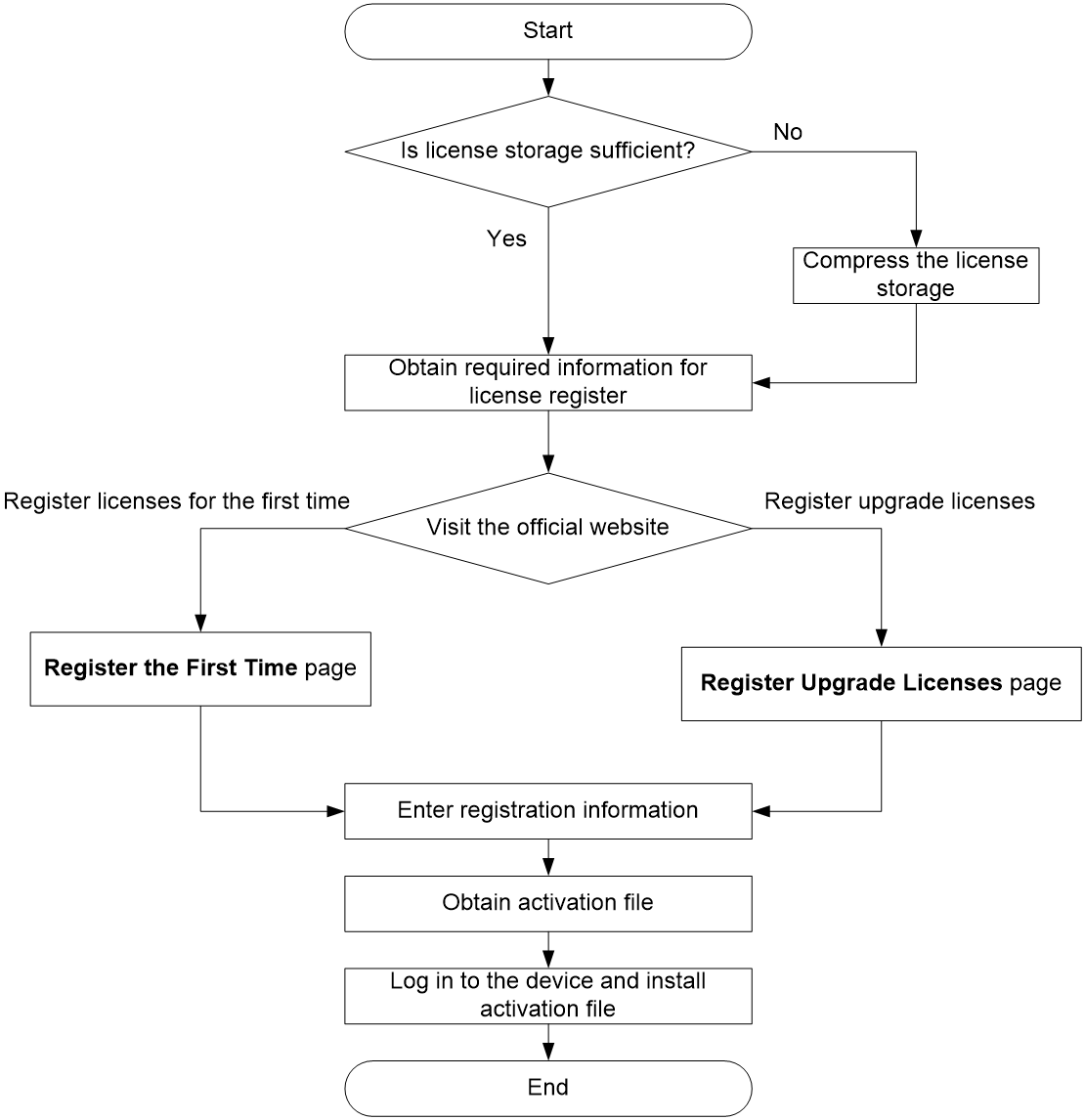- Table of Contents
- Related Documents
-
| Title | Size | Download |
|---|---|---|
| 02-License management | 122.85 KB |
Licenses for different device types
Restrictions: Hardware compatibility with license management
Restrictions: Command and hardware compatibility
Restrictions and guidelines: License management
Activation file and DID file operations
License consistency in an IRF fabric
License registration and installation flowchart
License management tasks at a glance
Identifying the license storage
Compressing the license storage
Obtaining required information for license registration
Registering licenses for the first time
Restrictions and guidelines for license installation
Restrictions and guidelines for license uninstallation
Uninstalling an activation file
Hardware compatibility with license pool
Understanding the license pool
Calculating the total number of licensed APs in a license pool
Display and maintenance commands for license management
Managing licenses
|
|
NOTE: You can use display license to display detailed license information. The response time varies depending on the load of the device. |
About licenses
License-based features, , require licenses to run on your device.
License types
Licenses for different device types
(In standalone mode.) You must purchase a license key for the entire device. To license the device, use the license key and the device's SN and DID to register an activation file and install the activation file on the device.
(In IRF mode.) You must purchase a license key for each IRF member device. To license an IRF member device, use the license key and the member's SN and DID to register an activation file and install the activation file on the IRF member device. An IRF member device is licensed even if the device joins another IRF fabric.
Restrictions: Hardware compatibility with license management
|
Hardware series |
Model |
Product code |
License management compatibility |
|
WX1800H series |
WX1804H |
EWP-WX1804H-PWR-CN |
Yes |
|
WX2500H series |
WX2508H-PWR-LTE WX2510H WX2510H-F WX2540H WX2540H-F WX2560H |
EWP-WX2508H-PWR-LTE EWP-WX2510H-PWR EWP-WX2510H-F-PWR EWP-WX2540H EWP-WX2540H-F EWP-WX2560H |
Yes: · WX2508H-PWR-LTE · WX2510H · WX2540H · WX2560H No: · WX2510H-F · WX2540H-F |
|
WX3000H series |
WX3010H WX3010H-X WX3010H-L WX3024H WX3024H-L WX3024H-F |
EWP-WX3010H EWP-WX3010H-X-PWR EWP-WX3010H-L-PWR EWP-WX3024H EWP-WX3024H-L-PWR EWP-WX3024H-F |
Yes |
|
WX3500H series |
WX3508H WX3510H WX3520H WX3520H-F WX3540H |
EWP-WX3508H EWP-WX3510H EWP-WX3520H EWP-WX3520H-F EWP-WX3540H |
Yes |
|
WX5500E series |
WX5510E WX5540E |
EWP-WX5510E EWP-WX5540E |
Yes |
|
WX5500H series |
WX5540H WX5560H WX5580H |
EWP-WX5540H EWP-WX5560H EWP-WX5580H |
Yes |
|
Access controller modules |
LSUM1WCME0 EWPXM1WCME0 LSQM1WCMX20 LSUM1WCMX20RT LSQM1WCMX40 LSUM1WCMX40RT EWPXM2WCMD0F EWPXM1MAC0F |
LSUM1WCME0 EWPXM1WCME0 LSQM1WCMX20 LSUM1WCMX20RT LSQM1WCMX40 LSUM1WCMX40RT EWPXM2WCMD0F EWPXM1MAC0F |
Yes |
|
Hardware series |
Model |
Product code |
License management compatibility |
|
WX1800H series |
WX1804H WX1810H WX1820H WX1840H |
EWP-WX1804H-PWR EWP-WX1810H-PWR EWP-WX1820H EWP-WX1840H-GL |
Yes: WX1840H No: · WX1804H · WX1810H · WX1820H |
|
WX3800H series |
WX3820H WX3840H |
EWP-WX3820H-GL EWP-WX3840H-GL |
Yes |
|
WX5800H series |
WX5860H |
EWP-WX5860H-GL |
Yes |
Restrictions: Command and hardware compatibility
The WX1800H series, WX2500H series, and WX3000H series access controllers do not support parameters or commands that are available only in IRF mode.
Licensing methods
You can license a feature on the device by installing an activation file or an activation key. The following compatibility matrixes show the support of hardware platform for the licensing methods:
|
Hardware series |
Model |
Product code |
Activation file |
Activation key |
|
WX1800H series |
WX1804H |
EWP-WX1804H-PWR-CN |
Yes |
No |
|
WX2500H series |
WX2508H-PWR-LTE WX2510H WX2510H-F WX2540H WX2540H-F WX2560H |
EWP-WX2508H-PWR-LTE EWP-WX2510H-PWR EWP-WX2510H-F-PWR EWP-WX2540H EWP-WX2540H-F EWP-WX2560H |
Yes: · WX2508H-PWR-LTE · WX2510H · WX2540H · WX2560H No: · WX2510H-F · WX2540H-F |
No |
|
WX3000H series |
WX3010H WX3010H-X WX3010H-L WX3024H WX3024H-L WX3024H-F |
EWP-WX3010H EWP-WX3010H-X-PWR EWP-WX3010H-L-PWR EWP-WX3024H EWP-WX3024H-L-PWR EWP-WX3024H-F |
Yes |
No |
|
WX3500H series |
WX3508H WX3510H WX3520H WX3520H-F WX3540H |
EWP-WX3508H EWP-WX3510H EWP-WX3520H EWP-WX3520H-F EWP-WX3540H |
Yes |
No |
|
WX5500E series |
WX5510E WX5540E |
EWP-WX5510E EWP-WX5540E |
Yes |
Yes |
|
WX5500H series |
WX5540H WX5560H WX5580H |
EWP-WX5540H EWP-WX5560H EWP-WX5580H |
Yes |
No |
|
Access controller modules |
LSUM1WCME0 EWPXM1WCME0 LSQM1WCMX20 LSUM1WCMX20RT LSQM1WCMX40 LSUM1WCMX40RT EWPXM2WCMD0F EWPXM1MAC0F |
LSUM1WCME0 EWPXM1WCME0 LSQM1WCMX20 LSUM1WCMX20RT LSQM1WCMX40 LSUM1WCMX40RT EWPXM2WCMD0F EWPXM1MAC0F |
Yes |
· Yes: · LSUM1WCME0 · EWPXM1WCME0 No: · LSQM1WCMX20 · LSUM1WCMX20RT · LSQM1WCMX40 · LSUM1WCMX40RT · EWPXM2WCMD0F · EWPXM1MAC0F |
|
Hardware series |
Model |
Product code |
Activation file |
Activation key |
|
WX1800H series |
WX1804H WX1810H WX1820H WX1840H |
EWP-WX1804H-PWR EWP-WX1810H-PWR EWP-WX1820H EWP-WX1840H-GL |
Yes: WX1840H No: · WX1804H · WX1810H · WX1820H |
No |
|
WX3800H series |
WX3820H WX3840H |
EWP-WX3820H-GL EWP-WX3840H-GL |
Yes |
No |
|
WX5800H series |
WX5860H |
EWP-WX5860H-GL |
Yes |
No |
Restrictions and guidelines: License management
Management operation
Make sure no one else is performing license management tasks on the device you are working with.
Activation file and DID file operations
When you manage DID files or activation files, follow these restrictions and guidelines:
· Do not open and edit the files to avoid file corruption.
· Do not modify the names of the files to avoid licensing error.
· For licensed features to function correctly, do not delete files that are usable or in use in the flash:/license directory. The license management feature uses this directory for license management.
License consistency in an IRF fabric
(In IRF mode.) For licensed features to function correctly in an IRF fabric, make sure all IRF member devices are installed with the same licenses.
License registration and installation flowchart
Figure 1 License registration and installation flowchart
License management tasks at a glance
To manage licenses, perform the following tasks:
1. Identifying the license storage
2. (Optional.) Compressing the license storage
3. Obtaining required information for license registration
6. Managing installed licenses
¡ Recovering an activation file
7. License Pool
Identifying the license storage
To identify the license storage, execute the following command in any view:
display license feature
From the command output, view the Total and Usage fields to examine whether the remaining license storage is sufficient for installing new licenses. If the remaining license storage is not sufficient, compress the license storage.
Compressing the license storage
About this task
Compress the license storage to delete expired and uninstalled license information to ensure sufficient storage space for installing new licenses.
Restrictions and guidelines
The compression operation clears expired licenses and uninstalled licenses that are installed by using activation files or activation keys.
If uninstalled licenses or expired licenses exist on the device, the compression operation will make the DID change. Before performing a compression, make sure all licenses registered with the old DID have been installed. You will be unable to install such licenses after the compression.
Procedure
1. Back up the Uninstall keys of uninstalled licenses.
When you uninstall an unexpired license, an Uninstall key is created. The Uninstall key is required for transferring the license.
2. Make sure all licenses generated based on the old DID have been installed.
3. Enter system view.
system-view
4. Compress the license storage.
In standalone mode:
license compress
In IRF mode:
license compress slot slot-number
Obtaining required information for license registration
1. Identify whether the required features need to be licensed on the device.
Execute the following command in any view:
display license feature
2. Execute the following command in any view to display the current license status.
In standalone mode:
display license [ activation-file | activation-key ]
In IRF mode:
display license [ activation-file | activation-key ] [ slot slot-number ]
3. Obtain the license key by purchasing a license.
The authorization serial number in the Software License Certificate is the license key.
4. Execute the following command in any view to obtain the SN and DID information.
In standalone mode:
display license device-id
In IRF mode:
display license device-id slot slot-number
5. Use FTP or TFTP to upload the file to the Web client, such as PC.
If FTP is used to transfer the .did file, use the Binary mode.
6. Back up the license key in case of loss.
Registering a license
About registering a license
License registration has the following procedures:
· Registering licenses for the first time—Register a license for a device that has not previously been registered.
· Registering upgrade licenses—Register licenses for capacity expansion, feature enhancement, or a time extension. This procedure is also applicable to the scenario that you register a new license for a device that has expired or uninstalled licenses.
If you do not know which registration procedure should be used, select registering licenses for the first time. If the selection is not correct, the website will display messages for the correct registration choice after you enter the required information.
Restrictions and guidelines
If you cannot download the activation file due to problems such as operating system and browser errors, try to re-register the license. If the problem persists, contact H3C Support.
Registering licenses for the first time
1. Visit the H3C website at http://www.h3c.com/en/License/.
2. Select Register the First Time.
3. Enter the authorization serial number in the Input the license key field and click Submit.
A dialog box opens, displaying product categories matching the license key.
4. In the dialog box, select a product category from the Product category dropdown list and click OK.
5. Enter the device S/N.
6. Enter the DID or upload the DID file.
7. Enter the required contact information and verify code, select I accept all terms of H3C Legal Statement, and click Get activation key or file.
8. Download the activation file to the PC.
A copy of the activation file will also be sent to the email address that you enter in the contact information.
Registering upgrade licenses
1. Visit the H3C website at http://www.h3c.com/en/License/.
2. Select Register Upgrade Licenses.
3. Enter the authorization serial number in the Input the license key field and click Submit.
A dialog box opens, displaying product categories matching the license key.
4. In the dialog box, select a product category from the Product category dropdown list and click OK.
5. Enter the device S/N.
6. Enter the DID or upload the DID file and click Submit.
7. Enter the required contact information and verify code, select I accept all terms of H3C Legal Statement, and click Get activation key or file.
8. Download the activation file to the PC.
A copy of the activation file will also be sent to the email address that you enter in the contact information.
Installing a license
Restrictions and guidelines for license installation
When installing a license, the system automatically searches the storage media for a matching feature package. When a match is found, it stops searching and installs the package.
Installing an activation file
1. Enter system view.
system-view
2. Install an activation file.
In standalone mode:
license activation-file install license-file
In IRF mode:
license activation-file install license-file slot slot-number
Installing an activation key
1. Enter system view.
system-view
2. Install an activation key.
In standalone mode:
license activation-key install activation-key-string
In IRF mode:
license activation-key install activation-key-string slot slot-number
Uninstalling a license
About license uninstallation
Perform this task to uninstall an unexpired formal license when the license remains unused for a while or needs to be transferred to another device.
After uninstallation, Uninstall keys are generated, which will be used for license transfer.
Restrictions and guidelines for license uninstallation
Trial licenses cannot be transferred. Uninstall a trial license does not create any uninstallation information.
Expired licenses cannot be uninstalled.
A license that was uninstalled on a device cannot be re-installed on the device. It can only be transferred to another device.
Uninstalling an activation file
1. Enter system view.
system-view
2. Uninstall an activation file.
In standalone mode:
license activation-file uninstall license-file
In IRF mode:
license activation-file uninstall license-file slot slot-number
Only unexpired activation files can be uninstalled.
Transferring a license
About this task
You can transfer a license from one device to another if the license has not expired.
Procedure
1. Log in to the source device, and uninstall the license to obtain the uninstallation information. For more information, see "Uninstalling a license."
2. Obtain the Uninstall key of the license by using the display license command.
3. Access the target device and obtain SN and DID information. For more information, see "Obtaining required information for license registration."
4. Register a license for the target device. For more information, see "Registering a license."
During the license register, you must provide SN and DID information of the target device and the Uninstall key of the source device.
5. Install the new license on the target device. For more information, see "Installing a license."
Recovering an activation file
If you mistakenly delete an activation file, use the following procedure to recover the activation file:
1. Use the copy command to copy the backup activation file to directory flash:/license.
2. Use the display license command to verify that the state of the recovered activation file is In use.
3. Restart the device if the license state is In use but the licensed feature cannot function correctly.
License Pool
Hardware compatibility with license pool
|
Hardware series |
Model |
Product code |
License pool compatibility |
|
WX1800H series |
WX1804H |
EWP-WX1804H-PWR-CN |
No |
|
WX2500H series |
WX2508H-PWR-LTE WX2510H WX2510H-F WX2540H WX2540H-F WX2560H |
EWP-WX2508H-PWR-LTE EWP-WX2510H-PWR EWP-WX2510H-F-PWR EWP-WX2540H EWP-WX2540H-F EWP-WX2560H |
No |
|
WX3000H series |
WX3010H WX3010H-L WX3010H-X WX3024H WX3024H-L WX3024H-F |
EWP-WX3010H EWP-WX3010H-L-PWR EWP-WX3010H-X-PWR EWP-WX3024H EWP-WX3024H-L-PWR EWP-WX3024H-F |
No |
|
WX3500H series |
WX3508H WX3510H WX3520H WX3520H-F WX3540H |
EWP-WX3508H EWP-WX3510H EWP-WX3520H EWP-WX3520H-F EWP-WX3540H |
Yes |
|
WX5500E series |
WX5510E WX5540E |
EWP-WX5510E EWP-WX5540E |
Yes |
|
WX5500H series |
WX5540H WX5560H WX5580H |
EWP-WX5540H EWP-WX5560H EWP-WX5580H |
Yes |
|
Access controller modules |
LSUM1WCME0 EWPXM1WCME0 LSQM1WCMX20 LSUM1WCMX20RT LSQM1WCMX40 LSUM1WCMX40RT EWPXM2WCMD0F EWPXM1MAC0F |
LSUM1WCME0 EWPXM1WCME0 LSQM1WCMX20 LSUM1WCMX20RT LSQM1WCMX40 LSUM1WCMX40RT EWPXM2WCMD0F EWPXM1MAC0F |
Yes |
|
Hardware series |
Model |
Product code |
License pool compatibility |
|
WX1800H series |
WX1804H WX1810H WX1820H WX1840H |
EWP-WX1804H-PWR EWP-WX1810H-PWR EWP-WX1820H EWP-WX1840H-GL |
No |
|
WX3800H series |
WX3820H WX3840H |
EWP-WX3820H-GL EWP-WX3840H-GL |
Yes |
|
WX5800H series |
WX5860H |
EWP-WX5860H-GL |
Yes |
Understanding the license pool
An IRF fabric provides the license pool feature when the fabric meets the following requirements:
· Member ACs are of the same model.
· The ACs form the 1 + 1 backup mode.
· Licenses are installed on the master ACs.
The license pool enables backup ACs to use the licenses of a master AC that goes down for a maximum of 30 days. In the 1 + 1 backup mode, you need to purchase licenses only for the mater ACs, which saves customer investment. For example, in a 1 + 1 backup structure, you need to purchase and install licenses only for the mater AC. When the master AC goes down, the backup AC takes over and uses the licenses of the master AC to provide services.
The master AC can share only licenses that are registered by selecting WLAN_H3C WLAN AC V7 from the Product category dropdown list during the registration procedure.
Calculating the total number of licensed APs in a license pool
The license pool capacity determines the number of APs that can be connected to the ACs. The number of APs allowed in the license pool are determined by the following factors:
· Number of licensed APs supported by two IRF member devices in the IRF fabric.
· The way each IRF member device licenses features.
¡ By activation files
¡ By activation keys.
The following describes the calculation of the total number of licensed APs in a license pool:
The total licensed AP count = the minimum number of APs licensed through activation keys + the sum of APs licensed through activation files.
· For example, ACs A and B form an IRF fabric. A supports activation keys and B supports activation files. The licensed number of APs on the ACs A and B are a and b, respectively.
The total number of licensed APs in the license pool = sum(a,b) = a + b.
· For example, ACs A and B form an IRF fabric. The ACs support only activation files. The number of licensed APs on the ACs A and B are a and b, respectively.
The total number of licensed APs in the license pool = sum(a,b) = a + b.
· For example, ACs C1 and C2 form an IRF fabric. The ACs support only activation keys. The number of licensed APs on the ACs C1 and C2 are a and b, respectively. The value a is less than b.
The total number of licensed APs in the license pool = min(a,b) = a.
Display and maintenance commands for license management
Execute display commands in any view.
|
Task |
Command |
|
Display detailed license information. |
In standalone mode: display license [ activation-file | activation-key ] In IRF mode: display license [ activation-file | activation-key ] [ slot slot-number ] |
|
Display the SN and DID information. |
In standalone mode: display license device-id In IRF mode: display license device-id slot slot-number |
|
Display brief feature license information. |
display license feature |