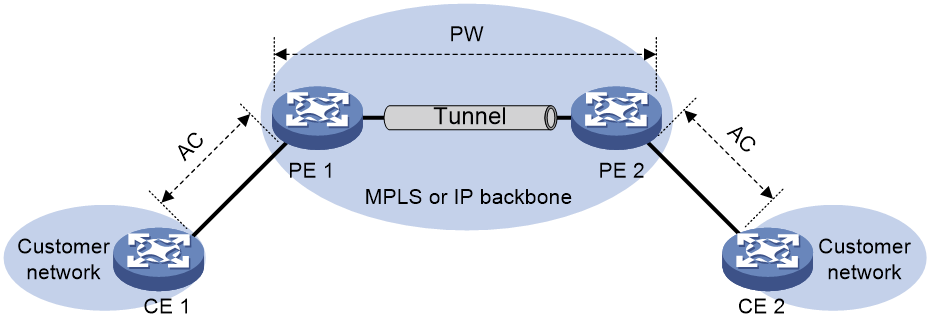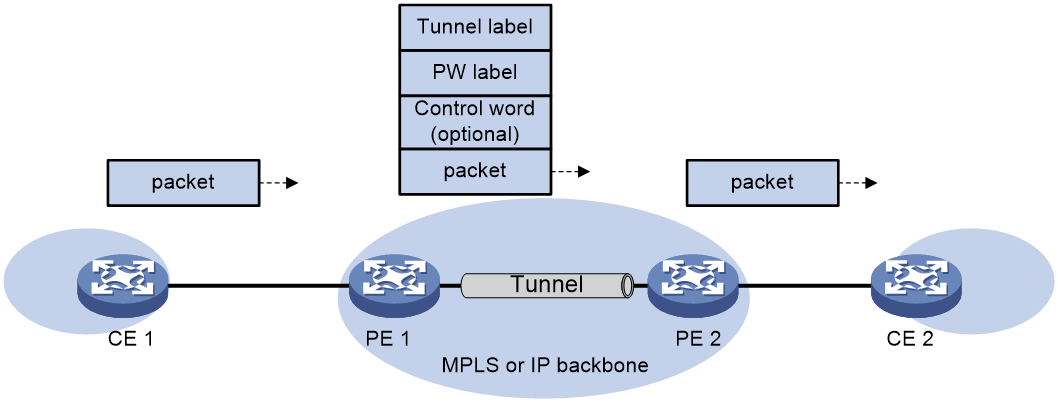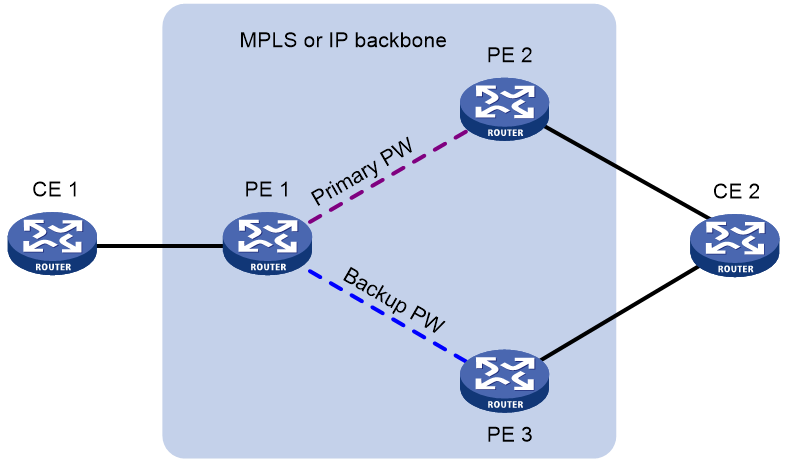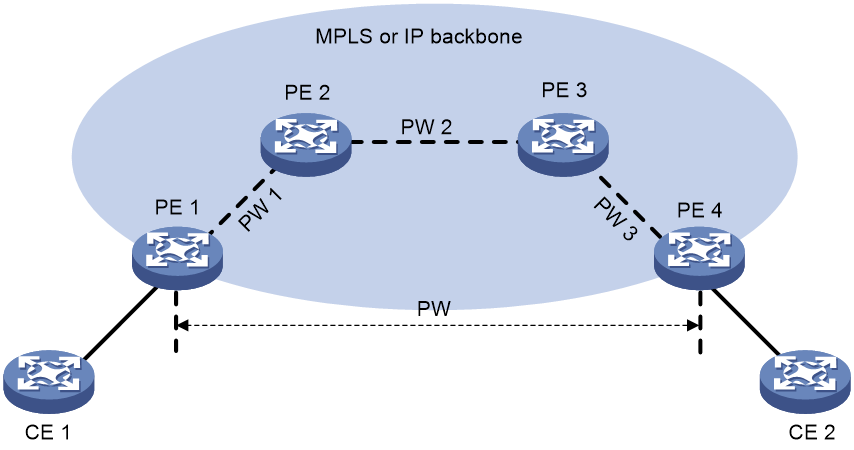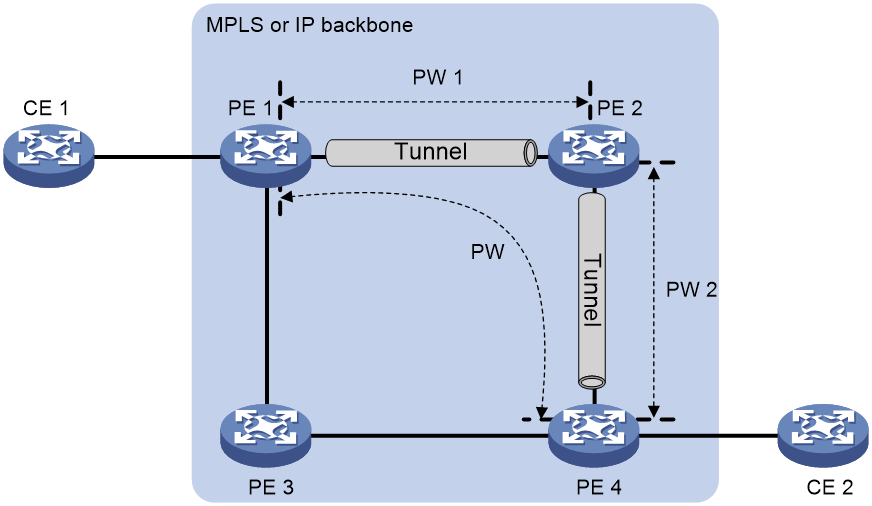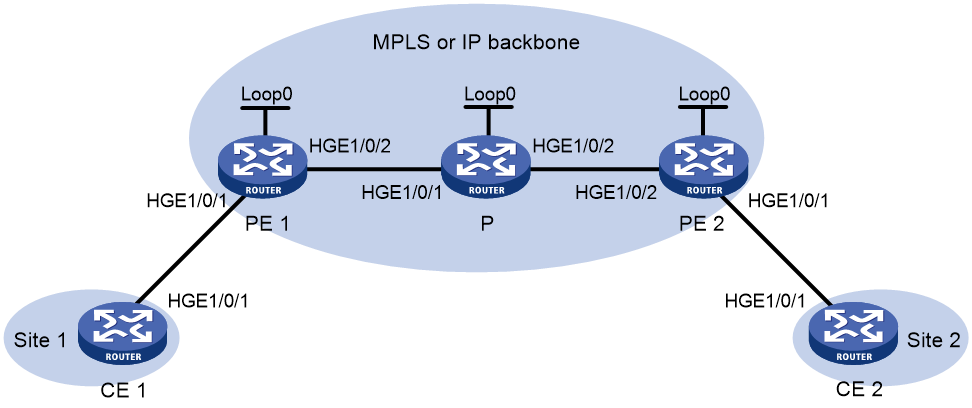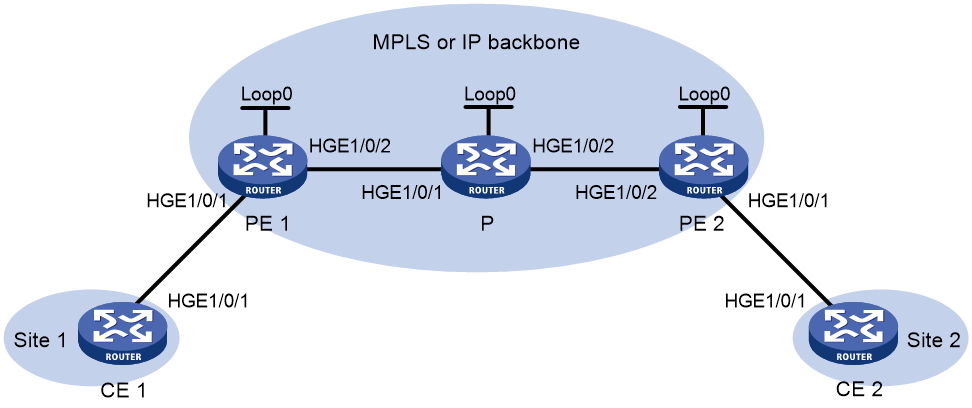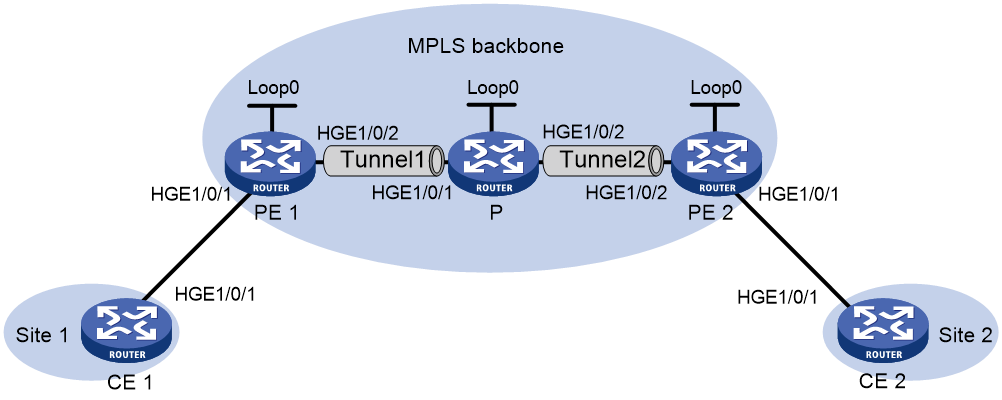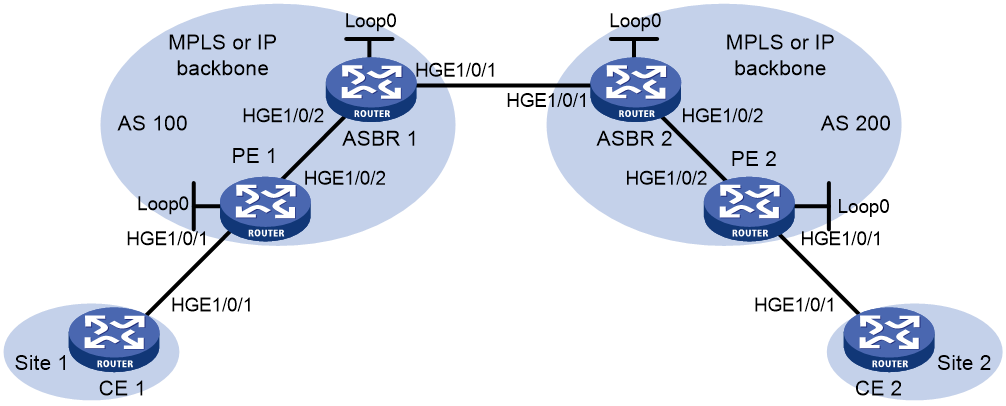- Table of Contents
-
- 06-MPLS Configuration Guide
- 00-Preface
- 01-Basic MPLS configuration
- 02-Static LSP configuration
- 03-LDP configuration
- 04-MPLS TE configuration
- 05-Static CRLSP configuration
- 06-RSVP configuration
- 07-Tunnel policy configuration
- 08-MPLS L3VPN configuration
- 09-MPLS L2VPN configuration
- 10-VPLS configuration
- 11-MPLS OAM configuration
- 12-MCE configuration
- Related Documents
-
| Title | Size | Download |
|---|---|---|
| 09-MPLS L2VPN configuration | 424.73 KB |
Contents
Remote connection establishment
Configuring a remote connection
Configuring a multi-segment PW
Configuring a Layer 3 interface
About configuring a Layer 3 interface
Restrictions and guidelines for configuring a Layer 3 interface
Configuring the interface with Ethernet or VLAN encapsulation
Configuring an Ethernet service instance on an interface
Binding an AC to a cross-connect
About binding an AC to a cross-connect
Restrictions and guidelines for binding an AC to a cross-connect
Binding a Layer 3 interface to a cross-connect
Binding an Ethernet service instance to a cross-connect
Restrictions and guidelines for configuring PW redundancy
Configuring static PW redundancy
Performing a manual PW switchover
Enabling SNMP notifications for L2VPN PW
Display and maintenance commands for MPLS L2VPN
MPLS L2VPN configuration examples
Example: Configuring a static PW
Example: Configuring an LDP PW
Example: Configuring an intra-domain multi-segment PW
Example: Configuring an inter-domain multi-segment PW
Configuring MPLS L2VPN
MPLS L2VPN provides point-to-point and point-to-multipoint connections. This chapter describes only the MPLS L2VPN technologies that provide point-to-point connections. For information about the MPLS L2VPN technologies that provide point-to-multipoint connections, see "Configuring VPLS."
About MPLS L2VPN
MPLS L2VPN is an implementation of Pseudo Wire Emulation Edge-to-Edge (PWE3). It offers Layer 2 VPN services over an MPLS or IP backbone. MPLS L2VPN can transparently transmit Layer 2 data for different data link layer protocols such as Ethernet.
Basic concepts of MPLS L2VPN
CE
A customer edge (CE) is a customer device directly connected to the service provider network.
PE
A provider edge (PE) is a service provider device connected to one or more CEs. It provides VPN access by mapping and forwarding packets between user networks and public tunnels.
AC
An attachment circuit (AC) is a link between a CE and a PE, such as an FR DLCI, ATM VPI/VCI, Ethernet interface, VLAN, or PPP connection.
PW
A Pseudowire (PW) is a virtual bidirectional connection between two PEs. An MPLS PW comprises a pair of LSPs in opposite directions.
Public tunnel
A public tunnel is a connection that carries one or more PWs across the MPLS or IP backbone. It can be an LSP tunnel, an MPLS TE tunnel, or a GRE tunnel.
Cross-connect
A cross-connect connects two physical or virtual circuits such as ACs and PWs. It switches packets between the two physical or virtual circuits. Cross-connects include AC to AC cross-connect, AC to PW cross-connect, and PW to PW cross-connect.
RD
A route distinguisher (RD) is added before a site ID to distinguish the sites that have the same site ID but reside in different VPNs. An RD and a site ID uniquely identify a VPN site.
MPLS L2VPN network models
As shown in Figure 1, the remote connection model connects two CEs through a PW on an MPLS or IP backbone.
Figure 1 Remote connection model
Remote connection establishment
To set up a remote MPLS L2VPN connection:
1. Set up a public tunnel to carry one or more PWs between PEs.
2. Set up a PW to connect customer networks.
3. Set up an AC between a PE and a CE.
4. Bind the AC to the PW.
After the PE receives packets from the AC, it adds the PW label into the packets and sends the packets to the peer PE through the public tunnel.
After the peer PE receives the packets from the public tunnel, it removes the PW label of the packets and forwards the packets to the AC bound to the PW.
Setting up a public tunnel
The public tunnel can be an LSP, MPLS TE.
If multiple public tunnels exist between two PEs, you can configure a tunnel policy to control tunnel selection. For more information about tunnel policies, see "Configuring tunnel policies."
If a PW is established over an LSP or MPLS TE tunnel, packets on the PW have two labels. The outer label is the public LSP or MPLS TE tunnel label that MPLS uses to forward the packet to the peer PE. The inner label is the PW label that the peer PE uses to forward the packet to the destination CE.
Setting up a PW
PWs include static PWs, LDP PWs, BGP PWs, and Circuit Cross Connect (CCC) PWs.
· Static PW establishment
To establish a static PW, configure the peer PE address, and the incoming and outgoing PW labels for the PW on the two PEs. Static PWs consume a small amount of resources but have complex configurations.
· LDP PW establishment
To establish an LDP PW, configure LDP and specify the peer PE address on the two PEs. LDP defines a new FEC type named PW ID FEC for PEs to exchange PW-label bindings. The new FEC type uses a PW ID and a PW data encapsulation type to identify a PW. The PW ID is the ID of the PW between PEs. The PW data encapsulation type specifies the encapsulation type for data transmitted over the PW, such as ATM, FR, Ethernet, or VLAN. PEs advertise the PW label and PW ID FEC in label mapping messages to create a PW. Dynamic PWs have simple configurations but consume more resources than static PWs.
Setting up an AC
Set up an AC by configuring a link layer connection (such as a PPP connection) between a PE and a CE.
An AC can be one of the following types on a PE:
· Layer 3 physical interface or Layer 3 virtual interface—Transparently forwards received packets over the bound PW. The interface can be an Ethernet interface.
· Layer 3 subinterface—Forwards packets received from the corresponding link (VLAN) to the bound PW. In this mode, VLANs are unique on a per interface basis rather than on a global basis.
· Ethernet service instance on a Layer 2 Ethernet interface or Layer 2 aggregate interface—Forwards packets that are received on the interface and meet the match criteria of the Ethernet service instance to the bound PW. If the match criterion is VLAN ID, the VLAN is unique on a per interface basis rather than on a global basis.
|
|
NOTE: When VLANs are globally unique, packets with the same VLAN ID are forwarded over the PW bound with that VLAN ID regardless of the receiving interfaces. If VLANs are unique on a per interface basis, packets with the same VLAN ID from different interfaces can be forwarded over different PWs. |
Binding the AC to the PW
Bind the Layer 3 physical interface, Layer 3 subinterface, or Ethernet service instance to the PW, so the PE forwards packets between the AC and the PW.
PW data encapsulation types
MPLS L2VPN transports Layer 2 data of different data link layer protocols through PWs. A PE encapsulates a Layer 2 packet received from an AC according to the PW data encapsulation type.
Relationship between AC types and PW data encapsulation types
The PW data encapsulation type is determined by the link type of the AC, as shown in Table 1.
Table 1 Relationship between AC types and PW data encapsulation types
|
AC type |
PW data encapsulation type |
|
Ethernet |
Ethernet |
|
VLAN |
|
|
PPP |
PPP |
|
HDLC |
HDLC |
Ethernet over MPLS
Ethernet over MPLS uses MPLS L2VPN to connect Ethernets, and delivers Ethernet packets through a PW over the MPLS backbone.
The following PW data encapsulation types are available for Ethernet over MPLS:
· Ethernet—P-tag is not transferred on a PW.
¡ For a packet from a CE:
- If the packet contains a P-tag, the PE removes the P-tag, and adds a PW label and an outer tag into the packet before forwarding it.
- If the packet contains no P-tag, the PE directly adds a PW label and an outer tag into the packet before forwarding it.
¡ For a packet to a CE:
- If the access mode is configured as VLAN by using the ac interface command, the PE adds a P-tag into the packet before sending it to the CE.
- If the access mode is configured as Ethernet by using the ac interface command, the PE directly sends the packet to the CE.
You cannot rewrite or remove existing tags.
· VLAN—Packets transmitted over a PW must carry a P-tag.
¡ For a packet from a CE:
- If the peer PE does not require the ingress to rewrite the P-tag, the PE keeps the P-tag unchanged for the packet, and then encapsulates the packet. If the packet contains no P-tag, the PE adds a null label (the label value is 0) into the packet, and then encapsulates the packet.
- If the peer PE requires the ingress to rewrite the P-tag, the PE changes the P-tag to the expected VLAN tag (the tag value might be 0), and then adds a PW label and an outer tag into the packet. If the packet contains no P-tag, the PE adds a VLAN tag expected by the peer PE (the tag value might be 0), and then adds a PW label and an outer tag into the packet.
¡ For a packet to a CE:
- If the access mode is configured as VLAN by using the ac interface command, the PE rewrites or retains the P-tag before forwarding the packet.
- If the access mode is configured as Ethernet by using the ac interface command, the PE removes the P-tag before forwarding the packet.
Ethernet over MPLS supports the following modes:
· Port mode—A Layer 3 Ethernet interface is bound to a PW. Packets received from the Layer 3 Ethernet interface are forwarded through the bound PW. The default PW data encapsulation type for port mode is Ethernet.
Figure 2 Packet encapsulation in port mode
· VLAN mode—A Layer 3 Ethernet subinterface is bound to a PW. Packets received from the VLAN are forwarded through the bound PW. The peer PE can modify the VLAN tag as needed. The default PW data encapsulation type for VLAN mode is VLAN.
· Flexible mode—An Ethernet service instance on a Layer 2 Ethernet interface or Layer 2 aggregate interface is bound to a PW. Packets that are received from the interface and meet the match criteria of the Ethernet service instance are forwarded through the bound PW. You can configure flexible match criteria for the Ethernet service instance. For example, configure the Ethernet service instance to match all packets, tagged packets, or untagged packets. The default PW data encapsulation type for flexible mode is VLAN. Flexible mode can also implement the port and VLAN modes through match criteria configuration.
Control word
The control word field is between the MPLS label stack and the Layer 2 data. It carries control information for the Layer 2 frame, for example, the sequence number.
The control word feature has the following functions:
· Avoids fragment disorder. In multipath forwarding, fragments received might be disordered. The control word feature reorders the fragments according to the sequence number carried in the control word field.
· Identifies the original payload length for packets that include padding.
When the PW data encapsulation type is Ethernet or VLAN, the control word field is optional. You can configure whether to carry the control word field in packets sent on the PW. If you enable the control word feature on both PEs, packets transmitted on the PW carry the control word field. Otherwise, the packets do not carry the control word field.
PW redundancy
PW redundancy provides redundant links between PEs so that the customer networks can communicate when the path over one PW fails. As shown in Figure 3, PE 1 establishes two PWs (one primary and one backup). The CEs communicate through the primary PW. When the primary PW fails, PE 1 brings up the backup PW and forwards packets from CE 1 to CE 2 through the backup PW. When CE 2 receives the packets, it updates its MAC address table, so that packets from CE 2 to CE 1 also travel through the backup PW. Only static PWs and LDP PWs support PW redundancy.
The MPLS L2VPN determines whether the primary PW fails according to the LDP session status or the BFD result. The backup PW is used when one of the following conditions exists:
· The public tunnel of the primary PW is deleted, or BFD detects that the public tunnel has failed.
· The primary PW is deleted because the LDP session between PEs goes down, or BFD detects that the primary PW has failed.
· A manual PW switchover is performed.
A PW can be in either of the following states:
· Active—The PW is in active state and can forward packets.
· Standby—The PW is in standby state and cannot forward packets.
LDP PWs support the independent and master/slave PW redundancy operation modes.
· Independent mode—The two PEs of a PW use LDP to advertise their respective PW active/standby state to each other. A PW can forward traffic only when it is up and active at both ends of the PW. In this mode, make sure both PEs of a PW use the independent PW redundancy operation mode.
· Master/slave mode—One PE of a PW operates as the master node and the other PE operates as the slave node. The master PE determines the PW active/standby state and then uses LDP to advertise the PW state to the slave PE. The slave PE uses the same PW state as the master PE based on the information received from the master PE. In this way, the master and slave PEs for the set of redundant PWs can use the same active PW to forward user packets.
A slave node does not advertise the PW active/standby state to the master node, and the master node ignores the PW active/standby state received from the slave nodes.
Multi-segment PW
Working mechanism
A multi-segment PW includes multiple concatenated static or LDP PWs. Creating two PWs for a cross-connect on a PE can concatenate the two PWs. Upon receiving a packet from one PW, the PE removes the tunnel ID and PW label of the packet, adds the PW label of the other PW, and forwards the packet over the public tunnel. Only static and LDP PWs can form a multi-segment PW.
As shown in Figure 4, to create a multi-segment PW between PE 1 and PE 4, you can concatenate PW 1 and PW 2 on PE 2, and PW 2 and PW 3 on PE 3.
Multi-segment PWs include intra-domain multi-segment PWs and inter-domain multi-segment PWs.
Intra-domain multi-segment PW
An intra-domain multi-segment PW has concatenated PWs within an AS. You can create an intra-domain multi-segment PW between two PEs that have no public tunnel to each other.
As shown in Figure 5, there is no public tunnel between PE 1 and PE 4. There is a public tunnel between PE 1 and PE 2 and a public tunnel between PE 2 and PE 4. To create an intra-domain multi-segment PW between PE 1 and PE 4, you can perform the following operations:
1. Create a PW between PE 1 and PE 2 (PW 1) and a PW between PE 2 and PE 4 (PW 2).
2. Concatenate the two PWs on PE 2.
Intra-domain multi-segment PWs can fully use existing public tunnels to reduce end-to-end public tunnels.
Figure 5 Intra-domain multi-segment PW
Inter-domain multi-segment PW
An inter-domain multi-segment PW has concatenated PWs in different ASs, and is a method for inter-AS option B networking.
As shown in Figure 6, to create an inter-domain multi-segment PW between PE 1 and PE 2 in different ASs, you can perform the following operations:
· Concatenate PW 1 and PW 2 on ASBR 1.
· Concatenate PW 2 and PW 3 on ASBR 2.
Figure 6 Inter-domain multi-segment PW
VCCV
Virtual Circuit Connectivity Verification (VCCV) is an OAM feature for L2VPN. It verifies the connectivity of PWs on the data plane. VCCV includes the following modes:
· Manual mode—Use the ping mpls pw command to manually test the connectivity of a PW.
· Auto mode—Configure BFD or Raw BFD to automatically test the connectivity of a PW.
For more information about VCCV, see "Configuring MPLS OAM."
MPLS L2VPN tasks at a glance
Configuring a remote connection
2. Configuring an AC
¡ Configuring a Layer 3 interface
¡ Configuring an Ethernet service instance on an interface
3. Configuring a cross-connect
Configure a static PW, LDP PW, BGP PW, EVPN PW, and remote CCC connection as needed.
¡ (Optional.) Configuring a PW class
5. Binding an AC to a cross-connect
6. (Optional.) Configuring PW redundancy
7. (Optional.) Maintaining an MPLS L2VPN network
¡ Enabling SNMP notifications for L2VPN PW
Configuring a multi-segment PW
2. Configuring a cross-connect
Configure two static or LDP PWs for a cross-connect to concatenate the two PWs.
¡ (Optional.) Configuring a PW class
4. (Optional.) Maintaining an MPLS L2VPN network
¡ Enabling SNMP notifications for L2VPN PW
Prerequisites for MPLS L2VPN
To establish an MPLS L2VPN, you must perform the following tasks:
1. Configure an IGP to achieve IP connectivity within the backbone.
2. Configure basic MPLS, LDP, GRE, or MPLS TE to set up public tunnels across the backbone.
Enabling L2VPN
Prerequisites
Before you enable L2VPN, perform the following tasks:
· Configure an LSR ID for the PE with the mpls lsr-id command.
· Enable MPLS with the mpls enable command on the core-facing interface of the PE.
For more information about the mpls lsr-id and mpls enable commands, see MPLS Command Reference.
Procedure
1. Enter system view.
system-view
2. Enable L2VPN.
l2vpn enable
By default, L2VPN is disabled.
Configuring a Layer 3 interface
About configuring a Layer 3 interface
Configure a Layer 3 interface on a PE to establish an AC to the CE.
Restrictions and guidelines for configuring a Layer 3 interface
The PE forwards packets received from a Layer 3 interface through the bound PW without network layer processing. Therefore, the Layer 3 interface does not need an IP address.
Configuring the interface with Ethernet or VLAN encapsulation
About this task
On a Layer 3 Ethernet interface (including Layer 3 Ethernet interface, Layer 3 virtual Ethernet interface, and VE-L2VPN interface), both the PW data encapsulation type and access mode are Ethernet. On a Layer 3 Ethernet subinterface, both the PW data encapsulation type and access mode are VLAN.
Procedure
1. Enter system view.
system-view
2. Enter interface view.
interface interface-type interface-number
Configuring an Ethernet service instance on an interface
About this task
When the PE is connected to a CE through a Layer 2 Ethernet interface or Layer 2 aggregate interface, you can configure an Ethernet service instance on the interface to match packets for the AC.
Restrictions and guidelines
You cannot repeat the encapsulation command to modify the packet match criterion of an Ethernet service instance. To change the packet match criterion, first execute the undo encapsulation command to remove the original match criterion.
If the packet match criterion of an Ethernet service instance is removed, the binding between the Ethernet service instance and the cross-connect is removed automatically.
Procedure
1. Enter system view.
system-view
2. Enter interface view.
¡ Enter Layer 2 Ethernet interface view.
interface interface-type interface-number
¡ Enter Layer 2 aggregate interface view.
interface bridge-aggregation interface-number
3. Create an Ethernet service instance and enter Ethernet service instance view.
service-instance instance-id
4. Configure a packet match criterion for the Ethernet service instance.
¡ Match packets with the specified outer VLAN IDs.
encapsulation s-vid vlan-id-list
¡ Match packets with the specified outer VLAN IDs and the specified inner VLAN IDs.
encapsulation s-vid vlan-id-list c-vid vlan-id-list
¡ Match packets that do not have a VLAN tag.
encapsulation untagged
¡ Match packets that do not match any other Ethernet service instances on the interface.
encapsulation default
On an interface, you can configure the default criterion in only one Ethernet service instance. The Ethernet service instance matches all packets if it is the only instance on the interface.
By default, no packet match criterion is configured.
Configuring a cross-connect
1. Enter system view.
system-view
2. Create a cross-connect group and enter cross-connect group view.
xconnect-group group-name
3. (Optional.) Configure a description for the cross-connect group.
description text
By default, no description is configured for a cross-connect group.
4. (Optional.) Enable the cross-connect group.
undo shutdown
By default, the cross-connect group is enabled.
5. Create a cross-connect and enter cross-connect view.
connection connection-name
6. (Optional.) Set an MTU for the PW.
mtu size
The default MTU is 1500 bytes.
7. (Optional.) Disable PW MTU negotiation.
mtu-negotiate disable
By default, PW MTU negotiation is enabled.
When PW MTU negotiation is enabled, you can establish an LDP or BGP PW between two PEs only when you configure the same PW MTU on the two PEs. When PW MTU negotiation is disabled, you can establish an LDP or BGP PW between two PEs even if you configure different PW MTUs on the two PEs.
Configuring a PW
Configuring a PW class
About this task
You can configure PW attributes such as the PW data encapsulation type and enable control word in a PW class. PWs with the same attributes can use the same PW class.
Procedure
1. Enter system view.
system-view
2. Create a PW class and enter PW class view.
pw-class class-name
By default, no PW classes exist.
3. (Optional.) Enable control word.
control-word enable
By default, control word is disabled.
4. (Optional.) Specify the PW data encapsulation type.
pw-type { ethernet | vlan }
By default, the PW data encapsulation type for a PW class is VLAN when the device operates in Bridgee mode. The PW data encapsulation type for a PW class is Ethernet when the device operates in Standard mode.
Configuring a static PW
1. Enter system view.
system-view
2. Enter cross-connect group view.
xconnect-group group-name
3. Enter cross-connect view.
connection connection-name
4. Configure a static PW, and enter cross-connect PW view.
peer ip-address pw-id pw-id in-label label-value out-label label-value [ pw-class class-name | tunnel-policy tunnel-policy-name ] *
Configuring an LDP PW
About this task
After an LDP PW is created, the PE automatically sends a targeted hello to create an LDP session to the peer PE. Then, the PE exchanges the PW ID FEC and PW label mapping with the peer.
Prerequisites
Before you configure an LDP PW, enable global and interface MPLS LDP on the PE. For information about MPLS LDP configuration, see "Configuring LDP."
Procedure
1. Enter system view.
system-view
2. Enter cross-connect group view.
xconnect-group group-name
3. Enter cross-connect view.
connection connection-name
4. Configure an LDP PW, and enter cross-connect PW view.
peer ip-address pw-id pw-id [ ignore-standby-state ] [ pw-class class-name | tunnel-policy tunnel-policy-name ] *
Configuring an EVPN PW
About this task
To establish an EVPN PW between two PEs, specify a local service ID and a remote service ID on both PEs. The local service ID specified on one PE must be the same as the remote service ID specified on the other PE.
For more information about the commands of this feature, see EVPN Command Reference.
Restrictions and guidelines
You cannot execute the evpn local-service-id remote-service-id command multiple times to modify an EVPN PW in a cross-connect. To modify an EVPN PW, first delete the EVPN PW by executing the undo evpn local-service-id remote-service-id command, and then configure a new EVPN PW.
Procedure
1. Enter system view.
system-view
2. Enter cross-connect group view.
xconnect-group group-name
3. Create an EVPN instance for the cross-connect group and enter its view.
evpn encapsulation mpls
4. Configure an RD for the EVPN instance.
route-distinguisher route-distinguisher
By default, no RD is configured for a cross-connect group EVPN instance.
5. Configure route targets for the EVPN instance.
vpn-target { vpn-target&<1-8> } [ both | export-extcommunity | import-extcommunity ]
By default, no route targets are configured for a cross-connect group EVPN instance.
The import target of an EVPN instance cannot be the same as the export target of a VPN instance, the public instance, or a EVPN instance on a VSI, and vice versa.
6. Enter cross-connect view.
connection connection-name
7. (Optional.) Set an MTU for the PW.
mtu size
The default MTU is 1500 bytes.
8. Configure an EVPN PW.
evpn local-service-id local-service-id remote-service-id remote-service-id [ tunnel-policy tunnel-policy-name ] [ pw-class class-name ]
This command and the peer command are mutually exclusive with each other in a cross-connect.
Binding an AC to a cross-connect
About binding an AC to a cross-connect
When you bind an AC to a cross-connect, you can associate Track with the AC. Then, the AC is up only when one or more of the associated track entries are positive.
Associating Track with an AC helps detecting AC failure. For example, when an AC is a VE-L2VPN interface, the interface will not go down upon a link failure because the interface is a virtual interface. To resolve the problem, you can associate Track with the AC to detect failures on the link that connects the PE-agg to the L3VPN or IP backbone. When a failure occurs on the link, the VE-L2VPN interface is set to down. Consequently, the PW bound to the AC goes down. If the PW has a backup PW, traffic can be switched to the backup PW. For more information about VE-L2VPN interfaces and L2VPN access to L3VPN or IP backbone, see "Configuring L2VPN access to L3VPN or IP backbone."
Restrictions and guidelines for binding an AC to a cross-connect
This task is mutually exclusive with Ethernet link aggregation. If a Layer 3 or Layer 2 Ethernet interface has been added to a link aggregation group, you cannot bind the Layer 3 interface or an Ethernet service instance on the Layer 2 interface to a cross-connect, and vice versa.
Binding a Layer 3 interface to a cross-connect
About this task
After you bind a Layer 3 interface to a cross-connect, packets received from the Layer 3 interface are forwarded through the PW or another AC bound to the cross-connect.
Binding a Layer 3 interface to a non-BGP cross-connect
1. Enter system view.
system-view
2. Enter cross-connect group view.
xconnect-group group-name
3. Enter cross-connect view.
connection connection-name
4. Bind the Layer 3 interface to the cross-connect.
ac interface interface-type interface-number [ access-mode { ethernet | vlan } ] [ track track-entry-number&<1-15> ]
By default, no Layer 3 interface is bound to the cross-connect.
Binding an Ethernet service instance to a cross-connect
About this task
On a Layer 2 Ethernet or Layer 2 aggregate interface, you can create an Ethernet service instance and bind it to a cross-connect. The Ethernet service instance matches packets received on that interface. The matching packets are then forwarded to the bound PW or another AC. An Ethernet service instance can match all packets, tagged packets, or untagged packets.
Binding an Ethernet service instance to a non-BGP cross-connect
1. Enter system view.
system-view
2. Enter cross-connect group view.
xconnect-group group-name
3. Enter cross-connect view.
connection connection-name
4. Bind the Ethernet service instance on the interface to the cross-connect.
ac interface interface-type interface-number service-instance instance-id [ access-mode { ethernet | vlan } ] [ track track-entry-number&<1-15> ]
By default, no Ethernet service instance is bound to the cross-connect.
Configuring PW redundancy
Restrictions and guidelines for configuring PW redundancy
PW redundancy is mutually exclusive from the bypass PW feature. If you have configured a backup PW for a cross-connect PW by using the backup-peer command, you cannot configure a bypass PW for the cross-connect PW by using the bypass-peer command, and vice versa.
PW redundancy is mutually exclusive from the multi-segment PW feature. If you have configured two PWs by using the peer command, you cannot configure a backup PW by using the backup-peer command for the PWs, and vice versa.
Configuring static PW redundancy
1. Enter system view.
system-view
2. Enter cross-connect group view.
xconnect-group group-name
3. Enter cross-connect view.
connection connection-name
4. (Optional.) Specify the switchover mode and set the wait time for the switchover.
revertive { wtr wtr-time | never }
By default, the switchover mode is revertive and the switchover wait time is 0 seconds.
5. Enter cross-connect PW view.
peer ip-address pw-id pw-id [ in-label label-value out-label label-value ] [ pw-class class-name | tunnel-policy tunnel-policy-name ] *
6. Configure a backup cross-connect PW and enter backup cross-connect PW view.
backup-peer ip-address pw-id pw-id in-label label-value out-label label-value [ pw-class class-name | tunnel-policy tunnel-policy-name ] *
Configuring LDP PW redundancy
1. Enter system view.
system-view
2. Enter cross-connect group view.
xconnect-group group-name
3. Enter cross-connect view.
connection connection-name
4. (Optional.) Specify a PW redundancy operation mode.
pw-redundancy { independent | master }
By default, the PW redundancy operation mode is master/slave and the local PE operates as the slave node.
Do not configure this command on the local PE if the remote PE does not support the PW redundancy operation mode configuration.
5. (Optional.) Specify the switchover mode and set the wait time for the switchover.
revertive { wtr wtr-time | never }
By default, the switchover mode is revertive and the switchover wait time is 0 seconds.
6. Enter cross-connect PW view.
peer ip-address pw-id pw-id [ pw-class class-name | tunnel-policy tunnel-policy-name ] *
7. Configure a backup LDP PW and enter backup cross-connect PW view.
backup-peer ip-address pw-id pw-id [ pw-class class-name | tunnel-policy tunnel-policy-name ] *
Performing a manual PW switchover
About this task
After you perform this task, if a PW has a backup PW or primary PW, this command switches traffic from the PW to the backup or primary PW. If the PW does not have a backup or primary PW, traffic switchover will not be performed.
Procedure
To manually switch the traffic of a PW to its backup PW, execute the following command in user view:
l2vpn switchover peer ip-address pw-id pw-id
Enabling SNMP notifications for L2VPN PW
About this task
This feature enables L2VPN to generate SNMP notifications when PW deletions, PW switchovers, or PW status changes occur. For L2VPN event notifications to be sent correctly, you must also configure SNMP on the device. For more information about SNMP configuration, see the network management and monitoring configuration guide for the device.
Procedure
1. Enter system view.
system-view
2. Enable SNMP notifications for L2VPN PW.
snmp-agent trap enable l2vpn [ pw-delete | pw-switch | pw-up-down ] *
By default, SNMP notifications for L2VPN PW are disabled.
Enabling L2VPN logging
About this task
This feature enables L2VPN to generate logs for running state changes. The generated logs are sent to the information center. The information center processes the logs according to user-defined output rules (whether to output logs and where to output).
For more information about the information center, see information center configuration in Network Management and Monitoring Configuration Guide.
Procedure
1. Enter system view.
system-view
2. Enable L2VPN logging.
l2vpn log enable
By default, L2VPN logging is enabled.
Display and maintenance commands for MPLS L2VPN
Execute display commands in any view and reset commands in user view.
|
Task |
Command |
|
Display LDP PW label information. |
display l2vpn ldp [ peer ip-address [ pw-id pw-id ] | xconnect-group group-name ] [ verbose ] |
|
Display cross-connect forwarding information. |
display l2vpn forwarding { ac | pw } [ xconnect-group group-name ] [ slot slot-number ] [ verbose ] |
|
Display L2VPN information for Layer 3 interfaces bound to cross-connects. |
display l2vpn interface [ xconnect-group group-name | interface-type interface-number ] [ verbose ] |
|
Display L2VPN PW information. |
display l2vpn pw [ xconnect-group group-name ] [ protocol { bgp | evpn | ldp | static } ] [ verbose ] |
|
Display L2VPN PW state machine information. |
display l2vpn pw state-machine [ xconnect-group group-name ] |
|
Display PW class information. |
display l2vpn pw-class [ class-name ] |
|
Display Ethernet service instance information. |
display l2vpn service-instance [ interface interface-type interface-number [ service-instance instance-id ] ] [ verbose ] |
|
Display cross-connect group information. |
display l2vpn xconnect-group [ name group-name [ connection connection-name ] | evpn-vpws | vpws ] [ count | verbose ] |
MPLS L2VPN configuration examples
Example: Configuring a static PW
Network configuration
Create a static PW between PE 1 and PE 2 over the backbone to allow communication between CE 1 and CE 2.
Figure 7 Network diagram
Table 2 Interface and IP address assignment
|
Device |
Interface |
IP address |
Device |
Interface |
IP address |
|
CE 1 |
HGE1/0/1 |
100.1.1.1/24 |
P |
Loop0 |
192.4.4.4/32 |
|
PE 1 |
Loop0 |
192.2.2.2/32 |
|
HGE1/0/1 |
10.1.1.2/24 |
|
|
HGE1/0/1 |
- |
|
HGE1/0/2 |
10.2.2.2/24 |
|
|
HGE1/0/2 |
10.1.1.1/24 |
PE 2 |
Loop0 |
192.3.3.3/32 |
|
CE 2 |
HGE1/0/1 |
100.1.1.2/24 |
|
HGE1/0/1 |
- |
|
|
|
|
|
HGE1/0/2 |
10.2.2.1/24 |
Procedure
|
IMPORTANT: By default, interfaces on the device are disabled (in ADM or Administratively Down state). To have an interface operate, you must use the undo shutdown command to enable that interface. |
1. Configure CE 1.
<CE1> system-view
[CE1] interface hundredgige 1/0/1
[CE1-HundredGigE1/0/1] ip address 100.1.1.1 24
[CE1-HundredGigE1/0/1] quit
2. Configure PE 1:
# Configure an LSR ID.
<PE1> system-view
[PE1] interface loopback 0
[PE1-LoopBack0] ip address 192.2.2.2 32
[PE1-LoopBack0] quit
[PE1] mpls lsr-id 192.2.2.2
# Enable L2VPN.
[PE1] l2vpn enable
# Enable global LDP.
[PE1] mpls ldp
[PE1-ldp] quit
# Configure HundredGigE 1/0/2 (the interface connected to the P device), and enable LDP on the interface.
[PE1] interface hundredgige 1/0/2
[PE1-HundredGigE1/0/2] ip address 10.1.1.1 24
[PE1-HundredGigE1/0/2] mpls enable
[PE1-HundredGigE1/0/2] mpls ldp enable
[PE1-HundredGigE1/0/2] quit
# Configure OSPF for LDP to create LSPs.
[PE1] ospf
[PE1-ospf-1] area 0
[PE1-ospf-1-area-0.0.0.0] network 10.1.1.1 0.0.0.255
[PE1-ospf-1-area-0.0.0.0] network 192.2.2.2 0.0.0.0
[PE1-ospf-1-area-0.0.0.0] quit
[PE1-ospf-1] quit
# Create a cross-connect group named vpna, create a cross-connect named svc in the group, and bind HundredGigE 1/0/1 to the cross-connect.
[PE1] xconnect-group vpna
[PE1-xcg-vpna] connection svc
[PE1-xcg-vpna-svc] ac interface hundredgige 1/0/1
[PE1-xcg-vpna-svc-HundredGigE1/0/1] quit
# Create a static PW for the cross-connect to bind the AC to the PW.
[PE1-xcg-vpna-svc] peer 192.3.3.3 pw-id 3 in-label 100 out-label 200
[PE1-xcg-vpna-svc-192.3.3.3-3] quit
[PE1-xcg-vpna-svc] quit
[PE1-xcg-vpna] quit
3. Configure the P device:
# Configure an LSR ID.
<P> system-view
[P] interface loopback 0
[P-LoopBack0] ip address 192.4.4.4 32
[P-LoopBack0] quit
[P] mpls lsr-id 192.4.4.4
# Enable global LDP.
[P] mpls ldp
[P-ldp] quit
# Configure HundredGigE 1/0/1 (the interface connected to PE 1), and enable LDP on the interface.
[P] interface hundredgige 1/0/1
[P-HundredGigE1/0/1] ip address 10.1.1.2 24
[P-HundredGigE1/0/1] mpls enable
[P-HundredGigE1/0/1] mpls ldp enable
[P-HundredGigE1/0/1] quit
# Configure HundredGigE 1/0/2 (the interface connected to PE 2), and enable LDP on the interface.
[P] interface hundredgige 1/0/2
[P-HundredGigE1/0/2] ip address 10.2.2.2 24
[P-HundredGigE1/0/2] mpls enable
[P-HundredGigE1/0/2] mpls ldp enable
[P-HundredGigE1/0/2] quit
# Configure OSPF for LDP to create LSPs.
[P] ospf
[P-ospf-1] area 0
[P-ospf-1-area-0.0.0.0] network 10.1.1.2 0.0.0.255
[P-ospf-1-area-0.0.0.0] network 10.2.2.2 0.0.0.255
[P-ospf-1-area-0.0.0.0] network 192.4.4.4 0.0.0.0
[P-ospf-1-area-0.0.0.0] quit
[P-ospf-1] quit
4. Configure PE 2:
# Configure an LSR ID.
<PE2> system-view
[PE2] interface loopback 0
[PE2-LoopBack0] ip address 192.3.3.3 32
[PE2-LoopBack0] quit
[PE2] mpls lsr-id 192.3.3.3
# Enable L2VPN.
[PE2] l2vpn enable
# Enable globally LDP.
[PE2] mpls ldp
[PE2-ldp] quit
# Configure HundredGigE 1/0/2 (the interface connected to the P device), and enable LDP on the interface.
[PE2] interface hundredgige 1/0/2
[PE2-HundredGigE1/0/2] ip address 10.2.2.1 24
[PE2-HundredGigE1/0/2] mpls enable
[PE2-HundredGigE1/0/2] mpls ldp enable
[PE2-HundredGigE1/0/2] quit
# Configure OSPF for LDP to create LSPs.
[PE2] ospf
[PE2-ospf-1] area 0
[PE2-ospf-1-area-0.0.0.0] network 10.2.2.1 0.0.0.255
[PE2-ospf-1-area-0.0.0.0] network 192.3.3.3 0.0.0.0
[PE2-ospf-1-area-0.0.0.0] quit
[PE2-ospf-1] quit
# Create a cross-connect group named vpna, create a cross-connect named svc in the group, and bind HundredGigE 1/0/1 to the cross-connect.
[PE2] xconnect-group vpna
[PE2-xcg-vpna] connection svc
[PE2-xcg-vpna-svc] ac interface hundredgige 1/0/1
[PE2-xcg-vpna-svc-HundredGigE1/0/1] quit
# Create a static PW for the cross-connect to bind the AC to the PW.
[PE2-xcg-vpna-svc] peer 192.2.2.2 pw-id 3 in-label 200 out-label 100
[PE2-xcg-vpna-svc-192.2.2.2-3] quit
[PE2-xcg-vpna-svc] quit
[PE2-xcg-vpna] quit
5. Configure CE 2.
<CE2> system-view
[CE2] interface hundredgige 1/0/1
[CE2-HundredGigE1/0/1] ip address 100.1.1.2 24
[CE2-HundredGigE1/0/1] quit
Verifying the configuration
# Verify that a static PW has been established on PE 1.
[PE1] display l2vpn pw
Flags: M - main, B - backup, E - ecmp, BY - bypass, H - hub link, S - spoke link
N - no split horizon, A - administration, ABY – ac-bypass
PBY – pw-bypass
Total number of PWs: 1
1 up, 0 blocked, 0 down, 0 defect, 0 idle, 0 duplicate
Xconnect-group Name: vpna
Peer PWID/RmtSite/SrvID In/Out Label Proto Flag Link ID State
192.3.3.3 3 100/200 Static M 0 Up
# Verify that a static PW has been established on PE 2.
[PE2] display l2vpn pw
Flags: M - main, B - backup, E - ecmp, BY - bypass, H - hub link, S - spoke link
N - no split horizon, A - administration, ABY – ac-bypass
PBY – pw-bypass
Total number of PWs: 1
1 up, 0 blocked, 0 down, 0 defect, 0 idle, 0 duplicate
Xconnect-group Name: vpna
Peer PWID/RmtSite/SrvID In/Out Label Proto Flag Link ID State
192.2.2.2 3 200/100 Static M 0 Up
# Verify that CE 1 and CE 2 can ping each other. (Details not shown.)
Example: Configuring an LDP PW
Network configuration
Create an LDP PW between PE 1 and PE 2 over the backbone to allow communication between CE 1 and CE 2.
Figure 8 Network diagram
Table 3 Interface and IP address assignment
|
Device |
Interface |
IP address |
Device |
Interface |
IP address |
|
CE 1 |
HGE1/0/1 |
100.1.1.1/24 |
P |
Loop0 |
192.4.4.4/32 |
|
PE 1 |
Loop0 |
192.2.2.2/32 |
|
HGE1/0/1 |
10.1.1.2/24 |
|
|
HGE1/0/1 |
- |
|
HGE1/0/2 |
10.2.2.2/24 |
|
|
HGE1/0/2 |
10.1.1.1/24 |
PE 2 |
Loop0 |
192.3.3.3/32 |
|
CE 2 |
HGE1/0/1 |
100.1.1.2/24 |
|
HGE1/0/1 |
- |
|
|
|
|
|
HGE1/0/2 |
10.2.2.1/24 |
Procedure
|
IMPORTANT: By default, interfaces on the device are disabled (in ADM or Administratively Down state). To have an interface operate, you must use the undo shutdown command to enable that interface. |
1. Configure CE 1.
<CE1> system-view
[CE1] interface hundredgige 1/0/1
[CE1-HundredGigE1/0/1] ip address 100.1.1.1 24
[CE1-HundredGigE1/0/1] quit
2. Configure PE 1:
# Configure an LSR ID.
<PE1> system-view
[PE1] interface loopback 0
[PE1-LoopBack0] ip address 192.2.2.2 32
[PE1-LoopBack0] quit
[PE1] mpls lsr-id 192.2.2.2
# Enable L2VPN.
[PE1] l2vpn enable
# Enable global LDP.
[PE1] mpls ldp
[PE1-ldp] quit
# Configure HundredGigE 1/0/2 (the interface connected to the P device), and enable LDP on the interface.
[PE1] interface hundredgige 1/0/2
[PE1-HundredGigE1/0/2] ip address 10.1.1.1 24
[PE1-HundredGigE1/0/2] mpls enable
[PE1-HundredGigE1/0/2] mpls ldp enable
[PE1-HundredGigE1/0/2] quit
# Configure OSPF for LDP to create LSPs.
[PE1] ospf
[PE1-ospf-1] area 0
[PE1-ospf-1-area-0.0.0.0] network 10.1.1.1 0.0.0.255
[PE1-ospf-1-area-0.0.0.0] network 192.2.2.2 0.0.0.0
[PE1-ospf-1-area-0.0.0.0] quit
[PE1-ospf-1] quit
# Create a cross-connect group named vpna, create a cross-connect named ldp in the group, and bind HundredGigE 1/0/1 to the cross-connect.
[PE1] xconnect-group vpna
[PE1-xcg-vpna] connection ldp
[PE1-xcg-vpna-ldp] ac interface hundredgige 1/0/1
[PE1-xcg-vpna-ldp-HundredGigE1/0/1] quit
# Create an LDP PW for the cross-connect to bind the AC to the PW.
[PE1-xcg-vpna-ldp] peer 192.3.3.3 pw-id 3
[PE1-xcg-vpna-ldp-192.3.3.3-3] quit
[PE1-xcg-vpna-ldp] quit
[PE1-xcg-vpna] quit
3. Configure the P device:
# Configure an LSR ID.
<P> system-view
[P] interface loopback 0
[P-LoopBack0] ip address 192.4.4.4 32
[P-LoopBack0] quit
[P] mpls lsr-id 192.4.4.4
# Enable global LDP.
[P] mpls ldp
[P-ldp] quit
# Configure HundredGigE 1/0/1 (the interface connected to PE 1), and enable LDP on the interface.
[P] interface hundredgige 1/0/1
[P-HundredGigE1/0/1] ip address 10.1.1.2 24
[P-HundredGigE1/0/1] mpls enable
[P-HundredGigE1/0/1] mpls ldp enable
[P-HundredGigE1/0/1] quit
# Configure HundredGigE 1/0/2 (the interface connected to PE 2), and enable LDP on the interface.
[P] interface hundredgige 1/0/2
[P-HundredGigE1/0/2] ip address 10.2.2.2 24
[P-HundredGigE1/0/2] mpls enable
[P-HundredGigE1/0/2] mpls ldp enable
[P-HundredGigE1/0/2] quit
# Configure OSPF for LDP to create LSPs.
[P] ospf
[P-ospf-1] area 0
[P-ospf-1-area-0.0.0.0] network 10.1.1.2 0.0.0.255
[P-ospf-1-area-0.0.0.0] network 10.2.2.2 0.0.0.255
[P-ospf-1-area-0.0.0.0] network 192.4.4.4 0.0.0.0
[P-ospf-1-area-0.0.0.0] quit
[P-ospf-1] quit
4. Configure PE 2:
# Configure an LSR ID.
<PE2> system-view
[PE2] interface loopback 0
[PE2-LoopBack0] ip address 192.3.3.3 32
[PE2-LoopBack0] quit
[PE2] mpls lsr-id 192.3.3.3
# Enable L2VPN.
[PE2] l2vpn enable
# Enable global LDP.
[PE2] mpls ldp
[PE2-ldp] quit
# Configure HundredGigE 1/0/2 (the interface connected to the P device), and enable LDP on the interface.
[PE2] interface hundredgige 1/0/2
[PE2-HundredGigE1/0/2] ip address 10.2.2.1 24
[PE2-HundredGigE1/0/2] mpls enable
[PE2-HundredGigE1/0/2] mpls ldp enable
[PE2-HundredGigE1/0/2] quit
# Configure OSPF for LDP to create LSPs.
[PE2] ospf
[PE2-ospf-1] area 0
[PE2-ospf-1-area-0.0.0.0] network 192.3.3.3 0.0.0.0
[PE2-ospf-1-area-0.0.0.0] network 10.2.2.0 0.0.0.255
[PE2-ospf-1-area-0.0.0.0] quit
[PE2-ospf-1] quit
# Create a cross-connect group named vpna, create a cross-connect named ldp in the group, and bind HundredGigE 1/0/1 to the cross-connect.
[PE2] xconnect-group vpna
[PE2-xcg-vpna] connection ldp
[PE2-xcg-vpna-ldp] ac interface hundredgige 1/0/1
[PE2-xcg-vpna-ldp-HundredGigE1/0/1] quit
# Create an LDP PW for the cross-connect to bind the AC to the PW.
[PE2-xcg-vpna-ldp] peer 192.2.2.2 pw-id 3
[PE2-xcg-vpna-ldp-192.2.2.2-3] quit
[PE2-xcg-vpna-ldp] quit
[PE2-xcg-vpna] quit
5. Configure CE 2.
<CE2> system-view
[CE2] interface hundredgige 1/0/1
[CE2-HundredGigE1/0/1] ip address 100.1.1.2 24
[CE2-HundredGigE1/0/1] quit
Verifying the configuration
# Verify that an LDP PW has been established on PE 1.
[PE1] display l2vpn pw
Flags: M - main, B - backup, E - ecmp, BY - bypass, H - hub link, S - spoke link
N - no split horizon, A - administration, ABY – ac-bypass
PBY – pw-bypass
Total number of PWs: 1
1 up, 0 blocked, 0 down, 0 defect, 0 idle, 0 duplicate
Xconnect-group Name: vpna
Peer PWID/RmtSite/SrvID In/Out Label Proto Flag Link ID State
192.3.3.3 3 1279/1279 LDP M 1 Up
# Verify that an LDP PW has been established on PE 2.
[PE2] display l2vpn pw
Flags: M - main, B - backup, E - ecmp, BY - bypass, H - hub link, S - spoke link
N - no split horizon, A - administration, ABY – ac-bypass
PBY – pw-bypass
Total number of PWs: 1
1 up, 0 blocked, 0 down, 0 defect, 0 idle, 0 duplicate
Xconnect-group Name: vpna
Peer PWID/RmtSite/SrvID In/Out Label Proto Flag Link ID State
192.2.2.2 3 1279/1279 LDP M 1 Up
# Verify that CE 1 and CE 2 can ping each other. (Details not shown.)
Example: Configuring an intra-domain multi-segment PW
Network configuration
As shown in Figure 9, there is no public tunnel between PE 1 and PE 2. There is an MPLS TE tunnel between PE 1 and P, and an MPLS TE tunnel between P and PE 2.
Configure a multi-segment PW within the backbone to allow communication between CE 1 and CE 2. The multi-segment PW includes an LDP PW between PE 1 and P, and a static PW between P and PE 2. The two PWs are concatenated on P.
Table 4 Interface and IP address assignment
|
Device |
Interface |
IP address |
Device |
Interface |
IP address |
|
CE 1 |
HGE1/0/1 |
100.1.1.1/24 |
P |
Loop0 |
192.4.4.4/32 |
|
PE 1 |
Loop0 |
192.2.2.2/32 |
|
HGE1/0/1 |
23.1.1.2/24 |
|
|
HGE1/0/2 |
23.1.1.1/24 |
|
HGE1/0/2 |
26.2.2.2/24 |
|
CE 2 |
HGE1/0/1 |
100.1.1.2/24 |
PE 2 |
Loop0 |
192.3.3.3/32 |
|
|
|
|
|
HGE1/0/2 |
26.2.2.1/24 |
Procedure
|
IMPORTANT: By default, interfaces on the device are disabled (in ADM or Administratively Down state). To have an interface operate, you must use the undo shutdown command to enable that interface. |
1. Configure CE 1.
<CE1> system-view
[CE1] interface hundredgige 1/0/1
[CE1-HundredGigE1/0/1] ip address 100.1.1.1 24
[CE1-HundredGigE1/0/1] quit
2. Configure PE 1:
# Configure an LSR ID.
<PE1> system-view
[PE1] interface loopback 0
[PE1-LoopBack0] ip address 192.2.2.2 32
[PE1-LoopBack0] quit
[PE1] mpls lsr-id 192.2.2.2
# Enable L2VPN.
[PE1] l2vpn enable
# Enable LDP globally.
[PE1] mpls ldp
[PE1-ldp] quit
# Configure MPLS TE to establish an MPLS TE tunnel between PE 1 and P. For more information, see "Configuring MPLS TE."
# Create a cross-connect group named vpn1, create a cross-connect named ldp in the group, and bind HundredGigE 1/0/1 to the cross-connect.
[PE1] xconnect-group vpn1
[PE1-xcg-vpn1] connection ldp
[PE1-xcg-vpn1-ldp] ac interface hundredgige 1/0/1
[PE1-xcg-vpn1-ldp-HundredGigE1/0/1] quit
# Create an LDP PW for the cross-connect to bind the AC to the PW.
[PE1-xcg-vpn1-ldp] peer 192.4.4.4 pw-id 1000
[PE1-xcg-vpn1-ldp-192.4.4.4-1000] quit
[PE1-xcg-vpn1-ldp] quit
[PE1-xcg-vpn1] quit
3. Configure the P device:
# Configure an LSR ID.
<P> system-view
[P] interface loopback 0
[P-LoopBack0] ip address 192.4.4.4 32
[P-LoopBack0] quit
[P] mpls lsr-id 192.4.4.4
# Enable L2VPN.
[P] l2vpn enable
# Enable LDP globally.
[P] mpls ldp
[P-ldp] quit
# Create a PW class named pwa, and configure the PW data encapsulation type as ethernet.
[P] pw-class pwa
[P-pw-pwa] pw-type ethernet
[P-pw-pwa] quit
# Configure MPLS TE to establish an MPLS TE tunnel between PE 1 and P, and between P and PE 2. For more information, see "Configuring MPLS TE."
# Create a cross-connect group named vpn1, create a cross-connect named ldpsvc in the group, and create an LDP PW and a static PW for the cross-connect to form a multi-segment PW.
[P] xconnect-group vpn1
[P-xcg-vpn1] connection ldpsvc
[P-xcg-vpn1-ldpsvc] peer 192.2.2.2 pw-id 1000 pw-class pwa
[P-xcg-vpn1-ldpsvc-192.2.2.2-1000] quit
[P-xcg-vpn1-ldpsvc] peer 192.3.3.3 pw-id 1000 in-label 100 out-label 200 pw-class pwa
[P-xcg-vpn1-ldpsvc-192.3.3.3-1000] quit
[P-xcg-vpn1-ldpsvc] quit
[P-xcg-vpn1] quit
4. Configure PE 2:
# Configure an LSR ID.
<PE2> system-view
[PE2] interface loopback 0
[PE2-LoopBack0] ip address 192.3.3.3 32
[PE2-LoopBack0] quit
[PE2] mpls lsr-id 192.3.3.3
# Enable L2VPN.
[PE2] l2vpn enable
# Configure MPLS TE to establish an MPLS TE tunnel between P and PE 2. For more information, see "Configuring MPLS TE."
# Create a cross-connect group named vpn1, create a cross-connect named svc in the group, and bind HundredGigE 1/0/1 to the cross-connect.
[PE2] xconnect-group vpn1
[PE2-xcg-vpn1] connection svc
[PE2-xcg-vpn1-svc] ac interface hundredgige 1/0/1
[PE2-xcg-vpn1-svc-HundredGigE1/0/1] quit
# Create a static PW for the cross-connect to bind the AC to the PW.
[PE2-xcg-vpn1-svc] peer 192.4.4.4 pw-id 1000 in-label 200 out-label 100
[PE2-xcg-vpn1-svc-192.4.4.4-1000] quit
[PE2-xcg-vpn1-svc] quit
[PE2-xcg-vpn1] quit
5. Configure CE 2.
<CE2> system-view
[CE2] interface hundredgige 1/0/1
[CE2-HundredGigE1/0/1] ip address 100.1.1.2 24
[CE2-HundredGigE1/0/1] quit
Verifying the configuration
# Verify that two PWs have been created to form a multi-segment PW on the P device.
[P] display l2vpn pw
Flags: M - main, B - backup, E - ecmp, BY - bypass, H - hub link, S - spoke link
N - no split horizon, A - administration, ABY – ac-bypass
PBY – pw-bypass
Total number of PWs: 2
2 up, 0 blocked, 0 down, 0 defect, 0 idle, 0 duplicate
Xconnect-group Name: vpn1
Peer PWID/RmtSite/SrvID In/Out Label Proto Flag Link ID State
192.2.2.2 1000 1279/1150 LDP M 0 Up
192.3.3.3 1000 100/200 Static M 1 Up
# Verify that a PW has been created on PE 1.
[PE1] display l2vpn pw
Flags: M - main, B - backup, E - ecmp, BY - bypass, H - hub link, S - spoke link
N - no split horizon, A - administration, ABY – ac-bypass
PBY – pw-bypass
Total number of PWs: 1
1 up, 0 blocked, 0 down, 0 defect, 0 idle, 0 duplicate
Xconnect-group Name: vpn1
Peer PWID/RmtSite/SrvID In/Out Label Proto Flag Link ID State
192.4.4.4 1000 1150/1279 LDP M 1 Up
# Verify that a PW has been created on PE 2.
[PE2] display l2vpn pw
Flags: M - main, B - backup, E - ecmp, BY - bypass, H - hub link, S - spoke link
N - no split horizon, A - administration, ABY – ac-bypass
PBY – pw-bypass
Total number of PWs: 1
1 up, 0 blocked, 0 down, 0 defect, 0 idle, 0 duplicate
Xconnect-group Name: vpn1
Peer PWID/RmtSite/SrvID In/Out Label Proto Flag Link ID State
192.4.4.4 1000 200/100 Static M 1 Up
# Verify that CE 1 and CE 2 can ping each other. (Details not shown.)
Example: Configuring an inter-domain multi-segment PW
Network configuration
PE 1 and ASBR 1 belong to AS 100. PE 2 and ASBR 2 belong to AS 200.
Set up an inter-domain multi-segment PW (a method for inter-AS Option B networking) within the backbone to allow communication between CE 1 and CE 2.
Configure the inter-domain multi-segment PW as follows:
· Configure LDP PWs between PE 1 and ASBR 1, and between PE 2 and ASBR 2, and configure public tunnels through LDP to carry the PWs.
· Configure an LDP PW between ASBR 1 and ASBR 2. Advertise labeled IPv4 routes between ASBR 1 and ASBR 2 through BGP to set up the public tunnel to carry the LDP PW.
· Concatenate the two PWs on ASBR 1.
· Concatenate the two PWs on ASBR 2.
Figure 10 Network diagram
Table 5 Interface and IP address assignment
|
Device |
Interface |
IP address |
Device |
Interface |
IP address |
|
CE 1 |
HGE1/0/1 |
100.1.1.1/24 |
ASBR 1 |
Loop0 |
192.2.2.2/32 |
|
PE 1 |
Loop0 |
192.1.1.1/32 |
|
HGE1/0/2 |
23.1.1.2/24 |
|
|
HGE1/0/2 |
23.1.1.1/24 |
|
HGE1/0/1 |
26.2.2.2/24 |
|
PE 2 |
Loop0 |
192.4.4.4/32 |
ASBR 2 |
Loop0 |
192.3.3.3/32 |
|
|
HGE1/0/2 |
22.2.2.1/24 |
|
HGE1/0/1 |
26.2.2.3/24 |
|
CE 2 |
HGE1/0/1 |
100.1.1.2/24 |
|
HGE1/0/2 |
22.2.2.3/24 |
Procedure
|
IMPORTANT: By default, interfaces on the device are disabled (in ADM or Administratively Down state). To have an interface operate, you must use the undo shutdown command to enable that interface. |
1. Configure CE 1.
<CE1> system-view
[CE1] interface hundredgige 1/0/1
[CE1-HundredGigE1/0/1] ip address 100.1.1.1 24
[CE1-HundredGigE1/0/1] quit
2. Configure PE 1:
# Configure an LSR ID.
<PE1> system-view
[PE1] interface loopback 0
[PE1-LoopBack0] ip address 192.1.1.1 32
[PE1-LoopBack0] quit
[PE1] mpls lsr-id 192.1.1.1
# Enable L2VPN.
[PE1] l2vpn enable
# Enable global LDP.
[PE1] mpls ldp
[PE1-ldp] quit
# Configure HundredGigE 1/0/2 (the interface connected to ASBR 1), and enable LDP on the interface.
[PE1] interface hundredgige 1/0/2
[PE1-HundredGigE1/0/2] ip address 23.1.1.1 24
[PE1-HundredGigE1/0/2] mpls enable
[PE1-HundredGigE1/0/2] mpls ldp enable
[PE1-HundredGigE1/0/2] quit
# Configure OSPF for LDP to create LSPs.
[PE1] ospf
[PE1-ospf-1] area 0
[PE1-ospf-1-area-0.0.0.0] network 23.1.1.1 0.0.0.255
[PE1-ospf-1-area-0.0.0.0] network 192.1.1.1 0.0.0.0
[PE1-ospf-1-area-0.0.0.0] quit
[PE1-ospf-1] quit
# Create a cross-connect group named vpn1, create a cross-connect named ldp in the group, and bind HundredGigE 1/0/1 to the cross-connect.
[PE1] xconnect-group vpn1
[PE1-xcg-vpn1] connection ldp
[PE1-xcg-vpn1-ldp] ac interface hundredgige 1/0/1
[PE1-xcg-vpn1-ldp-HundredGigE1/0/1] quit
# Create an LDP PW for the cross-connect to bind the AC to the PW.
[PE1-xcg-vpn1-ldp] peer 192.2.2.2 pw-id 1000
[PE1-xcg-vpn1-ldp-192.2.2.2-1000] quit
[PE1-xcg-vpn1-ldp] quit
[PE1-xcg-vpn1] quit
3. Configure ASBR 1:
# Configure an LSR ID.
<ASBR1> system-view
[ASBR1] interface loopback 0
[ASBR1-LoopBack0] ip address 192.2.2.2 32
[ASBR1-LoopBack0] quit
[ASBR1] mpls lsr-id 192.2.2.2
# Enable L2VPN.
[ASBR1] l2vpn enable
# Enable global LDP.
[ASBR1] mpls ldp
[ASBR1-ldp] quit
# Configure HundredGigE 1/0/2 (the interface connected to PE 1), and enable LDP on the interface.
[ASBR1] interface hundredgige 1/0/2
[ASBR1-HundredGigE1/0/2] ip address 23.1.1.2 24
[ASBR1-HundredGigE1/0/2] mpls enable
[ASBR1-HundredGigE1/0/2] mpls ldp enable
[ASBR1-HundredGigE1/0/2] quit
# Configure HundredGigE 1/0/1 (the interface connected to ASBR 2), and enable MPLS on the interface.
[ASBR1] interface hundredgige 1/0/1
[ASBR1-HundredGigE1/0/1] ip address 26.2.2.2 24
[ASBR1-HundredGigE1/0/1] mpls enable
[ASBR1-HundredGigE1/0/1] quit
# Configure OSPF for LDP to create LSPs.
[ASBR1] ospf
[ASBR1-ospf-1] area 0
[ASBR1-ospf-1-area-0.0.0.0] network 23.1.1.2 0.0.0.255
[ASBR1-ospf-1-area-0.0.0.0] network 192.2.2.2 0.0.0.0
[ASBR1-ospf-1-area-0.0.0.0] quit
[ASBR1-ospf-1] quit
# Configure BGP to advertise labeled routes on ASBR 1.
[ASBR1] bgp 100
[ASBR1-bgp-default] peer 26.2.2.3 as-number 200
[ASBR1-bgp-default] address-family ipv4 unicast
[ASBR1-bgp-default-ipv4] import-route direct
[ASBR1-bgp-default-ipv4] peer 26.2.2.3 enable
[ASBR1-bgp-default-ipv4] peer 26.2.2.3 route-policy policy1 export
[ASBR1-bgp-default-ipv4] peer 26.2.2.3 label-route-capability
[ASBR1-bgp-default-ipv4] quit
[ASBR1-bgp-default] quit
[ASBR1] route-policy policy1 permit node 1
[ASBR1-route-policy-policy1-1] apply mpls-label
[ASBR1-route-policy-policy1-1] quit
# Create a cross-connect group named vpn1, create a cross-connect named ldp in the group, and create two LDP PWs for the cross-connect to form a multi-segment PW.
[ASBR1] xconnect-group vpn1
[ASBR1-xcg-vpn1] connection ldp
[ASBR1-xcg-vpn1-ldp] peer 192.1.1.1 pw-id 1000
[ASBR1-xcg-vpn1-ldp-192.1.1.1-1000] quit
[ASBR1-xcg-vpn1-ldp] peer 192.3.3.3 pw-id 1000
[ASBR1-xcg-vpn1-ldp-192.3.3.3-1000] quit
[ASBR1-xcg-vpn1-ldp] quit
[ASBR1-xcg-vpn1] quit
4. Configure ASBR 2:
# Configure an LSR ID.
<ASBR2> system-view
[ASBR2] interface loopback 0
[ASBR2-LoopBack0] ip address 192.3.3.3 32
[ASBR2-LoopBack0] quit
[ASBR2] mpls lsr-id 192.3.3.3
# Enable L2VPN.
[ASBR2] l2vpn enable
# Enable global LDP.
[ASBR2] mpls ldp
[ASBR2-ldp] quit
# Configure HundredGigE 1/0/2 (the interface connected to PE 2), and enable LDP on the interface.
[ASBR2] interface hundredgige 1/0/2
[ASBR2-HundredGigE1/0/2] ip address 22.2.2.3 24
[ASBR2-HundredGigE1/0/2] mpls enable
[ASBR2-HundredGigE1/0/2] mpls ldp enable
[ASBR2-HundredGigE1/0/2] quit
# Configure HundredGigE 1/0/1 (the interface connected to ASBR 1), and enable MPLS on the interface.
[ASBR2] interface hundredgige 1/0/1
[ASBR2-HundredGigE1/0/1] ip address 26.2.2.3 24
[ASBR2-HundredGigE1/0/1] mpls enable
[ASBR2-HundredGigE1/0/1] quit
# Configure OSPF for LDP to create LSPs.
[ASBR2] ospf
[ASBR2-ospf-1] area 0
[ASBR2-ospf-1-area-0.0.0.0] network 22.2.2.3 0.0.0.255
[ASBR2-ospf-1-area-0.0.0.0] network 192.3.3.3 0.0.0.0
[ASBR2-ospf-1-area-0.0.0.0] quit
[ASBR2-ospf-1] quit
# Configure BGP to advertise labeled routes on ASBR 2.
[ASBR2] bgp 200
[ASBR2-bgp-default] peer 26.2.2.2 as-number 100
[ASBR2-bgp-default] address-family ipv4 unicast
[ASBR2-bgp-default-ipv4] import-route direct
[ASBR2-bgp-default-ipv4] peer 26.2.2.2 enable
[ASBR2-bgp-default-ipv4] peer 26.2.2.2 route-policy policy1 export
[ASBR2-bgp-default-ipv4] peer 26.2.2.2 label-route-capability
[ASBR2-bgp-default-ipv4] quit
[ASBR2-bgp-default] quit
[ASBR2] route-policy policy1 permit node 1
[ASBR2-route-policy-policy1-1] apply mpls-label
[ASBR2-route-policy-policy1-1] quit
# Create a cross-connect group named vpn1, create a cross-connect named ldp in the group, and create two LDP PWs for the cross-connect to form a multi-segment PW.
[ASBR2] xconnect-group vpn1
[ASBR2-xcg-vpn1] connection ldp
[ASBR2-xcg-vpn1-ldp] peer 192.2.2.2 pw-id 1000
[ASBR2-xcg-vpn1-ldp-192.2.2.2-1000] quit
[ASBR2-xcg-vpn1-ldp] peer 192.4.4.4 pw-id 1000
[ASBR2-xcg-vpn1-ldp-192.4.4.4-1000] quit
[ASBR2-xcg-vpn1-ldp] quit
[ASBR2-xcg-vpn1] quit
5. Configure PE 2:
# Configure an LSR ID.
<PE2> system-view
[PE2] interface loopback 0
[PE2-LoopBack0] ip address 192.4.4.4 32
[PE2-LoopBack0] quit
[PE2] mpls lsr-id 192.4.4.4
# Enable L2VPN.
[PE2] l2vpn enable
# Enable global LDP.
[PE2] mpls ldp
[PE2-ldp] quit
# Configure HundredGigE 1/0/2 (the interface connected to ASBR 2), and enable LDP on the interface.
[PE2] interface hundredgige 1/0/2
[PE2-HundredGigE1/0/2] ip address 22.2.2.1 24
[PE2-HundredGigE1/0/2] mpls enable
[PE2-HundredGigE1/0/2] mpls ldp enable
[PE2-HundredGigE1/0/2] quit
# Configure OSPF for LDP to create LSPs.
[PE2] ospf
[PE2-ospf-1] area 0
[PE2-ospf-1-area-0.0.0.0] network 192.4.4.4 0.0.0.0
[PE2-ospf-1-area-0.0.0.0] network 22.2.2.1 0.0.0.255
[PE2-ospf-1-area-0.0.0.0] quit
[PE2-ospf-1] quit
# Create a cross-connect group named vpn1, create a cross-connect named ldp in the group, and bind HundredGigE 1/0/1 to the cross-connect.
[PE2] xconnect-group vpn1
[PE2-xcg-vpn1] connection ldp
[PE2-xcg-vpn1-ldp] ac interface hundredgige 1/0/1
[PE2-xcg-vpn1-ldp-HundredGigE1/0/1] quit
# Create an LDP PW for the cross-connect to bind the AC to the PW.
[PE2-xcg-vpn1-ldp] peer 192.3.3.3 pw-id 1000
[PE2-xcg-vpn1-ldp-192.3.3.3-1000] quit
[PE2-xcg-vpn1-ldp] quit
[PE2-xcg-vpn1] quit
6. Configure CE 2.
<CE2> system-view
[CE2] interface hundredgige 1/0/1
[CE2-HundredGigE1/0/1] ip address 100.1.1.2 24
[CE2-HundredGigE1/0/1] quit
Verifying the configuration
# Verify that an LDP PW has been created on PE 1.
[PE1] display l2vpn pw
Flags: M - main, B - backup, E - ecmp, BY - bypass, H - hub link, S - spoke link
N - no split horizon, A - administration, ABY – ac-bypass
PBY – pw-bypass
Total number of PWs: 1
1 up, 0 blocked, 0 down, 0 defect, 0 idle, 0 duplicate
Xconnect-group Name: vpn1
Peer PWID/RmtSite/SrvID In/Out Label Proto Flag Link ID State
192.2.2.2 1000 1151/1279 LDP M Up
# Verify that two LDP PWs have been created to form a multi-segment PW on ASBR 1.
[ASBR1] display l2vpn pw
Flags: M - main, B - backup, E - ecmp, BY - bypass, H - hub link, S - spoke link
N - no split horizon, A - administration, ABY – ac-bypass
PBY – pw-bypass
Total number of PWs: 2
2 up, 0 blocked, 0 down, 0 defect, 0 idle, 0 duplicate
Xconnect-group Name: vpn1
Peer PWID/RmtSite/SrvID In/Out Label Proto Flag Link ID State
192.1.1.1 1000 1279/1151 LDP M 0 Up
192.3.3.3 1000 1278/1151 LDP M 1 Up
# Verify that two LDP PWs have been created to form a multi-segment PW on ASBR 2.
[ASBR2] display l2vpn pw
Flags: M - main, B - backup, E - ecmp, BY - bypass, H - hub link, S - spoke link
N - no split horizon, A - administration, ABY – ac-bypass
PBY – pw-bypass
Total number of PWs: 2
2 up, 0 blocked, 0 down, 0 defect, 0 idle, 0 duplicate
Xconnect-group Name: vpn1
Peer PWID/RmtSite/SrvID In/Out Label Proto Flag Link ID State
192.2.2.2 1000 1151/1278 LDP M 0 Up
192.4.4.4 1000 1150/1279 LDP M 1 Up
# Verify that an LDP PW has been created on PE 2.
[PE2] display l2vpn pw
Flags: M - main, B - backup, E - ecmp, BY - bypass, H - hub link, S - spoke link
N - no split horizon, A - administration, ABY – ac-bypass
PBY – pw-bypass
Total number of PWs: 1
1 up, 0 blocked, 0 down, 0 defect, 0 idle, 0 duplicate
Xconnect-group Name: vpn1
Peer PWID/RmtSite/SrvID In/Out Label Proto Flag Link ID State
192.3.3.3 1000 1279/1150 LDP M 1 Up
# Verify that CE 1 and CE 2 can ping each other. (Details not shown.)