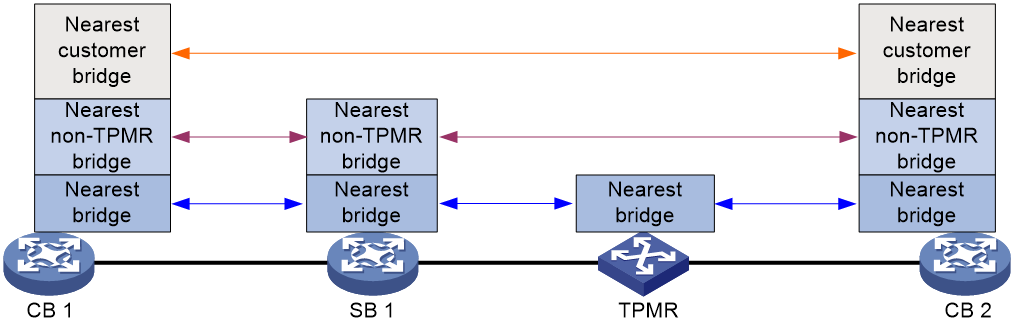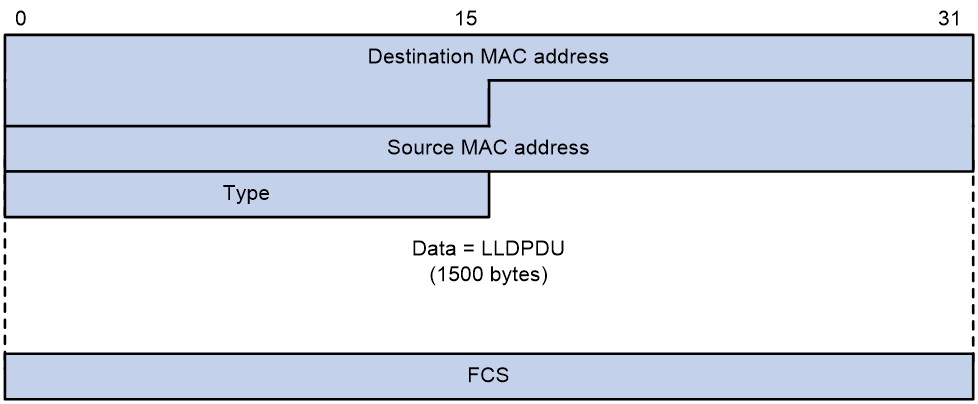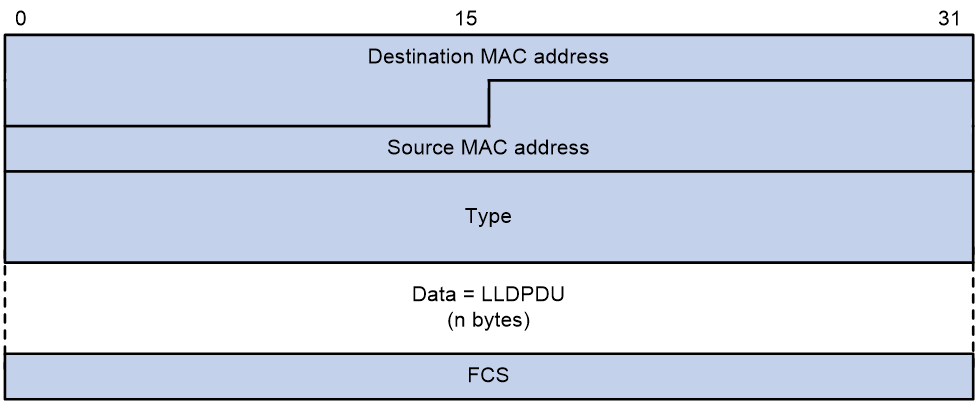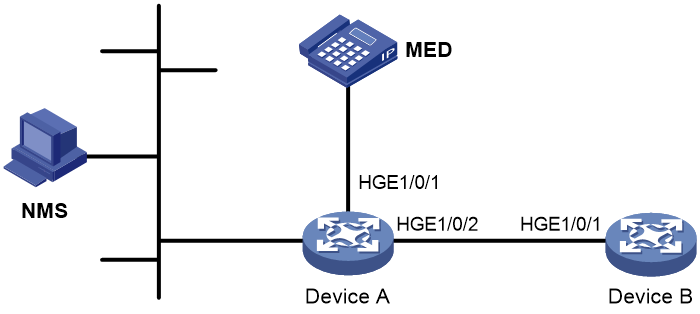- Table of Contents
-
- 02-Layer 2-LAN Switching Configuration Guide
- 00-Preface
- 01-MAC address table configuration
- 02-Bulk interface configuration
- 03-Ethernet interface configuration
- 04-Ethernet link aggregation configuration
- 05-Port isolation configuration
- 06-VLAN configuration
- 07-Loopback, null, and inloopback interface configuration
- 08-VLAN mapping configuration
- 09-VLAN termination configuration
- 10-Loop detection configuration
- 11-LLDP configuration
- 12-Service loopback group configuration
- 13-Spanning tree configuration
- 14-Cut-through Layer 2 forwarding configuration
- Related Documents
-
| Title | Size | Download |
|---|---|---|
| 11-LLDP configuration | 215.46 KB |
Contents
Transmitting and receiving LLDP frames
Restrictions and guidelines: LLDP configuration
Setting the LLDP operating mode
Setting the LLDP reinitialization delay
Configuring the advertisable TLVs
Configuring the management address and its encoding format
Setting the encapsulation format for LLDP frames
Setting LLDP frame transmission parameters
Disabling LLDP PVID inconsistency check
Configuring LLDP trapping and LLDP-MED trapping
Configuring MAC address learning for DCN
About MAC address learning for DCN
MAC address learning for DCN tasks at a glance
Setting the source MAC address of LLDP frames
Enabling generation of ARP or ND entries for received management address LLDP TLVs
Display and maintenance commands for LLDP
Example: Configuring basic LLDP functions
Configuring LLDP
About LLDP
The Link Layer Discovery Protocol (LLDP) is a standard link layer protocol that allows network devices from different vendors to discover neighbors and exchange system and configuration information.
In an LLDP-enabled network, a device advertises local device information in LLDP Data Units (LLDPDUs) to the directly connected devices. The information distributed through LLDP is stored by its recipients in standard MIBs, making it possible for the information to be accessed by a Network Management System (NMS) through SNMP.
Information that can be distributed through LLDP includes (but is not limited to):
· Major capabilities of the system.
· Management IP address of the system.
· Device ID.
· Port ID.
LLDP agents and bridge modes
An LLDP agent is a mapping of a protocol entity that implements LLDP. Multiple LLDP agents can run on the same interface.
LLDP agents are classified into the following types:
· Nearest bridge agent.
· Nearest customer bridge agent.
· Nearest non-TPMR bridge agent.
A Two-port MAC Relay (TPMR) is a type of bridge that has only two externally-accessible bridge ports. It supports a subset of the features of a MAC bridge. A TPMR is transparent to all frame-based media-independent protocols except for the following protocols:
¡ Protocols destined for the TPMR.
¡ Protocols destined for reserved MAC addresses that the relay feature of the TPMR is configured not to forward.
LLDP exchanges packets between neighbor agents and creates and maintains neighbor information for them. Figure 1 shows the neighbor relationships for these LLDP agents.
Figure 1 LLDP neighbor relationships
The types of supported LLDP agents vary with the bridge mode in which LLDP operates. LLDP supports the following bridge modes: customer bridge (CB) and service bridge (SB).
· Customer bridge mode—LLDP supports nearest bridge agent, nearest non-TPMR bridge agent, and nearest customer bridge agent. LLDP processes the LLDP frames with destination MAC addresses for these agents and transparently transmits the LLDP frames with other destination MAC addresses in VLANs.
· Service bridge mode—LLDP supports nearest bridge agent and nearest non-TPMR bridge agent. LLDP processes the LLDP frames with destination MAC addresses for these agents and transparently transmits the LLDP frames with other destination MAC addresses in VLANs.
LLDP frame formats
LLDP sends device information in LLDP frames. LLDP frames are encapsulated in Ethernet II or Subnetwork Access Protocol (SNAP) format.
LLDP frame encapsulated in Ethernet II
Figure 2 Ethernet II-encapsulated LLDP frame
Table 1 Fields in an Ethernet II-encapsulated LLDP frame
|
Field |
Description |
|
Destination MAC address |
MAC address to which the LLDP frame is advertised. LLDP specifies different multicast MAC addresses as destination MAC addresses for LLDP frames destined for agents of different types. This helps distinguish between LLDP frames sent and received by different agent types on the same interface. The destination MAC address is fixed to one of the following multicast MAC addresses: · 0x0180-c200-000E for LLDP frames destined for nearest bridge agents. · 0x0180-c200-0000 for LLDP frames destined for nearest customer bridge agents. · 0x0180-c200-0003 for LLDP frames destined for nearest non-TPMR bridge agents. |
|
Source MAC address |
MAC address of the sending port. |
|
Type |
Ethernet type for the upper-layer protocol. This field is 0x88CC for LLDP. |
|
Data |
LLDPDU. |
|
FCS |
Frame check sequence, a 32-bit CRC value used to determine the validity of the received Ethernet frame. |
LLDP frame encapsulated in SNAP
Figure 3 SNAP-encapsulated LLDP frame
Table 2 Fields in a SNAP-encapsulated LLDP frame
|
Field |
Description |
|
Destination MAC address |
MAC address to which the LLDP frame is advertised. It is the same as that for Ethernet II-encapsulated LLDP frames. |
|
Source MAC address |
MAC address of the sending port. |
|
Type |
SNAP type for the upper-layer protocol. This field is 0xAAAA-0300-0000-88CC for LLDP. |
|
Data |
LLDPDU. |
|
FCS |
Frame check sequence, a 32-bit CRC value used to determine the validity of the received Ethernet frame. |
LLDPDUs
Each LLDP frame contains one LLDPDU. Each LLDPDU is a sequence of type-length-value (TLV) structures.
Figure 4 LLDPDU encapsulation format
As shown in Figure 4, each LLDPDU starts with the following mandatory TLVs: Chassis ID TLV, Port ID TLV, and Time to Live TLV. The mandatory TLVs are followed by a maximum of 29 optional TLVs.
TLVs
A TLV is an information element that contains the type, length, and value fields.
LLDPDU TLVs include the following categories:
· Basic management TLVs.
· Organizationally (IEEE 802.1 and IEEE 802.3) specific TLVs.
· LLDP-MED (media endpoint discovery) TLVs.
Basic management TLVs are essential to device management.
Organizationally specific TLVs and LLDP-MED TLVs are used for enhanced device management. They are defined by standardization or other organizations and are optional for LLDPDUs.
Basic management TLVs
Table 3 lists the basic management TLV types. Some of them are mandatory for LLDPDUs.
|
Type |
Description |
Remarks |
|
Chassis ID |
Specifies the bridge MAC address of the sending device. |
Mandatory. |
|
Port ID |
Specifies the ID of the sending port: · If the LLDPDU carries LLDP-MED TLVs, the port ID TLV carries the MAC address of the sending port. · Otherwise, the port ID TLV carries the port name. |
|
|
Time to Live |
Specifies the life of the transmitted information on the receiving device. |
|
|
End of LLDPDU |
Marks the end of the TLV sequence in the LLDPDU. |
|
|
Port Description |
Specifies the description for the sending port. |
Optional. |
|
System Name |
Specifies the assigned name of the sending device. |
|
|
System Description |
Specifies the description for the sending device. |
|
|
System Capabilities |
Identifies the primary features of the sending device and the enabled primary features. |
|
|
Management Address |
Specifies the following elements: · The management address of the local device. · The interface number and object identifier (OID) associated with the address. |
IEEE 802.1 organizationally specific TLVs
Table 4 lists the IEEE 802.1 organizationally specific TLVs.
The device can receive protocol identity TLVs and VID usage digest TLVs, but it cannot send these TLVs.
Layer 3 Ethernet ports support only link aggregation TLVs.
Table 4 IEEE 802.1 organizationally specific TLVs
|
Type |
Description |
|
Port VLAN ID (PVID) |
Specifies the port VLAN identifier. |
|
Port And Protocol VLAN ID (PPVID) |
Indicates whether the device supports protocol VLANs and, if so, what VLAN IDs these protocols will be associated with. |
|
VLAN Name |
Specifies the textual name of any VLAN to which the port belongs. |
|
Protocol Identity |
Indicates protocols supported on the port. |
|
Link Aggregation |
Indicates whether the port supports link aggregation, and if yes, whether link aggregation is enabled. |
|
Management VID |
Management VLAN ID. |
|
VID Usage Digest |
VLAN ID usage digest. |
|
ETS Configuration |
Enhanced Transmission Selection configuration. |
|
ETS Recommendation |
ETS recommendation. |
|
PFC |
Priority-based Flow Control. |
|
APP |
Application protocol. |
IEEE 802.3 organizationally specific TLVs
Table 5 shows the IEEE 802.3 organizationally specific TLVs.
The Power Stateful Control TLV is defined in IEEE P802.3at D1.0 and is not supported in later versions. The device sends this type of TLVs only after receiving them.
Table 5 IEEE 802.3 organizationally specific TLVs
|
Type |
Description |
|
MAC/PHY Configuration/Status |
Contains the bit-rate and duplex capabilities of the port, support for autonegotiation, enabling status of autonegotiation, and the current rate and duplex mode. |
|
Power Via MDI |
Contains the power supply capabilities of the port: · Port class (PSE or PD). · Power supply mode. · Whether PSE power supply is supported. · Whether PSE power supply is enabled. · Whether pair selection can be controlled. · Power supply type. · Power source. · Power priority. · PD requested power. · PSE allocated power. |
|
Maximum Frame Size |
Indicates the supported maximum frame size. |
|
Power Stateful Control |
Indicates the power state control configured on the sending port, including the following: · Power supply mode of the PSE/PD. · PSE/PD priority. · PSE/PD power. |
|
Energy-Efficient Ethernet |
Indicates Energy Efficient Ethernet (EEE). |
LLDP-MED TLVs
LLDP-MED TLVs provide multiple advanced applications for voice over IP (VoIP), such as basic configuration, network policy configuration, and address and directory management. LLDP-MED TLVs provide a cost-effective and easy-to-use solution for deploying voice devices in Ethernet. LLDP-MED TLVs are shown in Table 6.
If the MAC/PHY configuration/status TLV is not advertisable, none of the LLDP-MED TLVs will be advertised even if they are advertisable.
If the LLDP-MED capabilities TLV is not advertisable, the other LLDP-MED TLVs will not be advertised even if they are advertisable.
|
Type |
Description |
|
LLDP-MED Capabilities |
Allows a network device to advertise the LLDP-MED TLVs that it supports. |
|
Network Policy |
Allows a network device or terminal device to advertise the VLAN ID of a port, the VLAN type, and the Layer 2 and Layer 3 priorities for specific applications. |
|
Extended Power-via-MDI |
Allows a network device or terminal device to advertise power supply capability. This TLV is an extension of the Power Via MDI TLV. |
|
Hardware Revision |
Allows a terminal device to advertise its hardware version. |
|
Firmware Revision |
Allows a terminal device to advertise its firmware version. |
|
Software Revision |
Allows a terminal device to advertise its software version. |
|
Serial Number |
Allows a terminal device to advertise its serial number. |
|
Manufacturer Name |
Allows a terminal device to advertise its vendor name. |
|
Model Name |
Allows a terminal device to advertise its model name. |
|
Asset ID |
Allows a terminal device to advertise its asset ID. The typical case is that the user specifies the asset ID for the endpoint to facilitate directory management and asset tracking. |
|
Location Identification |
Allows a network device to advertise the appropriate location identifier information for a terminal device to use in the context of location-based applications. |
Management address
The network management system uses the management address of a device to identify and manage the device for topology maintenance and network management. The management address is encapsulated in the management address TLV.
LLDP operating modes
An LLDP agent can operate in one of the following modes:
· TxRx mode—An LLDP agent in this mode can send and receive LLDP frames.
· Tx mode—An LLDP agent in this mode can only send LLDP frames.
· Rx mode—An LLDP agent in this mode can only receive LLDP frames.
· Disable mode—An LLDP agent in this mode cannot send or receive LLDP frames.
Each time the operating mode of an LLDP agent changes, its LLDP protocol state machine reinitializes. A configurable reinitialization delay prevents frequent initializations caused by frequent changes to the operating mode. If you configure the reinitialization delay, an LLDP agent must wait the specified amount of time to initialize LLDP after the LLDP operating mode changes.
Transmitting and receiving LLDP frames
Transmitting LLDP frames
An LLDP agent operating in TxRx mode or Tx mode sends LLDP frames to its directly connected devices both periodically and when the local configuration changes. To prevent LLDP frames from overwhelming the network during times of frequent changes to local device information, LLDP uses the token bucket mechanism to rate limit LLDP frames. For more information about the token bucket mechanism, see ACL and QoS Configuration Guide.
LLDP automatically enables the fast LLDP frame transmission mechanism in either of the following cases:
· A new LLDP frame is received and carries device information new to the local device.
· The LLDP operating mode of the LLDP agent changes from Disable or Rx to TxRx or Tx.
The fast LLDP frame transmission mechanism successively sends the specified number of LLDP frames at a configurable fast LLDP frame transmission interval. The mechanism helps LLDP neighbors discover the local device as soon as possible. Then, the normal LLDP frame transmission interval resumes.
Receiving LLDP frames
An LLDP agent operating in TxRx mode or Rx mode confirms the validity of TLVs carried in every received LLDP frame. If the TLVs are valid, the LLDP agent saves the information and starts an aging timer. The initial value of the aging timer is equal to the TTL value in the Time To Live TLV carried in the LLDP frame. When the LLDP agent receives a new LLDP frame, the aging timer restarts. When the aging timer decreases to zero, all saved information ages out.
Protocols and standards
· IEEE 802.1AB-2005, Station and Media Access Control Connectivity Discovery
· IEEE 802.1AB-2009, Station and Media Access Control Connectivity Discovery
· ANSI/TIA-1057, Link Layer Discovery Protocol for Media Endpoint Devices
· IEEE Std 802.1Qaz-2011, Media Access Control (MAC) Bridges and Virtual Bridged Local Area Networks-Amendment 18: Enhanced Transmission Selection for Bandwidth Sharing Between Traffic Classes
Restrictions and guidelines: LLDP configuration
When you configure LLDP, follow these restrictions and guidelines:
· Some of the LLDP configuration tasks are available in different interface views (see Table 7).
Table 7 Support of LLDP configuration tasks in different views
|
Tasks |
Supported views |
|
Layer 2 Ethernet interface view Layer 3 Ethernet interface view Management Ethernet interface view Layer 2 aggregate interface view Layer 3 aggregate interface view |
|
· To use LLDP together with OpenFlow, you must enable LLDP globally on OpenFlow switches. To prevent LLDP from affecting topology discovery of OpenFlow controllers, disable LLDP on ports of OpenFlow instances. For more information about OpenFlow, see OpenFlow Configuration Guide.
LLDP tasks at a glance
To configure LLDP, perform the following tasks:
2. Setting the LLDP bridge mode
3. Setting the LLDP operating mode
4. (Optional.) Setting the LLDP reinitialization delay
5. (Optional.) Configuring LLDP packet-related settings
¡ Configuring the advertisable TLVs
¡ Configuring the management address and its encoding format
¡ Setting the encapsulation format for LLDP frames
¡ Setting LLDP frame transmission parameters
6. (Optional.) Enabling LLDP polling
7. (Optional.) Disabling LLDP PVID inconsistency check
8. (Optional.) Configuring CDP compatibility
9. (Optional.) Configuring LLDP trapping and LLDP-MED trapping
10. (Optional.) Configuring MAC address learning for DCN
¡ Setting the source MAC address of LLDP frames
¡ Enabling generation of ARP or ND entries for received management address LLDP TLVs
Enabling LLDP
Restrictions and guidelines
For LLDP to take effect on specific ports, you must enable LLDP both globally and on these ports.
Procedure
1. Enter system view.
system-view
2. Enable LLDP globally.
lldp global enable
By default, LLDP is disabled globally.
3. Enter interface view.
interface interface-type interface-number
4. Enable LLDP.
lldp enable
By default, LLDP is enabled on a port.
Setting the LLDP bridge mode
1. Enter system view.
system-view
2. Set the LLDP bridge mode.
¡ Set the LLDP bridge mode to service bridge.
lldp mode service-bridge
By default, LLDP operates in customer bridge mode.
¡ Set the LLDP bridge mode to customer bridge.
undo lldp mode
By default, LLDP operates in customer bridge mode.
Setting the LLDP operating mode
1. Enter system view.
system-view
2. Enter interface view.
interface interface-type interface-number
3. Set the LLDP operating mode.
¡ In Layer 2/Layer 3 Ethernet interface view or management Ethernet interface view:
lldp [ agent { nearest-customer | nearest-nontpmr } ] admin-status { disable | rx | tx | txrx }
In Ethernet interface view, if you do not specify an agent type, the command sets the operating mode for the nearest bridge agent.
¡ In Layer 2/Layer 3 aggregate interface view:
lldp agent { nearest-customer | nearest-nontpmr } admin-status { disable | rx | tx | txrx }
In aggregate interface view, you can set the operating mode only for the nearest customer bridge agent and nearest non-TPMR bridge agent.
By default:
¡ The nearest bridge agent operates in TxRx mode.
¡ The nearest customer bridge agent and nearest non-TPMR bridge agent operate in Disable mode.
Setting the LLDP reinitialization delay
About this task
When the LLDP operating mode changes on a port, the port initializes the protocol state machines after an LLDP reinitialization delay. By adjusting the delay, you can avoid frequent initializations caused by frequent changes to the LLDP operating mode on a port.
Procedure
1. Enter system view.
system-view
2. Set the LLDP reinitialization delay.
lldp timer reinit-delay delay
The default LLDP reinitialization delay is 2 seconds.
Configuring the advertisable TLVs
1. Enter system view.
system-view
2. Enter interface view.
interface interface-type interface-number
3. Configure the advertisable TLVs.
¡ In Layer 2 Ethernet interface view:
lldp tlv-enable { basic-tlv { all | port-description | system-capability | system-description | system-name | management-address-tlv [ ipv6 ] [ ip-address ] } | dot1-tlv { all | port-vlan-id | link-aggregation | protocol-vlan-id [ vlan-id ] | vlan-name [ vlan-id ] | management-vid [ mvlan-id ] } | dot3-tlv { all | mac-physic | max-frame-size | power } | med-tlv { all | capability | inventory | power-over-ethernet | location-id { civic-address device-type country-code { ca-type ca-value }&<1-10> | elin-address tel-number } } }
By default, the nearest bridge agent advertises all supported TLVs except the following TLVs:
- Location identification TLVs.
- Port and protocol VLAN ID TLV.
- VLAN name TLVs.
- Management VLAN ID TLVs.
lldp agent nearest-nontpmr tlv-enable { basic-tlv { all | port-description | system-capability | system-description | system-name | management-address-tlv [ ipv6 ] [ ip-address ] } | dot1-tlv { all | port-vlan-id | link-aggregation } }
lldp tlv-enable dot1-tlv { protocol-vlan-id [ vlan-id ] | vlan-name [ vlan-id ] | management-vid [ mvlan-id ] }
By default, the nearest non-TPMR bridge agent does not advertise any TLVs.
lldp agent nearest-customer tlv-enable { basic-tlv { all | port-description | system-capability | system-description | system-name | management-address-tlv [ ipv6 ] [ ip-address ] } | dot1-tlv { all | port-vlan-id | link-aggregation } }
lldp tlv-enable dot1-tlv { protocol-vlan-id [ vlan-id ] | vlan-name [ vlan-id ] | management-vid [ mvlan-id ] }
By default, the nearest customer bridge agent advertises all the supported basic management TLVs and IEEE 802.1 organizationally specific TLVs.
¡ In Layer 3 Ethernet interface view:
lldp tlv-enable { basic-tlv { all | port-description | system-capability | system-description | system-name | management-address-tlv [ ipv6 ] [ ip-address | interface loopback interface-number ] } | dot1-tlv { all | link-aggregation } | dot3-tlv { all | mac-physic | max-frame-size | power } | med-tlv { all | capability | inventory | power-over-ethernet | location-id { civic-address device-type country-code { ca-type ca-value }&<1-10> | elin-address tel-number } } }
By default, the nearest bridge agent advertises the following TLVs:
- Link aggregation TLVs in the 802.1 organizationally specific TLV set.
- All supported 802.3 organizationally specific TLVs.
- All supported LLDP-MED TLVs.
lldp agent { nearest-nontpmr | nearest-customer } tlv-enable { basic-tlv { all | port-description | system-capability | system-description | system-name | management-address-tlv [ ipv6 ] [ ip-address ] } | dot1-tlv { all | link-aggregation } }
By default:
- The nearest non-TPMR bridge agent does not advertise any TLVs.
- The nearest customer bridge agent advertises all supported basic management TLVs and link aggregation TLVs in the IEEE 802.1 organizationally specific TLV set.
¡ In management Ethernet interface view:
lldp tlv-enable { basic-tlv { all | port-description | system-capability | system-description | system-name | management-address-tlv [ ipv6 ] [ ip-address ] } | dot1-tlv { all | link-aggregation } | dot3-tlv { all | mac-physic | max-frame-size | power } | med-tlv { all | capability | inventory | power-over-ethernet | location-id { civic-address device-type country-code { ca-type ca-value }&<1-10> | elin-address tel-number } } }
By default, the nearest bridge agent advertises the following TLVs:
- Link aggregation TLVs in the 802.1 organizationally specific TLV set.
- All supported 802.3 organizationally specific TLVs.
- All supported LLDP-MED TLVs.
lldp agent { nearest-nontpmr | nearest-customer } tlv-enable { basic-tlv { all | port-description | system-capability | system-description | system-name | management-address-tlv [ ipv6 ] [ ip-address ] } | dot1-tlv { all | link-aggregation } }
By default:
- The nearest non-TPMR bridge agent does not advertise any TLVs.
- The nearest customer bridge agent advertises all supported basic management TLVs and link aggregation TLVs in the IEEE 802.1 organizationally specific TLV set.
¡ In Layer 2 aggregate interface view:
lldp tlv-enable dot1-tlv { protocol-vlan-id [ vlan-id ] | vlan-name [ vlan-id ] | management-vid [ mvlan-id ]
lldp agent nearest-nontpmr tlv-enable { basic-tlv { all | management-address-tlv [ ipv6 ] [ ip-address ] | port-description | system-capability | system-description | system-name } | dot1-tlv { all | port-vlan-id } }
By default, the nearest non-TPMR bridge agent does not advertise any TLVs.
lldp agent nearest-customer tlv-enable { basic-tlv { all | management-address-tlv [ ipv6 ] [ ip-address ] | port-description | system-capability | system-description | system-name } | dot1-tlv { all | port-vlan-id } }
By default, the nearest customer bridge agent advertises all supported basic management TLVs and the following IEEE 802.1 organizationally specific TLVs:
- VLAN name TLVs.
- Port and Protocol VLAN ID TLV.
- Management VLAN ID TLVs.
The nearest bridge agent is not supported.
¡ In Layer 3 aggregate interface view:
lldp agent { nearest-customer | nearest-nontpmr } tlv-enable basic-tlv { all | management-address-tlv [ ipv6 ] [ ip-address ] | port-description | system-capability | system-description | system-name }
lldp agent nearest-nontpmr tlv-enable basic-tlv management-address-tlv [ ipv6 ] [ ip-address | interface loopback interface-number ]
By default:
- The nearest non-TPMR bridge agent does not advertise any TLVs.
- The nearest customer bridge agent advertises all supported basic management TLVs.
The nearest bridge agent is not supported.
Configuring the management address and its encoding format
About this task
LLDP encodes management addresses in numeric or string format in management address TLVs.
If a neighbor encodes its management address in string format, set the encoding format of the management address to string on the connecting port. This guarantees normal communication with the neighbor.
Procedure
1. Enter system view.
system-view
2. Enter interface view.
interface interface-type interface-number
3. Enable advertisement of the management address TLV and configure the advertised management address.
¡ In Layer 2 Ethernet interface view or management Ethernet interface view:
lldp [ agent { nearest-customer | nearest-nontpmr } ] tlv-enable basic-tlv management-address-tlv [ ipv6 ] [ ip-address ]
¡ In Layer 3 Ethernet interface view:
lldp [ agent { nearest-customer | nearest-nontpmr } ] tlv-enable basic-tlv management-address-tlv [ ipv6 ] [ ip-address ] | interface loopback interface-number ]
¡ In Layer 2 aggregate interface view:
lldp agent { nearest-customer | nearest-nontpmr } tlv-enable basic-tlv management-address-tlv [ ipv6 ] [ ip-address ]
¡ In Layer 3 aggregate interface view:
lldp agent { nearest-customer | nearest-nontpmr } tlv-enable basic-tlv management-address-tlv [ ipv6 ] [ ip-address ]
lldp agent nearest-nontpmr tlv-enable basic-tlv management-address-tlv [ ipv6 ] [ ip-address | interface loopback interface-number ]
By default:
- The nearest bridge agent and nearest customer bridge agent advertise the management address TLVs.
- The nearest non-TPMR bridge agent does not advertise the management address TLVs.
4. Set the encoding format of the management address to string.
¡ In Layer 2/Layer 3 Ethernet interface view or management Ethernet interface view:
lldp [ agent { nearest-customer | nearest-nontpmr } ] management-address-format string
¡ In Layer 2/Layer 3 aggregate interface view:
lldp agent { nearest-customer | nearest-nontpmr } management-address-format string
The default management address encoding format is numeric.
Setting the encapsulation format for LLDP frames
About this task
Earlier versions of LLDP require the same encapsulation format on both ends to process LLDP frames. To successfully communicate with a neighboring device running an earlier version of LLDP, the local device must be set with the same encapsulation format.
Procedure
1. Enter system view.
system-view
2. Enter interface view.
interface interface-type interface-number
3. Set the encapsulation format for LLDP frames to SNAP.
¡ In Layer 2/Layer 3 Ethernet interface view or management Ethernet interface view:
lldp [ agent { nearest-customer | nearest-nontpmr } ] encapsulation snap
¡ In Layer 2/Layer 3 aggregate interface view:
lldp agent { nearest-customer | nearest-nontpmr } encapsulation snap
By default, the Ethernet II encapsulation format is used.
Setting LLDP frame transmission parameters
About this task
The Time to Live TLV carried in an LLDPDU determines how long the device information carried in the LLDPDU can be saved on a recipient device.
By setting the TTL multiplier, you can configure the TTL of locally sent LLDPDUs. The TTL is expressed by using the following formula:
TTL = Min (65535, (TTL multiplier × LLDP frame transmission interval + 1))
As the expression shows, the TTL can be up to 65535 seconds. TTLs greater than 65535 will be rounded down to 65535 seconds.
Procedure
1. Enter system view.
system-view
2. Set the TTL multiplier.
lldp hold-multiplier value
The default setting is 4.
3. Set the LLDP frame transmission interval.
lldp timer tx-interval interval
The default setting is 30 seconds.
4. Set the token bucket size for sending LLDP frames.
lldp max-credit credit-value
The default setting is 5.
5. Set the number of LLDP frames sent each time fast LLDP frame transmission is triggered.
lldp fast-count count
The default setting is 4.
6. Set the fast LLDP frame transmission interval.
lldp timer fast-interval interval
The default setting is 1 second.
Enabling LLDP polling
About this task
With LLDP polling enabled, a device periodically searches for local configuration changes. When the device detects a configuration change, it sends LLDP frames to inform neighboring devices of the change.
Procedure
1. Enter system view.
system-view
2. Enter interface view.
interface interface-type interface-number
3. Enable LLDP polling and set the polling interval.
¡ In Layer 2/Layer 3 Ethernet interface view or management Ethernet interface view:
lldp [ agent { nearest-customer | nearest-nontpmr } ] check-change-interval interval
¡ In Layer 2/Layer 3 aggregate interface view:
lldp agent { nearest-customer | nearest-nontpmr } check-change-interval interval
By default, LLDP polling is disabled.
Disabling LLDP PVID inconsistency check
About this task
By default, when the system receives an LLDP packet, it compares the PVID value contained in the packet with the PVID configured on the receiving interface. If the two PVIDs do not match, a log message will be printed to notify the user.
You can disable PVID inconsistency check if different PVIDs are required on a link.
Procedure
1. Enter system view.
system-view
2. Disable LLDP PVID inconsistency check.
lldp ignore-pvid-inconsistency
By default, LLDP PVID inconsistency check is enabled.
Configuring CDP compatibility
About this task
To enable your device to exchange information with a directly connected Cisco device that supports only CDP, you must enable CDP compatibility.
CDP compatibility enables your device to receive and recognize CDP packets from the neighboring CDP device and send CDP packets to the neighboring device. The CDP packets sent to the neighboring CDP device carry the following information:
· Device ID.
· ID of the port connecting to the neighboring device.
· Port IP address.
· TTL.
The port IP address is the primary IP address of a VLAN interface in up state. The VLAN ID of the VLAN interface must be the lowest among the VLANs permitted on the port. If no VLAN interfaces of the permitted VLANs are assigned an IP address or all VLAN interfaces are down, no port IP address will be advertised.
You can view the neighboring CDP device information that can be recognized by the device in the output of the display lldp neighbor-information command. For more information about the display lldp neighbor-information command, see LLDP commands in Layer 2—LAN Switching Command Reference.
CDP-compatible LLDP operates in one of the following modes:
· TxRx—CDP packets can be transmitted and received.
· Rx—CDP packets can be received but cannot be transmitted.
· Disable—CDP packets cannot be transmitted or received.
Restrictions and guidelines
When you configure CDP compatibility for LLDP, follow these restrictions and guidelines:
· To make CDP-compatible LLDP take effect on a port, follow these steps:
a. Enable CDP-compatible LLDP globally.
b. Configure CDP-compatible LLDP to operate in TxRx mode on the port.
· The maximum TTL value that CDP allows is 255 seconds. To make CDP-compatible LLDP work correctly with Cisco IP phones, configure the LLDP frame transmission interval to be no more than 1/3 of the TTL value.
Prerequisites
Before you configure CDP compatibility, complete the following tasks:
· Globally enable LLDP.
· Enable LLDP on the port connecting to the Cisco IP phone.
· Configure LLDP to operate in TxRx mode on the port.
Procedure
1. Enter system view.
system-view
2. Enable CDP compatibility globally.
lldp compliance cdp
By default, CDP compatibility is disabled globally.
3. Enter Layer 2/Layer 3 Ethernet interface view or management Ethernet interface view:
interface interface-type interface-number
4. Configure CDP-compatible LLDP to operate in TxRx mode.
lldp compliance admin-status cdp txrx
By default, CDP-compatible LLDP operates in disable mode.
Configuring LLDP trapping and LLDP-MED trapping
About this task
LLDP trapping or LLDP-MED trapping notifies the network management system of events such as newly detected neighboring devices and link failures.
To prevent excessive LLDP traps from being sent when the topology is unstable, set a trap transmission interval for LLDP.
Procedure
1. Enter system view.
system-view
2. Enter interface view.
interface interface-type interface-number
3. Enable LLDP trapping.
¡ In Layer 2/Layer 3 Ethernet interface view or management Ethernet interface view:
lldp [ agent { nearest-customer | nearest-nontpmr } ] notification remote-change enable
¡ In Layer 2/Layer 3 aggregate interface view:
lldp agent { nearest-customer | nearest-nontpmr } notification remote-change enable
By default, LLDP trapping is disabled.
4. (In Layer 2/Layer 3 Ethernet interface view or management Ethernet interface view.) Enable LLDP-MED trapping.
lldp notification med-topology-change enable
By default, LLDP-MED trapping is disabled.
5. Return to system view.
quit
6. (Optional.) Set the LLDP trap transmission interval.
lldp timer notification-interval interval
The default setting is 30 seconds.
Configuring MAC address learning for DCN
About MAC address learning for DCN
For the data communication network (DCN) to implement operation, administration, and maintenance on network elements (NEs), you must configure the NEs to learn their neighbors' MAC addresses through LLDP.
An NE learns the MAC address of its neighbor through the ARP or ND entry generated based on the management address TLV in LLDP frames received from the neighbor. For more information about DCN, see Layer 3—IP Routing Configuration Guide.
MAC address learning for DCN tasks at a glance
Configuring MAC address learning for DCN on a Layer 3 Ethernet subinterface or Layer 3 aggregate subinterface
1. Setting the source MAC address of LLDP frames
2. Enabling generation of ARP or ND entries for received management address LLDP TLVs
Configuring MAC address learning for DCN on a Layer 3 Ethernet interface or Layer 3 aggregate interface
1. (Optional.) Setting the source MAC address of LLDP frames
2. Enabling generation of ARP or ND entries for received management address LLDP TLVs
Setting the source MAC address of LLDP frames
About this task
This feature allows you to configure the source MAC address of LLDP frames as the MAC address of the Layer 3 Ethernet subinterface or Layer 3 aggregate subinterface associated with the specified VLAN in Dot1q termination. For more information about Dot1q termination, see "Configuring VLAN termination."
Procedure
1. Enter system view.
system-view
2. Enter Layer 3 Ethernet interface view or Layer 3 aggregate interface view.
interface interface-type interface-number
3. Set the source MAC address of LLDP frames to the MAC address of the Layer 3 Ethernet subinterface or Layer 3 aggregate subinterface associated with the specified VLAN.
lldp source-mac vlan vlan-id
By default, the source MAC address of LLDP frames is the MAC address of the port.
The vlan-id argument specifies the VLAN ID associated with a Layer 3 Ethernet subinterface or Layer 3 aggregate subinterface in Dot1q termination.
Enabling generation of ARP or ND entries for received management address LLDP TLVs
About this task
This feature enables LLDP to generate an ARP or ND entry for the management address TLV received on an interface. The ARP or ND entry contains the advertised management address and the source MAC address of the frame containing the management address TLV.
You can enable generation of both ARP and ND entries on an interface. If the management address TLV contains an IPv4 address, the device generates an ARP entry. If the management address TLV contains an IPv6 address, the device generates an ND entry.
Procedure
1. Enter system view.
system-view
2. Enter Layer 3 Ethernet interface view or Layer 3 aggregate interface view.
interface interface-type interface-number
3. Enable generation of ARP or ND entries for management address TLVs received on the interface.
lldp management-address { arp-learning | nd-learning } [ vlan vlan-id ]
By default, generation of ARP or ND entries for received management address TLVs is disabled on an interface.
Use the vlan vlan-id option to specify a Layer 3 Ethernet subinterface or Layer 3 aggregate subinterface associated with the specified VLAN ID in Dot1q termination.
Display and maintenance commands for LLDP
Execute display commands in any view.
|
Command |
|
|
Display local LLDP information. |
display lldp local-information [ global | interface interface-type interface-number ] |
|
Display the information contained in the LLDP TLVs sent from neighboring devices. |
display lldp neighbor-information [ [ [ interface interface-type interface-number ] [ agent { nearest-bridge | nearest-customer | nearest-nontpmr } ] [ verbose ] ] | list [ system-name system-name ] ] |
|
Display LLDP statistics. |
display lldp statistics [ global | [ interface interface-type interface-number ] [ agent { nearest-bridge | nearest-customer | nearest-nontpmr } ] ] |
|
Display LLDP status of a port. |
display lldp status [ interface interface-type interface-number ] [ agent { nearest-bridge | nearest-customer | nearest-nontpmr } ] |
|
Display types of advertisable optional LLDP TLVs. |
display lldp tlv-config [ interface interface-type interface-number ] [ agent { nearest-bridge | nearest-customer | nearest-nontpmr } ] |
LLDP configuration examples
Example: Configuring basic LLDP functions
Network configuration
As shown in Figure 5, enable LLDP globally on Device A and Device B to perform the following tasks:
· Monitor the link between Device A and Device B on the NMS.
· Monitor the link between Device A and the MED device on the NMS.
Procedure
|
IMPORTANT: By default, interfaces on the device are disabled (in ADM or Administratively Down state). To have an interface operate, you must use the undo shutdown command to enable that interface.. |
1. Configure Device A:
# Enable LLDP globally.
<DeviceA> system-view
[DeviceA] lldp global enable
# Enable LLDP on HundredGigE 1/0/1. By default, LLDP is enabled on ports.
[DeviceA] interface hundredgige 1/0/1
[DeviceA-HundredGigE1/0/1] lldp enable
# Set the LLDP operating mode to Rx on HundredGigE 1/0/1.
[DeviceA-HundredGigE1/0/1] lldp admin-status rx
[DeviceA-HundredGigE1/0/1] quit
# Enable LLDP on HundredGigE 1/0/2. By default, LLDP is enabled on ports.
[DeviceA] interface gigabitethernet1/2
[DeviceA-HundredGigE1/0/2] lldp enable
# Set the LLDP operating mode to Rx on HundredGigE 1/0/2.
[DeviceA-HundredGigE1/0/2] lldp admin-status rx
[DeviceA-HundredGigE1/0/2] quit
2. Configure Device B:
# Enable LLDP globally.
<DeviceB> system-view
[DeviceB] lldp global enable
# Enable LLDP on HundredGigE 1/0/1. By default, LLDP is enabled on ports.
[DeviceB] interface hundredgige 1/0/1
[DeviceB-HundredGigE1/0/1] lldp enable
# Set the LLDP operating mode to Tx on HundredGigE 1/0/1.
[DeviceB-HundredGigE1/0/1] lldp admin-status tx
[DeviceB-HundredGigE1/0/1] quit
Verifying the configuration
# Verify the following items:
· HundredGigE 1/0/1 of Device A connects to a MED device.
· HundredGigE 1/0/2 of Device A connects to a non-MED device.
· Both ports operate in Rx mode, and they can receive LLDP frames but cannot send LLDP frames.
[DeviceA] display lldp status
Global status of LLDP: Enable
Bridge mode of LLDP: customer-bridge
The current number of LLDP neighbors: 2
The current number of CDP neighbors: 0
LLDP neighbor information last changed time: 0 days, 0 hours, 4 minutes, 40 seconds
Transmit interval : 30s
Fast transmit interval : 1s
Transmit credit max : 5
Hold multiplier : 4
Reinit delay : 2s
Trap interval : 30s
Fast start times : 4
LLDP status information of port 1 [HundredGigE1/0/1]:
LLDP agent nearest-bridge:
Port status of LLDP : Enable
Admin status : Rx_Only
Trap flag : No
MED trap flag : No
Polling interval : 0s
Number of LLDP neighbors : 1
Number of MED neighbors : 1
Number of CDP neighbors : 0
Number of sent optional TLV : 21
Number of received unknown TLV : 0
LLDP agent nearest-customer:
Port status of LLDP : Enable
Admin status : Disable
Trap flag : No
MED trap flag : No
Polling interval : 0s
Number of LLDP neighbors : 0
Number of MED neighbors : 0
Number of CDP neighbors : 0
Number of sent optional TLV : 16
Number of received unknown TLV : 0
LLDP status information of port 2 [HundredGigE1/0/2]:
LLDP agent nearest-bridge:
Port status of LLDP : Enable
Admin status : Rx_Only
Trap flag : No
MED trap flag : No
Polling interval : 0s
Number of LLDP neighbors : 1
Number of MED neighbors : 0
Number of CDP neighbors : 0
Number of sent optional TLV : 21
Number of received unknown TLV : 3
LLDP agent nearest-nontpmr:
Port status of LLDP : Enable
Admin status : Disable
Trap flag : No
MED trap flag : No
Polling interval : 0s
Number of LLDP neighbors : 0
Number of MED neighbors : 0
Number of CDP neighbors : 0
Number of sent optional TLV : 1
Number of received unknown TLV : 0
LLDP agent nearest-customer:
Port status of LLDP : Enable
Admin status : Disable
Trap flag : No
MED trap flag : No
Polling interval : 0s
Number of LLDP neighbors : 0
Number of MED neighbors : 0
Number of CDP neighbors : 0
Number of sent optional TLV : 16
Number of received unknown TLV : 0
# Remove the link between Device A and Device B.
# Verify that HundredGigE 1/0/2 of Device A does not connect to any neighboring devices.
[DeviceA] display lldp status
Global status of LLDP: Enable
The current number of LLDP neighbors: 1
The current number of CDP neighbors: 0
LLDP neighbor information last changed time: 0 days, 0 hours, 5 minutes, 20 seconds
Transmit interval : 30s
Fast transmit interval : 1s
Transmit credit max : 5
Hold multiplier : 4
Reinit delay : 2s
Trap interval : 30s
Fast start times : 4
LLDP status information of port 1 [HundredGigE1/0/1]:
LLDP agent nearest-bridge:
Port status of LLDP : Enable
Admin status : Rx_Only
Trap flag : No
MED trap flag : No
Polling interval : 0s
Number of LLDP neighbors : 1
Number of MED neighbors : 1
Number of CDP neighbors : 0
Number of sent optional TLV : 0
Number of received unknown TLV : 5
LLDP agent nearest-nontpmr:
Port status of LLDP : Enable
Admin status : Disable
Trap flag : No
MED trap flag : No
Polling interval : 0s
Number of LLDP neighbors : 0
Number of MED neighbors : 0
Number of CDP neighbors : 0
Number of sent optional TLV : 1
Number of received unknown TLV : 0
LLDP status information of port 2 [HundredGigE1/0/2]:
LLDP agent nearest-bridge:
Port status of LLDP : Enable
Admin status : Rx_Only
Trap flag : No
MED trap flag : No
Polling interval : 0s
Number of LLDP neighbors : 0
Number of MED neighbors : 0
Number of CDP neighbors : 0
Number of sent optional TLV : 0
Number of received unknown TLV : 0
LLDP agent nearest-nontpmr:
Port status of LLDP : Enable
Admin status : Disable
Trap flag : No
MED trap flag : No
Polling interval : 0s
Number of LLDP neighbors : 0
Number of MED neighbors : 0
Number of CDP neighbors : 0
Number of sent optional TLV : 1
Number of received unknown TLV : 0
LLDP agent nearest-customer:
Port status of LLDP : Enable
Admin status : Disable
Trap flag : No
MED trap flag : No
Polling interval : 0s
Number of LLDP neighbors : 0
Number of MED neighbors : 0
Number of CDP neighbors : 0
Number of sent optional TLV : 16
Number of received unknown TLV : 0