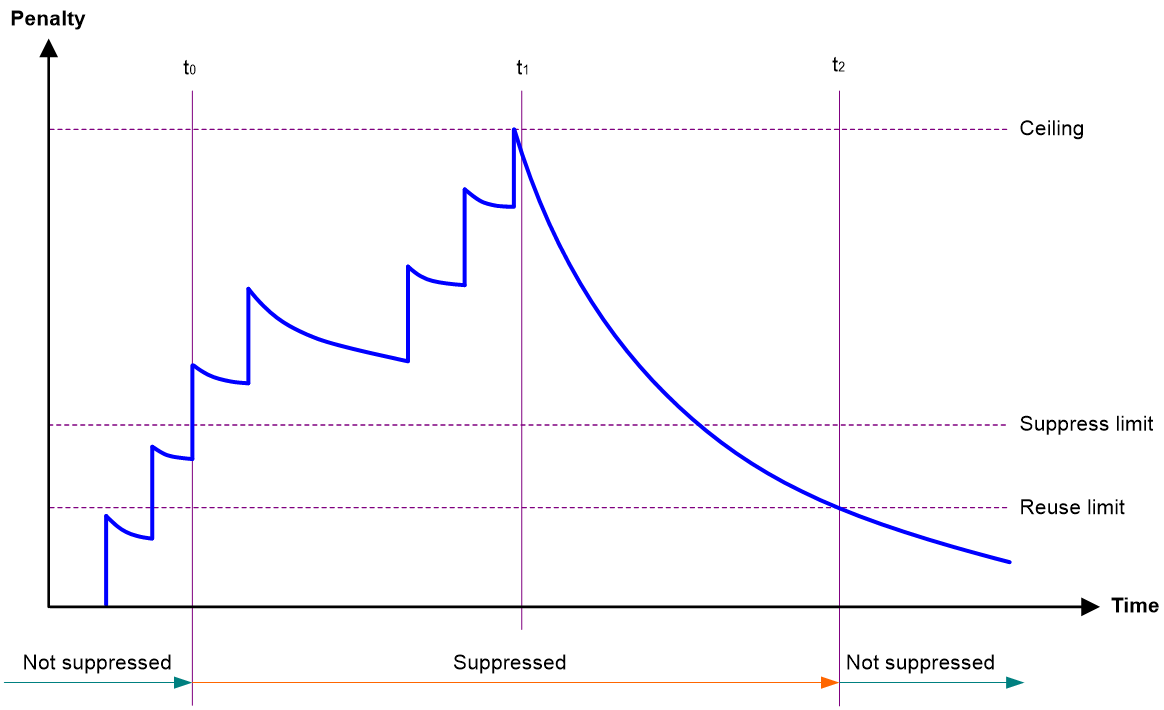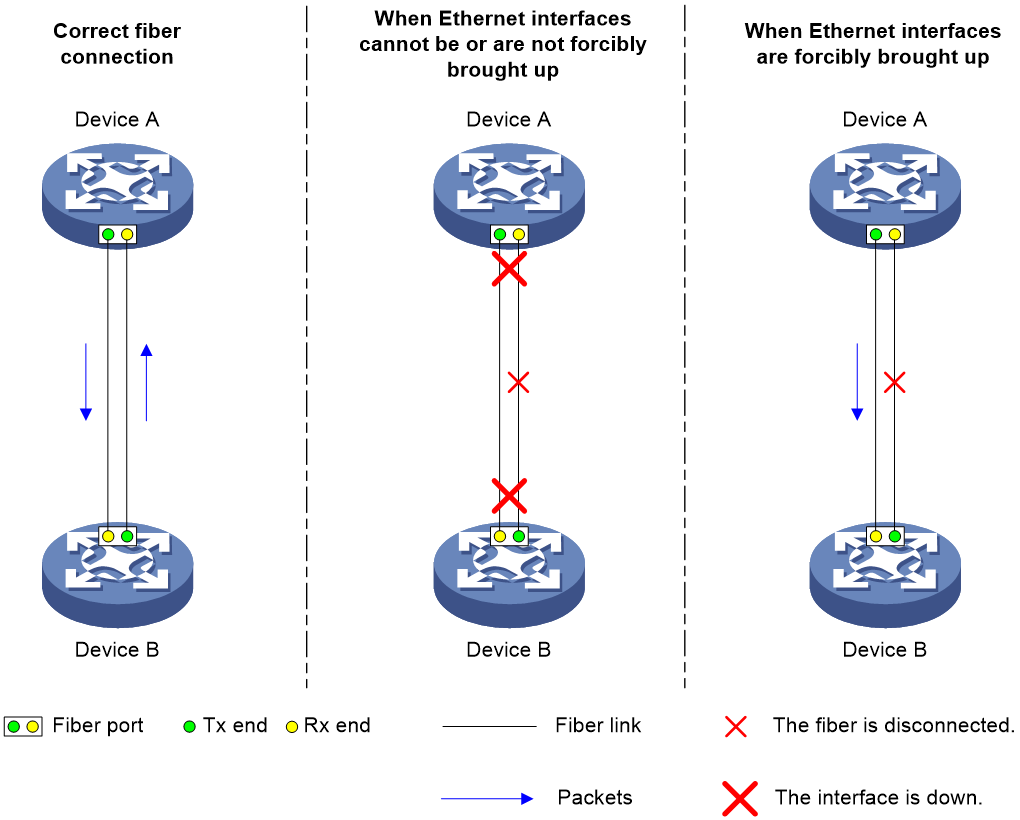- Table of Contents
-
- 02-Layer 2-LAN Switching Configuration Guide
- 00-Preface
- 01-MAC address table configuration
- 02-Bulk interface configuration
- 03-Ethernet interface configuration
- 04-Ethernet link aggregation configuration
- 05-Port isolation configuration
- 06-VLAN configuration
- 07-Loopback, null, and inloopback interface configuration
- 08-VLAN mapping configuration
- 09-VLAN termination configuration
- 10-Loop detection configuration
- 11-LLDP configuration
- 12-Service loopback group configuration
- 13-Spanning tree configuration
- 14-Cut-through Layer 2 forwarding configuration
- Related Documents
-
| Title | Size | Download |
|---|---|---|
| 03-Ethernet interface configuration | 196.07 KB |
Contents
Configuring Ethernet interfaces
Configuring a management Ethernet interface
Ethernet interface naming conventions
Configuring common Ethernet interface settings
Splitting a 40-GE interface and combining 10-GE breakout interfaces
Splitting a 100-GE interface and combining 10-GE breakout interfaces
Configuring basic settings of an Ethernet interface
Configuring basic settings of an Ethernet subinterface
Configuring the link mode of an Ethernet interface
Configuring jumbo frame support
Configuring physical state change suppression on an Ethernet interface
Configuring dampening on an Ethernet interface
Configuring generic flow control on an Ethernet interface
Configuring PFC on an Ethernet interface
Setting the statistics polling interval
Enabling loopback testing on an Ethernet interface
Enabling the function of generating LinkDown notifications upon interface shutdown
Restoring the default settings for an interface
Configuring a Layer 2 Ethernet interface
Configuring storm control on an Ethernet interface
Forcibly bringing up a fiber port
Configuring a Layer 3 Ethernet interface or subinterface
Setting the MTU for an Ethernet interface or subinterface
Setting the MAC address of an Ethernet interface or subinterface
Display and maintenance commands for an Ethernet interface or subinterface
Configuring Ethernet interfaces
About Ethernet interface
Your device supports the following types of Ethernet interfaces:
· Layer 3 Ethernet interfaces—Physical Ethernet interfaces operating at the network layer (Layer 3) to route packets. You can assign an IP address to a Layer 3 Ethernet interface.
· Layer-configurable Ethernet interfaces—Physical Ethernet interfaces that can be configured to operate in bridge mode as Layer 2 Ethernet interfaces or in route mode as Layer 3 Ethernet interfaces.
· Layer 3 Ethernet subinterfaces—Logical interfaces operating at the network layer. You can assign an IP address to a Layer 3 Ethernet subinterface. To enable a Layer 3 Ethernet interface to transport packets for multiple VLANs, you must create Layer 3 subinterfaces on the Layer 3 Ethernet interface.
Configuring a management Ethernet interface
About this task
A management interface uses an RJ-45/LC connector. You can connect the interface to a PC for software loading and system debugging, or connect it to a remote NMS for remote system management.
Each MPU on a device has a management Ethernet interface. For management link backup, perform the following tasks:
1. Connect your PC to the management Ethernet interface on the active MPU.
2. Connect the PC to a management Ethernet interface with the same interface number on a standby MPU.
3. The two management Ethernet interfaces operate as follows:
· When the device has multiple management Ethernet interfaces, only the management Ethernet interface on the active MPU processes management traffic.
· When the management Ethernet interface on the active MPU fails, the management Ethernet interface on the standby MPU takes over to process management traffic.
· When the management Ethernet interface on the active MPU recovers, it takes over to process management traffic again.
Procedure
1. Enter system view.
system-view
2. Enter management Ethernet interface view.
interface m-gigabitethernet interface-number
3. (Optional.) Set the interface description.
description text
The default setting is M-GigabitEthernet0/0/0 Interface.
4. (Optional.) Set the duplex mode for the management Ethernet interface.
duplex{ auto | full | half }
By default, the duplex mode is auto for a management Ethernet interface.
5. (Optional.)_Set the speed for the management Ethernet interface.
speed{ 10 | 100 | 1000 | auto }
By default, the speed is auto for a management Ethernet interface.
6. (Optional.) Shut down the interface.
shutdown
By default, the management Ethernet interface is up.
Ethernet interface naming conventions
The Ethernet interfaces are named in the format of interface type A/B/C. The letters that follow the interface type represent the following elements:
· A—Card slot number.
· B—Subcard slot number.
· C—Port index on a subcard.
A 10-GE breakout interface split from a 40-GE interface is named in the format of interface type A/B/C:D. A/B/C is the interface number of the 40-GE interface. D is the number of the 10-GE interface, which is in the range of 1 to 4. For information about splitting a 40-GE interface, see "Splitting a 40-GE interface and combining 10-GE breakout interfaces."
Configuring common Ethernet interface settings
This section describes the settings common to Layer 2 Ethernet interfaces, Layer 3 Ethernet interfaces, and Layer 3 Ethernet subinterfaces. For more information about the settings specific to Layer 2 Ethernet interfaces, see "Configuring a Layer 2 Ethernet interface." For more information about the settings specific to Layer 3 Ethernet interfaces or subinterfaces, see "Configuring a Layer 3 Ethernet interface or subinterface."
Splitting a 40-GE interface and combining 10-GE breakout interfaces
About this task
You can use a 40-GE interface as a single interface. To improve port density, reduce costs, and improve network flexibility, you can also split a 40-GE interface into four 10-GE breakout interfaces. The 10-GE breakout interfaces support the same configuration and attributes as common 10-GE interfaces, except that they are numbered differently.
For example, you can split 40-GE interface FortyGigE 1/0/1 into four 10-GE breakout interfaces Ten-GigabitEthernet 1/0/1:1 through Ten-GigabitEthernet 1/0/1:4.
If you need higher bandwidth on a single interface, you can combine the four 10-GE breakout interfaces into a 40-GE interface.
Restrictions and guidelines for 40-GE interface splitting and 10-GE breakout interface combining
A 40-GE interface split into four 10-GE breakout interfaces must use a dedicated 1-to-4 cable. After you combine the four 10-GE breakout interfaces, replace the dedicated 1-to-4 cable with a dedicated 1-to-1 cable or a 40-GE transceiver module. For more information about the cable or transceiver module, see the installation guides.
After you configure this feature, execute the display interface brief command to view the breakout or combined interfaces.
For the device to operate stably for a long period of time, as a best practice, reboot the device after configuring this feature. When an interface is being split or breakout interfaces are being combined, do not reboot the MPUs of the device.
Splitting a 40-GE interface into four 10-GE breakout interfaces
1. Enter system view.
system-view
2. Enter 40-GE interface view.
interface fortygige interface-number
3. Split the 40-GE interface into four 10-GE breakout interfaces.
using tengige
By default, a 40-GE interface is not split and operates as a single interface.
Combining four 10-GE breakout interfaces into a 40-GE interface
1. Enter system view.
system-view
2. Enter the view of any 10-GE breakout interface.
interface ten-gigabitethernet interface-number
3. Combine the four 10-GE breakout interfaces into a 40-GE interface.
using fortygige
By default, a 10-GE breakout interface operates as a single interface.
Splitting a 100-GE interface and combining 10-GE breakout interfaces
About this task
You can use a 100-GE interface as a single interface. To improve port density, reduce costs, and improve network flexibility, you can also split a 100-GE interface into four 10-GE breakout interfaces.
The 10-GE breakout interfaces support the same configuration and attributes as common 10-GE interfaces, except that they are numbered differently.
For example, you can split 100-GE interface HundredGigE 1/0/1 into four 10-GE breakout interfaces Ten-GigabitEthernet 1/0/1:1 through Ten-GigabitEthernet 1/0/1:4.
If you need higher bandwidth on a single interface, you can combine the ten or twelve 10-GE breakout interfaces into a 100-GE interface.
Restrictions and guidelines for 100-GE interface splitting and 10-GE breakout interface combining
A 100-GE interface split into four 10-GE breakout interfaces must use a dedicated 1-to-4 cable. After you combine the four 10-GE breakout interfaces, replace the dedicated 1-to-4 cable with a dedicated 1-to-1 cable or a 100-GE transceiver module. For more information about the cable or transceiver module, see the installation guides.
After you configure this feature, execute the display interface brief command to view the breakout or combined interfaces.
For the device to operate stably for a long period of time, as a best practice, reboot the device after configuring this feature. When an interface is being split or breakout interfaces are being combined, do not reboot the MPUs of the device.
Splitting a 100-GE interface into four 10-GE breakout interfaces
1. Enter system view.
system-view
2. Enter 100-GE interface view.
interface hundredgige interface-number
3. Split the 100-GE interface into four 10-GE breakout interfaces.
using tengige
By default, a 100-GE interface is not split and operates as a single interface.
Combining four 10-GE breakout interfaces into a 100-GE interface
1. Enter system view.
system-view
2. Enter the view of any 10-GE breakout interface.
interface ten-gigabitethernet interface-number
3. Combine the four 10-GE breakout interfaces into a 100-GE interface.
using hundredgige
By default, a 10-GE breakout interface operates as a single interface.
Configuring basic settings of an Ethernet interface
About this task
You can configure an Ethernet interface to operate in one of the following duplex modes:
· Full-duplex mode—The interface can send and receive packets simultaneously.
· Autonegotiation mode—The interface negotiates a duplex mode with its peer.
You can set the speed of an Ethernet interface or enable it to automatically negotiate a speed with its peer.
Restrictions and guidelines
The shutdown, port up-mode, and loopback commands are mutually exclusive.
Procedure
1. Enter system view.
system-view
2. Enter Ethernet interface view.
interface interface-type interface-number
3. Set the description for the Ethernet interface.
description text
The default setting is interface-name Interface. For example, HundredGigE1/0/1 Interface.
4. Set the duplex mode for the Ethernet interface.
duplex { auto | full }
By default, the duplex mode of an Ethernet interface is auto.
5. Set the speed for the Ethernet interface.
speed { 1000 | 10000 | 40000 | 100000 | auto }
By default, the speed of an Ethernet interface is autonegotiated.
6. Set the expected bandwidth for the Ethernet interface.
bandwidth bandwidth-value
By default, the expected bandwidth (in kbps) is the interface baud rate divided by 1000.
7. Bring up the Ethernet interface.
undo shutdown
By default, an Ethernet interface is down.
Configuring basic settings of an Ethernet subinterface
Restrictions and guidelines for Ethernet subinterface basic settings
For a Layer 3 Ethernet subinterface to properly transmit and receive packets on a device operating enhanced Layer 2 mode, execute the vlan-type dot1q vid vlan-id command to configure VLAN termination on this subinterface. Make sure the value for the vlan-id argument is the same as the subinterface number. For more information about the vlan-type dot1q vid command, see VLAN termination commands in Layer 2—LAN Switching Command Reference. For more information about system operating modes, see device management in Fundamentals Configuration Guide.
The shutdown and port up-mode commands are mutually exclusive.
The shutdown command cannot be executed on an Ethernet interface in a loopback test.
Procedure
1. Enter system view.
system-view
2. Create an Ethernet subinterface.
interface interface-type interface-number.subnumber
3. Set the description for the Ethernet subinterface.
description text
The default setting is interface-name Interface. For example, HundredGigE1/0/1.1 Interface.
4. Set the expected bandwidth for the Ethernet subinterface.
bandwidth bandwidth-value
By default, the expected bandwidth (in kbps) is the interface baud rate divided by 1000.
5. Bring up the Ethernet subinterface.
undo shutdown
The default setting varies by device model.
Configuring the link mode of an Ethernet interface
About this task
Ethernet interfaces can operate either as Layer 2 or Layer 3 Ethernet interfaces. You can set the link mode to bridge (Layer 2) or route (Layer 3) for Ethernet interfaces.
Restrictions and guidelines
Before switching the link mode or executing the default command for an Ethernet interface, first delete all settings of the interface to ensure successful link mode switchover.
After you change the link mode of an Ethernet interface, all commands (except the shutdown command) on the Ethernet interface are restored to their defaults in the new link mode.
Procedure
1. Enter system view.
system-view
2. Enter Ethernet interface view.
interface interface-type interface-number
3. Configure the link mode of the Ethernet interface.
port link-mode { bridge | route }
By default, an Ethernet interface operates in Layer 3 mode.
Configuring jumbo frame support
About this task
Jumbo frames are frames larger than 1536 bytes and are typically received by an Ethernet interface during high-throughput data exchanges, such as file transfers.
The Ethernet interface processes jumbo frames in the following ways:
· When you configure the Ethernet interface to deny jumbo frames by using the undo jumboframe enable command, the Ethernet interface discards jumbo frames.
· When you configure the Ethernet interface with jumbo frame support, the Ethernet interface performs the following operations:
¡ Processes jumbo frames within the specified length.
¡ Discards jumbo frames that exceed the specified length.
Procedure
1. Enter system view.
system-view
2. Enter Ethernet interface view.
interface interface-type interface-number
3. Configure jumbo frame support.
jumboframe enable [ size ]
By default, the device allows jumbo frames within 12288 bytes to pass through all Layer 2 Ethernet interfaces.
If you execute this command multiple times, the most recent configuration takes effect.
Configuring physical state change suppression on an Ethernet interface
About this task
The physical link state of an Ethernet interface is either up or down. Each time the physical link of an interface comes up or goes down, the interface immediately reports the change to the CPU. The CPU then performs the following operations:
· Notifies the upper-layer protocol modules (such as routing and forwarding modules) of the change for guiding packet forwarding.
· Automatically generates traps and logs to inform users to take the correct actions.
To prevent frequent physical link flapping from affecting system performance, configure physical state change suppression. You can configure this feature to suppress only link-down events, only link-up events, or both. If an event of the specified type still exists when the suppression interval expires, the system reports the event to the CPU.
Restrictions and guidelines
Do not enable this feature on an interface that has RRPP, spanning tree protocols, or Smart Link enabled.
You can configure different suppression intervals for link-up and link-down events.
If you execute the link-delay command multiple times on an interface, the following rules apply:
· You can configure the suppression intervals for link-up and link-down events separately.
· If you configure the suppression interval multiple times for link-up or link-down events, the most recent configuration takes effect.
Procedure
1. Enter system view.
system-view
2. Enter Ethernet interface view.
interface interface-type interface-number
3. Configure physical state change suppression.
link-delay { down | up } [ msec ] delay-time
By default, physical state change suppression is not configured.
Configuring dampening on an Ethernet interface
About this task
The interface dampening feature uses an exponential decay mechanism to prevent excessive interface flapping events from adversely affecting routing protocols and routing tables in the network. Suppressing interface state change events protects the system resources.
If an interface is not dampened, its state changes are reported. For each state change, the system also generates an SNMP trap and log message.
After a flapping interface is dampened, it does not report its state changes to the CPU. For state change events, the interface only generates SNMP trap and log messages.
Parameters
· Penalty—The interface has an initial penalty of 0. When the interface flaps, the penalty increases by 1000 for each down event until the ceiling is reached. It does not increase for up events. When the interface stops flapping, the penalty decreases by half each time the half-life timer expires until the penalty drops to the reuse threshold.
· Ceiling—The penalty stops increasing when it reaches the ceiling.
· Suppress-limit—The accumulated penalty that triggers the device to dampen the interface. In dampened state, the interface does not report its state changes to the CPU. For state change events, the interface only generates SNMP traps and log messages.
· Reuse-limit—When the accumulated penalty decreases to this reuse threshold, the interface is not dampened. Interface state changes are reported to the upper layers. For each state change, the system also generates an SNMP trap and log message.
· Decay—The amount of time (in seconds) after which a penalty is decreased.
· Max-suppress-time—The maximum amount of time the interface can be dampened. If the penalty is still higher than the reuse threshold when this timer expires, the penalty stops increasing for down events. The penalty starts to decrease until it drops below the reuse threshold.
When configuring the dampening command, follow these rules to set the values mentioned above:
· The ceiling is equal to 2(Max-suppress-time/Decay) × reuse-limit. It is not user configurable.
· The configured suppress limit is lower than or equal to the ceiling.
· The ceiling is lower than or equal to the maximum suppress limit supported.
Figure 1 shows the change rule of the penalty value. The lines t0 and t2 indicate the start time and end time of the suppression, respectively. The period from t0 to t2 indicates the suppression period, t0 to t1 indicates the max-suppress-time, and t1 to t2 indicates the complete decay period.
Figure 1 Change rule of the penalty value
Restrictions and guidelines
The dampening command and the link-delay command cannot be configured together on an interface.
The dampening command does not take effect on the administratively down events. When you execute the shutdown command, the penalty restores to 0, and the interface reports the down event to the upper-layer protocols.
Do not enable the dampening feature on an interface with RRPP, MSTP, or Smart Link enabled.
Procedure
1. Enter system view.
system-view
2. Enter Ethernet interface view.
interface interface-type interface-number
3. Enable dampening on the interface.
dampening [ half-life reuse suppress max-suppress-time ]
By default, interface dampening is disabled on Ethernet interfaces.
Configuring FEC
About this task
The forward error correction (FEC) feature corrects packet errors to improve transmission quality. It attaches correction information to a packet at the sending end, and corrects error codes generated during transmission at the receiving end based on the correction information. You can set the FEC mode as needed.
Restrictions and guidelines
This feature is supported only on 100-GE interfaces.
Make sure you set the same FEC mode for both interfaces of a link.
Procedure
1. Enter system view.
system-view
2. Enter Ethernet interface view.
interface interface-type interface-number
3. Set the FEC mode of the Ethernet interface.
port fec mode { auto | none | rs-fec }
By default, the FEC mode of an Ethernet interface is autonegotiated.
Configuring storm suppression
About this task
The storm suppression feature ensures that the size of a particular type of traffic (broadcast, multicast, or unknown unicast traffic) does not exceed the threshold on an interface. When the broadcast, multicast, or unknown unicast traffic on the interface exceeds this threshold, the system discards packets until the traffic drops below this threshold.
Both storm suppression and storm control can suppress storms on an interface. Storm suppression uses the chip to suppress traffic. Storm suppression has less impact on the device performance than storm control, which uses software to suppress traffic.
Restrictions and guidelines
For the traffic suppression result to be determined, do not configure storm control together with storm suppression for the same type of traffic. For more information about storm control, see "Configuring storm control on an Ethernet interface."
The configured suppression threshold value in pps or kbps might be converted into a multiple of the step value supported by the chip. As a result, the effective suppression threshold might be different from the configured one. For information about the suppression threshold that takes effect, see the prompt on the device.
Procedure
1. Enter system view.
system-view
2. Enter Ethernet interface view.
interface interface-type interface-number
3. Enable broadcast suppression and set the broadcast suppression threshold.
broadcast-suppression { ratio | pps max-pps | kbps max-kbps }
By default, broadcast suppression is disabled.
4. Enable multicast suppression and set the multicast suppression threshold.
multicast-suppression { ratio | pps max-pps | kbps max-kbps }
By default, multicast suppression is disabled.
5. Enable unknown unicast suppression and set the unknown unicast suppression threshold.
unicast-suppression { ratio | pps max-pps | kbps max-kbps }
By default, unknown unicast suppression is disabled.
Configuring generic flow control on an Ethernet interface
About this task
To avoid dropping packets on a link, you can enable generic flow control at both ends of the link. When traffic congestion occurs at the receiving end, the receiving end sends a flow control (Pause) frame to ask the sending end to suspend sending packets. Generic flow control includes the following types:
· TxRx-mode generic flow control—Enabled by using the flow-control command. With TxRx-mode generic flow control enabled, an interface can both send and receive flow control frames:
¡ When congestion occurs, the interface sends a flow control frame to its peer.
¡ When the interface receives a flow control frame from its peer, it suspends sending packets to its peer.
· Rx-mode generic flow control—Enabled by using the flow-control receive enable command. With Rx-mode generic flow control enabled, an interface can receive flow control frames, but it cannot send flow control frames:
¡ When congestion occurs, the interface cannot send flow control frames to its peer.
¡ When the interface receives a flow control frame from its peer, it suspends sending packets to its peer.
To handle unidirectional traffic congestion on a link, configure the flow-control receive enable command at one end and the flow-control command at the other end. To enable both ends of a link to handle traffic congestion, configure the flow-control command at both ends.
Procedure
1. Enter system view.
system-view
2. Enter Ethernet interface view.
interface interface-type interface-number
3. Enable generic flow control.
¡ Enable TxRx-mode generic flow control:
flow-control
¡ Enable Rx-mode generic flow control:
flow-control receive enable
By default, generic flow control is disabled on an Ethernet interface.
Configuring PFC on an Ethernet interface
About this task
When congestion occurs in the network, the local device notifies the peer to stop sending packets carrying the specified 802.1p priority if all of the following conditions exist:
· Both the local end and the remote end have priority-based flow control (PFC) enabled.
· Both the local end and the remote end have the priority-flow-control no-drop dot1p command configured.
· The specified 802.1p priority is in the 802.1p priority list specified by the dot1p-list argument.
· The local end receives a packet carrying the specified 802.1p priority.
The state of the PFC feature is determined by the PFC configuration on the local end and on the peer end. In Table 1:
· The first row lists the PFC configuration on the local interface.
· The first column lists the PFC configuration on the peer.
· The Enabled and Disabled fields in other cells are possible negotiation results.
Make sure all interfaces that a data flow passes through have the same PFC configuration.
Table 1 PFC configurations and negotiation results
|
Local (right) Peer (below) |
enable |
auto |
Default |
|
enable |
Enabled |
Enabled. |
Disabled |
|
auto |
Enabled |
· Enabled if negotiation succeeds. · Disabled if negotiation fails. |
Disabled |
|
Default |
Disabled |
Disabled. |
Disabled |
Restrictions and guidelines
You can configure PFC in both system view and Ethernet interface view. If you configure PFC in system view, PFC is issued to all interfaces. If you configure PFC in system view and Ethernet interface view multiple times, the most recent configuration takes effect.
For other protocols to operate correctly, as a best practice, do not enable PFC for 802.1p priorities 0, 6, and 7.
To avoid packet loss, apply the same PFC configuration to all interfaces that the packets pass through.
If you do not enable PFC on an interface, the interface can receive but cannot process PFC pause frames. To make PFC take effect, you must enable PFC on both ends.
If you execute the flow control or flow-control receive enable command on a PFC-enabled interface, the following rules apply:
· The PFC configuration takes effect.
· The configuration of the flow control or flow-control receive enable command is ignored.
· The flow control or flow-control receive enable command takes effect on the interface only when PFC is disabled on it.
Configuring PFC in system view
1. Enter system view.
system-view
2. Enable PFC on all Ethernet interfaces.
priority-flow-control { auto | enable }
By default, PFC is disabled on all Ethernet interfaces.
3. Enable PFC for 802.1p priorities on all Ethernet interfaces.
priority-flow-control no-drop dot1p dot1p-list
By default, PFC is disabled for all 802.1p priorities on all Ethernet interfaces.
Configuring PFC in Ethernet interface view
1. Enter system view.
system-view
2. Enter Ethernet interface view.
interface interface-type interface-number
3. Enable PFC on the Ethernet interface.
priority-flow-control { auto | enable }
By default, PFC is disabled on an Ethernet interface.
4. Enable PFC for 802.1p priorities.
priority-flow-control no-drop dot1p dot1p-list
By default, PFC is disabled for all 802.1p priorities.
Setting the statistics polling interval
About this task
To display the interface statistics collected in the last statistics polling interval, use the display interface command. To clear the interface statistics, use the reset counters interface command.
A device supports either the system view settings or the Ethernet interface view settings.
· The statistics polling interval configured in system view takes effect on all Ethernet interfaces.
· The statistics polling interval configured in Ethernet interface view takes effect only on the current interface.
The statistics polling interval configured in Ethernet interface view takes precedence over the statistics polling interval configured in system view. The interval configured in system view takes effect on an Ethernet interface only when no interval is configured or the default interval is configured for the Ethernet interface.
Restrictions and guidelines for setting the statistics polling interval
As a best practice, use the default statistics polling interval in system view. A short statistics polling interval in system view might decrease the system performance and result in inaccurate statistics.
Setting the statistics polling interval in system view
1. Enter system view.
system-view
2. Set the statistics polling interval.
flow-interval interval
By default, the statistics polling interval is 300 seconds.
Setting the statistics polling interval in Ethernet interface view
1. Enter system view.
system-view
2. Enter Ethernet interface view.
interface interface-type interface-number
3. Set the statistics polling interval for the Ethernet interface.
flow-interval interval
By default, the statistics polling interval is 300 seconds on an interface.
Enabling loopback testing on an Ethernet interface
About this task
Perform this task to determine whether an Ethernet link works correctly.
Loopback testing includes the following types:
· Internal loopback testing—Tests the device where the Ethernet interface resides. The Ethernet interface sends outgoing packets back to the local device. If the device fails to receive the packets, the device fails.
· External loopback testing—Tests the inter-device link. The Ethernet interface sends incoming packets back to the remote device. If the remote device fails to receive the packets, the inter-device link fails.
Restrictions and guidelines
After you enable this feature on an Ethernet interface, the interface does not forward data traffic.
The shutdown, port up-mode, and loopback commands are mutually exclusive.
After you enable this feature on an Ethernet interface, the Ethernet interface switches to full duplex mode. After you disable this feature, the Ethernet interface restores to its duplex setting.
Procedure
1. Enter system view.
system-view
2. Enter Ethernet interface view.
interface interface-type interface-number
3. Enable loopback testing.
loopback { external | internal }
Enabling the function of generating LinkDown notifications upon interface shutdown
About this task
With the snmp-agent trap enable standard linkdown command executed in system view and the enable snmp trap updown command executed in interface view, the device sends a LinkUp notification when an interface comes up and sends a LinkDown notification when an interface goes down. Because an interface might go down for various reasons, you can use this command to enable or disable the function of generating LinkDown notifications when an interface is shut down and enters the ADM state.
The generated notifications are sent to the SNMP module, and the SNMP module can output the notifications to an NMS.
For more information about SNMP, see Network Management and Monitoring Configuration Guide.
Procedure
1. Enter system view.
system-view
2. Enable the function of generating LinkDown notifications upon interface shutdown.
linkdown trap enable shutdown
By default, the function of generating LinkDown notifications upon interface shutdown is enabled.
Restoring the default settings for an interface
Restrictions and guidelines
|
CAUTION: This feature might interrupt ongoing network services. Make sure you are fully aware of the impacts of this feature when you use it in a live network. |
This feature might fail to restore the default settings for some commands because of command dependencies or system restrictions. You can use the display this command in interface view to check for these commands and perform their undo forms or follow the command reference to restore their default settings. If your restoration attempt still fails, follow the error message to resolve the problem.
Procedure
1. Enter system view.
system-view
2. Enter Ethernet interface view or Ethernet subinterface view.
interface interface-type { interface-number | interface-number.subnumber }
3. Restore the default settings for the interface.
default
Configuring a Layer 2 Ethernet interface
Configuring storm control on an Ethernet interface
About this task
Storm control compares broadcast, multicast, and unknown unicast traffic regularly with their respective traffic thresholds on an Ethernet interface. For each type of traffic, storm control provides a lower threshold and an upper threshold.
Depending on your configuration, when a particular type of traffic exceeds its upper threshold, the interface performs either of the following operations:
· Blocks this type of traffic and forwards other types of traffic—Even though the interface does not forward the blocked traffic, it still counts the traffic. When the blocked traffic drops below the lower threshold, the interface begins to forward the traffic.
· Goes down automatically—The interface goes down automatically and stops forwarding any traffic. When the blocked traffic drops below the lower threshold, the interface does not automatically come up. To bring up the interface, use the undo shutdown command or disable the storm control feature.
You can configure an Ethernet interface to output threshold event traps and log messages when monitored traffic meets one of the following conditions:
· Exceeds the upper threshold.
· Drops below the lower threshold.
Both storm suppression and storm control can suppress storms on an interface. Storm suppression uses the chip to suppress traffic. Storm suppression has less impact on the device performance than storm control, which uses software to suppress traffic. For more information about storm suppression, see "Configuring physical state change suppression on an Ethernet interface."
Storm control uses a complete polling cycle to collect traffic data, and analyzes the data in the next cycle. An interface takes one to two polling intervals to take a storm control action.
Restrictions and guidelines
For the traffic suppression result to be determined, do not configure storm control together with storm suppression for the same type of traffic.
Procedure
1. Enter system view.
system-view
2. (Optional.) Set the statistics polling interval of the storm control module.
storm-constrain interval interval
The default setting is 10 seconds.
For network stability, use the default or set a longer statistics polling interval.
3. Enter Ethernet interface view.
interface interface-type interface-number
4. Enable storm control, and set the lower and upper thresholds for broadcast, multicast, or unknown unicast traffic.
storm-constrain { broadcast | multicast | unicast } { pps | kbps | ratio } upperlimit lowerlimit
By default, storm control is disabled.
5. Set the control action to take when monitored traffic exceeds the upper threshold.
storm-constrain control { block | shutdown }
By default, storm control is disabled.
6. Enable the Ethernet interface to output log messages when it detects storm control threshold events.
storm-constrain enable log
By default, the Ethernet interface outputs log messages when monitored traffic exceeds the upper threshold or drops below the lower threshold from a value above the upper threshold.
7. Enable the Ethernet interface to send storm control threshold event traps.
storm-constrain enable trap
By default, the Ethernet interface sends traps when monitored traffic exceeds the upper threshold or drops below the lower threshold from a value above the upper threshold.
Forcibly bringing up a fiber port
About this task
As shown in Figure 2, a fiber port uses separate fibers for transmitting and receiving packets. The physical state of the fiber port is up only when both transmit and receive fibers are physically connected. If one of the fibers is disconnected, the fiber port does not work.
To enable a fiber port to forward traffic over a single link, you can use the port up-mode command. This command forcibly brings up a fiber port, even when no fiber links or transceiver modules are present for the fiber port. When one fiber link is present and up, the fiber port can forward packets over the link unidirectionally.
Figure 2 Forcibly bring up a fiber port
Restrictions and guidelines
The port up-mode, shutdown, and loopback commands are mutually exclusive.
A fiber port forcibly brought up stays physically up whether or not a transceiver module or a fiber link is present for the port.
Procedure
1. Enter system view.
system-view
2. Enter Ethernet interface view.
interface interface-type interface-number
3. Forcibly bring up the fiber port.
port up-mode
By default, a fiber port is not forcibly brought up, and the physical state of a fiber port depends on the physical state of the fibers.
Configuring a Layer 3 Ethernet interface or subinterface
Setting the MTU for an Ethernet interface or subinterface
Restrictions and guidelines
The maximum transmission unit (MTU) of an Ethernet interface or subinterface affects the fragmentation and reassembly of IP packets on the interface. Typically, you do not need to modify the MTU of an interface.
The mtu size command executed in main interface view takes effect only on the main interface. The mtu size command executed in subinterface view takes effect only on the subinterface.
The mtu size spread command executed in main interface view can modify the MTU for both the main interface and its subinterfaces. However, the MTU separately configured for a subinterface takes priority.
Procedure
1. Enter system view.
system-view
2. Enter Ethernet interface or subinterface view.
interface interface-type { interface-number | interface-number.subnumber }
3. Set the MTU.
¡ Separately set the MTU for the Ethernet interface or subinterface.
mtu size
¡ Set the MTU for the main interface and its subinterfaces.
mtu size spread
Subinterfaces do not support this command.
The default setting is 1500 bytes.
Setting the MAC address of an Ethernet interface or subinterface
About this task
In a network, when the Layer 3 Ethernet interfaces or subinterfaces of different devices have the same MAC address, the devices might fail to communicate correctly. To eliminate the MAC address conflicts, use the mac-address command to modify the MAC addresses of Layer 3 Ethernet interfaces or subinterfaces.
Additionally, when a Layer 3 Ethernet subinterface is created, it uses the MAC address of its main interface by default. As a result, all Layer 3 Ethernet subinterfaces of a Layer 3 Ethernet interface share the same MAC address. To set a different MAC address for a Layer 3 Ethernet subinterface, use the mac-address command.
Procedure
1. Enter system view.
system-view
2. Enter Ethernet interface or subinterface view.
interface interface-type { interface-number | interface-number.subnumber }
3. Set the MAC address of the Ethernet interface or subinterface.
mac-address mac-address
By default, no MAC address is set for a Layer 3 Ethernet interface, and all Layer 3 Ethernet subinterfaces of a Layer 3 Ethernet interface use the MAC address of the main interface.
As a best practice, do not set a MAC address in the VRRP-reserved MAC address range for a Layer 3 Ethernet subinterface.
Display and maintenance commands for an Ethernet interface or subinterface
Execute display commands in any view and reset commands in user view.
|
Task |
Command |
|
Display interface traffic statistics. |
display counters { inbound | outbound } interface [ interface-type [ interface-number ] ] |
|
Display traffic rate statistics of interfaces in up state over the last statistics polling interval. |
display counters rate { inbound | outbound } interface [ interface-type [ interface-number ] ] |
|
Display the Ethernet module statistics. |
display ethernet statistics slot slot-number |
|
Display the operational and status information of the specified interfaces. |
display interface [ interface-type [ interface-number | interface-number.subnumber ] ] [ brief [ description | down ] ] |
|
Display the status and packet statistics of interfaces. |
display interface link-info [ main ] |
|
Display interfaces capable of being split. |
display interface split-capable [ slot slot-number ] |
|
Display operating status and information of all interfaces except subinterfaces. |
display interface [ interface-type ] [ brief [ description | down ] ] main |
|
Display information about dropped packets on the specified interfaces. |
display packet-drop { interface [ interface-type [ interface-number ] ] | summary } |
|
Display PFC information on the specified interfaces. |
display priority-flow-control interface [ interface-type [ interface-number ] ] |
|
Display information about storm control on the specified interfaces. |
display storm-constrain [ broadcast | multicast | unicast ] [ interface interface-type interface-number ] |
|
Clear interface or subinterface statistics. |
reset counters interface [ interface-type [ interface-number | interface-number.subnumber ] ] |
|
Clear the Ethernet module statistics. |
reset ethernet statistics [ slot slot-number ] |
|
Clear the statistics of dropped packets on the specified interfaces. |
reset packet-drop interface [ interface-type [ interface-number ] ] |