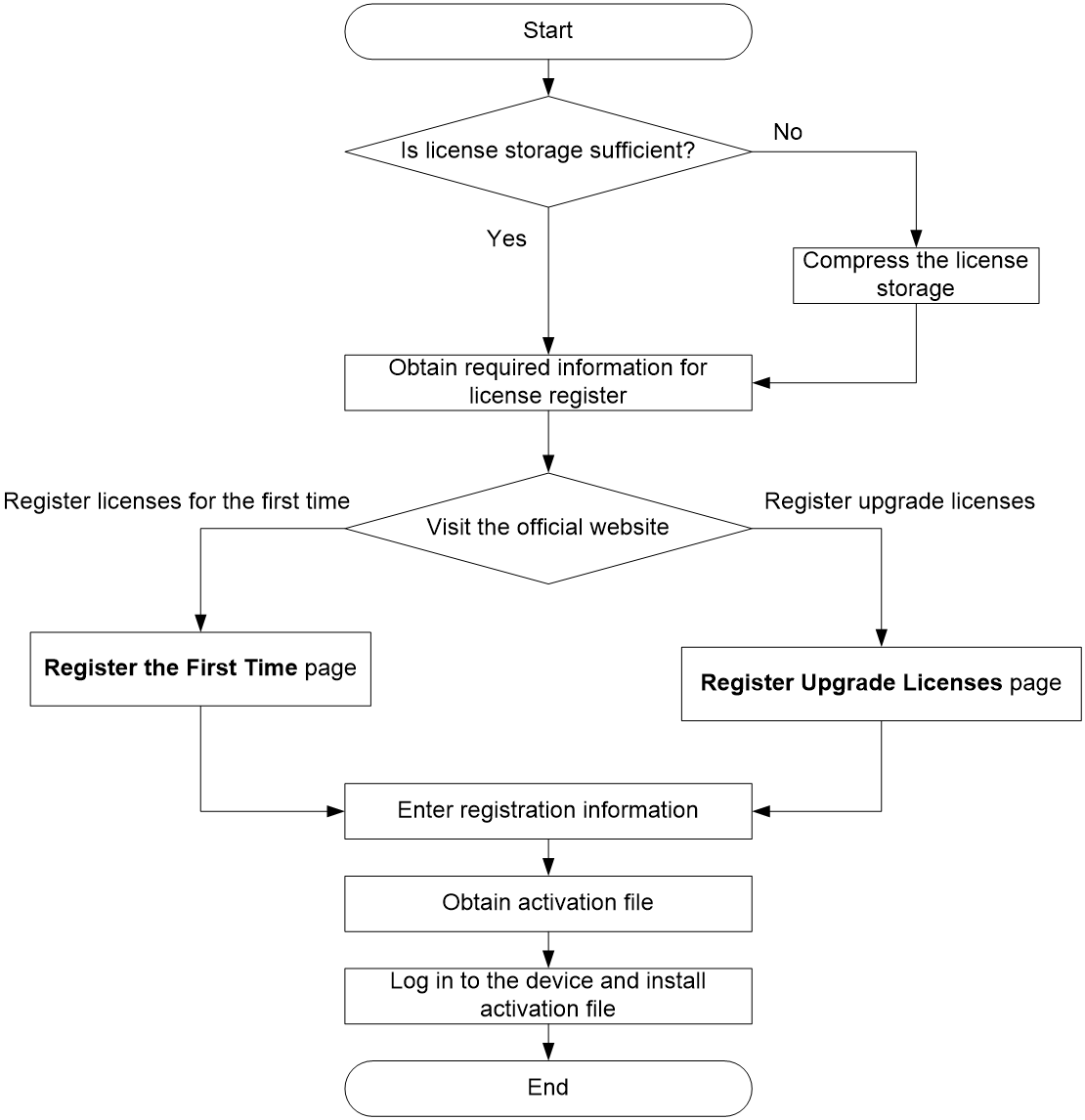- Table of Contents
-
- 01-Fundamentals Configuration Guide
- 00-Preface
- 01-CLI configuration
- 02-RBAC configuration
- 03-Login management configuration
- 04-FTP and TFTP configuration
- 05-File system management configuration
- 06-Configuration file management configuration
- 07-Software upgrade configuration
- 08-Automatic configuration
- 09-Preprovisioning feature configuration
- 10-Device management configuration
- 11-Tcl configuration
- 12-Python configuration
- 13-License management
- Related Documents
-
| Title | Size | Download |
|---|---|---|
| 13-License management | 95.31 KB |
Licenses for different device types
Restrictions and guidelines: License management
DID file and activation file operations
License management tasks at a glance
Identifying the license storage
Compressing the license storage
Obtaining required information for license registration
Registering licenses for the first time
Restrictions and guidelines for license uninstallation
Uninstalling an activation file
Display and maintenance commands for license management
Managing licenses
About licenses
License-based features require licenses to run on your device.
License types
Licenses for different device types
You must purchase a license key for the entire device. To license the device, use the license key and the device's SN and DID to register an activation file and install the activation file on the device.
Restrictions and guidelines: License management
Management operation
Make sure no one else is performing license management tasks on the device you are working with.
DID file and activation file operations
When you manage DID files or activation files, follow these restrictions and guidelines:
· Do not open and edit the files to avoid file corruption.
· Do not modify the names of the files to avoid licensing error.
· For licensed features to function correctly, do not delete files that are usable or in use in the flash:/license directory. The license management feature uses this directory for license management.
Local licensing procedure
Figure 1 Local licensing procedure
License management tasks at a glance
To manage licenses, perform the following tasks:
1. Identifying the license storage
2. (Optional.) Compressing the license storage
Perform this task if the free license storage is not sufficient for new licenses.
3. Obtaining required information for license registration
6. Managing installed licenses
¡ Recovering an activation file
Identifying the license storage
To identify the license storage, execute the following command in any view:
display license feature
From the command output, view the Total and Usage fields to examine whether the remaining license storage is sufficient for installing new licenses. If the remaining license storage is not sufficient, compress the license storage.
Compressing the license storage
About this task
Compress the license storage to delete expired and uninstalled license information to ensure sufficient storage space for installing new licenses.
Restrictions and guidelines
This command clears expired licenses and uninstalled licenses that are installed by using activation files.
If uninstalled licenses or expired licenses exist on the device, the compression operation will make the DID change. Before performing a compression, make sure all licenses registered with the old DID have been installed. You will be unable to install such licenses after the compression.
Procedure
1. Back up the Uninstall keys of uninstalled licenses.
When you uninstall an unexpired license, an Uninstall key is created. The Uninstall key is required for transferring the license.
2. Make sure all licenses generated based on the old DID have been installed.
3. Enter system view.
system-view
4. Compress the license storage.
license compress
Obtaining required information for license registration
1. Identify whether the required features need to be licensed on the device.
Execute the following command in any view:
display license feature
2. Execute the following command in any view to display the current license status.
display license [ activation-file ]
3. Obtain the license key by purchasing a license.
The authorization serial number in the Software License Certificate is the license key.
4. Execute the following command in any view to obtain the SN and DID information.
display license device-id
5. If the DID is contained in a .did file, use FTP or TFTP to upload the file to the Web client, such as PC.
If FTP is used to transfer the .did file, use the Binary mode.
If the DID is a string, skip this step.
6. Back up the license key in case of loss.
Registering a license
About registering a license
License registration has the following procedures:
· Registering licenses for the first time—Register a license for a device that has not previously been registered.
· Registering upgrade licenses—Register licenses for capacity expansion, feature enhancement, or a time extension. This procedure is also applicable to the scenario that you register a new license for a device that has expired or uninstalled licenses.
If you do not know which registration procedure should be used, select registering licenses for the first time. If the selection is not correct, the website will display messages for the correct registration choice after you enter the required information
Restrictions and guidelines
If you cannot download the activation file due to problems such as operating system and browser errors, try to re-register the license. If the problem persists, contact H3C Support.
Registering licenses for the first time
1. Visit the H3C website at http://www.h3c.com/en/License/.
2. Select Register the First Time.
3. Enter the authorization serial number in the Input the license key field and click Submit.
A dialog box opens, displaying product categories matching the license key.
4. In the dialog box, select a product category from the Product category dropdown list and click OK.
5. Enter the device S/N.
6. Upload the DID file.
7. Enter the required contact information and verify code, select I accept all terms of H3C Legal Statement, and click Get activation key or file.
8. Download the activation file to the PC.
A copy of the activation file will also be sent to the email address that you enter in the contact information.
Registering upgrade licenses
1. Visit the H3C website at http://www.h3c.com/en/License/.
2. Select Register Upgrade Licenses.
3. Enter the authorization serial number in the Input the license key field and click Submit.
A dialog box opens, displaying product categories matching the license key.
4. In the dialog box, select a product category from the Product category dropdown list and click OK.
5. Enter the device S/N.
6. Upload the DID file and click Submit.
7. Enter the required contact information and verify code, select I accept all terms of H3C Legal Statement, and click Get activation key or file.
8. Download the activation file to the PC.
A copy of the activation file will also be sent to the email address that you enter in the contact information.
Installing a license
Restrictions and guidelines
When installing a license, the system automatically searches the storage media for a matching feature package. When a match is found, it stops searching and installs the package.
Installing an activation file
1. Enter system view.
system-view
2. Install an activation file.
license activation-file install file-name
Uninstalling a license
About license uninstallation
Perform this task to uninstall an unexpired formal license when the license remains unused for a while or needs to be transferred to another device.
After uninstallation, Uninstall keys are generated, which will be used for license transfer.
Restrictions and guidelines for license uninstallation
Trial licenses cannot be transferred. Uninstall a trial license does not create any uninstallation information.
Expired licenses cannot be uninstalled.
A license that was uninstalled on a device cannot be re-installed on the device. It can only be transferred to another device.
Uninstalling an activation file
1. Enter system view.
system-view
2. Uninstall an activation file.
license activation-file uninstall file-name
Only unexpired activation files can be uninstalled.
Transferring a license
About this task
You can transfer a license from one device to another if the license has not expired.
Procedure
1. Log in to the source device, and uninstall the license to obtain the uninstallation information. For more information, see "Uninstalling a license."
2. Obtain the Uninstall key of the license by using the display license command.
3. Access the target device and obtain SN and DID information. For more information, see "Obtaining required information for license registration."
4. Register a license for the target device. For more information, see "Registering a license."
During the license registration, you must provide SN and DID information of the target device and the Uninstall key of the source device.
5. Install the new license on the target device. For more information, see "Installing a license."
Recovering an activation file
If you mistakenly delete an activation file, use the following procedure to recover the activation file:
1. Use the copy command to copy the backup activation file to directory flash:/license.
2. Use the display license command to verify that the state of the recovered activation file is In use.
3. Restart the device if the license state is In use but the licensed feature cannot function correctly.
Display and maintenance commands for license management
Execute display commands in any view.
|
Task |
Command |
|
Display detailed license information. |
display license [ activation-file ] |
|
Display the SN and DID information. |
display license device-id |
|
Display brief feature license information. |
display license feature |