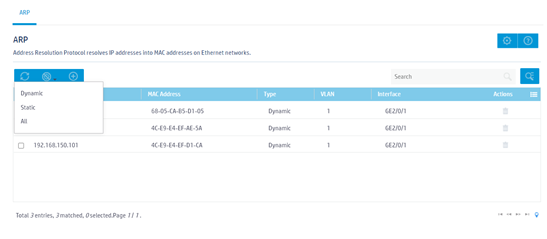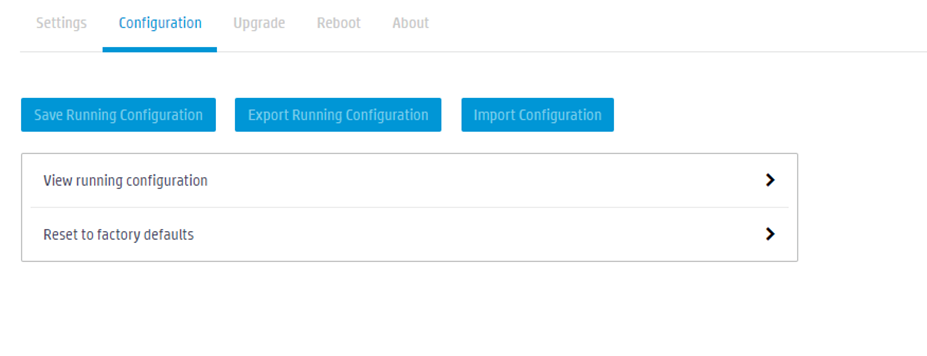- Table of Contents
- Related Documents
-
| Title | Size | Download |
|---|---|---|
| 03-Web-Based Configuration Cautions and Guidelines | 613.16 KB |
Configuration cautions and guidelines
Deleting a file or file folder
Saving the running configuration
Restoring the factory defaults
Restoring the default settings of an interface
Changing the link mode of an Ethernet interface
Deleting all IPv4 static routes
Deleting all IPv6 static routes
Deleting all dynamic ARP entries
Introduction
This guide contains important information that if not understood or followed can result in undesirable situations, including:
· Unexpected shutdown or reboot of devices or cards.
· Service anomalies or interruption.
· Loss of data, configuration, or important files.
· User login failure or unexpected logoff.
Only trained and qualified personnel are allowed to do the configuration tasks described in this guide.
Before you configure your device, read the information in this document carefully.
Configuration cautions and guidelines
System
Deleting a file or file folder
Consequences
Deleted files and file folders cannot be recovered.
Procedure
1. From the navigation pane, select System > File Systems.
2. Delete a file or file folder on the following page:
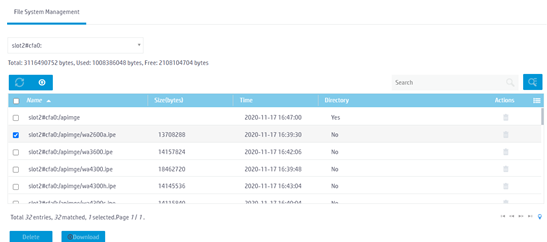
Importing configuration
Consequences
This operation rolls back the running configuration to the configuration in the specified configuration file. The configuration before the rollback is lost.
This operation might cause service interruption.
Procedure
1. From the navigation pane, select System > Management > Configuration.
2. Click Import Configuration on the following page:
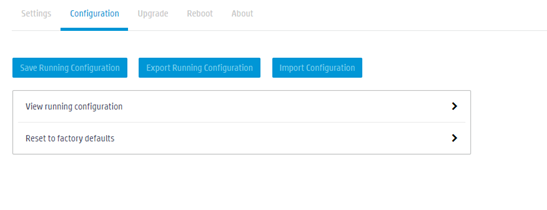
Saving the running configuration
Consequences
Saving the running configuration might overwrite the settings in an existing configuration file.
Recommendation
Perform this operation according to the system prompt.
Procedure
1. From the navigation pane, select System > Management > Configuration.
2. Click Save Running Configuration on the following page:
Configuring the system time
Consequences
Changing the system time affects operations and features that are time sensitive or require time synchronization, such as task scheduling, log output, and statistics collection. Perform this task with caution.
Procedure
1. From the navigation pane, select System > Management > Settings.
2. Click Date & time.
3. Configure system date and time settings on the following page:
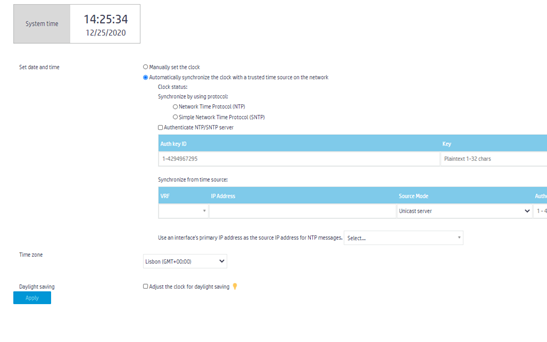
Rebooting the device
Consequences
This operation might cause service interruption.
Procedure
1. From the navigation pane, select System > Management > Reboot.
2. Reboot the device on the following page:
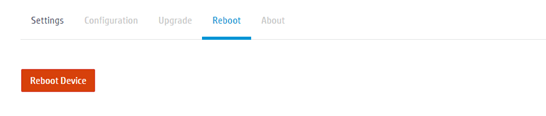
Restoring the factory defaults
Consequences
This operation deletes next-startup configuration files from the device and restores the device configuration to the factory defaults.
Procedure
1. From the navigation pane, select System > Management > Configuration.
2. Click the right chevron next to Reset to factory defaults.
3. Restore the factory defaults.
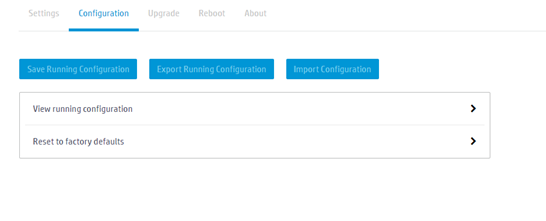
Network configuration
Restoring the default settings of an interface
Consequences
This operation might interrupt ongoing network services. Make sure you are fully aware of the impact of this operation when you perform it on a live network.
Procedure
1. From the navigation pane, select Network Configuration > Network Interfaces > Interfaces.
2. Select one or multiple interfaces and click Default at the bottom of the following page:
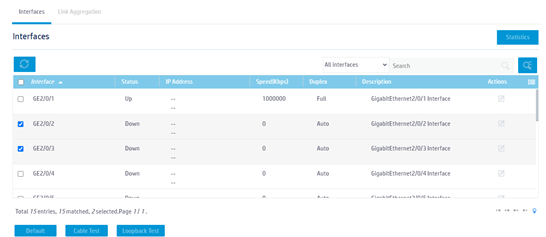
Shutting down an interface
Consequences
Shutting down an interface disconnects the links attached to the interface and might cause communication disruption.
Procedure
1. From the navigation pane, select Network Configuration > Network Interfaces > Interfaces.
2. Click the Edit icon for an interface.
3. Shut down the interface on the following page:
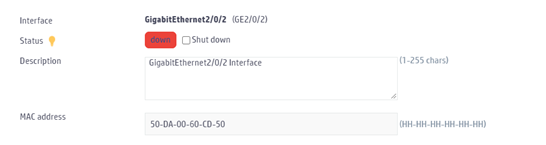
Changing the link mode of an Ethernet interface
Consequences
Changing the link mode of an Ethernet interface restores all parameters on the Ethernet interface to the defaults in the new mode.
Procedure
1. From the navigation pane, select Network Configuration > Network Interfaces > Interfaces.
2. Click the Edit icon for an interface.
3. Change the link mode of the interface on the following page:
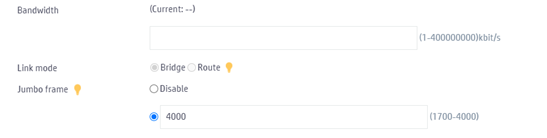
Deleting all IPv4 static routes
Consequences
Deleting all IPv4 static routes might cause network reachability issues and packet forwarding failures.
Procedure
1. From the navigation pane, select Network Configuration > Network Routing > Static Routing.
2. Click the right chevron next to IPv4 static routing.
3. Delete all IPv4 static routes on the following page:
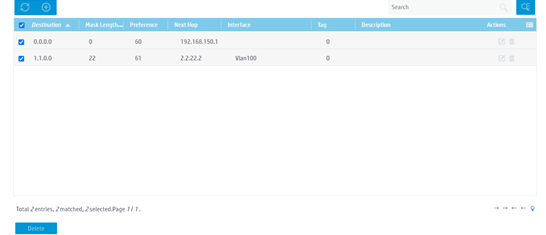
Deleting all IPv6 static routes
Consequences
Deleting all IPv6 static routes might cause network reachability issues and packet forwarding failures.
Procedure
1. From the navigation pane, select Network Configuration > Network Routing > Static Routing.
2. Click the right chevron next to IPv6 static routing.
3. Delete all IPv6 static routes on the following page:
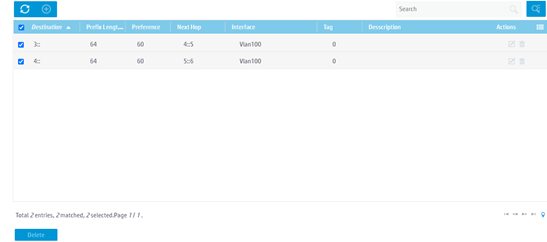
Deleting all dynamic ARP entries
Consequences
This operation clears all dynamic ARP entries on the device. In this situation, the device might fail to forward external traffic to internal users.
Procedure
1. From the navigation pane, select Network Configuration > Network Services > ARP.
2. Delete all dynamic entries from the device on the following page: