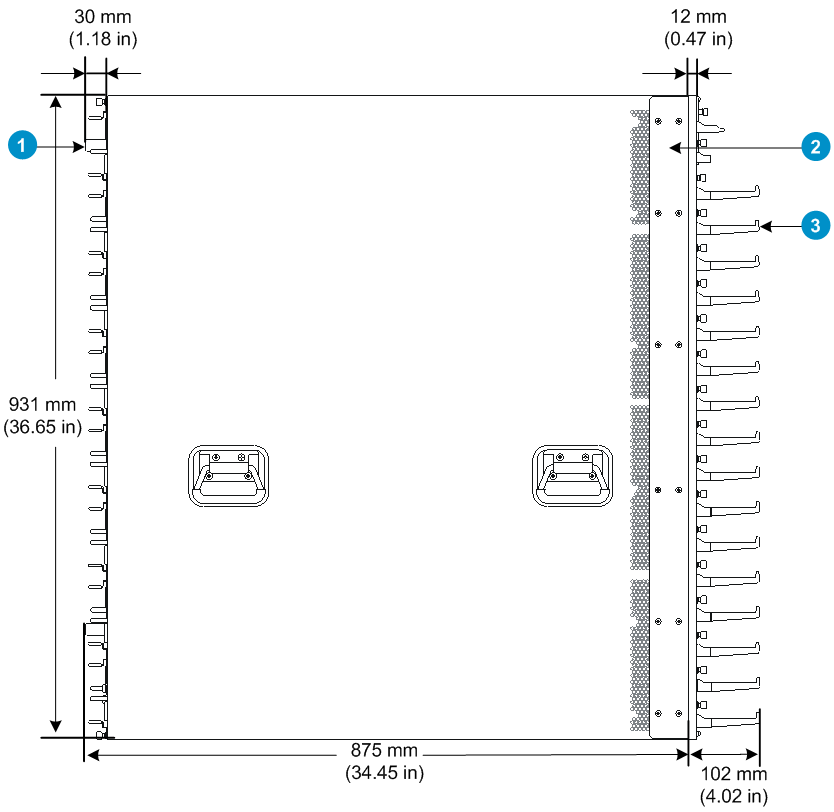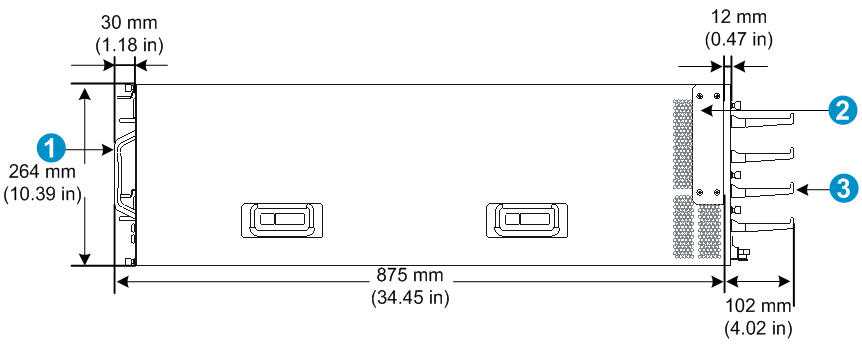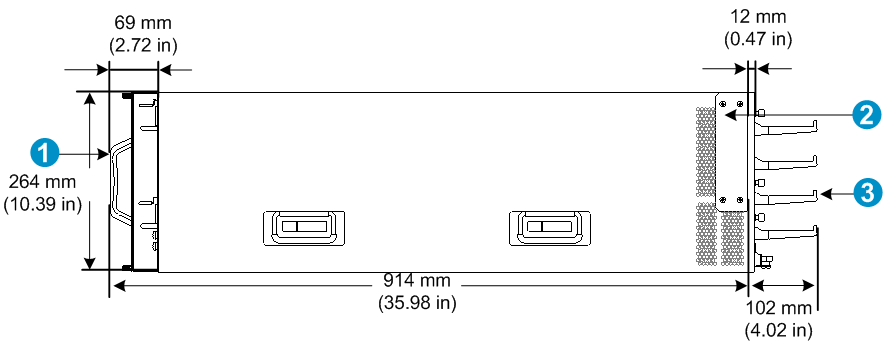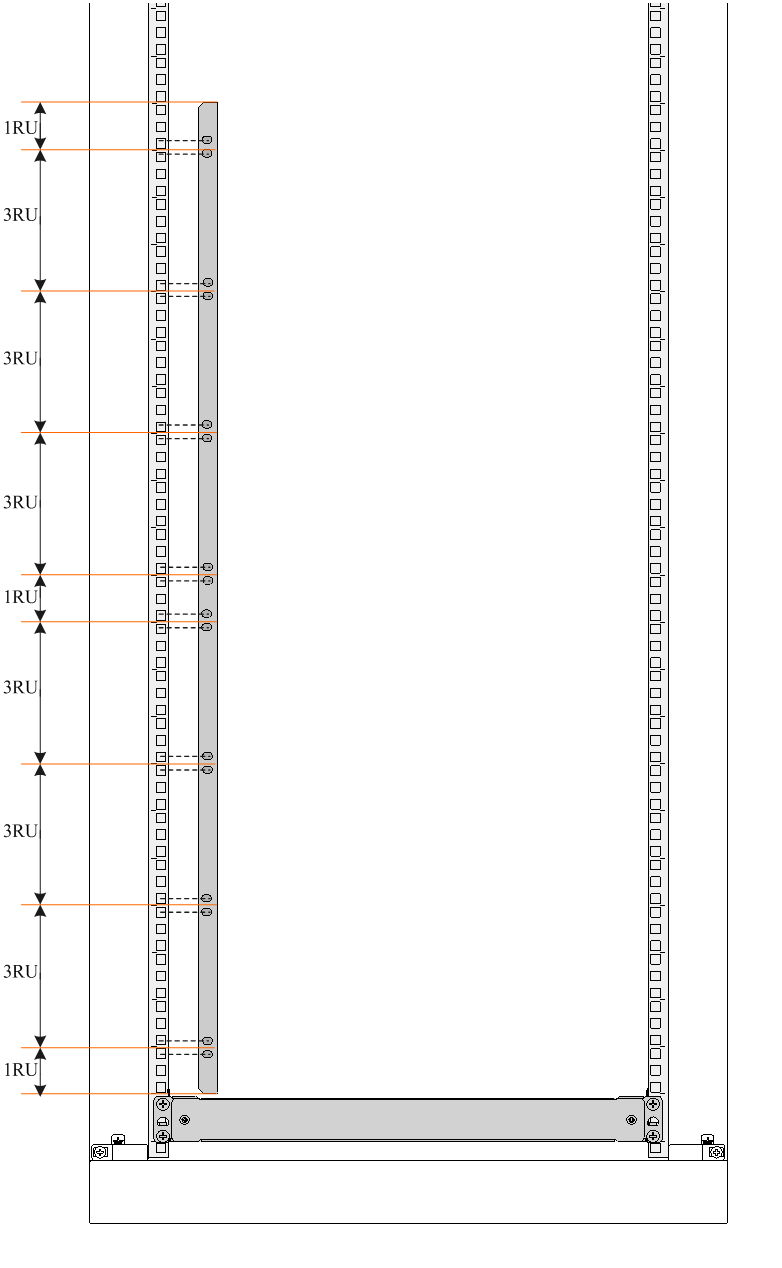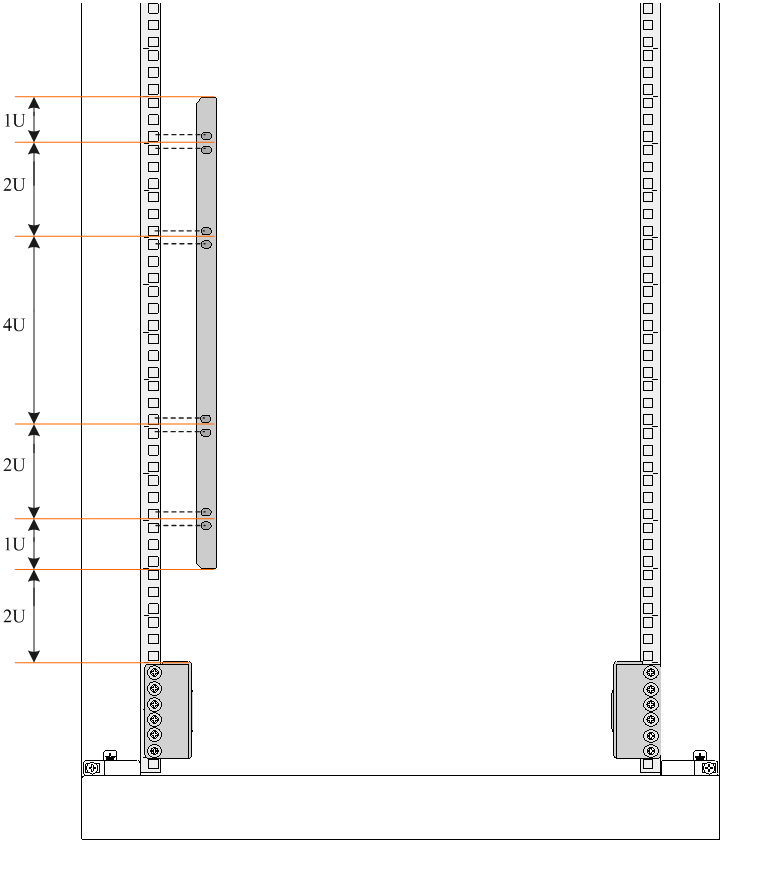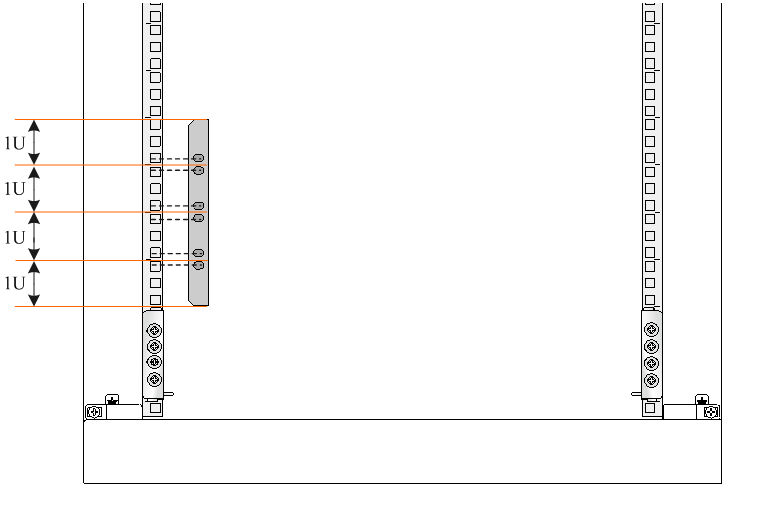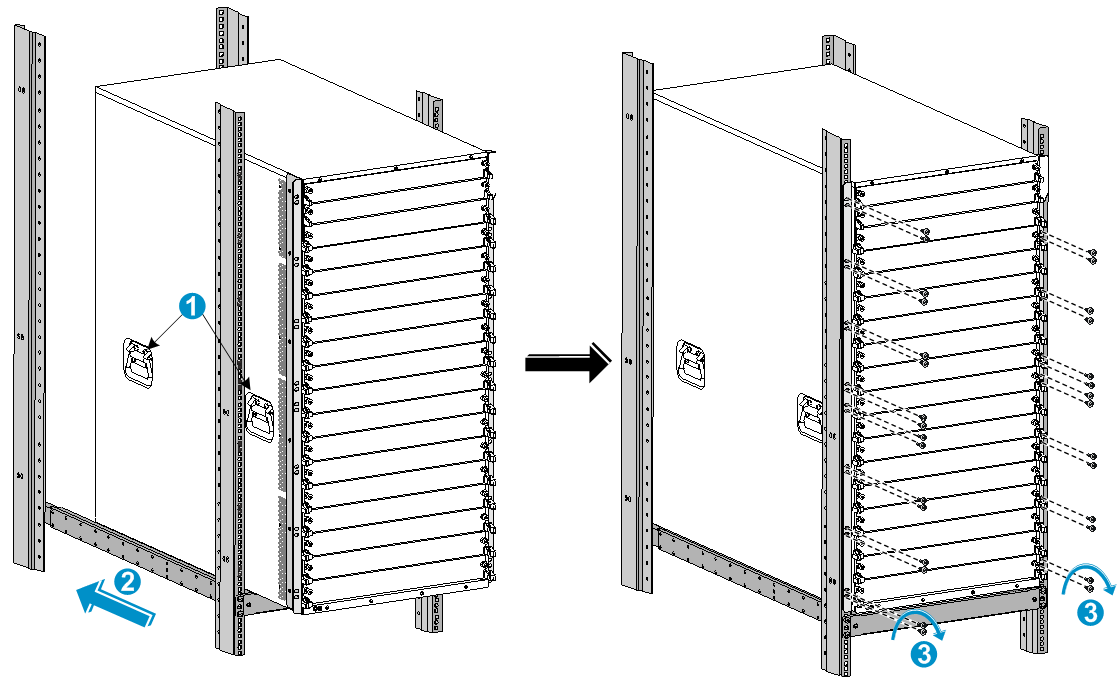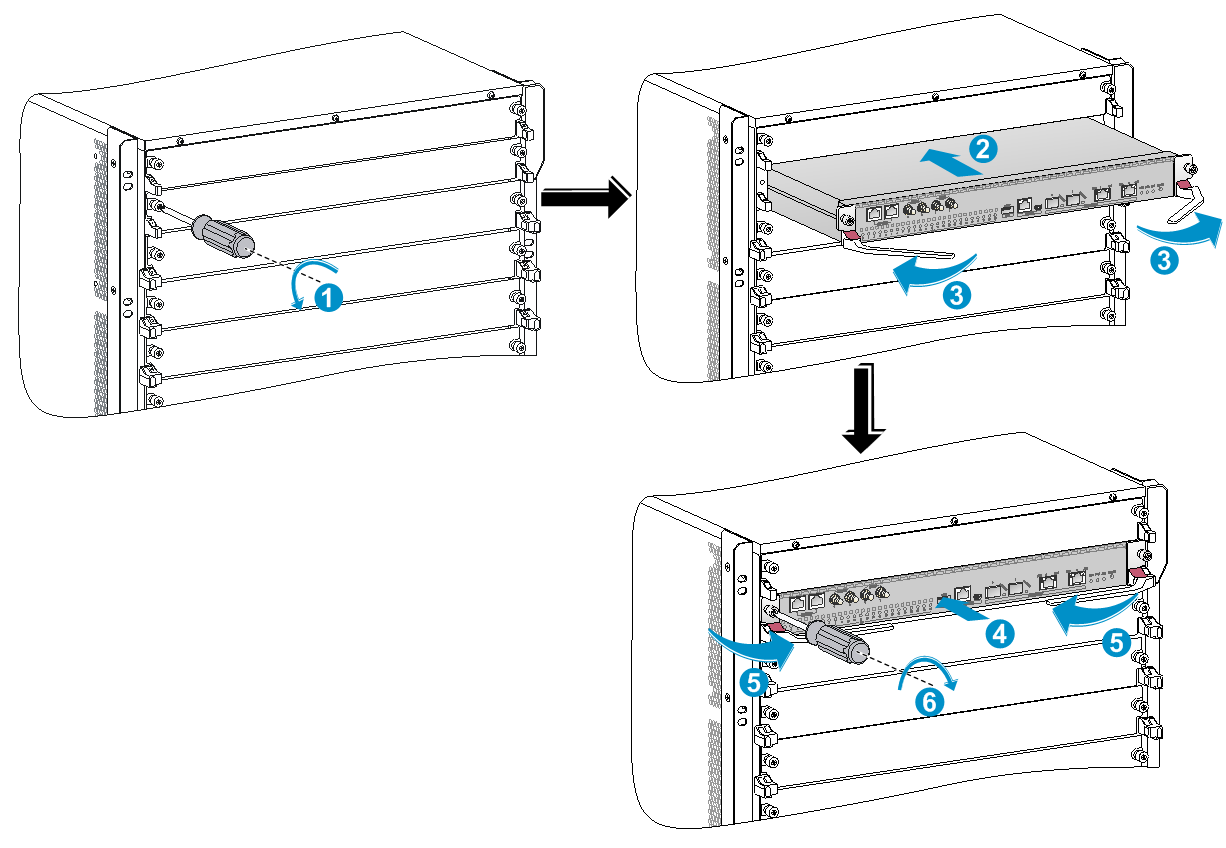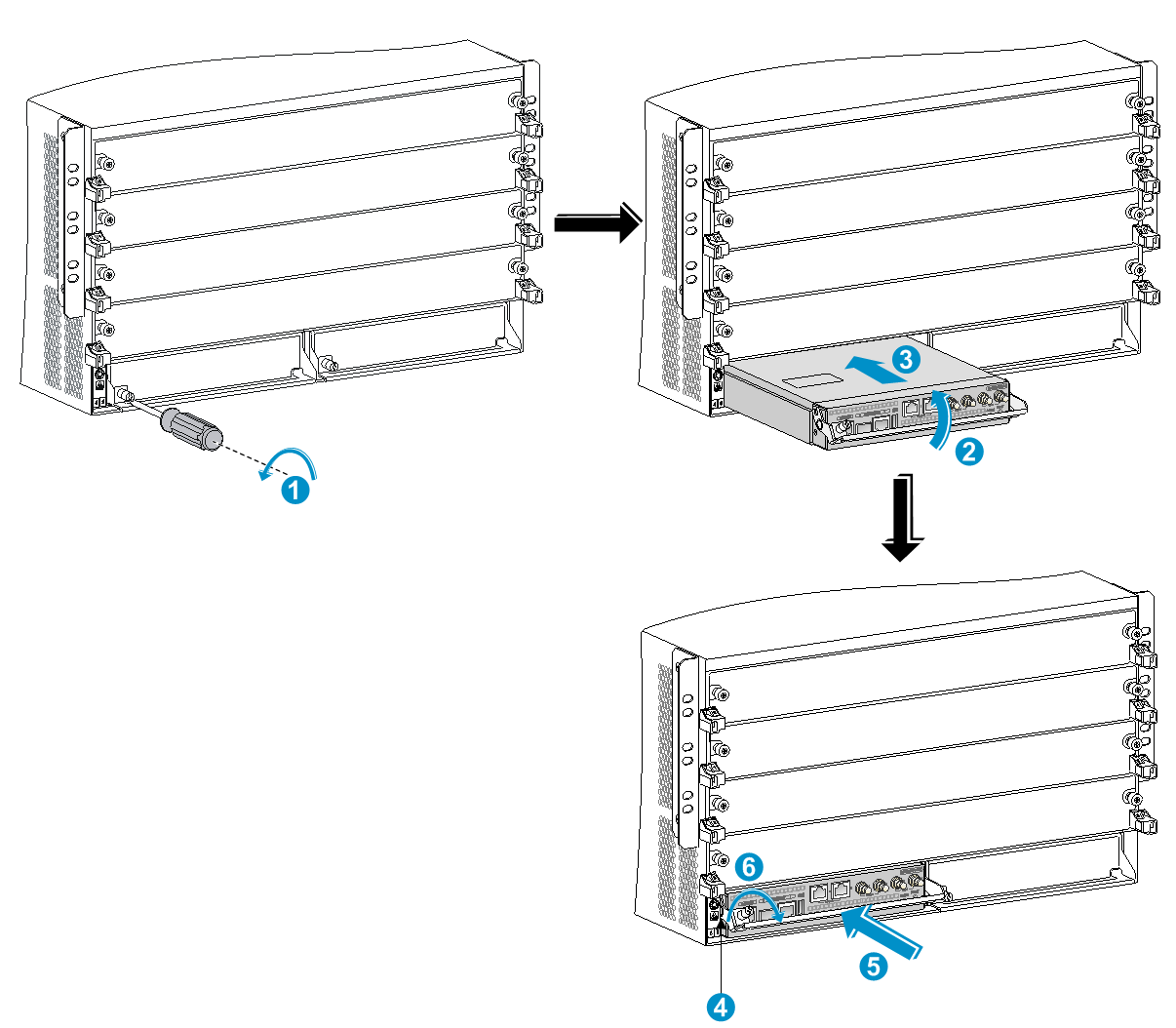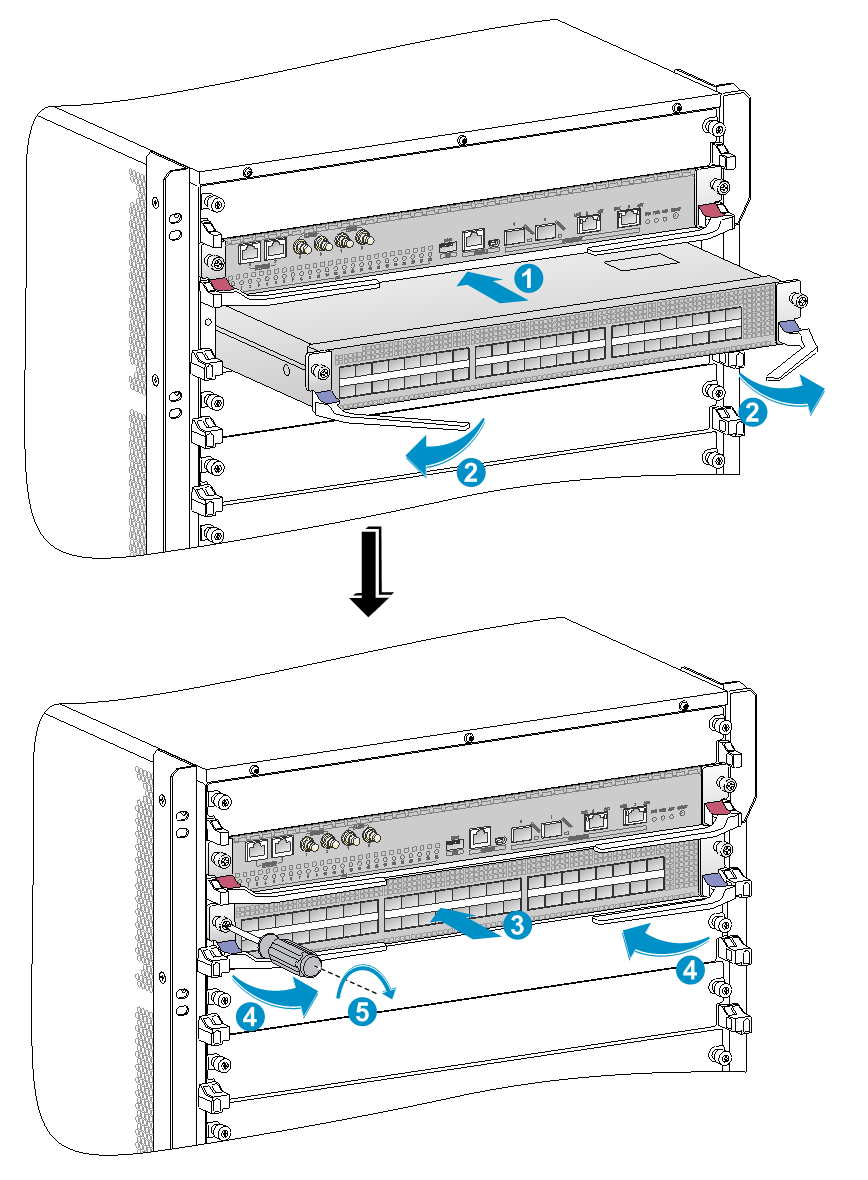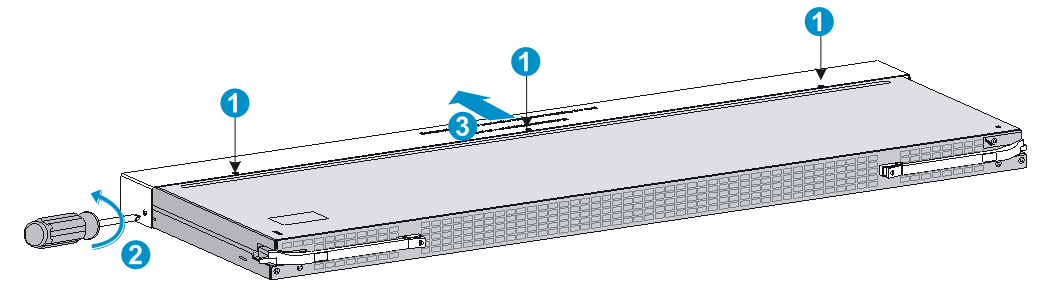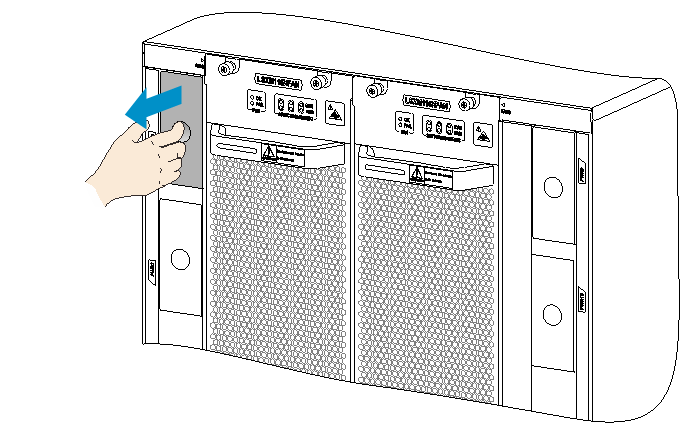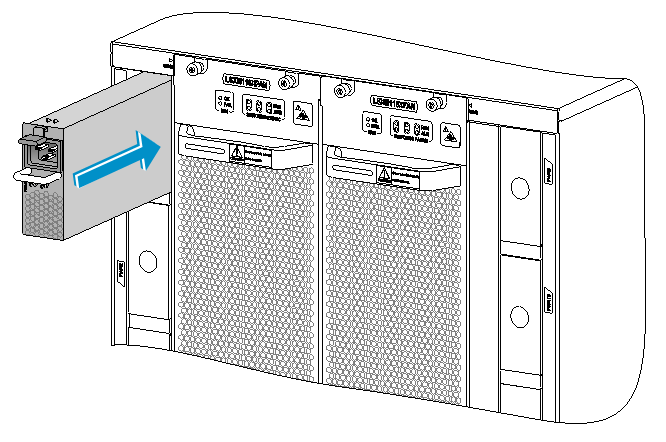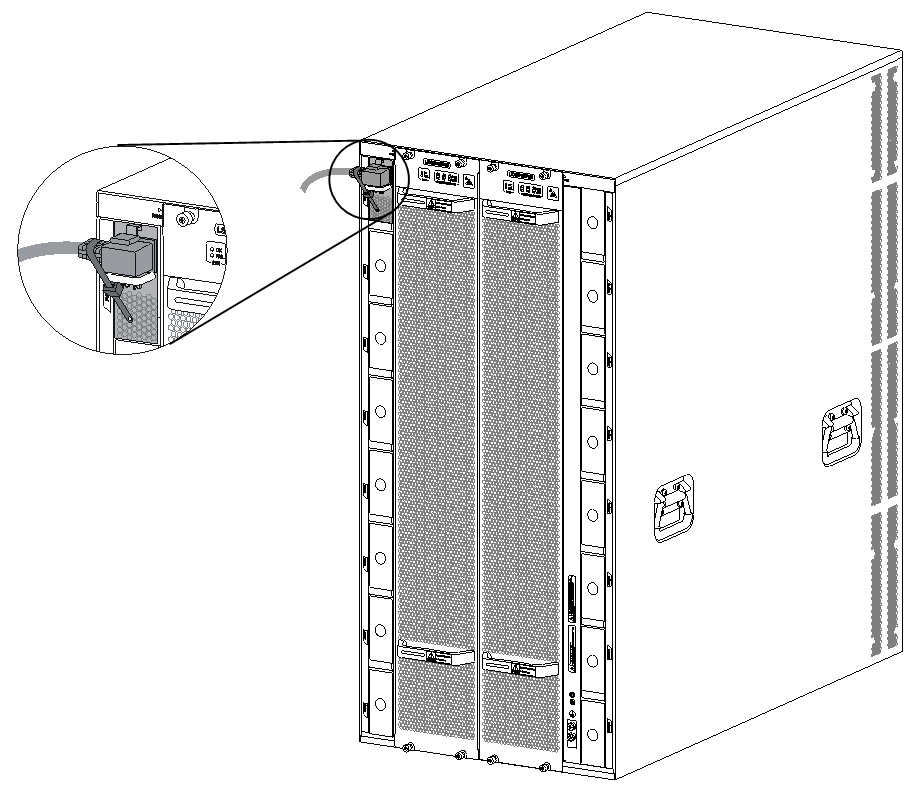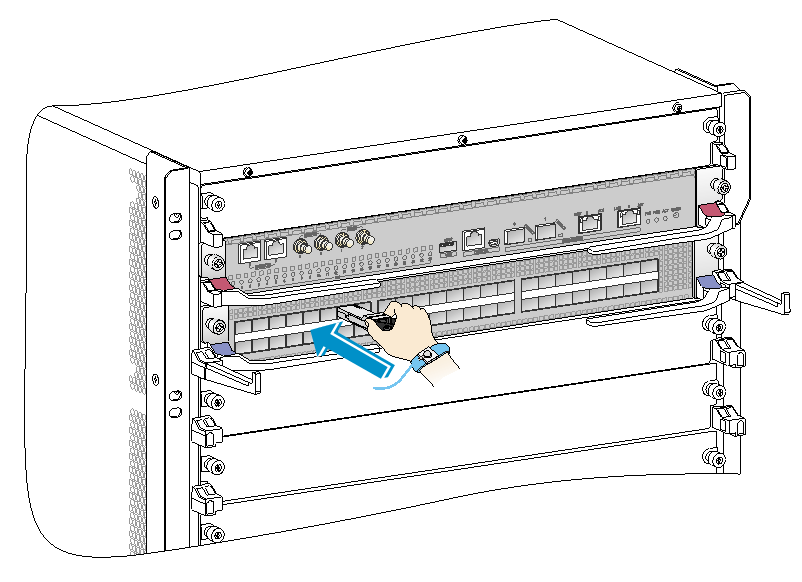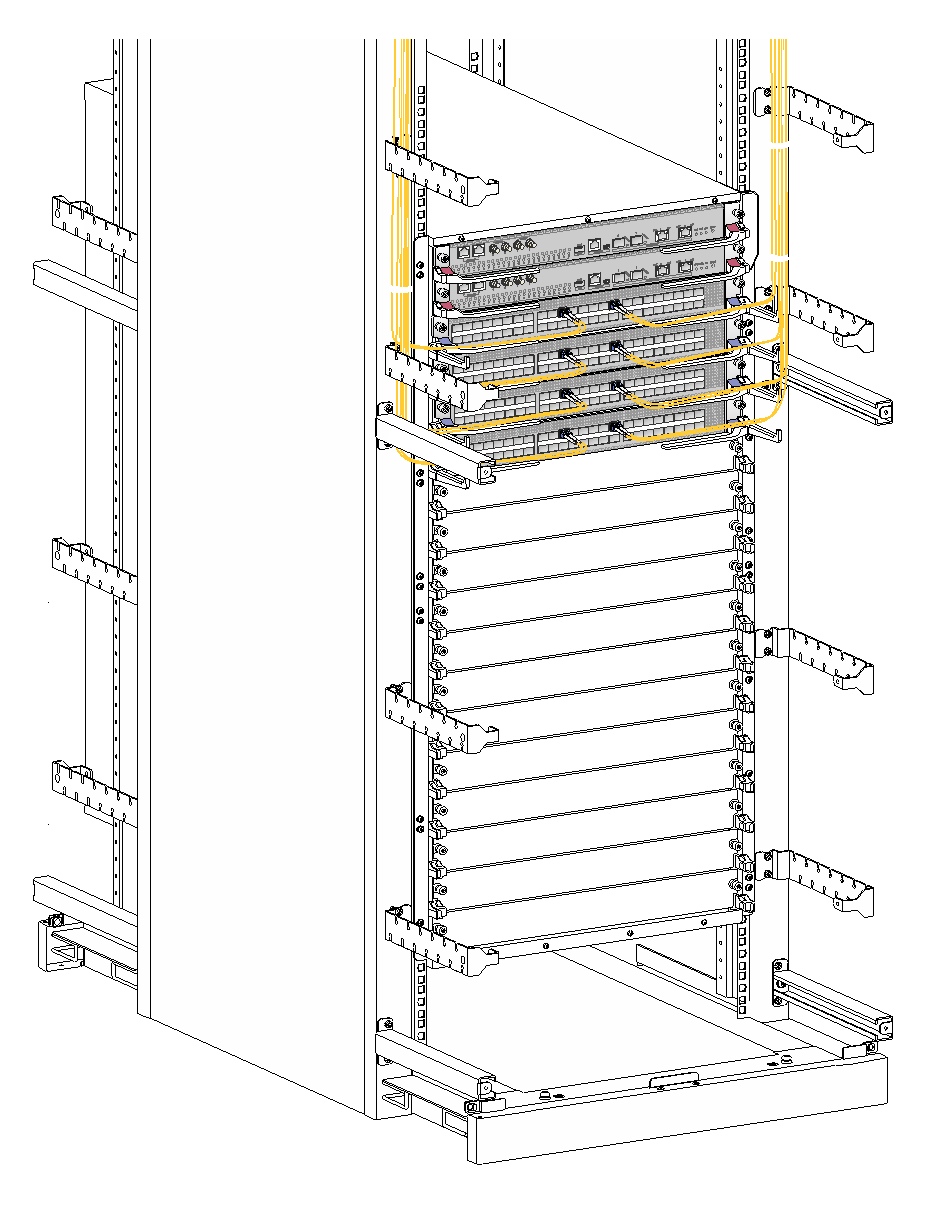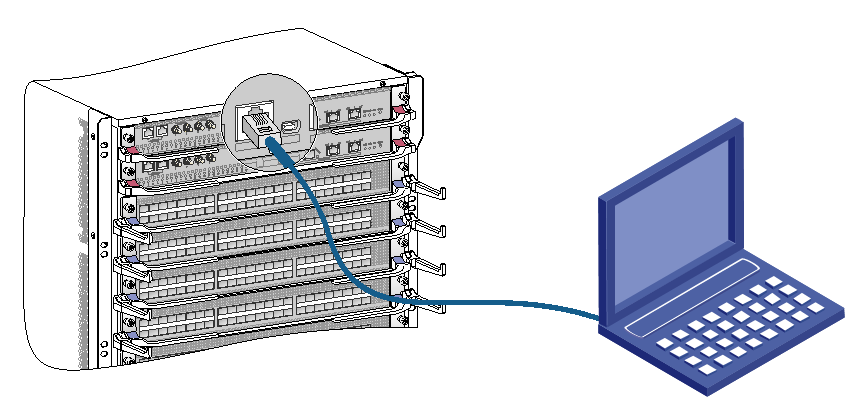- Related Documents
-
| Title | Size | Download |
|---|---|---|
| 01-Text | 6.93 MB |
Contents
Examining the installation site
Installation tools and equipment
Installing cage nuts for attaching mounting brackets
Installing MPUs for the S12516R and S12508R
Installing MPUs for the S12504R
Installing cable management brackets
Installing a filler panel in a fabric module slot
Removing a filler panel from a fabric module slot
Installing fan trays for the S12516R or S12508R
Installing fan trays for the S12504R
(Optional) Installing transceiver modules
Installing an SFP+/SFP/QSFP+/QSFP28 module
Connecting an SFP+/QSFP+/QSFP28/QSFP+ to SFP+ DAC cable
Viewing device startup information
1 Preparing for installation
ESD prevention
To prevent electronic components from electrostatic discharge (ESD) damage, wear an ESD wrist strap and make sure it makes good skin contact and is reliably grounded before you service the device or its components.
Figure 1-1 Attaching an ESD wrist strap (S12516R)
|
(1) ESD jack (with an ESD sign) |
Examining the installation site
The device must be used indoors. To make sure the device operates correctly and to prolong its service lifetime, the installation site must meet the load-bearing, temperature, humidity, cleanness, EMI, grounding, power supply, ventilation, and space requirements.
As a best practice, reserve a minimum clearance of 1.2 m (3.94 ft) between the device and walls or other devices.
For more information about the installation site requirements, see H3C S12500R Switch Router Series Installation Guide.
Installation tools and equipment
No installation tools and equipment are provided with the device. Prepare them yourself as required.
2 Installing the device
Device dimensions
Figure 2-1 S12516R dimensions
|
(1) Fan tray handle |
(2) Mounting bracket |
|
(3) Cable management bracket |
|
Figure 2-2 S12508R dimensions
|
(1) Fan tray handle |
(2) Mounting bracket |
|
(3) Cable management bracket |
|
Figure 2-3 S12504R dimensions (with the LSXM104XFAN fan trays)
|
(1) Fan tray handle |
(2) Mounting bracket |
|
(3) Cable management bracket |
|
Figure 2-4 S12504R dimensions (with the LSXM104XFANH fan trays)
|
(1) Fan tray handle |
(2) Mounting bracket |
|
(3) Cable management bracket |
|
Rack requirements
Table 2-1 Device dimensions and rack requirements
|
Model |
Device dimensions |
Rack requirements |
|
S12516R |
· Height—931 mm (36.65 in) (21 RU) · Width—440 mm (17.32 in) · Total depth—977 mm (38.46 in) ¡ 857 mm (33.74 in) for the chassis ¡ 102 mm (4.02 in) from the rear side of the mounting bracket front ear to the management bracket front end ¡ 875 mm (34.45 in) from the rear side of the mounting bracket front ear to the fan tray handle at the rear of the chassis |
· A minimum of 1.1 m (3.61 ft) in depth (recommended.) · A minimum of 130 mm (5.12 in) from the front rack post to the front door. · A minimum of 950 mm (37.40 in) from the front rack post to the rear door. |
|
S12508R |
· Height—531 mm (20.91 in) (12 RU) · Width—440 mm (17.32 in) · Total depth—977 mm (38.46 in) ¡ 857 mm (33.74 in) for the chassis ¡ 102 mm (4.02 in) from the rear side of the mounting bracket front ear to the management bracket front end. ¡ 875 mm (34.45 in) from the rear side of the mounting bracket front ear to the fan tray handle at the rear of the chassis |
|
|
S12504R |
· Height—264 mm (10.39 in) (6 RU) · Width—440 mm (17.32 in) · Depth—977 mm (38.46 in) when the LSXM104XFAN fan trays are installed ¡ 857 mm (33.74 in) for the chassis ¡ 102 mm (4.02 in) from the rear side of the mounting bracket front ear to the management bracket front end ¡ 875 mm (34.45 in) from the rear side of the mounting bracket front ear to the fan tray handle at the rear of the chassis · Depth—1016 mm (40 in) when the LSXM104XFANH fan trays are installed ¡ 857 mm (33.74 in) for the chassis ¡ 102 mm (4.02 in) from the rear side of the mounting bracket front ear to the management bracket front end ¡ 914 mm (35.98 in) from the rear side of the mounting bracket front ear to the fan tray handle at the rear of the chassis |
|
|
NOTE: As a best practice, use a rack that has a single door at the front. |
Slide rail requirements
|
IMPORTANT: The device is heavy. Install the device at the lowest possible position. |
Before attaching the slide rails, read signs on the slide rails to identify the right and left slide rails and their front and rear ends. Mount the front end of the slide rails to the front rack posts. Make sure the slide rail installation positions are at the same height on the four rack posts.
Table 2-2 Slide rail requirements
|
Device model |
Max. chassis weight (full configuration) |
Applicable slide rails |
||
|
Slide rail model |
Adjustment range |
Occupied space |
||
|
S12516R |
400 kg (881.85 lb) |
LSXM1BSR |
630 mm (24.80 in) to 900 mm (35.43 in) |
1 U |
|
S12508R |
220 kg (485.02 lb) |
LSXM1BSR |
630 mm (24.80 in) to 900 mm (35.43 in) |
1 U |
|
LSTM2KSGD0 |
500 mm (19.69 in) to 800 mm (31.50 in) |
2 U |
||
|
S12504R |
120 kg (264.55 lb) |
LSVM1BSR10 |
630 mm (24.80 in) to 850 mm (33.46 in) |
N/A |
|
|
NOTE: · The LSXM1BSR slide rail kit includes a left slide rail, a right slide rail, and a front plate. When attaching the slide rails to the rack, make sure all accessories are correctly installed. · Flanges of the LSVM1BSR10 slide rails are at the bottom so the slide rails do not occupy rack space. |
Installing cage nuts for attaching mounting brackets
1. As shown in Figure 2-5, Figure 2-6, and Figure 2-7, determine the cage nut installation holes and then mark them on the front rack post.
2. Install cage nuts in the marked square holes on the front rack posts.
For the S12516R and S12508R, cage nuts are not needed for the top two marked square holes on the right front rack post.
For the S12504R, install cage nuts in all the marked square holes.
Figure 2-5 Installing cage nuts (S12516R)
Figure 2-6 Installing cage nuts (S12508R)
Figure 2-7 Installing cage nuts (S12504R)
Mounting the device in a rack
|
WARNING! To avoid device damage or bodily injury, follow these guidelines to lift and move the device: · The device is heavy. As a best practice, use a forklift to lift and move the device. · To move the device manually, use a minimum of four people. Remove fan trays, power modules, and filler panels from the device before moving it. Reinstall these components after installing the device in the rack. · Use the chassis handles, rather than the handles of the components (fan trays, power modules, and modules) as well as the chassis air vents, to move the chassis. |
|
WARNING! After you place the device on the slide rails installed on the rack, do not leave go of your hands immediately because this might tip the device, damaging the device or even causing bodily injury. |
To mount the device in the rack:
1. Face the rear of the chassis towards the front of the rack.
2. Place the device on the slide rails from the front of the rack and slide the device along the guide rails until the mounting brackets on the device touch the front rack posts tightly, as shown by callout 2 in Figure 2-8.
3. Use screws provided with the device to attach the mounting brackets to the rack posts.
For the S12516R and S12508R, the name plate on the upper right corner of the front panel covers two mounting screw holes on the mounting brackets. Screws are not needed for these two mounting holes.
If the mounting holes in the mounting brackets cannot align with the cage nuts on the rack, verify the following items:
¡ The bottom edge of the slide rail aligns with the middle of the narrower metal area between holes.
¡ The cage nuts are installed in the correct holes.
Figure 2-8 Mounting the device in the rack (S12516R)
|
(1) Chassis handle |
(2) Slide the chassis into the rack |
|
(3) Use screws to secure the mounting brackets to the rack |
|
Grounding the device
|
CAUTION: · Grounding the device reliably is crucial to lightning protection and EMI protection. Ground the device reliably before you use it. · To guarantee the grounding effect, use the grounding cable (yellow-green grounding cable) provided with the device. · Connect the grounding cable to the earthing system in the equipment room. Do not connect it to a fire main or lightning rod. |
To connect the grounding cable to a grounding strip:
1. Unpack the grounding cable.
The grounding cable provided with the device is compliant with the NEBS standards. The two-hole grounding lug of the grounding cable is used for connecting the chassis. The ring terminal of the grounding cable is used for connecting the grounding strip.
2. Remove the grounding screws from the grounding holes at the rear of the chassis.
A grounding sign is provided with the grounding holes, as shown by callout 2 in Figure 2-9.
3. Use grounding screws to attach the two-hole grounding lug of the grounding cable to the chassis.
Figure 2-9 Connecting the grounding cable to a grounding strip (S12516R)
|
(1) Use the grounding screws to attach the two-hole grounding lug to the grounding point |
||
|
(2) Grounding sign |
(3) Grounding strip |
(4) Grounding post |
|
(5) Ring terminal |
(6) Hex nut |
|
3 Installing FRUs
This section describes the installation procedures for the MPUs, service modules, fabric modules, fan trays, and power modules. For the compatibility matrix between these modules and the device models, see H3C S12500R Switch Router Series Installation Guide.
|
WARNING! Long-time exposure to strong air flow might cause discomfort. As a best practice, do not stand close to the air outlet vents while the device is operating. If you must be next to the device on the air outlet vent side for an extended period, avoid the air flow or take other protective measures. |
|
CAUTION: For good ventilation of the device, install filler panels in empty FRU slots. |
Attaching an ESD wrist strap
To prevent electronic components from ESD damage, wear an ESD wrist strap and make sure it makes good skin contact and is reliably grounded before you install FRUs. See Figure 1-1 for attaching an ESD wrist strap.
Installing MPUs
|
CAUTION: · If you are not to install an MPU in an MPU slot, keep the filler panel in the slot. · When you install an MPU, avoid damaging the connectors on the MPU. · To prevent a filler panel from being drawn into the chassis when fan speed is high, use both hands to grasp the filler panel by its two sides during filler panel installation and removal on an operating device. |
You can install one MPU, or two MPUs for redundancy on the device. If you are to install one MPU, install it in either of the MPU slots.
Installing MPUs for the S12516R and S12508R
For the S12516R and S12508R, the ejector levers of the MPUs and the ejector lever seats on the MPU slots have pink marks. The MPU installation procedure is the same for the S12516R and S12508R. The following procedure installs an MPU on an S12516R.
To install an MPU:
1. As shown by callout 1 in Figure 3-1, remove the filler panel from the target MPU slot.
Keep the removed filler panel secure for future use.
2. As shown by callout 2 in Figure 3-1, orient the MPU with the lettering on it upright. Push the MPU slowly and steadily into the slot along the guide rails. Avoid touching other components in the chassis.
3. As shown by callout 3 in Figure 3-1, pull the ejector levers of the MPU outward when most part of the MPU is inserted in the slot.
4. Push the MPU until the ejector levers make close contact with the slot edges.
5. As shown by callout 4 in Figure 3-1, continue to push the MPU by its middle part on the front panel until you cannot move it.
6. As shown by callout 5 in Figure 3-1, push the ejector levers inward until they come in close contact with the front panel.
7. As shown by callout 6 in Figure 3-1, fasten the captive screws on the MPU.
Figure 3-1 Installing an MPU (S12516R)
|
(1) Loosen the captive screws and remove the filler panel |
|
|
(2) Insert the MPU into the slot |
(3) Pull the ejector levers outward |
|
(4) Push the MPU by the middle part on the front panel |
|
|
(5) Pull the ejector levers inward |
(6) Fasten the captive screws |
Installing MPUs for the S12504R
The S12504R MPU marks and MPU slot edges are pink-marked.
To install an MPU for the S12504R:
1. As shown by callout 1 in Figure 3-2, remove the filler panel from the target MPU slot.
Keep the removed filler panel secure for future use.
2. As shown by callout 2 in Figure 3-2, pivot up the handle of the MPU.
3. As shown by callout 3 in Figure 3-2, orient the MPU with lettering on it upright. Push the MPU slowly and steadily into the slot along the guide rails. Avoid touching other components in the chassis.
4. As shown by callout 4 in Figure 3-2, push the MPU until the handle makes close contact with the slot edges.
5. As shown by callout 5 in Figure 3-2, continue to push the MPU handle until the MPU is secure in position.
6. Fasten the captive screws on the MPU.
Figure 3-2 Installing an MPU (S12504R)
|
(1) Loosen the captive screws and remove the filler panel |
|
(2) Pivot up the handle |
|
(3) Push the MPU into the slot along the guide rails |
|
(4) Push the MPU until the handle makes close contact with the slot edges |
|
(5) Push the handle until the MPU is secure in position |
|
(6) Fasten the screws on the MPU |
Installing service modules
|
CAUTION: · To prevent a filler panel from being drawn into the chassis when the fan speed is high, use both hands to grasp the filler panel by its two sides during filler panel installation and removal on an operating device. · To avoid module damage or operation failure, use Type H service modules only with Type H fabric modules. Type H service modules have a character of H in their module identifiers (LSXM1CGQ36HBR1 for example). Type H fabric modules have a character string of SFH in their module identifiers (LSXM2SFH16CR1 for example). |
Installing service modules
|
CAUTION: Install filler panels in the empty service module slots. |
The service module ejector levers and the ejector lever seats on the service module slots have purple marks.
To install a service module:
1. Remove the filler panel from the target service module slot.
The filler panel removal procedure is the same for service module and MPU slots. You can see callout 1 in Figure 3-1 for reference.
Keep the removed filler panel secure for future use.
2. As shown by Figure 3-3, orient the service module with the lettering on it upright. Push the service module slowly and steadily into the slot along the guide rails. Avoid touching other components in the chassis.
3. As shown by callout 2 in Figure 3-3, pull the ejector levers of the service module outward when most part of the service module is inserted in the slot.
4. Push the service module until the ejector levers make close contact with the slot edges.
5. As shown by callout 3 in Figure 3-3, continue to push the service module by its middle part on the front panel until you cannot push it further.
6. As shown by callout 4 in Figure 3-3, push the ejector levers inward until they come in close contact with the front panel.
7. As shown by callout 5 in Figure 3-3, fasten the captive screws on the service module.
Figure 3-3 Installing a service module (S12516R)
|
(1) Push the service module slowly along the guide rails into the slot |
(2) Pull the ejector levers outward |
|
(3) Push the service module by the middle part on the front panel |
(4) Pull the ejector levers inward |
|
(5) Fasten the captive screws on the service module |
|
Installing cable management brackets
The cable management brackets are installed on the two sides of the service module slots. As a best practice, install cable management brackets after you have installed service modules.
As shown in Figure 3-4, insert the cable management bracket end that has a spring tab into the cable management bracket hole until the bracket has close contact with the hole.
Figure 3-4 Installing a cable management bracket (S12516R)
|
(1) Spring tab on the cable management bracket |
|
(2) Align the cable management bracket with the bracket hole |
|
|
NOTE: You must press the spring tab while you are removing a cable management bracket. |
Installing fabric modules
|
WARNING! When you hot swap a fabric module, only one fan tray is operating and it automatically increases the fan rotation speed and makes louder noise. Take protection measures such as wearing an earmuff or earplug. In addition, make good preparation before the hot swapping to minimize the operation time. |
|
CAUTION: · When you install a fabric module, avoid damaging the connectors on it. · Fan trays cover fabric module slots. Before installing a fan tray, install fabric modules or filler panels in the fabric module slots the fan tray will cover. · To replace or install fabric modules in the slots covered by both fan trays when the device is operating, do not remove both fan trays at the same time. Remove one fan tray to replace or install fabric modules in slots covered by the fan tray, and then reinstall the fan tray. You can remove the other fan tray only after this fan tray operates correctly. · To avoid module damage or operation failure, use Type H fabric modules only with Type H service modules. Type H fabric modules have a character string of SFH in their module identifiers (LSXM2SFH16CR1 for example).Type H service modules have a character of H in their module identifiers (LSXM1CGQ36HBR1 for example). |
The device comes with all fabric module slots empty. Purchase fabric modules and filler panels as required.
To install a fabric module:
1. Place the fabric module on a workbench and remove the protection box from the connector side of the fabric module. See Figure 3-5.
2. Release the ejector levers by pressing the spring clips.
3. Orient the fabric module with the side marked "Up" facing up. Hold the fabric module front panel near the ejector levers with one hand and support the module bottom with the other. Place the module bottom on the bottom guide rails of the chassis. Align the fabric module with the target slot and insert it into the slot along the guide rails. See callout 1 in Figure 3-6.
Keep the module parallel to the slot to avoid touching other components in the chassis.
4. As shown by callout 2 in Figure 3-6, continue to push the fabric module until the brakes on its ejector levers touch the slot edges tightly. Simultaneously rotate the ejector levers inward until the spring clips lock the ejector levers in place and the fabric module is completely seated in the slot.
Figure 3-5 Removing the protection box from the fabric module (S12516R fabric module)
|
(1) Five screws to secure the protection box to the fabric module |
(2) Loosen the captive screws |
|
(3) Hold the protection box to disengage it from the connector side of the fabric module |
|
Figure 3-6 Installing a fabric module (S12516R)
|
(1) Push the fabric module slowly into the slot |
|
(2) Rotate the ejector levers inward until the spring clips lock the ejector levers in place |
Installing a filler panel in a fabric module slot
The device comes with empty fabric module slots. Install a filler panel in a fabric module slot if you are not to install a fabric module in it.
To install a filler panel in a fabric module slot:
1. Loosen the captive screws on the ejector levers and rotate outward the ejector levers.
2. Orient the filler panel with the side marked "Up" facing up. Hold the filler panel front panel near the ejector levers with one hand and support its bottom with the other. Place the filler panel bottom gently on the bottom guide rails of the chassis. Align the filler panel with the fabric module slot. Push the filler panel slowly into the slot along the guide rails. See callout 1 in Figure 3-7.
Keep the filler panel parallel to the fabric module slot to avoid touching other components in the chassis.
3. As shown by callout 2 in Figure 3-7, continue to push the filler panel until the brakes on its ejector levers touch the slot edges tightly. Simultaneously rotate the ejector levers inward.
4. Fasten the captive screws on the ejector levers.
Figure 3-7 Installing a filler panel in a fabric module slot (S12516R)
|
(1) Push the filler panel slowly into the slot |
(2) Simultaneously rotate the ejector levers inward |
|
(3) Fasten the captive screws on the ejector levers |
|
Removing a filler panel from a fabric module slot
1. As shown by callout 1 in Figure 3-8, loosen the captive screws on the ejector levers.
2. As shown by callout 2 in Figure 3-8, rotate outward the ejector levers. Then pull the filler panel part way out of the slot.
3. As shown by callout 3 in Figure 3-8, hold the filler panel by the top and bottom edges to pull the filler panel out of the slot.
Keep the removed the filler panel secure for future use.
Figure 3-8 Removing the filler panel from a fabric module slot (S12516R)
|
(1) Loosen the captive screws on the ejector levers |
(2) Rotate the ejector levers outward |
|
(3) Pull the filler panel out of the slot along the guide rails |
|
Installing fan trays
|
WARNING! · When you hot swap a fan tray, ensure electricity safety. · When you hot swap a fan tray, only one fan tray is operating and it automatically increases the fan rotation speed and makes louder noise. Take protection measures such as wearing an earmuff or earplug. In addition, make good preparation before the hot swapping to minimize the operation time. |
|
IMPORTANT: · Fan trays cover fabric module slots. Before you install a fan tray, install fabric modules or filler panels in the fabric module slots that will be covered by the fan tray. · Replace a fan tray only when the other fan tray is operating correctly. · To prevent dust from entering the chassis, keep the failed fan tray in position before the replacement. |
The device has two fan tray slots: FAN1 and FAN2. One fan tray is sufficient for heat dissipation of the device. As a best practice, install two fan trays on the device for redundancy and noise reduction.
Installing fan trays for the S12516R or S12508R
|
WARNING! The fan tray is high and heavy. To avoid device damage or bodily injury, use two people to install or remove a fan tray. |
To install a fan tray for the S12516R or S12508R:
1. Orient the fan tray with the lettering on it facing upward and align the fan tray with the fan tray slot.
2. Holding the upper fan tray handle with one hand and the lower fan tray handle with the other hand, insert the fan tray into the slot. Keep the fan tray as straight as possible.
To install a fan tray in FAN1 slot, align the top and left edges of the fan tray in the slot. To install a fan tray in FAN2 slot, align the top and right edges of the fan tray in the slot.
3. Fasten the captive screws on the fan tray.
Figure 3-9 Installing a fan tray (S12516R)
|
(1) Align the fan tray with the fan tray slot |
(2) Fasten the captive screws |
Installing fan trays for the S12504R
1. Orient the fan tray correctly.
To install a fan tray in the FAN1 slot, orient the fan tray so that the LEDs are on the left side of the front panel. To install a fan tray in the FAN2 slot, orient the fan tray so that the LEDs are on the right side of the front panel.
2. As shown by callout 1 in Figure 3-10, align the positioning pin on the fan tray with the positioning hole in the chassis.
3. As shown by callout 2 in Figure 3-10, hold the fan tray handle and insert the fan tray into the slot.
Keep the fan tray as straight and stable as possible while inserting it into the slot.
4. As shown by callout 3 in Figure 3-10, fasten the captive screws on the fan tray.
Figure 3-10 Installing a fan tray for the S12504R
|
(1) Align the positioning pin on the fan tray with the positioning hole in the chassis |
|
|
(2) Insert the fan tray into the chassis |
(3) Fasten the captive screws on the fan tray |
Installing power modules
The power module slots are located at the two sides of the rear panel.
The installation procedure is the same for DC and AC power modules.
To install a power module:
1. Remove the filler panel, if any, from the target slot. As shown in Figure 3-11, put your forefinger in into the hole in the filler panel and pull out the filler panel along the guide rails.
2. Correctly orient the power module.
If you install the power module in a left power module slot, orient the power module with the latch above the handle. If you install the power module in a right power module slot, orient the power module with the latch below the handle.
Figure 3-11 Removing a filler panel
Figure 3-12 Installing a power module (S12516R)
Connecting the power cord
|
WARNING! · Make sure a circuit breaker is provided for each power input line. · Before you connect a power cord, make sure the circuit breaker for it is turned off. |
|
CAUTION: Before powering on the device, make sure the fan trays are installed correctly. |
Connecting an AC power cord
1. Connect the AC power cord connector into the AC input receptacle of the power module.
2. Use a releasable cable tie or self-adhesive cable tie (provided with the power module) to secure the power cord to the handle of the power module.
3. Connect the other end of the power cord to an AC power source.
Figure 3-13 Using a releasable cable tie to secure the power cord to the device (S12516R)
Connecting a DC power cord
1. Connect the DC power cord connector to the DC-input receptacle on the power module.
2. Fasten the screw on the connector to secure the DC power cord in place.
3. Connect the other end of the DC power cord to a DC power source.
Figure 3-14 Connecting a DC power cord
(Optional) Installing transceiver modules
|
CAUTION: · If you are not to install a transceiver module or cable in an SFP+ port, keep the dust plug in the port, to prevent particles from entering the port. · If you are not to install a transceiver module or cable in a QSFP28 port, install a dust plug that comes with the service module in the QSFP28 port, to prevent particles from entering the port. |
Installing an SFP+/SFP/QSFP+/QSFP28 module
|
CAUTION: · Read the following instructions before you install an SFP+/SFP/QSFP+/QSFP28 module. Failure to follow these instructions might cause damage to the module. · Do not remove the dust plug from the SFP+/SFP/QSFP+/QSFP28 module if you are not to connect an optical fiber to the module. · Before you install an SFP+/SFP/QSFP+/QSFP28 module, remove the optical fiber (if any) from it. |
To install an SFP+/SFP/QSFP+/QSFP28 module:
1. Unpack the module.
Do not touch the golden plating of the module.
2. Pivot the clasp of the module up. Holding the module, gently push the module into the slot until it has firm contact with the slot, as shown in Figure 3-15.
¡ For a module that uses a plastic pull latch, skip this step.
¡ For an SFP+ module, press the module down so you can push the module straight into the port.
¡ If you cannot hold the module by its two sides because of high module density, press the module on its head end to push it in.
Figure 3-15 Installing an SFP+/SFP/QSFP+/QSFP28 module (S12516R)
Connecting an SFP+/QSFP+/QSFP28/QSFP+ to SFP+ DAC cable
|
CAUTION: When you connect a fiber cable, make sure the bend radius of the cable is no less than eight times the fiber diameter. |
The cables are hot swappable.
Use SFP+ DAC cables to connect SFP+ ports, QSFP+ DAC cables to connect QSFP+ ports, QSFP28 DAC cables to connect QSFP28 ports, and QSFP+ to SFP+ DAC cables to connect QSFP+ and SFP+ ports.
To connect an SFP+/QSFP+/QSFP28/QSFP+ to SFP+ DAC cable:
1. Unpack the cable.
2. Plug the cable connector into the port. Make sure the cable connector is correctly oriented.
4 Cabling recommendations
Routing network cables
The cable management brackets are attached to the chassis front edges on its two sides. As a best practice, route the cables from the left half of the chassis through the left cable management bracket and the cables from the right half of the chassis through the right cable management bracket, as shown in Figure 4-1.
Figure 4-1 Routing network cables (S12516R)
5 Accessing the device
The first time you access the device you must use a console cable to connect a console terminal, for example, a PC, to the console port on the device.
Connecting the console cable
|
IMPORTANT: · Identify the mark on the console port and make sure you are connecting to the correct port. · The serial ports on PCs do not support hot swapping. If the device has been powered on, connect the console cable to the PC before connecting to the device, and when you disconnect the cable, first disconnect from the device. |
To connect the console cable:
1. Plug the DB-9 female connector of the console cable to the serial port of the PC.
2. Plug the RJ-45 connector of the console cable to the console port of the device.
Figure 5-1 Connecting a terminal to the console port (S12516R)
Verification before login
Before you log in to the device, perform the following tasks:
· Verify that the device has been correctly installed.
· Verify that all cards have been correctly installed.
· Verify that all the network cables, fibers, power cables, and grounding cables have been correctly connected.
· Verify that the voltage of the power source is as required.
· Verify that the console cable has been correctly connected, the terminal or PC used for configuration has started, and the configuration parameters have been set.
· Verify that the device has been powered on.
Viewing device startup information
After the device is powered on, the configuration terminal output startup information. The output information varies by software versions.
The following shows a sample output you will see when the device starts up:
System is starting...
Press Ctrl+D to access BASIC-BOOTWARE MENU...
Press Ctrl+T to start memory test
Booting Normal Extended BootWare
The Extended BootWare is self-decompressing..........Done.
...
System image is starting...
Line aux0 is available.
Press ENTER to get started.
Press Enter at the prompt. When the prompt <Sysname> appears, you can configure the device.
After the device finishes startup, verify the following items:
· The cooling system is working, and you can hear fan rotating noise and feel air being blown out.
· The LEDs on the MPUs show that the system is operating correctly. For more information about LEDs, see H3C S12500R Switch Router Series Hardware Reference.