- Table of Contents
-
- 08-MPLS Configuration Guide
- 00-Preface
- 01-Basic MPLS configuration
- 02-Static LSP configuration
- 03-LDP configuration
- 04-MPLS TE configuration
- 05-Static CRLSP configuration
- 06-RSVP configuration
- 07-Tunnel policy configuration
- 08-MPLS L3VPN configuration
- 09-MPLS L2VPN configuration
- 10-VPLS configuration
- 11-MPLS OAM configuration
- 12-MCE configuration
- Related Documents
-
| Title | Size | Download |
|---|---|---|
| 09-MPLS L2VPN configuration | 503.12 KB |
Remote connection establishment
Restrictions and guidelines for MPLS L2VPN
MPLS L2VPN configuration task list
Configuring an Ethernet service instance on an interface
Configuring a remote CCC connection
Binding an Ethernet service instance to a cross-connect
Configuring static PW redundancy
Enabling SNMP notifications for L2VPN PW
Displaying and maintaining MPLS L2VPN
MPLS L2VPN configuration examples
Configuring a remote CCC connection
Configuring an intra-domain multi-segment PW
Configuring an inter-domain multi-segment PW
Configuring MPLS L2VPN
MPLS L2VPN provides point-to-point and point-to-multipoint connections. This chapter describes only the MPLS L2VPN technologies that provide point-to-point connections. For information about the MPLS L2VPN technologies that provide point-to-multipoint connections, see "Configuring VPLS."
Overview
MPLS L2VPN is an implementation of Pseudo Wire Emulation Edge-to-Edge (PWE3). It offers Layer 2 VPN services over an MPLS or IP backbone. MPLS L2VPN can transparently transmit Layer 2 data for different data link layer protocols, including Ethernet and VLAN.
From a user's perspective, the MPLS or IP backbone is a Layer 2 switched network. For example, when two Ethernet networks are connected through MPLS L2VPN over an MPLS backbone, Ethernet users think they are connected directly through an Ethernet.
Basic concepts of MPLS L2VPN
· Customer edge—A CE is a customer device directly connected to the service provider network.
· Provider edge—A PE is a service provider device connected to one or more CEs. It provides VPN access by mapping and forwarding packets between user networks and public tunnels.
· Attachment circuit—An AC is a link between a CE and a PE, such as an Ethernet interface or VLAN.
· Pseudowire—A PW is a virtual bidirectional connection between two PEs. An MPLS PW comprises a pair of LSPs in opposite directions.
· Public tunnel—A public tunnel is a connection that carries one or more PWs across the MPLS or IP backbone. It can be an LSP tunnel or an MPLS TE tunnel.
· Cross-connect—A cross-connect connects two physical or virtual circuits such as ACs and PWs. It switches packets between the two physical or virtual circuits. Cross-connects include AC to AC cross-connect, AC to PW cross-connect, and PW to PW cross-connect.
· Site ID—A site ID uniquely identifies a site in a VPN. Sites in different VPNs can have the same site ID.
· Route distinguisher—A route distinguisher (RD) is added before a site ID to distinguish the sites that have the same site ID but reside in different VPNs. An RD and a site ID uniquely identify a VPN site.
· Label block—A label block is a set of labels. It includes the following parameters:
¡ Label base—The LB specifies the initial label value of the label block. A PE automatically selects an LB value that cannot be manually modified.
¡ Label range—The LR specifies the number of labels that the label block contains. The LB and LR determine the labels contained in the label block. For example, if the LB is 1000 and the LR is 5, the label block contains labels 1000 through 1004.
¡ Label-block offset—The LO specifies the offset of a label block. If the existing label block becomes insufficient as the VPN sites increase, you can add a new label block to enlarge the label range. A PE uses an LO to identify the position of the new label block. The LO value of a label block is the sum of the LRs of all previously assigned label blocks. For example, if the LR and LO of the first label block are 10 and 0, the LO of the second label block is 10. If the LR of the second label block is 20, the LO of the third label block is 30.
A label block with LB, LO, and LR as 1000, 10, and 5, respectively, is represented as 1000/10/5.
For example, a VPN has 10 sites, and a PE assigns the first label block LB1/0/10 to the VPN. When another 15 sites are added, the PE keeps the first label block and assigns the second label block LB2/10/15 to extend the network. LB1 and LB2 are the initial label values that are randomly selected by the PE.
· Route target—PEs use the BGP route target attribute (also called VPN target attribute) to manage BGP L2VPN information advertisement. PEs support the following types of route target attributes:
¡ Export target attribute—When a PE sends L2VPN information to the peer PE in a BGP update message, it sets the route target attribute in the update message to an export target. L2VPN information includes the site ID, RD, and label block.
¡ Import target attribute—When a PE receives an update message from the peer PE, it checks the route target attribute in the update message. If the route target value matches an import target, the PE accepts the L2VPN information in the update message.
Route target attributes determine from which PEs a PE can receive L2VPN information.
Remote connection model
As shown in Figure 1, the remote connection model connects two CEs through a PW on an MPLS or IP backbone.
Figure 1 Remote connection model
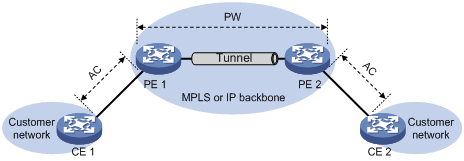
Remote connection establishment
To set up a remote MPLS L2VPN connection:
1. Set up a public tunnel to carry one or more PWs between PEs:
The public tunnel can be an LSP or MPLS TE tunnel.
If multiple public tunnels exist between two PEs, you can configure a tunnel policy to control tunnel selection. For more information about tunnel policies, see "Configuring tunnel policies."
If a PW is established over an LSP or MPLS TE tunnel, packets on the PW have two labels. The outer label is the public LSP or MPLS TE tunnel label that MPLS uses to forward the packet to the peer PE. The inner label is the PW label that the peer PE uses to forward the packet to the destination CE.
2. Set up a PW to connect customer networks:
PWs include static PWs, LDP PWs, BGP PWs, and Circuit Cross Connect (CCC) PWs.
To establish a static PW, configure the peer PE address, and the incoming and outgoing PW labels for the PW on the two PEs. Static PWs consume a small amount of resources but have complex configurations.
To establish an LDP PW, configure LDP and specify the peer PE address on the two PEs. LDP defines a new FEC type named PW ID FEC for PEs to exchange PW-label bindings. The new FEC type uses a PW ID and a PW data encapsulation type to identify a PW. The PW ID is the ID of the PW between PEs. The PW data encapsulation type specifies the encapsulation type for data transmitted over the PW, such as Ethernet or VLAN. PEs advertise the PW label and PW ID FEC in label mapping messages to create a PW. Dynamic PWs have simple configurations but consume more resources than static PWs.
To establish BGP PWs, BGP advertises label block information in an extended BGP update to PEs in the same VPN. Each PE uses the received label block information to calculate outgoing labels and uses its own label block to calculate incoming labels. After two PEs complete label calculation, a BGP PW is established between them. BGP PWs have the following features:
¡ Simplified configuration—There is no need to manually specify peer PEs. A PE automatically find peer PEs after receiving label block information from the peer PEs.
¡ Reduced workload—Label block advertisement enables assigning labels for multiple PWs at one time.
To establish a CCC PW, manually specify the incoming and outgoing labels for the PW on the PEs, and create two static LSPs in opposite directions on P devices between PEs. There is no need to configure a public tunnel for the CCC PW. CCC employs only one level of label to transfer packets. The static LSPs on the P devices transfer data only for the CCC PW. They cannot be used by other connections or MPLS L3VPN.
3. Set up an AC between a PE and a CE:
Set up an AC by configuring a link layer connection between a PE and a CE.
The AC can only be an Ethernet service instance on a Layer 2 Ethernet interface or Layer 2 aggregate interface. It forwards packets that are received on the interface and meet the match criteria of the Ethernet service instance to the bound PW. If the match criterion is VLAN ID, the VLAN is unique on a per interface basis rather than on a global basis.
|
|
NOTE: When VLANs are globally unique, packets with the same VLAN ID are forwarded over the PW bound with that VLAN ID regardless of the receiving interfaces. If VLANs are unique on a per interface basis, packets with the same VLAN ID from different interfaces can be forwarded over different PWs. |
4. Bind the AC to the PW:
Bind the Ethernet service instance to the PW, so the PE forwards packets between the AC and the PW.
PW data encapsulation types
MPLS L2VPN transports Layer 2 data of different data link layer protocols through PWs. A PE encapsulates a Layer 2 packet received from an AC according to the PW data encapsulation type. The PW data encapsulation type is determined by the link type of the AC, as shown in Table 1.
Table 1 Relationship between AC types and PW data encapsulation types
|
AC type |
PW data encapsulation type |
|
Ethernet |
Ethernet |
|
VLAN |
Ethernet over MPLS uses MPLS L2VPN to connect Ethernets, and delivers Ethernet packets through a PW over the MPLS backbone.
The following PW data encapsulation types are available for Ethernet over MPLS:
· Ethernet—P-tag is not transferred on a PW.
¡ For a packet from a CE:
- If the packet contains a P-tag, the PE removes the P-tag, and adds a PW label and an outer tag into the packet before forwarding it.
- If the packet contains no P-tag, the PE directly adds a PW label and an outer tag into the packet before forwarding it.
¡ For a packet to a CE:
- If the access mode is configured as VLAN by using the ac interface command, the PE adds a P-tag into the packet before sending it to the CE.
- If the access mode is configured as Ethernet by using the ac interface command, the PE directly sends the packet to the CE.
You cannot rewrite or remove existing tags.
· VLAN—Packets transmitted over a PW must carry a P-tag.
¡ For a packet from a CE:
- If the peer PE does not require the ingress to rewrite the P-tag, the PE keeps the P-tag unchanged for the packet, and then encapsulates the packet. If the packet contains no P-tag, the PE adds a null label (the label value is 0) into the packet, and then encapsulates the packet.
- If the peer PE requires the ingress to rewrite the P-tag, the PE changes the P-tag to the expected VLAN tag (the tag value might be 0), and then adds a PW label and an outer tag into the packet. If the packet contains no P-tag, the PE adds a VLAN tag expected by the peer PE (the tag value might be 0), and then adds a PW label and an outer tag into the packet.
¡ For a packet to a CE:
- If the access mode is configured as VLAN by using the ac interface command, the PE rewrites or retains the P-tag before forwarding the packet.
- If the access mode is configured as Ethernet by using the ac interface command, the PE removes the P-tag before forwarding the packet.
Ethernet over MPLS supports the flexible mode for packet matching.
An Ethernet service instance on a Layer 2 Ethernet interface or Layer 2 aggregate interface is bound to a PW. Packets that are received from the interface and meet the match criteria of the Ethernet service instance are forwarded through the bound PW. You can configure flexible match criteria for the Ethernet service instance. For example, configure the Ethernet service instance to match all packets, tagged packets, or untagged packets. The default PW data encapsulation type for flexible mode is VLAN.
Control word
The control word field is between the MPLS label stack and the Layer 2 data. It carries control information for the Layer 2 frame, for example, the sequence number.
The control word feature has the following functions:
· Avoids fragment disorder. In multipath forwarding, fragments received might be disordered. The control word feature reorders the fragments according to the sequence number carried in the control word field.
· Identifies the original payload length for packets that include padding.
When the PW data encapsulation type is Ethernet or VLAN, the control word field is optional. You can configure whether to carry the control word field in packets sent on the PW. If you enable the control word feature on both PEs, packets transmitted on the PW carry the control word field. Otherwise, the packets do not carry the control word field.
PW redundancy
PW redundancy provides redundant links between PEs so that the customer networks can communicate when the path over one PW fails. As shown in Figure 2, PE 1 establishes two PWs (one primary and one backup). The CEs communicate through the primary PW. When the primary PW fails, PE 1 brings up the backup PW and forwards packets from CE 1 to CE 2 through the backup PW. When CE 2 receives the packets, it updates its MAC address table, so that packets from CE 2 to CE 1 also travel through the backup PW. Only static PWs and LDP PWs support PW redundancy.
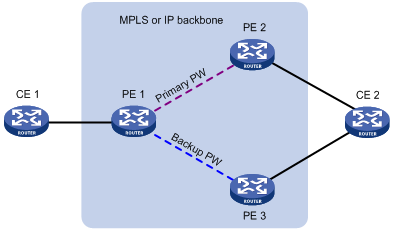
The MPLS L2VPN determines whether the primary PW fails according to the LDP session status or the BFD result. The backup PW is used when one of the following conditions exists:
· The public tunnel of the primary PW is deleted, or BFD detects that the public tunnel has failed.
· The primary PW is deleted because the LDP session between PEs goes down, or BFD detects that the primary PW has failed.
· A manual PW switchover is performed.
A PW can be in either of the following states:
· Active—The PW is in active state and can forward packets.
· Standby—The PW is in standby state and cannot forward packets.
For LDP PWs, PEs use LDP to negotiate the states of the primary and backup PWs. In master/slave mode of PW redundancy, one PE of a PW operates as the master node and the other PE operates as the slave node. The master PE determines the PW state and then uses LDP to advertise the PW state to the slave PE. The slave PE uses the same PW state as the master PE based on the information received from the master PE. In this way, the master and slave PEs for the set of redundant PWs can use the same active PW to forward user packets.
Multi-segment PW
A multi-segment PW includes multiple concatenated static or LDP PWs. Creating two PWs for a cross-connect on a PE can concatenate the two PWs. Upon receiving a packet from one PW, the PE removes the tunnel ID and PW label of the packet, adds the PW label of the other PW, and forwards the packet over the public tunnel. Only static and LDP PWs can form a multi-segment PW.
As shown in Figure 3, to create a multi-segment PW between PE 1 and PE 4, you can concatenate PW 1 and PW 2 on PE 2, and PW 2 and PW 3 on PE 3.
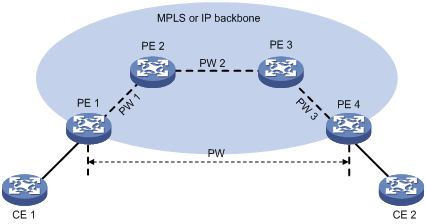
Multi-segment PWs include intra-domain multi-segment PWs and inter-domain multi-segment PWs.
Intra-domain multi-segment PW
An intra-domain multi-segment PW has concatenated PWs within an AS. You can create an intra-domain multi-segment PW between two PEs that have no public tunnel to each other.
As shown in Figure 4, there is no public tunnel between PE 1 and PE 4. There is a public tunnel between PE 1 and PE 2 and a public tunnel between PE 2 and PE 4. To create an intra-domain multi-segment PW between PE 1 and PE 4, you can perform the following operations:
1. Create a PW between PE 1 and PE 2 (PW 1) and a PW between PE 2 and PE 4 (PW 2).
2. Concatenate the two PWs on PE 2.
Intra-domain multi-segment PWs can fully use existing public tunnels to reduce end-to-end public tunnels.
Figure 4 Intra-domain multi-segment PW
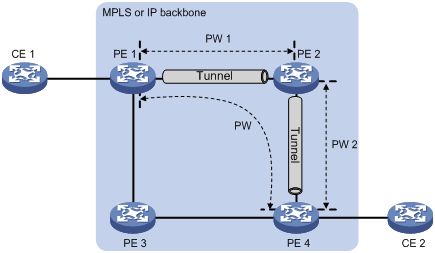
Inter-domain multi-segment PW
An inter-domain multi-segment PW has concatenated PWs in different ASs, and is a method for inter-AS option B networking.
As shown in Figure 5, to create an inter-domain multi-segment PW between PE 1 and PE 2 in different ASs, you can perform the following operations:
· Concatenate PW 1 and PW 2 on ASBR 1.
· Concatenate PW 2 and PW 3 on ASBR 2.
Figure 5 Inter-domain multi-segment PW
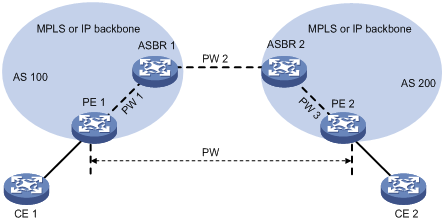
VCCV
Virtual Circuit Connectivity Verification (VCCV) is an OAM feature for L2VPN. It verifies the connectivity of PWs on the data plane. VCCV includes the following modes:
· Manual mode—Use the ping mpls pw command to manually test the connectivity of a PW.
· Auto mode—Configure BFD or Raw BFD to automatically test the connectivity of a PW.
For more information about VCCV, see "Configuring MPLS OAM."
Restrictions and guidelines for MPLS L2VPN
Follow these restrictions and guidelines when you configure MPLS L2VPN:
· On a PE, the interfaces connected to CEs do not support STP. Make sure the interfaces do not form loops. For more information about STP, see Layer 2—LAN Switching Configuration Guide.
· Interfaces that have Ethernet service instances bound to cross-connects do not support the multicast feature.
· The device does not support assigning an AC to a port isolation group.
· MPLS L2VPN is mutually exclusive with EVI and VXLAN. For more information about EVI and VXLAN, see EVI Configuration Guide and VXLAN Configuration Guide.
MPLS L2VPN configuration task list
To establish an MPLS L2VPN, you must perform the following tasks:
1. Configure an IGP to achieve IP connectivity within the backbone.
2. Configure basic MPLS, LDP, or MPLS TE to set up public tunnels across the backbone.
3. Configure MPLS L2VPN on the PEs, including setting up PWs, and binding ACs to PWs.
This chapter only describes MPLS L2VPN configurations on the PEs.
MPLS L2VPN configurations vary by scenario:
· Remote connection—To create a remote connection, configure an AC, configure a PW in cross-connect view or auto-discovery cross-connect view, and bind the AC to the PW in cross-connect view or auto-discovery cross-connect view.
· Multi-segment PW—To create a multi-segment PW, configure two PWs and bind the two PWs in cross-connect view.
To configure MPLS L2VPN on a PE:
|
Tasks at a glance |
Remarks |
|
(Required.) Enabling L2VPN |
N/A |
|
(Required.) Configuring an Ethernet service instance on an interface |
For multi-segment PWs, skip this task. |
|
(Required.) Configuring a cross-connect |
N/A |
|
· (Optional.) Configuring a PW class · (Required.) Choose either of the following tasks to configure a PW: |
Choose a PW configuration method depending on the MPLS L2VPN implementation. |
|
(Required.) Binding an Ethernet service instance to a cross-connect |
For multi-segment PWs, skip this task. |
|
(Optional.) Configuring PW redundancy: |
Choose either task to configure PW redundancy. |
|
(Optional.) Enabling SNMP notifications for L2VPN PW |
N/A |
Enabling L2VPN
Before you enable L2VPN, perform the following tasks:
· Configure an LSR ID for the PE with the mpls lsr-id command.
· Enable MPLS with the mpls enable command on the core-facing interface of the PE.
To enable L2VPN:
|
Step |
Command |
Remarks |
|
1. Enter system view. |
system-view |
N/A |
|
2. Enable L2VPN. |
l2vpn enable |
By default, L2VPN is disabled. |
Configuring an Ethernet service instance on an interface
When the PE is connected to a CE through a Layer 2 Ethernet interface or Layer 2 aggregate interface, you can configure an Ethernet service instance on the interface to match packets for the AC.
To configure an Ethernet service instance:
|
Step |
Command |
Remarks |
|
1. Enter system view. |
system-view |
N/A |
|
2. Enter Layer 2 Ethernet interface view or Layer 2 aggregate interface view. |
· Enter Layer 2 Ethernet interface view: · Enter Layer 2 aggregate interface view: |
N/A |
|
3. Create an Ethernet service instance and enter Ethernet service instance view. |
service-instance instance-id |
By default, no Ethernet service instances exist. |
|
4. Configure a packet match criterion for the Ethernet service instance. |
· encapsulation s-vid vlan-id [ only-tagged ] · encapsulation { default | tagged | untagged } |
By default, no packet match criterion is configured for the Ethernet service instance. |
Configuring a cross-connect
|
Step |
Command |
Remarks |
|
1. Enter system view. |
system-view |
N/A |
|
2. Create a cross-connect group and enter cross-connect group view. |
xconnect-group group-name |
By default, no cross-connect groups exist. |
|
3. (Optional.) Configure a description for the cross-connect group. |
description text |
By default, no description is configured for the cross-connect group. |
|
4. (Optional.) Enable the cross-connect group. |
undo shutdown |
By default, the cross-connect group is enabled. |
|
5. Create a cross-connect and enter cross-connect view. |
connection connection-name |
By default, no cross-connects exist. |
|
6. Set an MTU for the PW. |
mtu size |
The default MTU is 1500 bytes. The two PEs on an LDP PW must have the same MTU configured for the PW. Otherwise, the PW cannot come up. |
Configuring a PW
Configuring a PW class
You can configure PW attributes such as the PW data encapsulation type and enable control word in a PW class. PWs with the same attributes can use the same PW class.
To configure a PW class:
|
Step |
Command |
Remarks |
|
1. Enter system view. |
system-view |
N/A |
|
2. Create a PW class and enter PW class view. |
pw-class class-name |
By default, no PW classes exist. |
|
3. (Optional.) Enable control word. |
control-word enable |
By default, control word is disabled. |
|
4. (Optional.) Specify the PW data encapsulation type. |
pw-type { ethernet | vlan } |
By default, the PW data encapsulation type is VLAN. |
Configuring a static PW
|
Step |
Command |
Remarks |
|
1. Enter system view. |
system-view |
N/A |
|
2. Enter cross-connect group view. |
xconnect-group group-name |
N/A |
|
3. Enter cross-connect view. |
connection connection-name |
N/A |
|
4. Configure a static PW, and enter cross-connect PW view. |
peer ip-address pw-id pw-id in-label label-value out-label label-value [ pw-class class-name | tunnel-policy tunnel-policy-name ] * |
By default, no static PWs exist. |
Configuring an LDP PW
Before you configure an LDP PW, enable global and interface MPLS LDP on the PE. For information about MPLS LDP configuration, see "Configuring LDP."
To configure an LDP PW:
|
Step |
Command |
Remarks |
|
1. Enter system view. |
system-view |
N/A |
|
2. Enter cross-connect group view. |
xconnect-group group-name |
N/A |
|
3. Enter cross-connect view. |
connection connection-name |
N/A |
|
4. Configure an LDP PW, and enter cross-connect PW view. |
peer ip-address pw-id pw-id [ pw-class class-name | tunnel-policy tunnel-policy-name ] * |
By default, no LDP PWs exist. After an LDP PW is created, the PE automatically sends a targeted hello to create an LDP session to the peer PE. Then, the PE exchanges the PW ID FEC and PW label mapping with the peer. |
Configuring a BGP PW
To configure a BGP PW, perform the following configurations on PEs:
· Configure BGP to advertise MPLS L2VPN label block information.
· Create a BGP PW.
Configuring BGP to advertise MPLS L2VPN label block information
|
Step |
Command |
Remarks |
|
1. Enter system view. |
system-view |
N/A |
|
2. Enable BGP instance and enter BGP instance view. |
bgp as-number [ instance instance-name ] [ multi-session-thread ] |
By default, BGP is disabled. |
|
3. Configure the remote PE as a BGP peer. |
peer { group-name | ip-address [ mask-length ] } as-number as-number |
By default, no BGP peers exist. |
|
4. Create the BGP L2VPN address family and enter BGP L2VPN address family view. |
address-family l2vpn |
By default, no BGP L2VPN address family exists. |
|
5. Enable BGP to exchange BGP L2VPN information with the specified peer or peer group. |
peer { group-name | ip-address [ mask-length ] } enable |
By default, BGP cannot exchange BGP L2VPN information with any peer or peer group. |
|
6. Enable BGP to exchange label block information with the specified peer or peer group. |
peer { group-name | ip-address [ mask-length ] } signaling [ non-standard ] |
By default, BGP can exchange label block information with a BGP L2VPN peer or peer group by using RFC 4761 MP_REACH_NLRI. |
|
7. (Optional.) Permit the local AS number to appear in routes from the specified peer or peer group and specify the appearance times. |
peer { group-name | ip-address [ mask-length ] } allow-as-loop [ number ] |
By default, the local AS number is not allowed in routes from a peer or peer group. |
|
8. (Optional.) Enable route target-based filtering of incoming BGP L2VPN information. |
policy vpn-target |
By default, route target-based filtering of incoming BGP L2VPN information is enabled. |
|
9. (Optional.) Configure the router as a route reflector and specify a peer or peer group as its client. |
peer { group-name | ip-address [ mask-length ] } reflect-client |
By default, no route reflector or client is configured. |
|
10. (Optional.) Enable L2VPN information reflection between clients. |
reflect between-clients |
By default, L2VPN information reflection is enabled between clients. |
|
11. (Optional.) Configure the cluster ID of the route reflector. |
reflector cluster-id { cluster-id | ip-address } |
By default, a route reflector uses its own router ID as the cluster ID. |
|
12. (Optional.) Configure the filtering of reflected L2VPN information. |
rr-filter ext-comm-list-number |
By default, the route reflector does not filter reflected L2VPN information. |
|
13. (Optional.) Set the optimal route selection delay timer. |
route-select delay delay-value |
By default, the optimal route selection delay timer is 0 seconds, which means optimal route selection is not delayed. For more information about this command, see BGP commands in Layer 3—IP Routing Command Reference. |
|
14. (Optional.) Return to user view. |
return |
N/A |
|
15. (Optional.) Soft-reset L2VPN BGP sessions. |
refresh bgp [ instance instance-name ] { ip-address [ mask-length ] | all | external | group group-name | internal } { export | import } l2vpn |
N/A |
|
16. (Optional.) Reset L2VPN BGP sessions. |
reset bgp [ instance instance-name ] { as-number | ip-address [ mask-length ] | all | external | group group-name | internal } l2vpn |
N/A |
For more information about the peer as-number, peer enable, peer allow-as-loop, peer reflect-client, reflect between-clients, reflector cluster-id, refresh bgp l2vpn, and reset bgp l2vpn commands, see Layer 3—IP Routing Command Reference.
Creating a BGP PW
|
Step |
Command |
Remarks |
|
1. Enter system view. |
system-view |
N/A |
|
2. Enter cross-connect group view. |
xconnect-group group-name |
N/A |
|
3. Configure the cross-connect group to automatically discover neighbors and create PWs through BGP and enter auto-discovery cross-connect group view. |
auto-discovery bgp |
By default, a cross-connect group does not automatically discover neighbors or create PWs through BGP. |
|
4. Configure an RD for the cross-connect group. |
route-distinguisher route-distinguisher |
By default, no RD is configured for the cross-connect group. |
|
5. Configure route targets for the cross-connect group. |
vpn-target vpn-target&<1-8> [ both | export-extcommunity | import-extcommunity ] |
By default, no route targets are configured for the cross-connect group. |
|
6. (Optional.) Specify a PW class for the auto-discovery cross-connect group. |
pw-class class-name |
By default, no PW class is specified. |
|
7. (Optional.) Set an MTU for the PW. |
mtu size |
The default MTU is 1500 bytes. |
|
8. Create a local site and enter site view. |
site site-id [ range range-value ] [ default-offset default-offset ] |
By default, no local sites exist. |
|
9. Create a cross-connect and enter auto-discovery cross-connect view. |
connection remote-site-id remote-site-id |
By default, no cross-connects exist. After you execute this command, a PW to the specified remote site is created and is bound to the cross-connect. |
|
10. (Optional.) Specify a tunnel policy for the auto-discovery cross-connect. |
tunnel-policy tunnel-policy-name |
By default, no tunnel policy is specified. |
Configuring a remote CCC connection
To configure a remote CCC connection, perform the following configurations on the PE and P devices:
· On the two PEs, use the ccc command to specify the incoming and outgoing labels.
· On each P device between the two PEs, use the static-lsp transit command to configure a static LSP for each direction of the CCC connection. For more information about the static-lsp transit command, see MPLS Command Reference.
Follow these guidelines when you configure a remote CCC connection:
· The outgoing label specified on a device must be the same as the incoming label specified on the next-hop device.
· CCC connection settings such as the encapsulation type and control word feature must be consistent on the two PEs. Otherwise, the PEs might fail to forward packets over the CCC connection.
To configure a remote CCC connection:
|
Step |
Command |
Remarks |
|
1. Enter system view. |
system-view |
N/A |
|
2. Enter cross-connect group view. |
xconnect-group group-name |
N/A |
|
3. Enter cross-connect view. |
connection connection-name |
N/A |
|
4. Create a remote CCC connection. |
ccc in-label in-label-value out-label out-label-value { nexthop nexthop | out-interface interface-type interface-number } [ pw-class class-name ] |
By default, no remote CCC connections exist. Use the out-interface keyword to specify the outgoing interface only on a point-to-point link. On other types of interfaces such as Layer 3 Ethernet interface, VLAN interface, and Layer 3 aggregate interface, you must use the nexthop keyword to specify the IP address of the next hop. |
Binding an Ethernet service instance to a cross-connect
On a Layer 2 Ethernet interface, Layer 2 aggregate interface, or a member port of a Layer 2 aggregate interface, you can create an Ethernet service instance and bind it to a cross-connect. The Ethernet service instance matches packets received on that interface. The matching packets are then forwarded to the bound PW or another AC. An Ethernet service instance can match all packets, tagged packets, or untagged packets.
|
|
IMPORTANT: The Ethernet service instance on a member port of a Layer 2 aggregate interface cannot come up until you remove the port from the aggregation group. |
When you bind an Ethernet service instance to a cross-connect, you can associate Track with the Ethernet service instance. Then, the Ethernet service instance is up only when one or more of the associated track entries are positive.
To bind an Ethernet service instance to a non-BGP cross-connect:
|
Step |
Command |
Remarks |
|
1. Enter system view. |
system-view |
N/A |
|
2. Enter cross-connect group view. |
xconnect-group group-name |
N/A |
|
3. Enter cross-connect view. |
connection connection-name |
N/A |
|
4. Bind the Ethernet service instance on the interface to the cross-connect. |
ac interface interface-type interface-number service-instance instance-id [ access-mode { ethernet | vlan } ] [ track track-entry-number&<1-3> ] |
By default, no Ethernet service instance is bound to the cross-connect. |
To bind an Ethernet service instance to a BGP cross-connect:
|
Step |
Command |
Remarks |
|
1. Enter system view. |
system-view |
N/A |
|
2. Enter cross-connect group view. |
xconnect-group group-name |
N/A |
|
3. Enter auto-discovery cross-connect group view. |
auto-discovery bgp |
N/A |
|
4. Enter site view. |
site site-id [ range range-value ] [ default-offset default-offset-value ] |
N/A |
|
5. Enter auto-discovery cross-connect view. |
connection remote-site-id remote-site-id |
N/A |
|
6. Bind the Ethernet service instance on the interface to the BGP cross-connect. |
ac interface interface-type interface-number service-instance instance-id [ access-mode { ethernet | vlan } ] [ track track-entry-number&<1-3> ] |
By default, no Ethernet service instance is bound to the BGP cross-connect. |
Configuring PW redundancy
This task includes the following configurations:
· Create a backup PW for the primary PW.
· Specify whether to switch traffic from the backup PW to the primary PW when the primary PW recovers, and specify the wait time for the switchover.
· Manually perform a PW switchover.
Configuring static PW redundancy
|
Step |
Command |
Remarks |
|
1. Enter system view. |
system-view |
N/A |
|
2. Enter cross-connect group view. |
xconnect-group group-name |
N/A |
|
3. Enter cross-connect view. |
connection connection-name |
N/A |
|
4. (Optional.) Specify the switchover mode and set the wait time for the switchover. |
revertive { wtr wtr-time | never } |
By default, the switchover mode is revertive and the switchover wait time is 0 seconds. |
|
5. Enter cross-connect PW view. |
peer ip-address pw-id pw-id [ in-label label-value out-label label-value ] [ pw-class class-name | tunnel-policy tunnel-policy-name ] * |
N/A |
|
6. Configure a backup cross-connect PW and enter backup cross-connect PW view. |
backup-peer ip-address pw-id pw-id in-label label-value out-label label-value [ pw-class class-name | tunnel-policy tunnel-policy-name ] * |
By default, no backup PW exists. |
|
7. Return to user view. |
return |
N/A |
|
8. Manually perform a PW switchover. |
l2vpn switchover peer ip-address pw-id pw-id |
N/A |
Configuring LDP PW redundancy
|
Step |
Command |
Remarks |
|
1. Enter system view. |
system-view |
N/A |
|
2. Enter cross-connect group view. |
xconnect-group group-name |
N/A |
|
3. Enter cross-connect view. |
connection connection-name |
N/A |
|
4. (Optional.) Use the master/slave PW redundancy mode and configure the local PE as the master node. |
pw-redundancy master |
By default, the PW redundancy mode is master/slave and the local PE operates as the slave node. Do not configure this command on the local PE if the remote PE does not support the master/slave PW redundancy mode. |
|
5. (Optional.) Specify the switchover mode and set the wait time for the switchover. |
revertive { wtr wtr-time | never } |
By default, the switchover mode is revertive and the switchover wait time is 0 seconds. |
|
6. Enter cross-connect PW view. |
peer ip-address pw-id pw-id [ ignore-standby-state | pw-class class-name | tunnel-policy tunnel-policy-name ] * |
For the local PE to ignore the PW active/standby states received from the remote PE, specify the ignore-standby-state keyword. |
|
7. Configure a backup LDP PW and enter backup cross-connect PW view. |
backup-peer ip-address pw-id pw-id [ pw-class class-name | tunnel-policy tunnel-policy-name ] * |
By default, no backup LDP PW exists. |
|
8. Return to user view. |
return |
N/A |
|
9. Manually switch traffic to the backup PW of the PW. |
l2vpn switchover peer ip-address pw-id pw-id |
N/A |
Enabling SNMP notifications for L2VPN PW
This feature enables L2VPN to generate SNMP notifications when PW deletions, PW switchovers, or PW status changes occur. For L2VPN event notifications to be sent correctly, you must also configure SNMP on the device. For more information about SNMP configuration, see the network management and monitoring configuration guide for the device.
To enable SNMP notifications for L2VPN PW:
|
Step |
Command |
Remarks |
|
1. Enter system view. |
system-view |
N/A |
|
2. Enable SNMP notifications for L2VPN PW. |
snmp-agent trap enable l2vpn [ pw-delete | pw-switch | pw-up-down ] * |
By default, SNMP notifications for L2VPN PW are disabled. |
Displaying and maintaining MPLS L2VPN
Execute display commands in any view and reset commands in user view.
|
Task |
Command |
|
Display LDP PW label information. |
display l2vpn ldp [ peer ip-address [ pw-id pw-id ] | xconnect-group group-name ] [ verbose ] |
|
(In standalone mode.) Display cross-connect forwarding information. |
display l2vpn forwarding { ac | pw } [ xconnect-group group-name ] [ slot slot-number ] [ verbose ] |
|
(In IRF mode.) Display cross-connect forwarding information. |
display l2vpn forwarding { ac | pw } [ xconnect-group group-name ] [ chassis chassis-number slot slot-number ] [ verbose ] |
|
Display L2VPN PW information. |
display l2vpn pw [ xconnect-group group-name ] [ protocol { bgp | ldp | static } ] [ verbose ] |
|
Display PW class information. |
display l2vpn pw-class [ class-name ] |
|
Display Ethernet service instance information. |
display l2vpn service-instance [ interface interface-type interface-number [ service-instance instance-id ] ] [ verbose ] |
|
Display cross-connect group information. |
display l2vpn xconnect-group [ name group-name ] [ verbose ] |
|
Display L2VPN label block information. |
display l2vpn bgp [ peer ip-address | local ] [ xconnect-group group-name ] [ verbose ] |
|
Display BGP L2VPN peer group information. |
display bgp [ instance instance-name ] group l2vpn [ group-name group-name ] |
|
Display L2VPN label block information discovered by BGP. |
display bgp [ instance instance-name ] l2vpn signaling [ peer ip-address { advertised | received } [ statistics ] | route-distinguisher route-distinguisher [ site-id site-id [ label-offset label-offset [ advertise-info ] ] ] | statistics ] |
|
Display BGP L2VPN peer information. |
display bgp [ instance instance-name ] peer l2vpn [ ip-address mask-length | group-name group-name log-info | ip-address { log-info | verbose } | verbose ] |
|
Display BGP L2VPN update group information. |
display bgp [ instance instance-name ] update-group l2vpn [ ip-address ] |
|
Reset BGP sessions for L2VPN. |
reset bgp [ instance instance-name ] { as-number | ip-address [ mask-length ] | all | external | group group-name | internal } l2vpn |
For more information about the display bgp group l2vpn, display bgp peer l2vpn, display bgp update-group l2vpn, and reset bgp l2vpn commands, see Layer 3—IP Routing Command Reference.
MPLS L2VPN configuration examples
Configuring a static PW
Network requirements
Create a static PW between PE 1 and PE 2 over the backbone to allow communication between CE 1 and CE 2 within VLAN 10.
Create Ethernet service instance 10 on GigabitEthernet 1/0/1 to match packets with an outer VLAN ID of 10 on each PE.
Figure 6 Network diagram
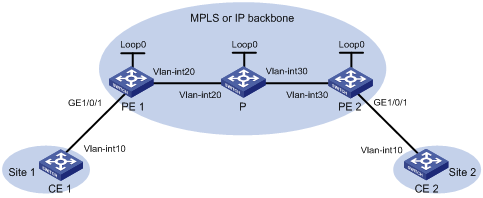
Table 2 Interface and IP address assignment
|
Device |
Interface |
IP address |
Device |
Interface |
IP address |
|
CE 1 |
Vlan-int10 |
100.1.1.1/24 |
P |
Loop0 |
192.4.4.4/32 |
|
PE 1 |
Loop0 |
192.2.2.2/32 |
|
Vlan-int30 |
10.2.2.2/24 |
|
|
Vlan-int20 |
10.1.1.1/24 |
|
Vlan-int20 |
10.1.1.2/24 |
|
CE 2 |
Vlan-int10 |
100.1.1.2/24 |
PE 2 |
Loop0 |
192.3.3.3/32 |
|
|
|
|
|
Vlan-int30 |
10.2.2.1/24 |
Configuration procedure
1. Configure VLANs and add ports to VLANs on each switch. (Details not shown.)
2. Configure CE 1.
<CE1> system-view
[CE1] interface vlan-interface 10
[CE1-Vlan-interface10] ip address 100.1.1.1 24
[CE1-Vlan-interface10] quit
3. Configure PE 1:
# Configure an LSR ID.
<PE1> system-view
[PE1] interface loopback 0
[PE1-LoopBack0] ip address 192.2.2.2 32
[PE1-LoopBack0] quit
[PE1] mpls lsr-id 192.2.2.2
# Enable L2VPN.
[PE1] l2vpn enable
# Enable global LDP.
[PE1] mpls ldp
[PE1-ldp] quit
# Configure VLAN-interface 20 (the interface connected to the P device), and enable LDP on the interface.
[PE1] interface vlan-interface 20
[PE1-Vlan-interface20] ip address 10.1.1.1 24
[PE1-Vlan-interface20] mpls enable
[PE1-Vlan-interface20] mpls ldp enable
[PE1-Vlan-interface20] quit
# Configure OSPF for LDP to create LSPs.
[PE1] ospf
[PE1-ospf-1] area 0
[PE1-ospf-1-area-0.0.0.0] network 10.1.1.1 0.0.0.255
[PE1-ospf-1-area-0.0.0.0] network 192.2.2.2 0.0.0.0
[PE1-ospf-1-area-0.0.0.0] quit
[PE1-ospf-1] quit
# Create VLAN 10 and assign GigabitEthernet 1/0/1 to the VLAN.
[PE1] vlan 10
[PE1-vlan10] port gigabitethernet 1/0/1
[PE1-vlan10] quit
# Create Ethernet service instance 10 on GigabitEthernet 1/0/1 to match packets with an outer VLAN ID of 10.
[PE1] interface gigabitethernet 1/0/1
[PE1-GigabitEthernet1/0/1] service-instance 10
[PE1-GigabitEthernet1/0/1-srv10] encapsulation s-vid 10
[PE1-GigabitEthernet1/0/1-srv10] quit
[PE1-GigabitEthernet1/0/1] quit
# Create a cross-connect group named vpna, create a cross-connect named svc in the group, and bind Ethernet service instance 10 on GigabitEthernet 1/0/1 to the cross-connect.
[PE1] xconnect-group vpna
[PE1-xcg-vpna] connection svc
[PE1-xcg-vpna-svc] ac interface gigabitethernet 1/0/1 service-instance 10
# Create a static PW for the cross-connect to bind the AC to the PW.
[PE1-xcg-vpna-svc] peer 192.3.3.3 pw-id 3 in-label 100 out-label 200
[PE1-xcg-vpna-svc-192.3.3.3-3] quit
[PE1-xcg-vpna-svc] quit
[PE1-xcg-vpna] quit
4. Configure the P device:
# Configure an LSR ID.
<P> system-view
[P] interface loopback 0
[P-LoopBack0] ip address 192.4.4.4 32
[P-LoopBack0] quit
[P] mpls lsr-id 192.4.4.4
# Enable global LDP.
[P] mpls ldp
[P-ldp] quit
# Configure VLAN-interface 20 (the interface connected to PE 1), and enable LDP on the interface.
[P] interface vlan-interface 20
[P-Vlan-interface20] ip address 10.1.1.2 24
[P-Vlan-interface20] mpls enable
[P-Vlan-interface20] mpls ldp enable
[P-Vlan-interface20] quit
# Configure VLAN-interface 30 (the interface connected to PE 2), and enable LDP on the interface.
[P] interface vlan-interface 30
[P-Vlan-interface30] ip address 10.2.2.2 24
[P-Vlan-interface30] mpls enable
[P-Vlan-interface30] mpls ldp enable
[P-Vlan-interface30] quit
# Configure OSPF for LDP to create LSPs.
[P] ospf
[P-ospf-1] area 0
[P-ospf-1-area-0.0.0.0] network 10.1.1.2 0.0.0.255
[P-ospf-1-area-0.0.0.0] network 10.2.2.2 0.0.0.255
[P-ospf-1-area-0.0.0.0] network 192.4.4.4 0.0.0.0
[P-ospf-1-area-0.0.0.0] quit
[P-ospf-1] quit
5. Configure PE 2:
# Configure an LSR ID.
<PE2> system-view
[PE2] interface loopback 0
[PE2-LoopBack0] ip address 192.3.3.3 32
[PE2-LoopBack0] quit
[PE2] mpls lsr-id 192.3.3.3
# Enable L2VPN.
[PE2] l2vpn enable
# Enable global LDP.
[PE2] mpls ldp
[PE2-ldp] quit
# Configure VLAN-interface 30 (the interface connected to the P device), and enable LDP on the interface.
[PE2] interface vlan-interface 30
[PE2-Vlan-interface30] ip address 10.2.2.1 24
[PE2-Vlan-interface30] mpls enable
[PE2-Vlan-interface30] mpls ldp enable
[PE2-Vlan-interface30] quit
# Configure OSPF for LDP to create LSPs.
[PE2] ospf
[PE2-ospf-1] area 0
[PE2-ospf-1-area-0.0.0.0] network 10.2.2.1 0.0.0.255
[PE2-ospf-1-area-0.0.0.0] network 192.3.3.3 0.0.0.0
[PE2-ospf-1-area-0.0.0.0] quit
[PE2-ospf-1] quit
# Create VLAN 10 and assign GigabitEthernet 1/0/1 to the VLAN.
[PE2] vlan 10
[PE2-vlan10] port gigabitethernet 1/0/1
[PE2-vlan10] quit
# Create Ethernet service instance 10 on GigabitEthernet 1/0/1 to match packets with an outer VLAN ID of 10.
[PE2] interface gigabitethernet 1/0/1
[PE2-GigabitEthernet1/0/1] service-instance 10
[PE2-GigabitEthernet1/0/1-srv10]encapsulation s-vid 10
[PE2-GigabitEthernet1/0/1-srv10] quit
[PE2-GigabitEthernet1/0/1] quit
# Create a cross-connect group named vpna, create a cross-connect named svc in the group, and bind Ethernet service instance 10 on GigabitEthernet 1/0/1 to the cross-connect.
[PE2] xconnect-group vpna
[PE2-xcg-vpna] connection svc
[PE2-xcg-vpna-svc] ac interface gigabitethernet 1/0/1 service-instance 10
# Create a static PW for the cross-connect to bind the AC to the PW.
[PE2-xcg-vpna-svc] peer 192.2.2.2 pw-id 3 in-label 200 out-label 100
[PE2-xcg-vpna-svc-192.2.2.2-3] quit
[PE2-xcg-vpna-svc] quit
[PE2-xcg-vpna] quit
6. Configure CE 2.
<CE2> system-view
[CE2] interface vlan-interface 10
[CE2-Vlan-interface10] ip address 100.1.1.2 24
[CE2-Vlan-interface10] quit
Verifying the configuration
# Verify that a static PW has been established on PE 1.
[PE1] display l2vpn pw
Flags: M - main, B - backup, BY - bypass, H - hub link, S - spoke link, N - no split horizon
Total number of PWs: 1
1 up, 0 blocked, 0 down, 0 defect, 0 idle, 0 duplicate
Xconnect-group Name: vpna
Peer PW ID/Rmt Site In/Out Label Proto Flag Link ID State
192.3.3.3 3 100/200 Static M 0 Up
# Verify that a static PW has been established on PE 2.
[PE2] display l2vpn pw
Flags: M - main, B - backup, BY - bypass, H - hub link, S - spoke link, N - no split horizon
Total number of PWs: 1
1 up, 0 blocked, 0 down, 0 defect, 0 idle, 0 duplicate
Xconnect-group Name: vpna
Peer PW ID/Rmt Site In/Out Label Proto Flag Link ID State
192.2.2.2 3 200/100 Static M 0 Up
# Verify that CE 1 and CE 2 can ping each other. (Details not shown.)
Configuring an LDP PW
Network requirements
Create an LDP PW between PE 1 and PE 2 to allow communication between CE 1 and CE 2 within VLAN 10. The PEs use Ethernet service instances to match packets with an outer VLAN ID of 10.
Figure 7 Network diagram
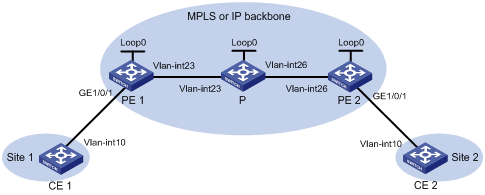
Table 3 Interface and IP address assignment
|
Device |
Interface |
IP address |
Device |
Interface |
IP address |
|
CE 1 |
Vlan-int10 |
100.1.1.1/24 |
P |
Loop0 |
192.4.4.4/32 |
|
PE 1 |
Loop0 |
192.2.2.2/32 |
|
Vlan-int23 |
23.1.1.2/24 |
|
|
Vlan-int23 |
23.1.1.1/24 |
|
Vlan-int26 |
26.2.2.2/24 |
|
CE 2 |
Vlan-int10 |
100.1.1.2/24 |
PE 2 |
Loop0 |
192.3.3.3/32 |
|
|
|
|
|
Vlan-int26 |
26.2.2.1/24 |
Configuration procedure
1. Configure VLANs and add ports to VLANs on each switch. (Details not shown.)
2. Configure CE 1.
<CE1> system-view
[CE1] interface vlan-interface 10
[CE1-Vlan-interface10] ip address 100.1.1.1 24
[CE1-Vlan-interface10] quit
3. Configure PE 1:
# Configure an LSR ID.
<PE1> system-view
[PE1] interface loopback 0
[PE1-LoopBack0] ip address 192.2.2.2 32
[PE1-LoopBack0] quit
[PE1] mpls lsr-id 192.2.2.2
# Enable L2VPN.
[PE1] l2vpn enable
# Enable global LDP.
[PE1] mpls ldp
[PE1-ldp] quit
# Configure VLAN-interface 23 (the interface connected to the P device), and enable LDP on the interface.
[PE1] interface vlan-interface 23
[PE1-Vlan-interface23] ip address 23.1.1.1 24
[PE1-Vlan-interface23] mpls enable
[PE1-Vlan-interface23] mpls ldp enable
[PE1-Vlan-interface23] quit
# Configure OSPF for LDP to create LSPs.
[PE1] ospf
[PE1-ospf-1] area 0
[PE1-ospf-1-area-0.0.0.0] network 23.1.1.1 0.0.0.255
[PE1-ospf-1-area-0.0.0.0] network 192.2.2.2 0.0.0.0
[PE1-ospf-1-area-0.0.0.0] quit
[PE1-ospf-1] quit
# Create Ethernet service instance 1000 on GigabitEthernet 1/0/1 (the interface connected to CE 1).
[PE1] interface gigabitethernet 1/0/1
[PE1-GigabitEthernet1/0/1] service-instance 1000
[PE1-GigabitEthernet1/0/1-srv1000] encapsulation s-vid 10
[PE1-GigabitEthernet1/0/1-srv1000] quit
[PE1-GigabitEthernet1/0/1] quit
# Create a cross-connect group named vpn1, create a cross-connect named ldp in the group, and bind Ethernet service instance 1000 on GigabitEthernet 1/0/1 to the cross-connect.
[PE1] xconnect-group vpn1
[PE1-xcg-vpn1] connection ldp
[PE1-xcg-vpn1-ldp] ac interface gigabitethernet 1/0/1 service-instance 1000
# Create an LDP PW for the cross-connect to bind the AC to the PW.
[PE1-xcg-vpn1-ldp] peer 192.3.3.3 pw-id 1000
[PE1-xcg-vpn1-ldp-192.3.3.3-1000] quit
[PE1-xcg-vpn1-ldp] quit
[PE1-xcg-vpn1] quit
4. Configure the P device:
# Configure an LSR ID.
<P> system-view
[P] interface loopback 0
[P-LoopBack0] ip address 192.4.4.4 32
[P-LoopBack0] quit
[P] mpls lsr-id 192.4.4.4
# Enable global LDP.
[P] mpls ldp
[P-ldp] quit
# Configure VLAN-interface 23 (the interface connected to PE 1), and enable LDP on the interface.
[P] interface vlan-interface 23
[P-Vlan-interface23] ip address 23.1.1.2 24
[P-Vlan-interface23] mpls enable
[P-Vlan-interface23] mpls ldp enable
[P-Vlan-interface23] quit
# Configure VLAN-interface 26 (the interface connected to PE 2), and enable LDP on the interface.
[P] interface vlan-interface 26
[P-Vlan-interface26] ip address 26.2.2.2 24
[P-Vlan-interface26] mpls enable
[P-Vlan-interface26] mpls ldp enable
[P-Vlan-interface26] quit
# Configure OSPF for LDP to create LSPs.
[P] ospf
[P-ospf-1] area 0
[P-ospf-1-area-0.0.0.0] network 23.1.1.2 0.0.0.255
[P-ospf-1-area-0.0.0.0] network 26.2.2.2 0.0.0.255
[P-ospf-1-area-0.0.0.0] network 192.4.4.4 0.0.0.0
[P-ospf-1-area-0.0.0.0] quit
[P-ospf-1] quit
5. Configure PE 2:
# Configure an LSR ID.
<PE2> system-view
[PE2] interface loopback 0
[PE2-LoopBack0] ip address 192.3.3.3 32
[PE2-LoopBack0] quit
[PE2] mpls lsr-id 192.3.3.3
# Enable L2VPN.
[PE2] l2vpn enable
# Enable global LDP.
[PE2] mpls ldp
[PE2-ldp] quit
# Configure VLAN-interface 26 (the interface connected to the P device), and enable LDP on the interface.
[PE2] interface vlan-interface 26
[PE2-Vlan-interface26] ip address 26.2.2.1 24
[PE2-Vlan-interface26] mpls enable
[PE2-Vlan-interface26] mpls ldp enable
[PE2-Vlan-interface26] quit
# Configure OSPF for LDP to create LSPs.
[PE2] ospf
[PE2-ospf-1] area 0
[PE2-ospf-1-area-0.0.0.0] network 192.3.3.3 0.0.0.0
[PE2-ospf-1-area-0.0.0.0] network 26.2.2.0 0.0.0.255
[PE2-ospf-1-area-0.0.0.0] quit
[PE2-ospf-1] quit
# Create Ethernet service instance 1000 on GigabitEthernet 1/0/1 (the interface connected to CE 2).
[PE2] interface gigabitethernet 1/0/1
[PE2-GigabitEthernet1/0/1] service-instance 1000
[PE2-GigabitEthernet1/0/1-srv1000] encapsulation s-vid 10
[PE2-GigabitEthernet1/0/1-srv1000] quit
[PE2-GigabitEthernet1/0/1] quit
# Create a cross-connect group named vpn1, create a cross-connect named ldp in the group, and bind Ethernet service instance 1000 on GigabitEthernet 1/0/1 to the cross-connect.
[PE2] xconnect-group vpn1
[PE2-xcg-vpn1] connection ldp
[PE2-xcg-vpn1-ldp] ac interface gigabitethernet 1/0/1 service-instance 1000
# Create an LDP PW for the cross-connect to bind the AC to the PW.
[PE2-xcg-vpn1-ldp] peer 192.2.2.2 pw-id 1000
[PE2-xcg-vpn1-ldp-192.2.2.2-1000] quit
[PE2-xcg-vpn1-ldp] quit
[PE2-xcg-vpn1] quit
6. Configure CE 2.
<CE2> system-view
[CE2] interface vlan-interface 10
[CE2-Vlan-interface10] ip address 100.1.1.2 24
[CE2-Vlan-interface10] quit
Verifying the configuration
# Verify that an LDP PW has been established on PE 1.
[PE1] display l2vpn pw
Flags: M - main, B - backup, BY - bypass, H - hub link, S - spoke link, N - no split horizon
Total number of PWs: 1
1 up, 0 blocked, 0 down, 0 defect, 0 idle, 0 duplicate
Xconnect-group Name: vpn1
Peer PW ID/Rmt Site In/Out Label Proto Flag Link ID State
192.3.3.3 1000 1151/1279 LDP M 1 Up
# Verify that an LDP PW has been established on PE 2.
[PE2] display l2vpn pw
Flags: M - main, B - backup, BY - bypass, H - hub link, S - spoke link, N - no split horizon
Total number of PWs: 1
1 up, 0 blocked, 0 down, 0 defect, 0 idle, 0 duplicate
Xconnect-group Name: vpn1
Peer PW ID/Rmt Site In/Out Label Proto Flag Link ID State
192.2.2.2 1000 1279/1151 LDP M 1 Up
# Verify that CE 1 and CE 2 can ping each other. (Details not shown.)
Configuring a BGP PW
Network requirements
Create a BGP PW between PE 1 and PE 2 to allow communication between CE 1 and CE 2 within VLAN 10.
Create Ethernet service instance 10 on GigabitEthernet 1/0/1 to match packets with an outer VLAN ID of 10 on each PE.
Figure 8 Network diagram
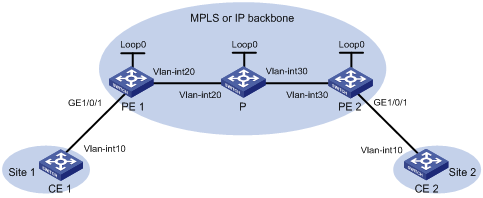
Table 4 Interface and IP address assignment
|
Device |
Interface |
IP address |
Device |
Interface |
IP address |
|
CE 1 |
Vlan-int10 |
100.1.1.1/24 |
P |
Loop0 |
192.4.4.4/32 |
|
PE 1 |
Loop0 |
192.2.2.2/32 |
|
Vlan-int20 |
10.1.1.2/24 |
|
|
Vlan-int20 |
10.1.1.1/24 |
|
Vlan-int30 |
10.2.2.2/24 |
|
CE 2 |
Vlan-int10 |
100.1.1.2/24 |
PE 2 |
Loop0 |
192.3.3.3/32 |
|
|
|
|
|
Vlan-int30 |
10.2.2.1/24 |
Configuration procedure
1. Configure VLANs and add ports to VLANs on each switch. (Details not shown.)
2. Configure CE 1.
<CE1> system-view
[CE1] interface vlan-interface 10
[CE1-Vlan-interface10] ip address 100.1.1.1 24
[CE1-Vlan-interface10] quit
3. Configure PE 1:
# Configure an LSR ID.
<PE1> system-view
[PE1] interface loopback 0
[PE1-LoopBack0] ip address 192.2.2.2 32
[PE1-LoopBack0] quit
[PE1] mpls lsr-id 192.2.2.2
# Enable L2VPN.
[PE1] l2vpn enable
# Enable LDP globally.
[PE1] mpls ldp
[PE1-ldp] quit
# Configure VLAN-interface 20 (the interface connected to the P device), and enable LDP on the interface.
[PE1] interface vlan-interface 20
[PE1-Vlan-interface20] ip address 10.1.1.1 24
[PE1-Vlan-interface20] mpls enable
[PE1-Vlan-interface20] mpls ldp enable
[PE1-Vlan-interface20] quit
# Enable OSPF for LSP establishment.
[PE1] ospf
[PE1-ospf-1] area 0
[PE1-ospf-1-area-0.0.0.0] network 10.1.1.1 0.0.0.255
[PE1-ospf-1-area-0.0.0.0] network 192.2.2.2 0.0.0.0
[PE1-ospf-1-area-0.0.0.0] quit
[PE1-ospf-1] quit
# Create an IBGP connection to PE 2, and enable BGP to advertise L2VPN information to PE 2.
[PE1] bgp 100
[PE1-bgp-default] peer 192.3.3.3 as-number 100
[PE1-bgp-default] peer 192.3.3.3 connect-interface loopback 0
[PE1-bgp-default] address-family l2vpn
[PE1-bgp-default-l2vpn] peer 192.3.3.3 enable
[PE1-bgp-default-l2vpn] quit
[PE1-bgp-default] quit
# Create VLAN 10 and assign GigabitEthernet 1/0/1 to the VLAN.
[PE1] vlan 10
[PE1-vlan10] port gigabitethernet 1/0/1
[PE1-vlan10] quit
# Create Ethernet service instance 10 on GigabitEthernet 1/0/1 to match packets with an outer VLAN ID of 10.
[PE1] interface gigabitethernet 1/0/1
[PE1-GigabitEthernet1/0/1] service-instance 10
[PE1-GigabitEthernet1/0/1-srv10]encapsulation s-vid 10
[PE1-GigabitEthernet1/0/1-srv10] quit
[PE1-GigabitEthernet1/0/1] quit
# Create a cross-connect group named vpnb, create a local site named site 1, and create a BGP PW from site 1 to remote site site 2.
[PE1] xconnect-group vpnb
[PE1-xcg-vpnb] auto-discovery bgp
[PE1-xcg-vpnb-auto] route-distinguisher 2:2
[PE1-xcg-vpnb-auto] vpn-target 2:2 export-extcommunity
[PE1-xcg-vpnb-auto] vpn-target 2:2 import-extcommunity
[PE1-xcg-vpnb-auto] site 1 range 10 default-offset 0
[PE1-xcg-vpnb-auto-1] connection remote-site-id 2
# Bind Ethernet service instance 10 on GigabitEthernet 1/0/1 to the PW.
[PE1-xcg-vpnb-auto-1-2] ac interface gigabitethernet 1/0/1 service-instance 10
[PE1-xcg-vpnb-auto-1-2] return
4. Configure the P device:
# Configure an LSR ID.
<P> system-view
[P] interface loopback 0
[P-LoopBack0] ip address 192.4.4.4 32
[P-LoopBack0] quit
[P] mpls lsr-id 192.4.4.4
# Enable LDP globally.
[P] mpls ldp
[P-ldp] quit
# Configure VLAN-interface 20 (the interface connected to PE 1), and enable LDP on the interface.
[P] interface vlan-interface 20
[P-Vlan-interface20] ip address 10.1.1.2 24
[P-Vlan-interface20] mpls enable
[P-Vlan-interface20] mpls ldp enable
[P-Vlan-interface20] quit
# Configure VLAN-interface 30 (the interface connected to PE 2), and enable LDP on the interface.
[P] interface vlan-interface 30
[P-Vlan-interface30] ip address 10.2.2.2 24
[P-Vlan-interface30] mpls enable
[P-Vlan-interface30] mpls ldp enable
[P-Vlan-interface30] quit
# Enable OSPF for LSP establishment.
[P] ospf
[P-ospf-1] area 0
[P-ospf-1-area-0.0.0.0] network 10.1.1.2 0.0.0.255
[P-ospf-1-area-0.0.0.0] network 10.2.2.2 0.0.0.255
[P-ospf-1-area-0.0.0.0] network 192.4.4.4 0.0.0.0
[P-ospf-1-area-0.0.0.0] quit
[P-ospf-1] quit
5. Configure PE 2:
# Configure an LSR ID.
<PE2> system-view
[PE2] interface loopback 0
[PE2-LoopBack0] ip address 192.3.3.3 32
[PE2-LoopBack0] quit
[PE2] mpls lsr-id 192.3.3.3
# Enable L2VPN.
[PE2] l2vpn enable
# Enable LDP globally.
[PE2] mpls ldp
[PE2-ldp] quit
# Configure VLAN-interface 30 (the interface connected to the P device), and enable LDP on the interface.
[PE2] interface vlan-interface 30
[PE2-Vlan-interface30] ip address 10.2.2.1 24
[PE2-Vlan-interface30] mpls enable
[PE2-Vlan-interface30] mpls ldp enable
[PE2-Vlan-interface30] quit
# Enable OSPF for LSP establishment.
[PE2] ospf
[PE2-ospf-1] area 0
[PE2-ospf-1-area-0.0.0.0] network 192.3.3.3 0.0.0.0
[PE2-ospf-1-area-0.0.0.0] network 10.2.2.0 0.0.0.255
[PE2-ospf-1-area-0.0.0.0] quit
[PE2-ospf-1] quit
# Create an IBGP connection to PE 1, and enable BGP to advertise L2VPN information to PE 1.
[PE2] bgp 100
[PE2-bgp-default] peer 192.2.2.2 as-number 100
[PE2-bgp-default] peer 192.2.2.2 connect-interface loopback 0
[PE2-bgp-default] address-family l2vpn
[PE2-bgp-default-l2vpn] peer 192.2.2.2 enable
[PE2-bgp-default-l2vpn] quit
[PE2-bgp-default] quit
# Create VLAN 10 and assign GigabitEthernet 1/0/1 to the VLAN.
[PE2] vlan 10
[PE2-vlan10] port gigabitethernet 1/0/1
[PE2-vlan10] quit
# Create Ethernet service instance 10 on GigabitEthernet 1/0/1 to match packets with an outer VLAN ID of 10.
[PE2] interface gigabitethernet1/0/1
[PE2-GigabitEthernet1/0/1] service-instance 10
[PE2-GigabitEthernet1/0/1-srv10]encapsulation s-vid 10
[PE2-GigabitEthernet1/0/1-srv10] quit
[PE2-GigabitEthernet1/0/1] quit
# Create a cross-connect group named vpnb, create a local site named site 2, and create a BGP PW from site 2 to remote site site 1.
[PE2] xconnect-group vpnb
[PE2-xcg-vpnb] auto-discovery bgp
[PE2-xcg-vpnb-auto] route-distinguisher 2:2
[PE2-xcg-vpnb-auto] vpn-target 2:2 export-extcommunity
[PE2-xcg-vpnb-auto] vpn-target 2:2 import-extcommunity
[PE2-xcg-vpnb-auto] site 2 range 10 default-offset 0
[PE2-xcg-vpnb-auto-2] connection remote-site-id 1
# Bind Ethernet service instance 10 on GigabitEthernet 1/0/1 to the PW.
[PE2-xcg-vpnb-auto-2-1] ac interface gigabitethernet 1/0/1 service-instance 10
[PE2-xcg-vpnb-auto-2-1] return
6. Configure CE 2.
<CE2> system-view
[CE2] interface vlan-interface 10
[CE2-Vlan-interface10] ip address 100.1.1.2 24
[CE2-Vlan-interface10] quit
Verifying the configuration
# Verify that a BGP PW has been established on PE 1.
<PE1> display l2vpn pw
Flags: M - main, B - backup, BY - bypass, H - hub link, S - spoke link, N - no split horizon
Total number of PWs: 1
1 up, 0 blocked, 0 down, 0 defect, 0 idle, 0 duplicate
Xconnect-group Name: vpnb
Peer PW ID/Rmt Site In/Out Label Proto Flag Link ID State
192.3.3.3 2 1036/1025 BGP M 1 Up
# Verify that a BGP PW has been established on PE 2.
<PE2> display l2vpn pw
Flags: M - main, B - backup, BY - bypass, H - hub link, S - spoke link, N - no split horizon
Total number of PWs: 1
1 up, 0 blocked, 0 down, 0 defect, 0 idle, 0 duplicate
Xconnect-group Name: vpnb
Peer PW ID/Rmt Site In/Out Label Proto Flag Link ID State
192.2.2.2 1 1025/1036 BGP M 1 Up
# Verify that CE 1 and CE 2 can ping each other. (Details not shown.)
Configuring a remote CCC connection
Network requirements
Create a remote CCC connection between PE 1 and PE 2 to allow communication between CE 1 and CE 2 within VLAN 10.
Create Ethernet service instance 10 on GigabitEthernet 1/0/1 to match packets with an outer VLAN ID of 10 on each PE.
Figure 9 Network diagram
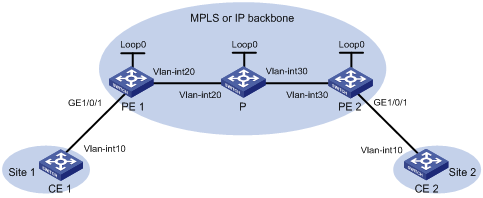
Table 5 Interface and IP address assignment
|
Device |
Interface |
IP address |
Device |
Interface |
IP address |
|
CE 1 |
Vlan-int10 |
100.1.1.1/24 |
P |
Loop0 |
192.4.4.4/32 |
|
PE 1 |
Loop0 |
192.2.2.2/32 |
|
Vlan-int20 |
10.1.1.2/24 |
|
|
Vlan-int20 |
10.1.1.1/24 |
|
Vlan-int30 |
10.2.2.2/24 |
|
CE 2 |
Vlan-int10 |
100.1.1.2/24 |
PE 2 |
Loop0 |
192.3.3.3/32 |
|
|
|
|
|
Vlan-int30 |
10.2.2.1/24 |
Configuration procedure
1. Configure VLANs and add ports to VLANs on each switch. (Details not shown.)
2. Configure CE 1.
<CE1> system-view
[CE1] interface vlan-interface 10
[CE1-Vlan-interface10] ip address 100.1.1.1 24
[CE1-Vlan-interface10] quit
3. Configure PE 1:
# Configure an LSR ID.
<PE1> system-view
[PE1] interface loopback 0
[PE1-LoopBack0] ip address 192.2.2.2 32
[PE1-LoopBack0] quit
[PE1] mpls lsr-id 192.2.2.2
# Enable L2VPN.
[PE1] l2vpn enable
# Configure VLAN-interface 20 (the interface connected to the P device), and enable MPLS on the interface.
[PE1] interface vlan-interface 20
[PE1-Vlan-interface20] ip address 10.1.1.1 24
[PE1-Vlan-interface20] mpls enable
[PE1-Vlan-interface20] quit
# Create VLAN 10 and assign GigabitEthernet 1/0/1 to the VLAN.
[PE1] vlan 10
[PE1-vlan10] port gigabitethernet 1/0/1
[PE1-vlan10] quit
# Create Ethernet service instance 10 on GigabitEthernet 1/0/1 to match packets with an outer VLAN ID of 10.
[PE1] interface gigabitethernet 1/0/1
[PE1-GigabitEthernet1/0/1] service-instance 10
[PE1-GigabitEthernet1/0/1-srv10]encapsulation s-vid 10
[PE1-GigabitEthernet1/0/1-srv10] quit
[PE1-GigabitEthernet1/0/1] quit
# Create a cross-connect group named ccc, and create a remote CCC connection that has incoming label 101, outgoing label 201, and next hop 10.1.1.2.
[PE1] xconnect-group ccc
[PE1-xcg-ccc] connection ccc
[PE1-xcg-ccc-ccc] ccc in-label 101 out-label 201 nexthop 10.1.1.2
# Bind Ethernet service instance 10 on GigabitEthernet 1/0/1 to the CCC connection.
[PE1-xcg-ccc-ccc] ac interface gigabitethernet 1/0/1 service-instance 10
[PE1-xcg-ccc-ccc] quit
[PE1-xcg-ccc] quit
4. Configure the P device:
# Configure an LSR ID.
<P> system-view
[P] interface loopback 0
[P-LoopBack0] ip address 192.4.4.4 32
[P-LoopBack0] quit
[P] mpls lsr-id 192.4.4.4
# Configure VLAN-interface 20 (the interface connected to PE 1), and enable MPLS on the interface.
[P] interface vlan-interface 20
[P-Vlan-interface20] ip address 10.1.1.2 24
[P-Vlan-interface20] mpls enable
[P-Vlan-interface20] quit
# Configure VLAN-interface 30 (the interface connected to PE 2), and enable MPLS on the interface.
[P] interface vlan-interface 30
[P-Vlan-interface30] ip address 10.2.2.2 24
[P-Vlan-interface30] mpls enable
[P-Vlan-interface30] quit
# Configure a static LSP to forward packets from PE 1 to PE 2.
[P] static-lsp transit pe1-pe2 in-label 201 nexthop 10.2.2.1 out-label 202
# Configure a static LSP to forward packets from PE 2 to PE 1.
[P] static-lsp transit pe2-pe1 in-label 102 nexthop 10.1.1.1 out-label 101
5. Configure PE 2:
# Configure an LSR ID.
<PE2> system-view
[PE2] interface loopback 0
[PE2-LoopBack0] ip address 192.3.3.3 32
[PE2-LoopBack0] quit
[PE2] mpls lsr-id 192.3.3.3
# Enable L2VPN.
[PE2] l2vpn enable
# Configure VLAN-interface 30 (the interface connected to the P device), and enable MPLS on the interface.
[PE2] interface vlan-interface 30
[PE2-Vlan-interface30] ip address 10.2.2.1 24
[PE2-Vlan-interface30] mpls enable
[PE2-Vlan-interface30] quit
# Create VLAN 10 and assign GigabitEthernet 1/0/1 to the VLAN.
[PE2] vlan 10
[PE2-vlan10] port gigabitethernet 1/0/1
[PE2-vlan10] quit
# Create Ethernet service instance 10 on GigabitEthernet 1/0/1 to match packets with an outer VLAN ID of 10.
[PE2] interface gigabitethernet 1/0/1
[PE2-GigabitEthernet1/0/1] service-instance 10
[PE2-GigabitEthernet1/0/1-srv10]encapsulation s-vid 10
[PE2-GigabitEthernet1/0/1-srv10] quit
[PE2-GigabitEthernet1/0/1] quit
# Create a cross-connect group named ccc, and create a remote CCC connection that has incoming label 202, outgoing label 102, and next hop 10.2.2.2.
[PE2] xconnect-group ccc
[PE2-xcg-ccc] connection ccc
[PE2-xcg-ccc-ccc] ccc in-label 202 out-label 102 nexthop 10.2.2.2
# Bind Ethernet service instance 10 on GigabitEthernet 1/0/1 to the CCC connection.
[PE2-xcg-ccc-ccc] ac interface gigabitethernet 1/0/1 service-instance 10
[PE2-xcg-ccc-ccc] quit
[PE2-xcg-ccc] quit
6. Configure CE 2.
<CE2> system-view
[CE2] interface vlan-interface 10
[CE2-Vlan-interface10] ip address 100.1.1.2 24
[CE2-Vlan-interface10] quit
Verifying the configuration
# Verify that a remote CCC connection (identified by PW ID/Rmt Site "-" and Proto Static) has been established on PE 1.
[PE1] display l2vpn pw
Flags: M - main, B - backup, BY - bypass, H - hub link, S - spoke link, N - no split horizon
Total number of PWs: 1
1 up, 0 blocked, 0 down, 0 defect, 0 idle, 0 duplicate
Xconnect-group Name: ccc
Peer PW ID/Rmt Site In/Out Label Proto Flag Link ID State
10.1.1.2 - 101/201 Static M 0 Up
# Verify that a remote CCC connection has been established on PE 2.
[PE2] display l2vpn pw
Flags: M - main, B - backup, BY - bypass, H - hub link, S - spoke link, N - no split horizon
Total number of PWs: 1
1 up, 0 blocked, 0 down, 0 defect, 0 idle, 0 duplicate
Xconnect-group Name: ccc
Peer PW ID/Rmt Site In/Out Label Proto Flag Link ID State
10.2.2.2 - 202/102 Static M 0 Up
# Verify that CE 1 and CE 2 can ping each other. (Details not shown.)
Configuring LDP PW redundancy
Network requirements
Create two LDP PWs to implement PW redundancy between CE 1 and CE 2. The primary PW goes through PE 1—PE 2. The backup PW goes through PE 1—PE 3. When the primary PW fails, CE 1 and CE 2 communicate through the backup PW.
Figure 10 Network diagram
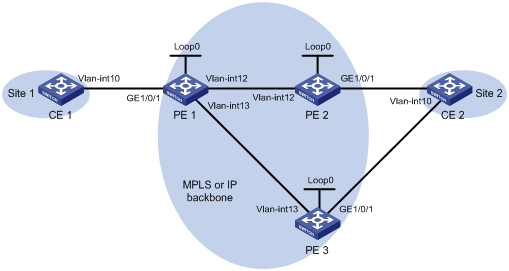
Table 6 Interface and IP address assignment
|
Device |
Interface |
IP address |
Device |
Interface |
IP address |
|
CE 1 |
Vlan-int10 |
100.1.1.1/24 |
PE 2 |
Loop0 |
2.2.2.2/32 |
|
PE 1 |
Loop0 |
1.1.1.1/32 |
|
Vlan-int12 |
12.1.1.2/24 |
|
|
Vlan-int12 |
12.1.1.1/24 |
PE 3 |
Loop0 |
3.3.3.3/32 |
|
|
Vlan-int13 |
13.1.1.1/24 |
|
Vlan-int13 |
13.1.1.3/24 |
|
CE 2 |
Vlan-int10 |
100.1.1.2/24 |
|
|
|
Configuration procedure
Before configuration, perform the following tasks on the switches:
· Configure VLANs and add ports to VLANs.
· Disable the spanning tree feature globally or map each VLAN to an MSTI. For more information, see Layer 2—LAN Switching Configuration Guide.
1. Configure CE 1.
<CE1> system-view
[CE1] interface vlan-interface 10
[CE1-Vlan-interface10] ip address 100.1.1.1 24
[CE1-Vlan-interface10] quit
2. Configure PE 1:
# Configure an LSR ID.
<PE1> system-view
[PE1] interface loopback 0
[PE1-LoopBack0] ip address 1.1.1.1 32
[PE1-LoopBack0] quit
[PE1] mpls lsr-id 1.1.1.1
# Enable global MPLS LDP.
[PE1] mpls ldp
[PE1-ldp] quit
# Configure VLAN interface 12 (the interface connected to PE 2) and VLAN interface 13 (the interface connected to PE 3), and enable LDP for the interfaces.
[PE1] interface vlan-interface 12
[PE1-Vlan-interface12] ip address 12.1.1.1 24
[PE1-Vlan-interface12] mpls enable
[PE1-Vlan-interface12] mpls ldp enable
[PE1-Vlan-interface12] quit
[PE1] interface vlan-interface 13
[PE1-Vlan-interface13] ip address 13.1.1.1 24
[PE1-Vlan-interface13] mpls enable
[PE1-Vlan-interface13] mpls ldp enable
[PE1-Vlan-interface13] quit
# Configure OSPF for LDP to create LSPs.
[PE1] ospf
[PE1-ospf-1] area 0
[PE1-ospf-1-area-0.0.0.0] network 1.1.1.1 0.0.0.0
[PE1-ospf-1-area-0.0.0.0] network 12.1.1.0 0.0.0.255
[PE1-ospf-1-area-0.0.0.0] network 13.1.1.0 0.0.0.255
[PE1-ospf-1-area-0.0.0.0] quit
[PE1-ospf-1] quit
# Enable L2VPN.
[PE1] l2vpn enable
# Create Ethernet service instance 10 on GigabitEthernet 1/0/1 to match packets with an outer VLAN ID of 10.
[PE1] interface gigabitethernet 1/0/1
[PE1-GigabitEthernet1/0/1] port link-type trunk
[PE1-GigabitEthernet1/0/1] port trunk permit vlan 10
[PE1-GigabitEthernet1/0/1] service-instance 10
[PE1-GigabitEthernet1/0/1-srv10] encapsulation s-vid 10
[PE1-GigabitEthernet1/0/1-srv10] quit
[PE1-GigabitEthernet1/0/1] quit
# Create a cross-connect group named vpna, create a cross-connect named ldp in the group, and bind Ethernet service instance 10 on GigabitEthernet 1/0/1 to the cross-connect.
[PE1] xconnect-group vpna
[PE1-xcg-vpna] connection ldp
[PE1-xcg-vpna-ldp] ac interface gigabitethernet 1/0/1 service-instance 10
# Create primary and backup LDP PWs for the cross-connect to bind the AC to the PWs and to implement PW redundancy.
[PE1-xcg-vpna-ldp] peer 2.2.2.2 pw-id 20
[PE1-xcg-vpna-ldp-2.2.2.2-20] backup-peer 3.3.3.3 pw-id 30
[PE1-xcg-vpna-ldp-3.3.3.3-30-backup] quit
[PE1-xcg-vpna-ldp-2.2.2.2-20] quit
[PE1-xcg-vpna-ldp] quit
[PE1-xcg-vpna] quit
[PE1] quit
3. Configure PE 2:
# Configure LSR ID.
<PE2> system-view
[PE2] interface loopback 0
[PE2-LoopBack0] ip address 2.2.2.2 32
[PE2-LoopBack0] quit
[PE2] mpls lsr-id 2.2.2.2
# Enable global MPLS LDP.
[PE2] mpls ldp
[PE2-ldp] quit
# Configure VLAN interface 12 (the interface connected to PE 1), and enable LDP on it.
[PE2] interface vlan-interface 12
[PE2-Vlan-interface12] ip address 12.1.1.2 24
[PE2-Vlan-interface12] mpls enable
[PE2-Vlan-interface12] mpls ldp enable
[PE2-Vlan-interface12] quit
# Configure OSPF for LDP to create LSPs.
[PE2] ospf
[PE2-ospf-1] area 0
[PE2-ospf-1-area-0.0.0.0] network 12.1.1.0 0.0.0.255
[PE2-ospf-1-area-0.0.0.0] network 2.2.2.2 0.0.0.0
[PE2-ospf-1-area-0.0.0.0] quit
[PE2-ospf-1] quit
# Enable L2VPN.
[PE2] l2vpn enable
# Create Ethernet service instance 10 on GigabitEthernet 1/0/1 to match packets with an outer VLAN ID of 10.
[PE2] interface gigabitethernet 1/0/1
[PE2-GigabitEthernet1/0/1] port link-type trunk
[PE2-GigabitEthernet1/0/1] port trunk permit vlan 10
[PE2-GigabitEthernet1/0/1] service-instance 10
[PE2-GigabitEthernet1/0/1-srv10] encapsulation s-vid 10
[PE2-GigabitEthernet1/0/1-srv10] quit
[PE2-GigabitEthernet1/0/1] quit
# Create a cross-connect group named vpna, create a cross-connect named ldp in the group, and bind Ethernet service instance 10 on GigabitEthernet 1/0/1 to the cross-connect.
[PE2] xconnect-group vpna
[PE2-xcg-vpna] connection ldp
[PE2-xcg-vpna-ldp] ac interface gigabitethernet 1/0/1 service-instance 10
# Create an LDP PW for the cross-connect to bind the AC to the PW.
[PE2-xcg-vpna-ldp] peer 1.1.1.1 pw-id 20
[PE2-xcg-vpna-ldp-1.1.1.1-20] quit
[PE2-xcg-vpna-ldp] quit
[PE2-xcg-vpna] quit
4. Configure PE 3:
# Configure an LSR ID.
<PE3> system-view
[PE3] interface loopback 0
[PE3-LoopBack0] ip address 3.3.3.3 32
[PE3-LoopBack0] quit
[PE3] mpls lsr-id 3.3.3.3
# Enable global MPLS LDP.
[PE3] mpls ldp
[PE3-ldp] quit
# Configure VLAN interface 13 (the interface connected to PE 1), and enable LDP on it.
[PE3] interface vlan-interface 13
[PE3-Vlan-interface13] ip address 13.1.1.3 24
[PE3-Vlan-interface13] mpls enable
[PE3-Vlan-interface13] mpls ldp enable
[PE3-Vlan-interface13] quit
# Configure OSPF on PE 3 for LDP to create LSPs.
[PE3] ospf
[PE3-ospf-1] area 0
[PE3-ospf-1-area-0.0.0.0] network 13.1.1.0 0.0.0.255
[PE3-ospf-1-area-0.0.0.0] network 3.3.3.3 0.0.0.0
[PE3-ospf-1-area-0.0.0.0] quit
[PE3-ospf-1] quit
# Enable L2VPN.
[PE3] l2vpn enable
# Create Ethernet service instance 10 on GigabitEthernet 1/0/1 to match packets with an outer VLAN ID of 10.
[PE3] interface gigabitethernet 1/0/1
[PE3-GigabitEthernet1/0/1] port link-type trunk
[PE3-GigabitEthernet1/0/1] port trunk permit vlan 10
[PE3-GigabitEthernet1/0/1] service-instance 10
[PE3-GigabitEthernet1/0/1-srv10] encapsulation s-vid 10
[PE3-GigabitEthernet1/0/1-srv10] quit
[PE3-GigabitEthernet1/0/1] quit
# Create a cross-connect group named vpna, create a cross-connect named ldp in the group, and bind Ethernet service instance 10 on GigabitEthernet 1/0/1 to the cross-connect.
[PE3] xconnect-group vpna
[PE3-xcg-vpna] connection ldp
[PE3-xcg-vpna-ldp] ac interface gigabitethernet 1/0/1 service-instance 10
# Create an LDP PW for the cross-connect to bind the AC to the PW.
[PE3-xcg-vpna-ldp] peer 1.1.1.1 pw-id 30
[PE3-xcg-vpna-ldp-1.1.1.1-30] quit
[PE3-xcg-vpna-ldp] quit
[PE3-xcg-vpna] quit
5. Configure CE 2.
<CE2> system-view
[CE2] interface vlan-interface 10
[CE2-Vlan-interface10] ip address 100.1.1.2 24
[CE2-Vlan-interface10] quit
Verifying the configuration
# Verify that two LDP PWs have been established on PE 1.
<PE1> display l2vpn pw
Flags: M - main, B - backup, BY - bypass, H - hub link, S - spoke link, N - no split horizon
Total number of PWs: 2
1 up, 1 blocked, 0 down, 0 defect, 0 idle, 0 duplicate
Xconnect-group Name: vpna
Peer PW ID/Rmt Site In/Out Label Proto Flag Link ID State
2.2.2.2 20 1151/1279 LDP M 1 Up
3.3.3.3 30 1150/1279 LDP B 1 Blocked
# Display detailed information about the primary and backup PWs on PE 1.
<PE1> display l2vpn pw verbose
Xconnect-group Name: vpna
Connection Name: ldp
Peer: 2.2.2.2 PW ID: 20
Signaling Protocol : LDP
Link ID : 1 PW State : Up
In Label : 1151 Out Label: 1279
Wait to Restore Time: 0 sec
MTU : 1500
PW Attributes : Main
VCCV CC : -
VCCV BFD : -
Tunnel Group ID : 0x260000002
Tunnel NHLFE IDs : 1025
Peer: 3.3.3.3 PW ID: 30
Signaling Protocol : LDP
Link ID : 1 PW State : Blocked
In Label : 1150 Out Label: 1279
MTU : 1500
PW Attributes : Backup
VCCV CC : -
VCCV BFD : -
Tunnel Group ID : 0x360000003
Tunnel NHLFE IDs : 1027
# Verify that an LDP PW has been established on PE 2.
[PE2] display l2vpn pw
Flags: M - main, B - backup, BY - bypass, H - hub link, S - spoke link, N - no split horizon
Total number of PWs: 1
1 up, 0 blocked, 0 down, 0 defect, 0 idle, 0 duplicate
Xconnect-group Name: vpna
Peer PW ID/Rmt Site In/Out Label Proto Flag Link ID State
1.1.1.1 20 1279/1151 LDP M 1 Up
# Verify that an LDP PW has been established on PE 3.
[PE3] display l2vpn pw
Flags: M - main, B - backup, BY - bypass, H - hub link, S - spoke link, N - no split horizon
Total number of PWs: 1
1 up, 0 blocked, 0 down, 0 defect, 0 idle, 0 duplicate
Xconnect-group Name: vpna
Peer PW ID/Rmt Site In/Out Label Proto Flag Link ID State
1.1.1.1 30 1279/1150 LDP M 1 Up
# Verify that CE 1 and CE 2 can ping each other. (Details not shown.)
# Manually switch to the backup PW on PE 1.
<PE1> l2vpn switchover peer 2.2.2.2 pw-id 20
# Verify that the PW switchover is successful on PE 1.
<PE1> display l2vpn pw
Flags: M - main, B - backup, BY - bypass, H - hub link, S - spoke link, N - no split horizon
Total number of PWs: 2
1 up, 1 blocked, 0 down, 0 defect, 0 idle, 0 duplicate
Xconnect-group Name: vpna
Peer PW ID/Rmt Site In/Out Label Proto Flag Link ID State
2.2.2.2 20 1151/1279 LDP M 1 Blocked
3.3.3.3 30 1150/1279 LDP B 1 Up
# Verify that CE 1 and CE 2 can ping each other. (Details not shown.)
Configuring an intra-domain multi-segment PW
Network requirements
As shown in Figure 11, no public tunnel exists between the PEs, but an MPLS TE tunnel exists between PE 1 and P, and between P and PE 2.
Configure a multi-segment PW within the backbone to allow communication between CE 1 and CE 2. The multi-segment PW includes a PW between PE 1 and P, and a PW between P and PE 2. The two PWs are concatenated on P.
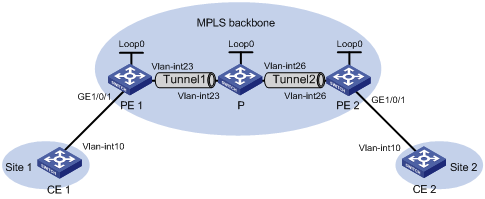
Table 7 Interface and IP address assignment
|
Device |
Interface |
IP address |
Device |
Interface |
IP address |
|
CE 1 |
Vlan-int10 |
100.1.1.1/24 |
P |
Loop0 |
192.4.4.4/32 |
|
PE 1 |
Loop0 |
192.2.2.2/32 |
|
Vlan-int23 |
23.1.1.2/24 |
|
|
Vlan-int23 |
23.1.1.1/24 |
|
Vlan-int26 |
26.2.2.2/24 |
|
CE 2 |
Vlan-int10 |
100.1.1.2/24 |
PE 2 |
Loop0 |
192.3.3.3/32 |
|
|
|
|
|
Vlan-int26 |
26.2.2.1/24 |
Configuration procedure
1. Configure VLANs and add ports to VLANs on each switch. (Details not shown.)
2. Configure CE 1.
<CE1> system-view
[CE1] interface vlan-interface 10
[CE1-Vlan-interface10] ip address 100.1.1.1 24
[CE1-Vlan-interface10] quit
3. Configure PE 1:
# Configure an LSR ID.
<PE1> system-view
[PE1] interface loopback 0
[PE1-LoopBack0] ip address 192.2.2.2 32
[PE1-LoopBack0] quit
[PE1] mpls lsr-id 192.2.2.2
# Enable L2VPN.
[PE1] l2vpn enable
# Enable LDP globally.
[PE1] mpls ldp
[PE1-ldp] quit
# Configure MPLS TE to establish an MPLS TE tunnel between PE 1 and P. For more information, see "Configuring MPLS TE."
# Create Ethernet service instance 1000 on GigabitEthernet 1/0/1 (the interface connected to CE 1).
[PE1] interface gigabitethernet 1/0/1
[PE1-GigabitEthernet1/0/1] service-instance 1000
[PE1-GigabitEthernet1/0/1-srv1000] encapsulation s-vid 10
[PE1-GigabitEthernet1/0/1-srv1000] quit
[PE1-GigabitEthernet1/0/1] quit
# Create a cross-connect group named vpn1, create a cross-connect named ldp in the group, and bind Ethernet service instance 1000 on GigabitEthernet 1/0/1 to the cross-connect.
[PE1] xconnect-group vpn1
[PE1-xcg-vpn1] connection ldp
[PE1-xcg-vpn1-ldp] ac interface gigabitethernet 1/0/1 service-instance 1000
# Create an LDP PW for the cross-connect to bind the AC to the PW.
[PE1-xcg-vpn1-ldp] peer 192.4.4.4 pw-id 1000
[PE1-xcg-vpn1-ldp-192.4.4.4-1000] quit
[PE1-xcg-vpn1-ldp] quit
[PE1-xcg-vpn1] quit
4. Configure the P device:
# Configure an LSR ID.
<P> system-view
[P] interface loopback 0
[P-LoopBack0] ip address 192.4.4.4 32
[P-LoopBack0] quit
[P] mpls lsr-id 192.4.4.4
# Enable L2VPN.
[P] l2vpn enable
# Enable LDP globally.
[P] mpls ldp
[P-ldp] quit
# Configure MPLS TE to establish an MPLS TE tunnel between PE 1 and P, and between P and PE 2. For more information, see "Configuring MPLS TE."
# Create a cross-connect group named vpn1, create a cross-connect named ldpsvc in the group, and create an LDP PW and a static PW for the cross-connect to form a multi-segment PW.
[P] xconnect-group vpn1
[P-xcg-vpn1] connection ldpsvc
[P-xcg-vpn1-ldpsvc] peer 192.2.2.2 pw-id 1000
[P-xcg-vpn1-ldpsvc-192.2.2.2-1000] quit
[P-xcg-vpn1-ldpsvc] peer 192.3.3.3 pw-id 1000 in-label 100 out-label 200
[P-xcg-vpn1-ldpsvc-192.3.3.3-1000] quit
[P-xcg-vpn1-ldpsvc] quit
[P-xcg-vpn1] quit
5. Configure PE 2:
# Configure an LSR ID.
<PE2> system-view
[PE2] interface loopback 0
[PE2-LoopBack0] ip address 192.3.3.3 32
[PE2-LoopBack0] quit
[PE2] mpls lsr-id 192.3.3.3
# Enable L2VPN.
[PE2] l2vpn enable
# Configure MPLS TE to establish an MPLS TE tunnel between P and PE 2. For more information, see "Configuring MPLS TE."
# Create Ethernet service instance 1000 on GigabitEthernet 1/0/1 (the interface connected to CE 2).
[PE2] interface gigabitethernet 1/0/1
[PE2-GigabitEthernet1/0/1] service-instance 1000
[PE2-GigabitEthernet1/0/1-srv1000] encapsulation s-vid 10
[PE2-GigabitEthernet1/0/1-srv1000] quit
[PE2-GigabitEthernet1/0/1] quit
# Create a cross-connect group named vpn1, create a cross-connect named svc in the group, and bind Ethernet service instance 1000 on GigabitEthernet 1/0/1 to the cross-connect.
[PE2] xconnect-group vpn1
[PE2-xcg-vpn1] connection svc
[PE2-xcg-vpn1-svc] ac interface gigabitethernet 1/0/1 service-instance 1000
# Create a static PW for the cross-connect to bind the AC to the PW.
[PE2-xcg-vpn1-svc] peer 192.4.4.4 pw-id 1000 in-label 200 out-label 100
[PE2-xcg-vpn1-svc-192.4.4.4-1000] quit
[PE2-xcg-vpn1-svc] quit
[PE2-xcg-vpn1] quit
6. Configure CE 2.
<CE2> system-view
[CE2] interface vlan-interface 10
[CE2-Vlan-interface10] ip address 100.1.1.2 24
[CE2-Vlan-interface10] quit
Verifying the configuration
# Verify that two PWs have been created to form a multi-segment PW on the P device.
[P] display l2vpn pw
Flags: M - main, B - backup, BY - bypass, H - hub link, S - spoke link, N - no split horizon
Total number of PWs: 2
2 up, 0 blocked, 0 down, 0 defect, 0 idle, 0 duplicate
Xconnect-group Name: vpn1
Peer PW ID/Rmt Site In/Out Label Proto Flag Link ID State
192.2.2.2 1000 1279/1150 LDP M 0 Up
192.3.3.3 1000 100/200 Static M 1 Up
# Verify that a PW has been created on PE 1.
[PE1] display l2vpn pw
Flags: M - main, B - backup, BY - bypass, H - hub link, S - spoke link, N - no split horizon
Total number of PWs: 1
1 up, 0 blocked, 0 down, 0 defect, 0 idle, 0 duplicate
Xconnect-group Name: vpn1
Peer PW ID/Rmt Site In/Out Label Proto Flag Link ID State
192.4.4.4 1000 1150/1279 LDP M 1 Up
# Verify that a PW has been created on PE 2.
[PE2] display l2vpn pw
Flags: M - main, B - backup, BY - bypass, H - hub link, S - spoke link, N - no split horizon
Total number of PWs: 1
1 up, 0 blocked, 0 down, 0 defect, 0 idle, 0 duplicate
Xconnect-group Name: vpn1
Peer PW ID/Rmt Site In/Out Label Proto Flag Link ID State
192.4.4.4 1000 200/100 Static M 1 Up
# Verify that CE 1 and CE 2 can ping each other. (Details not shown.)
Configuring an inter-domain multi-segment PW
Network requirements
PE 1 and ASBR 1 belong to AS 100. PE 2 and ASBR 2 belong to AS 200.
Set up an inter-domain multi-segment PW (a method for inter-AS Option B networking) within the backbone to allow communication between CE 1 and CE 2.
Configure the inter-domain multi-segment PW as follows:
· Configure LDP PWs between PE 1 and ASBR 1, and between PE 2 and ASBR 2, and configure public tunnels through LDP to carry the PWs.
· Configure an LDP PW between ASBR 1 and ASBR 2. Advertise labeled IPv4 routes between ASBR 1 and ASBR 2 through BGP to set up the public tunnel to carry the LDP PW.
· Concatenate the two PWs on ASBR 1.
· Concatenate the two PWs on ASBR 2.
Figure 12 Network diagram

Table 8 Interface and IP address assignment
|
Device |
Interface |
IP address |
Device |
Interface |
IP address |
|
CE 1 |
Vlan-int10 |
100.1.1.1/24 |
ASBR 1 |
Loop0 |
192.2.2.2/32 |
|
PE 1 |
Loop0 |
192.1.1.1/32 |
|
Vlan-int23 |
23.1.1.2/24 |
|
|
Vlan-int23 |
23.1.1.1/24 |
|
Vlan-int26 |
26.2.2.2/24 |
|
PE 2 |
Loop0 |
192.4.4.4/32 |
ASBR 2 |
Loop0 |
192.3.3.3/32 |
|
|
Vlan-int22 |
22.2.2.1/24 |
|
Vlan-int26 |
26.2.2.3/24 |
|
CE 2 |
Vlan-int10 |
100.1.1.2/24 |
|
Vlan-int22 |
22.2.2.3/24 |
Configuration procedure
1. Configure VLANs and add ports to VLANs on each switch. (Details not shown.)
2. Configure CE 1.
<CE1> system-view
[CE1] interface vlan-interface 10
[CE1-Vlan-interface10] ip address 100.1.1.1 24
[CE1-Vlan-interface10] quit
3. Configure PE 1:
# Configure an LSR ID.
<PE1> system-view
[PE1] interface loopback 0
[PE1-LoopBack0] ip address 192.1.1.1 32
[PE1-LoopBack0] quit
[PE1] mpls lsr-id 192.1.1.1
# Enable L2VPN.
[PE1] l2vpn enable
# Enable global LDP.
[PE1] mpls ldp
[PE1-ldp] quit
# Configure VLAN-interface 23 (the interface connected to ASBR 1), and enable LDP on the interface.
[PE1] interface vlan-interface 23
[PE1-Vlan-interface23] ip address 23.1.1.1 24
[PE1-Vlan-interface23] mpls enable
[PE1-Vlan-interface23] mpls ldp enable
[PE1-Vlan-interface23] quit
# Configure OSPF for LDP to create LSPs.
[PE1] ospf
[PE1-ospf-1] area 0
[PE1-ospf-1-area-0.0.0.0] network 23.1.1.1 0.0.0.255
[PE1-ospf-1-area-0.0.0.0] network 192.1.1.1 0.0.0.0
[PE1-ospf-1-area-0.0.0.0] quit
[PE1-ospf-1] quit
# Create Ethernet service instance 1000 on GigabitEthernet 1/0/1 (the interface connected to CE 1).
[PE1] interface gigabitethernet 1/0/1
[PE1-GigabitEthernet1/0/1] service-instance 1000
[PE1-GigabitEthernet1/0/1-srv1000] encapsulation s-vid 10
[PE1-GigabitEthernet1/0/1-srv1000] quit
[PE1-GigabitEthernet1/0/1] quit
# Create a cross-connect group named vpn1, create a cross-connect named ldp in the group, and bind Ethernet service instance 1000 on GigabitEthernet 1/0/1 to the cross-connect.
[PE1] xconnect-group vpn1
[PE1-xcg-vpn1] connection ldp
[PE1-xcg-vpn1-ldp] ac interface gigabitethernet 1/0/1 service-instance 1000
# Create an LDP PW for the cross-connect to bind the AC to the PW.
[PE1-xcg-vpn1-ldp] peer 192.2.2.2 pw-id 1000
[PE1-xcg-vpn1-ldp-192.2.2.2-1000] quit
[PE1-xcg-vpn1-ldp] quit
[PE1-xcg-vpn1] quit
4. Configure ASBR 1:
# Configure an LSR ID.
<ASBR1> system-view
[ASBR1] interface loopback 0
[ASBR1-LoopBack0] ip address 192.2.2.2 32
[ASBR1-LoopBack0] quit
[ASBR1] mpls lsr-id 192.2.2.2
# Enable L2VPN.
[ASBR1] l2vpn enable
# Enable global LDP.
[ASBR1] mpls ldp
[ASBR1-ldp] quit
# Configure VLAN-interface 23 (the interface connected to PE 1), and enable LDP on the interface.
[ASBR1] interface vlan-interface 23
[ASBR1-Vlan-interface23] ip address 23.1.1.2 24
[ASBR1-Vlan-interface23] mpls enable
[ASBR1-Vlan-interface23] mpls ldp enable
[ASBR1-Vlan-interface23] quit
# Configure VLAN-interface 26 (the interface connected to ASBR 2), and enable MPLS on the interface.
[ASBR1] interface vlan-interface 26
[ASBR1-Vlan-interface26] ip address 26.2.2.2 24
[ASBR1-Vlan-interface26] mpls enable
[ASBR1-Vlan-interface26] quit
# Configure OSPF for LDP to create LSPs.
[ASBR1] ospf
[ASBR1-ospf-1] area 0
[ASBR1-ospf-1-area-0.0.0.0] network 23.1.1.2 0.0.0.255
[ASBR1-ospf-1-area-0.0.0.0] network 192.2.2.2 0.0.0.0
[ASBR1-ospf-1-area-0.0.0.0] quit
[ASBR1-ospf-1] quit
# Configure BGP to advertise labeled routes on ASBR1.
[ASBR1] bgp 100
[ASBR1-bgp-default] peer 26.2.2.3 as-number 200
[ASBR1-bgp-default] address-family ipv4 unicast
[ASBR1-bgp-default-ipv4] import-route direct
[ASBR1-bgp-default-ipv4] peer 26.2.2.3 enable
[ASBR1-bgp-default-ipv4] peer 26.2.2.3 route-policy policy1 export
[ASBR1-bgp-default-ipv4] peer 26.2.2.3 label-route-capability
[ASBR1-bgp-default-ipv4] quit
[ASBR1-bgp-default] quit
[ASBR1] route-policy policy1 permit node 1
[ASBR1-route-policy-policy1-1] apply mpls-label
[ASBR1-route-policy-policy1-1] quit
# Create a cross-connect group named vpn1, create a cross-connect named ldp in the group, and create two LDP PWs for the cross-connect to form a multi-segment PW.
[ASBR1] xconnect-group vpn1
[ASBR1-xcg-vpn1] connection ldp
[ASBR1-xcg-vpn1-ldp] peer 192.1.1.1 pw-id 1000
[ASBR1-xcg-vpn1-ldp-192.1.1.1-1000] quit
[ASBR1-xcg-vpn1-ldp] peer 192.3.3.3 pw-id 1000
[ASBR1-xcg-vpn1-ldp-192.3.3.3-1000] quit
[ASBR1-xcg-vpn1-ldp] quit
[ASBR1-xcg-vpn1] quit
5. Configure ASBR 2:
# Configure an LSR ID.
<ASBR2> system-view
[ASBR2] interface loopback 0
[ASBR2-LoopBack0] ip address 192.3.3.3 32
[ASBR2-LoopBack0] quit
[ASBR2] mpls lsr-id 192.3.3.3
# Enable L2VPN.
[ASBR2] l2vpn enable
# Enable global LDP.
[ASBR2] mpls ldp
[ASBR2-ldp] quit
# Configure VLAN-interface 22 (the interface connected to PE 2), and enable LDP on the interface.
[ASBR2] interface vlan-interface 22
[ASBR2-Vlan-interface22] ip address 22.2.2.3 24
[ASBR2-Vlan-interface22] mpls enable
[ASBR2-Vlan-interface22] mpls ldp enable
[ASBR2-Vlan-interface22] quit
# Configure VLAN-interface 26 (the interface connected to ASBR 1), and enable MPLS on the interface.
[ASBR2] interface vlan-interface 26
[ASBR2-Vlan-interface26] ip address 26.2.2.3 24
[ASBR2-Vlan-interface26] mpls enable
[ASBR2-Vlan-interface26] quit
# Configure OSPF for LDP to create LSPs.
[ASBR2] ospf
[ASBR2-ospf-1] area 0
[ASBR2-ospf-1-area-0.0.0.0] network 22.2.2.3 0.0.0.255
[ASBR2-ospf-1-area-0.0.0.0] network 192.3.3.3 0.0.0.0
[ASBR2-ospf-1-area-0.0.0.0] quit
[ASBR2-ospf-1] quit
# Configure BGP to advertise labeled routes on ASBR 2.
[ASBR2] bgp 200
[ASBR2-bgp-default] peer 26.2.2.2 as-number 100
[ASBR2-bgp-default] address-family ipv4 unicast
[ASBR2-bgp-default-ipv4] import-route direct
[ASBR2-bgp-default-ipv4] peer 26.2.2.2 enable
[ASBR2-bgp-default-ipv4] peer 26.2.2.2 route-policy policy1 export
[ASBR2-bgp-default-ipv4] peer 26.2.2.2 label-route-capability
[ASBR2-bgp-default-ipv4] quit
[ASBR2-bgp-default] quit
[ASBR2] route-policy policy1 permit node 1
[ASBR2-route-policy-policy1-1] apply mpls-label
[ASBR2-route-policy-policy1-1] quit
# Create a cross-connect group named vpn1, create a cross-connect named ldp in the group, and create two LDP PWs for the cross-connect to form a multi-segment PW.
[ASBR2] xconnect-group vpn1
[ASBR2-xcg-vpn1] connection ldp
[ASBR2-xcg-vpn1-ldp] peer 192.2.2.2 pw-id 1000
[ASBR2-xcg-vpn1-ldp-192.2.2.2-1000] quit
[ASBR2-xcg-vpn1-ldp] peer 192.4.4.4 pw-id 1000
[ASBR2-xcg-vpn1-ldp-192.4.4.4-1000] quit
[ASBR2-xcg-vpn1-ldp] quit
[ASBR2-xcg-vpn1] quit
6. Configure PE 2:
# Configure an LSR ID.
<PE2> system-view
[PE2] interface loopback 0
[PE2-LoopBack0] ip address 192.4.4.4 32
[PE2-LoopBack0] quit
[PE2] mpls lsr-id 192.4.4.4
# Enable L2VPN.
[PE2] l2vpn enable
# Enable global LDP.
[PE2] mpls ldp
[PE2-ldp] quit
# Configure VLAN-interface 22 (the interface connected to ASBR 1), and enable LDP on the interface.
[PE2] interface vlan-interface 22
[PE2-Vlan-interface22] ip address 22.2.2.1 24
[PE2-Vlan-interface22] mpls enable
[PE2-Vlan-interface22] mpls ldp enable
[PE2-Vlan-interface22] quit
# Configure OSPF for LDP to create LSPs.
[PE2] ospf
[PE2-ospf-1] area 0
[PE2-ospf-1-area-0.0.0.0] network 192.4.4.4 0.0.0.0
[PE2-ospf-1-area-0.0.0.0] network 22.2.2.1 0.0.0.255
[PE2-ospf-1-area-0.0.0.0] quit
[PE2-ospf-1] quit
# Create Ethernet service instance 1000 on GigabitEthernet 1/0/1 (the interface connected to CE 2).
[PE2] interface gigabitethernet 1/0/1
[PE2-GigabitEthernet1/0/1] service-instance 1000
[PE2-GigabitEthernet1/0/1-srv1000] encapsulation s-vid 10
[PE2-GigabitEthernet1/0/1-srv1000] quit
[PE2-GigabitEthernet1/0/1] quit
# Create a cross-connect group named vpn1, create a cross-connect named ldp in the group, and bind Ethernet service instance 1000 on GigabitEthernet 1/0/1 to the cross-connect.
[PE2] xconnect-group vpn1
[PE2-xcg-vpn1] connection ldp
[PE2-xcg-vpn1-ldp] ac interface gigabitethernet 1/0/1 service-instance 1000
# Create an LDP PW for the cross-connect to bind the AC to the PW.
[PE2-xcg-vpn1-ldp] peer 192.3.3.3 pw-id 1000
[PE2-xcg-vpn1-ldp-192.3.3.3-1000] quit
[PE2-xcg-vpn1-ldp] quit
[PE2-xcg-vpn1] quit
7. Configure CE 2.
<CE2> system-view
[CE2] interface vlan-interface 10
[CE2-Vlan-interface10] ip address 100.1.1.2 24
[CE2-Vlan-interface10] quit
Verifying the configuration
# Verify that a PW has been created on PE 1.
[PE1] display l2vpn pw
Flags: M - main, B - backup, BY - bypass, H - hub link, S - spoke link, N - no split horizon
Total number of PWs: 1
1 up, 0 blocked, 0 down, 0 defect, 0 idle, 0 duplicate
Xconnect-group Name: vpn1
Peer PW ID/Rmt Site In/Out Label Proto Flag Link ID State
192.2.2.2 1000 1151/1279 LDP M 1 Up
# Verify that two PWs have been created to form a multi-segment PW on ASBR 1.
[ASBR1] display l2vpn pw
Flags: M - main, B - backup, BY - bypass, H - hub link, S - spoke link, N - no split horizon
Total number of PWs: 2
2 up, 0 blocked, 0 down, 0 defect, 0 idle, 0 duplicate
Xconnect-group Name: vpn1
Peer PW ID/Rmt Site In/Out Label Proto Flag Link ID State
192.1.1.1 1000 1279/1151 LDP M 0 Up
192.3.3.3 1000 1278/1151 LDP M 1 Up
# Verify that two PWs have been created to form a multi-segment PW on ASBR 2.
[ASBR2] display l2vpn pw
Flags: M - main, B - backup, BY - bypass, H - hub link, S - spoke link, N - no split horizon
Total number of PWs: 2
2 up, 0 blocked, 0 down, 0 defect, 0 idle, 0 duplicate
Xconnect-group Name: vpn1
Peer PW ID/Rmt Site In/Out Label Proto Flag Link ID State
192.2.2.2 1000 1151/1278 LDP M 0 Up
192.4.4.4 1000 1150/1279 LDP M 1 Up
# Verify that a PW has been created on PE 2.
[PE2] display l2vpn pw
Flags: M - main, B - backup, BY - bypass, H - hub link, S - spoke link, N - no split horizon
Total number of PWs: 1
1 up, 0 blocked, 0 down, 0 defect, 0 idle, 0 duplicate
Xconnect-group Name: vpn1
Peer PW ID/Rmt Site In/Out Label Proto Flag Link ID State
192.3.3.3 1000 1279/1150 LDP M 1 Up
# Verify that CE 1 and CE 2 can ping each other. (Details not shown.)
