- Table of Contents
- Related Documents
-
| Title | Size | Download |
|---|---|---|
| 01-IRF configuration | 1.20 MB |
Suppressing SNMP notifications of packet drops on IRF physical interfaces
Multi-active handling procedure
General IRF restrictions and configuration guidelines
IRF physical interface requirements
Feature compatibility and configuration restrictions
Configuration rollback restrictions
Setup and configuration task list
Preconfiguring IRF member devices in standalone mode
Assigning a member ID to each IRF member device
Specifying a priority for each member device
Binding physical interfaces to IRF ports
Saving configuration to the next-startup configuration file
Connecting IRF physical interfaces·
Setting the operating mode to IRF mode
Configuration restrictions and guidelines
Excluding an interface from the shutdown action upon detection of multi-active collision
Configuring IRF member devices in IRF mode
Bulk-configuring basic IRF settings for a device in IRF mode
Changing the member ID of a device
Changing the priority of a member device
Adding physical interfaces to an IRF port
Configuring a member device description
Configuring IRF link load sharing mode
Configuring IRF bridge MAC address settings
Enabling software auto-update for software image synchronization
Setting the IRF link down report delay
Isolating an unused IRF member ID
Displaying and maintaining an IRF fabric
LACP MAD-enabled IRF configuration example for a two-chassis IRF fabric
BFD MAD-enabled IRF configuration example for a two-chassis IRF fabric
ARP MAD-enabled IRF configuration example for a two-chassis IRF fabric
ND MAD-enabled IRF configuration example for a two-chassis IRF fabric
Configuration example for restoring standalone mode
Four-chassis IRF fabric configuration example
General IRF 3.1 configuration restrictions and guidelines
Access controller feature configuration restrictions
Using IRF 3.1 in conjunction with MDC·
PEX upstream member interface requirements
Link aggregation restrictions and guidelines
PEX configuration management restrictions and guidelines
IRF split detection requirements
Configuration rollback restrictions
IRF 3.1 configuration task list
Configuring an IRF 3.1 system with manually configured PEXs
Configuring an IRF 3.1 system with automatically configured PEXs
Planning the IRF 3.1 system setup
Configuration restrictions and guidelines
Configuring cascade ports for tier-1 PEXs
Configuration restrictions and guidelines
Configuring cascade ports for tier-2 PEXs
Configuration restrictions and guidelines
Assigning virtual chassis numbers to PEXs
Configuration restrictions and guidelines
Enabling PEX autoconfiguration
Configuration restrictions and guidelines
Connecting the PEXs to the upper-tier device
Enabling PEX persistent forwarding
Logging in to a PEX from the parent fabric
Configuring and saving PEX-specific feature settings
Configuration restrictions and guidelines
Changing the cascade link rate
Displaying and maintaining IRF 3.1·
IRF 3.1 configuration examples
Configuration example for setting up an IRF 3.1 system with two tiers of PEXs
Setting up an IRF fabric
Overview
The Intelligent Resilient Framework (IRF) technology virtualizes multiple physical devices at the same layer into one virtual fabric to provide data center class availability and scalability. IRF virtualization technology offers processing power, interaction, unified management, and uninterrupted maintenance of multiple devices.
Figure 1 shows an IRF fabric that has two member devices, which appear as a single node to the upper-layer and lower-layer devices.
Figure 1 IRF application scenario
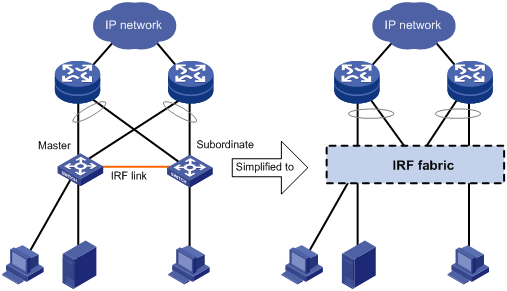
IRF provides the following benefits:
· Simplified topology and easy management—An IRF fabric appears as one node and is accessible at a single IP address on the network. You can use this IP address to log in at any member device to manage all the members of the IRF fabric. In addition, you do not need to run the spanning tree feature among the IRF members.
· 1:N redundancy—In an IRF fabric, one member acts as the master to manage and control the entire IRF fabric. All the other members process services while backing up the master. When the master fails, the remaining member devices elect a new master from among them to take over without interrupting services.
· IRF link aggregation—You can assign several physical links between neighboring members to their IRF ports to create an aggregate IRF connection for load balancing and redundancy.
· Multichassis link aggregation—You can use the Ethernet link aggregation feature to aggregate the physical links between the IRF fabric and its upstream or downstream devices across the IRF members.
· Network scalability and resiliency—Processing capacity of an IRF fabric equals the total processing capacities of all the members. You can increase ports, network bandwidth, and processing capacity of an IRF fabric simply by adding member devices without changing the network topology.
As shown in Figure 2, Device A and Device B form a two-chassis IRF fabric. The fabric has four MPUs (one active and three standbys), and two times the number of interface modules that a single device provides. The IRF fabric manages the physical and software resources of Device A and Device B in a centralized manner.
Figure 2 Two-chassis IRF fabric implementation schematic diagram
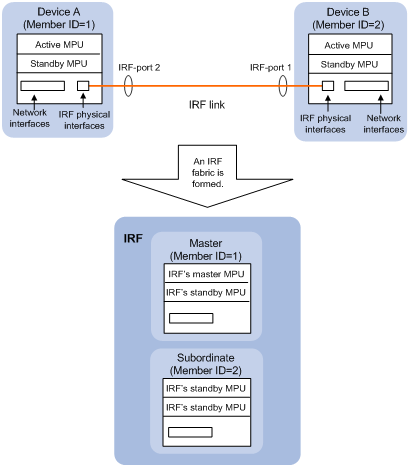
Network topology
The device supports daisy-chain or ring topology for IRF fabrics. IRF does not support the full mesh topology. For information about connecting IRF member devices, see "Connecting IRF physical interfaces."
Basic concepts
Operating mode
The device operates in one of the following modes:
· Standalone mode—The device cannot form an IRF fabric with other devices.
· IRF mode—The device can form an IRF fabric with other devices.
IRF member roles
IRF uses two member roles: master and standby (called subordinate throughout the documentation).
When devices form an IRF fabric, they elect a master to manage and control the IRF fabric, and all the other devices back up the master. When the master device fails, the other devices elect a new master automatically. For more information about master election, see "Master election."
IRF member ID
An IRF fabric uses member IDs to uniquely identify and manage its members. This member ID information is included as the first part of interface numbers and file paths to uniquely identify interfaces and files in an IRF fabric. Two devices cannot form an IRF fabric if they use the same member ID. A device cannot join an IRF fabric if its member ID has been used in the fabric.
For example, after you assign a device with a member ID of 2 to an IRF fabric, the name of interface GigabitEthernet 3/0/1 changes to GigabitEthernet 2/3/0/1. The file path changes from slot1#flash:/test.cfg to chassis2#slot1#flash:/test.cfg.
By default, the standby MPU of a device is automatically assigned the same ID as the active MPU.
MPU roles
Each IRF member device has one or two MPUs. The following are MPU roles:
|
Role |
Description |
|
Master MPU |
Active MPU of the master device. It is also called the global active MPU. You configure and manage the entire IRF fabric at the CLI of the global active MPU. |
|
Active MPU |
Active MPU on each member device. An active MPU performs the following operations: · Manages the local device, including synchronizing configuration with the local standby MPU, processing protocol packets, and creating and maintaining route entries. · Processes IRF-related events, such as master election and topology collection. |
|
Standby MPU |
For the master MPU, all other MPUs are standby MPUs, including active MPUs on subordinate devices. If a member device has two MPUs, the MPU backing up the local active MPU is the local standby MPU from the perspective of the member device. |
IRF port
An IRF port is a logical interface that connects IRF member devices. Every IRF-capable device has two IRF ports.
In standalone mode, the IRF ports are named IRF-port 1 and IRF-port 2.
In IRF mode, the IRF ports are named IRF-port n/1 and IRF-port n/2, where n is the member ID of the device. The two IRF ports are referred to as IRF-port 1 and IRF-port 2 in this book.
To use an IRF port, you must bind a minimum of one physical interface to it. The physical interfaces assigned to an IRF port automatically form an aggregate IRF link. An IRF port goes down when all its IRF physical interfaces are down.
IRF physical interface
IRF physical interfaces connect IRF member devices and must be bound to an IRF port. They forward traffic between member devices, including IRF protocol packets and data packets that must travel across IRF member devices.
For more information about physical interfaces that can be used for IRF links, see "IRF physical interface requirements."
MAD
An IRF link failure causes an IRF fabric to split in two IRF fabrics operating with the same Layer 3 configurations, including the same IP address. To avoid IP address collision and network problems, IRF uses multi-active detection (MAD) mechanisms to detect the presence of multiple identical IRF fabrics, handle collisions, and recover from faults.
IRF domain ID
One IRF fabric forms one IRF domain. IRF uses IRF domain IDs to uniquely identify IRF fabrics and prevent IRF fabrics from interfering with one another.
As shown in Figure 3, IRF fabric 1 contains Device A and Device B, and IRF fabric 2 contains Device C and Device D. Both fabrics use the LACP aggregate links between them for MAD. When a member device receives an extended LACPDU for MAD, it checks the domain ID to determine whether the packet is from the local IRF fabric. Then, the member device can handle the packet correctly.
Figure 3 A network that contains two IRF domains
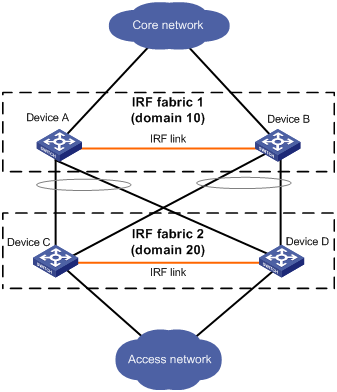
IRF split
IRF split occurs when an IRF fabric breaks up into multiple IRF fabrics because of IRF link failures, as shown in Figure 4. The split IRF fabrics operate with the same IP address. IRF split causes routing and forwarding problems on the network. To quickly detect a multi-active collision, configure a minimum of one MAD mechanism (see "Configuring MAD").
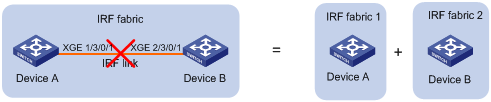
IRF merge
IRF merge occurs when two split IRF fabrics reunite or when two independent IRF fabrics are united, as shown in Figure 5.
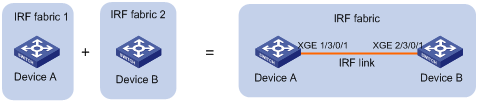
Member priority
Member priority determines the possibility of a member device to be elected the master. A member with higher priority is more likely to be elected the master.
Configuration synchronization
IRF uses a strict running-configuration synchronization mechanism. In an IRF fabric, all devices obtain and run the running configuration of the master. Any configuration changes are automatically propagated from the master to the remaining devices. The configuration files of these devices are retained, but the files do not take effect. The devices use their own startup configuration files only after they are removed from the IRF fabric.
For more information about configuration management, see Fundamentals Configuration Guide.
Suppressing SNMP notifications of packet drops on IRF physical interfaces
Before an IRF member device forwards a packet, it examines its forwarding path in the IRF fabric for a loop. If a loop exists, the device discards the packet on the source interface of the looped path. This loop elimination mechanism will drop a large number of broadcast packets on the IRF physical interfaces.
To suppress SNMP notifications of packet drops that do not require attention, do not monitor packet forwarding on the IRF physical interfaces.
Master election
Master election occurs each time the IRF fabric topology changes in the following situations:
· The IRF fabric is established.
· The master device fails or is removed.
· The IRF fabric splits.
· Independent IRF fabrics merge.
|
|
NOTE: Master election does not occur when two split IRF fabrics merge. All member devices in the Recovery-state IRF fabric reboot to join the active IRF fabric as subordinate members. The master device of the active IRF fabric is the master device of the merged IRF fabric. |
Master election selects a master in descending order:
1. Current master, even if a new member has higher priority.
When an IRF fabric is being formed, all members consider themselves as the master. This rule is skipped.
2. Member with higher priority.
3. Member with the longest system uptime.
Two members are considered to start up at the same time if the difference between their startup times is equal to or less than 10 minutes. For these members, the next tiebreaker applies.
4. Member with the lowest CPU MAC address.
For the setup of a new IRF fabric, the subordinate devices must reboot to complete the setup after the master election.
For an IRF merge, devices must reboot if they are in the IRF fabric that fails the master election. The reboot can be performed automatically or manually.
Multi-active handling procedure
The multi-active handling procedure includes detection, collision handling, and failure recovery.
Detection
IRF provides MAD mechanisms by extending LACP, BFD, ARP, and IPv6 ND to detect multi-active collisions. As a best practice, configure a minimum of one MAD mechanism on an IRF fabric. For more information about the MAD mechanisms and their application scenarios, see "MAD mechanisms."
For information about LACP, see Ethernet link aggregation in Layer 2—LAN Switching Configuration Guide. For information about BFD, see High Availability Configuration Guide. For information about ARP, see Layer 3—IP Services Configuration Guide. For information about ND, see IPv6 basics in Layer 3—IP Services Configuration Guide.
Collision handling
When detecting a multi-active collision, MAD disables all IRF fabrics except one from forwarding data traffic by placing them in Recovery state. The IRF fabrics placed in Recovery state are called inactive IRF fabrics. The IRF fabric that continues to forward traffic is called the active IRF fabric.
LACP MAD and BFD MAD use the following process to handle a multi-active collision:
1. Compare the health states of split fabrics. To view their health states, use the display system health command. For more information about this command, see device management in Fundamentals Command Reference.
2. Set all fabrics to the Recovery state except the healthiest one.
3. Compare the number of members in each fabric if all IRF fabrics have the same health state.
4. Set all fabrics to the Recovery state except the one that has the most members.
5. Compare the member IDs of their masters if all IRF fabrics have the same number of members.
6. Set all fabrics to the Recovery state except the one that has the lowest numbered master.
7. Shut down all common network interfaces in the Recovery-state fabrics except for the following interfaces:
¡ Interfaces automatically excluded from being shut down by the system.
¡ Interfaces specified by using the mad exclude interface command.
ARP MAD and ND MAD do not compare the number of members in fabrics. These MAD mechanisms use the following process to handle a multi-active collision:
1. Compare the health states of split fabrics. To view their health states, use the display system health command. For more information about this command, see device management in Fundamentals Command Reference.
2. Set all fabrics to the Recovery state except the healthiest one.
3. Compare the member IDs of the masters if all IRF fabrics have the same health state.
4. Set all fabrics to the Recovery state except the one that has the lowest numbered master.
5. Take the same action as LACP MAD and BFD MAD on the network interfaces in Recovery-state fabrics.
|
|
NOTE: The multi-active collision handling processes of LACP MAD, BFD MAD, ARP MAD, and ND MAD might differ between software versions. This difference does not impact the result of an ISSU, during which two member devices might run different software versions. For more information about the multi-active collision handling processes of the MAD mechanisms in different software versions, see IRF configuration in Virtual Technologies Configuration Guide for the software versions. For more information about ISSU, see Fundamentals Configuration Guide. |
Failure recovery
To merge two split IRF fabrics, first repair the failed IRF link and remove the IRF link failure.
· If the IRF fabric in Recovery state fails before the failure is recovered, repair the failed IRF fabric and the failed IRF link.
· If the active IRF fabric fails before the failure is recovered, enable the inactive IRF fabric to take over the active IRF fabric. Then, recover the MAD failure.
MAD mechanisms
As a best practice, configure a minimum of one MAD mechanism on an IRF fabric for prompt IRF split detection.
Because MAD mechanisms use different collision handling processes, follow these restrictions and guidelines when you configure multiple MAD mechanisms on an IRF fabric:
· Do not configure LACP MAD together with ARP MAD or ND MAD.
· Do not configure BFD MAD together with ARP MAD or ND MAD.
Table 1 compares the MAD mechanisms and their application scenarios.
Table 1 Comparison of MAD mechanisms
|
MAD mechanism |
Advantages |
Disadvantages |
Application scenario |
|
· Detection speed is fast. · Runs on existing aggregate links without requiring MAD-dedicated physical links or Layer 3 interfaces. |
Requires an intermediate device that supports extended LACP for MAD. |
Link aggregation is used between the IRF fabric and its upstream or downstream device. |
|
|
· Detection speed is fast. · Intermediate device, if used, can come from any vendor. |
Requires MAD dedicated physical links and Layer 3 interfaces, which cannot be used for transmitting user traffic. |
· No special requirements for network scenarios. · If no intermediate device is used, this mechanism is only suitable for two-chassis IRF fabrics that have members that are geographically close to one another. |
|
|
· No intermediate device is required. · Intermediate device, if used, can come from any vendor. · Does not require MAD dedicated ports. |
· Detection speed is slower than BFD MAD and LACP MAD. · The spanning tree feature must be enabled if common Ethernet ports are used for ARP MAD links. |
Non-link aggregation IPv4 network scenario. Spanning tree-enabled non-link aggregation IPv4 network scenario if common Ethernet ports are used. |
|
|
· No intermediate device is required. · Intermediate device, if used, can come from any vendor. · Does not require MAD dedicated ports. |
· Detection speed is slower than BFD MAD and LACP MAD. · The spanning tree feature must be enabled if common Ethernet ports are used for ND MAD links. |
Non-link aggregation IPv6 network scenario. Spanning tree-enabled non-link aggregation IPv6 network scenario if common Ethernet ports are used. |
LACP MAD
As shown in Figure 6, LACP MAD has the following requirements:
· Every IRF member must have a link with an intermediate device.
· All the links form a dynamic link aggregation group.
· The intermediate device must be a device that supports extended LACP for MAD.
The IRF member devices send extended LACPDUs that convey a domain ID and an active ID (the member ID of the master). The intermediate device transparently forwards the extended LACPDUs received from one member device to all the other member devices.
· If the domain IDs and active IDs sent by all the member devices are the same, the IRF fabric is integrated.
· If the extended LACPDUs convey the same domain ID but different active IDs, a split has occurred. LACP MAD handles this situation as described in "Collision handling."
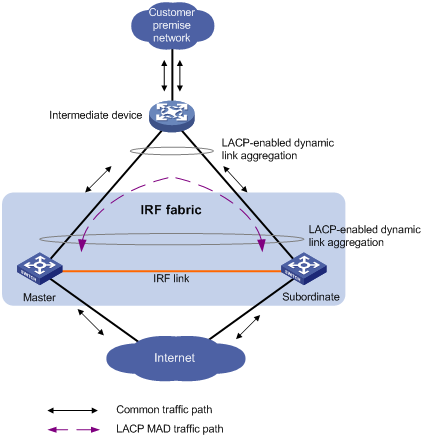
BFD MAD
On a two-chassis IRF fabric, BFD MAD can work with or without an intermediate device. On a three- or four-chassis IRF fabric, BFD MAD must work with an intermediate device.
BFD MAD can be used on common Ethernet ports or management Ethernet ports. If management Ethernet ports are used, you must select a management Ethernet port on the active MPU of each member device for BFD MAD links.
Figure 7 shows a typical BFD MAD application scenario on common Ethernet ports. Figure 8 shows a typical BFD MAD application scenario on management Ethernet ports.
To use BFD MAD:
· Set up dedicated BFD MAD link between each pair of IRF members or between each IRF member and the intermediate device. Do not use the BFD MAD links for any other purposes.
· If common Ethernet ports are used for BFD MAD links, you must configure BFD MAD on a VLAN interface. Perform the following tasks:
¡ Assign the ports connected by BFD MAD links to the same VLAN. The VLAN must be unique across MDCs and the network.
¡ Create a VLAN interface for the VLAN, and assign a MAD IP address to each member on the VLAN interface.
On the intermediate device (if any), you must create the VLAN and assign the ports on the BFD MAD links to the VLAN.
· If management Ethernet ports are used for BFD MAD, assign a MAD IP address to each member device on the management Ethernet port of the global active MPU. On the intermediate device (if any), assign the ports on the BFD links to the same VLAN.
|
|
NOTE: · The MAD addresses identify the member devices and must belong to the same subnet. · Of all management Ethernet ports on an IRF fabric, only the management Ethernet port on the global active MPU is accessible. |
Figure 7 BFD MAD scenario for common Ethernet ports
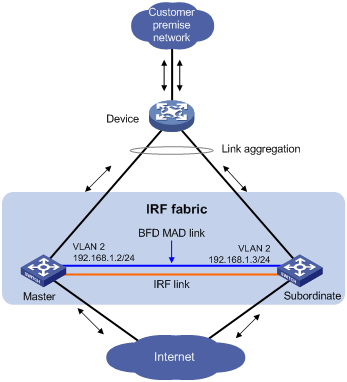
Figure 8 BFD MAD scenario for management Ethernet ports
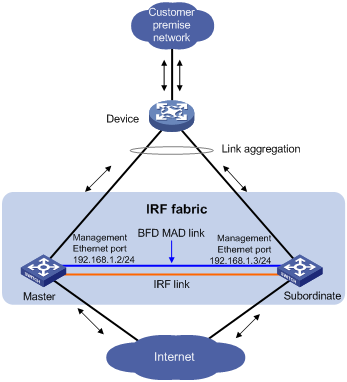
With BFD MAD, the master attempts to establish BFD sessions with other member devices by using its MAD IP address as the source IP address.
· If the IRF fabric is integrated, only the MAD IP address of the master takes effect. The master cannot establish a BFD session with any other member. If you execute the display bfd session command, the state of the BFD sessions is Down.
· When the IRF fabric splits, the IP addresses of the masters in the split IRF fabrics take effect. The masters can establish a BFD session. If you execute the display bfd session command, the state of the BFD session between the two devices is Up.
ARP MAD
ARP MAD detects multi-active collisions by using extended ARP packets that convey the IRF domain ID and the active ID (the member ID of the master).
You can use common or management Ethernet ports for ARP MAD.
If management Ethernet ports are used, ARP MAD must work with an intermediate device. Make sure the following requirements are met:
· Connect a management Ethernet port on each member device to the intermediate device.
· On the intermediate device, you must assign the ports used for ARP MAD to the same VLAN.
If common Ethernet ports are used, ARP MAD can work with or without an intermediate device. Make sure the following requirements are met:
· If an intermediate device is used, connect each IRF member device to the intermediate device, as shown in Figure 9. Run the spanning tree feature between the IRF fabric and the intermediate device. In this situation, data links can be used.
· If no intermediate device is used, connect each IRF member device to all other member devices. In this situation, IRF links cannot be used for ARP MAD.
Each IRF member compares the domain ID and the active ID in incoming extended ARP packets with its domain ID and active ID.
· If the domain IDs are different, the extended ARP packet is from a different IRF fabric. The device does not continue to process the packet with the MAD mechanism.
· If the domain IDs are the same, the device compares the active IDs.
¡ If the active IDs are different, the IRF fabric has split.
¡ If the active IDs are the same, the IRF fabric is integrated.
Figure 9 ARP MAD scenario (common Ethernet ports)
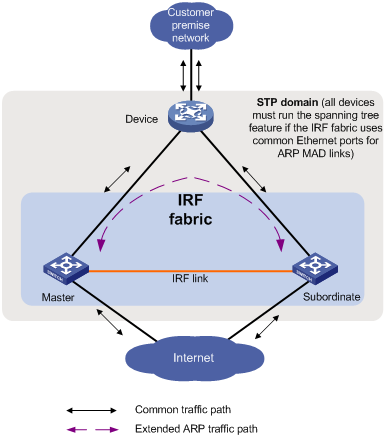
ND MAD
ND MAD detects multi-active collisions by using NS packets to transmit the IRF domain ID and the active ID (the member ID of the master).
You can use common or management Ethernet ports for ND MAD.
If management Ethernet ports are used, ND MAD must work with an intermediate device. Make sure the following requirements are met:
· Connect a management Ethernet port on each member device to the intermediate device.
· On the intermediate device, you must assign the ports used for ND MAD to the same VLAN.
If common Ethernet ports are used, ND MAD can work with or without an intermediate device. Make sure the following requirements are met:
· If an intermediate device is used, connect each IRF member device to the intermediate device, as shown in Figure 10. Run the spanning tree feature between the IRF fabric and the intermediate device. In this situation, data links can be used.
· If no intermediate device is used, connect each IRF member device to all other member devices. In this situation, IRF links cannot be used for ND MAD.
Each IRF member device compares the domain ID and the active ID in incoming NS packets with its domain ID and active ID:
· If the domain IDs are different, the NS packet is from a different IRF fabric. The device does not continue to process the packet with the MAD mechanism.
· If the domain IDs are the same, the device compares the active IDs:
¡ If the active IDs are different, the IRF fabric has split.
¡ If the active IDs are the same, the IRF fabric is integrated.
Figure 10 ND MAD scenario (common Ethernet ports)
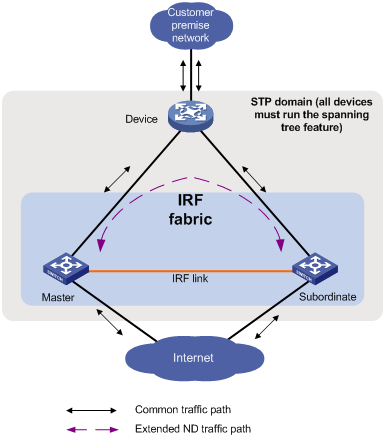
General IRF restrictions and configuration guidelines
For a successful IRF setup, follow the restrictions and guidelines in this section and the setup procedure in "Setup and configuration task list."
IRF fabric size
An S7500E IRF fabric can contain a maximum of two chassis in the following situations:
· The number of IRF physical interfaces exceeds eight for an IRF port.
· The extended binding mode is used on IRF physical interfaces.
· The IRF mode is set to light.
· The IRF fabric contains S7503E-M member devices.
· The IRF member devices contain LSQM1PT8TSSC0, LSQM1PT24TSSC0, or LSQM1XPT12TSFD0 modules.
· The 10-GE or 40-GE ports on the LSQM2MPUD0 or LSQM1SRP8X2QE0 MPU are used as IRF physical interfaces.
· The ports on any of the following modules are used as IRF physical interfaces:
¡ SA modules.
¡ SC modules:
- LSQM2GP24TSSC0.
- LSQM2GP44TSSC0.
- LSQM2GT24PTSSC0.
- LSQM2GT24TSSC0.
In any other situations, an S7500E IRF fabric can contain a maximum of four chassis.
Hardware compatibility
All S7500E switches are IRF capable except for the S7502E switch. The H3C S7503E-M switch can form an IRF fabric only with switches of the same model. Other IRF-capable H3C S7500E switches can form an IRF fabric with any IRF-capable switches in the same series except the S7503E-M switch.
Software requirements
All IRF member devices must run the same software image version. Make sure the software auto-update feature is enabled on all member devices.
MPU requirements
To operate correctly, an IRF fabric must meet the following MPU requirements:
· Every IRF member has a minimum of one MPU.
· Every IRF member must use the same model of MPUs.
IRF physical interface requirements
Use the following physical interfaces for IRF links:
· 10-GE fiber ports.
· 40-GE fiber ports.
· 100-GE fiber ports.
· 10-GE copper ports.
Selecting transceiver modules and cables
When you select transceiver modules and cables, follow these restrictions and guidelines:
· Use Category 6A (or above) twisted-pair cables to connect 10-GE copper ports for a short- distance connection.
· Use SFP+, QSFP+, or QSFP28 transceiver modules and fibers to connect fiber ports for a long-distance connection.
· Use SFP+, QSFP+, or QSFP28 DAC cables to connect fiber ports for a short-distance connection.
· Make sure the transceiver modules at the two ends of an IRF link are the same type. For more information about transceiver modules, see the device installation guide.
Grouped port binding restrictions
If you use the ports in a group as IRF physical interfaces, follow these restrictions and guidelines:
· If you use one port in a group as an IRF physical interface, the remaining ports in the group can only act as IRF physical interfaces. You cannot use them for any other purposes. To use a port in a group for any purpose other than IRF physical interfaces, do not bind any of the ports in the group to an IRF port.
· The ports in a group can be bound to different IRF ports.
You must shut down all ports in a group before you can assign or remove any of the ports to or from an IRF port. To bring up the ports after the assignment or removal is complete, execute the undo shutdown command.
Ports on the modules in Table 2 are grouped.
|
Modules |
Port grouping rules |
|
LSQM2TGS16SF0 |
The ports are divided into the following groups: · Port 1. · Port 2. · Ports 3 through 5. · Ports 6 through 8. · Ports 9 through 11. · Ports 12 through 14. · Port 15. · Port 16. |
|
LSQM1TGS12EC0 |
The 10-GE ports are grouped by port number in order, starting from the lowest number. Each group contains four ports. |
Restrictions on 40-GE ports
Port split (the using tengige command) and combination (the using fortygige command) require a card reboot. As a best practice to avoid topology change, complete these operations before you add the device to an IRF fabric. When you perform these operations in an IRF fabric, make sure you understand the impact on the IRF fabric topology. For more information about 40-GE port split and combination operations, see Interface Configuration Guide.
The 10-GE breakout interfaces of a 40-GE QSFP+ port belong to one port group.
If you use a 40-GE QSFP+ port as an IRF physical interface, no grouping restrictions exist. If you use the 10-GE breakout interfaces of a 40-GE QSFP+ port for IRF links, follow these restrictions and guidelines:
· If you use one breakout interface as an IRF physical interface, the remaining breakout interfaces can only act as IRF physical interfaces. You cannot use them for any other purposes. To use a breakout interface for any purpose other than IRF physical interfaces, do not bind any of the interfaces to an IRF port.
· The four breakout interfaces can be bound to different IRF ports.
· You must shut down all the breakout interfaces before you can assign or remove any of the interfaces to or from an IRF port. To bring up the interfaces after the assignment or removal is complete, execute the undo shutdown command.
Restrictions on 10-GE and 40-GE ports on MPUs
40-GE ports on MPUs cannot be split into breakout interfaces.
If you use 10-GE or 40-GE ports on the LSQM2MPUD0 or LSQM1SRP8X2QE0 MPU for IRF links, follow these restrictions and guidelines:
· Ports on interface modules cannot be used for IRF links.
· Ports bound to all IRF ports in an IRF fabric must be located on the same type of MPU.
· Ports at the ends of an IRF link must operate at the same rate.
· Ports bound to an IRF port must operate at the same rate.
Connecting IRF ports
When you connect two neighboring IRF members, follow these restrictions and guidelines:
· You must connect the physical interfaces of IRF-port 1 on one member to the physical interfaces of IRF-port 2 on the other.
· Do not connect physical interfaces of both IRF ports on one member device to the physical interfaces of both IRF ports on the other device.
· Make sure the two ends of an aggregate IRF link have the same number of IRF physical interfaces.
Feature compatibility and configuration restrictions
System operating mode
All member devices in the IRF fabric must work in the same system operating mode (set by using the system-working-mode command). For more information about the system operating mode, see device management in Fundamentals Configuration Guide.
MDC
When you configure MDC on an IRF fabric, follow these restrictions and guidelines:
· Make sure IRF physical interfaces and MAD VLANs belong to the default MDC. Assign physical interfaces to MDCs and then configure MAD.
· If the IRF fabric splits, do not change the MDC and IRF settings on any IRF member devices before they reunite.
· Before you use the undo mdc command to delete an MDC, remove IRF port bindings for the physical interfaces on the MDC and save the configuration. To identify physical interfaces bound to IRF ports, use the display irf link command.
· Except for the commands in Table 3, all IRF commands are available only on the default MDC.
Table 3 IRF commands available on both default and non-default MDCs
|
Command category |
Commands |
|
Display commands |
display irf link display mad |
|
MAD commands |
mad arp enable mad enable mad nd enable mad exclude interface |
For more information about MDCs, see "Configuring MDCs."
ECMP
To form an IRF fabric, all member devices in the IRF fabric must support the same maximum number of ECMP routes (set by using the max-ecmp-num command). For more information about ECMP, see IP routing basics in Layer 3—IP Routing Configuration Guide.
IRF mode
To form an IRF fabric, all member devices must use the same IRF mode setting, normal or light.
To add a new MPU or replace an MPU, make sure the added MPU or replacement MPU is operating in the same IRF mode as the IRF fabric.
For more information about IRF modes, see "Configuring the IRF mode."
Configuration rollback restrictions
The configuration rollback feature cannot roll back the following IRF settings:
· Member device description (set by using the irf member description command).
· Member device priority (set by using the irf member priority command).
· IRF physical interface and IRF port bindings (set by using the port group interface command).
For more information about the configuration rollback feature, see configuration file management in Fundamentals Configuration Guide.
Licensing requirements
For a license-based feature to run correctly on an IRF fabric, make sure the licenses installed for the feature on all member devices are the same. For more information about feature licensing, see Fundamentals Configuration Guide.
Configuration backup
As a best practice, back up the next-startup configuration file on a device before adding the device to an IRF fabric as a subordinate.
A subordinate device's next-startup configuration file might be overwritten if the master and the subordinate use the same file name for their next-startup configuration files. You can use the backup file to restore the original configuration after removing the subordinate from the IRF fabric.
Setup and configuration task list
To set up an IRF fabric, perform the following tasks:
|
Tasks at a glance |
Remarks |
|
1. (Required.) Planning the IRF fabric setup |
N/A |
|
2. (Required.) Preconfiguring IRF member devices in standalone mode: ¡ Assigning a member ID to each IRF member device |
You can configure member IDs, member priority, and IRF port bindings in standalone or IRF mode. As a best practice, perform these tasks in standalone mode to reduce the number of reboots. |
|
3. (Required.) Saving configuration to the next-startup configuration file |
N/A |
|
4. (Required.) Connecting IRF physical interfaces |
N/A |
|
5. (Required.) Setting the operating mode to IRF mode |
N/A |
|
6. (Required.) Accessing the IRF fabric |
N/A |
|
7. (Required.) Configuring MAD: ¡ Excluding an interface from the shutdown action upon detection of multi-active collision |
You must configure a minimum of one MAD mechanism on an IRF fabric. Perform the following optional tasks depending on the network environment: · Excluding an interface from the shutdown action upon detection of multi-active collision. · Recovering an IRF fabric. |
|
8. (Optional.) Configuring IRF member devices in IRF mode: ¡ Bulk-configuring basic IRF settings for a device in IRF mode ¡ Changing the member ID of a device ¡ Changing the priority of a member device ¡ Adding physical interfaces to an IRF port ¡ Enabling IRF auto-merge ¡ Configuring a member device description ¡ Configuring IRF link load sharing mode ¡ Configuring IRF bridge MAC address settings ¡ Enabling software auto-update for software image synchronization |
Changing member IDs in an IRF fabric can void member ID-related configuration and cause unexpected problems. Make sure you understand the impact on your live network before you change member IDs. Adding physical interfaces to an IRF port is required if you did not configure IRF port bindings in standalone mode. |
Planning the IRF fabric setup
Consider the following items when you plan an IRF fabric:
· Hardware compatibility and restrictions.
· IRF fabric size.
· Master switch.
· IRF physical interfaces.
· Member ID and priority assignment scheme.
· Fabric topology and cabling scheme.
For more information about hardware and cabling, see the switch installation guide.
Preconfiguring IRF member devices in standalone mode
Perform the preconfiguration tasks on every IRF member device. These settings take effect on each member device after their operating mode changes to IRF.
Assigning a member ID to each IRF member device
Assign a unique IRF member ID to a device before changing the device's operating mode to IRF.
The member ID is saved in both active and standby MPUs. The standby MPU might store a different member ID than the active MPU after an MPU replacement. For consistency, the system updates the member ID in the active MPU automatically to the standby MPU when the difference is detected.
To assign a member ID to the device in standalone mode:
|
Step |
Command |
Remarks |
|
1. Enter system view. |
system-view |
N/A |
|
2. Assign an IRF member ID to the device. |
irf member member-id |
By default, the IRF member ID is 1. |
Specifying a priority for each member device
IRF member priority represents the possibility for a device to be elected the master in an IRF fabric. The higher the priority, the higher the possibility.
To specify a priority for the device in standalone mode:
|
Step |
Command |
Remarks |
|
1. Enter system view. |
system-view |
N/A |
|
2. Specify a priority for the device. |
irf priority priority |
The default IRF member priority is 1. |
Binding physical interfaces to IRF ports
To establish an IRF connection between two devices, you must bind a minimum of one physical interface to IRF-port 1 on one device and to IRF-port 2 on the other.
You must configure IRF physical interfaces as Layer 2 interfaces. Layer 3 interfaces cannot be bound to IRF ports. To configure a physical interface as a Layer 2 interface, use the port link-mode bridge command. For more information about this command, see Interface Configuration Guide.
In standalone mode, IRF port binding operations do not affect the current configuration of the interface. However, when the operating mode changes to IRF mode, the default configuration is restored on the physical interface. You can only execute the following commands on the physical interface:
· Basic Ethernet interface commands, including:
¡ description
¡ flow-interval
¡ shutdown
For more information about these commands, see Interface Command Reference.
· LLDP commands, including:
¡ lldp admin-status
¡ lldp check-change-interval
¡ lldp enable
¡ lldp encapsulation snap
¡ lldp notification remote-change enable
¡ lldp tlv-enable
For more information about these commands, see Layer 2—LAN Switching Command Reference.
· MAC address table commands, including the mac-address static source-check enable command. To ensure successful forwarding of Layer 3 traffic across member devices, use the undo mac-address static source-check enable command on each IRF physical interface. For information about this command, see Layer 2—LAN Switching Command Reference.
· The port service-loopback group command, which assigns the physical interface to a service loopback group.
|
|
CAUTION: Do not execute the port service-loopback group command on an IRF physical interface if that interface is the only member interface of an IRF port. Doing so will split the IRF fabric, because this command removes the binding between a physical interface and an IRF port. For more information about this command, see Layer 2—LAN Switching Command Reference. |
To bind physical interfaces to IRF ports:
|
Step |
Command |
Remarks |
|
1. Enter system view. |
system-view |
N/A |
|
2. Enter IRF port view. |
irf-port irf-port-number |
N/A |
|
3. Bind a physical interface to the IRF port. |
port group interface interface-type interface-number [ mode { enhanced | extended } ] |
By default, no physical interfaces are bound to an IRF port. Repeat this step to assign multiple physical interfaces to the IRF port. You can bind physical interfaces on different modules to the same IRF port. In an S7503E-M IRF fabric, each IRF port can have a maximum of eight physical interfaces. In an IRF fabric formed by other S7500E switches, each IRF port can have a maximum of 16 physical interfaces. Make sure the two ends of an IRF link use the same binding mode. Make sure all physical interfaces bound to an IRF port use the same binding mode. In standalone mode, you can configure the IRF physical interfaces of an IRF port to use different binding modes. However, only one binding mode takes effect after the operating mode changes from standalone to IRF. The binding mode of the first IRF physical interface in the configuration file has the highest priority. If the extended mode is used, an IRF fabric can contain a maximum of two chassis. The extended mode is not supported by the IRF physical interfaces on the following modules: · MPUs. · Any SA interface modules except LSQM1TGS16GPSA0. |
Saving configuration to the next-startup configuration file
Save the running configuration before converting to the IRF mode. A mode change requires a reboot, which causes all unsaved settings to be lost.
Perform the following task in any view:
|
Task |
Command |
|
Save the running configuration to the next-startup configuration file. |
save |
Connecting IRF physical interfaces
When you connect two neighboring IRF members, connect the physical interfaces of IRF-port 1 on one member to the physical interfaces of IRF-port 2 on the other (see Figure 11).
For example, you have four chassis: A, B, C, and D. IRF-port 1 and IRF-port 2 are represented by A1 and A2 on chassis A, represented by B1 and B2 on chassis B, and so on. To connect the four chassis into a ring topology of A-B-C-D(A), the IRF link cabling scheme must be one of the following:
· A1-B2, B1-C2, C1-D2, and D1-A2.
· A2-B1, B2-C1, C2-D1, and D2-A1.
Figure 11 Connecting IRF physical interfaces
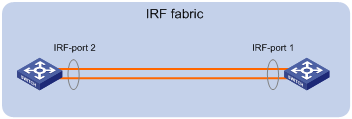
Connect the devices into a daisy-chain topology or a ring topology. A ring topology is more reliable (see Figure 12). In ring topology, the failure of one IRF link does not cause the IRF fabric to split as in daisy-chain topology. Rather, the IRF fabric changes to a daisy-chain topology without interrupting network services.
To use the ring topology, you must have a minimum of three member devices.
|
|
IMPORTANT: Optical transmission devices can be deployed to relay the IRF links. No other devices are allowed between neighboring IRF member devices. |
Figure 12 Daisy-chain topology vs. ring topology
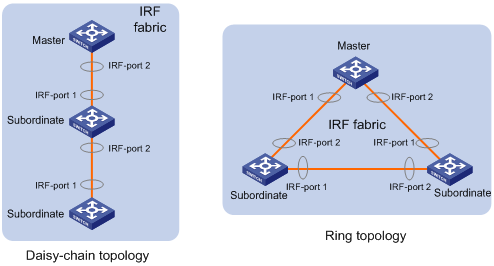
Setting the operating mode to IRF mode
By default, the device operates in standalone mode. To assign the device to an IRF fabric, you must change its operating mode to IRF mode.
To set the operating mode of a device to IRF mode:
|
Step |
Command |
Remarks |
|
1. (Optional.) Verify that a unique IRF member ID has been assigned to the device. |
display irf configuration |
Check the MemberID field. |
|
2. Enter system view. |
system-view |
N/A |
|
3. Set the operating mode to IRF mode. |
chassis convert mode irf |
The default operating mode is standalone mode. |
After you change the operating mode, the device automatically reboots for the change to take effect.
During the reboot, you may choose to have the system automatically convert the startup configuration file. Automatic configuration conversion prevents slot- or interface-related settings from becoming invalid. For example, the system adds member ID information to interface numbers and file paths in IRF mode.
To restore the standalone mode, use the undo chassis convert mode command.
|
|
TIP: IRF generates packets on a device in IRF mode even if the device does not form an IRF fabric with any other devices. To conserve system resources, set a device to standalone mode after removing it from an IRF fabric. |
Accessing the IRF fabric
The IRF fabric appears as one device after it is formed. You configure and manage all IRF members at the CLI of the master. All settings you have made are automatically propagated to the IRF members.
The following methods are available for accessing an IRF fabric:
· Local login—Log in through the console port of any member device.
· Remote login—Log in at a Layer 3 interface on any member device by using methods including Telnet and SNMP.
When you log in to an IRF fabric, you are placed at the CLI of the master, regardless of at which member device you are logged in.
For more information, see login configuration in Fundamentals Configuration Guide.
Configuring MAD
Configuration restrictions and guidelines
When you configure MAD, follow these restrictions and guidelines:
· As a best practice, configure a minimum of one MAD mechanism on an IRF fabric for prompt IRF split detection. Because MAD mechanisms use different collision handling processes, follow these restrictions and guidelines when you configure multiple MAD mechanisms on an IRF fabric:
¡ Do not configure LACP MAD together with ARP MAD or ND MAD.
¡ Do not configure BFD MAD together with ARP MAD or ND MAD.
· If LACP MAD, ARP MAD, or ND MAD runs between two IRF fabrics, assign each fabric a unique IRF domain ID. (For BFD MAD, this task is optional.)
· An IRF fabric has only one IRF domain ID.
¡ You can change the IRF domain ID by using the following commands: irf domain, mad enable, mad arp enable, or mad nd enable. The IRF domain IDs configured by using these commands overwrite each other.
¡ If you change the IRF domain ID in one MDC, the IRF domain IDs in all other MDCs change automatically. The irf domain command is available only on the default MDC. The mad enable, mad arp enable, and mad nd enable commands are available on any MDCs.
· To prevent an interface from being shut down when the IRF fabric transits to the Recovery state, use the mad exclude interface command.
· To bring up the interfaces shut down by a MAD mechanism in a Recovery-state IRF fabric, use the mad restore command instead of the undo shutdown command. The mad restore command activates the Recovery-state IRF fabric.
Configuring LACP MAD
When you use LACP MAD, follow these guidelines:
· The intermediate device must be a device that supports extended LACP for MAD.
· If the intermediate device is also an IRF fabric, assign the two IRF fabrics different domain IDs for correct split detection.
· Use dynamic link aggregation mode. MAD is LACP dependent. Even though LACP MAD can be configured on both static and dynamic aggregate interfaces, it takes effect only on dynamic aggregate interfaces.
· Configure link aggregation settings on the intermediate device.
To configure LACP MAD:
|
Step |
Command |
Remarks |
|
1. Enter system view. |
system-view |
N/A |
|
2. Assign a domain ID to the IRF fabric. |
irf domain domain-id |
The default IRF domain ID is 0. |
|
3. Create an aggregate interface and enter aggregate interface view. |
· Enter Layer 2 aggregate interface view: · Enter Layer 3 aggregate interface view: |
Perform this step also on the intermediate device. |
|
4. Configure the aggregation group to operate in dynamic aggregation mode. |
link-aggregation mode dynamic |
By default, an aggregation group operates in static aggregation mode. Perform this step also on the intermediate device. |
|
5. Enable LACP MAD. |
mad enable |
By default, LACP MAD is disabled. |
|
6. Return to system view. |
quit |
N/A |
|
7. Enter Ethernet interface view or interface range view. |
· Enter interface range view: ¡ Method 1: ¡ Method 2: · Enter Ethernet interface view: |
To assign a range of ports to the aggregation group, enter interface range view. To assign one port to the aggregation group, enter Ethernet interface view. |
|
8. Assign the Ethernet port or the range of Ethernet ports to the specified aggregation group. |
port link-aggregation group group-id |
Multichassis link aggregation is allowed. Perform this step also on the intermediate device. |
Configuring BFD MAD
As a best practice, use the following procedure to set up BFD MAD:
1. Choose a BFD MAD link scheme as described in "BFD MAD."
2. Configure BFD MAD.
3. Connect the BFD MAD links.
Configuring BFD MAD that uses common Ethernet ports
Configure BFD MAD on a VLAN interface if you use common Ethernet ports for BFD MAD.
When you configure BFD MAD settings, follow these restrictions and guidelines:
|
Category |
Restrictions and guidelines |
|
BFD MAD VLAN |
· Do not enable BFD MAD on VLAN-interface 1. · If you are using an intermediate device, perform the following tasks: ¡ On the IRF fabric and the intermediate device, create a VLAN for BFD MAD. ¡ On the IRF fabric and the intermediate device, assign the ports of BFD MAD links to the BFD MAD VLAN. ¡ On the IRF fabric, create a VLAN interface for the BFD MAD VLAN. · Make sure the BFD MAD VLAN ID is unique across MDCs. · Make sure the IRF fabrics on the network use different BFD MAD VLANs. · Make sure the BFD MAD VLAN contains only ports on the BFD MAD links. Exclude a port from the BFD MAD VLAN if that port is not on a BFD MAD link. If you have assigned that port to all VLANs by using the port trunk permit vlan all command, use the undo port trunk permit command to exclude that port from the BFD MAD VLAN. |
|
BFD MAD VLAN and feature compatibility |
Do not use the BFD MAD VLAN for any purpose other than configuring BFD MAD. · Use only the mad bfd enable and mad ip address commands on the BFD MAD-enabled VLAN interface. If you configure other features, both BFD MAD and other features on the interface might run incorrectly. · Disable the spanning tree feature on any Layer 2 Ethernet ports in the BFD MAD VLAN. The MAD feature is mutually exclusive with the spanning tree feature. · Do not bind a BFD MAD-enabled VLAN interface to a VPN instance. The MAD feature is mutually exclusive with VPN. |
|
MAD IP address |
· To avoid network issues, only use the mad ip address command to configure IP addresses on the BFD MAD-enabled VLAN interface. Do not configure an IP address by using the ip address command or configure a VRRP virtual address on the BFD MAD-enabled VLAN interface. · Make sure all the MAD IP addresses are on the same subnet. · MAD IP addresses must be unique among all IP addresses on the IRF fabric. |
|
BFD MAD and IRF link down report delay restrictions |
Set the IRF link down report delay to 0 seconds to avoid unnecessary recalculations. |
To configure BFD MAD that uses common Ethernet ports:
|
Step |
Command |
Remarks |
|
1. Enter system view. |
system-view |
N/A |
|
2. (Optional.) Assign a domain ID to the IRF fabric. |
irf domain domain-id |
By default, the domain ID of an IRF fabric is 0. |
|
3. Create a VLAN dedicated to BFD MAD. |
vlan vlan-id |
The default VLAN on the device is VLAN 1. |
|
4. Return to system view. |
quit |
N/A |
|
5. Enter interface view or interface range view. |
· Enter interface range view: ¡ Method 1: ¡ Method 2: · Enter interface view: |
To assign a range of ports to the BFD MAD VLAN, enter interface range view. To assign one port to the BFD MAD VLAN, enter Ethernet interface view. |
|
6. Assign the port or the range of ports to the BFD MAD VLAN. |
· Assign the ports to the VLAN as access ports: · Assign the ports to the VLAN as trunk ports: · Assign the ports to the VLAN as hybrid
ports: |
The link type of BFD MAD ports can be access, trunk, or hybrid. The default link type of a port is access. |
|
7. Return to system view. |
quit |
N/A |
|
8. Enter VLAN interface view. |
interface vlan-interface vlan-interface-id |
N/A |
|
9. Enable BFD MAD. |
mad bfd enable |
By default, BFD MAD is disabled. |
|
10. Assign a MAD IP address to a member device on the VLAN interface. |
mad ip address ip-address { mask | mask-length } member member-id |
By default, no MAD IP address is configured for a member device on a VLAN interface. Repeat this step to assign a MAD IP address to each member device on the VLAN interface. |
Configuring BFD MAD on a management Ethernet port
When you configure BFD MAD on a management Ethernet port, follow these restrictions and guidelines:
|
Category |
Restrictions and guidelines |
|
Management Ethernet ports for BFD MAD |
· If you are using an intermediate device, connect a management Ethernet port on each member device to the common Ethernet ports on the intermediate device. To avoid BFD MAD failure caused by an active/standby MPU switchover, connect the management Ethernet port on each MPU to the intermediate device. |
|
BFD MAD VLAN |
· On the intermediate device (if any), create a VLAN for BFD MAD, and assign the ports used for BFD MAD to the VLAN. On the IRF fabric, you do not need to assign the management Ethernet ports to a VLAN. · As a best practice, do not configure other features on the VLAN used for BFD MAD. · Make sure the IRF fabrics on the network use different BFD MAD VLANs. · Make sure the BFD MAD VLAN on the intermediate device contains only ports on the BFD MAD links. |
|
BFD MAD-enabled management Ethernet port and feature compatibility |
Do not bind a BFD MAD-enabled management Ethernet port to a VPN instance. The MAD feature is mutually exclusive with VPN. |
|
MAD IP address |
· Use the mad ip address command instead of the ip address command to configure MAD IP addresses on the BFD MAD-enabled management Ethernet ports. · Make sure all the MAD IP addresses are on the same subnet. · MAD IP addresses must be unique among all IP addresses on the IRF fabric. |
|
BFD MAD and IRF link down report delay restrictions |
Set the IRF link down report delay to 0 seconds to avoid unnecessary recalculations. |
To configure BFD MAD on a management Ethernet port:
|
Step |
Command |
Remarks |
|
1. Enter system view. |
system-view |
N/A |
|
2. (Optional.) Assign a domain ID to the IRF fabric. |
irf domain domain-id |
By default, the domain ID of an IRF fabric is 0. |
|
3. Enter management Ethernet interface view. |
interface M-GigabitEthernet interface-number |
Enter the view of the management Ethernet port on the global active MPU to perform the subsequent steps. |
|
4. Enable BFD MAD. |
mad bfd enable |
By default, BFD MAD is disabled. |
|
5. Assign a MAD IP address to each member device. |
mad ip address ip-address { mask | mask-length } member member-id |
By default, no MAD IP address is assigned to any member device. |
Configuring ARP MAD
As a best practice, use the following procedure to set up ARP MAD:
1. Choose an ARP MAD link scheme as described in "ARP MAD."
2. Configure ARP MAD.
3. Connect the ARP MAD links if you are not using existing data links as ARP MAD links.
Configuring ARP MAD that uses common Ethernet ports
Configure ARP MAD on a VLAN interface if you use common Ethernet ports for ARP MAD.
When you configure ARP MAD that uses common Ethernet ports, follow these restrictions and guidelines:
|
Category |
Restrictions and guidelines |
|
ARP MAD VLAN |
· Do not enable ARP MAD on VLAN-interface 1. · If you are using an intermediate device, perform the following tasks: ¡ On both the IRF fabric and the intermediate device, create a VLAN for ARP MAD. ¡ On both the IRF fabric and the intermediate device, assign the ports of ARP MAD links to the ARP MAD VLAN. ¡ On the IRF fabric, create a VLAN interface for the ARP MAD VLAN. · Do not use the ARP MAD VLAN for any other purposes. |
|
ARP MAD and feature configuration |
If an intermediate device is used, make sure the following requirements are met: · Run the spanning tree feature between the IRF fabric and the intermediate device to ensure that there is only one ARP MAD link in forwarding state. For more information about the spanning tree feature and its configuration, see Layer 2—LAN Switching Configuration Guide. · Enable the IRF fabric to change its bridge MAC address as soon as the address owner leaves. · If the intermediate device is also an IRF fabric, assign the two IRF fabrics different domain IDs for correct split detection. |
To configure ARP MAD that uses common Ethernet ports:
|
Step |
Command |
Remarks |
|
1. Enter system view. |
system-view |
N/A |
|
2. Assign a domain ID to the IRF fabric. |
irf domain domain-id |
The default IRF domain ID is 0. |
|
3. Configure the IRF bridge MAC address to change as soon as the address owner leaves. |
undo irf mac-address persistent |
By default, the IRF fabric's bridge MAC address does not change after the address owner leaves. |
|
4. Create a VLAN dedicated to ARP MAD. |
vlan vlan-id |
The default VLAN on the device is VLAN 1. |
|
5. Return to system view. |
quit |
N/A |
|
6. Enter Ethernet interface view or interface range view. |
· Enter interface range view: ¡ Method 1: ¡ Method 2: · Enter interface view: |
To assign a range of ports to the ARP MAD VLAN, enter interface range view. To assign one port to the ARP MAD VLAN, enter Ethernet interface view. |
|
7. Assign the port or the range of ports to the ARP MAD VLAN. |
· Assign the ports to the VLAN as access ports: · Assign the ports to the VLAN as trunk ports: · Assign the ports to the VLAN as hybrid
ports: |
The link type of ARP MAD ports can be access, trunk, or hybrid. The default link type of a port is access. |
|
8. Return to system view. |
quit |
N/A |
|
9. Enter VLAN interface view. |
interface vlan-interface vlan-interface-id |
N/A |
|
10. Assign the interface an IP address. |
ip address ip-address { mask | mask-length } |
By default, no IP addresses are assigned to a VLAN interface. |
|
11. Enable ARP MAD. |
mad arp enable |
By default, ARP MAD is disabled. |
Configuring ARP MAD on a management Ethernet port
When you configure ARP MAD on a management Ethernet port, follow these restrictions and guidelines:
|
Category |
Restrictions and guidelines |
|
Management Ethernet ports for ARP MAD |
Connect a management Ethernet port on each member device to the common Ethernet ports on the intermediate device. To avoid ARP MAD failure caused by an active/standby MPU switchover, connect the management Ethernet ports on each MPU to the intermediate device. |
|
ARP MAD VLAN |
On the intermediate device, create a VLAN for ARP MAD, and assign the ports used for ARP MAD to the VLAN. On the IRF fabric, you do not need to assign the management Ethernet ports to the VLAN. |
|
ARP MAD and feature configuration |
· Enable the IRF fabric to change its bridge MAC address as soon as the address owner leaves. · If the intermediate device is also an IRF fabric, assign the two IRF fabrics different domain IDs for correct split detection. |
To configure ARP MAD on a management Ethernet port:
|
Step |
Command |
Remarks |
|
|
1. Enter system view. |
system-view |
N/A |
|
|
2. Assign a domain ID to the IRF fabric. |
irf domain domain-id |
By default, the domain ID of an IRF fabric is 0. |
|
|
3. Configure the IRF bridge MAC address to change as soon as the address owner leaves. |
undo irf mac-address persistent |
By default, the IRF fabric's bridge MAC address does not change after the address owner leaves. |
|
|
4. Enter management Ethernet interface view. |
interface M-GigabitEthernet interface-number |
Of all management Ethernet ports on an IRF fabric, only the management Ethernet port on the global active MPU is accessible. |
|
|
5. Assign an IP address to the management Ethernet ports. |
ip address ip-address { mask | mask-length } |
By default, no IP addresses are configured. |
|
|
6. Enable ARP MAD. |
mad arp enable |
By default, ARP MAD is disabled. |
|
Configuring ND MAD
Configuration restrictions and guidelines
As a best practice, use the following procedure to set up ND MAD:
1. Choose an ND MAD link scheme as described in "ND MAD."
2. Configure ND MAD.
3. Connect the ND MAD links if you are not using existing data links as ND MAD links.
When you configure ND MAD on a VLAN interface, follow these restrictions and guidelines:
|
Category |
Restrictions and guidelines |
|
ND MAD VLAN |
· Do not enable ND MAD on VLAN-interface 1. · If you are using an intermediate device, perform the following tasks: ¡ On the IRF fabric and the intermediate device, create a VLAN for ND MAD. ¡ On the IRF fabric and the intermediate device, assign the ports of ND MAD links to the ND MAD VLAN. ¡ On the IRF fabric, create a VLAN interface for the ND MAD VLAN. · Do not use the ND MAD VLAN for any other purposes. |
|
ND MAD and feature configuration |
If an intermediate device is used, make sure the following requirements are met: · Run the spanning tree feature between the IRF fabric and the intermediate device to ensure that there is only one ND MAD link in forwarding state. For more information about the spanning tree feature and its configuration, see Layer 2—LAN Switching Configuration Guide. · Enable the IRF fabric to change its bridge MAC address as soon as the address owner leaves. · If the intermediate device is also an IRF fabric, assign the two IRF fabrics different domain IDs for correct split detection. |
When you configure ND MAD on a management Ethernet port, follow these restrictions and guidelines:
|
Category |
Restrictions and guidelines |
|
Management Ethernet ports for ND MAD |
Connect a management Ethernet port on each member device to the common Ethernet ports on the intermediate device. To avoid ND MAD failure caused by an active/standby MPU switchover, connect the management Ethernet ports on each MPU to the intermediate device. |
|
ND MAD VLAN |
On the intermediate device, create a VLAN for ND MAD, and assign the ports used for ND MAD to the VLAN. On the IRF fabric, you do not need to assign the management Ethernet ports to the VLAN. |
|
ND MAD and feature configuration |
· Enable the IRF fabric to change its bridge MAC address as soon as the address owner leaves. · If the intermediate device is also an IRF fabric, assign the two IRF fabrics different domain IDs for correct split detection. |
Configuring ND MAD on a VLAN interface
|
Step |
Command |
Remarks |
|
1. Enter system view. |
system-view |
N/A |
|
2. Assign a domain ID to the IRF fabric. |
irf domain domain-id |
The default IRF domain ID is 0. |
|
3. Configure the IRF bridge MAC address to change as soon as the address owner leaves. |
undo irf mac-address persistent |
By default, the IRF fabric's bridge MAC address does not change after the address owner leaves. |
|
4. Create a VLAN dedicated to ND MAD. |
vlan vlan-id |
The default VLAN on the device is VLAN 1. Perform this task also on the intermediate device (if any). |
|
5. Return to system view. |
quit |
N/A |
|
6. Enter Ethernet interface view or interface range view. |
· Enter interface range view: ¡ Method 1: ¡ Method 2: · Enter interface view: |
To assign a range of ports to the ND MAD VLAN, enter interface range view. To assign one port to the ND MAD VLAN, enter Ethernet interface view. |
|
7. Assign the port or the range of ports to the ND MAD VLAN. |
· Assign the ports to the VLAN as access ports: · Assign the ports to the VLAN as trunk ports: · Assign the ports to the VLAN as hybrid
ports: |
The link type of ND MAD ports can be access, trunk, or hybrid. The default link type of a port is access. Perform this task also on the intermediate device (if any). |
|
8. Return to system view. |
quit |
N/A |
|
9. Enter VLAN interface view. |
interface vlan-interface vlan-interface-id |
N/A |
|
10. Assign the interface an IPv6 address. |
ipv6 address { ipv6-address/pre-length | ipv6 address pre-length } |
By default, no IPv6 addresses are assigned to a VLAN interface. |
|
11. Enable ND MAD. |
mad nd enable |
By default, ND MAD is disabled. |
Configuring ND MAD on a management Ethernet port
|
Step |
Command |
Remarks |
|
1. Enter system view. |
system-view |
N/A |
|
2. Assign a domain ID to the IRF fabric. |
irf domain domain-id |
The default IRF domain ID is 0. |
|
3. Configure the IRF bridge MAC address to change as soon as the address owner leaves. |
undo irf mac-address persistent |
By default, the IRF bridge MAC address does not change after the address owner leaves. |
|
4. Enter management Ethernet interface view. |
interface m-gigabitethernet interface-number |
Of all management Ethernet ports on an IRF fabric, only the master's management Ethernet port is accessible. |
|
5. Assign an IPv6 address to the management Ethernet port. |
ipv6 address { ipv6-address/pre-length | ipv6 address pre-length } |
By default, no IPv6 addresses are assigned to a management Ethernet port. |
|
6. Enable ND MAD. |
mad nd enable |
By default, ND MAD is disabled. |
Excluding an interface from the shutdown action upon detection of multi-active collision
When an IRF fabric transits to the Recovery state, the system automatically excludes the following network interfaces from being shut down:
· IRF physical interfaces.
· Interfaces used for BFD MAD.
· Member interfaces of an aggregate interface if the aggregate interface is excluded from being shut down.
You can exclude an interface from the shutdown action for management or other special purposes. For example:
· Exclude a port from the shutdown action so you can Telnet to the port for managing the device.
· Exclude a VLAN interface and its Layer 2 ports from the shutdown action so you can log in through the VLAN interface.
Configuration restrictions and guidelines
If the Layer 2 ports of a VLAN interface are distributed on multiple member devices, the exclusion operation might introduce IP collision risks. The VLAN interface might be up on both active and inactive IRF fabrics.
Configuration procedure
To configure an interface to not shut down when the IRF fabric transits to the Recovery state:
|
Step |
Command |
Remarks |
|
1. Enter system view. |
system-view |
N/A |
|
2. Configure an interface to not shut down when the IRF fabric transits to the Recovery state. |
mad exclude interface interface-type interface-number |
By default, all network interfaces on a Recovery-state IRF fabric are shut down, except for the interfaces automatically excluded by the system. |
Recovering an IRF fabric
After the failed IRF link between two split IRF fabrics is recovered, log in to the inactive IRF fabric to reboot its member devices if the system requires you to do so. After these member devices join the active IRF fabric as subordinate devices, the IRF merge is complete, as shown in Figure 13. The network interfaces that have been shut down by MAD automatically restore their original state.
|
|
CAUTION: If you inadvertently reboot the active IRF fabric after the failed IRF link recovers, its member devices will join the inactive IRF fabric with their network interfaces being shut down by MAD. To restore the original states of the network interfaces in the merged IRF fabric, use the mad restore command. |
|
|
NOTE: If the IRF auto-merge feature is enabled, the inactive IRF member devices will automatically reboot after the failed IRF link recovers and a manual reboot is typically not required. |
Figure 13 Recovering the IRF fabric
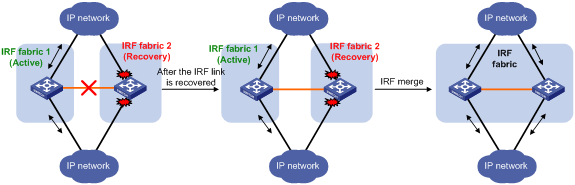
If the active IRF fabric fails before the IRF link is recovered (see Figure 14), use the mad restore command on the inactive IRF fabric to recover the inactive IRF fabric. The command brings up all interfaces that were shut down by MAD. After you repair the IRF link, the two parts merge into a unified IRF fabric.
Figure 14 Active IRF fabric fails before the IRF link is recovered

To manually recover an inactive IRF fabric:
|
Step |
Command |
|
1. Enter system view. |
system-view |
|
2. Recover the inactive IRF fabric. |
mad restore |
After the IRF fabric is recovered, all interfaces that have been shut down by MAD come up automatically.
Configuring IRF member devices in IRF mode
You can perform the tasks in this section or configure features in all other configuration guides for an IRF fabric from the CLI of the global active MPU.
Bulk-configuring basic IRF settings for a device in IRF mode
|
|
IMPORTANT: The device reboots immediately after you specify a new member ID for it. Make sure you are aware of the impact on the network. |
Use the easy IRF feature to bulk-configure basic IRF settings for a device in IRF mode, including the member ID, domain ID, priority, and IRF port bindings. To configure these settings separately in IRF mode, see "Configuring IRF member devices in IRF mode."
The easy IRF feature provides the following configuration methods:
· Interactive method—Enter the easy-irf command without parameters. The system will guide you to set the parameters step by step.
· Non-interactive method—Enter the easy-irf command with parameters.
As a best practice, use the interactive method if you are new to IRF.
When you specify IRF physical interfaces for an IRF port, you must follow the IRF port binding restrictions in "IRF physical interface requirements."
If you specify IRF physical interfaces by using the interactive method, you must also follow these restrictions and guidelines:
· Do not enter spaces between the interface type and interface number.
· Use a comma (,) to separate two physical interfaces. No spaces are allowed between interfaces.
To bulk-configure basic IRF settings for a device in IRF mode:
|
Step |
Command |
Remarks |
|
1. Enter system view. |
system-view |
N/A |
|
2. Bulk-configure basic IRF settings for the device. |
easy-irf [ member member-id [ renumber new-member-id ] domain domain-id [ priority priority ] [ irf-port1 interface-list1 ] [ irf-port2 interface-list2 ] ] |
Make sure the new member ID is unique in the IRF fabric to which the device will be added. If you execute this command multiple times, the following settings take effect: · The most recent settings for the member ID, domain ID, and priority. · IRF port bindings added through repeated executions of the command. In an S7503E-M IRF fabric, you can bind a maximum of eight physical interfaces to an IRF port. In an IRF fabric formed by other S7500E switches, you can bind a maximum of 16 physical interfaces to an IRF port. To remove an IRF physical interface from an IRF port, you must use the undo port group interface command in IRF port view. |
Configuring the IRF mode
Overview
The device supports the following IRF modes:
· light—Specifies light IRF mode. This mode supports a maximum of two member devices for an IRF fabric. The IRF member ID can only be 1 or 2. In this mode, the device requires less reboot time than normal IRF mode when changing from standalone mode to IRF mode.
· normal—Specifies normal IRF mode. This mode supports a maximum of four member devices for an IRF fabric. In this mode, the device requires more reboot time than light IRF mode when changing from standalone mode to IRF mode.
Configuration restrictions and guidelines
The S7503E-M switch does not support light IRF mode.
For a successful IRF merge, make sure all IRF member devices operate in the same IRF mode.
Before changing the IRF mode, make sure the number of member devices does not exceed the upper limit for the target IRF mode.
If you are using light IRF mode, assign member ID 1 to one member device and member ID 2 to another.
Make sure no non-default MDCs are created. The irf mode light command and the mdc command are mutually exclusive.
For the mode change to take effect, save the configuration and reboot the device.
Configuration procedure
To configure the IRF mode:
|
Step |
Command |
Remarks |
|
1. Enter system view. |
system-view |
N/A |
|
2. Configure the IRF mode. |
irf mode { light | normal } |
The default IRF mode is normal. |
Changing the member ID of a device
|
|
CAUTION: In IRF mode, an IRF member ID change can invalidate member ID-related settings and cause data loss. Make sure you fully understand its impact on your live network. |
The new member ID takes effect at reboot. After the device reboots, the settings on all member ID-related physical resources (including common network interfaces) are removed, regardless of whether you have saved the configuration.
For a successful IRF merge, you must place a device in standalone mode before renumbering it in one of the following situations:
· The IRF physical interfaces of the device are 10-GE breakout interfaces of a 40-GE QSFP+ port.
· You are exchanging the member IDs of two devices. In this case, place both devices in standalone mode.
To change the member ID of a member device:
|
Step |
Command |
Remarks |
|
1. Enter system view. |
system-view |
N/A |
|
2. Change the member ID of a member device. |
irf member member-id renumber new-member-id |
By default, the device uses the member ID that is set in standalone mode. |
|
3. Save the running configuration. |
save [ safely ] [ force ] |
N/A |
|
4. Reboot the member device. |
reboot chassis chassis-number |
The chassis-number must be the same as the member-id specified in the irf member member-id renumber new-member-id command. |
Changing the priority of a member device
You can change the priority of a member device so it can be elected the master in the next master election.
A change to member priority can affect the master re-election result. However, it does not cause an immediate master re-election.
To change the priority of a member device:
|
Step |
Command |
Remarks |
|
1. Enter system view. |
system-view |
N/A |
|
2. Specify a priority for a member of an IRF fabric. |
irf member member-id priority priority |
The default IRF member priority is 1. |
Adding physical interfaces to an IRF port
In IRF mode, you can add physical interfaces to an IRF port without traffic interruption on the IRF port.
Before you perform this task, disable IRF auto-merge.
When you perform this task, follow the IRF port binding restrictions and configuration guidelines in these sections:
· IRF physical interface requirements.
· Binding physical interfaces to IRF ports.
To configure IRF ports:
|
Step |
Command |
Remarks |
|
1. Enter system view. |
system-view |
N/A |
|
2. Enter Ethernet interface view or interface range view. |
· Enter interface range view: ¡ Method 1: ¡ Method 2: · Enter interface view: |
To shut down a range of IRF physical interfaces, enter interface range view. To shut down one IRF physical interface, enter its interface view. |
|
3. Shut down the physical interfaces. |
shutdown |
If you cannot shut down a physical interface, follow the system instruction to shut down its peer interface. |
|
4. Return to system view. |
quit |
N/A |
|
5. Enter IRF port view. |
irf-port member-id/port-number |
N/A |
|
6. Bind each physical interface to the IRF port. |
port group [ mdc mdc-name ] interface interface-type interface-number [ mode { enhanced | extended } ] |
By default, no physical interfaces are bound to an IRF port. Repeat this step to assign multiple physical interfaces to the IRF port. In an S7503E-M IRF fabric, you can bind a maximum of eight physical interfaces to an IRF port. In an IRF fabric formed by other S7500E switches, you can bind a maximum of 16 physical interfaces to an IRF port. Make sure the two ends of an IRF link use the same binding mode. Make sure all IRF physical interfaces of an IRF port use the same binding mode. In IRF mode, IRF physical interfaces of an IRF port cannot be configured to use different binding modes. If the extended mode is used, an IRF fabric can contain a maximum of two chassis. |
|
7. Return to system view. |
quit |
N/A |
|
8. Enter Ethernet interface view or interface range view. |
· Enter interface range view: ¡ Method 1: ¡ Method 2: · Enter interface view: |
N/A |
|
9. Bring up the physical interfaces. |
undo shutdown |
N/A |
|
10. Return to system view. |
quit |
N/A |
|
11. Save the running configuration. |
save |
Activating IRF port settings causes IRF merge and reboot. To avoid data loss, save the running configuration to the startup configuration file before you perform the operation. |
|
12. Activate the configuration on the IRF port. |
irf-port-configuration active |
After this step is performed, the state of the IRF port changes to UP. The member devices elect a master, and the subordinate device reboots automatically. After the IRF fabric is formed, you can add physical interfaces to an IRF port (in UP state) without repeating this step. |
Enabling IRF auto-merge
When two IRF fabrics merge, you must reboot the member devices in the IRF fabric that fails in the master election. The auto-merge feature enables the IRF fabric to automatically reboot all its member devices to complete the merge.
If this feature is disabled or does not take effect, you must manually reboot the devices that failed the master election to complete the merge.
To enable IRF auto-merge:
|
Step |
Command |
Remarks |
|
1. Enter system view. |
system-view |
N/A |
|
2. Enable IRF auto-merge. |
irf auto-merge enable |
By default, this feature is enabled. |
Configuring a member device description
|
Step |
Command |
Remarks |
|
1. Enter system view. |
system-view |
N/A |
|
2. Configure a description for a member device. |
irf member member-id description text |
By default, no member device description is configured. |
Configuring IRF link load sharing mode
On an IRF port, traffic is balanced across its physical links.
You can configure the IRF port to distribute traffic based on any combination of the following criteria:
· IP addresses.
· MAC addresses.
· Ingress ports.
The system displays an error message if a criteria combination is not supported.
Configure the IRF link load sharing mode for IRF links in system view or IRF port view:
· In system view, the configuration is global and takes effect on all IRF ports. However, the configuration does not take effect on the traffic of non-default MDCs.
· In IRF port view, the configuration is port specific and takes effect only on the specified IRF port.
An IRF port preferentially uses the port-specific load sharing mode. If no port-specific load sharing mode is available, the IRF port uses the global load sharing mode.
Configuring the global load sharing mode
|
Step |
Command |
Remarks |
|
1. Enter system view. |
system-view |
N/A |
|
2. Configure the global IRF link load sharing mode. |
irf-port global load-sharing mode { destination-ip | destination-mac | ingress-port | source-ip | source-mac } * |
By default, the IRF link load sharing mode varies by service module. For information about the default link load sharing modes of different service modules, see device management in Fundamentals Configuration Guide. If you execute this command multiple times, the most recent configuration takes effect. |
Configuring a port-specific load sharing mode
Before you configure a port-specific load sharing mode, make sure you have bound a minimum of one physical interface to the IRF port.
To configure a port-specific load sharing mode for an IRF port:
|
Step |
Command |
Remarks |
|
1. Enter system view. |
system-view |
N/A |
|
2. Enter IRF port view. |
irf-port member-id/irf-port-number |
N/A |
|
3. Configure the port-specific load sharing mode. |
irf-port load-sharing mode { destination-ip | destination-mac | ingress-port | source-ip | source-mac } * |
By default, the IRF link load sharing mode varies by service module. For information about the default link load sharing modes of different service modules, see device management in Fundamentals Configuration Guide. If you execute this command multiple times, the most recent configuration takes effect. |
Configuring IRF bridge MAC address settings
Overview
The bridge MAC address of a system must be unique on a switched LAN. IRF bridge MAC address identifies an IRF fabric by Layer 2 protocols (for example, LACP) on a switched LAN.
By default, an IRF fabric uses the bridge MAC address of the master as the IRF bridge MAC address. After the master leaves, the IRF bridge MAC address persists for a period of time or permanently depending on the IRF bridge MAC persistence setting. When the IRF bridge MAC persistence timer expires, the IRF fabric uses the bridge MAC address of the current master as the IRF bridge MAC address.
In special occasions that require a fixed special IRF bridge MAC address, you can specify that MAC address as the IRF bridge MAC address. For example, when you replace an IRF fabric as a whole, you can configure the new IRF fabric with the IRF bridge MAC address of the existing IRF fabric before the replacement to minimize service interruption.
The IRF bridge MAC persistence setting does not take effect on the manually specified IRF bridge MAC address.
If IRF fabric merge occurs, IRF determines the IRF bridge MAC address of the merged IRF fabric as follows:
1. When IRF fabrics merge, IRF ignores the IRF bridge MAC addresses and checks the bridge MAC address of each member device in the IRF fabrics. IRF merge fails if any two member devices have the same bridge MAC address.
2. After IRF fabrics merge, the merged IRF fabric uses the bridge MAC address of the merging IRF fabric that won the master election as the IRF bridge MAC address.
Configuration restrictions and guidelines
|
|
CAUTION: The bridge MAC address change causes transient traffic disruption. |
When you configure IRF bridge MAC persistence, follow these restrictions and guidelines:
· The IRF bridge MAC persistence feature does not take effect if you specify the IRF bridge MAC address by using the irf mac-address mac-address command.
· If ARP MAD or ND MAD is used with the spanning tree feature, you must disable IRF bridge MAC persistence by using the undo irf mac-address persistent command. In addition, do not specify a MAC address as the IRF bridge MAC address.
· If the IRF fabric has multichassis aggregate links, do not use the undo irf mac-address persistent command. Use of this command might cause traffic disruption.
Specifying a MAC address as the IRF bridge MAC address
To specify a MAC address as the IRF bridge MAC address:
|
Step |
Command |
Remarks |
|
1. Enter system view. |
system-view |
N/A |
|
2. Specify a MAC address as the IRF bridge MAC address. |
irf mac-address mac-address |
By default, an IRF fabric uses the bridge MAC address of the master as the IRF bridge MAC address. If an IRF fabric splits after you configure the IRF bridge MAC address, both the split IRF fabrics use the configured bridge MAC address as the IRF bridge MAC address. |
Configuring IRF bridge MAC persistence
Depending on the network condition, enable the IRF fabric to retain or change its bridge MAC address after the address owner leaves. Available options include:
· irf mac-address persistent timer—Bridge MAC address of the IRF fabric is retained for 6 minutes after the address owner leaves. If the owner does not return before the timer expires, the IRF fabric uses the bridge MAC address of the current master as its bridge MAC address. This option avoids unnecessary bridge MAC address changes caused by device reboot, transient link failure, or purposeful link disconnection.
· irf mac-address persistent always—Bridge MAC address of the IRF fabric does not change after the address owner leaves.
· undo irf mac-address persistent—Bridge MAC address of the current master replaces the original one as soon as the owner of the original bridge MAC address leaves.
To configure the IRF bridge MAC persistence setting:
|
Step |
Command |
Remarks |
|
1. Enter system view. |
system-view |
N/A |
|
2. Configure IRF bridge MAC persistence. |
· Retain the
bridge MAC address permanently even if the address owner has
left the fabric: · Retain the
bridge MAC address for 6 minutes after the address
owner leaves the fabric: · Change the bridge MAC address as soon
as the address owner leaves the fabric: |
By default, the IRF bridge MAC address does not change after the address owner has left the fabric. |
Enabling software auto-update for software image synchronization
|
|
IMPORTANT: To ensure a successful software auto-update in a multi-user environment, prevent anyone from rebooting or swapping member devices or MPUs during the auto-update process. To inform administrators of the auto-update status, configure the information center to output the status message to configuration terminals (see Network Management and Monitoring Configuration Guide). |
The software auto-update feature automatically propagates the software images of the global active MPU to MPUs or devices that are attempting to join the IRF fabric.
To join an IRF fabric, an MPU or device must use the same software images as the global active MPU in the fabric.
When you add an MPU or device to the IRF fabric, software auto-update compares the startup software images of the MPU or device with the current software images of the IRF global active MPU. If the two sets of images are different, the MPU or device automatically performs the following operations:
1. Downloads the current software images of the global active MPU.
2. Sets the downloaded images as the main startup software images.
3. Reboots with the new software images to rejoin the IRF fabric.
You must manually update the new MPU or device with the software images running on the IRF fabric in the following situations:
· Software auto-update is disabled.
· Software auto-update fails to update software. This situation might occur if the IRF fabric cannot identify the software version used on the new MPU or device.
|
|
NOTE: To synchronize software from the active MPU to the standby MPU in standalone mode, use the undo version check ignore and version auto-update enable commands. For more information about these commands, see software upgrade in Fundamentals Configuration Guide. |
Configuration prerequisites
Make sure the MPU or device you are adding to the IRF fabric has sufficient storage space for the new software images.
If sufficient storage space is not available, the MPU or device automatically deletes the current software images. If the reclaimed space is still insufficient, the MPU or device cannot complete the auto-update. You must reboot the device that holds the MPU or the device, and then access the BootWare menu to delete files.
Configuration procedure
To enable software image synchronization:
|
Step |
Command |
Remarks |
|
1. Enter system view. |
system-view |
N/A |
|
2. Enable software auto-update. |
irf auto-update enable |
By default, software auto-update is enabled. |
Setting the IRF link down report delay
To prevent frequent IRF splits and merges during link flapping, configure the IRF ports to delay reporting link down events.
An IRF port does not report a link down event to the IRF fabric immediately after its link changes from up to down. If the IRF link state is still down when the delay is reached, the port reports the change to the IRF fabric.
IRF ports do not delay link up events. They report the link up event immediately after the IRF link comes up.
When you configure the IRF link down report delay, follow these restrictions and guidelines:
· Make sure the IRF link down report delay is shorter than the maximum CCM lifetime and BFD session lifetime. For more information about CFD and BFD, see High Availability Configuration Guide.
· As a best practice, set the delay to 0 seconds in the following situations:
¡ The IRF fabric requires a fast master/subordinate or IRF link switchover.
¡ The BFD, BFD MAD, GR, or RRPP feature is used.
¡ You want to shut down an IRF physical interface or reboot an IRF member device. (After you complete the operation, reconfigure the delay depending on the network condition.)
To set the IRF link down report delay:
|
Step |
Command |
Remarks |
|
1. Enter system view. |
system-view |
N/A |
|
2. Set the IRF link down report delay. |
irf link-delay interval |
The default IRF link down report delay is 1 second. The greater the interval, the slower the service recovery. |
Isolating an unused IRF member ID
This feature prevents an IRF fabric from creating CRC errors or traffic storms.
CRC errors or traffic storms occur if an IRF member device tags inter-chassis packets with a valid unused member ID. This issue is typically caused by poor-quality fiber modules, fibers, or cables on IRF links.
To avoid CRC errors or traffic storms, isolate the unused member IDs in the valid member ID range. When an unused member ID is isolated, the member devices will drop all packets that are tagged with the member ID.
|
|
IMPORTANT: Before you assign an isolated ID to a new member device, remove the isolation setting for the member ID. |
To isolate an unused IRF member ID:
|
Step |
Command |
Remarks |
|
1. Enter system view. |
system-view |
N/A |
|
2. Isolate an unused IRF member ID. |
irf isolate member member-id |
By default, no member IDs are isolated. This command is supported only in IRF mode. This command takes effect only when the ports on interface modules are used as IRF physical interfaces. |
Displaying and maintaining an IRF fabric
Execute display commands in any view.
|
Task |
Command |
|
Display information about all IRF members. |
display irf |
|
Display the IRF fabric topology. |
display irf topology |
|
Display IRF link information. |
display irf link |
|
Display IRF configuration. |
display irf configuration |
|
Display load sharing mode for IRF links. |
display irf-port load-sharing mode [ irf-port [ member-id/irf-port-number ] ] |
|
Display MAD configuration. |
display mad [ verbose ] |
IRF configuration examples
The IRF configuration examples show how to set up IRF fabrics that use different MAD mechanisms.
LACP MAD-enabled IRF configuration example for a two-chassis IRF fabric
Network requirements
As shown in Figure 15, set up a two-chassis IRF fabric at the access layer of the enterprise network.
Configure LACP MAD on the multichassis aggregation to Device C, which supports extended LACP.
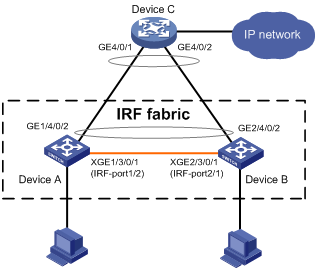
Configuration procedure
|
|
IMPORTANT: Between two neighboring IRF members, IRF links must be bound to IRF-port 1 on one member and to IRF-port 2 on the other. |
1. Configure Device A:
# Assign member ID 1 to Device A, and bind Ten-GigabitEthernet 3/0/1 to IRF-port 2.
<Sysname> system-view
[Sysname] irf member 1
[Sysname] irf-port 2
[Sysname-irf-port2] port group interface ten-gigabitethernet 3/0/1
[Sysname-irf-port2] quit
# Save the configuration.
[Sysname] quit
<Sysname> save
# Enable IRF mode.
<Sysname> system-view
[Sysname] chassis convert mode irf
The device will switch to IRF mode and reboot.
You are recommended to save the current running configuration and specify the configuration file for the next startup. Continue? [Y/N]:y
Please input the file name(*.cfg)[flash:/startup.cfg]
(To leave the existing filename unchanged, press the enter key):
flash:/startup.cfg exists, overwrite? [Y/N]:y
Validating file. Please wait...
Saved the current configuration to mainboard device successfully.
Do you want to convert the content of the next startup configuration file flash:
/startup.cfg to make it available in IRF mode? [Y/N]:y
Now rebooting, please wait...
2. Configure Device B:
# Assign member ID 2 to Device B, and bind Ten-GigabitEthernet 3/0/1 to IRF-port 1.
<Sysname> system-view
[Sysname] irf member 2
[Sysname] irf-port 1
[Sysname-irf-port1] port group interface ten-gigabitethernet 3/0/1
[Sysname-irf-port1] quit
# Save the configuration.
[Sysname] quit
<Sysname> save
# Connect the two devices as shown in Figure 15.
# Enable IRF mode on Device B.
<Sysname> system-view
[Sysname] chassis convert mode irf
The device will switch to IRF mode and reboot.
You are recommended to save the current running configuration and specify the configuration file for the next startup. Continue? [Y/N]:y
Please input the file name(*.cfg)[flash:/startup.cfg]
(To leave the existing filename unchanged, press the enter key):
flash:/startup.cfg exists, overwrite? [Y/N]:y
Validating file. Please wait...
Saved the current configuration to mainboard device successfully.
Do you want to convert the content of the next startup configuration file flash:
/startup.cfg to make it available in IRF mode? [Y/N]:y
Now rebooting, please wait...
Device B and Device A form an IRF fabric after Device B reboots.
3. Configure LACP MAD:
# Assign domain ID 1 to the IRF fabric.
<Sysname> system-view
[Sysname] irf domain 1
# Create a dynamic aggregate interface and enable LACP MAD.
[Sysname] interface bridge-aggregation 2
[Sysname-Bridge-Aggregation2] link-aggregation mode dynamic
[Sysname-Bridge-Aggregation2] mad enable
You need to assign a domain ID (range: 0-4294967295)
[Current domain ID is: 1]:
The assigned domain ID is: 1
[Sysname-Bridge-Aggregation2] quit
# Assign GigabitEthernet 1/4/0/2 and GigabitEthernet 2/4/0/2 to the aggregate interface.
[Sysname] interface gigabitethernet 1/4/0/2
[Sysname-GigabitEthernet1/4/0/2] port link-aggregation group 2
[Sysname-GigabitEthernet1/4/0/2] quit
[Sysname] interface gigabitethernet 2/4/0/2
[Sysname-GigabitEthernet2/4/0/2] port link-aggregation group 2
4. Configure Device C as the intermediate device:
|
|
CAUTION: If the intermediate device is also an IRF fabric, assign the two IRF fabrics different domain IDs for correct split detection. False detection causes IRF split. |
# Create a dynamic aggregate interface.
<Sysname> system-view
[Sysname] interface bridge-aggregation 2
[Sysname-Bridge-Aggregation2] link-aggregation mode dynamic
[Sysname-Bridge-Aggregation2] quit
# Assign GigabitEthernet 4/0/1 and GigabitEthernet 4/0/2 to the aggregate interface.
[Sysname] interface gigabitethernet 4/0/1
[Sysname-GigabitEthernet4/0/1] port link-aggregation group 2
[Sysname-GigabitEthernet4/0/1] quit
[Sysname] interface gigabitethernet 4/0/2
[Sysname-GigabitEthernet4/0/2] port link-aggregation group 2
BFD MAD-enabled IRF configuration example for a two-chassis IRF fabric
Network requirements
As shown in Figure 16, set up an IRF fabric at the distribution layer of the network.
· Configure BFD MAD in the IRF fabric and set up BFD MAD links between the member devices.
· Disable the spanning tree feature on the ports used for BFD MAD, because the two features conflict with each other.
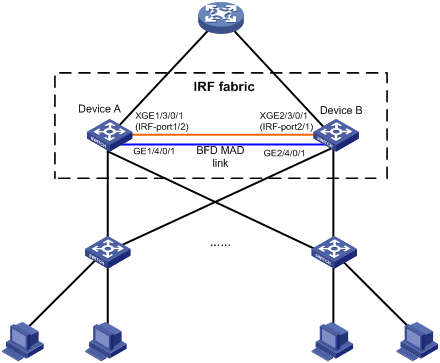
Configuration procedure
1. Configure Device A:
# Assign member ID 1 to Device A, and bind Ten-GigabitEthernet 3/0/1 to IRF-port 2.
<Sysname> system-view
[Sysname] irf member 1
[Sysname] irf-port 2
[Sysname-irf-port2] port group interface ten-gigabitethernet 3/0/1
[Sysname-irf-port2] quit
# Save the configuration.
[Sysname] quit
<Sysname> save
# Enable IRF mode.
<Sysname> system-view
[Sysname] chassis convert mode irf
The device will switch to IRF mode and reboot.
You are recommended to save the current running configuration and specify the configuration file for the next startup. Continue? [Y/N]:y
Please input the file name(*.cfg)[flash:/startup.cfg]
(To leave the existing filename unchanged, press the enter key):
flash:/startup.cfg exists, overwrite? [Y/N]:y
Validating file. Please wait...
Saved the current configuration to mainboard device successfully.
Do you want to convert the content of the next startup configuration file flash:
/startup.cfg to make it available in IRF mode? [Y/N]:y
Now rebooting, please wait...
2. Configure Device B:
# Assign member ID 2 to Device B, and bind Ten-GigabitEthernet 3/0/1 to IRF-port 1.
<Sysname> system-view
[Sysname] irf member 2
[Sysname] irf-port 1
[Sysname-irf-port1] port group interface ten-gigabitethernet 3/0/1
[Sysname-irf-port1] quit
# Save the configuration.
[Sysname] quit
<Sysname> save
# Connect the two devices as shown in Figure 16.
# Enable IRF mode on Device B.
<Sysname> system-view
[Sysname] chassis convert mode irf
The device will switch to IRF mode and reboot.
You are recommended to save the current running configuration and specify the configuration file for the next startup. Continue? [Y/N]:y
Please input the file name(*.cfg)[flash:/startup.cfg]
(To leave the existing filename unchanged, press the enter key):
flash:/startup.cfg exists, overwrite? [Y/N]:y
Validating file. Please wait...
Saved the current configuration to mainboard device successfully.
Do you want to convert the content of the next startup configuration file flash:
/startup.cfg to make it available in IRF mode? [Y/N]:y
Now rebooting, please wait...
Device B and Device A form an IRF after Device B reboots.
3. Configure BFD MAD:
# Set the IRF link down report delay to 0 seconds.
<Sysname> system-view
[Sysname] irf link-delay 0
# Create VLAN 3, and add GigabitEthernet 1/4/0/1 and GigabitEthernet 2/4/0/1 to VLAN 3.
[Sysname] vlan 3
[Sysname-vlan3] port gigabitethernet 1/4/0/1 gigabitethernet 2/4/0/1
[Sysname-vlan3] quit
# Create VLAN-interface 3, and configure a MAD IP address for each member device on the VLAN interface.
[Sysname] interface vlan-interface 3
[Sysname-Vlan-interface3] mad bfd enable
[Sysname-Vlan-interface3] mad ip address 192.168.2.1 24 member 1
[Sysname-Vlan-interface3] mad ip address 192.168.2.2 24 member 2
[Sysname-Vlan-interface3] quit
# Disable the spanning tree feature on GigabitEthernet 1/4/0/1 and GigabitEthernet 2/4/0/1.
[Sysname] interface gigabitethernet 1/4/0/1
[Sysname-gigabitethernet1/4/0/1] undo stp enable
[Sysname-gigabitethernet1/4/0/1] quit
[Sysname] interface gigabitethernet 2/4/0/1
[Sysname-gigabitethernet2/4/0/1] undo stp enable
ARP MAD-enabled IRF configuration example for a two-chassis IRF fabric
Network requirements
As shown in Figure 17, set up a two-chassis IRF fabric at the distribution layer of the enterprise network.
· Configure ARP MAD for the IRF fabric and use Device C as an intermediate device. Device C can come from any vendor.
· To prevent loops, enable the spanning tree feature between the IRF fabric and Device C.
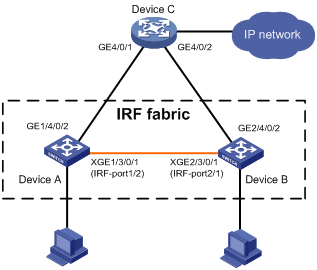
Configuration procedure
1. Configure Device A:
# Assign member ID 1 to Device A, and bind Ten-GigabitEthernet 3/0/1 to IRF-port 2.
<Sysname> system-view
[Sysname] irf member 1
[Sysname] irf-port 2
[Sysname-irf-port2] port group interface ten-gigabitethernet 3/0/1
[Sysname-irf-port2] quit
# Save the configuration.
[Sysname] quit
<Sysname> save
# Enable IRF mode.
<Sysname> system-view
[Sysname] chassis convert mode irf
The device will switch to IRF mode and reboot.
You are recommended to save the current running configuration and specify the configuration file for the next startup. Continue? [Y/N]:y
Please input the file name(*.cfg)[flash:/startup.cfg]
(To leave the existing filename unchanged, press the enter key):
flash:/startup.cfg exists, overwrite? [Y/N]:y
Validating file. Please wait...
Saved the current configuration to mainboard device successfully.
Do you want to convert the content of the next startup configuration file flash:
/startup.cfg to make it available in IRF mode? [Y/N]:y
Now rebooting, please wait...
2. Configure Device B:
# Assign member ID 2 to Device B, and bind Ten-GigabitEthernet 3/0/1 to IRF-port 1.
<Sysname> system-view
[Sysname] irf member 2
[Sysname] irf-port 1
[Sysname-irf-port1] port group interface ten-gigabitethernet 3/0/1
[Sysname-irf-port1] quit
# Save the configuration.
[Sysname] quit
<Sysname> save
# Connect the two devices as shown in Figure 17.
# Enable IRF mode on Device B.
<Sysname> system-view
[Sysname] chassis convert mode irf
The device will switch to IRF mode and reboot.
You are recommended to save the current running configuration and specify the configuration file for the next startup. Continue? [Y/N]:y
Please input the file name(*.cfg)[flash:/startup.cfg]
(To leave the existing filename unchanged, press the enter key):
flash:/startup.cfg exists, overwrite? [Y/N]:y
Validating file. Please wait...
Saved the current configuration to mainboard device successfully.
Do you want to convert the content of the next startup configuration file flash:
/startup.cfg to make it available in IRF mode? [Y/N]:y
Now rebooting, please wait...
Device B and Device A form an IRF after Device B reboots.
3. Configure ARP MAD on the IRF fabric:
# Enable the spanning tree feature globally, and map the ARP MAD VLAN to MSTI 1 in the MST region.
<Sysname> system-view
[Sysname] stp global enable
[Sysname] stp region-configuration
[Sysname-mst-region] region-name arpmad
[Sysname-mst-region] instance 1 vlan 3
[Sysname-mst-region] active region-configuration
[Sysname-mst-region] quit
# Configure the bridge MAC address of the IRF fabric to change as soon as the bridge MAC owner leaves.
[Sysname] undo irf mac-address persistent
# Set the domain ID of the IRF fabric to 1.
[Sysname] irf domain 1
# Create VLAN 3, and add GigabitEthernet 1/4/0/2 and GigabitEthernet 2/4/0/2 to VLAN 3.
[Sysname] vlan 3
[Sysname-vlan3] port gigabitethernet 1/4/0/2 gigabitethernet 2/4/0/2
[Sysname-vlan3] quit
# Create VLAN-interface 3, assign it an IP address, and enable ARP MAD on the interface.
[Sysname] interface vlan-interface 3
[Sysname-Vlan-interface3] mad arp enable
You need to assign a domain ID (range: 0-4294967295)
[Current domain is: 1]:
The assigned domain ID is: 1
[Sysname-Vlan-interface3] ip address 192.168.2.1 24
4. Configure Device C as the intermediate device:
|
|
CAUTION: If the intermediate device is also an IRF fabric, assign the two IRF fabrics different domain IDs for correct split detection. False detection causes IRF split. |
# Enable the spanning tree feature globally, and map the ARP MAD VLAN to MSTI 1 in the MST region.
<DeviceC> system-view
[DeviceC] stp global enable
[DeviceC] stp region-configuration
[DeviceC-mst-region] region-name arpmad
[DeviceC-mst-region] instance 1 vlan 3
[DeviceC-mst-region] active region-configuration
[DeviceC-mst-region] quit
# Create VLAN 3, and add GigabitEthernet 4/0/1 and GigabitEthernet 4/0/2 to VLAN 3.
[DeviceC] vlan 3
[DeviceC-vlan3] port gigabitethernet 4/0/1 gigabitethernet 4/0/2
[DeviceC-vlan3] quit
ND MAD-enabled IRF configuration example for a two-chassis IRF fabric
Network requirements
As shown in Figure 18, set up a two-chassis IRF fabric at the distribution layer of the enterprise network.
· Configure ND MAD for the IRF fabric and use Device C as an intermediate device. Device C can come from any vendor.
· To prevent loops, enable the spanning tree feature between the IRF fabric and Device C.
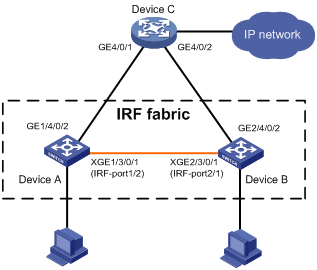
Configuration procedure
1. Configure Device A:
# Assign member ID 1 to Device A, and bind Ten-GigabitEthernet 3/0/1 to IRF-port 2.
<Sysname> system-view
[Sysname] irf member 1
[Sysname] irf-port 2
[Sysname-irf-port2] port group interface ten-gigabitethernet 3/0/1
[Sysname-irf-port2] quit
# Save the configuration.
[Sysname] quit
<Sysname> save
# Enable IRF mode.
<Sysname> system-view
[Sysname] chassis convert mode irf
The device will switch to IRF mode and reboot.
You are recommended to save the current running configuration and specify the configuration file for the next startup. Continue? [Y/N]:y
Please input the file name(*.cfg)[flash:/startup.cfg]
(To leave the existing filename unchanged, press the enter key):
flash:/startup.cfg exists, overwrite? [Y/N]:y
Validating file. Please wait...
Saved the current configuration to mainboard device successfully.
Do you want to convert the content of the next startup configuration file flash:
/startup.cfg to make it available in IRF mode? [Y/N]:y
Now rebooting, please wait...
2. Configure Device B:
# Assign member ID 2 to Device B, and bind Ten-GigabitEthernet 3/0/1 to IRF-port 1.
<Sysname> system-view
[Sysname] irf member 2
[Sysname] irf-port 1
[Sysname-irf-port1] port group interface ten-gigabitethernet 3/0/1
[Sysname-irf-port1] quit
# Save the configuration.
[Sysname] quit
<Sysname> save
# Connect the two devices as shown in Figure 18.
# Enable IRF mode on Device B.
<Sysname> system-view
[Sysname] chassis convert mode irf
The device will switch to IRF mode and reboot.
You are recommended to save the current running configuration and specify the configuration file for the next startup. Continue? [Y/N]:y
Please input the file name(*.cfg)[flash:/startup.cfg]
(To leave the existing filename unchanged, press the enter key):
flash:/startup.cfg exists, overwrite? [Y/N]:y
Validating file. Please wait...
Saved the current configuration to mainboard device successfully.
Do you want to convert the content of the next startup configuration file flash:
/startup.cfg to make it available in IRF mode? [Y/N]:y
Now rebooting, please wait...
Device B and Device A form an IRF after Device B reboots.
3. Configure ND MAD on the IRF fabric:
# Enable the spanning tree feature globally, and map the ND MAD VLAN to MSTI 1 in the MST region.
<Sysname> system-view
[Sysname] stp global enable
[Sysname] stp region-configuration
[Sysname-mst-region] region-name ndmad
[Sysname-mst-region] instance 1 vlan 3
[Sysname-mst-region] active region-configuration
[Sysname-mst-region] quit
# Configure the bridge MAC address of the IRF fabric to change as soon as the bridge MAC owner leaves.
[Sysname] undo irf mac-address persistent
# Set the domain ID of the IRF fabric to 1.
[Sysname] irf domain 1
# Create VLAN 3, and add GigabitEthernet 1/4/0/2 and GigabitEthernet 2/4/0/2 to VLAN 3.
[Sysname] vlan 3
[Sysname-vlan3] port gigabitethernet 1/4/0/2 gigabitethernet 2/4/0/2
[Sysname-vlan3] quit
# Create VLAN-interface 3, assign it an IP address, and enable ND MAD on the interface.
[Sysname] interface vlan-interface 3
[Sysname-Vlan-interface3] ipv6 address 2001::1 64
[Sysname-Vlan-interface3] mad nd enable
You need to assign a domain ID (range: 0-4294967295)
[Current domain is: 1]:
The assigned domain ID is: 1
4. Configure Device C as the intermediate device:
|
|
CAUTION: If the intermediate device is also an IRF fabric, assign the two IRF fabrics different domain IDs for correct split detection. False detection causes IRF split. |
# Enable the spanning tree feature globally, and map the ND MAD VLAN to MSTI 1 in the MST region.
<DeviceC> system-view
[DeviceC] stp global enable
[DeviceC] stp region-configuration
[DeviceC-mst-region] region-name ndmad
[DeviceC-mst-region] instance 1 vlan 3
[DeviceC-mst-region] active region-configuration
[DeviceC-mst-region] quit
# Create VLAN 3, and add GigabitEthernet 4/0/1 and GigabitEthernet 4/0/2 to VLAN 3.
[DeviceC] vlan 3
[DeviceC-vlan3] port gigabitethernet 4/0/1 gigabitethernet 4/0/2
[DeviceC-vlan3] quit
Configuration example for restoring standalone mode
Network requirements
Break the IRF fabric in Figure 19, and change the operating mode of Device A and Device B from IRF to standalone.
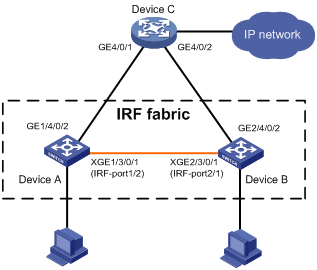
Configuration procedure
1. Identify the master.
<IRF> display irf
MemberID Slot Role Priority CPU-Mac Description
*+1 0 Master 1 00e0-fc0f-8C01 DeviceA
1 1 Standby 1 00e0-fc0f-8c02 DeviceA
2 0 Standby 1 00e0-fc0f-15e1 DeviceB
2 1 Standby 1 00e0-fc0f-15e2 DeviceB
--------------------------------------------------
* indicates the device is the master.
+ indicates the device through which the user logs in.
The Bridge MAC of the IRF is: 0000-fc00-313e
Auto upgrade : no
Mac persistent : always
Domain ID : 0
Auto merge : yes
IRF mode : normal
The output shows that Device A is the master.
2. Identify the distribution of each VLAN interface's member ports on the member devices.
|
|
IMPORTANT: If a VLAN interface has member ports on both member devices, change the IP address of the VLAN interface on one member device after you split the IRF fabric. This practice avoids the IP conflict that would occur if the devices were placed in standalone mode with their VLAN interfaces sharing an IP address. |
1. Shut down IRF physical interfaces to disconnect all IRF links. In this example, shut down Ten-GigabitEthernet 1/3/0/1.
<IRF> system-view
[IRF] interface ten-gigabitethernet 1/3/0/1
[IRF-Ten-GigabitEthernet1/3/0/1] shutdown
[IRF-Ten-GigabitEthernet1/3/0/1] quit
2. Change the IP address of a VLAN interface on one member device if the VLAN interface has member ports on both member devices. (Details not shown.)
3. Save the configuration.
[IRF] save
The current configuration will be written to the device. Are you sure? [Y/N]:y
Please input the file name(*.cfg)[flash:/startup.cfg]
(To leave the existing filename unchanged, press the enter key):
flash:/startup.cfg exists, overwrite? [Y/N]:y
Validating file. Please wait.....................................
The current configuration is saved to the active main board successfully.
Configuration is saved to device successfully.
4. Change the operating mode of Device A to standalone.
[IRF] undo chassis convert mode
The device will switch to stand-alone mode and reboot.
You are recommended to save the current running configuration and specify the configuration file for the next startup. Continue? [Y/N]:y
Please input the file name(*.cfg)[flash:/startup.cfg]
(To leave the existing filename unchanged, press the enter key):
flash:/startup.cfg exists, overwrite? [Y/N]:y
Validating file. Please wait...
Saved the current configuration to mainboard device successfully.
Do you want to convert the content of the next startup configuration file flash:
/startup.cfg to make it available in stand-alone mode? [Y/N]:y
Now rebooting, please wait...
Device A automatically reboots to complete the operating mode change.
5. Log in to Device B and change its operating mode to standalone.
<IRF> system-view
[IRF] undo chassis convert mode
The device will switch to stand-alone mode and reboot.
You are recommended to save the current running configuration and specify the configuration file for the next startup. Continue? [Y/N]:y
Please input the file name(*.cfg)[flash:/startup.cfg]
(To leave the existing filename unchanged, press the enter key):
flash:/startup.cfg exists, overwrite? [Y/N]:y
Validating file. Please wait...
Saved the current configuration to mainboard device successfully.
Do you want to convert the content of the next startup configuration file flash:
/startup.cfg to make it available in stand-alone mode? [Y/N]:y
Now rebooting, please wait...
Device B automatically reboots to complete the operating mode change.
Four-chassis IRF fabric configuration example
Network requirements
As shown in Figure 21, set up a four-chassis IRF fabric at the access layer of the enterprise network.
Figure 20 Network diagram before IRF deployment
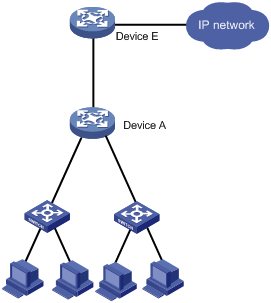
Figure 21 Network diagram after IRF deployment
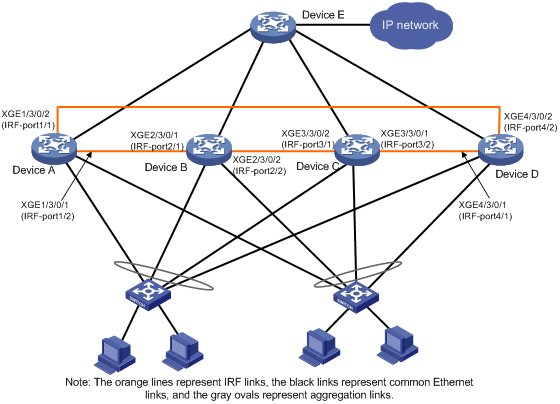
Configuration procedure
|
|
IMPORTANT: Between two neighboring IRF members, IRF links must be bound to IRF-port 1 on one member and to IRF-port 2 on the other. |
1. Configure Device A:
# Assign member ID 1 and priority 12 to Device A.
<Sysname> system-view
[Sysname] irf member 1
[Sysname] irf priority 12
# Bind Ten-GigabitEthernet 3/0/2 and Ten-GigabitEthernet 3/0/1 to IRF-port 1 and IRF-port 2, respectively.
[Sysname] irf-port 1
[Sysname-irf-port1] port group interface ten-gigabitethernet 3/0/2
[Sysname-irf-port1] quit
[Sysname] irf-port 2
[Sysname-irf-port2] port group interface ten-gigabitethernet 3/0/1
[Sysname-irf-port2] quit
# Save the configuration.
[Sysname] save
# Enable IRF mode.
[Sysname] chassis convert mode irf
The device will switch to IRF mode and reboot.
You are recommended to save the current running configuration and specify the configuration file for the next startup. Continue? [Y/N]:y
Please input the file name(*.cfg)[flash:/startup.cfg]
(To leave the existing filename unchanged, press the enter key):
flash:/startup.cfg exists, overwrite? [Y/N]:y
Validating file. Please wait...
Saved the current configuration to mainboard device successfully.
Do you want to convert the content of the next startup configuration file flash:
/startup.cfg to make it available in IRF mode? [Y/N]:y
Now rebooting, please wait...
2. Configure Device B:
# Assign member ID 2 and member priority 26 to Device B.
<Sysname> system-view
[Sysname] irf member 2
[Sysname] irf priority 26
# Bind Ten-GigabitEthernet 3/0/1 and Ten-GigabitEthernet 3/0/2 to IRF-port 1 and IRF-port 2, respectively.
[Sysname] irf-port 1
[Sysname-irf-port1] port group interface ten-gigabitethernet 3/0/1
[Sysname-irf-port1] quit
[Sysname] irf-port 2
[Sysname-irf-port2] port group interface ten-gigabitethernet 3/0/2
[Sysname-irf-port2] quit
# Save the configuration.
[Sysname] save
# Connect Device B to Device A, as shown in Figure 21.
# Enable IRF mode on Device B.
[Sysname] chassis convert mode irf
The device will switch to IRF mode and reboot.
You are recommended to save the current running configuration and specify the configuration file for the next startup. Continue? [Y/N]:y
Please input the file name(*.cfg)[flash:/startup.cfg]
(To leave the existing filename unchanged, press the enter key):
flash:/startup.cfg exists, overwrite? [Y/N]:y
Validating file. Please wait...
Saved the current configuration to mainboard device successfully.
Do you want to convert the content of the next startup configuration file flash:
/startup.cfg to make it available in IRF mode? [Y/N]:y
Now rebooting, please wait...
Device B and Device A form an IRF fabric after Device B reboots.
3. Configure Device C:
# Assign member ID 3 and member priority 6 to Device C.
<Sysname> system-view
[Sysname] irf member 3
[Sysname] irf priority 6
# Bind Ten-GigabitEthernet 3/0/2 and Ten-GigabitEthernet 3/0/1 to IRF-port 1 and IRF-port 2, respectively.
[Sysname] irf-port 1
[Sysname-irf-port1] port group interface ten-gigabitethernet 3/0/2
[Sysname-irf-port1] quit
[Sysname] irf-port 2
[Sysname-irf-port2] port group interface ten-gigabitethernet 3/0/1
[Sysname-irf-port2] quit
# Save the configuration.
[Sysname] save
# Connect Device C to Device B, as shown in Figure 21.
# Enable IRF mode on Device C.
[Sysname] chassis convert mode irf
The device will switch to IRF mode and reboot.
You are recommended to save the current running configuration and specify the configuration file for the next startup. Continue? [Y/N]:y
Please input the file name(*.cfg)[flash:/startup.cfg]
(To leave the existing filename unchanged, press the enter key):
flash:/startup.cfg exists, overwrite? [Y/N]:y
Validating file. Please wait...
Saved the current configuration to mainboard device successfully.
Do you want to convert the content of the next startup configuration file flash:
/startup.cfg to make it available in IRF mode? [Y/N]:y
Now rebooting, please wait...
Device C reboots to join the IRF fabric.
4. Configure Device D:
# Assign member ID 4 and member priority 2 to Device D.
<Sysname> system-view
[Sysname] irf member 4
[Sysname] irf priority 2
# Bind Ten-GigabitEthernet 3/0/1 and Ten-GigabitEthernet 3/0/2 to IRF-port 1 and IRF-port 2, respectively.
[Sysname] irf-port 1
[Sysname-irf-port1] port group interface ten-gigabitethernet 3/0/1
[Sysname-irf-port1] quit
[Sysname] irf-port 2
[Sysname-irf-port2] port group interface ten-gigabitethernet 3/0/2
[Sysname-irf-port2] quit
# Save the configuration.
[Sysname] save
# Connect Device D to Device A and Device C, as shown in Figure 21.
# Enable IRF mode on Device D.
[Sysname] chassis convert mode irf
The device will switch to IRF mode and reboot.
You are recommended to save the current running configuration and specify the configuration file for the next startup. Continue? [Y/N]:y
Please input the file name(*.cfg)[flash:/startup.cfg]
(To leave the existing filename unchanged, press the enter key):
flash:/startup.cfg exists, overwrite? [Y/N]:y
Validating file. Please wait...
Saved the current configuration to mainboard device successfully.
Do you want to convert the content of the next startup configuration file flash:
/startup.cfg to make it available in IRF mode? [Y/N]:y
Now rebooting, please wait...
Device D reboots to join the IRF fabric. A four-chassis IRF fabric is formed.
5. Configure LACP MAD, BFD MAD, ARP MAD, or ND MAD in the IRF fabric, as described in the previous configuration examples. (Details not shown.)
Configuring an IRF 3.1 system
Overview
IRF 3.1 integrates multiple lower-layer devices with a higher-layer IRF fabric to provide high-density, low-cost connectivity at the access layer. IRF 3.1 is implemented based on IEEE 802.1BR.
In an IRF 3.1 system, the higher-layer IRF fabric is called the parent fabric and the lower-layer devices are called bridge port extenders (PEXs). You manage and configure the PEXs from the parent fabric as if they were interface modules on the parent fabric.
IRF 3.1 network model
Typically, IRF 3.1 works at the access layer of data centers and large-scale enterprise networks. As shown in Figure 22, the access layer of a network is virtualized into an IRF 3.1 system. The system contains one parent fabric (a two-chassis IRF fabric) and multiple PEXs to provide connectivity for servers and hosts.
Figure 22 IRF 3.1 application scenario
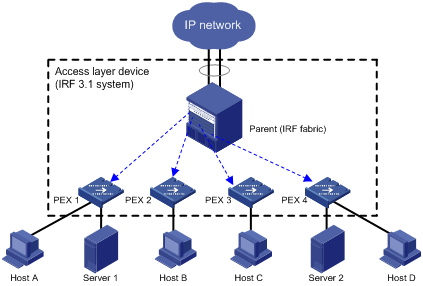
IRF 3.1 benefits
IRF 3.1 provides the following benefits:
· Simplified topology—Devices in an IRF 3.1 system appear as one node. For redundancy and load balancing, a downstream or upstream device can connect to the IRF 3.1 system through multichassis link aggregation. Together with link aggregation, IRF 3.1 creates a loop-free Layer 2 network. The spanning tree feature is not needed among devices in the IRF 3.1 system or on the link aggregations. IRF 3.1 also simplifies the Layer 3 network topology because it reduces the number of routing peers. The network topology does not change when a device is added to or removed from the IRF 3.1 system.
· Single point of management—An IRF 3.1 system is accessible at a single IP address on the network. You can use this IP address to log in through any network port to manage all the devices in the system. For an SNMP NMS, an IRF 3.1 system is one managed network node.
· Network scalability and resiliency—You can increase the number of ports in an IRF 3.1 system by adding PEXs without changing network topology.
· High availability—Each PEX has multiple high-speed physical ports for uplink connectivity to the parent fabric. The links on these ports are aggregated and load balanced automatically.
· Decreased TCO—IRF 3.1 decreases hardware investments and management costs. In an IRF 3.1 system, the parent fabric performs all the management and routing functions, and the PEXs only forward traffic. You can add low-performance devices as PEXs to an IRF 3.1 system for network scalability.
· High software compatibility—The software versions of the parent fabric and PEXs are highly compatible. You can independently upgrade software for the parent and PEXs.
Network topology
One tier of PEXs
As shown in Figure 23 and Figure 24, you can set up an IRF 3.1 system that contains one tier of PEXs. A PEX can be a single device or an IRF fabric. In this topology, connect each PEX to the parent fabric through a Layer 2 aggregate interface in dynamic aggregation mode.
In this topology, single-device PEXs and IRF-fabric PEXs can coexist.
|
|
IMPORTANT: To avoid loops, do not connect one PEX to another PEX. |
Figure 23 IRF 3.1 network topology with one tier of PEXs (PEXs are single devices)
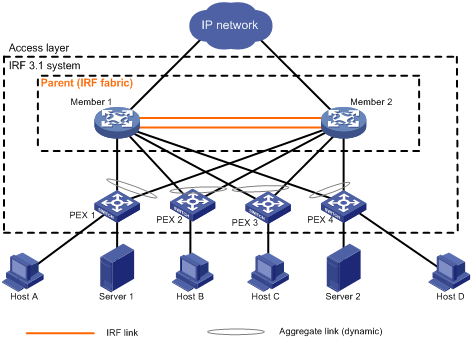
Figure 24 IRF 3.1 network topology with one tier of PEXs (PEXs are IRF fabrics)
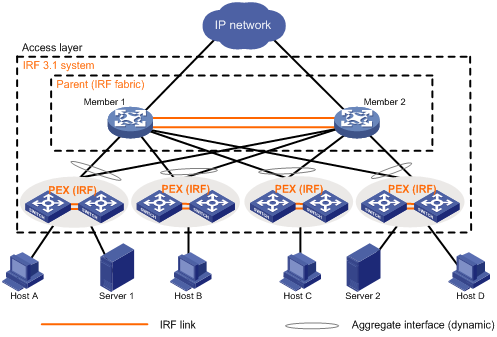
Multiple tiers of PEXs
An IRF 3.1 system can have a maximum of two tiers of PEXs.
· The PEXs directly attached to the parent fabric are tier-1 PEXs.
· The PEXs attached to tier-1 PEXs are tier-2 PEXs.
In this topology, connect each PEX to the parent fabric or to an upper-tier PEX through a Layer 2 aggregate interface in dynamic aggregation mode.
As shown in Figure 25 and Figure 26, follow these guidelines when you connect PEXs:
· A tier-1 PEX can be a single device or an IRF fabric. Single-device PEXs and IRF-fabric PEXs can coexist at tier 1.
· A tier-2 PEX can only be a single device and can be attached to only one tier-1 PEX.
|
|
IMPORTANT: To avoid loops, do not establish links except cascade links between PEXs |
Figure 25 IRF 3.1 network topology with two tiers of PEXs (all PEXs are single devices)
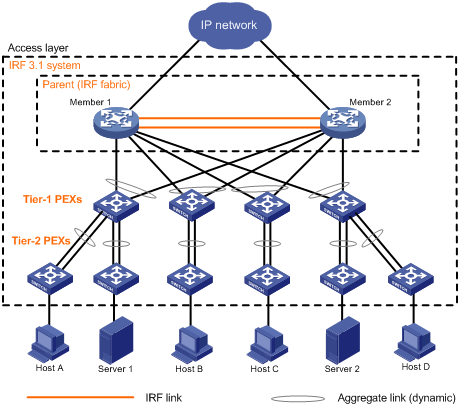
Figure 26 IRF 3.1 network topology with two tiers of PEXs (tier-1 PEXs are IRF fabrics)
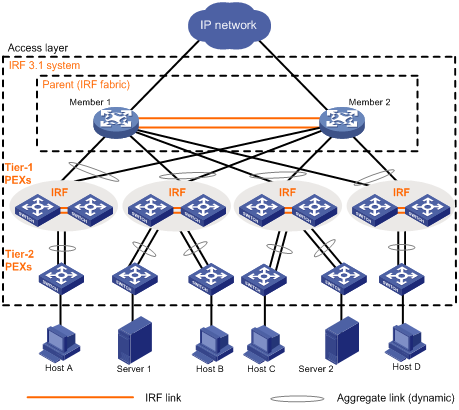
Basic concepts
IRF 3.1 includes IRF concepts and adds the concepts in this section.
IRF 3.1 roles
The devices in an IRF 3.1 system have the following roles:
· Parent fabric—Higher-layer single-chassis or multichassis IRF fabric that controls the entire IRF 3.1 system, including PEXs. Each IRF 3.1 system has one parent fabric.
· Parent devices—Member devices in the parent fabric.
· Master device—The device that controls and manages the entire IRF 3.1 system, including all parent devices and PEXs. The master device in the parent fabric is also the master device for the IRF 3.1 system. You configure all devices (including PEXs and parent devices) from the master device.
· PEXs—Operate as I/O modules of the parent fabric to receive and transmit traffic. All forwarding decisions are made on the parent fabric. PEXs can be configured only on the parent fabric. Table 4 shows the operating states of PEXs.
|
State |
Description |
|
Offline |
The PEX is offline. The PEX and the parent fabric have not established a PE CSP connection. The PEX cannot be managed by the parent fabric. |
|
Online |
The PEX is online. An online PEX has been discovered by the parent fabric through LLDP and has finished Port Extender Control and Status Protocol (PE CSP) negotiation with the parent fabric. |
Cascade port
A cascade port is a Layer 2 dynamic aggregate interface with PEX connection capability enabled. A tier-1 cascade port connects the parent fabric to a tier-1 PEX. A tier-2 cascade port connects a tier-1 PEX to a tier-2 PEX. The physical interfaces assigned to a cascade port are cascade member interfaces.
Upstream port
An upstream port is a Layer 2 dynamic aggregate interface automatically created on a lower-tier device for upper-tier device connection. The aggregate interface automatically aggregates physical interfaces that connect the lower-tier device to the cascade member interfaces of the upper-tier device.
PEX group
A PEX group contains a group of PEXs that are connected to cascade ports assigned to the same PEX group. A tier-2 PEX must be assigned to the same PEX group as its tier-1 PEX.
Extended port
In an IRF 3.1 system, the physical interfaces on PEXs are called extended ports, except for the physical interfaces aggregated in the upstream ports.
Layer 2 extended-link aggregate interface
A Layer 2 extended-link aggregate interface aggregates a group of extended ports. The aggregation group of a Layer 2 extended-link aggregate interface is a Layer 2 extended-link aggregation group.
Layer 2 extended-link aggregate interfaces can act as cascade ports for lower-tier PEX connection or interfaces that forward service traffic.
For more information about extended-link aggregate interfaces, see Ethernet link aggregation configuration in Layer 2—LAN Switching Configuration Guide.
PEX fabric
A PEX fabric is a multichasiss IRF fabric that acts as a PEX. Unless otherwise stated, the term "PEX" in this documentation refers to not only single-device PEXs but also PEX fabrics.
Virtual chassis number and virtual slot number
For management purposes, each PEX is assigned to a unique virtual chassis on the parent fabric. A single-device PEX or a PEX fabric member is managed as an interface module on its virtual chassis. The slot numbers for single-device PEXs or PEX fabric members are identical to their IRF member IDs.
IRF 3.1 system setup process
Neighbor discovery
After you finish configuration on the parent fabric and a PEX and the PEX link is up, the parent fabric and the PEX send LLDP packets to each other for neighbor discovery.
A tier-1 PEX transparently forwards LLDP packets for its tier-2 PEXs and the parent fabric to discover each other.
PE CSP connection establishment
After the parent fabric and the PEX finish neighbor discovery, they send PE CSP Open requests to each other. If the parent fabric and the PEX can receive PE CSP Open responses from each other within 60 seconds, the connection between them is established.
A tier-1 PEX transparently forwards PE CSP Open requests and responses for its tier-2 PEXs and the parent fabric to establish PE CSP connections.
PEX registration
After the connection is established between the parent and PEX, the PEX uses the following process to join the IRF 3.1 system:
1. The PEX requests to register with the parent fabric. The parent fabric assigns the configured virtual chassis number to the PEX.
2. The PEX requests to create its extended ports on the parent fabric. After receiving the request, the parent fabric creates the extended ports of the PEX on the parent fabric and assigns an E-channel Identifier (ECID) to each port. The ECID must be unique in the PEX group. At the same time, the interface attributes such as link state, duplex state, and rate are synchronized from the PEX to the parent fabric.
PEX link maintenance
The parent fabric and the PEX use Layer 2 aggregate interfaces in dynamic aggregation mode to connect each other. The Layer 2 aggregate interface uses LACP and PE CSP to detect and maintain link status. The PEX is offline when the aggregate interface is down or when the parent fabric and PEX do not receive PE CSP responses from each other within 60 seconds. For the PEX to come online again, the parent fabric and PEX must send PE CSP Open requests to each other and can receive Open responses from each other.
Interface naming conventions
After a PEX joins an IRF 3.1 system, the virtual chassis number and slot number are included as the first two segments of the interface numbers on the PEX. For example, a single-device PEX with an IRF member ID of 1 has an interface numbered 1/0/1 before it is added to an IRF 3.1 system. After it is added to chassis 100 on an IRF 3.1 system, the interface number changes to 100/1/0/1.
Configuration management
An IRF 3.1 system manages all its settings (including settings for PEXs) on the master device. You can configure and manage PEXs from the master device. The running configuration on the master device typically has all settings in the IRF 3.1 system, including settings for PEXs. When a PEX reboots or is added, the master device issues the running configuration of the virtual chassis to the PEX.
Some features are PEX specific and must be configured from the CLI of the PEX instead of the parent fabric. To configure these features on a PEX, you must log in to that PEX from the parent fabric. After you finish the configuration, you must return to the parent fabric and execute the save pex-configuration command to save the configuration.
When the PEX reboots to come online again, the parent fabric issues its running configuration and the PEX-specific configuration to the PEX.
Data forwarding
When PEX local forwarding is enabled for a PEX, the PEX performs local forwarding for Layer 2 unicast packets with known MAC addresses. For other packets, the PEX forwards them to the parent fabric for processing.
When PEX local forwarding is disabled for a PEX, the PEX sends any incoming traffic to the parent fabric. The parent fabric makes forwarding decisions and sends the traffic to the outgoing interfaces (see Figure 27).
When the PEX receives a packet, it tags the packet with an E-tag. The E-tag carries the ECID of the interface that receives the packet. IRF 3.1 forwards the packet based on the ECID within the IRF 3.1 system. When the packet leaves the IRF 3.1 system, the E-tag is removed.
Figure 27 Data forwarding model
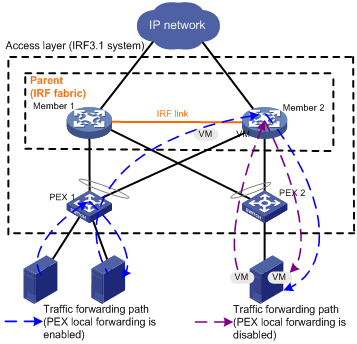
Protocols and standards
IEEE 802.1BR, Virtual Bridged Local Area Networks—Bridge Port Extension
General IRF 3.1 configuration restrictions and guidelines
Hardware compatibility
On an S7500E parent fabric, you can assign only ports on the following modules to a cascade port:
· MPU: LSQM1CTGS24QSFD0.
· FD interface modules.
· FE interface modules.
· SG interface modules.
The parent fabric supports the following switch series as PEXs:
· S5130S-HI.
· S3100V3-EI.
· S5130S-EI.
· S5560X-EI.
PEX configuration varies by PEX model and software version. For more information, see the configuration guides of the corresponding software version for the PEX model.
In an IRF 3.1 system, do not install the following modules on the parent devices:
· EB interface modules.
· SA interface module LSQM1TGS16GPSA0.
· SC interface module: LSQ1QGS4SC0.
· SD interface modules.
· SF interface modules.
Access controller feature configuration restrictions
To use the access controller feature in an IRF 3.1 system, you must install the WLAN feature image on all the parent devices. The PEXs do not support installing the WLAN feature image. For more information about the functions provided by the access controller feature and the installation of the WLAN feature image, see H3C Unified Wired and Wireless Access Controller User Manual.
Using IRF 3.1 in conjunction with MDC
To deploy IRF 3.1 in an MDC environment:
1. Set up the parent fabric.
2. Create and start the MDC.
3. Assign hardware resources to the MDC, including assigning PEXs to the MDC.
4. Access the MDC and configure PEX settings on the MDC. The PEX configuration procedure on an MDC is the same as the PEX configuration procedure on a physical device.
For more information about MDC configuration, see "Configuring MDCs."
PEX upstream member interface requirements
You can use only some high-speed physical interfaces on a PEX as upstream member interfaces. To identify candidate upstream member interfaces, use one of the following methods:
· Obtain information from the configuration guide for the device to be used as a PEX.
· Execute the display system internal pex upstreamport command in probe view on the device to be used as a PEX when the device operates in PEX mode.
Candidate upstream member interfaces are grouped by interface type on a device. For example, Ten-GigabitEthernet 1/0/43 to Ten-GigabitEthernet 1/0/48 are in a group, and FortyGigE 1/0/49 to FortyGigE 1/0/54 are in a group. You can use all or none of the interfaces in a group as common network interfaces or upstream member interfaces. If one physical interface in a group is an upstream member interface, the remaining interfaces in the group can only act as upstream member interfaces. You cannot use them as common network interfaces. To use all interfaces in a group as common network interfaces, do not use any of the interfaces to connect the upper-layer PEX or parent fabric.
To replace one group of interfaces with another group of interfaces as upstream member interfaces, you must perform the following operations:
1. Disconnect the original upstream member interfaces from the upper-tier device.
2. Reboot the PEX.
3. Connect the new upstream member interfaces to the upper-tier device.
Loop elimination
By default, the spanning tree feature is disabled on the ports of PEXs to prevent unnecessary topology calculations and conserve system resources. When you set up an IRF 3.1 system, you must make sure it is physically or logically loop free.
To conserve system resources, set up a physically loop-free IRF 3.1 system as shown in "Network topology." Make sure no connections exist between PEXs or between PEXs and parent devices except the cascade links.
If a port on a PEX is in a loop because of physical redundancy design, you must enable the spanning tree feature on that port.
PEX device type restrictions
A PEX can be a single device or an IRF fabric. If you plan to use an IRF fabric as a PEX, set up the IRF fabric before you configure it as a PEX.
If a PEX is an IRF fabric, the IRF member ID must be in the range of 1 to 5.
For more information about setting up a PEX fabric, see the IRF configuration guide for the PEX device.
Link aggregation restrictions and guidelines
To assign extended ports to a Layer 2 extended-link aggregation group, make sure the PEXs that contain the ports meet the following requirements:
· The PEXs belong to the same switch series.
· The PEXs are in the same PEX group.
· The PEXs are at the same tier.
To assign ports on PEXs to a Layer 2 link aggregation group, make sure the PEXs that contain the ports meet the following requirements:
· The PEXs belong to the same switch series.
· The PEXs are at the same tier.
PEX configuration management restrictions and guidelines
You must configure a PEX from the parent fabric except PEX-specific features that must be configured from the PEX CLI.
For information about configuring PEX-specific features, see "Configuring and saving PEX-specific feature settings."
To display PEX running information, use the method in "Logging in to a PEX from the parent fabric."
IRF split detection requirements
For the PEXs to quickly identify parent fabric split events, perform the following tasks on the parent fabric:
· Use the lacp system-priority command to set the system LACP priority to a value lower than 32768.
· Use the undo irf mac-address persistent command to disable IRF bridge MAC persistence. In addition, do not specify an IRF bridge MAC address by using the irf mac-address mac-address command.
Ports on a PEX cannot be used for IRF MAD.
The IRF 3.1 system automatically issues the LACP MAD configuration to the upstream port of each PEX fabric to detect multi-active collisions. If a PEX fabric splits into two fabrics, the MAD mechanism automatically shuts down all network interfaces on the Recovery-state fabric.
Configuration rollback restrictions
The configuration rollback feature cannot roll back the settings for PEX groups, PEX connection capability, or PEX virtual chassis numbers. As a best practice, do not roll back the configuration if the replacement configuration file contains IRF 3.1 settings different than the running configuration. If you roll back the configuration, the system might fail to reconfigure IRF 3.1 settings as expected. For more information about the configuration rollback feature, see configuration file management in Fundamentals Configuration Guide.
IRF 3.1 configuration task list
An IRF 3.1 system can be set up with automatically configured PEXs or manually configured PEXs.
For PEXs to come online or operate correctly, do not manually configure PEXs when the PEX autoconfiguration feature is enabled on the IRF 3.1 system.
Configuring an IRF 3.1 system with manually configured PEXs
To configure an IRF 3.1 system with manually configured PEXs:
|
Tasks at a glance |
Remarks |
|
N/A |
|
|
2. Configuring tier-1 PEXs on the parent fabric: b. Configuring cascade ports for tier-1 PEXs |
N/A |
|
3. Configuring tier-2 PEXs on the parent fabric: a. Configuring cascade ports for tier-2 PEXs |
The tasks are required when you set up an IRF 3.1 system with two tiers of PEXs. Before you configure a tier-2 PEX, make sure its tier-1 PEX has been online. |
|
4. (Optional.) Maintaining an IRF 3.1 system: ¡ Enabling PEX local forwarding ¡ Enabling PEX persistent forwarding ¡ Logging in to a PEX from the parent fabric |
PEX-specific features must be configured from the CLI of a PEX. |
Configuring an IRF 3.1 system with automatically configured PEXs
PEX autoconfiguration applies only to IRF 3.1 systems with one tier of PEXs. Manually configure the PEXs if your IRF 3.1 system has two tiers of PEXs.
To configure an IRF 3.1 system with automatically configured PEXs:
|
Tasks at a glance |
Remarks |
|
N/A |
|
|
N/A |
|
|
N/A |
|
|
4. (Optional.) Maintaining an IRF 3.1 system: ¡ Enabling PEX local forwarding ¡ Enabling PEX persistent forwarding ¡ Logging in to a PEX from the parent fabric |
PEX-specific features must be configured from the CLI of a PEX. |
Planning the IRF 3.1 system setup
Consider the following items when you plan an IRF 3.1 system:
· Hardware compatibility and restrictions.
· IRF 3.1 system size.
· Parent devices, PEXs, and tiers of PEXs.
· Cascade ports, cascade member interfaces, upstream member interfaces, and cabling scheme.
· Virtual chassis assignment for PEXs.
The plan must meet the requirements described in "General IRF 3.1 configuration restrictions and guidelines."
For more information about hardware and cabling, see the installation guide for the device.
Setting up the parent fabric
You can use a single-member or multimember IRF fabric as the parent fabric. To set up the parent fabric, use the procedure described in "Setting up an IRF fabric."
Creating a PEX group
Configuration restrictions and guidelines
If you delete a PEX group, all PEXs in that group will go offline with all settings (except for PEX-specific feature settings) issued from the parent device removed.
Configuration procedure
To create a PEX group:
|
Step |
Command |
Remarks |
|
1. Enter system view. |
system-view |
N/A |
|
2. Create a PEX group. |
pex group group-id |
N/A |
|
3. (Optional.) Configure a description for the PEX group. |
description text |
By default, the description for a PEX group uses the PEX group group-id format. |
Configuring cascade ports for tier-1 PEXs
Overview
The cascade ports for tier-1 PEXs are Layer 2 aggregate interfaces in dynamic aggregation mode. The member interfaces in each cascade port are physical interfaces that connect the parent fabric to a tier-1 PEX.
The system automatically places a Layer 2 aggregate interface in dynamic aggregation mode after you enable its PEX connection capability. In addition, the system automatically configures the aggregate interface as an edge port of the spanning tree feature for the PEX to quickly come online.
Configuration restrictions and guidelines
Make sure all physical interfaces assigned to a cascade port connect to the same tier-1 PEX.
For PEXs to come online successfully, do not execute any other commands on cascade ports except for the IRF 3.1 commands, the shutdown command, and the description command. In addition, do not execute any other commands on the cascade member interfaces except for the lldp enable command.
Before you disable PEX connection capability or change the PEX group on a cascade port, make sure the attached tier-1 PEX does not have cascade ports configured for tier-2 PEXs.
Disabling PEX connection capability on a cascade port causes the attached PEX to go offline. When you assign a cascade port to a new PEX group, its attached PEX goes offline and then comes online again. When the PEX goes offline in either situation, all settings (except for PEX-specific feature settings) issued from the parent fabric are automatically removed from the PEX, including the cascade-port settings for connecting tier-2 PEXs. Any tier-2 PEXs attached to the PEX will go offline. To have the tier-2 PEXs come online again, you must reconfigure their cascade port settings.
Configuration procedure
To configure a cascade port for a tier-1 PEX:
|
Step |
Command |
Remarks |
|
1. Enter system view. |
system-view |
N/A |
|
2. Enable LLDP globally. |
lldp global enable |
By default, LLDP is disabled globally. |
|
3. Create a Layer 2 aggregate interface and enter Layer 2 aggregate interface view. |
interface bridge-aggregation interface-number |
When you create a Layer 2 aggregate interface, the system automatically creates a Layer 2 aggregation group with the same number as the aggregate interface. The aggregation group operates in static aggregation mode by default. |
|
4. Enable PEX connection capability on the Layer 2 aggregate interface and assign it to a PEX group. |
pex-capability enable group group-id |
By default, an aggregate interface cannot connect PEXs. |
|
5. Return to system view. |
quit |
N/A |
|
6. Enter Layer 2 Ethernet interface view or Layer 2 Ethernet interface range view. |
· Enter interface view. · Enter interface range view. |
To assign
one port to the aggregation group, enter Ethernet interface view. |
|
7. Assign Layer 2 Ethernet ports to the aggregation group. |
port link-aggregation group group-id |
All physical interfaces assigned to the aggregate interface must connect to the same PEX. |
|
8. Enable LLDP on the ports. |
lldp enable |
By default, LLDP is enabled on a port. |
Configuring cascade ports for tier-2 PEXs
Overview
The cascade ports for tier-2 PEXs are Layer 2 extended-link aggregate interfaces in dynamic aggregation mode. The member interfaces in each cascade port are physical interfaces that connect a tier-1 PEX to a tier-2 PEX.
The system automatically places a Layer 2 extended-link aggregate interface in dynamic aggregation mode after you enable its PEX connection capability. In addition, the system automatically configures the aggregate interface as an edge port of the spanning tree feature for the PEX to quickly come online.
Configuration restrictions and guidelines
You must assign member interfaces to the aggregation group before enabling PEX connection capability on a Layer 2 extended-link aggregate interface. Make sure all its aggregation member interfaces connect to the same tier-2 PEX.
As a best practice, select the high-speed ports on a PEX as cascade member interfaces.
For PEXs to come online correctly, do not execute any other commands on the cascade ports except for the IRF 3.1 commands, the shutdown command, and the description command. In addition, do not execute any other commands on the cascade member interfaces except for the lldp enable command.
Disabling PEX connection capability on a cascade port causes its attached PEX to go offline with all settings (except for PEX-specific feature settings) issued from the parent fabric automatically removed.
You must assign a tier-2 PEX to the same PEX group as its tier-1 PEX. To change the PEX group of a tier-2 PEX, you must first disable PEX connection capability on its cascade port and change the PEX group of its tier-1 PEX.
Configuration prerequisites
Make sure you have completed the configuration for the tier-1 PEX. Execute the display pex interface brief command on the parent fabric to verify that the tier-1 PEX has come online.
Configuration procedure
To configure a cascade port for a tier-2 PEX:
|
Step |
Command |
Remarks |
|
1. Enter system view. |
system-view |
N/A |
|
2. Create a Layer 2 extended-link aggregate interface and enter Layer 2 extended-link aggregate interface view. |
interface bridge-aggregation interface-number pex |
When you create a Layer 2 extended-link aggregate interface, the system automatically creates a Layer 2 extended-link aggregation group with the same number as the aggregate interface. The aggregation group operates in static aggregation mode by default. |
|
3. Return to system view. |
quit |
N/A |
|
4. Enter Layer 2 Ethernet interface view or Layer 2 Ethernet interface range view. |
· Enter interface view. · Enter interface range view. |
To assign one port to the extended-link
aggregation group, enter Ethernet interface view. |
|
5. Assign Layer 2 Ethernet ports to the extended-link aggregation group. |
port link-aggregation group group-id |
N/A |
|
6. Enable LLDP on the ports. |
lldp enable |
By default, LLDP is enabled on a port. |
|
7. Return to system view. |
quit |
N/A |
|
8. Enter Layer 2 extended-link aggregate interface view. |
interface bridge-aggregation interface-number |
N/A |
|
9. Enable PEX connection capability on the interface and assign the interface to a PEX group. |
pex-capability enable group group-id |
By default, an aggregate interface cannot connect PEXs. |
Assigning virtual chassis numbers to PEXs
Configuration restrictions and guidelines
When you remove or change the virtual PEX chassis number of an online PEX, make sure you understand its impact on that PEX:
· If you remove the virtual chassis number, the PEX goes offline. All settings (except for PEX-specific feature settings) issued from the parent fabric are cleared on the PEX.
· If you change the virtual chassis number, the PEX goes offline and then comes online with the new virtual chassis number.
· If the PEX has lower-tier PEXs, its lower-tier PEXs go offline when you remove or change its virtual chassis number. However, the settings on the lower-tier PEXs are not cleared.
The lower-tier PEXs cannot come online automatically when their upper-tier PEX comes online with a new virtual chassis number. To have them come online, you must reassign the cascading physical interfaces on the upper-tier PEX to the cascade ports.
Configuration procedure
To assign a virtual slot number to a PEX:
|
Step |
Command |
Remarks |
|
1. Enter system view. |
system-view |
N/A |
|
2. Enter Layer 2 aggregate interface view. |
interface bridge-aggregation interface-number |
N/A |
|
3. Assign a virtual chassis number to the PEX. |
pex associate chassis chassis-number |
By default, no virtual chassis number is assigned to a PEX. |
Enabling PEX autoconfiguration
Overview
After PEX autoconfiguration is enabled, the parent fabric identifies a device as a PEX once it receives LLDP packets carrying the Port Extension TLV from the device. The parent fabric automatically establishes a connection with the device and issues PEX settings to the device.
A tier-1 PEX is automatically configured in the following process:
1. The parent fabric automatically creates PEX group 1 for PEXs to come online through autoconfiguration.
2. After receiving LLDP packets from the PEX, the parent fabric creates a Layer 2 aggregate interface and assigns the physical interfaces connecting to the PEX to the aggregation group. The number of the Layer 2 aggregate interface is randomly selected from the unused interface numbers in the system.
3. The parent fabric enables PEX connection capability on the Layer 2 aggregate interface and assigns the interface to PEX group 1.
4. The parent fabric assigns an unused virtual chassis number to the PEX.
After the process, the PEX comes online.
You can view log messages or execute the display current-configuration command to obtain the detailed PEX settings issued by the PEX autoconfiguration feature.
Configuration restrictions and guidelines
PEX autoconfiguration applies only to IRF 3.1 systems with one tier of PEXs. Manually configure the PEXs if your IRF 3.1 system has two tiers of PEXs.
For an IRF 3.1 system enabled with PEX autoconfiguration to operate correctly, follow these restrictions and guidelines:
· Do not execute any other commands on the cascade ports except for the automatically configured IRF 3.1 commands.
· Do not execute any other commands on the cascade member interfaces except for the lldp enable command.
Disabling PEX autoconfiguration does not affect the PEX configuration already issued.
Configuration procedure
To enable PEX autoconfiguration:
|
Step |
Command |
Remarks |
|
1. Enter system view. |
system-view |
N/A |
|
2. Enable LLDP globally. |
lldp global enable |
By default, LLDP is disabled globally. |
|
3. Enter Layer 2 Ethernet interface view or Layer 2 Ethernet interface range view. |
· Enter interface view. · Enter interface range view. |
To enable LLDP on one port, enter
Ethernet interface view. |
|
4. Enable LLDP on the ports. |
lldp enable |
By default, LLDP is enabled on a port. |
|
5. Return to system view. |
quit |
N/A |
|
6. Enable PEX autoconfiguration. |
pex auto-config enable |
By default, PEX autoconfiguration is disabled. |
Connecting the PEXs to the upper-tier device
Connect the upstream member interfaces on a PEX to the cascade member interfaces of the cascade port on the upper-tier device. The upper-tier device can be the parent fabric or a tier-1 PEX.
To identify candidate upstream member interfaces, see "PEX upstream member interface requirements."
For information about connection restrictions and guidelines, see "Network topology."
Enabling PEX local forwarding
This feature enables a PEX to perform local forwarding for Layer 2 unicast packets with known MAC addresses. The PEX reports other packets to the parent fabric for processing.
If PEX local forwarding is disabled for a PEX, the PEX sends any incoming traffic to the parent fabric. The parent fabric makes forwarding decisions and sends the traffic to the outgoing interfaces.
When you enable or disable PEX local forwarding on a cascade port, the PEX and its lower-tier PEXs will go offline and then come online again.
To enable PEX local forwarding for a PEX:
|
Step |
Command |
Remarks |
|
1. Enter system view. |
system-view |
N/A |
|
2. Enter Layer 2 aggregate interface view of a cascade port. |
interface bridge-aggregation interface-number |
N/A |
|
3. Enable PEX local forwarding. |
pex local-forwarding |
By default, PEX local forwarding is disabled. |
Enabling PEX persistent forwarding
|
|
IMPORTANT: For PEX persistent forwarding to take effect on a PEX, you must enable PEX local forwarding for that PEX. |
If PEX persistent forwarding is enabled for a PEX, the system will not clear the running data or shut down the network interfaces on the PEX after the PEX goes offline. The PEX can still perform local forwarding.
If PEX persistent forwarding is disabled for a PEX, the system clears the running data and shuts down all network interfaces on the PEX after the PEX goes offline. However, the system does not shut down the upstream member interfaces on the PEX. The PEX will attempt to recover the connection with the parent fabric by sending protocol control packets out of the upstream member interfaces.
To enable PEX persistent forwarding for a PEX:
|
Step |
Command |
Remarks |
|
1. Enter system view. |
system-view |
N/A |
|
2. Enter Layer 2 aggregate interface view of a cascade port. |
interface bridge-aggregation interface-number |
N/A |
|
3. Enable PEX persistent forwarding. |
pex persistent-forwarding |
By default, PEX persistent forwarding is disabled. |
Logging in to a PEX from the parent fabric
After you log in to a PEX, you can execute the following commands:
· The display commands.
· File system management commands. To obtain information about the access permissions to the commands, use the display role feature name filesystem command in RBAC. For more information about the file system management and RBAC commands, see Fundamentals Command Reference.
· Commands for PEX-specific features (for example, PoE commands). For information about PEX-specific features, see the PEX configuration guides and command references.
To log in to a PEX from the parent fabric:
|
Step |
Command |
Remarks |
|
1. Enter system view. |
system-view |
N/A |
|
2. Log in to a PEX from the parent fabric. |
switchto pex chassis chassis-number |
To log out of a PEX, use the quit command on the PEX. |
Configuring and saving PEX-specific feature settings
Overview
You must configure PEX-specific features from the CLI of the PEX instead of the parent fabric. After you finish the configuration, return to the parent fabric and execute the save pex-configuration command. This command performs the following operations:
1. Saves the PEX-specific settings to a configuration file on the PEX.
2. Uses FTP to transfer the file to the parent fabric.
3. Saves the file to the pex_images subdirectory under the root directory of the file system on each MPU of the parent fabric.
When the PEX reboots to come online again, the parent fabric issues its running configuration and the PEX-specific configuration to the PEX.
The save pex-configuration command does not save PEX settings configured from the parent fabric, which are still saved in the startup configuration file on the parent fabric.
PEX-specific features vary depending on the PEX model.
Configuration restrictions and guidelines
As a best practice, save the configuration of PEX-specific features immediately after you configure or reconfigure these features. If you reconfigure a PEX-specific feature without saving the configuration, the reconfigured settings will be overwritten by the original settings when the PEX comes online after an offline event. This is because the PEX always restores its configuration from the parent fabric when it comes online, including the PEX-specific configuration saved on the parent fabric. For a PEX-specific feature, the original setting restored from the parent fabric overwrites the setting in the running configuration of the PEX if conflict occurs. To have the PEX-specific feature behave as expected, you must reconfigure it.
Configuration procedure
To configure and save the PEX-specific feature settings:
|
Step |
Command |
Remarks |
|
1. Enter system view. |
system-view |
N/A |
|
2. Log in to a PEX from the parent fabric. |
switchto pex chassis chassis-number |
N/A |
|
3. Configure the PEX-specific features. |
For more information about configuring PEX-specific features, see the PEX configuration guides and command references. |
N/A |
|
4. Return to the parent fabric. |
quit |
N/A |
|
5. Save the configuration of PEX-specific features. |
save pex-configuration |
This command saves only PEX-specific features configured on the PEX. |
Deleting idle cascade ports
Perform this task to delete all the cascade ports of which the connected PEXs are offline to release resources.
For the connected PEX of a deleted cascade port to come online again, you must reconfigure a cascade port for connecting the PEX. Do not delete a cascade port if the connected PEX goes offline temporarily.
To delete idle cascade ports:
|
Step |
Command |
|
1. Enter system view. |
system-view |
|
2. Delete idle cascade ports. |
pex idle-cascade delete |
Changing the cascade link rate
To change the member interfaces of a cascade port from interfaces at one rate to interfaces at another rate, you must use the following procedure:
1. Disconnect the original cascade member interfaces from the upstream member interfaces.
2. On the upper-tier device, remove the original cascade member interfaces from the cascade port and assign the new member interfaces to the cascade port.
3. Connect the new cascade member interfaces to the PEX's interfaces that are operating at the same rate as the new cascade member interfaces.
4. Reboot the PEX.
Displaying and maintaining IRF 3.1
Execute display commands in any view.
|
Task |
Command |
|
Display device information. |
display device |
|
Display electronic label information for the device. |
display device manuinfo |
|
Display information about PEX state and PE CSP statistics for a cascade port or for all cascade ports. |
display pex interface [ interface-name ] [ brief ] |
|
Display PEX topology information. |
display pex topology |
|
Display system version information. |
display version |
|
|
NOTE: For information about the display device, display device manuinfo, and display version commands, see Fundamentals Command Reference. |
IRF 3.1 configuration examples
Configuration example for setting up an IRF 3.1 system with two tiers of PEXs
Network requirements
As shown in Figure 28, set up an IRF 3.1 system that contains a two-chassis parent fabric, two S5130S-52S-HI tier-1 PEXs, and two S5130S-52S-HI tier-2 PEXs.
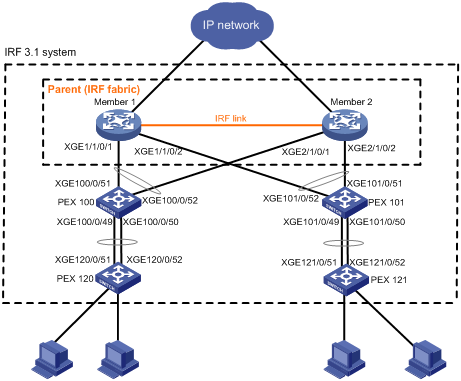
Setting up the parent fabric
# Set up a two-chassis IRF fabric with Member 1 and Member 2, as described in "Setting up an IRF fabric." (Details not shown.)
Configuring cascade ports for tier-1 PEXs on the parent fabric
# Enter the system view.
<Sysname> system-view
# Enable LLDP globally.
[Sysname] lldp global enable
# Create PEX group 1.
[Sysname] pex group 1
[Sysname-pex-group-1] quit
# Create Layer 2 aggregate interface Bridge-Aggregation 100. The aggregate interface will act as the cascade port to the PEX in chassis 100.
[Sysname] interface bridge-aggregation 100
# Enable PEX connection capability on Bridge-Aggregation 100 and assign Bridge-Aggregation 100 to PEX group 1.
[Sysname-Bridge-Aggregation100] pex-capability enable group 1
# Assign virtual chassis number 100 to the PEX.
[Sysname-Bridge-Aggregation100] pex associate chassis 100
[Sysname-Bridge-Aggregation100] quit
# Enable LLDP on Ten-GigabitEthernet 1/1/0/1 and Ten-GigabitEthernet 2/1/0/1 in interface range view, and assign the ports to aggregation group 100. The ports will act as the cascade member interfaces.
[Sysname] interface range ten-gigabitethernet 1/1/0/1 ten-gigabitethernet 2/1/0/1
[Sysname-if-range] lldp enable
[Sysname-if-range] port link-aggregation group 100
[Sysname-if-range] quit
# Create Layer 2 aggregate interface Bridge-Aggregation 101. The aggregate interface will act as the cascade port to the PEX in chassis 101.
[Sysname] interface bridge-aggregation 101
# Enable PEX connection capability on Bridge-Aggregation 101 and assign the interface to PEX group 1.
[Sysname] interface bridge-aggregation 101
[Sysname-Bridge-Aggregation101] pex-capability enable group 1
# Assign virtual chassis number 101 to the PEX.
[Sysname-Bridge-Aggregation101] pex associate chassis 101
[Sysname-Bridge-Aggregation101] quit
# Enable LLDP on Ten-GigabitEthernet 1/1/0/2 and Ten-GigabitEthernet 2/1/0/2 in interface range view, and assign the ports to aggregation group 101. The ports will act as the cascade member interfaces.
[Sysname] interface range ten-gigabitethernet 1/1/0/2 ten-gigabitethernet 2/1/0/2
[Sysname-if-range] lldp enable
[Sysname-if-range] port link-aggregation group 101
[Sysname-if-range] quit
Configuring tier-1 PEXs
Configure the devices to be used as PEXs to operate in auto or PEX mode. This section only describes configuration on PEX 100. Configure PEX 101 in the same way PEX 100 is configured.
· Configure PEX 100 to operate in auto mode:
# Change the operating mode to auto. This task is optional. By default, the operating mode is auto.
<Sysname> system-view
[Sysname] pex system-working-mode auto
# Save the running configuration.
[Sysname] save
The current configuration will be written to the device. Are you sure? [Y/N]:y
Please input the file name(*.cfg)[flash:/startup.cfg]
(To leave the existing filename unchanged, press the enter key):
flash:/startup.cfg exists, overwrite? [Y/N]:y
Validating file. Please wait...
Saved the current configuration to mainboard device successfully.
# Select upstream member interfaces. In this example, Ten-GigabitEthernet 1/0/51 and Ten-GigabitEthernet 1/0/52 are used. For information about candidate upstream member interfaces, see the manuals for the PEX. (Details not shown.)
# Connect the upstream member interfaces on PEX 100 and the cascade member interfaces on the parent fabric. (Details not shown.)
· Configure PEX 100 to operate in PEX mode:
# Change the operating mode to PEX.
<Sysname> system-view
[Sysname] pex system-working-mode pex
# Save the running configuration.
[Sysname] save
[Sysname] quit
# Reboot PEX 100.
<Sysname> reboot
# Display candidate upstream member interfaces.
<Sysname> system-view
[Sysname] probe
[Sysname-probe] display system internal pex upstreamport
IfIndex Interface LldpPktRcvd Priority PeerPort-PE-CSP-Addr
51 XGE1/0/51 No 255 ffff-ffff-ffff
52 XGE1/0/52 No 255 ffff-ffff-ffff
# Connect PEX 100 to the parent fabric, as shown in Figure 28. In this example, Ten-GigabitEthernet 1/0/51 and Ten-GigabitEthernet 1/0/52 are used as upstream member interfaces. (Details not shown.)
Configuring cascade ports for tier-2 PEXs on the parent fabric
# Create Layer 2 extended-link aggregate interface Bridge-Aggregation 120. The aggregate interface will act as the cascade port to the PEX in chassis 120.
[Sysname] interface bridge-aggregation 120 pex
[Sysname-Bridge-Aggregation120] quit
# Enable LLDP on Ten-GigabitEthernet 100/1/0/49 and Ten-GigabitEthernet 100/1/0/50 in interface range view, and assign the ports to aggregation group 120. The ports will act as the cascade member interfaces.
[Sysname] interface range ten-gigabitethernet 100/1/0/49 ten-gigabitethernet 100/1/0/50
[Sysname-if-range] lldp enable
[Sysname-if-range] port link-aggregation group 120
[Sysname-if-range] quit
# Enable PEX connection capability on Bridge-Aggregation 120 and assign the interface to PEX group 1.
[Sysname] interface bridge-aggregation 120
[Sysname-Bridge-Aggregation120] pex-capability enable group 1
# Assign virtual chassis number 120 to the PEX.
[Sysname-Bridge-Aggregation120] pex associate chassis 120
[Sysname-Bridge-Aggregation120] quit
# Create Layer 2 extended-link aggregate interface Bridge-Aggregation 121. The aggregate interface will act as the cascade port to the PEX in chassis 121.
[Sysname] interface bridge-aggregation 121 pex
[Sysname-Bridge-Aggregation121] quit
# Enable LLDP on Ten-GigabitEthernet 101/1/0/49 and Ten-GigabitEthernet 101/1/0/50 in interface range view, and assign the ports to aggregation group 121. The ports will act as the cascade member interfaces.
[Sysname] interface range ten-gigabitethernet 101/1/0/49 ten-gigabitethernet 101/1/0/50
[Sysname-if-range] lldp enable
[Sysname-if-range] port link-aggregation group 121
[Sysname-if-range] quit
# Enable PEX connection capability on Bridge-Aggregation 121 and assign the interface to PEX group 1.
[Sysname] interface bridge-aggregation 121
[Sysname-Bridge-Aggregation121] pex-capability enable group 1
# Assign virtual chassis number 121 to the PEX.
[Sysname-Bridge-Aggregation121] pex associate chassis 121
[Sysname-Bridge-Aggregation121] quit
Configuring tier-2 PEXs
# Configure the devices to be used as tier-2 PEXs to operate in auto or PEX mode. Configure PEX 120 and PEX 121 in the same way PEX 100 is configured. (Details not shown.)
Verifying the configuration
# Display device information on the parent fabric. Verify that the output contains information about both the parent fabric and the PEXs.
<Sysname> display device
Slot Type State Subslot Soft Ver Patch Ver
1/0 LSQM3MPUB0 Master 0 S7500E-7536 None
1/1 NONE Absent 0 NONE None
1/2 LSQM2GT24PTSSC0 Normal 0 S7500E-7536 None
1/3 NONE Absent 0 NONE None
1/4 NONE Fault 0 NONE None
1/5 NONE Absent 0 NONE None
1/6 NONE Absent 0 NONE None
1/7 NONE Absent 0 NONE None
PEX in virtual chassis 100:
Slot Type State Subslot Soft Ver Patch Ver
1 S5130S-52S-HI Master 0 S5130S-HI6801L01 None
PEX in virtual chassis 101:
Slot Type State Subslot Soft Ver Patch Ver
1 S5130S-52S-HI Master 0 S5130S-HI6801L01 None
PEX in virtual slot : 120
Slot Type State Subslot Soft Ver Patch Ver
1 S5130S-52S-HI Master 0 S5130S-HI6801L01 None
PEX in virtual slot : 121
Slot Type State Subslot Soft Ver Patch Ver
1 S5130S-52S-HI Master 0 S5130S-HI6801L01 None
# Display PEX topology information.
<Sysname> display pex topology
Group 1
Tier 1
PEX 100 -----> Parent
PEX 101 -----> Parent
Tier 2
PEX 120 -----> PEX 100
PEX 121 -----> PEX 101

