- Table of Contents
- Related Documents
-
| Title | Size | Download |
|---|---|---|
| 01-Text | 821.81 KB |
Contents
Setting up an IRF fabric of centralized devices
Suppressing SNMP notifications of packet drops on IRF physical interfaces
Multi-active handling procedure
Feature and hardware compatibility
Command and hardware compatibility
General restrictions and configuration guidelines
IRF physical interface requirements
Feature compatibility and configuration restrictions
Setup and configuration task list
Preconfiguring IRF member devices in standalone mode
Assigning a member ID to each IRF member device
Specifying a priority for each member device
Binding physical interfaces to IRF ports
Saving configuration to the next-startup configuration file
Connecting IRF physical interfaces·
Setting the operating mode to IRF mode
Configuration restrictions and guidelines
Excluding a port from the shutdown action upon detection of multi-active collision
Configuring IRF member devices in IRF mode
Bulk-configuring basic IRF settings for a device in IRF mode
Changing the member ID of a device
Changing the priority of a member device
Adding physical interfaces to an IRF port
Configuring a member device description
Configuring IRF bridge MAC persistence
Enabling software auto-update for software image synchronization
Setting the IRF link down report delay
Displaying and maintaining an IRF fabric
LACP MAD-enabled IRF configuration example
BFD MAD-enabled IRF configuration example
Setting up an IRF fabric of distributed devices
Suppressing SNMP notifications of packet drops on IRF physical interfaces
Multi-active handling procedure
Feature and hardware compatibility
Command and hardware compatibility
General restrictions and configuration guidelines
IRF physical interface requirements
Feature compatibility and configuration restrictions
Setup and configuration task list
Preconfiguring IRF member devices in standalone mode
Assigning a member ID to each IRF member device
Specifying a priority for each member device
Binding physical interfaces to IRF ports
Saving configuration to the next-startup configuration file
Connecting IRF physical interfaces·
Setting the operating mode to IRF mode
Configuration restrictions and guidelines
Excluding a port from the shutdown action upon detection of multi-active collision
Configuring IRF member devices in IRF mode
Bulk-configuring basic IRF settings for a device in IRF mode
Changing the member ID of a device
Changing the priority of a member device
Adding physical interfaces to an IRF port
Configuring a member device description
Configuring IRF bridge MAC persistence
Enabling software auto-update for software image synchronization
Setting the IRF link down report delay
Displaying and maintaining an IRF fabric
LACP MAD-enabled IRF configuration example
BFD MAD-enabled IRF configuration example
Configuration example for restoring standalone mode
Setting up an IRF fabric of centralized devices
Overview
The Intelligent Resilient Framework (IRF) technology virtualizes multiple physical devices at the same layer into one virtual fabric to provide data center class availability and scalability. IRF virtualization technology offers processing power, interaction, unified management, and uninterrupted maintenance of multiple devices.
Figure 1 shows an IRF fabric that has two devices, which appear as a single node to the upper-layer and lower-layer devices.
Figure 1 IRF application scenario
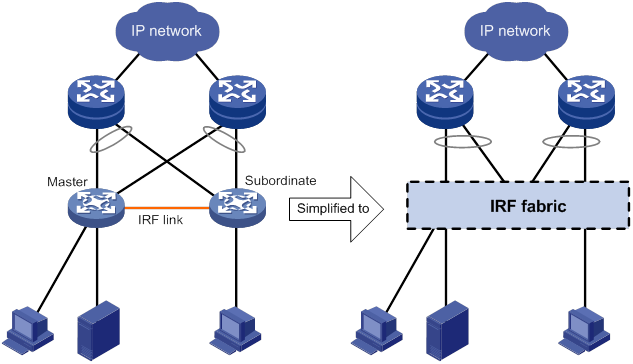
IRF provides the following benefits:
· Simplified topology and easy management—An IRF fabric appears as one node and is accessible at a single IP address on the network. You can use this IP address to log in at any member device to manage all the members of the IRF fabric. In addition, you do not need to run the spanning tree feature among the IRF members.
· 1:N redundancy—In an IRF fabric, one member acts as the master to manage and control the entire IRF fabric. All the other members process services while backing up the master. When the master fails, all the other member devices elect a new master from among them to take over without interrupting services.
· IRF link aggregation—You can assign several physical links between neighboring members to their IRF ports to create a load-balanced aggregate IRF connection with redundancy.
· Multichassis link aggregation—You can use the Ethernet link aggregation feature to aggregate the physical links between the IRF fabric and its upstream or downstream devices across the IRF members.
· Network scalability and resiliency—Processing capacity of an IRF fabric equals the total processing capacities of all the members. You can increase ports, network bandwidth, and processing capacity of an IRF fabric simply by adding member devices without changing the network topology.
Network topology
The device only supports daisy-chain topology for IRF fabrics. For information about connecting IRF member devices, see "Connecting IRF physical interfaces."
Basic concepts
Operating mode
The device operates in one of the following modes:
· Standalone mode—The device cannot form an IRF fabric with other devices.
· IRF mode—The device can form an IRF fabric with other devices.
IRF member roles
IRF uses two member roles: master and standby (called subordinate throughout the documentation).
When devices form an IRF fabric, they elect a master to manage and control the IRF fabric, and all the other devices back up the master. When the master device fails, the other devices automatically elect a new master. For more information about master election, see "Master election."
IRF member ID
An IRF fabric uses member IDs to uniquely identify and manage its members. This member ID information is included as the first part of interface numbers and file paths to uniquely identify interfaces and files in an IRF fabric. Two devices cannot form an IRF fabric if they use the same member ID. A device cannot join an IRF fabric if its member ID has been used in the fabric.
For example, a centralized device in standalone mode has an interface GigabitEthernet 0/1 and a file path flash:/test.cfg. After the device changes to IRF mode with a member ID of 1, the interface name changes to GigabitEthernet 1/0/1. The file path changes to slot1#flash:/test.cfg.
IRF port
An IRF port is a logical interface that connects IRF member devices. Every IRF-capable device has two IRF ports.
In standalone mode, the IRF ports are named IRF-port 1 and IRF-port 2.
In IRF mode, the IRF ports are named IRF-port n/1 and IRF-port n/2, where n is the member ID of the device. The two IRF ports are referred to as IRF-port 1 and IRF-port 2 in this book.
To use an IRF port, you must bind a minimum of one physical interface to it. The physical interfaces assigned to an IRF port automatically form an aggregate IRF link. An IRF port goes down when all its IRF physical interfaces are down.
IRF physical interface
IRF physical interfaces connect IRF member devices and must be bound to an IRF port. They forward traffic between member devices, including IRF protocol packets and data packets that must travel across IRF member devices.
For more information about physical interfaces that can be used for IRF links, see "IRF physical interface requirements."
MAD
An IRF link failure causes an IRF fabric to split in two IRF fabrics operating with the same Layer 3 settings, including the same IP address. To avoid IP address collision and network problems, IRF uses multi-active detection (MAD) mechanisms to detect the presence of multiple identical IRF fabrics, handle collisions, and recover from faults.
IRF domain ID
One IRF fabric forms one IRF domain. IRF uses IRF domain IDs to uniquely identify IRF fabrics and prevent IRF fabrics from interfering with one another.
As shown in Figure 2, IRF fabric 1 contains Device A and Device B, and IRF fabric 2 contains Device C and Device D. Both fabrics use the LACP aggregate links between them for MAD. When a member device receives an extended LACPDU for MAD, it checks the domain ID to determine whether the packet is from the local IRF fabric. Then, the member device can handle the packet correctly.
Figure 2 A network that contains two IRF domains
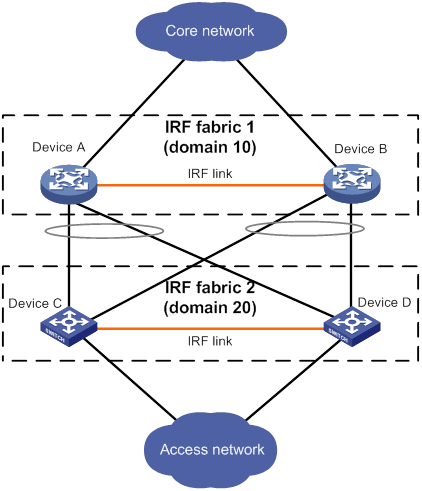
IRF split
IRF split occurs when an IRF fabric breaks up into two IRF fabrics because of IRF link failures, as shown in Figure 3. The split IRF fabrics operate with the same IP address. IRF split causes routing and forwarding problems on the network. To quickly detect a multi-active collision, configure a minimum of one MAD mechanism (see "Configuring MAD").
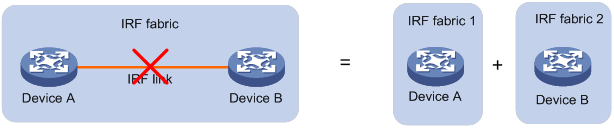
IRF merge
IRF merge occurs when two split IRF fabrics reunite or when two independent IRF fabrics are united, as shown in Figure 4.
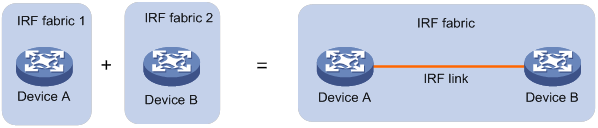
Member priority
Member priority determines the possibility of a member device to be elected the master. A member with higher priority is more likely to be elected the master.
Configuration synchronization
IRF uses a strict running-configuration synchronization mechanism. In an IRF fabric, all devices obtain and run the running configuration of the master. Configuration changes are automatically propagated from the master to the remaining devices. The configuration files of these devices are retained, but the files do not take effect. The devices use their own startup configuration files only after they are removed from the IRF fabric.
For more information about configuration management, see Fundamentals Configuration Guide.
Suppressing SNMP notifications of packet drops on IRF physical interfaces
Before an IRF member device forwards a packet, it examines its forwarding path in the IRF fabric for a loop. If a loop exists, the device discards the packet on the source interface of the looped path. This loop elimination mechanism will drop a large number of broadcast packets on the IRF physical interfaces.
To suppress SNMP notifications of packet drops that do not require attention, do not monitor packet forwarding on the IRF physical interfaces.
Master election
Master election occurs each time the IRF fabric topology changes in the following situations:
· The IRF fabric is established.
· The master device fails or is removed.
· The IRF fabric splits.
· Independent IRF fabrics merge.
|
|
NOTE: Master election does not occur when split IRF fabrics merge. All member devices in the Recovery-state IRF fabric reboot to join the active IRF fabric as subordinate members. The master device of the active IRF fabric is the master device of the merged IRF fabric. |
Master election selects a master in descending order:
1. Current master, even if a new member has higher priority.
When an IRF fabric is being formed, all members consider themselves as the master. This rule is skipped.
2. Member with higher priority.
3. Member with the longest system uptime.
Two members are considered to start up at the same time if the difference between their startup times is equal to or less than 10 minutes. For these members, the next tiebreaker applies.
4. Member with the lowest CPU MAC address.
For the setup of a new IRF fabric, the subordinate devices must reboot to complete the setup after the master election.
For an IRF merge, devices must reboot if they are in the IRF fabric that fails the master election. The reboot can be performed automatically or manually.
Multi-active handling procedure
The multi-active handling procedure includes detection, collision handling, and failure recovery.
Detection
IRF provides MAD mechanisms by extending LACP and BFD.
MAD identifies each IRF fabric with a domain ID and an active ID (the member ID of the master). If multiple active IDs are detected in a domain, MAD determines that an IRF collision or split has occurred.
For more information about the MAD mechanisms and their application scenarios, see "MAD mechanisms."
Collision handling
When detecting a multi-active collision, MAD disables all IRF fabrics except one from forwarding data traffic by placing them in Recovery state. The IRF fabrics placed in Recovery state are called inactive IRF fabrics. The IRF fabric that continues to forward traffic is called the active IRF fabric.
LACP MAD and BFD MAD use the following process to handle a multi-active collision:
1. Compare the member IDs of the masters in the IRF fabrics.
2. Set all fabrics to the Recovery state except the one that has the lowest numbered master.
3. Shut down all network ports in the Recovery-state fabrics except for the following ports:
? IRF physical interfaces.
? Ports specified by using the mad exclude interface command.
Failure recovery
To merge two split IRF fabrics, first repair the failed IRF link and remove the IRF link failure.
· If the IRF fabric in Recovery state fails before the failure is recovered, repair the failed IRF fabric and the failed IRF link.
· If the active IRF fabric fails before the failure is recovered, enable the inactive IRF fabric to take over the active IRF fabric. Then, recover the MAD failure.
MAD mechanisms
Table 1 compares the MAD mechanisms and their application scenarios.
Table 1 Comparison of MAD mechanisms
|
MAD mechanism |
Advantages |
Disadvantages |
Application scenario |
|
· Detection speed is fast. · Runs on existing aggregate links without requiring MAD-dedicated physical links or Layer 3 interfaces. |
Requires an intermediate device that supports extended LACP for MAD. |
Link aggregation is used between the IRF fabric and its upstream or downstream device. For information about LACP, see Layer 2—LAN Switching Configuration Guide. |
|
|
· Detection speed is fast. · No intermediate device is required. · Intermediate device, if used, can come from any vendor. |
· Requires MAD dedicated physical links and Layer 3 interfaces, which cannot be used for transmitting user traffic. The MSR routers support Layer 3 aggregate interfaces for BFD MAD and the interfaces must operate in static aggregation mode. · If no intermediate device is used, any two IRF members must have a BFD MAD link to each other. · If an intermediate device is used, every IRF member must have a BFD MAD link to the intermediate device. |
· No special requirements for network scenarios. · If no intermediate device is used, this mechanism is only suitable for IRF fabrics that are geographically close to one another. For information about BFD, see High Availability Configuration Guide. |
LACP MAD
As shown in Figure 5, LACP MAD has the following requirements:
· Every IRF member must have a link with an intermediate device.
· All the links form a dynamic link aggregation group.
· The intermediate device must be a device that supports extended LACP for MAD.
The IRF member devices send extended LACPDUs that convey a domain ID and an active ID. The intermediate device transparently forwards the extended LACPDUs received from one member device to all the other member devices.
· If the domain IDs and active IDs sent by all the member devices are the same, the IRF fabric is integrated.
· If the extended LACPDUs convey the same domain ID but different active IDs, a split has occurred. LACP MAD handles this situation as described in "Collision handling."
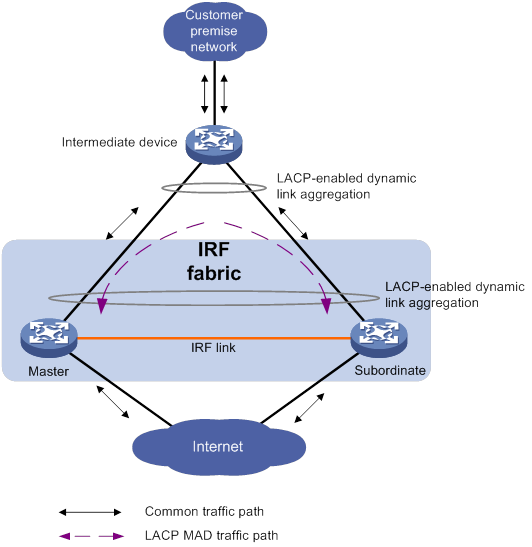
BFD MAD
BFD MAD can work with or without an intermediate device. Figure 6 shows a typical BFD MAD application scenario with an intermediate device. Figure 7 shows a typical BFD MAD application scenario without an intermediate device.
To use BFD MAD:
· Set up dedicated BFD MAD link between each pair of IRF members or between each IRF member and the intermediate device. Do not use the BFD MAD links for any other purposes.
· Create a Layer 3 aggregate interface for BFD MAD, and assign a MAD IP address to each member on the aggregate interface.
|
|
NOTE: The MAD addresses identify the member devices and must belong to the same subnet. |
· Assign the ports connected by BFD MAD links to the Layer 3 aggregation group.
On the intermediate device (if any), create a VLAN and assign the ports on BFD MAD links to the VLAN. Do not assign the ports to an aggregate interface.
· If the IRF fabric is integrated, only the MAD IP address of the master takes effect. The master cannot establish a BFD session with any other member. If you execute the display bfd session command, the state of the BFD sessions is Down.
· When the IRF fabric splits, the IP addresses of the masters in the split IRF fabrics take effect. The masters can establish a BFD session. If you execute the display bfd session command, the state of the BFD session between the two devices is Up.
Figure 6 BFD MAD scenario with an intermediate device
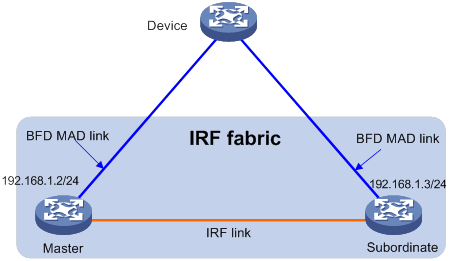
Figure 7 BFD MAD scenario without an intermediate device
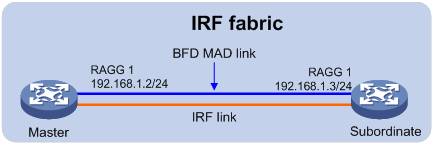
Compatibility information
Feature and hardware compatibility
The following matrix shows the feature and hardware compatibility for centralized devices:
|
Hardware |
IRF compatibility |
|
MSR810/810-W/810-W-DB/810-LM/810-W-LM/810-10-PoE/ 810-LM-HK/810-W-LM-HK/810-LMS/810-LUS |
No |
|
MSR2600-6-X1/2600-10-X1 |
No |
|
MSR 2630 |
Yes |
|
MSR3600-28/3600-51 |
Yes |
|
MSR3600-28-SI/3600-51-SI |
No |
|
MSR3610-X1/3610-X1-DP/3610-X1-DC/3610-X1-DP-DC |
Yes |
|
MSR 3610/3620/3620-DP/3640/3660 |
Yes |
|
Hardware |
IRF compatibility |
|
MSR810-LM-GL |
No |
|
MSR810-W-LM-GL |
No |
|
MSR830-6EI-GL |
No |
|
MSR830-10EI-GL |
No |
|
MSR830-6HI-GL |
No |
|
MSR830-10HI-GL |
No |
|
MSR2600-6-X1-GL |
No |
|
MSR3600-28-SI-GL |
No |
Only the same model MSR routers can form an IRF fabric.
Voice modules, WLAN modules, and FCM modules cannot operate in IRF mode.
In IRF mode, if a member device installs an SIC-CNDE interface module, all member devices must install SIC-CNDE interface modules.
Command and hardware compatibility
Commands and descriptions for centralized devices apply to the following routers:
· MSR 2630.
· MSR3600-28/3600-51.
· MSR3610-X1/3610-X1-DP/3610-X1-DC/3610-X1-DP-DC.
· MSR 3610/3620/3620-DP/3640/3660.
General restrictions and configuration guidelines
For a successful IRF setup, follow the restrictions and guidelines in this section and the setup procedure in "Setup and configuration task list."
IRF fabric size
An MSR IRF fabric can contain a maximum of two chassis.
Software requirements
To form an IRF fabric, all IRF member devices must run the same software image version. By default, software auto-update is enabled for automatic software synchronization with the master.
You must manually update the new device with the software images running on the IRF fabric if software auto-update fails to update software. This situation might occur if the IRF fabric cannot identify the software version used on the new device.
IRF physical interface requirements
Candidate IRF physical interfaces
Use the following physical interfaces for IRF links:
· MSR 2630—All fixed GE ports.
· MSR3600-28/3600-51—The lowest numbered fixed GE port.
· MSR3610-X1/3610-X1-DP/3610-X1-DC/3610-X1-DP-DC—All fixed GE ports.
· MSR 3610/3620/3640/3660—All fixed GE ports.
· MSR 3620-DP—All fixed GE ports.
Typically, the physical interfaces must operate at Layer 3. You can use a Layer 2 IRF physical interface only on an EVI network.
Selecting transceiver modules and cables
When you select transceiver modules and cables, follow these restrictions and guidelines:
· Use straight-through or crossover copper Ethernet cables to connect copper Ethernet ports for a short-distance connection.
· Use transceiver modules and fibers to connect fiber Ethernet ports for a long-distance connection.
· The transceiver modules at the two ends of an IRF link must be the same type. For more information about transceiver modules, see the device installation guide.
Connecting IRF ports
When you connect two neighboring IRF members, follow these restrictions and guidelines:
· You must connect the physical interfaces of IRF-port 1 on one member to the physical interfaces of IRF-port 2 on the other.
· You can use only one IRF port on a member device to bind IRF physical interfaces.
· Make sure each IRF port on all member devices has the same number of IRF physical interfaces and all the IRF physical interfaces are the same type.
Feature compatibility and configuration restrictions
|
Feature |
Configuration restrictions |
|
ACL hardware mode |
To form an IRF fabric, all member devices in the IRF fabric must use the same ACL hardware mode. For more information about hardware-based ACLs, see ACL and QoS Configuration Guide. |
|
Layer 2 forwarding |
IRF ports cannot forward Layer 2 traffic. |
|
Layer 2 link aggregation |
Layer 2 link aggregation is not supported across multiple chassis. |
|
IPsec and IKE |
The IPsec anti-replay and IKE DPD features must be handled on the same member device. |
|
Session |
Session backup is not supported between member devices. The packets must be sent and received on the same member device for the services that require session establishment. For example, NAT, ASPF, and AFT. |
|
Dialing |
The AUX, AM, and ISDN dialing features are not supported in IRF mode. |
|
Web network management Built-in AC Configuration rollback |
The features are not supported in IRF mode. |
Licensing requirements
For a license-based feature to run correctly on an IRF fabric, make sure the licenses installed for the feature on all member devices are the same. For more information about feature licensing, see Fundamentals Configuration Guide.
Configuration backup
As a best practice, back up the next-startup configuration file on a device before adding the device to an IRF fabric as a subordinate.
A subordinate device's next-startup configuration file might be overwritten if the master and the subordinate use the same file name for their next-startup configuration files. You can use the backup file to restore the original configuration after removing the subordinate from the IRF fabric.
Setup and configuration task list
To set up and configure an IRF fabric:
|
Tasks at a glance |
Remarks |
|
1. (Required.) Planning the IRF fabric setup |
N/A |
|
2. (Required.) Preconfiguring IRF member devices in standalone mode: ? Assigning a member ID to each IRF member device |
You can configure member IDs, member priority, and IRF port bindings in standalone or IRF mode. As a best practice, perform these tasks in standalone mode to reduce the number of reboots. |
|
3. (Required.) Saving configuration to the next-startup configuration file |
N/A |
|
4. (Required.) Connecting IRF physical interfaces |
N/A |
|
5. (Required.) Setting the operating mode to IRF mode |
N/A |
|
6. (Required.) Accessing the IRF fabric |
N/A |
|
7. (Required.) Configuring MAD: ? Excluding a port from the shutdown action upon detection of multi-active collision |
You must configure a minimum of one MAD mechanism on an IRF fabric. Perform the following optional tasks depending on the network environment: · Excluding a port from the shutdown action upon detection of multi-active collision. · Recovering an IRF fabric. |
|
8. (Optional.) Configuring IRF member devices in IRF mode: ? Bulk-configuring basic IRF settings for a device in IRF mode ? Changing the member ID of a device ? Changing the priority of a member device ? Adding physical interfaces to an IRF port ? Configuring a member device description ? Configuring IRF bridge MAC persistence ? Enabling software auto-update for software image synchronization |
Adding physical interfaces to an IRF port is required if you did not configure IRF port bindings in standalone mode.
Changing member IDs in an IRF fabric can void member ID-related configuration and cause unexpected issues. Make sure you understand the impact on your live network before you change member IDs. |
Planning the IRF fabric setup
Consider the following items when you plan an IRF fabric:
· Hardware compatibility and restrictions.
· IRF fabric size.
· Master device.
· IRF physical interfaces.
· Member ID and priority assignment scheme.
· Fabric topology and cabling scheme.
For more information about hardware and cabling, see the device installation guide.
Preconfiguring IRF member devices in standalone mode
Perform the preconfiguration tasks on every IRF member device. These settings take effect on each member device after their operating mode changes to IRF.
Assigning a member ID to each IRF member device
Assign a unique IRF member ID to a device before changing the device's operating mode to IRF.
To assign a member ID to the device in standalone mode:
|
Step |
Command |
Remarks |
|
1. Enter system view. |
system-view |
N/A |
|
2. Assign an IRF member ID to the device. |
irf member member-id |
The default member ID is 1. |
Specifying a priority for each member device
IRF member priority represents the possibility for a device to be elected the master in an IRF fabric. The higher the priority, the higher the possibility.
To specify a priority for the device in standalone mode:
|
Step |
Command |
Remarks |
|
1. Enter system view. |
system-view |
N/A |
|
2. Specify a priority for the device. |
irf priority priority |
The default IRF member priority is 1. |
Binding physical interfaces to IRF ports
To establish an IRF connection between two devices, you must bind a minimum of one physical interface to IRF-port 1 on one device and to IRF-port 2 on the other.
You must configure IRF physical interfaces as Layer 3 interfaces. To configure a physical interface as a Layer 3 interface, use the port link-mode route command. For more information about this command, see Interface Configuration Guide.
In standalone mode, IRF port binding operations do not affect the current configuration of the interface. However, when the operating mode changes to IRF mode, the default configuration is restored on the physical interface. You can only execute the description and shutdown commands on the physical interface. For more information about these commands, see Interface Command Reference.
To bind physical interfaces to IRF ports:
|
Step |
Command |
Remarks |
|
1. Enter system view. |
system-view |
N/A |
|
2. Enter IRF port view. |
irf-port irf-port-number |
N/A |
|
3. Bind a physical interface to the IRF port. |
port group interface interface-type interface-number |
By default, no physical interfaces are bound to an IRF port. Repeat this step to assign multiple physical interfaces to the IRF port. Each IRF port can have a maximum of two physical interfaces. |
Saving configuration to the next-startup configuration file
Save the running configuration before converting to the IRF mode. A mode change requires a reboot, which causes all unsaved settings to be lost.
Perform the following task in any view:
|
Task |
Command |
|
Save the running configuration to the next-startup configuration file. |
save [ safely ] [ backup | main ] [ force ] |
Connecting IRF physical interfaces
When you connect two neighboring IRF members, connect the physical interfaces of IRF-port 1 on one member to the physical interfaces of IRF-port 2 on the other (see Figure 8).
|
|
IMPORTANT: Layer 2 relay devices are allowed between neighboring members. |
Figure 8 Connecting IRF physical interfaces
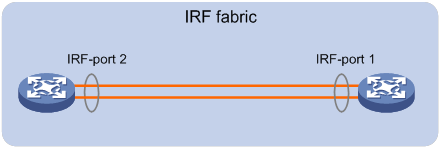
Connect the devices into a daisy-chain topology.
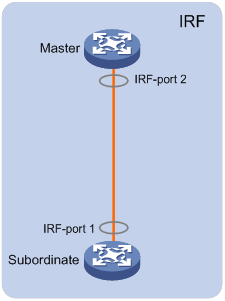
As shown in Figure 10, you can connect two distant IRF member devices through Layer 2 relay devices (for example, Layer 2 switches). The Layer 2 ports that connect to the IRF member devices on the relay devices must be dedicated. You cannot configure features such as spanning tree and multicast on the ports.
Figure 10 IRF fabric connected through relay devices
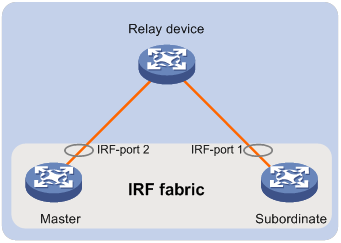
Setting the operating mode to IRF mode
By default, the device operates in standalone mode. To assign the device to an IRF fabric, you must change its operating mode to IRF mode.
Configuration restrictions and guidelines
After you change the operating mode, the device automatically reboots for the change to take effect.
During the reboot, you may choose to have the system automatically convert the startup configuration file. Automatic configuration conversion prevents slot- or interface-related settings from becoming invalid. For example, the system adds member ID information to interface numbers and file paths in IRF mode.
Upon an operating mode change, the system automatically modifies physical interface names by adding or deleting the first number segment (the member ID) in the interface number. This mechanism will introduce a false modification if you name an object (for example, a VPN instance) as a valid interface name. For example, if a VPN instance exists with a name of GigabitEthernet2/0/7 in standalone mode, the VPN instance name will change to GigabitEthernetn/2/0/7 in IRF mode. The n argument represents the IRF member ID. This modification will void the configuration for the VPN instance. To prevent a false modification, you must avoid this situation.
|
|
TIP: IRF generates packets on a device in IRF mode even if the device does not form an IRF fabric with any other devices. To conserve system resources, set a device to standalone mode after removing it from an IRF fabric. |
Configuration procedure
To set the operating mode of a device to IRF mode:
|
Step |
Command |
Remarks |
|
1. (Optional.) Verify that a unique IRF member ID has been assigned to the device. |
display irf configuration |
Check the MemberID field. |
|
2. Enter system view. |
system-view |
N/A |
|
3. Set the operating mode to IRF mode. |
chassis convert mode irf |
The default operating mode is standalone mode. To restore the standalone mode, use the undo chassis convert mode command. |
Accessing the IRF fabric
The IRF fabric appears as one device after it is formed. You configure and manage all IRF members at the CLI of the master. All settings you have made are automatically propagated to the IRF members.
The following methods are available for accessing an IRF fabric:
· Local login—Log in through the AUX or console port of any member device.
· Remote login—Log in at a Layer 3 interface on any member device by using methods including Telnet, Web, and SNMP.
When you log in to an IRF fabric, you are placed at the CLI of the master, regardless of at which member device you are logged in.
For more information, see login configuration in Fundamentals Configuration Guide.
Configuring MAD
When you configure MAD, follow these restrictions and guidelines:
· If LACP MAD runs between two IRF fabrics, assign each fabric a unique IRF domain ID. (For BFD MAD, this task is optional.)
· An IRF fabric has only one IRF domain ID. You can change the IRF domain ID by using the irf domain or mad enable command. The IRF domain IDs configured by using the commands overwrite each other.
· To prevent a port from being shut down when the IRF fabric transits to the Recovery state, use the mad exclude interface command. To bring up ports in a Recovery-state IRF fabric, use the mad restore command instead of the undo shutdown command. The mad restore command activates the Recovery-state IRF fabric.
Configuring LACP MAD
When you use LACP MAD, follow these guidelines:
· The intermediate device must be a device that supports extended LACP for MAD.
· If the intermediate device is also an IRF fabric, assign the two IRF fabrics different domain IDs for correct split detection.
· Use dynamic link aggregation mode. MAD is LACP dependent. Even though LACP MAD can be configured on both static and dynamic aggregate interfaces, it takes effect only on dynamic aggregate interfaces.
· Configure link aggregation settings on the intermediate device.
To configure LACP MAD:
|
Step |
Command |
Remarks |
|
1. Enter system view. |
system-view |
N/A |
|
2. Assign a domain ID to the IRF fabric. |
irf domain domain-id |
The default IRF domain ID is 0. |
|
3. Create an aggregate interface and enter aggregate interface view. |
·
Enter Layer 2 aggregate interface view: ·
Enter Layer 3 aggregate interface view: |
Perform this step also on the intermediate device.
Layer 2 aggregate interfaces can be used for LACP MAD only on EVI networks. For information about EVI, see EVI Configuration Guide. |
|
4. Configure the aggregation group to operate in dynamic aggregation mode. |
link-aggregation mode dynamic |
By default, an aggregation group operates in static aggregation mode. Perform this step also on the intermediate device. |
|
5. Enable LACP MAD. |
mad enable |
By default, LACP MAD is disabled. |
|
6. Return to system view. |
quit |
N/A |
|
7. Enter Ethernet interface view or interface range view. |
· Enter interface range view: ? Method 1: ? Method 2: ·
Enter Ethernet interface view: |
To assign a range of ports to the aggregation group, enter interface range view. To assign one port to the aggregation group, enter Ethernet interface view. |
|
8. Assign the Ethernet port or the range of Ethernet ports to the specified aggregation group. |
port link-aggregation group group-id |
Multichassis link aggregation is allowed. Perform this step also on the intermediate device. |
Configuring BFD MAD
When you use BFD MAD, follow these restrictions and guidelines:
|
Category |
Restrictions and guidelines |
|
BFD MAD-enabled Layer 3 aggregate interface |
The aggregate interface must operate in static aggregation mode. |
|
BFD MAD VLAN |
· On the intermediate device (if any), assign the ports on the BFD MAD links to the same VLAN. Do not assign the ports to an aggregate interface. If these ports are hybrid ports, make sure these ports are untagged members of their PVIDs. · If the intermediate device acts as a BFD MAD intermediate device for multiple IRF fabrics, assign different BFD MAD VLANs to the IRF fabrics. · Do not use the BFD MAD VLAN on the intermediate device for any purposes other than BFD MAD. · Make sure the BFD MAD VLAN on the intermediate device contains only ports on the BFD MAD links. Exclude a port from the BFD MAD VLAN if that port is not on a BFD MAD link. If you have assigned that port to all VLANs by using the port trunk permit vlan all command, use the undo port trunk permit command to exclude that port from the BFD MAD VLAN. |
|
BFD MAD-enabled Layer 3 aggregate interface and feature compatibility |
Do not use the BFD MAD-enabled interface and its member ports for any purposes other than configuring BFD MAD. Configure only the mad bfd enable and mad ip address commands on the BFD MAD-enabled interface. If you configure other features, both BFD MAD and other features on the interface might run incorrectly. |
|
MAD IP address |
· To avoid network issues, only use the mad ip address command to configure IP addresses on the BFD MAD-enabled interface. Do not configure an IP address by using the ip address command or configure a VRRP virtual address on the BFD MAD-enabled interface. · Make sure all the MAD IP addresses are on the same subnet. |
To configure BFD MAD:
|
Step |
Command |
Remarks |
|
1. Enter system view. |
system-view |
N/A |
|
2. (Optional.) Assign a domain ID to the IRF fabric. |
irf domain domain-id |
By default, the domain ID of an IRF fabric is 0. |
|
3. Create a Layer 3 aggregate interface for BFD MAD. |
interface route-aggregation interface-number |
N/A |
|
4. Return to system view. |
quit |
N/A |
|
5. Enter interface view or interface range view. |
· Enter interface range view: ? Method 1: ? Method 2: ·
Enter interface view: |
To assign a range of ports to the aggregation group for the aggregate interface, enter interface range view. To assign one port to the aggregation group for the aggregate interface, enter Ethernet interface view. |
|
6. Assign the port or the range of ports to the aggregation group for the aggregate interface. |
port link-aggregation group group-id |
Make sure the group number is identical to the aggregate interface number. |
|
7. Return to system view. |
quit |
N/A |
|
8. Enter Layer 3 aggregate interface view. |
interface route-aggregation interface-number |
N/A |
|
9. Enable BFD MAD. |
mad bfd enable |
By default, BFD MAD is disabled. |
|
10. Assign a MAD IP address to a member device on the Layer 3 aggregate interface. |
mad ip address ip-address { mask | mask-length } member member-id |
By default, no MAD IP addresses are configured on aggregate interfaces. Repeat this step to assign a MAD IP address to each member device on the aggregate interface. |
Excluding a port from the shutdown action upon detection of multi-active collision
By default, all ports except for the console and IRF physical interfaces shut down automatically when the IRF fabric transits to the Recovery state.
You can exclude a network port from the shutdown action for management or other special purposes. For example, exclude a port from the shutdown action so you can Telnet to the port for managing the device.
Do not exclude the MAD-enabled aggregate interfaces and their member ports from the shutdown action.
To configure a port to not shut down when the IRF fabric transits to the Recovery state:
|
Step |
Command |
Remarks |
|
1. Enter system view. |
system-view |
N/A |
|
2. Configure a network port to not shut down when the IRF fabric transits to the Recovery state. |
mad exclude interface interface-type interface-number |
By default, all ports on a Recovery-state IRF fabric are shut down, except for the IRF physical interfaces and console port. |
Recovering an IRF fabric
After the failed IRF link between two split IRF fabrics is recovered, log in to the inactive IRF fabric to reboot its member devices if the system requires you to do so. If the IRF auto-merge feature is enabled, the inactive IRF member devices will automatically reboot and a manual reboot is typically not required. After these member devices join the active IRF fabric as subordinate devices, the IRF merge is complete, as shown in Figure 11. The ports that have been shut down by MAD automatically restore their original state.
If you mistakenly reboot the active IRF fabric, the member devices in the IRF fabric join the inactive IRF fabric as subordinate devices. You must use the mad restore command to restore the original state of the ports that have been shut down by MAD.
Figure 11 Recovering the IRF fabric
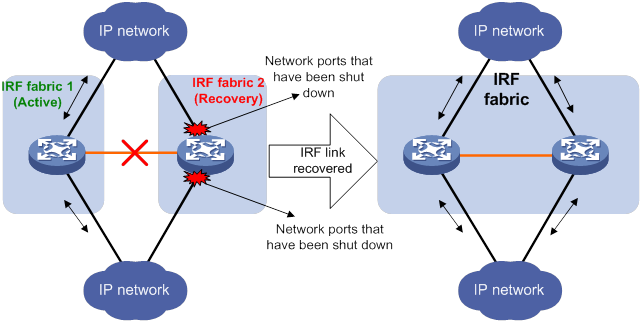
If the active IRF fabric fails before the IRF link is recovered (see Figure 12), use the mad restore command on the inactive IRF fabric to recover the inactive IRF fabric. This command brings up all network ports that were shut down by MAD. After you repair the IRF link, the two parts merge into a unified IRF fabric.
Figure 12 Active IRF fabric fails before the IRF link is recovered
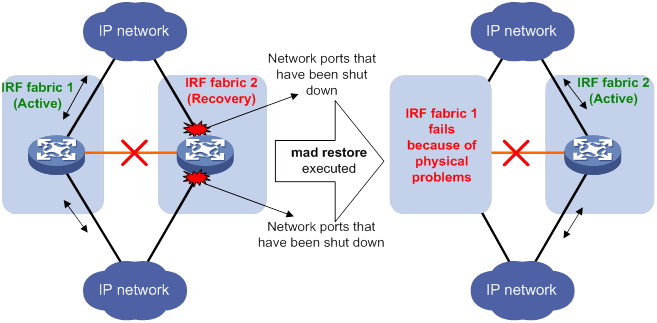
To manually recover an inactive IRF fabric:
|
Step |
Command |
|
1. Enter system view. |
system-view |
|
2. Recover the inactive IRF fabric. |
mad restore |
After the IRF fabric is recovered, all ports that have been shut down by MAD come up automatically.
Configuring IRF member devices in IRF mode
You can perform the tasks in this section or configure features in all other configuration guides for an IRF fabric from the master's CLI.
Bulk-configuring basic IRF settings for a device in IRF mode
|
|
IMPORTANT: The device reboots immediately after you specify a new member ID for it. Make sure you are aware of the impact on the network. |
Use the easy IRF feature to bulk-configure basic IRF settings for a device in IRF mode, including the member ID, domain ID, priority, and IRF port bindings.
The easy IRF feature provides the following configuration methods:
· Interactive method—Enter the easy-irf command without parameters. The system will guide you to set the parameters step by step.
· Non-interactive method—Enter the easy-irf command with parameters.
As a best practice, use the interactive method if you are new to IRF.
When you specify IRF physical interfaces for an IRF port, you must follow the IRF port binding restrictions in "IRF physical interface requirements."
If you specify IRF physical interfaces by using the interactive method, you must also follow these restrictions and guidelines:
· Do not enter spaces between the interface type and interface number.
· Use a comma (,) to separate two physical interfaces. No spaces are allowed between interfaces.
To bulk-configure basic IRF settings for a device in IRF mode:
|
Command |
Remarks |
|
|
N/A |
||
|
Make sure the new member ID is unique in the IRF fabric to which the device will be added. If you execute this command multiple times, the following settings take effect: · The most recent settings for the member ID, domain ID, and priority. · IRF port bindings added through executions of the command. To remove an IRF physical interface from an IRF port, you must use the undo port group interface command in IRF port view. |
Changing the member ID of a device
|
|
CAUTION: In IRF mode, an IRF member ID change can invalidate member ID-related settings and cause data loss. Make sure you fully understand its impact on your live network. |
The new member ID takes effect at reboot. After the device reboots, the settings on all member ID-related physical resources (including common physical network ports) are removed, regardless of whether you have saved the configuration.
To change the member ID of a member device:
|
Step |
Command |
Remarks |
|
1. Enter system view. |
system-view |
N/A |
|
2. Change the member ID of a member device. |
irf member member-id renumber new-member-id |
By default, the device uses the member ID that is set in standalone mode. |
|
3. Save the running configuration. |
save [ safely ] [ force ] |
N/A |
|
4. Reboot the member device. |
reboot [ slot slot-number ] [ force ] |
The value for the slot-number argument must be the same as the value for the member-id argument in the irf member member-id renumber new-member-id command. |
Changing the priority of a member device
You can change the priority of a member device so it can be elected the master in the next master election.
A change to member priority can affect the master re-election result. However, it does not cause an immediate master re-election.
To change the priority of a member device:
|
Step |
Command |
Remarks |
|
1. Enter system view. |
system-view |
N/A |
|
2. Specify a priority for a member of an IRF fabric. |
irf member member-id priority priority |
The default IRF member priority is 1. |
Adding physical interfaces to an IRF port
An IRF port can have a maximum of two physical interfaces.
In IRF mode, you can add physical interfaces to an IRF port without traffic interruption on the IRF port.
When you perform this task, follow the IRF physical interface restrictions and configuration guidelines in these sections:
· IRF physical interface requirements.
· Binding physical interfaces to IRF ports.
To configure IRF ports:
|
Step |
Command |
Remarks |
|
1. Enter system view. |
system-view |
N/A |
|
2. Enter Ethernet interface view or interface range view. |
· Enter interface range view: ? Method 1: ? Method 2: ·
Enter interface view: |
To shut down a range of IRF physical interfaces, enter interface range view. To shut down one IRF physical interface, enter its interface view. |
|
3. Shut down the physical interfaces. |
shutdown |
If you cannot shut down a physical interface, follow the system instruction to shut down its peer interface. |
|
4. Return to system view. |
quit |
N/A |
|
5. Enter IRF port view. |
irf-port member-id/irf-port-number |
N/A |
|
6. Bind each physical interface to the IRF port. |
port group interface interface-type interface-number |
By default, no physical interfaces are bound to an IRF port. Repeat this step to assign multiple physical interfaces to the IRF port. You can bind a maximum of two physical interfaces to an IRF port. |
|
7. Return to system view. |
quit |
N/A |
|
8. Enter Ethernet interface view or interface range view. |
· Enter interface range view: ? Method 1: ? Method 2: ·
Enter interface view: |
N/A |
|
9. Bring up the physical interfaces. |
undo shutdown |
N/A |
|
10. Return to system view. |
quit |
N/A |
|
11. Save the running configuration. |
save |
Activating IRF port settings causes IRF merge and reboot. To avoid data loss, save the running configuration to the startup configuration file before you perform the operation. |
|
12. Activate the configuration on the IRF port. |
irf-port-configuration active |
After this step is performed, the state of the IRF port changes to UP. The member devices elect a master, and the subordinate device reboots automatically. After the IRF fabric is formed, you can add physical interfaces to an IRF port (in UP state) without repeating this step. |
Enabling IRF auto-merge
When two IRF fabrics merge, you must reboot the member devices in the IRF fabric that fails in the master election. The auto-merge feature enables the IRF fabric to automatically reboot all its member devices to complete the merge.
If this feature is disabled, you must manually reboot the devices in the IRF fabric that fails the master election to complete the merge.
To enable IRF auto-merge:
|
Step |
Command |
Remarks |
|
1. Enter system view. |
system-view |
N/A |
|
2. Enable IRF auto-merge. |
irf auto-merge enable |
By default, this feature is enabled. |
Configuring a member device description
|
Step |
Command |
Remarks |
|
1. Enter system view. |
system-view |
N/A |
|
2. Configure a description for a member device. |
irf member member-id description text |
By default, no member device description is configured. |
Configuring IRF bridge MAC persistence
By default, an IRF fabric uses the bridge MAC address of the master device as its bridge MAC address. Layer 2 protocols, such as LACP, use this bridge MAC address to identify the IRF fabric. On a switched LAN, the bridge MAC address must be unique.
To avoid duplicate bridge MAC addresses, an IRF fabric can change its bridge MAC address automatically after the address owner leaves. However, the change causes temporary traffic disruption.
Depending on the network condition, enable the IRF fabric to retain or change its bridge MAC address after the address owner leaves. Available options include:
· irf mac-address persistent timer—Bridge MAC address of the IRF fabric is retained for 6 minutes after the address owner leaves. If the address owner does not return before the timer expires, the IRF fabric uses the bridge MAC address of the current master as its bridge MAC address. This option avoids unnecessary bridge MAC address changes caused by device reboot, transient link failure, or purposeful link disconnection.
· irf mac-address persistent always—Bridge MAC address of the IRF fabric does not change after the address owner leaves.
· undo irf mac-address persistent—Bridge MAC address of the current master replaces the original IRF bridge MAC address as soon as the owner of the original address leaves.
When IRF fabrics merge, IRF ignores the IRF bridge MAC address and checks the bridge MAC address of each member device in the IRF fabrics. IRF merge fails if any two member devices have the same bridge MAC address.
|
|
IMPORTANT: If the IRF fabric has multichassis aggregate links, do not use the undo irf mac-address persistent command. Use of this command might cause traffic disruption. |
To configure the IRF bridge MAC persistence setting:
|
Step |
Command |
Remarks |
|
1. Enter system view. |
system-view |
N/A |
|
2. Configure IRF bridge MAC persistence. |
·
Retain the bridge MAC address permanently
even if the address owner has left the fabric: ·
Retain the bridge MAC address for 6
minutes after the address owner leaves the fabric: ·
Change the bridge MAC address as soon
as the address owner leaves the fabric: |
By default, IRF bridge MAC address remains unchanged for 6 minutes after the address owner leaves. |
Enabling software auto-update for software image synchronization
|
|
IMPORTANT: To ensure a successful software auto-update in a multi-user environment, prevent anyone from rebooting member devices during the auto-update process. To inform administrators of the auto-update status, configure the information center to output the status messages to configuration terminals (see Network Management and Monitoring Configuration Guide). |
The software auto-update feature automatically synchronizes the current software images of the master to devices that are attempting to join the IRF fabric.
To join an IRF fabric, a device must use the same software images as the master in the fabric.
When you add a device to the IRF fabric, software auto-update compares the startup software images of the device with the current software images of the IRF master. If the two sets of images are different, the device automatically performs the following operations:
1. Downloads the current software images of the master.
2. Sets the downloaded images as its main startup software images.
3. Reboots with the new software images to rejoin the IRF fabric.
You must manually update the new device with the software images running on the IRF fabric when software auto-update is disabled.
Configuration prerequisites
Make sure the device you are adding to the IRF fabric has sufficient storage space for the new software images.
If sufficient storage space is not available, the device automatically deletes the current software images. If the reclaimed space is still insufficient, the device cannot complete the auto-update. You must reboot the device, and then access the Boot ROM menu to delete files.
Configuration procedure
To enable software image synchronization:
|
Step |
Command |
Remarks |
|
1. Enter system view. |
system-view |
N/A |
|
2. Enable software auto-update. |
irf auto-update enable |
By default, software auto-update is enabled. |
Setting the IRF link down report delay
To prevent frequent IRF splits and merges during link flapping, configure the IRF ports to delay reporting link down events.
An IRF port does not report a link down event to the IRF fabric immediately after its link changes from up to down. If the IRF link state is still down when the delay is reached, the port reports the change to the IRF fabric.
IRF ports do not delay link up events. They report the link up event immediately after the IRF link comes up.
To set the IRF link down report delay:
|
Step |
Command |
Remarks |
|
1. Enter system view. |
system-view |
N/A |
|
2. Set the IRF link down report delay. |
irf link-delay interval |
By default, a link down event is not delayed to report. If the BFD feature is used on the IRF fabric, make sure the delay interval is shorter than the BFD session lifetime. For more information about BFD, see High Availability Configuration Guide. |
Displaying and maintaining an IRF fabric
Execute display commands in any view.
|
Task |
Command |
|
Display information about all IRF members. |
display irf |
|
Display the IRF fabric topology. |
display irf topology |
|
Display IRF link information. |
display irf link |
|
Display IRF configuration. |
display irf configuration |
|
Display MAD configuration. |
display mad [ verbose ] |
IRF configuration examples
The IRF configuration examples show how to set up IRF fabrics that use different MAD mechanisms.
LACP MAD-enabled IRF configuration example
Network requirements
As shown in Figure 13, use Device A and Device B to set up a two-chassis IRF fabric.
Configure LACP MAD on the multichassis aggregation to Device C, an H3C device that supports extended LACP.
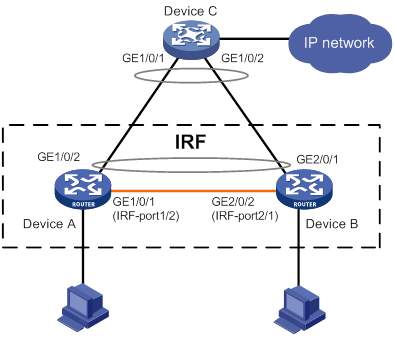
Configuration procedure
1. Configure Device A:
# Enable IRF mode.
<Sysname> system-view
[Sysname] chassis convert mode irf
The device will switch to IRF mode and reboot. You are recommended to save the current running configuration and specify the configuration file for the next startup. Continue? [Y/N]:y
Do you want to convert the content of the next startup configuration file flash:/startup.cfg to make it available in IRF mode? [Y/N]:y
Please wait...
Saving the converted configuration file to the main board succeeded.
Slot 1:
Saving the converted configuration file succeeded.
Now rebooting, please wait...
Device A forms a single-chassis IRF fabric after it reboots.
# Bind GigabitEthernet 1/0/1 to IRF-port 1/2 and save the configuration.
<Sysname> system-view
[Sysname] interface gigabitethernet 1/0/1
[Sysname-GigabitEthernet1/0/1] shutdown
[Sysname-GigabitEthernet1/0/1] quit
[Sysname] irf-port 1/2
[Sysname-irf-port1/2] port group interface gigabitethernet 1/0/1
[Sysname-irf-port1/2] quit
[Sysname] interface gigabitethernet 1/0/1
[Sysname-GigabitEthernet1/0/1] undo shutdown
[Sysname-GigabitEthernet1/0/1] quit
[Sysname] save
# Activate the IRF port configuration.
[Sysname] irf-port-configuration active
2. Configure Device B:
# Enable IRF mode.
<Sysname> system-view
[Sysname] chassis convert mode irf
The device will switch to IRF mode and reboot. You are recommended to save the current running configuration and specify the configuration file for the next startup. Continue? [Y/N]:y
Do you want to convert the content of the next startup configuration file flash:/startup.cfg to make it available in IRF mode? [Y/N]:y
Please wait...
Saving the converted configuration file to the main board succeeded.
Slot 1:
Saving the converted configuration file succeeded.
Now rebooting, please wait...
# Change the IRF member ID to 2.
<Sysname> system-view
[Sysname] irf member 1 renumber 2
Warning: Renumbering the member ID may result in configuration change or loss. Continue? [Y/N]:y
[Sysname] quit
# Connect the two devices as shown in Figure 13. (Details not shown.)
# Reboot the device for the member ID to take effect.
<Sysname> reboot
# Log in to Device B. (Details not shown.)
# Bind GigabitEthernet 2/0/2 to IRF-port 2/1 and save the configuration.
<Sysname> system-view
[Sysname] interface gigabitethernet 2/0/2
[Sysname-GigabitEthernet2/0/2] shutdown
[Sysname-GigabitEthernet2/0/2] quit
[Sysname] irf-port 2/1
[Sysname-irf-port2/1] port group interface gigabitethernet 2/0/2
[Sysname-irf-port2/1] quit
[Sysname] interface gigabitethernet 2/0/2
[Sysname-GigabitEthernet2/0/2] undo shutdown
[Sysname-GigabitEthernet2/0/2] quit
[Sysname] save
# Activate the IRF port configuration.
[Sysname] irf-port-configuration active
Device A and Device B perform master election. The device that fails the master election will reboot to form an IRF fabric with the other device.
3. Configure LACP MAD:
# Assign domain ID 1 to the IRF fabric.
<Sysname> system-view
[Sysname] irf domain 1
# Create a dynamic aggregate interface and enable LACP MAD.
[Sysname] interface route-aggregation 2
[Sysname-Route-Aggregation2] link-aggregation mode dynamic
[Sysname-Route-Aggregation2] mad enable
You need to assign a domain ID (range: 0-4294967295)
[Current domain is: 1]:
The assigned domain ID is: 1
MAD LACP only enable on dynamic aggregation interface.
[Sysname-Route-Aggregation2] quit
# Assign GigabitEthernet 1/0/2 and GigabitEthernet 2/0/1 to the aggregate interface.
[Sysname] interface gigabitethernet 1/0/2
[Sysname-GigabitEthernet1/0/2] port link-aggregation group 2
[Sysname-GigabitEthernet1/0/2] quit
[Sysname] interface gigabitethernet 2/0/1
[Sysname-GigabitEthernet2/0/1] port link-aggregation group 2
4. Configure Device C as the intermediate device:
|
|
CAUTION: If the intermediate device is also an IRF fabric, assign the two IRF fabrics different domain IDs for correct split detection. False detection causes IRF split. |
# Create a dynamic aggregate interface.
<Sysname> system-view
[Sysname] interface route-aggregation 2
[Sysname-Route-Aggregation2] link-aggregation mode dynamic
[Sysname-Route-Aggregation2] quit
# Assign GigabitEthernet 1/0/1 and GigabitEthernet 1/0/2 to the aggregate interface.
[Sysname] interface gigabitethernet 1/0/1
[Sysname-GigabitEthernet1/0/1] port link-aggregation group 2
[Sysname-GigabitEthernet1/0/1] quit
[Sysname] interface gigabitethernet 1/0/2
[Sysname-GigabitEthernet1/0/2] port link-aggregation group 2
BFD MAD-enabled IRF configuration example
Network requirements
As shown in Figure 14, set up an IRF fabric at the core layer of the network.
Configure BFD MAD on the IRF fabric and set up BFD MAD links between the member devices.
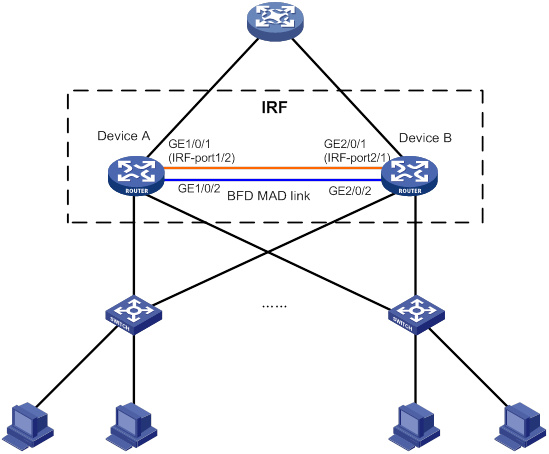
Configuration procedure
1. Configure Device A:
# Enable IRF mode.
<Sysname> system-view
[Sysname] chassis convert mode irf
The device will switch to IRF mode and reboot. You are recommended to save the current running configuration and specify the configuration file for the next startup. Continue? [Y/N]:y
Do you want to convert the content of the next startup configuration file flash:/startup.cfg to make it available in IRF mode? [Y/N]:y
Please wait...
Saving the converted configuration file to the main board succeeded.
Slot 1:
Saving the converted configuration file succeeded.
Now rebooting, please wait...
Device A forms a single-chassis IRF fabric after it reboots.
# Bind GigabitEthernet 1/0/1 to IRF-port 1/2 and save the configuration.
<Sysname> system-view
[Sysname] interface gigabitethernet 1/0/1
[Sysname-GigabitEthernet1/0/1] shutdown
[Sysname-GigabitEthernet1/0/1] quit
[Sysname] irf-port 1/2
[Sysname-irf-port1/2] port group interface gigabitethernet 1/0/1
[Sysname-irf-port1/2] quit
[Sysname] interface gigabitethernet 1/0/1
[Sysname-GigabitEthernet1/0/1] undo shutdown
[Sysname-GigabitEthernet1/0/1] quit
[Sysname] save
# Activate the IRF port configuration.
[Sysname] irf-port-configuration active
2. Configure Device B:
# Enable IRF mode.
<Sysname> system-view
[Sysname] chassis convert mode irf
The device will switch to IRF mode and reboot. You are recommended to save the current running configuration and specify the configuration file for the next startup. Continue? [Y/N]:y
Do you want to convert the content of the next startup configuration file flash:/startup.cfg to make it available in IRF mode? [Y/N]:y
Please wait...
Saving the converted configuration file to the main board succeeded.
Slot 1:
Saving the converted configuration file succeeded.
Now rebooting, please wait...
# Change the IRF member ID to 2.
<Sysname> system-view
[Sysname] irf member 1 renumber 2
Warning: Renumbering the member ID may result in configuration change or loss. Continue? [Y/N]:y
[Sysname] quit
# Connect the two devices as shown in Figure 14. (Details not shown.)
# Reboot Device B for the member ID to take effect.
<Sysname> reboot
# Log in to Device B. (Details not shown.)
# Bind GigabitEthernet 2/0/1 to IRF-port 2/1 and save the configuration.
<Sysname> system-view
[Sysname] interface gigabitethernet 2/0/1
[Sysname-GigabitEthernet2/0/1] shutdown
[Sysname-GigabitEthernet2/0/1] quit
[Sysname] irf-port 2/1
[Sysname-irf-port2/1] port group interface gigabitethernet 2/0/1
[Sysname-irf-port2/1] quit
[Sysname] interface gigabitethernet 2/0/1
[Sysname-GigabitEthernet2/0/1] undo shutdown
[Sysname-GigabitEthernet2/0/1] quit
[Sysname] save
# Activate the IRF port configuration.
[Sysname] irf-port-configuration active
Device A and Device B perform master election. The device that fails the master election will reboot to form an IRF fabric with the other device.
3. Configure BFD MAD:
# Create Route Aggregation 1.
<Sysname> system-view
[Sysname] interface route-aggregation 1
[Sysname-Route-Aggregation1] quit
# Add GigabitEthernet 1/0/2 and GigabitEthernet 2/0/2 to the aggregation group.
[Sysname] interface gigabitethernet 1/0/2
[Sysname-GigabitEthernet1/0/2] port link-aggregation group 1
[Sysname-GigabitEthernet1/0/2] quit
[Sysname] interface gigabitethernet 2/0/2
[Sysname-GigabitEthernet2/0/2] port link-aggregation group 1
[Sysname-GigabitEthernet2/0/2] quit
# Assign a MAD IP address to each member device on the aggregate interface.
[Sysname] interface route-aggregation 1
[Sysname-Route-Aggregation1] mad bfd enable
[Sysname-Route-Aggregation1] mad ip address 192.168.2.1 24 member 1
[Sysname-Route-Aggregation1] mad ip address 192.168.2.2 24 member 2
[Sysname-Route-Aggregation1] quit
Setting up an IRF fabric of distributed devices
Overview
The Intelligent Resilient Framework (IRF) technology virtualizes multiple physical devices at the same layer into one virtual fabric to provide data center class availability and scalability. IRF virtualization technology offers processing power, interaction, unified management, and uninterrupted maintenance of multiple devices.
Figure 15 shows an IRF fabric that has two devices, which appear as a single node to the upper-layer and lower-layer devices.
Figure 15 IRF application scenario
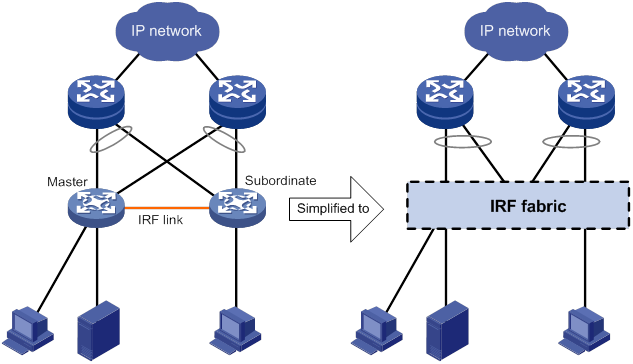
IRF provides the following benefits:
· Simplified topology and easy management—An IRF fabric appears as one node and is accessible at a single IP address on the network. You can use this IP address to log in at any member device to manage all the members of the IRF fabric. In addition, you do not need to run the spanning tree feature among the IRF members.
· 1:N redundancy—In an IRF fabric, one member acts as the master to manage and control the entire IRF fabric. All the other members process services while backing up the master. When the master fails, all the other member devices elect a new master from among them to take over without interrupting services.
· IRF link aggregation—You can assign several physical links between neighboring members to their IRF ports to create a load-balanced aggregate IRF connection with redundancy.
· Multichassis link aggregation—You can use the Ethernet link aggregation feature to aggregate the physical links between the IRF fabric and its upstream or downstream devices across the IRF members.
· Network scalability and resiliency—Processing capacity of an IRF fabric equals the total processing capacities of all the members. You can increase ports, network bandwidth, and processing capacity of an IRF fabric simply by adding member devices without changing the network topology.
Figure 16 shows an IRF fabric that has two distributed devices. The fabric has four MPUs (one active and three standbys), and two times the number of interface cards that a single device provides. The IRF fabric manages the physical and software resources of Device A and Device B in a centralized manner.
Figure 16 Two-chassis IRF fabric implementation schematic diagram
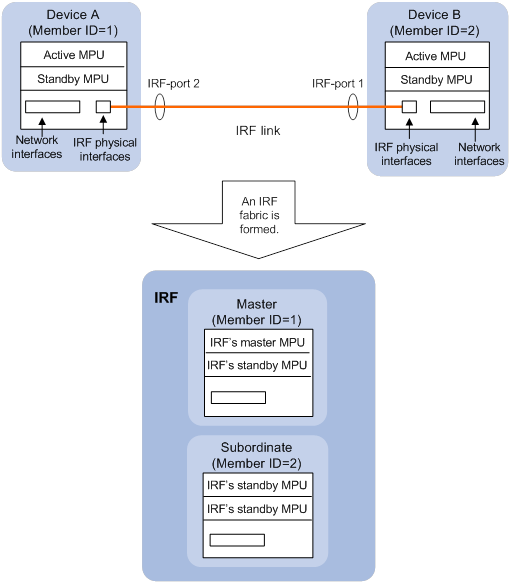
Network topology
The device only supports daisy-chain topology for IRF fabrics. For information about connecting IRF member devices, see "Connecting IRF physical interfaces."
Basic concepts
Operating mode
The device operates in one of the following modes:
· Standalone mode—The device cannot form an IRF fabric with other devices.
· IRF mode—The device can form an IRF fabric with other devices.
IRF member roles
IRF uses two member roles: master and standby (called subordinate throughout the documentation).
When devices form an IRF fabric, they elect a master to manage and control the IRF fabric, and all the other devices back up the master. When the master device fails, the other devices automatically elect a new master. For more information about master election, see "Master election."
IRF member ID
An IRF fabric uses member IDs to uniquely identify and manage its members. This member ID information is included as the first part of interface numbers and file paths to uniquely identify interfaces and files in an IRF fabric. Two devices cannot form an IRF fabric if they use the same member ID. A device cannot join an IRF fabric if its member ID has been used in the fabric.
On a distributed device, the standby MPU is automatically assigned the same ID as the active MPU.
For example, a distributed device in standalone mode has an interface GigabitEthernet 2/0/1 and a file path slot1#cfa0:/test.cfg. After the device changes to IRF mode with a member ID of 2, the interface name changes to GigabitEthernet 2/2/0/1. The file path changes to chassis2#slot1#cfa0:/test.cfg.
MPU roles
Each IRF member device has one or two MPUs. The following are MPU roles:
|
Role |
Description |
|
Master MPU |
Active MPU of the master device. It is also called the global active MPU. You configure and manage the entire IRF fabric at the CLI of the global active MPU. |
|
Active MPU |
Active MPU on each member device. An active MPU performs the following tasks: · Manages the local device, including synchronizing configuration with the local standby MPU, processing protocol packets, and creating and maintaining route entries. · Processes IRF-related events, such as master election and topology collection. |
|
Standby MPU |
For the master MPU, all other MPUs are standby MPUs, including active MPUs on subordinate devices. If a member device has two MPUs, the MPU backing up the local active MPU is the local standby MPU from the perspective of the member device. |
IRF port
An IRF port is a logical interface that connects IRF member devices. Every IRF-capable device has two IRF ports.
In standalone mode, the IRF ports are named IRF-port 1 and IRF-port 2.
In IRF mode, the IRF ports are named IRF-port n/1 and IRF-port n/2, where n is the member ID of the device. The two IRF ports are referred to as IRF-port 1 and IRF-port 2 in this book.
To use an IRF port, you must bind a minimum of one physical interface to it. The physical interfaces assigned to an IRF port automatically form an aggregate IRF link. An IRF port goes down when all its IRF physical interfaces are down.
IRF physical interface
IRF physical interfaces connect IRF member devices and must be bound to an IRF port. They forward traffic between member devices, including IRF protocol packets and data packets that must travel across IRF member devices.
For more information about physical interfaces that can be used for IRF links, see "IRF physical interface requirements."
MAD
An IRF link failure causes an IRF fabric to split in two IRF fabrics operating with the same Layer 3 settings, including the same IP address. To avoid IP address collision and network problems, IRF uses multi-active detection (MAD) mechanisms to detect the presence of multiple identical IRF fabrics, handle collisions, and recover from faults.
IRF domain ID
One IRF fabric forms one IRF domain. IRF uses IRF domain IDs to uniquely identify IRF fabrics and prevent IRF fabrics from interfering with one another.
As shown in Figure 17, IRF fabric 1 contains Device A and Device B, and IRF fabric 2 contains Device C and Device D. Both fabrics use the LACP aggregate links between them for MAD. When a member device receives an extended LACPDU for MAD, it checks the domain ID to determine whether the packet is from the local IRF fabric. Then, the member device can handle the packet correctly.
Figure 17 A network that contains two IRF domains
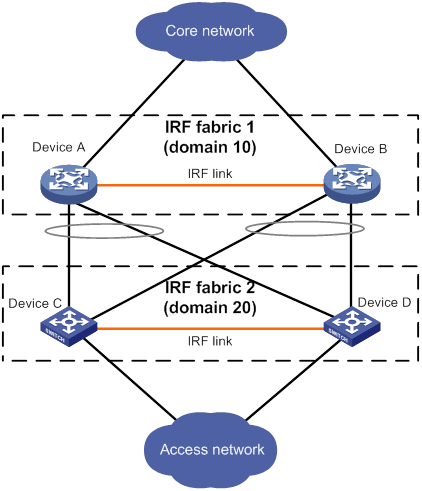
IRF split
IRF split occurs when an IRF fabric breaks up into two IRF fabrics because of IRF link failures, as shown in Figure 18. The split IRF fabrics operate with the same IP address. IRF split causes routing and forwarding problems on the network. To quickly detect a multi-active collision, configure a minimum of one MAD mechanism (see "Configuring MAD").
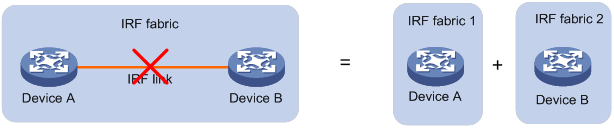
IRF merge
IRF merge occurs when two split IRF fabrics reunite or when two independent IRF fabrics are united, as shown in Figure 19.
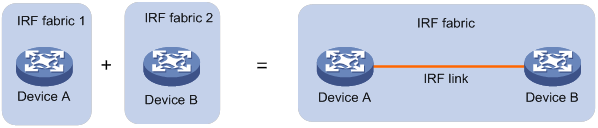
Member priority
Member priority determines the possibility of a member device to be elected the master. A member with higher priority is more likely to be elected the master.
Configuration synchronization
IRF uses a strict running-configuration synchronization mechanism. In an IRF fabric, all devices obtain and run the running configuration of the master. Configuration changes are automatically propagated from the master to the remaining devices. The configuration files of these devices are retained, but the files do not take effect. The devices use their own startup configuration files only after they are removed from the IRF fabric.
For more information about configuration management, see Fundamentals Configuration Guide.
Suppressing SNMP notifications of packet drops on IRF physical interfaces
Before an IRF member device forwards a packet, it examines its forwarding path in the IRF fabric for a loop. If a loop exists, the device discards the packet on the source interface of the looped path. This loop elimination mechanism will drop a large number of broadcast packets on the IRF physical interfaces.
To suppress SNMP notifications of packet drops that do not require attention, do not monitor packet forwarding on the IRF physical interfaces.
Master election
Master election occurs each time the IRF fabric topology changes in the following situations:
· The IRF fabric is established.
· The master device fails or is removed.
· The IRF fabric splits.
· Independent IRF fabrics merge.
|
|
NOTE: Master election does not occur when split IRF fabrics merge. All member devices in the Recovery-state IRF fabric reboot to join the active IRF fabric as subordinate members. The master device of the active IRF fabric is the master device of the merged IRF fabric. |
Master election selects a master in descending order:
1. Current master, even if a new member has higher priority.
When an IRF fabric is being formed, all members consider themselves as the master. This rule is skipped.
2. Member with higher priority.
3. Member with the longest system uptime.
Two members are considered to start up at the same time if the difference between their startup times is equal to or less than 10 minutes. For these members, the next tiebreaker applies.
4. Member with the lowest CPU MAC address.
For the setup of a new IRF fabric, the subordinate devices must reboot to complete the setup after the master election.
For an IRF merge, devices must reboot if they are in the IRF fabric that fails the master election. The reboot can be performed automatically or manually.
Multi-active handling procedure
The multi-active handling procedure includes detection, collision handling, and failure recovery.
Detection
IRF provides MAD mechanisms by extending LACP and BFD.
MAD identifies each IRF fabric with a domain ID and an active ID (the member ID of the master). If multiple active IDs are detected in a domain, MAD determines that an IRF collision or split has occurred.
For more information about the MAD mechanisms and their application scenarios, see "MAD mechanisms."
Collision handling
When detecting a multi-active collision, MAD disables all IRF fabrics except one from forwarding data traffic by placing them in Recovery state. The IRF fabrics placed in Recovery state are called inactive IRF fabrics. The IRF fabric that continues to forward traffic is called the active IRF fabric.
LACP MAD and BFD MAD use the following process to handle a multi-active collision:
1. Compare the member IDs of the masters in the IRF fabrics.
2. Set all fabrics to the Recovery state except the one that has the lowest numbered master.
3. Shut down all network ports in the Recovery-state fabrics except for the following ports:
? IRF physical interfaces.
? Ports specified by using the mad exclude interface command.
Failure recovery
To merge two split IRF fabrics, first repair the failed IRF link and remove the IRF link failure.
· If the IRF fabric in Recovery state fails before the failure is recovered, repair the failed IRF fabric and the failed IRF link.
· If the active IRF fabric fails before the failure is recovered, enable the inactive IRF fabric to take over the active IRF fabric. Then, recover the MAD failure.
MAD mechanisms
Table 2 compares the MAD mechanisms and their application scenarios.
Table 2 Comparison of MAD mechanisms
|
MAD mechanism |
Advantages |
Disadvantages |
Application scenario |
|
· Detection speed is fast. · Runs on existing aggregate links without requiring MAD-dedicated physical links or Layer 3 interfaces. |
Requires an intermediate device that supports extended LACP for MAD. |
Link aggregation is used between the IRF fabric and its upstream or downstream device. For information about LACP, see Layer 2—LAN Switching Configuration Guide. |
|
|
· Detection speed is fast. · No intermediate device is required. · Intermediate device, if used, can come from any vendor. |
· Requires MAD dedicated physical links and Layer 3 interfaces, which cannot be used for transmitting user traffic. The MSR routers support Layer 3 aggregate interfaces for BFD MAD and the interfaces must operate in static aggregation mode. · If no intermediate device is used, any two IRF members must have a BFD MAD link to each other. · If an intermediate device is used, every IRF member must have a BFD MAD link to the intermediate device. |
· No special requirements for network scenarios. · If no intermediate device is used, this mechanism is only suitable for IRF fabrics that are geographically close to one another. For information about BFD, see High Availability Configuration Guide. |
LACP MAD
As shown in Figure 20, LACP MAD has the following requirements:
· Every IRF member must have a link with an intermediate device.
· All the links form a dynamic link aggregation group.
· The intermediate device must be a device that supports extended LACP for MAD.
The IRF member devices send extended LACPDUs that convey a domain ID and an active ID. The intermediate device transparently forwards the extended LACPDUs received from one member device to all the other member devices.
· If the domain IDs and active IDs sent by all the member devices are the same, the IRF fabric is integrated.
· If the extended LACPDUs convey the same domain ID but different active IDs, a split has occurred. LACP MAD handles this situation as described in "Collision handling."
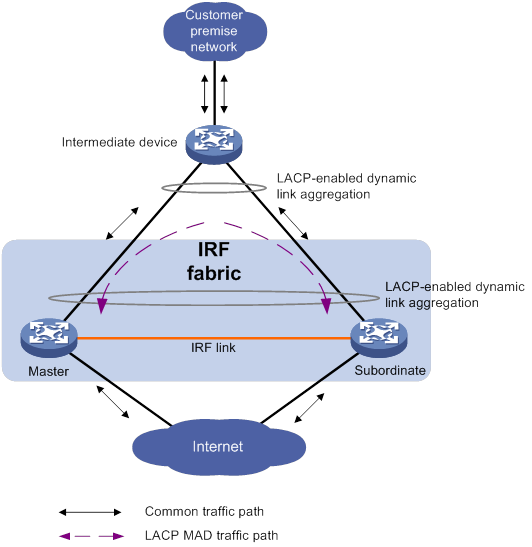
BFD MAD
BFD MAD can work with or without an intermediate device. Figure 21 shows a typical BFD MAD application scenario with an intermediate device. Figure 22 shows a typical BFD MAD application scenario without an intermediate device.
To use BFD MAD:
· Set up dedicated BFD MAD link between each pair of IRF members or between each IRF member and the intermediate device. Do not use the BFD MAD links for any other purposes.
· Create a Layer 3 aggregate interface for BFD MAD, and assign a MAD IP address to each member on the aggregate interface.
|
|
NOTE: The MAD addresses identify the member devices and must belong to the same subnet. |
· Assign the ports connected by BFD MAD links to the Layer 3 aggregation group.
On the intermediate device (if any), create a VLAN and assign the ports on BFD MAD links to the VLAN. Do not assign the ports to an aggregate interface.
With BFD MAD, the master attempts to establish BFD sessions with other member devices by using its MAD IP address as the source IP address.
· If the IRF fabric is integrated, only the MAD IP address of the master takes effect. The master cannot establish a BFD session with any other member. If you execute the display bfd session command, the state of the BFD sessions is Down.
· When the IRF fabric splits, the IP addresses of the masters in the split IRF fabrics take effect. The masters can establish a BFD session. If you execute the display bfd session command, the state of the BFD session between the two devices is Up.
Figure 21 BFD MAD scenario with an intermediate device
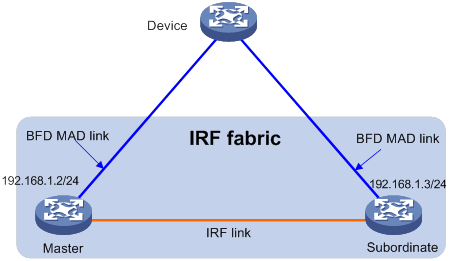
Figure 22 BFD MAD scenario without an intermediate device
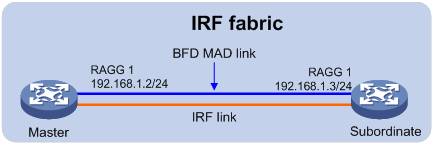
Compatibility information
Feature and hardware compatibility
To form an IRF fabric, the MSR routers must be the same model, use the same type of MPU and the same type of SPUs.
Voice modules, WLAN modules, and FCM modules cannot operate in IRF mode.
In IRF mode, if a member device installs an SIC-CNDE interface module, all member devices must install SIC-CNDE interface modules.
Command and hardware compatibility
Commands and descriptions for distributed devices apply to the following routers:
· MSR5620.
· MSR 5660.
· MSR 5680.
General restrictions and configuration guidelines
For a successful IRF setup, follow the restrictions and guidelines in this section and the setup procedure in "Setup and configuration task list."
IRF fabric size
An MSR IRF fabric can contain a maximum of two chassis.
Software requirements
To form an IRF fabric, all IRF member devices must run the same software image version. By default, software auto-update is enabled for automatic software synchronization with the master.
You must manually update the new device with the software images running on the IRF fabric if software auto-update fails to update software. This situation might occur if the IRF fabric cannot identify the software version used on the new device.
MPU requirements
To operate correctly, every IRF member must have a minimum of one MPU.
IRF physical interface requirements
Candidate IRF physical interfaces
Use the following physical interfaces for IRF links:
· SPU100/200/300—All fixed GE ports.
· SPU100-X1—The six lowest numbered GE ports.
· SPU200-X1/400-X1—All 10-GE ports and the lowest numbered GE port.
Layer 2 interfaces on the device cannot be used as IRF physical interfaces.
Selecting transceiver modules and cables
When you select transceiver modules and cables, follow these restrictions and guidelines:
· Use straight-through or crossover copper Ethernet cables to connect copper Ethernet ports for a short-distance connection.
· Use transceiver modules and fibers to connect fiber Ethernet ports for a long-distance connection.
· The transceiver modules at the two ends of an IRF link must be the same type. For more information about transceiver modules, see the device installation guide.
Connecting IRF ports
When you connect two neighboring IRF members, follow these restrictions and guidelines:
· You must connect the physical interfaces of IRF-port 1 on one member to the physical interfaces of IRF-port 2 on the other.
· You can use only one IRF port on a member device to bind IRF physical interfaces.
Feature compatibility and configuration restrictions
|
Feature |
Configuration restrictions |
|
ACL |
To form an IRF fabric, all member devices in the IRF fabric must use the same ACL hardware mode. For more information about hardware-based ACLs, see ACL and QoS Configuration Guide. |
|
Layer 2 forwarding |
IRF ports cannot forward Layer 2 traffic. |
|
Layer 2 link aggregation |
Layer 2 link aggregation is not supported across multiple chassis. |
|
IPsec and IKE |
The IPsec anti-replay and IKE DPD features must be handled on the same member device. |
|
Session |
Session backup is not supported between member devices. The packets must be sent and received on the same member device for the services that require session establishment. For example, NAT, ASPF, and AFT. |
|
Dialing |
The AUX, AM, and ISDN dialing features are not supported in IRF mode. |
|
Web network management Built-in AC Configuration rollback |
The features are not supported in IRF mode. |
Licensing requirements
For a license-based feature to run correctly on an IRF fabric, make sure the licenses installed for the feature on all member devices are the same. For more information about feature licensing, see Fundamentals Configuration Guide.
Configuration backup
As a best practice, back up the next-startup configuration file on a device before adding the device to an IRF fabric as a subordinate.
A subordinate device's next-startup configuration file might be overwritten if the master and the subordinate use the same file name for their next-startup configuration files. You can use the backup file to restore the original configuration after removing the subordinate from the IRF fabric.
Setup and configuration task list
To set up and configure an IRF fabric:
|
Tasks at a glance |
Remarks |
|
1. (Required.) Planning the IRF fabric setup |
N/A |
|
2. (Required.) Preconfiguring IRF member devices in standalone mode: ? Assigning a member ID to each IRF member device |
You can configure member IDs, member priority, and IRF port bindings in standalone or IRF mode. As a best practice, perform these tasks in standalone mode to reduce the number of reboots. |
|
3. (Required.) Saving configuration to the next-startup configuration file |
N/A |
|
4. (Required.) Connecting IRF physical interfaces |
N/A |
|
5. (Required.) Setting the operating mode to IRF mode |
N/A |
|
6. (Required.) Accessing the IRF fabric |
N/A |
|
7. (Required.) Configuring MAD: ? Excluding a port from the shutdown action upon detection of multi-active collision |
You must configure a minimum of one MAD mechanism on an IRF fabric. Perform the following optional tasks depending on the network environment: · Excluding a port from the shutdown action upon detection of multi-active collision. · Recovering an IRF fabric. |
|
8. (Optional.) Configuring IRF member devices in IRF mode: ? Bulk-configuring basic IRF settings for a device in IRF mode ? Changing the member ID of a device ? Changing the priority of a member device ? Adding physical interfaces to an IRF port ? Configuring a member device description ? Configuring IRF bridge MAC persistence ? Enabling software auto-update for software image synchronization |
Adding physical interfaces to an IRF port is required if you did not configure IRF port bindings in standalone mode.
Changing member IDs in an IRF fabric can void member ID-related configuration and cause unexpected issues. Make sure you understand the impact on your live network before you change member IDs. |
Planning the IRF fabric setup
Consider the following items when you plan an IRF fabric:
· Hardware compatibility and restrictions.
· IRF fabric size.
· Master device.
· IRF physical interfaces.
· Member ID and priority assignment scheme.
· Fabric topology and cabling scheme.
For more information about hardware and cabling, see the device installation guide.
Preconfiguring IRF member devices in standalone mode
Perform the preconfiguration tasks on every IRF member device. These settings take effect on each member device after their operating mode changes to IRF.
Assigning a member ID to each IRF member device
Assign a unique IRF member ID to a device before changing the device's operating mode to IRF.
The member ID assigned to the device is saved in both active and standby MPUs. The standby MPU might store a different member ID than the active MPU after an MPU replacement. For consistency, the system updates the member ID in the active MPU automatically to the standby MPU when the difference is detected.
To assign a member ID to the device in standalone mode:
|
Step |
Command |
Remarks |
|
1. Enter system view. |
system-view |
N/A |
|
2. Assign an IRF member ID to the device. |
irf member member-id |
The default member ID is 1. |
Specifying a priority for each member device
IRF member priority represents the possibility for a device to be elected the master in an IRF fabric. The higher the priority, the higher the possibility.
To specify a priority for the device in standalone mode:
|
Step |
Command |
Remarks |
|
1. Enter system view. |
system-view |
N/A |
|
2. Specify a priority for the device. |
irf priority priority |
The default IRF member priority is 1. |
Binding physical interfaces to IRF ports
To establish an IRF connection between two devices, you must bind a minimum of one physical interface to IRF-port 1 on one device and to IRF-port 2 on the other.
You must configure IRF physical interfaces as Layer 3 interfaces. To configure a physical interface as a Layer 3 interface, use the port link-mode route command. For more information about this command, see Interface Configuration Guide.
In standalone mode, IRF port binding operations do not affect the current configuration of the interface. However, when the operating mode changes to IRF mode, the default configuration is restored on the physical interface. You can only execute the description and shutdown commands on the physical interface. For more information about these commands, see Interface Command Reference.
To bind physical interfaces to IRF ports:
|
Step |
Command |
Remarks |
|
1. Enter system view. |
system-view |
N/A |
|
2. Enter IRF port view. |
irf-port irf-port-number |
N/A |
|
3. Bind a physical interface to the IRF port. |
port group interface interface-type interface-number |
By default, no physical interfaces are bound to an IRF port. Repeat this step to assign multiple physical interfaces to the IRF port. Each IRF port can have a maximum of two physical interfaces. |
Saving configuration to the next-startup configuration file
Save the running configuration before converting to the IRF mode. A mode change requires a reboot, which causes all unsaved settings to be lost.
Perform the following task in any view:
|
Task |
Command |
|
Save the running configuration to the next-startup configuration file. |
save [ safely ] [ backup | main ] [ force ] |
Connecting IRF physical interfaces
When you connect two neighboring IRF members, connect the physical interfaces of IRF-port 1 on one member to the physical interfaces of IRF-port 2 on the other (see Figure 23).
|
|
IMPORTANT: Layer 2 relay devices are allowed between neighboring members. |
Figure 23 Connecting IRF physical interfaces
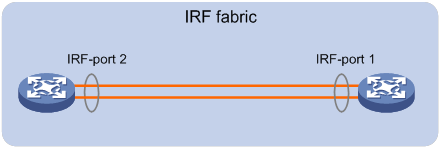
Connect the devices into a daisy-chain topology.
Figure 24 Daisy-chain topology
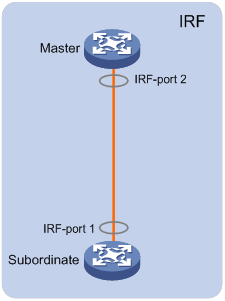
As shown in Figure 25, you can connect two distant IRF member devices through Layer 2 relay devices (for example, Layer 2 switches). The Layer 2 ports that connect to IRF member devices on the relay devices must be dedicated. You cannot configure features such as spanning tree and multicast on the ports.
Figure 25 IRF fabric connected through relay devices
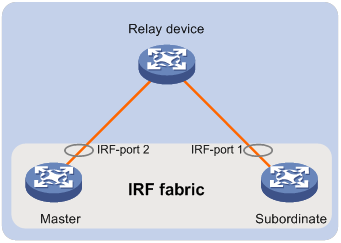
Setting the operating mode to IRF mode
By default, the device operates in standalone mode. To assign the device to an IRF fabric, you must change its operating mode to IRF mode.
Configuration restrictions and guidelines
After you change the operating mode, the device automatically reboots for the change to take effect.
During the reboot, you may choose to have the system automatically convert the startup configuration file. Automatic configuration conversion prevents chassis-, slot-, or interface-related settings from becoming invalid. For example, the system adds member ID information to interface numbers and file paths in IRF mode.
Upon an operating mode change, the system automatically modifies physical interface names by adding or deleting the first number segment (the member ID) in the interface number. This mechanism will introduce a false modification if you name an object (for example, a VPN instance) as a valid interface name. For example, if a VPN instance exists with a name of GigabitEthernet2/0/7 in standalone mode, the VPN instance name will change to GigabitEthernetn/2/0/7 in IRF mode. The n argument represents the IRF member ID. This modification will void the configuration for the VPN instance. To prevent a false modification, you must avoid this situation.
|
|
TIP: IRF generates packets on a device in IRF mode even if the device does not form an IRF fabric with any other devices. To conserve system resources, set a device to standalone mode after removing it from an IRF fabric. |
Configuration procedure
To set the operating mode of a device to IRF mode:
|
Step |
Command |
Remarks |
|
1. (Optional.) Verify that a unique IRF member ID has been assigned to the device. |
display irf configuration |
Check the MemberID field. |
|
2. Enter system view. |
system-view |
N/A |
|
3. Set the operating mode to IRF mode. |
chassis convert mode irf |
The default operating mode is standalone mode. To restore the standalone mode, use the undo chassis convert mode command. |
Accessing the IRF fabric
The IRF fabric appears as one device after it is formed. You configure and manage all IRF members at the CLI of the master. All settings you have made are automatically propagated to the IRF members.
The following methods are available for accessing an IRF fabric:
· Local login—Log in through the AUX or console port of any member device.
· Remote login—Log in at a Layer 3 interface on any member device by using methods including Telnet, Web, and SNMP.
When you log in to an IRF fabric, you are placed at the CLI of the master, regardless of at which member device you are logged in.
For more information, see login configuration in Fundamentals Configuration Guide.
Configuring MAD
When you configure MAD, follow these restrictions and guidelines:
· If LACP MAD runs between two IRF fabrics, assign each fabric a unique IRF domain ID. (For BFD MAD, this task is optional.)
· An IRF fabric has only one IRF domain ID. You can change the IRF domain ID by using the irf domain or mad enable, command. The IRF domain IDs configured by using the commands overwrite each other.
· To prevent a port from being shut down when the IRF fabric transits to the Recovery state, use the mad exclude interface command. To bring up ports in a Recovery-state IRF fabric, use the mad restore command instead of the undo shutdown command. The mad restore command activates the Recovery-state IRF fabric.
Configuring LACP MAD
When you use LACP MAD, follow these guidelines:
· The intermediate device must be a device that supports extended LACP for MAD.
· If the intermediate device is also an IRF fabric, assign the two IRF fabrics different domain IDs for correct split detection.
· Use dynamic link aggregation mode. MAD is LACP dependent. Even though LACP MAD can be configured on both static and dynamic aggregate interfaces, it takes effect only on dynamic aggregate interfaces.
· Configure link aggregation settings on the intermediate device.
To configure LACP MAD:
|
Step |
Command |
Remarks |
|
1. Enter system view. |
system-view |
N/A |
|
2. Assign a domain ID to the IRF fabric. |
irf domain domain-id |
The default IRF domain ID is 0. |
|
3. Create an aggregate interface and enter aggregate interface view. |
·
Enter Layer 2 aggregate interface view: ·
Enter Layer 3 aggregate interface view: |
Perform this step also on the intermediate device.
Layer 2 aggregate interfaces can be used for LACP MAD only on EVI networks. For information about EVI, see EVI Configuration Guide. |
|
4. Configure the aggregation group to operate in dynamic aggregation mode. |
link-aggregation mode dynamic |
By default, an aggregation group operates in static aggregation mode. Perform this step also on the intermediate device. |
|
5. Enable LACP MAD. |
mad enable |
By default, LACP MAD is disabled. |
|
6. Return to system view. |
quit |
N/A |
|
7. Enter Ethernet interface view or interface range view. |
· Enter interface range view: ? Method 1: ? Method 2: ·
Enter Ethernet interface view: |
To assign a range of ports to the aggregation group, enter interface range view. To assign one port to the aggregation group, enter Ethernet interface view. |
|
8. Assign the Ethernet port or the range of Ethernet ports to the specified aggregation group. |
port link-aggregation group group-id |
Multichassis link aggregation is allowed. Perform this step also on the intermediate device. |
Configuring BFD MAD
When you use BFD MAD, follow these restrictions and guidelines:
|
Category |
Restrictions and guidelines |
|
BFD MAD-enabled Layer 3 aggregate interface |
The aggregate interface must operate in static aggregation mode. |
|
BFD MAD VLAN |
· On the intermediate device (if any), assign the ports on the BFD MAD links to the same VLAN. Do not assign the ports to an aggregate interface. If these ports are hybrid ports, make sure these ports are untagged members of their PVIDs. · If the intermediate device acts as a BFD MAD intermediate device for multiple IRF fabrics, assign different BFD MAD VLANs to the IRF fabrics. · Do not use the BFD MAD VLAN on the intermediate device for any purposes other than BFD MAD. · Make sure the BFD MAD VLAN on the intermediate device contains only ports on the BFD MAD links. Exclude a port from the BFD MAD VLAN if that port is not on a BFD MAD link. If you have assigned that port to all VLANs by using the port trunk permit vlan all command, use the undo port trunk permit command to exclude that port from the BFD MAD VLAN. |
|
BFD MAD-enabled Layer 3 aggregate interface and feature compatibility |
Do not use the BFD MAD-enabled interface and its member ports for any purposes other than configuring BFD MAD. Configure only the mad bfd enable and mad ip address commands on the BFD MAD-enabled interface. If you configure other features, both BFD MAD and other features on the interface might run incorrectly. |
|
MAD IP address |
· To avoid network issues, only use the mad ip address command to configure IP addresses on the BFD MAD-enabled interface. Do not configure an IP address by using the ip address command or configure a VRRP virtual address on the BFD MAD-enabled interface. · Make sure all the MAD IP addresses are on the same subnet. |
To configure BFD MAD:
|
Step |
Command |
Remarks |
|
1. Enter system view. |
system-view |
N/A |
|
2. (Optional.) Assign a domain ID to the IRF fabric. |
irf domain domain-id |
By default, the domain ID of an IRF fabric is 0. |
|
3. Create a Layer 3 aggregate interface for BFD MAD. |
interface route-aggregation interface-number |
N/A |
|
4. Return to system view. |
quit |
N/A |
|
5. Enter interface view or interface range view. |
· Enter interface range view: ? Method 1: ? Method 2: ·
Enter interface view: |
To assign a range of ports to the aggregation group for the aggregate interface, enter interface range view. To assign one port to the aggregation group for the aggregate interface, enter Ethernet interface view. |
|
6. Assign the port or the range of ports to the aggregation group for the aggregate interface. |
port link-aggregation group group-id |
Make sure the group number is identical to the aggregate interface number. |
|
7. Return to system view. |
quit |
N/A |
|
8. Enter Layer 3 aggregate interface view. |
interface route-aggregation interface-number |
N/A |
|
9. Enable BFD MAD. |
mad bfd enable |
By default, BFD MAD is disabled. |
|
10. Assign a MAD IP address to a member device on the Layer 3 aggregate interface. |
mad ip address ip-address { mask | mask-length } member member-id |
By default, no MAD IP addresses are configured on aggregate interfaces. Repeat this step to assign a MAD IP address to each member device on the aggregate interface. |
Excluding a port from the shutdown action upon detection of multi-active collision
By default, all ports except for the console and IRF physical interfaces shut down automatically when the IRF fabric transits to the Recovery state.
You can exclude a network port from the shutdown action for management or other special purposes. For example, exclude a port from the shutdown action so you can Telnet to the port for managing the device.
Do not exclude the MAD-enabled aggregate interfaces and their member ports from the shutdown action.
To configure a port to not shut down when the IRF fabric transits to the Recovery state:
|
Step |
Command |
Remarks |
|
1. Enter system view. |
system-view |
N/A |
|
2. Configure a network port to not shut down when the IRF fabric transits to the Recovery state. |
mad exclude interface interface-type interface-number |
By default, all ports on a Recovery-state IRF fabric are shut down, except for the IRF physical interfaces and console port. |
Recovering an IRF fabric
After the failed IRF link between two split IRF fabrics is recovered, log in to the inactive IRF fabric to reboot its member devices if the system requires you to do so. If the IRF auto-merge feature is enabled, the inactive IRF member devices will automatically reboot and a manual reboot is typically not required. After these member devices join the active IRF fabric as subordinate devices, the IRF merge is complete as shown in Figure 26. The ports that have been shut down by MAD automatically restore their original state.
If you mistakenly reboot the active IRF fabric, the member devices in the IRF fabric join the inactive IRF fabric as subordinate devices. You must use the mad restore command to restore the original state of the ports that have been shut down by MAD.
Figure 26 Recovering the IRF fabric
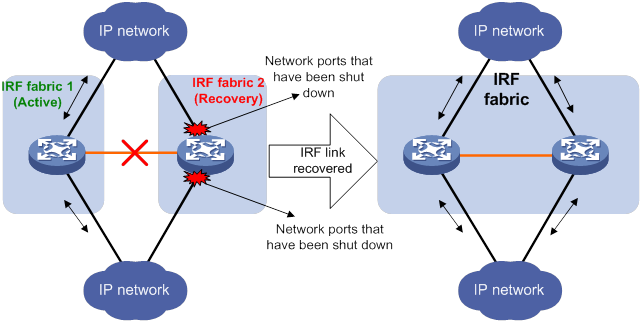
If the active IRF fabric fails before the IRF link is recovered (see Figure 27), use the mad restore command on the inactive IRF fabric to recover the inactive IRF fabric. This command brings up all network ports that were shut down by MAD. After you repair the IRF link, the two parts merge into a unified IRF fabric.
Figure 27 Active IRF fabric fails before the IRF link is recovered
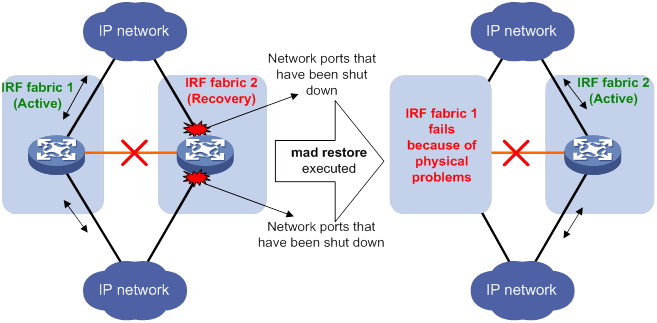
To manually recover an inactive IRF fabric:
|
Step |
Command |
|
1. Enter system view. |
system-view |
|
2. Recover the inactive IRF fabric. |
mad restore |
After the IRF fabric is recovered, all ports that have been shut down by MAD come up automatically.
Configuring IRF member devices in IRF mode
You can perform the tasks in this section or configure features in all other configuration guides for an IRF fabric from the master's CLI.
Bulk-configuring basic IRF settings for a device in IRF mode
|
|
IMPORTANT: The device reboots immediately after you specify a new member ID for it. Make sure you are aware of the impact on the network. |
Use the easy IRF feature to bulk-configure basic IRF settings for a device in IRF mode, including the member ID, domain ID, priority, and IRF port bindings.
The easy IRF feature provides the following configuration methods:
· Interactive method—Enter the easy-irf command without parameters. The system will guide you to set the parameters step by step.
· Non-interactive method—Enter the easy-irf command with parameters.
As a best practice, use the interactive method if you are new to IRF.
When you specify IRF physical interfaces for an IRF port, you must follow the IRF port binding restrictions in "IRF physical interface requirements."
If you specify IRF physical interfaces by using the interactive method, you must also follow these restrictions and guidelines:
· Do not enter spaces between the interface type and interface number.
· Use a comma (,) to separate two physical interfaces. No spaces are allowed between interfaces.
To bulk-configure basic IRF settings for a device in IRF mode:
|
Step |
Command |
Remarks |
|
1. Enter system view. |
system-view |
N/A |
|
2. Bulk-configure basic IRF settings for the device. |
easy-irf [ member member-id [ renumber new-member-id ] domain domain-id [ priority priority ] [ irf-port1 interface-list1 ] [ irf-port2 interface-list2 ] ] |
Make sure the new member ID is unique in the IRF fabric to which the device will be added. If you execute this command multiple times, the following settings take effect: · The most recent settings for the member ID, domain ID, and priority. · IRF port bindings added through executions of the command. To remove an IRF physical interface from an IRF port, you must use the undo port group interface command in IRF port view. |
Changing the member ID of a device
|
|
CAUTION: In IRF mode, an IRF member ID change can invalidate member ID-related settings and cause data loss. Make sure you fully understand its impact on your live network. |
The new member ID takes effect at reboot. After the device reboots, the settings on all member ID-related physical resources (including common physical network ports) are removed, regardless of whether you have saved the configuration.
To change the member ID of a member device:
|
Step |
Command |
Remarks |
|
1. Enter system view. |
system-view |
N/A |
|
2. Change the member ID of a member device. |
irf member member-id renumber new-member-id |
By default, the device uses the member ID that is set in standalone mode. |
|
3. Save the running configuration. |
save [ safely ] [ force ] |
N/A |
|
4. Reboot the member device. |
reboot [ chassis chassis-number ] [ force ] |
The chassis-number must be the same as the member-id specified in the irf member member-id renumber new-member-id command. |
Changing the priority of a member device
You can change the priority of a member device so it can be elected the master in the next master election.
A change to member priority can affect the master re-election result. However, it does not cause an immediate master re-election.
To change the priority of a member device:
|
Step |
Command |
Remarks |
|
1. Enter system view. |
system-view |
N/A |
|
2. Specify a priority for a member of an IRF fabric. |
irf member member-id priority priority |
The default IRF member priority is 1. |
Adding physical interfaces to an IRF port
An IRF port can have a maximum of two physical interfaces.
In IRF mode, you can add physical interfaces to an IRF port without traffic interruption on the IRF port.
When you perform this task, follow the IRF physical interface restrictions and configuration guidelines in these sections:
· IRF physical interface requirements.
· Binding physical interfaces to IRF ports.
To configure IRF ports:
|
Step |
Command |
Remarks |
|
1. Enter system view. |
system-view |
N/A |
|
2. Enter Ethernet interface view or interface range view. |
· Enter interface range view: ? Method 1: ? Method 2: ·
Enter interface view: |
To shut down a range of IRF physical interfaces, enter interface range view. To shut down one IRF physical interface, enter its interface view. |
|
3. Shut down the physical interfaces. |
shutdown |
If you cannot shut down a physical interface, follow the system instruction to shut down its peer interface. |
|
4. Return to system view. |
quit |
N/A |
|
5. Enter IRF port view. |
irf-port member-id/irf-port-number |
N/A |
|
6. Bind each physical interface to the IRF port. |
port group interface interface-type interface-number |
By default, no physical interfaces are bound to an IRF port. Repeat this step to assign multiple physical interfaces to the IRF port. You can bind a maximum of two physical interfaces to an IRF port. |
|
7. Return to system view. |
quit |
N/A |
|
8. Enter Ethernet interface view or interface range view. |
· Enter interface range view: ? Method 1: ? Method 2: ·
Enter interface view: |
N/A |
|
9. Bring up the physical interfaces. |
undo shutdown |
N/A |
|
10. Return to system view. |
quit |
N/A |
|
11. Save the running configuration. |
save |
Activating IRF port settings causes IRF merge and reboot. To avoid data loss, save the running configuration to the startup configuration file before you perform the operation. |
|
12. Activate the configuration on the IRF port. |
irf-port-configuration active |
After this step is performed, the state of the IRF port changes to UP. The member devices elect a master, and the subordinate device reboots automatically. After the IRF fabric is formed, you can add physical interfaces to an IRF port (in UP state) without repeating this step. |
Enabling IRF auto-merge
When two IRF fabrics merge, you must reboot the member devices in the IRF fabric that fails in the master election. The auto-merge feature enables the IRF fabric to automatically reboot all its member devices to complete the merge.
If this feature is disabled, you must manually reboot the devices in the IRF fabric that fails the master election to complete the merge.
To enable IRF auto-merge:
|
Step |
Command |
Remarks |
|
1. Enter system view. |
system-view |
N/A |
|
2. Enable IRF auto-merge. |
irf auto-merge enable |
By default, this feature is enabled. |
Configuring a member device description
|
Step |
Command |
Remarks |
|
1. Enter system view. |
system-view |
N/A |
|
2. Configure a description for a member device. |
irf member member-id description text |
By default, no member device description is configured. |
Configuring IRF bridge MAC persistence
By default, an IRF fabric uses the bridge MAC address of the master device as its bridge MAC address. Layer 2 protocols, such as LACP, use this bridge MAC address to identify the IRF fabric. On a switched LAN, the bridge MAC address must be unique.
To avoid duplicate bridge MAC addresses, an IRF fabric can change its bridge MAC address automatically after the address owner leaves. However, the change causes temporary traffic disruption.
Depending on the network condition, enable the IRF fabric to retain or change its bridge MAC address after the address owner leaves. Available options include:
· irf mac-address persistent timer—Bridge MAC address of the IRF fabric is retained for 6 minutes after the address owner leaves. If the address owner does not return before the timer expires, the IRF fabric uses the bridge MAC address of the current master as its bridge MAC address. This option avoids unnecessary bridge MAC address changes caused by device reboot, transient link failure, or purposeful link disconnection.
· irf mac-address persistent always—Bridge MAC address of the IRF fabric does not change after the address owner leaves.
· undo irf mac-address persistent—Bridge MAC address of the current master replaces the original IRF bridge MAC address as soon as the owner of the original address leaves.
When IRF fabrics merge, IRF ignores the IRF bridge MAC address and checks the bridge MAC address of each member device in the IRF fabrics. IRF merge fails if any two member devices have the same bridge MAC address.
|
|
IMPORTANT: If the IRF fabric has multichassis aggregate links, do not use the undo irf mac-address persistent command. Use of this command might cause traffic disruption. |
To configure the IRF bridge MAC persistence setting:
|
Step |
Command |
Remarks |
|
1. Enter system view. |
system-view |
N/A |
|
2. Configure IRF bridge MAC persistence. |
·
Retain the bridge MAC address permanently
even if the address owner has left the fabric: ·
Retain the bridge MAC address for 6
minutes after the address owner leaves the fabric: ·
Change the bridge MAC address as soon
as the address owner leaves the fabric: |
By default, IRF bridge MAC address remains unchanged for 6 minutes after the address owner leaves. |
Enabling software auto-update for software image synchronization
|
|
IMPORTANT: To ensure a successful software auto-update in a multi-user environment, prevent anyone from rebooting or swapping member devices or MPUs during the auto-update process. To inform administrators of the auto-update status, configure the information center to output the status messages to configuration terminals (see Network Management and Monitoring Configuration Guide). |
The software auto-update feature automatically propagates the software images of the global active MPU to all other MPUs in the IRF fabric.
To join an IRF fabric, an MPU must use the same software images as the global active MPU in the fabric.
When you add an MPU to the IRF fabric, software auto-update compares the startup software images of the MPU with the current software images of the IRF global active MPU. If the two sets of images are different, the MPU automatically performs the following operations:
1. Downloads the current software images of the global active MPU.
2. Sets the downloaded images as the main startup software images.
3. Reboots with the new software images to rejoin the IRF fabric.
You must manually update the new MPU with the software images running on the IRF fabric when software auto-update is disabled.
|
|
NOTE: To synchronize software from the active MPU to the standby MPU in standalone mode, use the undo version check ignore and version auto-update enable commands. For more information about these commands, see Fundamentals Configuration Guide. |
Configuration prerequisites
Make sure the MPU you are adding to the IRF fabric has sufficient storage space for the new software images.
If sufficient storage space is not available, the MPU automatically deletes the current software images. If the reclaimed space is still insufficient, the MPU cannot complete the auto-update. You must reboot the device that holds the MPU, and then access the Boot ROM menu to delete files.
Configuration procedure
To enable software image synchronization:
|
Step |
Command |
Remarks |
|
1. Enter system view. |
system-view |
N/A |
|
2. Enable software auto-update. |
irf auto-update enable |
By default, software auto-update is enabled. |
Setting the IRF link down report delay
To prevent frequent IRF splits and merges during link flapping, configure the IRF ports to delay reporting link down events.
An IRF port does not report a link down event to the IRF fabric immediately after its link changes from up to down. If the IRF link state is still down when the delay is reached, the port reports the change to the IRF fabric.
IRF ports do not delay link up events. They report the link up event immediately after the IRF link comes up.
To set the IRF link down report delay:
|
Step |
Command |
Remarks |
|
1. Enter system view. |
system-view |
N/A |
|
2. Set the IRF link down report delay. |
irf link-delay interval |
By default, a link down event is not delayed to report. If the BFD feature is used on the IRF fabric, make sure the delay interval is shorter than the BFD session lifetime. For more information about BFD, see High Availability Configuration Guide. |
Displaying and maintaining an IRF fabric
Execute display commands in any view.
|
Task |
Command |
|
Display information about all IRF members. |
display irf |
|
Display the IRF fabric topology. |
display irf topology |
|
Display IRF link information. |
display irf link |
|
Display IRF configuration. |
display irf configuration |
|
Display MAD configuration. |
display mad [ verbose ] |
IRF configuration examples
The IRF configuration examples show how to set up IRF fabrics that use different MAD mechanisms.
LACP MAD-enabled IRF configuration example
Network requirements
As shown in Figure 28, use Device A and Device B to set up a two-chassis IRF fabric.
Configure LACP MAD on the multichassis aggregation to Device C, an H3C device that supports extended LACP.
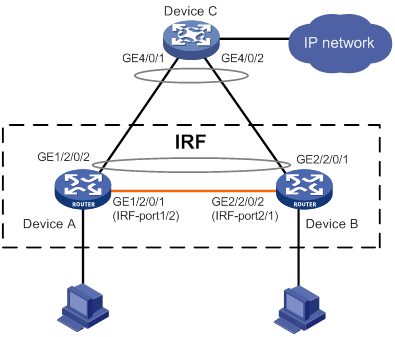
Configuration procedure
1. Configure Device A:
# Assign member ID 1 to Device A, and bind GigabitEthernet 2/0/1 to IRF-port 2.
<Sysname> system-view
[Sysname] irf member 1
Info: Member ID change will take effect after the member reboots and operates in IRF mode.
[Sysname] irf-port 2
[Sysname-irf-port2] port group interface gigabitethernet 2/0/1
[Sysname-irf-port2] quit
# Save the configuration.
[Sysname] quit
<Sysname> save
# Enable IRF mode.
<Sysname> system-view
[Sysname] chassis convert mode irf
The device will switch to IRF mode and reboot. You are recommended to save the current running configuration and specify the configuration file for the next startup. Continue? [Y/N]:y
Do you want to convert the content of the next startup configuration file flash:/startup.cfg to make it available in IRF mode? [Y/N]:y
Please wait...
Saving the converted configuration file to the main board succeeded.
Slot 1:
Saving the converted configuration file succeeded.
Now rebooting, please wait...
Device A forms a single-chassis IRF fabric after it reboots.
2. Configure Device B:
# Assign member ID 2 to Device B, and bind GigabitEthernet 2/0/2 to IRF-port 1.
<Sysname> system-view
[Sysname] irf member 2
Info: Member ID change will take effect after the member reboots and operates in IRF mode.
[Sysname] irf-port 1
[Sysname-irf-port1] port group interface gigabitethernet 2/0/2
[Sysname-irf-port1] quit
# Save the configuration.
[Sysname] quit
<Sysname> save
# Connect the two devices as shown in Figure 28. (Details not shown.)
# Enable IRF mode.
<Sysname> system-view
[Sysname] chassis convert mode irf
The device will switch to IRF mode and reboot. You are recommended to save the current running configuration and specify the configuration file for the next startup. Continue? [Y/N]:y
Do you want to convert the content of the next startup configuration file flash:/startup.cfg to make it available in IRF mode? [Y/N]:y
Please wait...
Saving the converted configuration file to the main board succeeded.
Slot 1:
Saving the converted configuration file succeeded.
Now rebooting, please wait...
Device B and Device A form an IRF fabric after Device B reboots.
3. Configure LACP MAD:
# Assign domain ID 1 to the IRF fabric.
<Sysname> system-view
[Sysname] irf domain 1
# Create a dynamic aggregate interface and enable LACP MAD.
[Sysname] interface route-aggregation 2
[Sysname-Route-Aggregation2] link-aggregation mode dynamic
[Sysname-Route-Aggregation2] mad enable
You need to assign a domain ID (range: 0-4294967295)
[Current domain is: 1]:
The assigned domain ID is: 1
MAD LACP only enable on dynamic aggregation interface.
[Sysname-Route-Aggregation2] quit
# Assign GigabitEthernet 1/2/0/2 and GigabitEthernet 2/2/0/1 to the aggregate interface.
[Sysname] interface gigabitethernet 1/2/0/2
[Sysname-GigabitEthernet1/2/0/2] port link-aggregation group 2
[Sysname-GigabitEthernet1/2/0/2] quit
[Sysname] interface gigabitethernet 2/2/0/1
[Sysname-GigabitEthernet2/2/0/1] port link-aggregation group 2
4. Configure Device C as the intermediate device:
|
|
CAUTION: If the intermediate device is also an IRF fabric, assign the two IRF fabrics different domain IDs for correct split detection. False detection causes IRF split. |
# Create a dynamic aggregate interface.
<Sysname> system-view
[Sysname] interface route-aggregation 2
[Sysname-Route-Aggregation2] link-aggregation mode dynamic
[Sysname-Route-Aggregation2] quit
# Assign GigabitEthernet 4/0/1 and GigabitEthernet 4/0/2 to the aggregate interface.
[Sysname] interface gigabitethernet 4/0/1
[Sysname-GigabitEthernet4/0/1] port link-aggregation group 2
[Sysname-GigabitEthernet4/0/1] quit
[Sysname] interface gigabitethernet 4/0/2
[Sysname-GigabitEthernet4/0/2] port link-aggregation group 2
BFD MAD-enabled IRF configuration example
Network requirements
As shown in Figure 29, set up an IRF fabric at the core layer of the network.
Configure BFD MAD on the IRF fabric and set up BFD MAD links between the member devices.
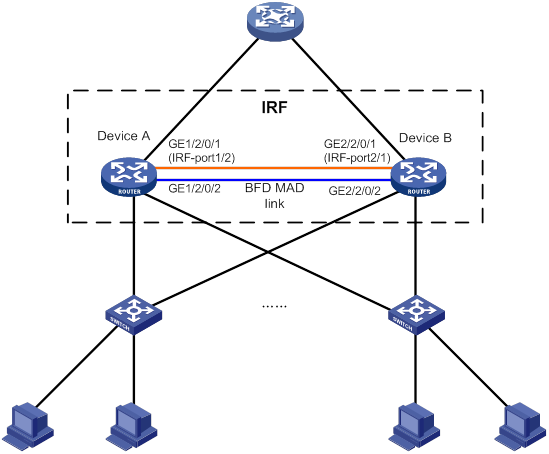
Configuration procedure
1. Configure Device A:
# Assign member ID 1 to Device A, and bind GigabitEthernet 2/0/1 to IRF-port 2.
<Sysname> system-view
[Sysname] irf member 1
Info: Member ID change will take effect after the member reboots and operates in IRF mode.
[Sysname] irf-port 2
[Sysname-irf-port2] port group interface gigabitethernet 2/0/1
[Sysname-irf-port2] quit
# Save the configuration.
[Sysname] quit
<Sysname> save
# Enable IRF mode.
<Sysname> system-view
[Sysname] chassis convert mode irf
The device will switch to IRF mode and reboot. You are recommended to save the current running configuration and specify the configuration file for the next startup. Continue? [Y/N]:y
Do you want to convert the content of the next startup configuration file flash:/startup.cfg to make it available in IRF mode? [Y/N]:y
Please wait...
Saving the converted configuration file to the main board succeeded.
Slot 1:
Saving the converted configuration file succeeded.
Now rebooting, please wait...
Device A forms a single-chassis IRF fabric after it reboots.
2. Configure Device B:
# Assign member ID 2 to Device B, and bind GigabitEthernet 2/0/1 to IRF-port 1.
<Sysname> system-view
[Sysname] irf member 2
Info: Member ID change will take effect after the member reboots and operates in IRF mode.
[Sysname] irf-port 1
[Sysname-irf-port1] port group interface gigabitethernet 2/0/1
[Sysname-irf-port1] quit
# Save the configuration.
[Sysname] quit
<Sysname> save
# Connect the two devices as shown in Figure 29. (Details not shown.)
# Enable IRF mode.
<Sysname> system-view
[Sysname] chassis convert mode irf
The device will switch to IRF mode and reboot. You are recommended to save the current running configuration and specify the configuration file for the next startup. Continue? [Y/N]:y
Do you want to convert the content of the next startup configuration file flash:/startup.cfg to make it available in IRF mode? [Y/N]:y
Please wait...
Saving the converted configuration file to the main board succeeded.
Slot 1:
Saving the converted configuration file succeeded.
Now rebooting, please wait...
Device B and Device A form an IRF after Device B reboots.
3. Configure BFD MAD:
# Create Route-Aggregation 1.
<Sysname> system-view
[Sysname] interface route-aggregation 1
[Sysname-Route-Aggregation1] quit
# Add GigabitEthernet 1/2/0/2 and GigabitEthernet 2/2/0/2 to the aggregation group.
[Sysname] interface gigabitethernet 1/2/0/2
[Sysname-GigabitEthernet1/2/0/2] port link-aggregation group 1
[Sysname-GigabitEthernet1/2/0/2] quit
[Sysname] interface gigabitethernet 2/2/0/2
[Sysname-GigabitEthernet2/2/0/2] port link-aggregation group 1
[Sysname-GigabitEthernet2/2/0/2] quit
# Enable BFD MAD, and configure a MAD IP address for each member device on the aggregate interface.
[Sysname] interface route-aggregation 1
[Sysname-Route-Aggregation1] mad bfd enable
[Sysname-Route-Aggregation1] mad ip address 192.168.2.1 24 member 1
[Sysname-Route-Aggregation1] mad ip address 192.168.2.2 24 member 2
[Sysname-Route-Aggregation1] quit
Configuration example for restoring standalone mode
Network requirements
As shown in Figure 30, break the IRF fabric and change the operating mode of Device A and Device B from IRF to standalone.
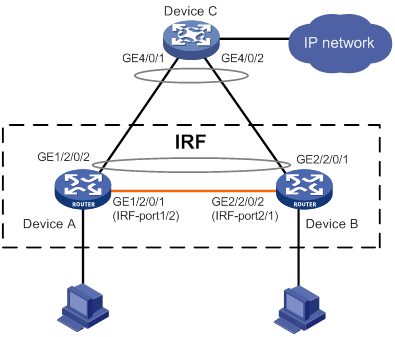
Configuration procedure
1. Identify the master.
<IRF> display irf
MemberID Slot Role Priority CPU-Mac Description
*+1 0 Master 1 00e0-fc0a-15e0 DeviceA
1 1 Standby 1 00e0-fc0f-8c02 DeviceA
2 0 Standby 1 00e0-fc0f-15e1 DeviceB
2 1 Standby 1 00e0-fc0f-15e2 DeviceB
--------------------------------------------------
* indicates the device is the master.
+ indicates the device through which the user logs in.
The Bridge MAC of the IRF is: 000f-e26a-58ed
Auto upgrade : no
Mac persistent : always
Domain ID : 0
Auto merge : no
The output shows that Device A is the master.
2. Shut down IRF physical interfaces to disconnect all IRF links. In this example, shut down GigabitEthernet 1/2/0/1.
<IRF> system-view
[IRF] interface gigabitethernet 1/2/0/1
[IRF-GigabitEthernet1/2/0/1] shutdown
[IRF-GigabitEthernet1/2/0/1] quit
3. Save the configuration.
[IRF] save
The current configuration will be written to the device. Are you sure? [Y/N]:y
Please input the file name(*.cfg)[flash:/startup.cfg]
(To leave the existing filename unchanged, press the enter key):
flash:/startup.cfg exists, overwrite? [Y/N]:y
Validating file. Please wait.....................................
The current configuration is saved to the active main board successfully.
Configuration is saved to device successfully.
4. Change the operating mode of Device A to standalone.
[IRF] undo chassis convert mode
The device will switch to stand-alone mode and reboot. You are recommended to save the current running configuration and specify the configuration file for the next startup. Continue? [Y/N]:y
Do you want to convert the content of the next startup configuration file flash:/startup.cfg to make it available in stand-alone mode? [Y/N]:y
Please wait.............
Saving the converted configuration file to main board succeeded.
Chassis 1 Slot 1:
Saving the converted configuration file succeeded.
Now rebooting, please wait...
Device A automatically reboots to complete the operating mode change.
5. Log in to Device B and change its operating mode to standalone.
<IRF> system-view
[IRF] undo chassis convert mode
The device will switch to stand-alone mode and reboot. You are recommended to save the current running configuration and specify the configuration file for the next startup. Continue? [Y/N]:y
Do you want to convert the content of the next startup configuration file flash:/startup.cfg to make it available in stand-alone mode? [Y/N]:y
Please wait.............
Saving the converted configuration file to main board succeeded.
Chassis 2 Slot 1:
Saving the converted configuration file succeeded.
Now rebooting, please wait...
Device B automatically reboots to complete the operating mode change.
Accessing the IRF fabric,48
Accessing the IRF fabric,15
Compatibility information,41
Compatibility information,8
Configuring IRF member devices in IRF mode,52
Configuring IRF member devices in IRF mode,20
Configuring MAD,15
Configuring MAD,48
Connecting IRF physical interfaces,46
Connecting IRF physical interfaces,13
Displaying and maintaining an IRF fabric,26
Displaying and maintaining an IRF fabric,59
General restrictions and configuration guidelines,9
General restrictions and configuration guidelines,41
IRF configuration examples,59
IRF configuration examples,26
Overview,1
Overview,33
Planning the IRF fabric setup,44
Planning the IRF fabric setup,11
Preconfiguring IRF member devices in standalone mode,12
Preconfiguring IRF member devices in standalone mode,44
Saving configuration to the next-startup configuration file,46
Saving configuration to the next-startup configuration file,13
Setting the operating mode to IRF mode,14
Setting the operating mode to IRF mode,47
Setup and configuration task list,10
Setup and configuration task list,43

