- Table of Contents
-
- 01-Fundamentals Configuration Guide
- 00-Preface
- 01-CLI configuration
- 02-RBAC configuration
- 03-Login management configuration
- 04-FTP and TFTP configuration
- 05-File system management configuration
- 06-Configuration file management configuration
- 07-Software upgrade configuration
- 08-ISSU configuration
- 09-Device management configuration
- 10-Tcl configuration
- 11-Python configuration
- 12-License management
- 13-Automatic configuration
- Related Documents
-
| Title | Size | Download |
|---|---|---|
| 08-ISSU configuration | 211.47 KB |
Identifying availability of ISSU and licensing requirements
Verifying the device operating status
Determining the upgrade procedure
Adjusting and saving the running configuration
Logging in to the device through the console port
Performing an ISSU by using issu commands·
Upgrading a multichassis IRF fabric
Upgrading a single-chassis IRF fabric
Performing an ISSU by using install commands
Installing or upgrading software images
Uninstalling feature or patch images
Rolling back the running software images
Aborting a software activate/deactivate operation
Deleting inactive software images
Displaying and maintaining ISSU
Examples of using issu commands for ISSU
Feature upgrade to a compatible version
Feature upgrade to an incompatible version·
Examples of using install commands for ISSU
Performing an ISSU
Unless otherwise stated, the term "upgrade" refers to both software upgrade and downgrade in ISSU.
Overview
The In-Service Software Upgrade (ISSU) feature upgrades the Comware software with a minimum amount of downtime.
ISSU is implemented on the basis of the following design advantages:
· Separation of service features from basic functions—Device software is segmented into boot, system, and feature images. The images can be upgraded individually.
· Independence between service features—Features run independently. One feature can be added or upgraded without affecting the operation of the system or other features.
· Support for hotfix—Patch images are available to fix system bugs without a system reboot.
· Hardware redundancy—On a multichassis IRF fabric, one member device can be upgraded while other member devices are providing services.
For more information about images, see "Upgrading software."
ISSU methods
ISSU methods are automatically determined depending on the compatibility between software versions.
ISSU supports the following upgrade types:
· Compatible upgrade—The running software version is compatible with the new software version. This upgrade type supports the ISSU methods in Table 1.
· Incompatible upgrade—The running software version is incompatible with the new software version. The two versions cannot run concurrently.
This upgrade type supports only one upgrade method (also called incompatible upgrade). This method requires a cold reboot to upgrade both control and data planes. Incompatible upgrade disrupts service if hardware redundancy is not available.
For information about identifying the ISSU method, see "Identifying the ISSU method."
Table 1 ISSU methods for compatible upgrade
|
ISSU method |
Description |
|
Incremental upgrade: · Service Upgrade · File Upgrade |
Upgrades only user mode processes that have differences between the new and old software versions. Backup processes and a main/backup process switchover are required for service continuity. · Service upgrade—Upgrades service features. The upgrade does not affect the operation of the features that are not being upgraded. · File upgrade—Upgrades hidden system program files. The system can provide services during the upgrade. |
|
Reboot |
The Reboot method disrupts service on a single-member IRF fabric. As a best practice, schedule the downtime carefully to minimize the upgrade impact on the services. The Reboot method reboots member devices to complete the software upgrade. While one member device is rebooting, the other member devices can provide services. |
ISSU commands
ISSU includes the install and issu command sets. After you identify the recommended ISSU method, use Table 2 to choose the command set you want to use.
Table 2 Command set comparison
|
Item |
issu commands |
install commands |
|
Upgrade types |
· Compatible. · Incompatible. |
Compatible. |
|
Patch install/uninstall |
Not supported. |
Supported. |
|
Impact on the system |
Large. |
Small. |
|
Technical skill requirements |
Low. As a best practice, use this command set. |
High. Administrators must have extensive system knowledge and understand the impact of each upgrade task on the network. |
Preparing for ISSU
To perform a successful ISSU, make sure all the preparation requirements are met.
Identifying availability of ISSU and licensing requirements
Read the software release notes to identify the following items:
· Support of the device for ISSU between the current software version and the new software version.
· Licensing requirements for the upgrade software images.
If the upgrade software images require licenses, make sure the device has the required licenses before ISSU. For more information about license installation, see "Managing licenses."
Verifying the device operating status
Use the display device command to verify that no member devices are in Fault state.
Preparing the upgrade images
1. Use the dir command to verify that all members have sufficient storage space for the upgrade images. If the storage space is not sufficient, delete unused files by using the delete /unreserved file-url command. If the files to be deleted will be used, back up the files before deleting them. You will be unable to restore a deleted file if the /unreserved keyword is used. For more information, see "Managing file systems."
2. Use FTP or TFTP to transfer upgrade image files (in .bin or .ipe) to the root directory of a file system on the master device.
Identifying the ISSU method
1. Execute the display version comp-matrix file command for the upgrade image version compatibility information.
2. Check the Version compatibility list field.
¡ If the running software version is in the list, a compatible upgrade is required.
¡ If the running software version is not in the list, an incompatible upgrade is required.
3. Identify the recommended ISSU method.
¡ If a compatible upgrade is required, check the Upgrade Way field to identify the recommended ISSU method. For more information about ISSU methods, see Table 1.
¡ If an incompatible upgrade is required, check the end of command output for the Incompatible upgrade string.
Verifying feature status
For service continuity during ISSU, configure the following feature settings:
|
Feature |
Setting requirements |
|
GR/NSR |
Enable GR or NSR for protocols including LDP, RSVP, OSPF, ISIS, BGP, and FSPF. |
|
BFD |
Disable BFD for protocols including LDP, RSVP, OSPF, ISIS, RIP, BGP, VRRP, and NQA. |
|
Ethernet link aggregation |
Use the long LACP timeout interval (the lacp period short command is not configured) on all member ports in dynamic aggregation groups. |
|
IRF |
Before performing an incompatible upgrade for the IRF fabric, verify that IRF MAD is disabled. To use IRF MAD, enable IRF MAD after finishing the upgrade. Configure IRF bridge MAC persistence as follows: · Compatible upgrade—Configure the irf mac-address persistent timer or irf mac-address persistent always command. · Incompatible upgrade—Configure the irf mac-address persistent always command if the bridge MAC address is the MAC address of the device for which you want to execute the issu load command. |
Determining the upgrade procedure
1. Use Table 2 to choose an upgrade command set, depending on the ISSU method.
2. Identify the hardware redundancy condition. ISSU can maintain service continuity only when the IRF fabric has multiple members and uses the ring topology.
|
|
IMPORTANT: If hardware redundancy is not available, service discontinuity is not avoidable. Make sure you understand the impact of the upgrade on the network. |
3. Choose the correct procedure from the procedures described in the following sections:
¡ Performing an ISSU by using issu commands
¡ Performing an ISSU by using install commands.
Understanding ISSU guidelines
During an ISSU, use the following guidelines:
· In a multiuser environment, make sure no other administrators access the device while you are performing the ISSU.
· Do not perform any of the following tasks during an ISSU:
¡ Reboot, add, or remove member devices.
¡ Execute commands that are irrelevant to the ISSU.
¡ Modify, delete, or rename image files.
· You cannot use both install and issu commands for an ISSU. However, you can use display issu commands with both command sets. For more information, see "Displaying and maintaining ISSU."
· To reduce service outage, strictly follow the steps for the selected procedure.
· Before executing the following commands, use the display system stable state command to verify that the system is stable:
¡ issu commands—issu load, issu run switchover, and issu commit.
¡ install commands—install activate and install deactivate.
If the System State field displays Stable, the system is stable.
· You may use issu commands to upgrade all or some of the software images. If you are upgrading only some of the images, make sure the new images are compatible with the images that are not to be upgraded. The upgrade will fail if a conflict exists.
After an ISSU, you must log in to the device again before you can configure the device.
Adjusting and saving the running configuration
1. Remove all commands that the new software version does not support from the running configuration. To identify all feature changes between the current version and the new version, read the release notes for the device.
2. To uninstall a feature image, remove the commands configured for the feature.
3. Use the save command to save the running configuration.
Logging in to the device through the console port
Log in to the device through the console port after you finish all the preparation tasks and read all the ISSU guidelines. If you use Telnet or SSH, you might be disconnected from the device before the ISSU is completed.
Performing an ISSU by using issu commands
ISSU task list
Choose an ISSU procedure depending on the hardware redundancy status and ISSU method.
|
Upgrading a multichassis IRF fabric: |
|
Upgrading a single-chassis IRF fabric: |
Upgrading a multichassis IRF fabric
Performing a compatible upgrade
For a compatible upgrade on a multichassis IRF fabric, upgrade a subordinate member first. Then, upgrade the master and the other subordinate members.
To perform a compatible upgrade:
|
Step |
Command |
Remarks |
|
1. Enter system view. |
system-view |
N/A |
|
1. (Optional.) Set the automatic rollback timer. |
issu rollback-timer minutes |
By default, the automatic rollback timer is set to 45 minutes. This timer starts when you execute the issu run switchover command. If you do not execute the issu accept or issu commit command before this timer expires, the system automatically rolls back to the original software images. |
|
2. Return to user view. |
quit |
N/A |
|
3. Verify that the system is stable. |
display system stable state |
The system is stable if the System State field displays Stable. For a successful ISSU, you must make sure the system is stable before you proceed to the next step. |
|
4. Load the parent device's upgrade images as startup images on subordinate members. |
·
Use .bin files: ·
Use an .ipe file: |
Specify the member ID of a subordinate member for the slot-number argument. |
|
5. Verify that the system is stable. |
display system stable state |
The system is stable if the System State field displays Stable. For a successful ISSU, you must make sure the system is stable before you proceed to the next step. |
|
6. Perform an ISSU switchover. |
issu run switchover |
N/A |
|
7. (Optional.) Accept the upgrade and delete the automatic rollback timer. |
issu accept |
N/A |
|
8. Verify that the system is stable. |
display system stable state |
The system is stable if the System State field displays Stable. For a successful ISSU, you must make sure the system is stable before you proceed to the next step. |
|
9. Upgrade the remaining members to complete the ISSU. |
issu commit slot slot-number |
Repeat the previous step and this step to upgrade the remaining members one by one, including the original master.
After executing the command for one member, you must wait for the member to restart and join the IRF fabric before you execute the command for another member. To manually roll back to the original software images during this ISSU process, use the issu rollback command. For more information about rollback, see Fundamentals Command Reference. |
|
10. Verify that the ISSU is finished. |
display issu state |
If the ISSU state field displays Init, the ISSU is finished. |
Performing an incompatible upgrade
For an incompatible upgrade on a multichassis IRF fabric, upgrade one or more subordinate members first. As a best practice, upgrade half of the subordinate members first. Then, upgrade the master and the other subordinate members.
Perform this task in user view.
|
Step |
Command |
Remarks |
|
1. Verify that the system is stable. |
display system stable state |
The system is stable if the System State field displays Stable. For a successful ISSU, you must make sure the system is stable before you proceed to the next step. |
|
2. Load the parent device's upgrade images as startup images on subordinate members. |
·
Use .bin files: ·
Use an .ipe file: |
Because incompatible versions cannot run simultaneously, the upgraded subordinate devices will be isolated and cannot forward traffic until a master/subordinate switchover occurs. As a best practice on a ring-topology IRF fabric, specify half of the subordinate members for this command to reduce service interruption. Make sure the specified subordinate members are physically connected. Specify the member ID of a subordinate member for the slot-number argument. |
|
3. Verify that the system is stable. |
display system stable state |
The system is stable if the System State field displays Stable. For a successful ISSU, you must make sure the system is stable before you proceed to the next step. |
|
4. Perform an ISSU switchover to complete the ISSU process. |
issu run switchover |
To roll back to the original software images during this ISSU process, use the issu rollback command. This ISSU process does not support automatic rollback. For more information about rollback, see Fundamentals Command Reference. |
|
5. Verify that the ISSU is finished. |
display issu state |
If the ISSU state field displays Init, the ISSU is finished. |
Upgrading a single-chassis IRF fabric
Performing a service upgrade or file upgrade
Perform this task in user view.
|
Step |
Command |
Remarks |
|
1. Verify that the system is stable. |
display system stable state |
The system is stable if the System State field displays Stable. For a successful ISSU, you must make sure the system is stable before you proceed to the next step. |
|
2. Load the parent device's upgrade images as startup images. |
·
Use .bin files: ·
Use an .ipe file: |
Specify the member ID of the device for the slot slot-number option. |
|
3. Verify that the system is stable. |
display system stable state |
The system is stable if the System State field displays Stable. For a successful ISSU, you must make sure the system is stable before you proceed to the next step. |
|
4. Complete the ISSU process. |
issu commit slot slot-number |
Specify the member ID of the device for the slot slot-number option. To roll back to the original software images during this ISSU process, use the issu rollback command. This ISSU process does not support automatic rollback. For more information about rollback, see Fundamentals Command Reference. |
|
5. Verify that the ISSU is finished. |
display issu state |
If the ISSU state field displays Init, the ISSU is finished. |
Performing a reboot or incompatible upgrade
Perform this task in user view.
|
Step |
Command |
Remarks |
|
1. Verify that the system is stable. |
display system stable state |
The system is stable if the System State field displays Stable. For a successful ISSU, you must make sure the system is stable before you proceed to the next step. |
|
2. Load the parent device's upgrade images as startup images on subordinate members. |
·
Use .bin files: ·
Use an .ipe file: |
N/A |
|
3. Verify that the ISSU is finished. |
display issu state |
If the ISSU state field displays Init, the ISSU is finished. |
Performing an ISSU by using install commands
ISSU task list
|
Tasks at a glance |
Remarks |
|
(Optional.) Decompressing an .ipe file |
To use install commands for upgrade, you must use .bin image files. If the upgrade file is an .ipe file, perform this task before you use install commands for upgrade. |
|
(Required.) Perform one of the following tasks to update software: · Installing or upgrading software images ¡ Installing or upgrading boot, system, and feature images |
Perform an activate operation to install new images or upgrade existing images. Perform a deactivate operation to uninstall feature or patch images. An image is added to or removed from the current software image list when it is activated or deactivated. |
|
(Optional.) Rolling back the running software images |
Perform this task to roll back running software image status after activate or deactivate operations. A commit operation deletes all rollback points. You can perform this task only before software changes are committed. |
|
(Optional.) Aborting a software activate/deactivate operation |
You can perform this task while an image is being activated or deactivated. This task is available only for service upgrade or file upgrade. |
|
(Optional.) Committing software changes |
This task updates the main startup image list with the changes. If service upgrade or file upgrade is performed, you must perform this task for the changes to take effect after a reboot. |
|
(Optional.) Verifying software images |
Perform this task to verify that the software changes are correct. |
|
(Optional.) Deleting inactive software images |
Perform this task to delete images |
Decompressing an .ipe file
Perform this task in user view.
|
Step |
Command |
|
1. (Optional.) Identify images that are included in the .ipe file. |
display install ipe-info |
|
2. Decompress the .ipe file. |
install add ipe-filename filesystem |
Installing or upgrading software images
Restrictions and guidelines
Use one of the following methods to perform this task:
· Slot by slot—Activate all the images on one slot, and then move to the next slot.
· Image by image—Activate one type of images (for example, the boot image) on all slots before activating another type of images (for example, the system image).
When you install an image, you must begin with the master device. When you upgrade an image, you must begin with a subordinate device.
When you activate patch images, activate all the images on one slot before moving to the next slot.
After installing new features, you must log out and then log in again to use the features. After uninstalling features, you can see the relevant commands unless you log out and log in again to the device.
Installing or upgrading boot, system, and feature images
Perform this task in user view.
|
Step |
Command |
Remarks |
|
1. Verify that the system is stable. |
display system stable state |
The system is stable if the System State field displays Stable. For a successful ISSU, you must make sure the system is stable before you proceed to the next step. |
|
2. (Optional.) Identify the recommended ISSU method and the possible impact of the upgrade. |
install activate { boot filename | system filename | feature filename&<1-30> } * slot slot-number test |
N/A |
|
3. Activate images. |
install activate { boot filename | system filename | feature filename&<1-30> } * slot slot-number |
N/A |
Installing patch images
Before installing a patch image, you do not need to check or uninstall patch images that have been installed.
Perform this task in user view.
|
Step |
Command |
Remarks |
|
1. Verify that the system is stable. |
display system stable state |
The system is stable if the System State field displays Stable. For a successful installation, you must make sure the system is stable before you proceed to the next step. |
|
2. Activate patch images. |
install activate patch filename { all | slot slot-number } |
N/A |
Uninstalling feature or patch images
You can uninstall only feature and patch images.
The uninstall operation only removes images from the current software image list. For the change to take effect after a reboot, you must perform a commit operation to remove the images from the main startup image list.
Uninstalled images are still stored on the storage medium. To permanently delete the images, execute the install remove command. For more information, see "Deleting inactive software images."
Uninstalling feature images
Perform this task in user view.
|
Step |
Command |
Remarks |
|
1. Verify that the system is stable. |
display system stable state |
The system is stable if the System State field displays Stable. For a successful uninstallation, you must make sure the system is stable before you proceed to the next step. |
|
2. Deactivate feature images. |
install deactivate feature filename&<1-30> slot slot-number |
N/A |
Uninstalling patch images
Perform this task in user view.
|
Step |
Command |
Remarks |
|
1. Verify that the system is stable. |
display system stable state |
The system is stable if the System State field displays Stable. For a successful uninstallation, you must make sure the system is stable before you proceed to the next step. |
|
2. Deactivate patch images. |
install deactivate patch filename { all | slot slot-number } |
N/A |
Rolling back the running software images
For each service or file upgrade performed through activate or deactivate operation, the system creates a rollback point. The rollback points are retained until any of the following events occur:
· A reboot upgrade is performed.
· The install commit command is executed.
After a reboot upgrade is performed, you can roll back the running software images only to the status before any activate or deactivate operations are performed.
After a commit operation is performed, you cannot perform a rollback.
For a rollback to take effect after a reboot, you must perform a commit operation to update the main startup software image list.
To roll back the software, execute the following commands in user view:
|
Step |
Command |
Remarks |
|
1. (Optional.) Display available rollback points. |
display install rollback |
A maximum of 50 rollback points are available for service and file upgrades. The earliest rollback point is removed if this limit has been reached when a rollback point is created. |
|
2. Roll back the software. |
install rollback to { point-id | original } |
N/A |
Aborting a software activate/deactivate operation
This task is available only for service upgrade or file upgrade performed through activate or deactivate operation. After the operation is aborted, the system runs with the software images that it was running with before the operation.
|
Task |
Command |
|
Abort a software activate/deactivate operation. |
· Method 1: Press Ctrl+C while a software image is being activated or deactivated. ·
Method 2: Abort a software
activate/deactivate operation in user view. |
Committing software changes
When you activate or deactivate images for an incremental upgrade, or install or uninstall patches, the main startup image list does not update with the changes. The software changes are lost at reboot. For the changes to take effect after a reboot, you must commit the changes.
Perform this task in user view.
|
Task |
Command |
Remarks |
|
Commit the software changes. |
install commit |
This command commits all software changes. |
Verifying software images
Perform this task to verify the following items:
· Integrity—Verify that the boot, system, and feature images are integral.
· Consistency—Verify that the same active images are running across the entire system.
· Software commit status—Verify that the active images are committed as needed.
If an image is not integral, consistent, or committed, use the install activate, install deactivate, and install commit commands as appropriate to resolve the issue.
Perform this task in user view.
|
Task |
Command |
|
Verify software images. |
install verify |
Deleting inactive software images
This task delete image files permanently. You cannot use the install rollback to command to revert the operation, or use the install abort command to abort the operation.
Perform this task in user view.
|
Task |
Command |
|
Delete an inactive software image file. |
install remove [ slot slot-number ] { filename | inactive } |
Displaying and maintaining ISSU
Unless otherwise stated, the display and reset commands can be used during an ISSU, regardless of whether the install or issu commands are used.
Execute display commands in any view and reset commands in user view.
|
Task |
Command |
Remarks |
|
Display active software images. |
display install active [ slot slot-number ] [ verbose ] |
N/A |
|
Display backup startup software images. |
display install backup [ slot slot-number ] [ verbose ] |
N/A |
|
Display main startup software images. |
display install committed [ slot slot-number ] [ verbose ] |
N/A |
|
Display inactive software images. |
display install inactive [ slot slot-number ] [ verbose ] |
N/A |
|
Display the software images included in an .ipe file. |
display install ipe-info ipe-filename |
N/A |
|
Display ongoing ISSU activate, deactivate, and rollback operations. |
display install job |
N/A |
|
Display ISSU log entries. |
display install log [ log-id ] [ verbose ] |
N/A |
|
Display software image file information. |
display install package { filename | all } [ verbose ] |
N/A |
|
Display rollback point information. |
display install rollback [ point-id ] |
The system does not record rollback points during an ISSU that uses issu commands. |
|
Display the software image file that includes a specific component or file. |
display install which { component name | file filename } [ slot slot-number ] |
N/A |
|
Display automatic rollback timer information. |
N/A |
|
|
Display ISSU status information. |
display issu state |
This command applies only to an ISSU that uses issu commands. |
|
Display version compatibility information and identify the upgrade method. |
display version comp-matrix |
N/A |
|
Clear ISSU log entries. |
reset install log-history oldest log-number |
N/A |
|
Clear ISSU rollback points. |
reset install rollback oldest point-id |
N/A |
Examples of using issu commands for ISSU
Feature upgrade to a compatible version
Upgrade requirements
As shown in Figure 1, the IRF fabric has two members.
Upgrade the Feature1 feature from T0001015 to T0001016. The two versions are compatible.
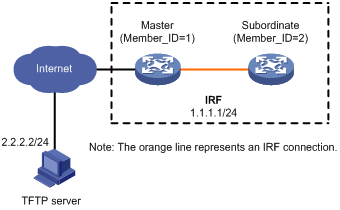
Upgrade procedure
# Download the image file that contains the T0001016 Feature1 feature from the TFTP server.
<Sysname> tftp 2.2.2.2 get feature1-t0001016.bin
% Total % Received % Xferd Average Speed Time Time Time Current
Dload Upload Total Spent Left Speed
100 256 100 256 0 0 764 0 --:--:-- --:--:-- --:--:-- 810
Writing file...Done.
# Display active software images.
<Sysname> display install active
Active packages on slot 1:
flash:/boot-t0001015.bin
flash:/system-t0001015.bin
flash:/feature1-t0001015.bin
Active packages on slot 2:
flash:/boot-t0001015.bin
flash:/system-t0001015.bin
flash:/feature1-t0001015.bin
# Identify the version compatibility, recommended ISSU methods, and possible impact of the upgrade.
<Sysname> display version comp-matrix file feature flash:/feature1-t0001016.bin
Verifying the file flash:/feature1-t0001016.bin on slot 1...Done.
Feature image: flash:/feature1-t0001016.bin
Version:
7.1.070-Test 0001016
Version Compatibility List:
7.1.070-Test 0001015
7.1.070-Test 0001016
Version Dependency System List:
7.1.070-Test 0001015
7.1.070-Test 0001016
Slot Upgrade Way
1 Reboot
2 Reboot
Influenced service according to following table on slot 1:
flash:/feature1-t0001016.bin
Feature1
Influenced service according to following table on slot 2:
flash:/feature1-t0001016.bin
Feature1
The output shows that a reboot upgrade is recommended and the Feature1 module will be rebooted during the upgrade.
# Upgrade the feature on the subordinate member.
· Method 1: Use the recommended method.
<Sysname> issu load file feature flash:/feature1-t0001016.bin slot 2
This operation will delete the rollback point information for the previous upgrade and maybe get unsaved configuration lost. Continue? [Y/N]:y
Verifying the file flash:/feature1-t0001016.bin on slot 1...Done.
Copying file flash:/feature1-t0001016.bin to slot2#flash:/feature1-t0001016.bin......Done.
Verifying the file flash:/feature1-t0001016.bin on slot 2...Done.
Identifying the upgrade methods...Done.
Upgrade summary according to following table:
flash:/feature1-t0001016.bin
Running Version New Version
Test 0001015 Test 0001016
Slot Upgrade Way
2 Reboot
Upgrading software images to compatible versions. Continue? [Y/N]: y
This operation might take several minutes, please wait...Done.
· Method 2: Use the reboot method.
<Sysname> issu load file feature flash:/feature1-t0001016.bin slot 2 reboot
This operation will delete the rollback point information for the previous upgrade and maybe get unsaved configuration lost. Continue? [Y/N]:y
Verifying the file flash:/feature1-t0001016.bin on slot 1...Done.
Copying file flash:/feature1-t0001016.bin to slot2#flash:/feature1-t0001016.bin......Done.
Verifying the file flash:/feature1-t0001016.bin on slot 2...Done.
Identifying the upgrade methods...Done.
Upgrade summary according to following table:
flash:/feature1-t0001016.bin
Running Version New Version
Test 0001015 Test 0001016
Slot Upgrade Way
2 Reboot
Upgrading software images to compatible versions. Continue? [Y/N]:y
This operation might take several minutes, please wait...Done.
# Perform a main/backup feature process switchover.
<Sysname> issu run switchover
Verifying the file flash:/feature1-t0001016.bin on slot 1...Done.
Upgrade summary according to following table:
flash:/feature1-t0001016.bin
Running Version New Version
Test 0001015 Test 0001016
Slot Switchover Way
1 Active standby process switchover
Upgrading software images to compatible versions. Continue? [Y/N]: y
This operation might take several minutes, please wait...Done.
# Upgrade the feature on the original master.
· If the upgrade used the recommended method:
<Sysname> issu commit slot 1
Verifying the file flash:/feature1-t0001016.bin on slot 1...Done.
Upgrade summary according to following table:
flash:/feature1-t0001016.bin
Running Version New Version
Test 0001015 Test 0001016
Slot Upgrade Way
1 Reboot
Upgrading software images to compatible versions. Continue? [Y/N]: y
This operation might take several minutes, please wait...Done.
· If the upgrade used the reboot method:
<Sysname> issu commit slot 1
Upgrade summary according to following table:
flash:/feature1-t0001016.bin
Running Version New Version
Test 0001015 Test 0001016
Slot Upgrade Way
1 Reboot
Upgrading software images to compatible versions. Continue? [Y/N]:y
This operation might take several minutes, please wait...Done.
# Verify that both members are running the new feature image.
<Sysname> display install active
Active packages on slot 1:
flash:/boot-t0001015.bin
flash:/system-t0001015.bin
flash:/feature1-t0001016.bin
Active packages on slot 2:
flash:/boot-t0001015.bin
flash:/system-t0001015.bin
flash:/feature1-t0001016.bin
Feature upgrade to an incompatible version
Upgrade requirements
As shown in Figure 2, the IRF fabric has two members.
Upgrade the Feature1 feature from T0001015 to T0001016. The two versions are incompatible.
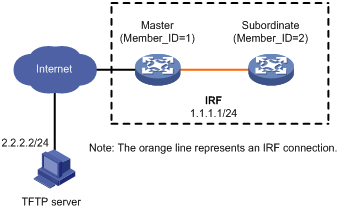
Upgrade procedure
# Download the image file that contains the T0001016 Feature1 feature from the TFTP server.
<Sysname> tftp 2.2.2.2 get feature1-t0001016.bin
% Total % Received % Xferd Average Speed Time Time Time Current
Dload Upload Total Spent Left Speed
100 256 100 256 0 0 764 0 --:--:-- --:--:-- --:--:-- 810
Writing file...Done.
# Display active software images.
<Sysname> display install active
Active packages on slot 1:
flash:/boot-t0001015.bin
flash:/system-t0001015.bin
flash:/feature1-t0001015.bin
Active packages on slot 2:
flash:/boot-t0001015.bin
flash:/system-t0001015.bin
flash:/feature1-t0001015.bin
# Identify the version compatibility, recommended ISSU methods, and possible impact of the upgrade.
<Sysname> display version comp-matrix file feature flash:/feature1-t0001016.bin
Verifying the file flash:/feature1-t0001016.bin on slot 1...Done.
Feature image: flash:/feature1-t0001016.bin
Version:
7.1.070-Test 0001016
Version Compatibility List:
7.1.070-Test 0001016
Version Dependency System List:
7.1.070-Test 0001015
7.1.070-Test 0001016
Incompatible upgrade.
The output shows that the two versions are incompatible. The member devices will be rebooted for the upgrade.
# Upgrade the feature on the subordinate member.
<Sysname> issu load file feature flash:/feature1-t0001016.bin slot 2
This operation will delete the rollback point information for the previous upgrade and maybe get unsaved configuration lost. Continue? [Y/N]:y
Verifying the file flash:/feature1-t0001016.bin on slot 1...Done.
Copying file flash:/feature1-t0001016.bin to slot2#flash:/feature1-t0001016.bin......Done.
Verifying the file flash:/feature1-t0001016.bin on slot 2...Done.
Identifying the upgrade methods...Done.
Upgrade summary according to following table:
flash:/feature1-t0001016.bin
Running Version New Version
Test 0001015 Test 0001016
Slot Upgrade Way
2 Reboot
Upgrading software images to incompatible versions. Continue? [Y/N]: y
This operation might take several minutes, please wait...Done.
# Upgrade the feature on the original master.
<Sysname> issu run switchover
Upgrade summary according to following table:
flash:/feature1-t0001016.bin
Running Version New Version
Test 0001015 Test 0001016
Slot Upgrade Way
1 Reboot
Upgrading software images to incompatible versions. Continue? [Y/N]: y
This operation might take several minutes, please wait...Done.
# Verify that both members are running the new feature image.
<Sysname> display install active
Active packages on slot 1:
flash:/boot-t0001015.bin
flash:/system-t0001015.bin
flash:/feature1-t0001016.bin
Active packages on slot 2:
flash:/boot-t0001015.bin
flash:/system-t0001015.bin
flash:/feature1-t0001016.bin
Feature rollback example
Rollback requirement
As shown in Figure 3, the IRF fabric has two members.
Roll back the Feature1 feature from T0001016 to T0001015 after upgrading it from T0001015 to T0001016. The two versions are compatible.
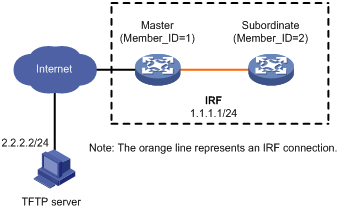
Rollback procedure
# Download the image file that contains the T0001016 Feature1 feature from the TFTP server.
<Sysname> tftp 2.2.2.2 get feature1-t0001016.bin
% Total % Received % Xferd Average Speed Time Time Time Current
Dload Upload Total Spent Left Speed
100 256 100 256 0 0 764 0 --:--:-- --:--:-- --:--:-- 810
Writing file...Done.
# Display active software images.
<Sysname> display install active
Active packages on slot 1:
flash:/boot-t0001015.bin
flash:/system-t0001015.bin
flash:/feature1-t0001015.bin
Active packages on slot 2:
flash:/boot-t0001015.bin
flash:/system-t0001015.bin
flash:/feature1-t0001015.bin
# Identify the version compatibility, recommended ISSU methods, and possible impact of the upgrade.
<Sysname> display version comp-matrix file feature flash:/feature1-t0001016.bin
Verifying the file flash:/feature1-t0001016.bin on slot 1...Done.
Feature image: flash:/feature1-t0001016.bin
Version:
7.1.070-Test 0001016
Version Compatibility List:
7.1.070-Test 0001015
7.1.070-Test 0001016
Version Dependency System List:
7.1.070-Test 0001015
7.1.070-Test 0001016
Slot Upgrade Way
1 Reboot
2 Reboot
Influenced service according to following table on slot 1:
flash:/feature1-t0001016.bin
Feature1
Influenced service according to following table on slot 2:
flash:/feature1-t0001016.bin
Feature1
The output shows that a reboot upgrade is recommended.
# Upgrade the feature on the subordinate member.
<Sysname> issu load file feature flash:/feature1-t0001016.bin slot 2
This operation will delete the rollback point information for the previous upgrade and maybe get unsaved configuration lost. Continue? [Y/N]:y
Verifying the file flash:/feature1-t0001016.bin on slot 1...Done.
Copying file flash:/feature1-t0001016.bin to slot2#flash:/feature1-t0001016.bin......Done.
Verifying the file flash:/feature1-t0001016.bin on slot 2...Done.
Identifying the upgrade methods...Done.
Upgrade summary according to following table:
flash:/feature1-t0001016.bin
Running Version New Version
Test 0001015 Test 0001016
Slot Upgrade Way
2 Reboot
Upgrading software images to compatible versions. Continue? [Y/N]: y
This operation might take several minutes, please wait...Done.
# Perform a main/backup feature process switchover.
<Sysname> issu run switchover
Upgrade summary according to following table:
flash:/feature1-t0001016.bin
Running Version New Version
Test 0001015 Test 0001016
Slot Switchover Way
1 Active standby process switchover
Upgrading software images to compatible versions. Continue? [Y/N]: y
This operation might take several minutes, please wait...Done.
# Display active software images.
<Sysname> display install active
Active packages on slot 1:
flash:/boot-t0001015.bin
flash:/system-t0001015.bin
flash:/feature1-t0001015.bin
Active packages on slot 2:
flash:/boot-t0001015.bin
flash:/system-t0001015.bin
flash:/feature1-t0001016.bin
# Roll back the feature to T0001015.
<Sysname> issu rollback
This command will quit the ISSU process and roll back to the previous version. Continue? [Y/N]:Y
# Verify that both members are running the old feature image.
<Sysname> display install active
Active packages on slot 1:
flash:/boot-t0001015.bin
flash:/system-t0001015.bin
flash:/feature1-t0001015.bin
Active packages on slot 2:
flash:/boot-t0001015.bin
flash:/system-t0001015.bin
flash:/feature1-t0001015.bin
Examples of using install commands for ISSU
Feature upgrade example
Upgrade requirements
As shown in Figure 4, the IRF fabric has two members.
Upgrade the Feature1 feature from T0001015 to T0001016. The two versions are compatible.
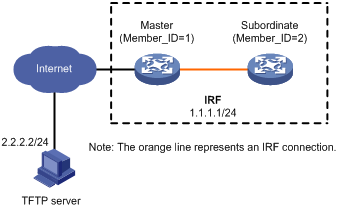
Upgrade procedure
# Download the .ipe file that contains the T0001016 Feature1 feature image from the TFTP server.
<Sysname> tftp 2.2.2.2 get feature1-t0001016.ipe
% Total % Received % Xferd Average Speed Time Time Time Current
Dload Upload Total Spent Left Speed
100 256 100 256 0 0 764 0 --:--:-- --:--:-- --:--:-- 810
Writing file...Done.
# Decompress the .ipe file.
<Sysname> install add flash:/feature1-t0001016.ipe flash:
Verifying the file flash:/feature1-t0001016.ipe on slot 1...Done.
Decompressing file feature1-t0001016.bin to flash:/feature1-t0001016.bin.......................Done.
# Display active software images.
<Sysname> display install active
Active packages on slot 1:
flash:/boot-t0001015.bin
flash:/system-t0001015.bin
flash:/feature1-t0001015.bin
Active packages on slot 2:
flash:/boot-t0001015.bin
flash:/system-t0001015.bin
flash:/feature1-t0001015.bin
# Identify the version compatibility, recommended ISSU methods, and possible impact of the upgrade.
<Sysname> install activate feature flash:/feature1-t0001016.bin slot 2 test
Copying file flash:/feature1-t0001016.bin to slot2#flash:/feature1-t0001016.bin......Done.
Verifying the file flash:/feature1-t0001016.bin on slot 2...Done.
Upgrade summary according to following table:
flash:/feature1-t0001016.bin
Running Version New Version
Test 0001015 Test 0001016
Slot Upgrade Way
2 Reboot
Influenced service according to following table on slot 2:
flash:/feature1-t0001016.bin
Feature1
<Sysname> install activate feature flash:/feature1-t0001016.bin slot 1 test
Verifying the file flash:/feature1-t0001016.bin on slot 1...Done.
Upgrade summary according to following table:
flash:/feature1-t0001016.bin
Running Version New Version
Test 0001015 Test 0001016
Slot Upgrade Way
1 Reboot
Influenced service according to following table on slot 1:
flash:/feature1-t0001016.bin
Feature1
The output shows that a reboot upgrade is recommended for both members, and the Feature1 module will be rebooted during the upgrade.
# Activate the new feature image to upgrade the feature.
<Sysname> install activate feature flash:/feature1-t0001016.bin slot 2
Verifying the file flash:/feature1-t0001016.bin on slot 1...Done.
flash:/feature1-t0001016.bin already exists on slot 2.
Overwrite it?[Y/N]:y
Copying file flash:/feature1-t0001016.bin to slot2#flash:/feature1-t0001016.bin......Done.
Verifying the file flash:/feature1-t0001016.bin on slot 2...Done.
Upgrade summary according to following table:
flash:/feature1-t0001016.bin
Running Version New Version
Test 0001015 Test 0001016
Slot Upgrade Way
2 Reboot
Upgrading software images to compatible versions. Continue? [Y/N]: y
This operation might take several minutes, please wait...Done.
<Sysname> install activate feature flash:/feature1-t0001016.bin slot 1
Verifying the file flash:/feature1-t0001016.bin on slot 1...Done.
Upgrade summary according to following table:
flash:/feature1-t0001016.bin
Running Version New Version
Test 0001015 Test 0001016
Slot Upgrade Way
1 Reboot
Upgrading software images to compatible versions. Continue? [Y/N]: y
This operation might take several minutes, please wait...Done.
# Display active software images.
<Sysname> display install active
Active packages on slot 1:
flash:/boot-t0001015.bin
flash:/system-t0001015.bin
flash:/feature1-t0001016.bin
Active packages on slot 2:
flash:/boot-t0001015.bin
flash:/system-t0001015.bin
flash:/feature1-t0001016.bin
# Commit the software changes.
<Sysname> install commit
This operation will take several minutes, please wait...........................Done.
Feature rollback example
Rollback requirement
As shown in Figure 4, the IRF fabric has two members. The Feature1 feature has been upgraded from T0001015 to T0001016. However, the software change has not been committed.
Roll back the Feature1 feature from T0001016 to T0001015.
Rollback procedure
# Display active software images.
<Sysname> display install active
Active packages on slot 1:
flash:/boot-t0001015.bin
flash:/system-t0001015.bin
flash:/feature1-t0001016.bin
Active packages on slot 2:
flash:/boot-t0001015.bin
flash:/system-t0001015.bin
flash:/feature1-t0001016.bin
# Display available rollback points.
<Sysname> display install rollback
Install rollback information 1 on slot 1:
Updating from flash:/feature1-t0001015.bin
to flash:/feature1-t0001016.bin.
Install rollback information 2 on slot 2:
Updating from flash:/feature1-t0001015.bin
to flash:/feature1-t0001016.bin.
# Roll back the feature to T0001015.
<Sysname> install rollback to original
This operation might take several minutes, please wait...Done.
# Verify that the IRF members are running the old feature image.
<Sysname> display install active
Active packages on slot 1:
flash:/boot-t0001015.bin
flash:/system-t0001015.bin
flash:/feature1-t0001015.bin
Active packages on slot 2:
flash:/boot-t0001015.bin
flash:/system-t0001015.bin
flash:/feature1-t0001015.bin
# Commit the software changes.
<Sysname> install commit
This operation will take several minutes, please wait...........................Done.

