- Table of Contents
-
- 04-Layer 2 - LAN Switching Configuration Guide
- 00-Preface
- 01-MAC address table configuration
- 02-Ethernet link aggregation configuration
- 03-Port isolation configuration
- 04-VLAN configuration
- 05-MVRP configuration
- 06-QinQ configuration
- 07-VLAN mapping configuration
- 08-VLAN termination configuration
- 09-Spanning tree configuration
- 10-LLDP configuration
- 11-Service loopback group configuration
- 12-Loop detection configuration
- Related Documents
-
| Title | Size | Download |
|---|---|---|
| 02-Ethernet link aggregation configuration | 352.22 KB |
Configuring Ethernet link aggregation
About Ethernet link aggregation
Ethernet link aggregation application scenario
Aggregate interface, aggregation group, and member port
How static link aggregation works
How dynamic link aggregation works
Load sharing modes for link aggregation groups
Ethernet link aggregation tasks at a glance
Configuring a manual link aggregation
Restrictions and guidelines for aggregation group configuration
Configuring a Layer 2 aggregation group
Configuring a Layer 3 aggregation group
Configuring an aggregate interface
Setting the MAC address of an aggregate interface
Setting the minimum and maximum numbers of Selected ports for an aggregation group
Setting the minimum percentage of Selected ports in an aggregation group
Configuring the description of an aggregate interface
Enabling the device to assign unique MAC addresses to Layer 3 aggregate interfaces
Specifying ignored VLANs for a Layer 2 aggregate interface
Setting the MTU for a Layer 3 aggregate interface
Setting the expected bandwidth for an aggregate interface
Configuring an edge aggregate interface
Shutting down an aggregate interface
Restoring the default settings for an aggregate interface
Ignoring port speed in setting the aggregation states of member ports
Configuring load sharing for link aggregation groups
Enabling packet statistics for a Layer 3 aggregate subinterface
Enabling rate statistics for subinterfaces of a Layer 3 aggregate interface
Enabling BFD for an aggregation group
Enabling link-aggregation traffic redirection
Display and maintenance commands for Ethernet link aggregation
Ethernet link aggregation configuration examples
Example: Configuring a Layer 2 static aggregation group
Example: Configuring a Layer 2 dynamic aggregation group
Example: Configuring a Layer 2 edge aggregate interface
Example: Configuring a Layer 3 static aggregation group
Configuring Ethernet link aggregation
About Ethernet link aggregation
Ethernet link aggregation bundles multiple physical Ethernet links into one logical link (called an aggregate link). Link aggregation provides the following benefits:
· Increased bandwidth beyond the limits of any single link. In an aggregate link, traffic is distributed across the member ports.
· Improved link reliability. The member ports dynamically back up one another. When a member port fails, its traffic is automatically switched to other member ports.
Ethernet link aggregation application scenario
As shown in Figure 1, Device A and Device B are connected by three physical Ethernet links. These physical Ethernet links are combined into an aggregate link called link aggregation 1. The bandwidth of this aggregate link can reach up to the total bandwidth of the three physical Ethernet links. At the same time, the three Ethernet links back up one another. When a physical Ethernet link fails, the traffic transmitted on the failed link is switched to the other two links.
Figure 1 Ethernet link aggregation diagram

Aggregate interface, aggregation group, and member port
Each link aggregation is represented by a logical aggregate interface. Each aggregate interface has an automatically created aggregation group, which contains member ports to be used for aggregation. The type and number of an aggregation group are the same as its aggregate interface.
Aggregate interface types
An aggregate interface can be one of the following types:
· Layer 2—A Layer 2 aggregate interface is created manually. The member ports in a Layer 2 aggregation group can only be Layer 2 Ethernet interfaces.
· Layer 3—A Layer 3 aggregate interface is created manually. The member ports in its Layer 3 aggregation group can only be Layer 3 Ethernet interfaces.
On a Layer 3 aggregate interface, you can create subinterfaces. A Layer 3 aggregate subinterface processes traffic only for the VLAN numbered with the same ID as the subinterface number.
Aggregation states of member ports in an aggregation group
A member port in an aggregation group can be in any of the following aggregation states:
· Selected—A Selected port can forward traffic.
· Unselected—An Unselected port cannot forward traffic.
· Individual—An Individual port can forward traffic as a normal physical port. This state is peculiar to the member ports of edge aggregate interfaces. A member port is placed in Individual state if the LACP timeout timer expires because it has not received LACPDUs after both of the following events occurred:
¡ The aggregate interface was configured as an edge aggregate interface.
¡ The member port in Unselected or Selected state went down and then came up.
For more information about edge aggregate interfaces, see "Edge aggregate interface."
Operational key
When aggregating ports, the system automatically assigns each port an operational key based on port information, such as port rate and duplex mode. Any change to this information triggers a recalculation of the operational key.
In an aggregation group, all Selected ports have the same operational key.
Configuration types
Port configuration includes the attribute configuration and protocol configuration. Attribute configuration affects the aggregation state of the port but the protocol configuration does not.
Attribute configuration
To become a Selected port, a member port must have the same attribute configuration as the aggregate interface. Table 1 describes the attribute configuration.
Table 1 Attribute configuration
|
Feature |
Attribute configuration |
|
Port isolation |
Membership of the port in an isolation group. Isolation group number. |
|
QinQ |
QinQ status (enabled/disabled) and TPID for VLAN tags. For information about QinQ, see "Configuring QinQ." |
|
VLAN mapping |
VLAN mapping configured on the port. For more information about VLAN mapping, see "Configuring VLAN mapping." |
|
VLAN |
VLAN attribute settings: · Permitted VLAN IDs. · PVID. · Link type (trunk, hybrid, or access). · VLAN tagging mode. For information about VLANs, see "Configuring VLANs." |
Protocol configuration
Protocol configuration of a member port does not affect the aggregation state of the member port. MAC address learning and spanning tree settings are examples of the protocol configuration.
Link aggregation modes
An aggregation group operates in one of the following modes:
· Static—Static aggregation is stable. An aggregation group in static mode is called a static aggregation group. The aggregation states of the member ports in a static aggregation group are not affected by the peer ports.
· Dynamic—An aggregation group in dynamic mode is called a dynamic aggregation group. Dynamic aggregation is implemented through IEEE 802.3ad Link Aggregation Control Protocol (LACP). The local system and the peer system automatically maintain the aggregation states of the member ports. Dynamic link aggregation reduces the administrators' workload.
How static link aggregation works
Reference port selection process
When setting the aggregation states of the ports in an aggregation group, the system automatically chooses a member port as the reference port. A Selected port must have the same operational key and attribute configurations as the reference port.
The system chooses a reference port from the member ports in up state.
The candidate reference ports are organized into different priority levels following these rules:
1. In descending order of port priority.
2. Full duplex.
3. In descending order of speed.
4. Half duplex.
5. In descending order of speed.
From the candidate ports with the same attribute configurations as the aggregate interface, the one with the highest priority level is chosen as the reference port.
· If multiple ports have the same priority level, the port that has been Selected (if any) is chosen. If multiple ports with the same priority level have been Selected, the one with the smallest port number is chosen.
· If multiple ports have the same priority level and none of them has been Selected, the port with the smallest port number is chosen.
Setting the aggregation state of each member port
After the reference port is chosen, the system sets the aggregation state of each member port in the static aggregation group.
Figure 2 Setting the aggregation state of a member port in a static aggregation group
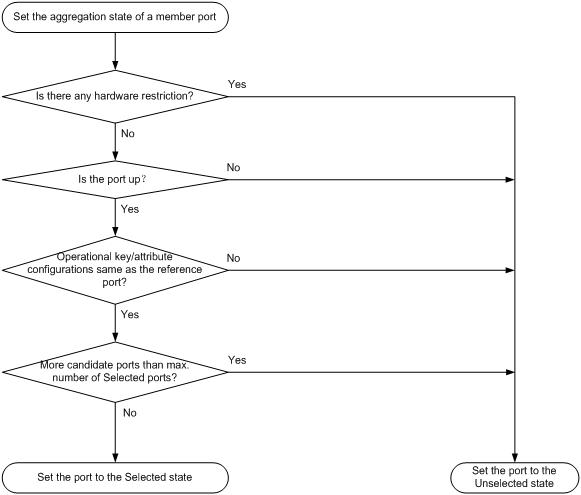
After the limit on Selected ports is reached, the aggregation state of a new member port varies by following conditions:
· The port is placed in Unselected state if the port and the Selected ports have the same port priority. This mechanism prevents traffic interruption on the existing Selected ports. A device reboot can cause the device to recalculate the aggregation states of member ports.
· The port is placed in Selected state when the following conditions are met:
¡ The port and the Selected ports have different port priorities, and the port has a higher port priority than a minimum of one Selected port.
¡ The port has the same attribute configurations as the aggregate interface.
Any operational key or attribute configuration change might affect the aggregation states of link aggregation member ports.
LACP
Dynamic aggregation is implemented through IEEE 802.3ad Link Aggregation Control Protocol (LACP).
LACP uses LACPDUs to exchange aggregation information between LACP-enabled devices. Each member port in a dynamic aggregation group can exchange information with its peer. When a member port receives an LACPDU, it compares the received information with information received on the other member ports. In this way, the two systems reach an agreement on which ports are placed in Selected state.
LACP functions
LACP offers basic LACP functions and extended LACP functions, as described in Table 2.
Table 2 Basic and extended LACP functions
|
Category |
Description |
|
Basic LACP functions |
Implemented through the basic LACPDU fields, including the system LACP priority, system MAC address, port priority, port number, and operational key. |
|
Extended LACP functions |
Implemented by extending the LACPDU with new TLV fields. Extended LACP can implement LACP MAD for the IRF feature. The device can participate in LACP MAD as either an IRF member device or an intermediate device. For more information about IRF and the LACP MAD mechanism, see Virtual Technologies Configuration Guide. |
LACP operating modes
LACP can operate in active or passive mode.
When LACP is operating in passive mode on a local member port and its peer port, both ports cannot send LACPDUs. When LACP is operating in active mode on either end of a link, both ports can send LACPDUs.
LACP priorities
LACP priorities include system LACP priority and port priority, as described in Table 3. The smaller the priority value, the higher the priority.
|
Type |
Description |
|
System LACP priority |
Used by two peer devices (or systems) to determine which one is superior in link aggregation. In dynamic link aggregation, the system that has higher system LACP priority sets the Selected state of member ports on its side. The system that has lower priority sets the aggregation state of local member ports the same as their respective peer ports. |
|
Port priority |
Determines the likelihood of a member port to be a Selected port on a system. A port with a higher port priority is more likely to become Selected. |
LACP timeout interval
The LACP timeout interval specifies how long a member port waits to receive LACPDUs from the peer port. If a local member port has not received LACPDUs from the peer in 3 seconds after the LACP timeout interval expires, the member port considers the peer as failed.
The LACP timeout interval also determines the LACPDU sending rate of the peer. LACP timeout intervals include the following types:
· Short timeout interval—3 seconds. If you use the short timeout interval, the peer sends one LACPDU per second.
· Long timeout interval—90 seconds. If you use the long timeout interval, the peer sends one LACPDU every 30 seconds.
How dynamic link aggregation works
Choosing a reference port
The system chooses a reference port from the member ports in up state. A Selected port must have the same operational key and attribute configurations as the reference port.
The local system (the actor) and the peer system (the partner) negotiate a reference port by using the following workflow:
1. The two systems determine the system with the smaller system ID.
A system ID contains the system LACP priority and the system MAC address.
a. The two systems compare their LACP priority values.
The lower the LACP priority, the smaller the system ID. If the LACP priority values are the same, the two systems proceed to step b.
b. The two systems compare their MAC addresses.
The lower the MAC address, the smaller the system ID.
2. The system with the smaller system ID chooses the port with the smallest port ID as the reference port.
A port ID contains a port priority and a port number. The lower the port priority, the smaller the port ID.
a. The system chooses the port with the lowest priority value as the reference port.
If the ports have the same priority, the system proceeds to step b.
b. The system compares their port numbers.
The smaller the port number, the smaller the port ID.
The port with the smallest port number and the same attribute configurations as the aggregate interface is chosen as the reference port.
Setting the aggregation state of each member port
After the reference port is chosen, the system with the smaller system ID sets the state of each member port on its side.
Figure 3 Setting the state of a member port in a dynamic aggregation group
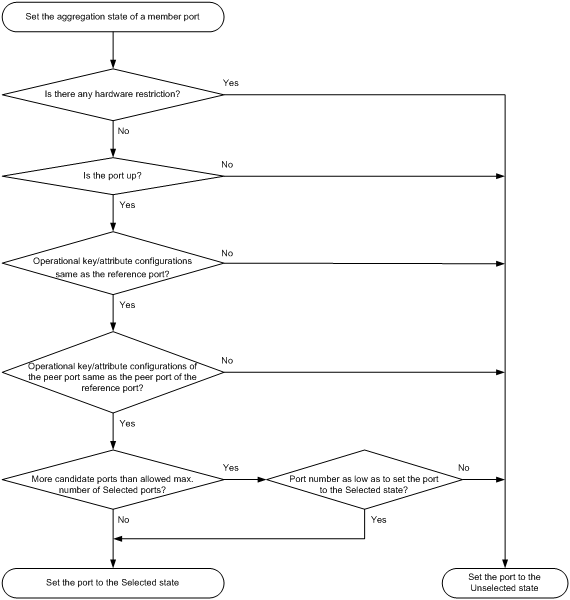
The system with the greater system ID can detect the aggregation state changes on the peer system. The system with the greater system ID sets the aggregation state of local member ports the same as their peer ports.
When you aggregate interfaces in dynamic mode, follow these guidelines:
· The upper limit on Selected ports in a dynamic aggregation group varies by device model.
· A dynamic link aggregation group chooses only full-duplex ports as the Selected ports.
· For stable aggregation and service continuity, do not change the operational key or attribute configurations on any member port.
· After the Selected port limit is reached, a newly joining port becomes a Selected port if it is more eligible than a current Selected port.
Edge aggregate interface
|
|
IMPORTANT: This feature takes effect only on dynamic aggregate interface. |
Dynamic link aggregation fails on a server-facing aggregate interface if dynamic link aggregation is configured only on the device. The device forwards traffic by using only one of the physical ports that are connected to the server.
To improve link reliability, configure the dynamic aggregate interface as an edge aggregate interface. This feature enables all aggregation member ports to forward traffic. When a member port fails, its traffic is automatically switched to other member ports.
After dynamic link aggregation is configured on the server, the device can receive LACPDUs from the server. Then, link aggregation between the device and the server operates correctly.
Load sharing modes for link aggregation groups
In a link aggregation group, traffic can be load shared across the Selected ports based on any of the following modes:
· Per-flow load sharing—Load shares traffic on a per-flow basis. The load sharing mode classifies packets into flows and forwards packets of the same flow on the same link. This mode can be one or any combination of the following traffic classification criteria:
¡ Source or destination IP address.
¡ Source or destination MAC address.
¡ Source or destination port number.
¡ MPLS label.
· Per-packet load sharing—Load shares traffic on a per-packet basis.
S-MLAG
Simple multichassis link aggregation (S-MLAG) enhances dynamic link aggregation to establish an aggregation that spans multiple devices to a remote device.
An S-MLAG multichassis aggregation connects one dynamic Layer 2 aggregate interface on each S-MLAG device to the remote device, as shown in Figure 4.
S-MLAG uses an S-MLAG group to manage the aggregate interfaces for each aggregation, and it runs LACP to maintain each aggregation as does dynamic link aggregation. To the remote device, the S-MLAG devices appear as one peer aggregation system.
Figure 4 S-MLAG application scenario
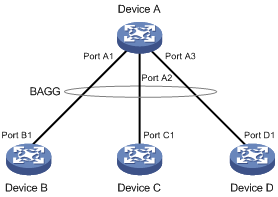
Ethernet link aggregation tasks at a glance
To configure Ethernet link aggregation, perform the following tasks:
1. Configuring link aggregations
¡ Configuring a manual link aggregation
2. (Optional.)Configuring an aggregate interface
¡ Setting the MAC address of an aggregate interface
¡ Setting the minimum and maximum numbers of Selected ports for an aggregation group
¡ Setting the minimum percentage of Selected ports in an aggregation group
¡ Configuring the description of an aggregate interface
¡ Enabling the device to assign unique MAC addresses to Layer 3 aggregate interfaces
¡ Specifying ignored VLANs for a Layer 2 aggregate interface
To have the system ignore the permit state and tagging mode of a VLAN when it decides Selected ports, perform this task.
¡ Setting the MTU for a Layer 3 aggregate interface
¡ Setting the expected bandwidth for an aggregate interface
¡ Configuring an edge aggregate interface
An edge aggregate interface uses all member ports to forward traffic when the aggregation peer is not enabled with dynamic link aggregation.
¡ Shutting down an aggregate interface
¡ Restoring the default settings for an aggregate interface
3. (Optional.) Disabling the default action of selecting a Selected port for dynamic aggregation groups that have not received LACPDUs
4. (Optional.) Ignoring port speed in setting the aggregation states of member ports
5. (Optional.) Configuring load sharing for link aggregation groups
6. (Optional.) Configuring statistics collection for Layer 3 aggregate subinterfaces
¡ Enabling packet statistics for a Layer 3 aggregate subinterface
¡ Enabling rate statistics for subinterfaces of a Layer 3 aggregate interface
7. (Optional.) Enabling BFD for an aggregation group
8. (Optional.) Enabling link-aggregation traffic redirection
This feature redirects traffic on an unavailable Selected port to the remaining available Selected ports of an aggregation group to avoid traffic interruption.
Configuring a manual link aggregation
Restrictions and guidelines for aggregation group configuration
Layer 2 aggregation group restrictions
You can use interfaces on different types of cards in a Layer 2 aggregation. For the aggregation member ports to be set in Selected state correctly, you must make sure the mixed use of cards is compliant with either of the following card groups:
· Mixed use of CSPC (except CSPC-GE16XP4L-E, CSPC-GE24L-E, and CSPC-GP24GE8XP2L-E) and CMPE-1104 cards.
· Mixed use of CSPC-GE16XP4L-E, CSPC-GE24L-E, CSPC-GP24GE8XP2L-E, CSPEX, and CEPC cards.
You cannot assign an interface to a Layer 2 aggregation group if any features in Table 4 are configured on that interface.
Table 4 Features incompatible with Layer 2 aggregation member interfaces
|
Feature on the interface |
Reference |
|
MAC authentication |
MAC authentication in Security Configuration Guide |
|
802.1X authentication |
802.1X authentication in Security Configuration Guide |
|
Service instance bound to a cross connect |
MPLS L2VPN in MPLS Configuration Guide |
|
Service instance bound to a VSI |
VPLS in MPLS Configuration Guide |
Layer 3 aggregation group restrictions
You can use interfaces on different types of cards in a Layer 3 aggregation. For the aggregation member ports to be set in Selected state correctly, you must make sure the mixed use of cards is compliant with one of the following card groups:
· Mixed use of interfaces on CSPC-GE16XP4L-E, CSPC-GE24L-E, CSPC-GP24GE8XP2L-E, CSPEX, and CEPC cards.
· Mixed use of interfaces on the CSPC (except CSPC-GE16XP4L-E, CSPC-GE24L-E, and CSPC-GP24GE8XP2L-E) cards and the four lowest numbered interfaces on the MIC-GP8L subcards in slots 1 and 2 of the CMPE-1104 card.
· Mixed use of any interfaces on the CMPE-1104 card, excluding the four lowest numbered interfaces on the MIC-GP8L subcards in slots 1 and 2.
You cannot assign an interface to a Layer 3 aggregation group if any features in Table 5 are configured on that interface.
Table 5 Features incompatible with Layer 3 aggregation member interfaces
|
Feature on the interface |
Reference |
|
Interface bound to a cross connect |
MPLS L2VPN in MPLS Configuration Guide |
|
Interface bound to a VSI |
VPLS in MPLS Configuration Guide |
Aggregation member port restrictions
An aggregation group can have a maximum of 32 selected ports if its member ports are on the following cards:
· CSPC-GE16XP4L-E, CSPC-GE24L-E, or CSPC-GP24GE8XP2L-E card.
· CSPEX cards.
· CEPC cards.
An aggregation group can have a maximum of six selected ports if its member ports are on the following cards:
· CSPC cards except CSPC-GE16XP4L-E, CSPC-GE24L-E, and CSPC-GP24GE8XP2L-E.
· CMPE-1104 cards.
Deleting an aggregate interface also deletes its aggregation group and causes all member ports to leave the aggregation group.
Attribute and protocol configuration restrictions
Attribute configuration changes made on an aggregate interface are automatically synchronized to all member ports. If the changes fail to be synchronized to a Selected port, the port might change to the Unselected state. To make the port become Selected again, you can change the attribute configurations on the aggregate interface or on the port. The synchronization failure does not affect the attribute configuration changes made on the aggregate interface. The configurations that have been synchronized from the aggregate interface are retained on the member ports even after the aggregate interface is deleted.
Any attribute configuration change on a member port might affect the aggregation states and running services of the member ports. The system displays a warning message every time you try to change an attribute configuration setting on a member port.
The protocol configurations for an aggregate interface take effect only on the current aggregate interface. The protocol configurations for a member port take effect only when the port leaves its aggregation group.
Configuration consistency requirements
You must configure the same aggregation mode at the two ends of an aggregate link.
· For a successful static aggregation, make sure the ports at both ends of each link are in the same aggregation state.
· For a successful dynamic aggregation, make sure the peer ports of the ports aggregated at one end are also aggregated. The two ends can automatically negotiate the aggregation state of each member port.
Configuring a Layer 2 aggregation group
Configuring a Layer 2 static aggregation group
1. Enter system view.
system-view
2. Create a Layer 2 aggregate interface and enter Layer 2 aggregate interface view.
interface bridge-aggregation interface-number
When you create a Layer 2 aggregate interface, the system automatically creates a Layer 2 static aggregation group numbered the same as that interface.
3. Return to system view.
quit
4. Assign an interface to the Layer 2 aggregation group:
a. Enter Layer 2 Ethernet interface view.
interface interface-type interface-number
b. Assign the interface to the Layer 2 aggregation group.
port link-aggregation group group-id
Repeat these two substeps to assign more interfaces to the aggregation group.
5. (Optional.) Set the port priority of the interface.
link-aggregation port-priority priority
The default port priority of an interface is 32768.
Configuring a Layer 2 dynamic aggregation group
1. Enter system view.
system-view
2. Set the system LACP priority.
lacp system-priority priority
By default, the system LACP priority is 32768.
Changing the system LACP priority might affect the aggregation states of the ports in a dynamic aggregation group.
3. Create a Layer 2 aggregate interface and enter Layer 2 aggregate interface view.
interface bridge-aggregation interface-number
When you create a Layer 2 aggregate interface, the system automatically creates a Layer 2 static aggregation group numbered the same as that interface.
4. Configure the aggregation group to operate in dynamic mode.
link-aggregation mode dynamic
By default, an aggregation group operates in static mode.
5. Return to system view.
quit
6. Assign an interface to the Layer 2 aggregation group:
a. Enter Layer 2 Ethernet interface view.
interface interface-type interface-number
b. Assign the interface to the Layer 2 aggregation group.
port link-aggregation group group-id
Repeat these two substeps to assign more Layer 2 Ethernet interfaces to the aggregation group.
7. Set the LACP operating mode for the interface.
¡ Set the LACP operating mode to passive.
lacp mode passive
¡ Set the LACP operating mode to active.
undo lacp mode
By default, LACP is operating in active mode.
8. (Optional.) Set the port priority for the interface.
link-aggregation port-priority priority
The default setting is 32768.
9. (Optional.) Set the short LACP timeout interval (3 seconds) for the interface.
lacp period short
By default, the long LACP timeout interval (90 seconds) is used by the interface.
Configuring a Layer 3 aggregation group
Configuring a Layer 3 static aggregation group
1. Enter system view.
system-view
2. Create a Layer 3 aggregate interface and enter Layer 3 aggregate interface view.
interface route-aggregation interface-number
When you create a Layer 3 aggregate interface, the system automatically creates a Layer 3 static aggregation group numbered the same as that interface.
3. Return to system view.
quit
4. Assign an interface to the Layer 3 aggregation group:
a. Enter Layer 3 Ethernet interface view.
interface interface-type interface-number
b. Assign the interface to the Layer 3 aggregation group.
port link-aggregation group group-id
Repeat these two substeps to assign more interfaces to the aggregation group.
5. (Optional.) Set the port priority of the interface.
link-aggregation port-priority priority
The default port priority of an interface is 32768.
Configuring a Layer 3 dynamic aggregation group
1. Enter system view.
system-view
2. Set the system LACP priority.
lacp system-priority priority
By default, the system LACP priority is 32768.
Changing the system LACP priority might affect the aggregation states of the ports in the dynamic aggregation group.
3. Create a Layer 3 aggregate interface and enter Layer 3 aggregate interface view.
interface route-aggregation interface-number
When you create a Layer 3 aggregate interface, the system automatically creates a Layer 3 static aggregation group numbered the same as that interface.
4. Configure the aggregation group to operate in dynamic mode.
link-aggregation mode dynamic
By default, an aggregation group operates in static mode.
5. Return to system view.
quit
6. Assign an interface to the Layer 3 aggregation group:
a. Enter Layer 3 Ethernet interface view.
interface interface-type interface-number
b. Assign the interface to the Layer 3 aggregation group.
port link-aggregation group group-id
Repeat these two substeps to assign more Layer 3 Ethernet interfaces to the aggregation group.
7. Set the LACP operating mode for the interface.
¡ Set the LACP operating mode to passive.
lacp mode passive
¡ Set the LACP operating mode to active.
undo lacp mode
By default, LACP is operating in active mode.
8. (Optional.) Set the port priority of the interface.
link-aggregation port-priority priority
The default setting is 32768.
9. (Optional.) Set the short LACP timeout interval (3 seconds) for the interface.
lacp period short
By default, the long LACP timeout interval (90 seconds) is used by the interface.
Configuring S-MLAG
Restrictions and guidelines
S-MLAG is intended for a non-IRF environment. Do not configure it on an IRF fabric. For more formation about IRF, see Virtual Technologies Configuration Guide.
Each S-MLAG group can contain only one aggregate interface on each device.
Do not configure the following settings on S-MLAG devices:
· LACP MAD.
· Link-aggregation traffic redirection.
· Maximum or minimum number of Selected ports.
· Ignoring port speed in setting the aggregation states of member ports.
As a best practice, maintain consistency across S-MLAG devices in service feature configuration.
Prerequisites
Configure the link aggregation settings other than S-MLAG settings on each S-MLAG device. Make sure the settings are consistent across the S-MLAG devices.
Procedure
1. Enter system view.
system-view
2. Set the LACP system MAC address.
lacp system-mac mac-address
By default, the LACP system MAC address is the bridge MAC address of the device.
All S-MLAG devices must use the same LACP system MAC address.
3. Set the LACP system priority.
lacp system-priority priority
By default, the LACP system priority is 32768.
All S-MLAG devices must use the same LACP system priority.
4. Set the LACP system number.
lacp system-number number
By default, the LACP system number is not set.
You must assign a unique LACP system number to each S-MLAG device.
5. Enter Layer 2 aggregate interface view.
interface bridge-aggregation interface-number
6. Set the link aggregation mode to dynamic.
link-aggregation mode dynamic
By default, an aggregation group operates in static mode.
7. Assign the aggregate interface to an S-MLAG group.
port s-mlag group group-id
By default, an aggregate interface is not assigned to any S-MLAG group.
Configuring an aggregate interface
Most settings that can be made on Layer 2 or Layer 3 Ethernet interfaces can also be made on Layer 2 or Layer 3 aggregate interfaces.
Setting the MAC address of an aggregate interface
About the aggregate interface MAC address
Typically, all aggregate interfaces on a device use the same MAC address, and aggregate interfaces on different devices use different MAC addresses. You can set different MAC addresses for aggregate interfaces on a device as needed in rare situations.
Restrictions and guidelines
This feature is available only when the device is operating in WAN SDN mode. For more information about the system operating mode, see device management in Fundamentals Configuration Guide.
This feature is supported only by the aggregate interfaces whose member ports are on the CSPEX cards (except CSPEX-1204 and CSPEX-1104-E) and CEPC cards.
You cannot assign MAC addresses to subinterfaces. All subinterfaces on a main interface use the MAC address of the main interface.
Procedure
1. Enter system view.
system-view
2. Enter Layer 3 aggregate interface view.
interface route-aggregation interface-number
3. Assign a MAC address to the aggregate interface.
mac-address mac-address
By default, the aggregate interfaces use the MAC address automatically assigned by the device.
Setting the minimum and maximum numbers of Selected ports for an aggregation group
About the minimum and maximum numbers of Selected ports for an aggregation group
The bandwidth of an aggregate link increases as the number of Selected member ports increases. To avoid congestion, you can set the minimum number of Selected ports required for bringing up an aggregate interface.
This minimum threshold setting affects the aggregation states of aggregation member ports and the state of the aggregate interface.
· When the number of member ports eligible to be Selected ports is smaller than the minimum threshold, the following events occur:
¡ The eligible member ports are placed in Unselected state.
¡ The link layer state of the aggregate interface becomes down.
· When the number of member ports eligible to be Selected ports reaches or exceeds the minimum threshold, the following events occur:
¡ The eligible member ports are placed in Selected state.
¡ The link layer state of the aggregate interface becomes up.
The maximum number of Selected ports allowed in an aggregation group is limited by either manual configuration or hardware limitation, whichever value is smaller.
You can implement backup between two ports by performing the following tasks:
· Assigning two ports to an aggregation group.
· Setting the maximum number of Selected ports to 1 for the aggregation group.
Then, only one Selected port is allowed in the aggregation group, and the Unselected port acts as a backup port.
Restrictions and guidelines
The minimum and maximum numbers of Selected ports must be the same between the local and peer aggregation groups.
For an aggregation group, the maximum number of Selected ports must be equal to or higher than the minimum number of Selected ports.
Procedure
1. Enter system view.
system-view
2. Enter aggregate interface view.
¡ Enter Layer 2 aggregate interface view.
interface bridge-aggregation interface-number
¡ Enter Layer 3 aggregate interface view.
interface route-aggregation interface-number
3. Set the minimum number of Selected ports for the aggregation group.
link-aggregation selected-port minimum min-number
By default, the minimum number of Selected ports is not specified for an aggregation group.
4. Set the maximum number of Selected ports for the aggregation group.
link-aggregation selected-port maximum max-number
By default, the maximum number of Selected ports for an aggregation group is the hardware limitation.
Setting the minimum percentage of Selected ports in an aggregation group
About the minimum percentage of Selected ports
The minimum number of Selected ports in an aggregation group equals the higher one of the following values:
· The number of member ports in the aggregation group multiplied by the minimum percentage of Selected ports.
· The limit set by using the link-aggregation selected-port minimum command.
Restrictions and guidelines
After you perform this task, aggregate interface flapping might occur when ports join or leave an aggregation group. Make sure you are fully aware of the impacts of this command when you execute it on a live network.
You must set the same minimum percentage of Selected ports at the two ends of an aggregate link.
Procedure
1. Enter system view.
system-view
2. Enter aggregate interface view.
¡ Enter Layer 2 aggregate interface view.
interface bridge-aggregation interface-number
¡ Enter Layer 3 aggregate interface.
interface route-aggregation { interface-number }
3. Set the minimum percentage of Selected ports.
link-aggregation selected-port minimum percentage number
By default, the minimum percentage of Selected ports is not set for an aggregation group.
Configuring the description of an aggregate interface
About the aggregate interface description
You can configure the description of an aggregate interface for administration purposes, for example, describing the purpose of the interface.
Procedure
1. Enter system view.
system-view
2. Enter aggregate interface or subinterface view.
¡ Enter Layer 2 aggregate interface view.
interface bridge-aggregation interface-number
¡ Enter Layer 3 aggregate interface or subinterface view.
interface route-aggregation { interface-number | interface-number.subnumber }
3. Configure the interface description.
description text
By default, the description of an interface is interface-name Interface.
Enabling the device to assign unique MAC addresses to Layer 3 aggregate interfaces
Restrictions and guidelines
This feature is supported only when the system is operating in standard mode. The system operating mode is configurable with the system-working-mode command. For more information about the system operating mode, see device management configuration in Fundamentals Configuration Guide.
To assign unique MAC addresses to Layer 3 aggregate interfaces, make sure the member ports of all Layer 3 aggregation groups are on the following cards:
· CEPC cards.
· CSPEX cards.
· CSPC-GE16XP4L-E, CSPC-GE24L-E, and CSPC-GP24GE8XP2L-E cards.
This feature is not supported by legacy MPUs. If you configure this feature on a device with a legacy MPU, you will receive a message indicdating that the MPU cannot assign different MAC addresses to different Route-Aggregation interfaces.
Procedure
1. Enter system view.
system-view
2. Enable the device to assign unique MAC addresses to Layer 3 aggregate interfaces.
route-aggregation different-mac-address enable
By default, the device assigns the same MAC address to all Layer 3 aggregate interfaces.
Specifying ignored VLANs for a Layer 2 aggregate interface
About ignored VLANs
By default, Selected member ports must have the same VLAN permit state and tagging mode as the corresponding Layer 2 aggregate interface. To have the system ignore the permit state and tagging mode of a VLAN when choosing Selected ports, specify the VLAN as an ignored VLAN.
Prerequisites
Make sure the link type of the Layer 2 aggregate interface is hybrid or trunk.
Procedure
1. Enter system view.
system-view
2. Enter Layer 2 aggregate interface view.
interface bridge-aggregation interface-number
3. Specify ignored VLANs.
link-aggregation ignore vlan vlan-id-list
By default, a Layer 2 aggregate interface does not ignore any VLANs.
Setting the MTU for a Layer 3 aggregate interface
About the MTU
The MTU of an interface affects IP packets fragmentation and reassembly on the interface.
Procedure
1. Enter system view.
system-view
2. Enter Layer 3 aggregate interface or subinterface view.
interface route-aggregation { interface-number | interface-number.subnumber }
3. Set the MTU for the Layer 3 aggregate interface or subinterface.
mtu size
The default setting is 1500 bytes.
Setting the expected bandwidth for an aggregate interface
About expected bandwidth
Expected bandwidth is an informational parameter used only by higher-layer protocols for calculation. You cannot adjust the actual bandwidth of an interface by performing this task.
Procedure
1. Enter system view.
system-view
2. Enter aggregate interface view.
¡ Enter Layer 2 aggregate interface view.
interface bridge-aggregation interface-number
¡ Enter Layer 3 aggregate interface or subinterface view.
interface route-aggregation { interface-number | interface-number.subnumber }
3. Set the expected bandwidth for the interface.
bandwidth bandwidth-value
By default, the expected bandwidth (in kbps) is the interface baud rate divided by 1000.
Configuring an edge aggregate interface
Restrictions and guidelines
This configuration takes effect only on aggregate interface in dynamic mode.
Link-aggregation traffic redirection cannot operate correctly on an edge aggregate interface. For more information about link-aggregation traffic redirection, see "Enabling link-aggregation traffic redirection."
Procedure
1. Enter system view.
system-view
2. Enter aggregate interface view.
¡ Enter Layer 2 aggregate interface view.
interface bridge-aggregation interface-number
¡ Enter Layer 3 aggregate interface view.
interface route-aggregation interface-number
3. Configure the aggregate interface as an edge aggregate interface.
lacp edge-port
By default, an aggregate interface does not operate as an edge aggregate interface.
Shutting down an aggregate interface
Restrictions and guidelines
Shutting down or bringing up an aggregate interface affects the aggregation states and link states of member ports in the corresponding aggregation group as follows:
· When an aggregate interface is shut down, all its Selected ports become Unselected and all member ports go down.
· When an aggregate interface is brought up, the aggregation states of all its member ports are recalculated.
Procedure
1. Enter system view.
system-view
2. Enter aggregate interface view.
¡ Enter Layer 2 aggregate interface view.
interface bridge-aggregation interface-number
¡ Enter Layer 3 aggregate interface or subinterface view.
interface route-aggregation { interface-number | interface-number.subnumber }
3. Shut down the interface.
shutdown
By default, an aggregate interface or subinterface is not manually shut down.
Restoring the default settings for an aggregate interface
Restrictions and guidelines
|
|
CAUTION: The default command might interrupt ongoing network services. Make sure you are fully aware of the impacts of this command when you execute it on a live network. |
The default command might fail to restore the default settings for some commands for reasons such as command dependencies and system restrictions.
To resolve this issue:
1. Use the display this command in interface view to identify these commands.
2. Use their undo forms or follow the command reference to restore their default settings.
3. If the restoration attempt still fails, follow the error message instructions to resolve the issue.
Procedure
1. Enter system view.
system-view
2. Enter aggregate interface view.
¡ Enter Layer 2 aggregate interface view.
interface bridge-aggregation interface-number
¡ Enter Layer 3 aggregate interface or subinterface view.
interface route-aggregation { interface-number | interface-number.subnumber }
3. Restore the default settings for the aggregate interface.
default
Disabling the default action of selecting a Selected port for dynamic aggregation groups that have not received LACPDUs
About the default port selection action
The default port selection action applies to dynamic aggregation groups.
This action automatically chooses the port with the lowest ID from among all up member ports as a Selected port if none of them has received LACPDUs before the LACP timeout interval expires.
After this action is disabled, a dynamic aggregation group will not have any Selected ports to forward traffic if it has not received LACPDUs before the LACP timeout interval expires.
Procedure
1. Enter system view.
system-view
2. Disable the default port selection action.
lacp default-selected-port disable
By default, the default port selection action is enabled for dynamic aggregation groups.
Ignoring port speed in setting the aggregation states of member ports
About ignoring port speed in setting the aggregation states of member ports
This feature allows ports at a different speed than the reference port to become Selected by ignoring the port speed during operational key calculation.
Hardware and feature compatibility
This feature is supported only on the following cards:
· CSPC-GE16XP4L-E, CSPC-GE24L-E, or CSPC-GP24GE8XP2L-E card.
· CSPEX cards.
· CEPC cards.
Restrictions and guidelines
You must configure the same port speed ignoring setting at the two ends of a static configuration to ensure that the peer ports are placed in the same aggregation state. This requirement does not apply to a dynamic aggregation, on which the two ends negotiate the aggregation state of the peer ports automatically.
Procedure
1. Enter system view.
system-view
2. Enter aggregate interface view.
¡ Enter Layer 2 aggregate interface view.
interface bridge-aggregation interface-number
¡ Enter Layer 3 aggregate interface view.
interface route-aggregation interface-number
3. Configure the aggregation group to ignore port speed in setting the aggregation states of member ports.
link-aggregation ignore speed
By default, an aggregation group does not ignore port speed in setting the aggregation states of member ports.
Configuring load sharing for link aggregation groups
Restrictions and guidelines
Aggregation groups that contain interfaces on the CSPC (except CSPC-GE16XP4L-E, CSPC-GE24L-E, and CSPC-GP24GE8XP2L-E) or CMPE-1104 cards support only the following criteria and their combinations:
· destination-ip
· destination-ip destination-port
· destination-ip source-ip
· destination-mac
· destination-mac source-mac
· mpls-label1
· mpls-label1 mpls-label2
· source-ip
· source-ip source-port
· source-mac
Aggregation groups that contain interfaces on the CSPC-GE16XP4L-E, CSPC-GE24L-E, CSPC-GP24GE8XP2L-E, CSPEX-1104-E, or SPEX-1204 card do not support the following criteria or their combinations:
· source-ip mpls-label1
· source-ip mpls-label2
· source-ip mpls-label1 mpls-label2
· per-packet
Procedure
1. Enter system view.
system-view
2. Set the global link-aggregation load sharing mode.
link-aggregation global load-sharing mode { { destination-ip | destination-mac | destination-port | mpls-label1 | mpls-label2 | source-ip | source-mac | source-port } * | per-packet }
By default, aggregation groups distribute traffic automatically based on packet types.
Enabling packet statistics for a Layer 3 aggregate subinterface
Hardware and feature compatibility
Packet statistics take effect on a Layer 3 aggregate subinterface only if the member ports of its Layer 3 aggregate interface are on the following cards:
· CSPC-GE16XP4L-E, CSPC-GE24L-E, or CSPC-GP24GE8XP2L-E card.
· CSPEX cards.
· CEPC cards.
Restrictions and guidelines
The packet statistics feature is CPU intensive. When you enable statistics collection for Layer 3 aggregate subinterfaces, make sure you fully understand its impact on system performance.
You can use the flow-interval command to adjust the interval at which the statistics are polled. To conserve hardware resources, increase the polling interval. For more information about this command, see Ethernet interface commands in Interface Command Reference.
Procedure
1. Enter system view.
system-view
2. Enter Layer 3 aggregate subinterface view.
interface route-aggregation interface-number.subnumber
3. Enable packet statistics for the Layer 3 aggregate subinterface.
traffic-statistic enable
By default, the packet statistics feature is disabled for a Layer 3 aggregate subinterface.
4. (Optional.) Display the packet statistics for the Layer 3 aggregate subinterface.
display interface route-aggregation interface-number.subnumber
In the command output, the Input and Output fields display packet statistics.
Enabling rate statistics for subinterfaces of a Layer 3 aggregate interface
Hardware and feature compatibility
Rate statistics take effect on a Layer 3 aggregate subinterface only if the member ports of its Layer 3 aggregate interface are on the following cards:
· CSPC-GE16XP4L-E, CSPC-GE24L-E, or CSPC-GP24GE8XP2L-E card.
· CSPEX cards.
· CEPC cards.
Restrictions and guidelines
You can use the flow-interval command to adjust the interval at which the statistics are polled. To conserve hardware resources, increase the polling interval. For more information about this command, see Ethernet interface commands in Interface Command Reference.
The rate statistics feature is mutually exclusive with interface-specific user profile configuration. For more information about user profiles, see BRAS Services Configuration Guide.
Prerequisites
For rate statistics to take effect, make sure you have enabled packets statistics on the subinterfaces of the Layer 3 aggregate interface by using the traffic-statistic enable command.
Procedure
1. Enter system view.
system-view
2. Enter Layer 3 aggregate interface view.
interface route-aggregation interface-number
3. Enable rate statistics collection for the subinterfaces of the Layer 3 aggregate interface.
By default, rate statistics collection is disabled for Layer 3 aggregate subinterfaces.
4. (Optional.) Display rate statistics for a Layer 3 aggregate subinterface.
display interface route-aggregation interface-number.subnumber
Enabling BFD for an aggregation group
About BFD for Ethernet link aggregation
BFD for Ethernet link aggregation can monitor member link status in an aggregation group. After you enable BFD on an aggregate interface, each Selected port in the aggregation group establishes a BFD session with its peer port. BFD operates differently depending on the aggregation mode.
· BFD for static aggregation—When BFD detects a link failure, BFD notifies the Ethernet link aggregation module that the peer port is unreachable. The local port is placed in Unselected state. The BFD session between the local and peer ports remains, and the local port keeps sending BFD packets. When BFD on the local port receives packets from the peer port upon link recovery, BFD notifies the Ethernet link aggregation module that the peer port is reachable. Then, the local port is placed in Selected state again. This mechanism ensures that the local and peer ports of a static aggregate link have the same aggregation state.
· BFD for dynamic aggregation—When BFD detects a link failure, BFD notifies the Ethernet link aggregation module that the peer port is unreachable. BFD clears the session and stops sending BFD packets. When the local port is placed in Selected state again upon link recovery, the local port establishes a new session with the peer port and BFD notifies the Ethernet link aggregation module that the peer port is reachable. Because BFD provides fast failure detection, the local and peer systems of a dynamic aggregate link can negotiate the aggregation state of their member ports faster.
For more information about BFD, see High Availability Configuration Guide.
Hardware and feature compatibility
The following cards do not support this feature:
· CSPC-GE16XP4L-E, CSPC-GE24L-E, CSPC-GP24GE8XP2L-E, or CSPEX-1104-E card.
· CSPEX-1204 card.
Restrictions and guidelines
When you enable BFD for an aggregation group, follow these restrictions and guidelines:
· Make sure the source and destination IP addresses are reversed between the two ends of an aggregate link. For example, if you execute link-aggregation bfd ipv4 source 1.1.1.1 destination 2.2.2.2 at the local end, execute link-aggregation bfd ipv4 source 2.2.2.2 destination 1.1.1.1 at the peer end. The source and destination IP addresses cannot be the same.
· The BFD parameters configured on an aggregate interface take effect on all BFD sessions in the aggregation group. BFD sessions for link aggregation do not support the echo packet mode or the Demand mode.
· As a best practice, do not configure a protocol to collaborate with BFD on a BFD-enabled aggregate interface.
· Make sure the number of member ports in a BFD-enabled aggregation group is less than or identical to the number of BFD sessions supported by the device. If the aggregation group contains more member ports than the supported sessions, some Selected ports might change to the Unselected state.
· If the number of BFD sessions differs between the two ends of an aggregate link, check their settings for inconsistency in the maximum number of Selected ports. You must make sure the two ends have the same setting for the maximum number of Selected ports.
Procedure
1. Enter system view.
system-view
2. Enter aggregate interface view.
¡ Enter Layer 2 aggregate interface view.
interface bridge-aggregation interface-number
¡ Enter Layer 3 aggregate interface view.
interface route-aggregation interface-number
3. Enable BFD for the aggregation group.
link-aggregation bfd ipv4 source ip-address destination ip-address
By default, BFD is disabled for an aggregation group.
Enabling link-aggregation traffic redirection
About link-aggregation traffic redirection
This feature operates on dynamic link aggregation groups. It redirects traffic on a Selected port to the remaining available Selected ports of an aggregation group if one of the following events occurs:
· The port is shut down by using the shutdown command.
· The slot that hosts the port reboots, but the aggregation group contains Selected ports on other slots.
|
|
NOTE: The device does not redirect traffic to member ports that become Selected during the traffic redirection process. |
This feature ensures zero packet loss for known unicast traffic, but does not protect unknown unicast traffic.
Restrictions and guidelines
If you enable this feature, communication with a third-party peer device might be affected. Make sure you are fully aware of the impacts of this command when you execute it on a live network.
Link-aggregation traffic redirection applies only to dynamic link aggregation groups.
To prevent traffic interruption, enable link-aggregation traffic redirection at both ends of the aggregate link.
To prevent packet loss that might occur at a reboot, do not enable the spanning tree feature together with link-aggregation traffic redirection.
Link-aggregation traffic redirection does not operate correctly on an edge aggregate interface.
This feature functions by adding an extended TLV in LACPDUs, which might not be supported by some third-party devices. As a best practice to ensure the functionality of this feature in a multivendor aggregation environment, enable link-aggregation traffic redirection on a per-aggregate-interface basis instead of globally.
Procedure
1. Enter system view.
system-view
2. Enable link-aggregation traffic redirection globally.
link-aggregation lacp traffic-redirect-notification enable
By default, link-aggregation traffic redirection is disabled globally.
Display and maintenance commands for Ethernet link aggregation
Execute display commands in any view and reset commands in user view.
|
Task |
Command |
|
Display information about aggregate interfaces. |
display interface [ { bridge-aggregation | route-aggregation } [ interface-number ] ] [ brief [ description | down ] ] |
|
Display the local system ID. |
display lacp system-id |
|
Display the global link-aggregation load sharing mode. |
display link-aggregation load-sharing mode |
|
Display detailed link aggregation information about link aggregation member ports. |
display link-aggregation member-port [ interface-list ] |
|
Display summary information about all aggregation groups. |
display link-aggregation summary |
|
Display detailed information about the specified aggregation groups. |
display link-aggregation verbose [ { bridge-aggregation | route-aggregation } [ interface-number ] ] [ all-configuration ] |
|
Clear LACP statistics for the specified link aggregation member ports. |
reset lacp statistics [ interface interface-list ] |
|
Clear statistics for the specified aggregate interfaces. |
reset counters interface [ { bridge-aggregation | route-aggregation } [ interface-number ] ] |
Ethernet link aggregation configuration examples
Example: Configuring a Layer 2 static aggregation group
Network configuration
On the network shown in Figure 5, perform the following tasks:
· Configure a Layer 2 static aggregation group on both Device A and Device B.
· Configure the aggregate link to allow VLANs 10 and 20 to pass through.
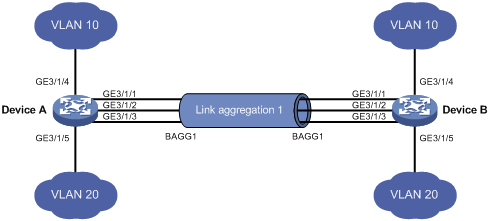
Procedure
1. Configure Device A:
# Create VLAN 10, and assign port GigabitEthernet 3/1/4 to VLAN 10.
<DeviceA> system-view
[DeviceA] vlan 10
[DeviceA-vlan10] port gigabitethernet 3/1/4
[DeviceA-vlan10] quit
# Create VLAN 20, and assign port GigabitEthernet 3/1/5 to VLAN 20.
[DeviceA] vlan 20
[DeviceA-vlan20] port gigabitethernet 3/1/5
[DeviceA-vlan20] quit
# Create Layer 2 aggregate interface Bridge-Aggregation 1.
[DeviceA] interface bridge-aggregation 1
[DeviceA-Bridge-Aggregation1] quit
# Assign ports GigabitEthernet 3/1/1 through GigabitEthernet 3/1/3 to link aggregation group 1.
[DeviceA] interface gigabitethernet 3/1/1
[DeviceA-GigabitEthernet3/1/1] port link-aggregation group 1
[DeviceA-GigabitEthernet3/1/1] quit
[DeviceA] interface gigabitethernet 3/1/2
[DeviceA-GigabitEthernet3/1/2] port link-aggregation group 1
[DeviceA-GigabitEthernet3/1/2] quit
[DeviceA] interface gigabitethernet 3/1/3
[DeviceA-GigabitEthernet3/1/3] port link-aggregation group 1
[DeviceA-GigabitEthernet3/1/3] quit
# Configure Layer 2 aggregate interface Bridge-Aggregation 1 as a trunk port and assign it to VLANs 10 and 20.
[DeviceA] interface bridge-aggregation 1
[DeviceA-Bridge-Aggregation1] port link-type trunk
[DeviceA-Bridge-Aggregation1] port trunk permit vlan 10 20
[DeviceA-Bridge-Aggregation1] quit
2. Configure Device B in the same way Device A is configured. (Details not shown.)
Verifying the configuration
# Display detailed information about all aggregation groups on Device A.
[DeviceA] display link-aggregation verbose
Loadsharing Type: Shar -- Loadsharing, NonS -- Non-Loadsharing
Port: A -- Auto
Port Status: S -- Selected, U -- Unselected, I -- Individual
Flags: A -- LACP_Activity, B -- LACP_Timeout, C -- Aggregation,
D -- Synchronization, E -- Collecting, F -- Distributing,
G -- Defaulted, H -- Expired
Aggregate Interface: Bridge-Aggregation1
Aggregation Mode: Static
Loadsharing Type: Shar
Port Status Priority Oper-Key
--------------------------------------------------------------------------------
GE3/1/1 S 32768 1
GE3/1/2 S 32768 1
GE3/1/3 S 32768 1
The output shows that link aggregation group 1 is a Layer 2 static aggregation group that contains three Selected ports.
Example: Configuring a Layer 2 dynamic aggregation group
Network configuration
On the network shown in Figure 6, perform the following tasks:
· Configure a Layer 2 dynamic aggregation group on both Device A and Device B.
· Configure the Layer 2 aggregate link to allow VLANs 10 and 20 to pass through.
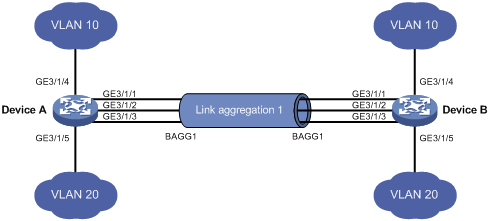
Procedure
1. Configure Device A:
# Create VLAN 10, and assign the port GigabitEthernet 3/1/4 to VLAN 10.
<DeviceA> system-view
[DeviceA] vlan 10
[DeviceA-vlan10] port gigabitethernet 3/1/4
[DeviceA-vlan10] quit
# Create VLAN 20, and assign the port GigabitEthernet 3/1/5 to VLAN 20.
[DeviceA] vlan 20
[DeviceA-vlan20] port gigabitethernet 3/1/5
[DeviceA-vlan20] quit
# Create Layer 2 aggregate interface Bridge-Aggregation 1, and set the link aggregation mode to dynamic.
[DeviceA] interface bridge-aggregation 1
[DeviceA-Bridge-Aggregation1] link-aggregation mode dynamic
[DeviceA-Bridge-Aggregation1] quit
# Assign ports GigabitEthernet 3/1/1 through GigabitEthernet 3/1/3 to link aggregation group 1.
[DeviceA] interface gigabitethernet 3/1/1
[DeviceA-GigabitEthernet3/1/1] port link-aggregation group 1
[DeviceA-GigabitEthernet3/1/1] quit
[DeviceA] interface gigabitethernet 3/1/2
[DeviceA-GigabitEthernet3/1/2] port link-aggregation group 1
[DeviceA-GigabitEthernet3/1/2] quit
[DeviceA] interface gigabitethernet 3/1/3
[DeviceA-GigabitEthernet3/1/3] port link-aggregation group 1
[DeviceA-GigabitEthernet3/1/3] quit
# Configure Layer 2 aggregate interface Bridge-Aggregation 1 as a trunk port and assign it to VLANs 10 and 20.
[DeviceA] interface bridge-aggregation 1
[DeviceA-Bridge-Aggregation1] port link-type trunk
[DeviceA-Bridge-Aggregation1] port trunk permit vlan 10 20
[DeviceA-Bridge-Aggregation1] quit
2. Configure Device B in the same way Device A is configured. (Details not shown.)
Verifying the configuration
# Display detailed information about all aggregation groups on Device A.
[DeviceA] display link-aggregation verbose
Loadsharing Type: Shar -- Loadsharing, NonS -- Non-Loadsharing
Port: A -- Auto
Port Status: S -- Selected, U -- Unselected, I -- Individual
Flags: A -- LACP_Activity, B -- LACP_Timeout, C -- Aggregation,
D -- Synchronization, E -- Collecting, F -- Distributing,
G -- Defaulted, H -- Expired
Aggregate Interface: Bridge-Aggregation1
Aggregation Mode: Dynamic
Loadsharing Type: Shar
System ID: 0x8000, 000f-e267-6c6a
Local:
Port Status Priority Oper-Key Flag
--------------------------------------------------------------------------------
GE3/1/1 S 32768 1 {ACDEF}
GE3/1/2 S 32768 1 {ACDEF}
GE3/1/3 S 32768 1 {ACDEF}
Remote:
Actor Partner Priority Oper-Key SystemID Flag
--------------------------------------------------------------------------------
GE3/1/1 1 32768 1 0x8000, 000f-e267-57ad {ACDEF}
GE3/1/2 2 32768 1 0x8000, 000f-e267-57ad {ACDEF}
GE3/1/3 3 32768 1 0x8000, 000f-e267-57ad {ACDEF}
The output shows that link aggregation group 1 is a Layer 2 dynamic aggregation group that contains three Selected ports.
Example: Configuring a Layer 2 edge aggregate interface
Network configuration
As shown in Figure 7, a Layer 2 dynamic aggregation group is configured on the device. The server is not configured with dynamic link aggregation.
Configure an edge aggregate interface so that both GigabitEthernet 3/1/1 and GigabitEthernet 3/1/2 can forward traffic to improve link reliability.

Procedure
# Create Layer 2 aggregate interface Bridge-Aggregation 1, and set the link aggregation mode to dynamic.
<Device> system-view
[Device] interface bridge-aggregation 1
[Device-Bridge-Aggregation1] link-aggregation mode dynamic
# Configure Layer 2 aggregate interface Bridge-Aggregation 1 as an edge aggregate interface.
[Device-Bridge-Aggregation1] lacp edge-port
[Device-Bridge-Aggregation1] quit
# Assign ports GigabitEthernet 3/1/1 and GigabitEthernet 3/1/2 to link aggregation group 1.
[Device] interface gigabitethernet 3/1/1
[Device-GigabitEthernet3/1/1] port link-aggregation group 1
[Device-GigabitEthernet3/1/1] quit
[Device] interface gigabitethernet 3/1/2
[Device-GigabitEthernet3/1/2] port link-aggregation group 1
[Device-GigabitEthernet3/1/2] quit
Verifying the configuration
# Display detailed information about all aggregation groups on the device when the server is not configured with dynamic link aggregation.
[Device] display link-aggregation verbose
Loadsharing Type: Shar -- Loadsharing, NonS -- Non-Loadsharing
Port: A -- Auto
Port Status: S -- Selected, U -- Unselected, I -- Individual
Flags: A -- LACP_Activity, B -- LACP_Timeout, C -- Aggregation,
D -- Synchronization, E -- Collecting, F -- Distributing,
G -- Defaulted, H -- Expired
Aggregate Interface: Bridge-Aggregation1
Aggregation Mode: Dynamic
Loadsharing Type: Shar
System ID: 0x8000, 000f-e267-6c6a
Local:
Port Status Priority Oper-Key Flag
--------------------------------------------------------------------------------
GE3/1/1 I 32768 1 {AG}
GE3/1/2 I 32768 1 {AG}
Remote:
Actor Partner Priority Oper-Key SystemID Flag
--------------------------------------------------------------------------------
GE3/1/1 0 32768 0 0x8000, 0000-0000-0000 {DEF}
GE3/1/2 0 32768 0 0x8000, 0000-0000-0000 {DEF}
The output shows that GigabitEthernet 3/1/1 and GigabitEthernet 3/1/2 are in Individual state when they do not receive LACPDUs from the server. Both GigabitEthernet 3/1/1 and GigabitEthernet 3/1/2 can forward traffic. When one port fails, its traffic is automatically switched to the other port.
Example: Configuring a Layer 3 static aggregation group
Network configuration
On the network shown in Figure 8, perform the following tasks:
· Configure a Layer 3 static aggregation group on both Device A and Device B.
· Configure IP addresses and subnet masks for the corresponding Layer 3 aggregate interfaces.

Procedure
1. Configure Device A:
# Create Layer 3 aggregate interface Route-Aggregation 1, and configure an IP address and subnet mask for the aggregate interface.
<DeviceA> system-view
[DeviceA] interface route-aggregation 1
[DeviceA-Route-Aggregation1] ip address 192.168.1.1 24
[DeviceA-Route-Aggregation1] quit
# Assign Layer 3 Ethernet interfaces GigabitEthernet 3/1/1 through GigabitEthernet 3/1/3 to aggregation group 1.
[DeviceA] interface gigabitethernet 3/1/1
[DeviceA-GigabitEthernet3/1/1] port link-aggregation group 1
[DeviceA-GigabitEthernet3/1/1] quit
[DeviceA] interface gigabitethernet 3/1/2
[DeviceA-GigabitEthernet3/1/2] port link-aggregation group 1
[DeviceA-GigabitEthernet3/1/2] quit
[DeviceA] interface gigabitethernet 3/1/3
[DeviceA-GigabitEthernet3/1/3] port link-aggregation group 1
[DeviceA-GigabitEthernet3/1/3] quit
2. Configure Device B in the same way Device A is configured. (Details not shown.)
Verifying the configuration
# Display detailed information about all aggregation groups on Device A.
[DeviceA] display link-aggregation verbose
Loadsharing Type: Shar -- Loadsharing, NonS -- Non-Loadsharing
Port: A -- Auto
Port Status: S -- Selected, U -- Unselected, I -- Individual
Flags: A -- LACP_Activity, B -- LACP_Timeout, C -- Aggregation,
D -- Synchronization, E -- Collecting, F -- Distributing,
G -- Defaulted, H -- Expired
Aggregate Interface: Route-Aggregation1
Aggregation Mode: Static
Loadsharing Type: Shar
Port Status Priority Oper-Key
--------------------------------------------------------------------------------
GE3/1/1 S 32768 1
GE3/1/2 S 32768 1
GE3/1/3 S 32768 1
The output shows that link aggregation group 1 is a Layer 3 static aggregation group that contains three Selected ports.
Example: Configuring a Layer 3 dynamic aggregation group
Network configuration
On the network shown in Figure 9, perform the following tasks:
· Configure a Layer 3 dynamic aggregation group on both Device A and Device B.
· Configure IP addresses and subnet masks for the corresponding Layer 3 aggregate interfaces.

Procedure
1. Configure Device A:
# Create Layer 3 aggregate interface Route-Aggregation 1.
<DeviceA> system-view
[DeviceA] interface route-aggregation 1
# Set the link aggregation mode to dynamic.
[DeviceA-Route-Aggregation1] link-aggregation mode dynamic
# Configure an IP address and subnet mask for Route-Aggregation 1.
[DeviceA-Route-Aggregation1] ip address 192.168.1.1 24
[DeviceA-Route-Aggregation1] quit
# Assign Layer 3 Ethernet interfaces GigabitEthernet 3/1/1 through GigabitEthernet 3/1/3 to aggregation group 1.
[DeviceA] interface gigabitethernet 3/1/1
[DeviceA-GigabitEthernet3/1/1] port link-aggregation group 1
[DeviceA-GigabitEthernet3/1/1] quit
[DeviceA] interface gigabitethernet 3/1/2
[DeviceA-GigabitEthernet3/1/2] port link-aggregation group 1
[DeviceA-GigabitEthernet3/1/2] quit
[DeviceA] interface gigabitethernet 3/1/3
[DeviceA-GigabitEthernet3/1/3] port link-aggregation group 1
[DeviceA-GigabitEthernet3/1/3] quit
2. Configure Device B in the same way Device A is configured. (Details not shown.)
Verifying the configuration
# Display detailed information about all aggregation groups on Device A.
[DeviceA] display link-aggregation verbose
Loadsharing Type: Shar -- Loadsharing, NonS -- Non-Loadsharing
Port: A -- Auto
Port Status: S -- Selected, U -- Unselected, I -- Individual
Flags: A -- LACP_Activity, B -- LACP_Timeout, C -- Aggregation,
D -- Synchronization, E -- Collecting, F -- Distributing,
G -- Defaulted, H -- Expired
Aggregate Interface: Route-Aggregation1
Aggregation Mode: Dynamic
Loadsharing Type: Shar
System ID: 0x8000, 000f-e267-6c6a
Local:
Port Status Priority Oper-Key Flag
--------------------------------------------------------------------------------
GE3/1/1 S 32768 1 {ACDEF}
GE3/1/2 S 32768 1 {ACDEF}
GE3/1/3 S 32768 1 {ACDEF}
Remote:
Actor Partner Priority Oper-Key SystemID Flag
--------------------------------------------------------------------------------
GE3/1/1 1 32768 1 0x8000, 000f-e267-57ad {ACDEF}
GE3/1/2 2 32768 1 0x8000, 000f-e267-57ad {ACDEF}
GE3/1/3 3 32768 1 0x8000, 000f-e267-57ad {ACDEF}
The output shows that link aggregation group 1 is a Layer 3 dynamic aggregation group that contains three Selected ports.
Example: Configuring S-MLAG
Network configuration
As shown in Figure 10, configure Device B, Device C, and Device D as S-MLAG devices to establish a multidevice aggregate link with Device A.
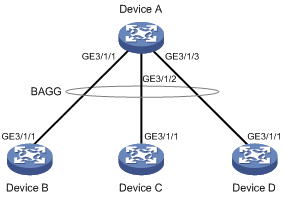
Procedure
1. Configure Device A:
# Create Layer 2 aggregate interface Bridge-Aggregation 10, and set the link aggregation mode to dynamic.
<DeviceA> system-view
[DeviceA] interface bridge-aggregation 10
[DeviceA-Bridge-Aggregation10] link-aggregation mode dynamic
[DeviceA-Bridge-Aggregation10] quit
# Assign GigabitEthernet 3/1/1 through GigabitEthernet 3/1/3 to aggregation group 10.
[DeviceA] interface gigabitethernet 3/1/1
[DeviceA-GigabitEthernet3/1/1] port link-aggregation group 10
[DeviceA-GigabitEthernet3/1/1] quit
[DeviceA] interface gigabitethernet 3/1/2
[DeviceA-GigabitEthernet3/1/2] port link-aggregation group 10
[DeviceA-GigabitEthernet3/1/2] quit
[DeviceA] interface gigabitethernet 3/1/3
[DeviceA-GigabitEthernet3/1/3] port link-aggregation group 10
[DeviceA-GigabitEthernet3/1/3] quit
2. Configure Device B:
# Set the LACP system MAC address to 0001-0001-0001.
<DeviceB> system-view
[DeviceB] lacp system-mac 1-1-1
# Set the LACP system priority to 123.
[DeviceB] lacp system-priority 123
# Set the LACP system number to 1.
[DeviceB] lacp system-number 1
# Create Layer 2 aggregate interface Bridge-Aggregation 2, and set the link aggregation mode to dynamic.
[DeviceB] interface bridge-aggregation 2
[DeviceB-Bridge-Aggregation2] link-aggregation mode dynamic
# Assign Bridge-Aggregation 2 to S-MLAG group 100.
[DeviceB-Bridge-Aggregation2] port s-mlag group 100
# Assign GigabitEthernet 3/1/1 to aggregation group 2.
[DeviceB] interface gigabitethernet 3/1/1
[DeviceB-GigabitEthernet3/1/1] port link-aggregation group 2
[DeviceB-GigabitEthernet3/1/1] quit
3. Configure Device C:
# Set the LACP system MAC address to 0001-0001-0001.
<DeviceC> system-view
[DeviceC] lacp system-mac 1-1-1
# Set the LACP system priority to 123.
[DeviceC] lacp system-priority 123
# Set the LACP system number to 2.
[DeviceC] lacp system-number 2
# Create Layer 2 aggregate interface Bridge-Aggregation 3, and set the link aggregation mode to dynamic.
[DeviceC] interface bridge-aggregation 3
[DeviceC-Bridge-Aggregation3] link-aggregation mode dynamic
# Assign Bridge-Aggregation 3 to S-MLAG group 100.
[DeviceC-Bridge-Aggregation3] port s-mlag group 100
# Assign GigabitEthernet 3/1/1 to aggregation group 3.
[DeviceC] interface gigabitethernet 3/1/1
[DeviceC-GigabitEthernet3/1/1] port link-aggregation group 3
[DeviceC-GigabitEthernet3/1/1] quit
4. Configure Device D:
# Set the LACP system MAC address to 0001-0001-0001.
<DeviceD> system-view
[DeviceD] lacp system-mac 1-1-1
# Set the LACP system priority to 123.
[DeviceD] lacp system-priority 123
# Set the LACP system number to 3.
[DeviceD] lacp system-number 3
# Create Layer 2 aggregate interface Bridge-Aggregation 4, and set the link aggregation mode to dynamic.
[DeviceD] interface bridge-aggregation 4
[DeviceD-Bridge-Aggregation4] link-aggregation mode dynamic
# Assign Bridge-Aggregation 4 to S-MLAG group 100.
[DeviceD-Bridge-Aggregation4] port s-mlag group 100
# Assign GigabitEthernet 3/1/1 to aggregation group 4.
[DeviceD] interface gigabitethernet 3/1/1
[DeviceD-GigabitEthernet3/1/1] port link-aggregation group 4
[DeviceD-GigabitEthernet3/1/1] quit
Verifying the configuration
# Verify that GigabitEthernet 3/1/1 through GigabitEthernet 3/1/3 on Device A are Selected ports.
[DeviceA] display link-aggregation verbose
Loadsharing Type: Shar -- Loadsharing, NonS -- Non-Loadsharing
Port: A -- Auto
Port Status: S -- Selected, U -- Unselected, I -- Individual
Port: A -- Auto port, M -- Management port, R -- Reference port
Flags: A -- LACP_Activity, B -- LACP_Timeout, C -- Aggregation,
D -- Synchronization, E -- Collecting, F -- Distributing,
G -- Defaulted, H -- Expired
Aggregate Interface: Bridge-Aggregation10
Creation Mode: Manual
Aggregation Mode: Dynamic
Loadsharing Type: Shar
Management VLANs: None
System ID: 0x8000, 40fa-264f-0100
Local:
Port Status Priority Index Oper-Key Flag
GE3/1/1(R) S 32768 1 1 {ACDEF}
GE3/1/2 S 32768 2 1 {ACDEF}
GE3/1/3 S 32768 3 1 {ACDEF}
Remote:
Actor Priority Index Oper-Key SystemID Flag
GE3/1/1 32768 16385 50100 0x7b , 0001-0001-0001 {ACDEF}
GE3/1/2 32768 32769 50100 0x7b , 0001-0001-0001 {ACDEF}
GE3/1/3 32768 49153 50100 0x7b , 0001-0001-0001 {ACDEF}
