- Table of Contents
- Related Documents
-
| Title | Size | Download |
|---|---|---|
| 01-Text | 1.08 MB |
Contents
Configuring an IPv4 advanced ACL
Configuring an Ethernet frame header ACL
Configuring a user-defined ACL
Configuring packet filtering with ACLs
Applying an ACL to filter packets globally
Applying an ACL to an interface for packet filtering
Setting the packet filtering default action
Displaying and maintaining ACLs
Packet filtering configuration example
Configuration example of filtering TCP packets with ACK or RST flag set
Configuration procedure diagram
Configuration restrictions and guidelines
Applying the QoS policy to an interface
Applying the QoS policy to a VLAN
Applying the QoS policy globally
Displaying and maintaining QoS policies
Priority mapping configuration tasks
Configuring a port to trust packet priority for priority mapping
Changing the port priority of an interface
Displaying and maintaining priority mapping
Priority mapping configuration examples
Priority trust mode configuration example
Priority mapping table and priority marking configuration example
Configuring traffic policing, GTS, and rate limit
Traffic evaluation and token buckets
Displaying and maintaining traffic policing, GTS, and rate limit
Traffic policing, GTS, and rate limit configuration examples
Traffic policing configuration example
Configuring congestion management
Congestion management configuration task list
Configuring congestion management on a per-port basis
Displaying and maintaining congestion management
Configuring a queue scheduling profile
Displaying and maintaining queue scheduling profiles
Queue scheduling profile configuration example
Traffic filtering configuration example
Support for priority marking actions
Priority marking configuration example
Local precedence marking configuration example
Local QoS ID marking configuration example
Configuring traffic redirecting
Traffic redirecting configuration example
Displaying and maintaining aggregate CAR
Aggregate CAR configuration example
Configuring class-based accounting
Class-based accounting configuration example
Configuring queue-based accounting
Displaying and maintaining queue-based accounting
Appendix A Default priority maps
Appendix B Introduction to packet precedences
Displaying and maintaining time ranges
Time range configuration example
Configuring data buffer monitoring
Configuring ACLs
Overview
An access control list (ACL) is a set of rules (or permit or deny statements) for identifying traffic based on criteria such as source IP address, destination IP address, and port number.
ACLs are primarily used for packet filtering. "Configuring packet filtering with ACLs" provides an example. You can use ACLs in QoS, security, routing, and other feature modules for identifying traffic. The packet drop or forwarding decisions varies with the modules that use ACLs.
Applications on the switch
An ACL is implemented in hardware or software, depending on the module that uses it.
· If the module is implemented in hardware, the ACL is applied to hardware to process traffic. Example modules are packet filter and QoS.
· If the module is implemented in software, the ACL is applied to software to process traffic. Example modules are routing and login management.
The login management module denies packets that do not match any ACL. Some modules (QoS for example) ignore the action in the matching ACL rule, and they do not base their drop or forwarding decisions on the ACL rules. For information about how a module uses ACLs, see the configuration guide or command reference for the module.
ACL categories
|
Category |
ACL number |
IP version |
Match criteria |
|
Basic ACLs |
2000 to 2999 |
IPv4 |
Source IPv4 address. |
|
Advanced ACLs |
3000 to 3999 |
IPv4 |
Source IPv4 address, destination IPv4 address, packet priority, protocol number, and other Layer 3 and Layer 4 header fields. |
|
Ethernet frame header ACLs |
4000 to 4999 |
IPv4 |
Layer 2 header fields, such as source and destination MAC addresses, 802.1p priority, and link layer protocol type. |
|
User-defined ACLs |
5000 to 5999 |
IPv4 |
User specified match patterns in protocol headers. |
Numbering and naming ACLs
Each ACL category has a unique range of ACL numbers. When creating an ACL, you must assign it a number. In addition, you can assign the ACL a name for ease of identification. After creating an ACL with a name, you cannot rename it or delete its name.
For an IPv4 basic or advanced ACLs, its ACL number and name must be unique in IPv4.
Match order
The rules in an ACL are sorted in a specific order. When a packet matches a rule, the device stops the match process and performs the action defined in the rule. If an ACL contains overlapping or conflicting rules, the matching result and action to take depend on the rule order.
The following ACL match orders are available:
· config—Sorts ACL rules in ascending order of rule ID. A rule with a lower ID is matched before a rule with a higher ID. If you use this method, check the rules and their order carefully.
|
|
NOTE: The match order of user-defined ACLs can only be config. |
· auto—Sorts ACL rules in depth-first order. Depth-first ordering makes sure any subset of a rule is always matched before the rule. Table 1 lists the sequence of tie breakers that depth-first ordering uses to sort rules for each type of ACL.
Table 1 Sort ACL rules in depth-first order
|
ACL category |
Sequence of tie breakers |
|
IPv4 basic ACL |
1. VPN instance. 2. More 0s in the source IPv4 address wildcard (more 0s means a narrower IPv4 address range). 3. Rule configured earlier. |
|
IPv4 advanced ACL |
1. VPN instance. 2. Specific protocol number. 3. More 0s in the source IPv4 address wildcard mask. 4. More 0s in the destination IPv4 address wildcard. 5. Narrower TCP/UDP service port number range. 6. Rule configured earlier. |
|
Ethernet frame header ACL |
1. More 1s in the source MAC address mask (more 1s means a smaller MAC address). 2. More 1s in the destination MAC address mask. 3. Rule configured earlier. |
A wildcard mask, also called an inverse mask, is a 32-bit binary number represented in dotted decimal notation. In contrast to a network mask, the 0 bits in a wildcard mask represent "do care" bits, and the 1 bits represent "don't care" bits. If the "do care" bits in an IP address are identical to the "do care" bits in an IP address criterion, the IP address matches the criterion. All "don't care" bits are ignored. The 0s and 1s in a wildcard mask can be noncontiguous. For example, 0.255.0.255 is a valid wildcard mask.
Rule numbering
ACL rules can be manually numbered or automatically numbered. This section describes how automatic ACL rule numbering works.
Rule numbering step
If you do not assign an ID to the rule you are creating, the system automatically assigns it a rule ID. The rule numbering step sets the increment by which the system automatically numbers rules. For example, the default ACL rule numbering step is 5. If you do not assign IDs to rules you are creating, they are automatically numbered 0, 5, 10, 15, and so on. The wider the numbering step, the more rules you can insert between two rules.
By introducing a gap between rules rather than contiguously numbering rules, you have the flexibility of inserting rules in an ACL. This feature is important for a config-order ACL, where ACL rules are matched in ascending order of rule ID.
Automatic rule numbering and renumbering
The ID automatically assigned to an ACL rule takes the nearest higher multiple of the numbering step to the current highest rule ID, starting with 0.
For example, if the numbering step is 5 (the default), and there are five ACL rules numbered 0, 5, 9, 10, and 12, the newly defined rule is numbered 15. If the ACL does not contain a rule, the first rule is numbered 0.
Whenever the step changes, the rules are renumbered, starting from 0. For example, if there are five rules numbered 5, 10, 13, 15, and 20, changing the step from 5 to 2 causes the rules to be renumbered 0, 2, 4, 6, and 8.
Configuration task list
|
Tasks at a glance |
|
(Required.) Perform at least one of the following tasks: · Configuring an IPv4 basic ACL · Configuring an IPv4 advanced ACL |
|
(Optional.) Copying an ACL |
|
(Optional.) Configuring packet filtering with ACLs |
Configuring an IPv4 basic ACL
IPv4 basic ACLs match packets based only on source IP addresses.
To configure an IPv4 basic ACL:
|
Step |
Command |
Remarks |
|
1. Enter system view. |
system-view |
N/A |
|
2. Create an IPv4 basic ACL and enter its view. |
acl number acl-number [ name acl-name ] [ match-order { auto | config } ] |
By default, no ACL exists. IPv4 basic ACLs are numbered in the range of 2000 to 2999. You can use the acl name acl-name command to enter the view of a named ACL. |
|
3. (Optional.) Configure a description for the IPv4 basic ACL. |
description text |
By default, an IPv4 basic ACL has no ACL description. |
|
4. (Optional.) Set the rule numbering step. |
step step-value |
The default setting is 5. |
|
5. Create or edit a rule. |
rule [ rule-id ] { deny | permit } [ counting | fragment | source { source-address source-wildcard | any } | time-range time-range-name | vpn-instance vpn-instance-name ] * |
By default, an IPv4 basic ACL does not contain any rule. If an IPv4 basic ACL is for QoS traffic classification or packet filtering: · Do not specify the vpn-instance vpn-instance-name option. · Do not specify the counting keyword if the ACL is for outbound application. · The ACL takes effect only on packets forwarded at Layer 3 if it is for outbound application. |
|
6. (Optional.) Add or edit a rule comment. |
rule rule-id comment text |
By default, no rule comments are configured. |
Configuring an IPv4 advanced ACL
IPv4 advanced ACLs match packets based on source IP addresses, destination IP addresses, packet priorities, protocol numbers, and other protocol header information, such as TCP/UDP source and destination port numbers, TCP flags, ICMP message types, and ICMP message codes.
Compared to IPv4 basic ACLs, IPv4 advanced ACLs allow more flexible and accurate filtering.
To configure an IPv4 advanced ACL:
|
Step |
Command |
Remarks |
|
1. Enter system view. |
system-view |
N/A |
|
2. Create an IPv4 advanced ACL and enter its view. |
acl number acl-number [ name acl-name ] [ match-order { auto | config } ] |
By default, no ACL exists. IPv4 advanced ACLs are numbered in the range of 3000 to 3999. You can use the acl name acl-name command to enter the view of a named ACL. |
|
3. (Optional.) Configure a description for the IPv4 advanced ACL. |
description text |
By default, an IPv4 advanced ACL has no ACL description. |
|
4. (Optional.) Set the rule numbering step. |
step step-value |
The default setting is 5. |
|
5. Create or edit a rule. |
rule [ rule-id ] { deny | permit } protocol [ { { ack ack-value | fin fin-value | psh psh-value | rst rst-value | syn syn-value | urg urg-value } * | established } | counting | destination { dest-address dest-wildcard | any } | destination-port operator port1 [ port2 ] | { dscp dscp | { precedence precedence | tos tos } * } | fragment | icmp-type { icmp-type [ icmp-code ] | icmp-message } | qos-local-id local-id-value | source { source-address source-wildcard | any } | source-port operator port1 [ port2 ] | time-range time-range-name | vpn-instance vpn-instance-name ] * |
By default, an IPv4 advanced ACL does not contain any rule. If an IPv4 advanced ACL is for QoS traffic classification or packet filtering: · Do not specify the vpn-instance vpn-instance-name option. · Do not specify neq for the operator argument. · Do not specify gt, lt, or range for the operator argument, nor specify the counting keyword, if the ACL is for outbound application. · The ACL takes effect only on packets forwarded at Layer 3 if it is for outbound application. The qos-local-id local-id-value option is available in Release 1138P01 and later versions. |
|
6. (Optional.) Add or edit a rule comment. |
rule rule-id comment text |
By default, no rule comments are configured. |
Configuring an Ethernet frame header ACL
Ethernet frame header ACLs, also called "Layer 2 ACLs," match packets based on Layer 2 protocol header fields, such as source MAC address, destination MAC address, 802.1p priority (VLAN priority), and link layer protocol type.
To configure an Ethernet frame header ACL:
|
Step |
Command |
Remarks |
|
1. Enter system view. |
system-view |
N/A |
|
2. Create an Ethernet frame header ACL and enter its view. |
acl number acl-number [ name acl-name ] [ match-order { auto | config } ] |
By default, no ACL exists. Ethernet frame header ACLs are numbered in the range of 4000 to 4999. You can use the acl name acl-name command to enter the view of a named ACL. |
|
3. (Optional.) Configure a description for the Ethernet frame header ACL. |
description text |
By default, an Ethernet frame header ACL has no ACL description. |
|
4. (Optional.) Set the rule numbering step. |
step step-value |
The default setting is 5. |
|
5. Create or edit a rule. |
rule [ rule-id ] { deny | permit } [ cos vlan-pri | counting | dest-mac dest-address dest-mask | { lsap lsap-type lsap-type-mask | type protocol-type protocol-type-mask } | source-mac source-address source-mask | time-range time-range-name ] * |
By default, an Ethernet frame header ACL does not contain any rule. When an Ethernet frame header ACL is for QoS traffic classification or packet filtering: · With the lsap keyword specified , the lsap-type argument must be AAAA and the lsap-type-mask argument must be FFFF. Otherwise, the ACL cannot be applied successfully. · Do not specify the lsap, type, and counting keywords if the ACL is for outbound QoS traffic classification or packet filtering. |
|
6. (Optional.) Add or edit a rule comment. |
rule rule-id comment text |
By default, no rule comments are configured. |
Configuring a user-defined ACL
User-defined ACLs allow you to customize rules based on information in protocol headers. You can define a user-defined ACL to match packets. A specific number of bytes after an offset (relative to the specified header) are compared against a match pattern after being ANDed with a match pattern mask.
To configure a user-defined ACL:
|
Step |
Command |
Remarks |
|
1. Enter system view. |
system-view |
N/A |
|
2. Create a user-defined ACL and enter its view. |
acl number acl-number [ name acl-name ] |
By default, no ACL exists. User-defined ACLs are numbered in the range of 5000 to 5999. You can use the acl name acl-name command to enter the view of a named ACL. |
|
3. (Optional.) Configure a description for the user-defined ACL. |
description text |
By default, a user-defined ACL has no ACL description. |
|
4. Create or edit a rule. |
rule [ rule-id ] { deny | permit } [ { l2 rule-string rule-mask offset }&<1-8> ] [ counting | time-range time-range-name ] * |
By default, a user-defined ACL does not contain any rule. A user-defined ACL cannot be used for outbound QoS traffic classification or outbound packet filtering. |
|
5. (Optional.) Add or edit a rule comment. |
rule rule-id comment text |
By default, no rule comments are configured. |
|
|
NOTE: If a user-defined ACL is to match packets with VLAN tags, the offset must include the length of the VLAN tags. Each VLAN tag is 4 bytes long. |
Copying an ACL
You can create an ACL by copying an existing ACL (source ACL). The new ACL (destination ACL) has the same properties and content as the source ACL, but not the same ACL number and name.
To successfully copy an ACL, make sure:
· The destination ACL number is from the same category as the source ACL number.
· The source ACL already exists, but the destination ACL does not.
To copy an ACL:
|
Step |
Command |
|
1. Enter system view. |
system-view |
|
2. Copy an existing ACL to create a new ACL. |
acl copy { source-acl-number | name source-acl-name } to { dest-acl-number | name dest-acl-name } |
Configuring packet filtering with ACLs
This section describes procedures for applying an ACL to filter packets. For example, you can apply an ACL to an interface to filter incoming or outgoing packets.
|
|
NOTE: The ACL-based packet filter feature is available on Layer 2 Ethernet interfaces, Layer 3 Ethernet interfaces, Layer 3 Ethernet subinterfaces, and VLAN interfaces. The term "interface" in this section collectively refers to these types of interfaces. You can use the port link-mode command to configure an Ethernet port as a Layer 2 or Layer 3 interface (see Layer 2—LAN Switching Configuration Guide). |
Applying an ACL to filter packets globally
|
|
IMPORTANT: This feature is available in Release 1138P01 and later versions. |
|
Step |
Command |
Remarks |
|
1. Enter system view. |
system-view |
N/A |
|
2. Apply an ACL to all physical interfaces to filter packets. |
packet-filter { acl-number | name acl-name } global { inbound | outbound } [ hardware-count ] |
By default, physical interfaces do not filter packets. |
Applying an ACL to an interface for packet filtering
|
Step |
Command |
Remarks |
|
1. Enter system view. |
system-view |
N/A |
|
2. Enter interface view. |
interface interface-type interface-number |
N/A |
|
3. Apply an ACL to the interface to filter packets. |
packet-filter { acl-number | name acl-name } { inbound [ extension ] | outbound } [ hardware-count ] |
By default, an interface does not filter packets. If you specify the extension keyword, the TCAM resources will be used for packet filtering. This keyword is available in Release 1138P01 and later versions. You can apply IPv4 ACLs or Ethernet frame header ACLs to an interface for packet filtering. In one direction of an interface, you can use only one ACL of each type. |
Setting the packet filtering default action
|
Step |
Command |
Remarks |
|
1. Enter system view. |
system-view |
N/A |
|
2. Set the packet filtering default action to deny. |
packet-filter default deny |
By default, the packet filter permits packets that do not match any ACL rule to pass. |
Displaying and maintaining ACLs
|
|
IMPORTANT: The global keyword in the following commands is available in Release 1138P01 and later versions: · display packet-filter. · display packet-filter statistics. · display packet-filter verbose. · reset packet-filter statistics. |
Execute display commands in any view and reset commands in user view.
|
Task |
Command |
|
Display ACL configuration and match statistics. |
display acl { acl-number | all | name acl-name } |
|
Display whether an ACL has been successfully applied to an interface for packet filtering (in standalone mode). |
display packet-filter { global [ inbound | outbound ] [ slot slot-number ] | interface [ interface-type interface-number ] [ inbound | outbound ] | interface vlan-interface vlan-interface-number [ inbound | outbound ] [ slot slot-number ] } |
|
Display whether an ACL has been successfully applied to an interface for packet filtering (in IRF mode). |
display packet-filter { global [ inbound | outbound ] [ chassis chassis-number slot slot-number ] | interface [ interface-type interface-number ] [ inbound | outbound ] | interface vlan-interface vlan-interface-number [ inbound | outbound ] [ chassis chassis-number slot slot-number ] } |
|
Display match statistics for packet filtering ACLs. |
display packet-filter statistics { global | interface interface-type interface-number } { inbound | outbound } [ acl-number | name acl-name ] [ brief ] |
|
Display the accumulated statistics for packet filtering ACLs. |
display packet-filter statistics sum { inbound | outbound } { acl-number | name acl-name } [ brief ] |
|
Display detailed ACL packet filtering information (in standalone mode). |
display packet-filter verbose { global | interface interface-type interface-number } { inbound | outbound } [ acl-number | name acl-name ] [ slot slot-number ] |
|
Display detailed ACL packet filtering information (in IRF mode). |
display packet-filter verbose { global | interface interface-type interface-number } { inbound | outbound } [ acl-number | name acl-name ] [ chassis chassis-number slot slot-number ] |
|
Display QoS and ACL resource usage (in standalone mode). |
display qos-acl resource [ slot slot-number ] |
|
Display QoS and ACL resource usage (in IRF mode). |
display qos-acl resource [ chassis chassis-number slot slot-number ] |
|
Clear ACL statistics. |
reset acl counter { acl-number | all | name acl-name } |
|
Clear match statistics (including the accumulated statistics) for packet filtering ACLs. |
reset packet-filter statistics { global | interface [ interface-type interface-number ] } { inbound | outbound } [ acl-number | name acl-name ] |
ACL configuration examples
Packet filtering configuration example
Network requirements
A company interconnects its departments through Device A. Configure an ACL to:
· Permit access from the President's office at any time to the financial database server.
· Permit access from the Financial department to the database server only during working hours (from 8:00 to 18:00) on working days.
· Deny access from any other department to the database server.
Figure 1 Network diagram
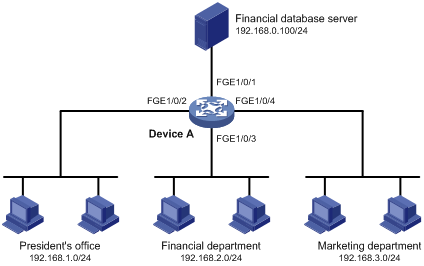
Configuration procedure
# Create a periodic time range from 8:00 to 18:00 on working days.
<DeviceA> system-view
[DeviceA] time-range work 08:0 to 18:00 working-day
# Create an IPv4 advanced ACL numbered 3000 and configure three rules in the ACL. One rule permits access from the President's office to the financial database server, one rule permits access from the Financial department to the database server during working hours, and one rule denies access from any other department to the database server.
[DeviceA] acl number 3000
[DeviceA-acl-adv-3000] rule permit ip source 192.168.1.0 0.0.0.255 destination 192.168.0.100 0
[DeviceA-acl-adv-3000] rule permit ip source 192.168.2.0 0.0.0.255 destination 192.168.0.100 0 time-range work
[DeviceA-acl-adv-3000] rule deny ip source any destination 192.168.0.100 0
[DeviceA-acl-adv-3000] quit
# Apply IPv4 advanced ACL 3000 to filter outgoing packets on interface FortyGigE 1/0/1.
[DeviceA] interface fortygige 1/0/1
[DeviceA-FortyGigE1/0/1] packet-filter 3000 outbound
[DeviceA-FortyGigE1/0/1] quit
Verifying the configuration
# Ping the database server from a PC in the Financial department during the working hours. (All PCs in this example use Windows XP).
C:\> ping 192.168.0.100
Pinging 192.168.0.100 with 32 bytes of data:
Reply from 192.168.0.100: bytes=32 time=1ms TTL=255
Reply from 192.168.0.100: bytes=32 time<1ms TTL=255
Reply from 192.168.0.100: bytes=32 time<1ms TTL=255
Reply from 192.168.0.100: bytes=32 time<1ms TTL=255
Ping statistics for 192.168.0.100:
Packets: Sent = 4, Received = 4, Lost = 0 (0% loss),
Approximate round trip times in milli-seconds:
Minimum = 0ms, Maximum = 1ms, Average = 0ms
The output shows that the database server can be pinged.
# Ping the database server from a PC in the Marketing department during the working hours.
C:\> ping 192.168.0.100
Pinging 192.168.0.100 with 32 bytes of data:
Request timed out.
Request timed out.
Request timed out.
Request timed out.
Ping statistics for 192.168.0.100:
Packets: Sent = 4, Received = 0, Lost = 4 (100% loss),
The output shows the database server cannot be pinged.
# Display configuration and match statistics for IPv4 advanced ACL 3000 on Device A during the working hours.
[DeviceA] display acl 3000
Advanced ACL 3000, named -none-, 3 rules,
ACL's step is 5
rule 0 permit ip source 192.168.1.0 0.0.0.255 destination 192.168.0.100 0
rule 5 permit ip source 192.168.2.0 0.0.0.255 destination 192.168.0.100 0 time-range work (Active)
rule 10 deny ip destination 192.168.0.100 0
The output shows that rule 5 is active.
Configuration example of filtering TCP packets with ACK or RST flag set
Network requirements
As shown in Figure 2, the hosts on subnet 192.168.1.0/24 access the server through the switch. Configure packet filtering on FortyGigE 1/0/1 of the switch to prevent TCP packets with the ACK or RST flag bit set from being forwarded to the server.
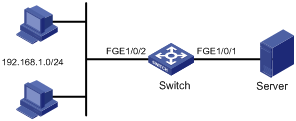
Configuration procedure
# Create advanced ACL 3000 and configure a rule to match TCP packets whose ACK or RST flag bit is set.
<Switch> system-view
[Switch] acl number 3000
[Switch-acl-adv-3000] rule permit tcp established
[Switch-acl-adv-3000] quit
# Create a traffic class named tcp and use ACL 3000 as the match criterion in the traffic class.
[Switch] traffic classifier tcp
[Switch-classifier-tcp] if-match acl 3000
[Switch-classifier-tcp] quit
# Create a traffic behavior named remark_qos_local to mark traffic with local QoS ID 1.
[Switch] traffic behavior remark_qos_local
[Switch-behavior-remark_qos_local] remark qos-local-id 1
[Switch-behavior-remark_qos_local] quit
# Create QoS policy tcp_remark_qos_local. Associate traffic class tcp with traffic behavior remark_qos_local.
[Switch] qos policy tcp_remark_qos_local
[Switch-qospolicy-tcp_remark_qos_local] classifier tcp behavior remark_qos_local
[Switch-qospolicy-tcp_remark_qos_local] quit
# Apply QoS policy tcp_remark_qos_local to incoming traffic globally.
[Switch] qos apply policy tcp_remark_qos_local global inbound
# Create advanced ACL 3001 and configure a rule to deny packets whose local QoS ID is 1.
[Switch] acl number 3001
[Switch-acl-adv-3001] rule deny ip qos-local-id 1
[Switch-acl-adv-3001] quit
# Apply ACL 3001 to FortyGigE 1/0/1 to filtering outgoing packets.
[Switch] interface fortygige 1/0/1
[Switch-FortyGigE1/0/1] packet-filter 3001 outbound
|
|
NOTE: For more information about QoS configuration, see "Configuring a QoS policy." For more information about QoS commands, see ACL and QoS Command Reference. |
QoS overview
In data communications, Quality of Service (QoS) provides differentiated service guarantees for diversified traffic in terms of bandwidth, delay, jitter, and drop rate, all of which can affect QoS.
Network resources are limited. When configuring a QoS scheme, you must consider the characteristics of different applications. For example, when bandwidth is fixed, more bandwidth used by one user leaves less bandwidth for others. QoS prioritizes traffic to balance the interests of users and manages network resources.
The following section describes typical QoS service models and widely used QoS techniques.
QoS service models
This section describes several typical QoS service models.
Best-effort service model
The best-effort model is a single-service model. As the simplest service model, the best-effort model is not as reliable as other models and does not guarantee delay-free delivery.
The best-effort service model is the default model for the Internet and applies to most network applications. It uses the First In First Out (FIFO) queuing mechanism.
IntServ model
The integrated service (IntServ) model is a multiple-service model that can accommodate diverse QoS requirements. This service model provides the most granularly differentiated QoS by identifying and guaranteeing definite QoS for each data flow.
In the IntServ model, an application must request service from the network before it sends data. IntServ signals the service request with the RSVP. All nodes receiving the request reserve resources as requested and maintain state information for the application flow.
The IntServ model demands high storage and processing capabilities because it requires all nodes along the transmission path to maintain resource state information for each flow. This model is suitable for small-sized or edge networks, but not large-sized networks, for example, the core layer of the Internet, where billions of flows are present.
DiffServ model
The differentiated service (DiffServ) model is a multiple-service model that can meet diverse QoS requirements. It is easy to implement and extend. DiffServ does not signal the network to reserve resources before sending data, as IntServ does.
QoS techniques overview
The QoS techniques include traffic classification, traffic policing, traffic shaping, rate limit, congestion management, and congestion avoidance. The following section briefly introduces these QoS techniques.
All QoS techniques in this document are based on the DiffServ model.
Figure 3 Position of the QoS techniques in a network
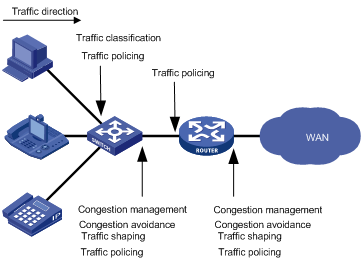
As shown in Figure 3, traffic classification, traffic shaping, traffic policing, congestion management, and congestion avoidance mainly implement the following functions:
· Traffic classification—Uses certain match criteria to assign packets with the same characteristics to a traffic class. Based on traffic classes, you can provide differentiated services.
· Traffic policing—Polices flows and imposes penalties to prevent aggressive use of network resources. You can apply traffic policing to both incoming and outgoing traffic of a port.
· Traffic shaping—Adapts the output rate of traffic to the network resources available on the downstream device to eliminate packet drops. Traffic shaping usually applies to the outgoing traffic of a port.
· Congestion management—Provides a resource scheduling policy to determine the packet forwarding sequence when congestion occurs. Congestion management usually applies to the outgoing traffic of a port.
· Congestion avoidance—Monitors the network resource usage. It is usually applied to the outgoing traffic of a port. When congestion worsens, congestion avoidance reduces the queue length by dropping packets.
Configuring a QoS policy
You can configure QoS by using the MQC approach or non-MQC approach. Some features support both approaches, but some support only one.
Non-MQC approach
In the non-MQC approach, you configure QoS service parameters without using a QoS policy. For example, you can use the rate limit feature to set a rate limit on an interface without using a QoS policy.
MQC approach
In the modular QoS configuration (MQC) approach, you configure QoS service parameters by using QoS policies. A QoS policy defines the shaping, policing, or other QoS actions to take on different classes of traffic. It is a set of class-behavior associations.
A traffic class is a set of match criteria for identifying traffic, and it uses the AND or OR operator:
· If the operator is AND, a packet must match all the criteria to match the traffic class.
· If the operator is OR, a packet matches the traffic class if it matches any of the criteria in the traffic class.
A traffic behavior defines a set of QoS actions to take on packets, such as priority marking and redirect.
By associating a traffic behavior with a traffic class in a QoS policy, you apply the specific set of QoS actions to the traffic class.
Configuration procedure diagram
Figure 4 shows how to configure a QoS policy.
Figure 4 QoS policy configuration procedure
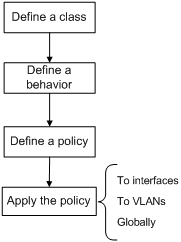
Defining a traffic class
Configuration restrictions and guidelines
When you configure a traffic class, follow these restrictions and guidelines:
· To configure multiple values for a match criterion, perform the following tasks:
a. Set the logical operator to OR.
b. Configure multiple if-match commands for the match criterion.
For the service-vlan-id match criterion, you can configure multiple values in one if-match command when the logical operator is OR or AND.
· If the configured logical operator is AND for the traffic class, the actual logical operator for the rules in an ACL match criterion is OR.
· The if-match acl inner command can only match the following packet information:
? Source IP address.
? Destination IP address.
? Source port number.
? Destination port number.
? Protocol type.
· Before using the if-match acl inner command, you must use the if-match vxlan command to define a VXLAN ID match criterion.
· If a traffic class includes two ACL match criteria that match inner and outer packet information, follow these restrictions:
? Each ACL can contain only one rule.
? The rule in the ACL for matching the outer packet information can match only source IP addresses.
Configuration procedure
To define a traffic class:
|
Step |
Command |
Remarks |
|
1. Enter system view. |
system-view |
N/A |
|
2. Create a traffic class and enter traffic class view. |
traffic classifier classifier-name [ operator { and | or } ] |
By default, no traffic class is configured. |
|
3. Configure match criteria. |
if-match match-criteria |
By default, no match criterion is configured. For more information, see the if-match command in ACL and QoS Command Reference. |
Table 2 Available match criteria
|
Option |
Description |
|
acl { acl-number | name acl-name } [ inner ] |
Matches an ACL. The value range for the acl-number argument is 2000 to 3999 for IPv4 ACLs, and 4000 to 4999 for Ethernet frame header ACLs. The acl-name argument is a case-insensitive string of 1 to 63 characters, which must start with an English letter. To avoid confusion, make sure the argument is not all. If you specify the inner keyword, the ACL matches the inner packet information of VXLAN packets. If you do not specify the inner keyword, the ACL matches the outer packet information of VXLAN packets. The inner keyword is available in Release 1138P01 and later versions. |
|
any |
Matches all packets. |
|
destination-mac mac-address |
Matches a destination MAC address. |
|
dscp dscp-value&<1-8> |
Matches DSCP values. The dscp-value&<1-8> argument specifies a space-separated list of up to eight DSCP values. The value range for the dscp-value argument is 0 to 63 or keywords shown in Table 3. |
|
ip-precedence ip-precedence-value&<1-8> |
Matches IP precedence. The ip-precedence-value&<1-8> argument specifies a space-separated list of up to eight IP precedence values. The value range for the ip-precedence-value argument is 0 to 7. |
|
protocol protocol-name |
Matches a protocol. The protocol-name argument can only be ip. |
|
qos-local-id local-id-value |
Matches a local QoS ID in the range of 1 to 4095. |
|
service-dot1p dot1p-value&<1-8> |
Matches 802.1p priority values in outer VLAN tags. The dot1p-value&<1-8> argument specifies a space-separated list of up to eight 802.1p priority values. The value range for the dot1p-value argument is 0 to 7. |
|
service-vlan-id vlan-id-list |
Matches VLAN IDs in outer VLAN tags. The vlan-id-list argument specifies a space-separated list of up to 10 VLAN items. Each item specifies a VLAN or a range of VLANs in the form of vlan-id1 to vlan-id2. The value for vlan-id2 must be equal to or greater than the value for vlan-id1. The value range for the vlan-id argument is 1 to 4094. |
|
source-mac mac-address |
Matches a source MAC address. |
|
vxlan { any | vxlan-id } |
Matches VXLAN IDs. This option is available in Release 1138P01 and later versions. |
Table 3 DSCP keywords and values
|
Keyword |
DSCP value (binary) |
DSCP value (decimal) |
|
default |
000000 |
0 |
|
af11 |
001010 |
10 |
|
af12 |
001100 |
12 |
|
af13 |
001110 |
14 |
|
af21 |
010010 |
18 |
|
af22 |
010100 |
20 |
|
af23 |
010110 |
22 |
|
af31 |
011010 |
26 |
|
af32 |
011100 |
28 |
|
af33 |
011110 |
30 |
|
af41 |
100010 |
34 |
|
af42 |
100100 |
36 |
|
af43 |
100110 |
38 |
|
cs1 |
001000 |
8 |
|
cs2 |
010000 |
16 |
|
cs3 |
011000 |
24 |
|
cs4 |
100000 |
32 |
|
cs5 |
101000 |
40 |
|
cs6 |
110000 |
48 |
|
cs7 |
111000 |
56 |
|
ef |
101110 |
46 |
Defining a traffic behavior
A traffic behavior is a set of QoS actions (such as traffic filtering, shaping, policing, and priority marking) to take on a traffic class.
To define a traffic behavior:
|
Step |
Command |
Remarks |
|
1. Enter system view. |
system-view |
N/A |
|
2. Create a traffic behavior and enter traffic behavior view. |
traffic behavior behavior-name |
By default, no traffic behavior is configured. |
|
3. Configure actions in the traffic behavior. |
See the subsequent chapters, depending on the purpose of the traffic behavior: traffic policing, traffic filtering, priority marking, traffic accounting, and so on. |
By default, no action is configured for a traffic behavior. |
Defining a QoS policy
You associate a traffic behavior with a traffic class in a QoS policy to perform the actions defined in the traffic behavior for the traffic class of packets.
When an ACL is used by a QoS policy for traffic classification, the action (permit or deny) in the ACL is ignored, and the actions in the associated traffic behavior are performed.
To associate a traffic class with a traffic behavior in a QoS policy:
|
Step |
Command |
Remarks |
|
1. Enter system view. |
system-view |
N/A |
|
2. Create a QoS policy and enter QoS policy view. |
qos policy policy-name |
By default, no QoS policy is configured. |
|
3. Associate a traffic class with a traffic behavior to create a class-behavior association in the QoS policy. |
classifier classifier-name behavior behavior-name [ mode dcbx | insert-before before-classifier-name ] * |
By default, a traffic class is not associated with a traffic behavior. Repeat this step to create more class-behavior associations. The mode dcbx keyword specifies that a class-behavior association applies only to DCBX. For more information about DCBX, see Layer 2—LAN Switching Configuration Guide. |
Applying the QoS policy
You can apply a QoS policy to the following destinations:
· An interface—The QoS policy takes effect on the traffic sent or received on the interface.
· A VLAN—The QoS policy takes effect on the traffic sent or received on all ports in the VLAN.
· Globally—The QoS policy takes effect on the traffic sent or received on all ports.
You can modify traffic classes, traffic behaviors, and class-behavior associations in a QoS policy even after it is applied. If a traffic class uses an ACL for traffic classification, you can delete or modify the ACL as follows:
· Add rules to the ACL.
· Delete rules from the ACL.
· Modify rules of the ACL.
QoS policies applied to an interface, a VLAN, and globally are in descending order of priority. In other words, the switch first matches the criteria in the QoS policy applied to an interface. If there is a match, the switch executes the QoS policy applied to the interface and ignores the QoS policies applied to the VLAN and globally.
Applying the QoS policy to an interface
The term "interface" in this section collectively refers to Layer 2 Ethernet interfaces, Layer 3 Ethernet interfaces, and Layer 3 Ethernet subinterfaces. You can use the port link-mode command to configure an Ethernet port as a Layer 2 or Layer 3 interface (see Layer 2—LAN Switching Configuration Guide).
A QoS policy can be applied to multiple interfaces, but only one QoS policy can be applied in one direction (inbound or outbound) of an interface.
The QoS policy applied to the outgoing traffic on an interface does not regulate local packets, which are critical protocol packets sent by the local system for operation maintenance. The most common local packets include link maintenance, routing (IS-IS, BGP, and OSPF for example), RIP, LDP, RSVP, and SSH packets.
To apply the QoS policy to an interface:
|
Step |
Command |
Remarks |
|
1. Enter system view. |
system-view |
N/A |
|
2. Enter interface view. |
interface interface-type interface-number |
N/A |
|
3. Apply the QoS policy to the interface. |
qos apply policy policy-name { inbound | outbound } |
By default, no QoS policy is applied to an interface. The switch does not support applying a QoS policy to the outbound direction of a Layer 3 Ethernet subinterface. |
Applying the QoS policy to a VLAN
You can apply a QoS policy to a VLAN to regulate traffic of the VLAN.
Configuration restrictions and guidelines
QoS policies cannot be applied to dynamic VLANs.
Configuration procedure
To apply the QoS policy to a VLAN:
|
Step |
Command |
Remarks |
|
1. Enter system view. |
system-view |
N/A |
|
2. Apply the QoS policy to VLANs. |
qos vlan-policy policy-name vlan vlan-id-list { inbound | outbound } |
By default, no QoS policy is applied to a VLAN. |
Applying the QoS policy globally
You can apply a QoS policy globally to the inbound or outbound direction of all interfaces.
To apply the QoS policy globally:
|
Step |
Command |
Remarks |
|
1. Enter system view. |
system-view |
N/A |
|
2. Apply the QoS policy globally. |
qos apply policy policy-name global { inbound | outbound } |
By default, no QoS policy is applied globally. |
Displaying and maintaining QoS policies
Execute display commands in any view and reset commands in user view.
|
Task |
Command |
|
Display traffic class configuration (in standalone mode). |
display traffic classifier user-defined [ classifier-name ] [ slot slot-number ] |
|
Display traffic class configuration (in IRF mode). |
display traffic classifier user-defined [ classifier-name ] [ chassis chassis-number slot slot-number ] |
|
Display traffic behavior configuration (in standalone mode). |
display traffic behavior user-defined [ behavior-name ] [ slot slot-number ] |
|
Display traffic behavior configuration (in IRF mode). |
display traffic behavior user-defined [ behavior-name ] [ chassis chassis-number slot slot-number ] |
|
Display QoS and ACL resource usage (in standalone mode). |
display qos-acl resource [ slot slot-number ] |
|
Display QoS and ACL resource usage (in IRF mode). |
display qos-acl resource [ chassis chassis-number slot slot-number ] |
|
Display QoS policy configuration (in standalone mode). |
display qos policy user-defined [ policy-name [ classifier classifier-name ] ] [ slot slot-number ] |
|
Display QoS policy configuration (in IRF mode). |
display qos policy user-defined [ policy-name [ classifier classifier-name ] ] [ chassis chassis-number slot slot-number ] |
|
Display QoS policy configuration on the specified or all interfaces. |
display qos policy interface [ interface-type interface-number ] [ inbound | outbound ] |
|
Display information about QoS policies applied to VLANs (in standalone mode). |
display qos vlan-policy { name policy-name | vlan vlan-id } [ slot slot-number ] [ inbound | outbound ] |
|
Display information about QoS policies applied to VLANs (in IRF mode). |
display qos vlan-policy { name policy-name | vlan [ vlan-id ] } [ chassis chassis-number slot slot-number ] [ inbound | outbound ] |
|
Display information about QoS policies applied globally (in standalone mode). |
display qos policy global [ slot slot-number ] [ inbound | outbound ] |
|
Display information about QoS policies applied globally (in IRF mode). |
display qos policy global [ chassis chassis-number slot slot-number ] [ inbound | outbound ] |
|
Clear the statistics of the QoS policy applied in a certain direction of a VLAN. |
reset qos vlan-policy [ vlan vlan-id ] [ inbound | outbound ] |
|
Clear the statistics for a QoS policy applied globally. |
reset qos policy global [ inbound | outbound ] |
Configuring priority mapping
Overview
When a packet arrives, depending on your configuration, a device assigns a set of QoS priority parameters to the packet based on either of the following:
· A certain priority field carried in the packet.
· The port priority of the incoming port.
This process is called priority mapping. During this process, the device can modify the priority of the packet according to the priority mapping rules. The set of QoS priority parameters decides the scheduling priority and forwarding priority of the packet.
Priority mapping is implemented with priority maps and involves priorities such as 802.11e priority, 802.1p priority, DSCP, IP precedence, local precedence, and drop priority.
Introduction to priorities
Priorities include the following types: priorities carried in packets, and priorities locally assigned for scheduling only.
Packet-carried priorities include 802.1p priority, DSCP precedence, IP precedence, and EXP. These priorities have global significance and affect the forwarding priority of packets across the network. For more information about these priorities, see "Appendixes."
Locally assigned priorities only have local significance. They are assigned by the device only for scheduling. These priorities include the local precedence and drop priority, as follows:
· Local precedence—Used for queuing. A local precedence value corresponds to an output queue. A packet with higher local precedence is assigned to a higher priority output queue to be preferentially scheduled.
· Drop priority—Used for making packet drop decisions. Packets with the highest drop priority are dropped preferentially.
Priority maps
The device provides various types of priority maps. By looking through a priority map, the device decides which priority value to assign to a packet for subsequent packet processing. The switch provides the following priority mapping tables:
· dot1p-dp—802.1p-to-drop priority mapping table.
· dot1p-lp—802.1p-to-local priority mapping table.
· dscp-dot1p—DSCP-to-802.1p priority mapping table, which is applicable to only IP packets.
· dscp-dp—DSCP-to-drop priority mapping table, which is applicable to only IP packets.
· dscp-dscp—DSCP-to-DSCP priority mapping table, which is applicable to only IP packets that are forwarded at Layer 3 by the local switch.
The default priority maps (as shown in "Appendix A Default priority maps") are available for priority mapping. They are adequate in most cases. If a default priority map cannot meet your requirements, you can modify the priority map as required.
Priority trust mode on a port
The priority trust mode on a port determines which priority is used for priority mapping table lookup. Port priority was introduced to use for priority mapping in addition to the priority fields carried in packets. The Switch Series provides the following priority trust modes:
· Using the 802.1p priority carried in packets for priority mapping.
|
802.1p priority carried in packets |
Local precedence |
Queue ID |
|
0 |
2 |
2 |
|
1 |
0 |
0 |
|
2 |
1 |
1 |
|
3 |
3 |
3 |
|
4 |
4 |
4 |
|
5 |
5 |
5 |
|
6 |
6 |
6 |
|
7 |
7 |
7 |
|
|
NOTE: When the 802.1p priority carried in packets is trusted, the port priority is used for priority mapping for packets without VLAN tags. The priority mapping results are the same as not trusting packet priority, as shown in Table 4. |
· Using the DSCP carried in packets for priority mapping.
Table 5 Priority mapping results of trusting the DSCP (when the default dscp-dot1p and dot1p-lp priority mapping tables are used)
|
DSCP value carried in packets |
Local precedence |
Queue ID |
|
0 to 7 |
2 |
2 |
|
8 to 15 |
0 |
0 |
|
16 to 23 |
1 |
1 |
|
24 to 31 |
3 |
3 |
|
32 to 39 |
4 |
4 |
|
40 to 47 |
5 |
5 |
|
48 to 55 |
6 |
6 |
|
56 to 63 |
7 |
7 |
The priority mapping procedure varies with the priority trust modes. For more information, see the subsequent section.
Priority mapping process
On receiving an Ethernet packet on a port, the switch marks the scheduling priorities (local precedence and drop precedence) for the Ethernet packet. This process is done according to the priority trust mode of the receiving port and the 802.1q tagging status of the packet, as shown in Figure 5.
Figure 5 Priority mapping process for an Ethernet packet
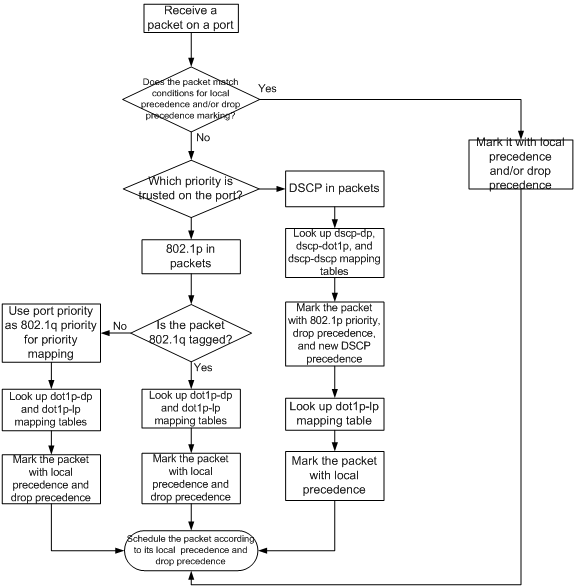
Priority mapping configuration tasks
You can modify priority mappings by modifying priority mapping tables, priority trust mode on a port, and port priority.
To configure priority mapping, perform the following tasks:
|
Tasks at a glance |
|
(Optional.) Configuring a priority map |
|
(Required.) Perform one of the following tasks: · Configuring a port to trust packet priority for priority mapping |
Configuring a priority map
The term "interface" in this section collectively refers to Layer 2 and Layer 3 Ethernet interfaces. You can use the port link-mode command to configure an Ethernet port as a Layer 2 or Layer 3 interface (see Layer 2—LAN Switching Configuration Guide).
|
Step |
Command |
Remarks |
|
1. Enter system view. |
system-view |
N/A |
|
2. Enter priority map view. |
qos map-table { dot1p-dp | dot1p-lp | dscp-dot1p | dscp-dp | dscp-dscp } |
N/A |
|
3. Configure mappings for the priority map. |
import import-value-list export export-value |
By default, the default priority maps are used. For more information, see "Appendixes." Newly configured mappings overwrite the old ones. |
Configuring a port to trust packet priority for priority mapping
You can configure the device to trust a particular priority field carried in packets for priority mapping on ports.
When you configure the trusted packet priority type on an interface, use the following available keywords:
· dot1p—Uses the 802.1p priority of received packets for mapping.
· dscp—Uses the DSCP precedence of received IP packets for mapping.
To configure the trusted packet priority type on an interface:
|
Step |
Command |
Remarks |
|
1. Enter system view. |
system-view |
N/A |
|
2. Enter interface view. |
interface interface-type interface-number |
N/A |
|
3. Configure the trusted packet priority type. |
·
Configure the interface to trust the DSCP precedence. ·
Configure the interface to trust the 802.1p priority of received packets. |
Use one of these commands. By default, the interface trusts the 802.1p priority. |
Changing the port priority of an interface
If an interface does not trust any packet priorities, the device uses its port priority to look for the set of priority parameters for the incoming packets. By changing port priority, you can prioritize traffic received on different interfaces.
To change the port priority of an interface:
|
Step |
Command |
Remarks |
|
1. Enter system view. |
system-view |
N/A |
|
2. Enter interface view. |
interface interface-type interface-number |
N/A |
|
3. Set the port priority of the interface. |
qos priority priority-value |
The default setting is 0. |
Displaying and maintaining priority mapping
Execute display commands in any view.
|
Task |
Command |
|
Display priority map configuration. |
display qos map-table { dot1p-dp | dot1p-lp | dscp-dot1p | dscp-dp | dscp-dscp } |
|
Display the trusted packet priority type on a port. |
display qos trust interface [ interface-type interface-number ] |
Priority mapping configuration examples
Priority trust mode configuration example
Network requirements
As shown in Figure 6, the packets from Device A and Device B to Device C are not VLAN tagged.
Configure Device C to preferentially process packets from Device A to Server when FortyGigE 1/0/3 of Device C is congested.
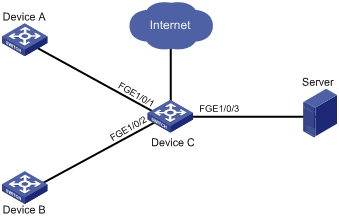
Configuration procedure
# Assign port priorities to FortyGigE 1/0/1 and FortyGigE 1/0/2. Make sure the following:
· The priority of FortyGigE 1/0/1 is higher than that of FortyGigE 1/0/2.
· No trusted packet priority type is configured on FortyGigE 1/0/1 or FortyGigE 1/0/2.
<DeviceC> system-view
[DeviceC] interface FortyGigE 1/0/1
[DeviceC-FortyGigE1/0/1] qos priority 3
[DeviceC-FortyGigE1/0/1] quit
[DeviceC] interface FortyGigE 1/0/2
[DeviceC-FortyGigE1/0/2] qos priority 1
[DeviceC-FortyGigE1/0/2] quit
Priority mapping table and priority marking configuration example
Network requirements
As shown in Figure 7:
· The marketing department connects to FortyGigE1/0/1 of Device, which sets the 802.1p priority of traffic from the marketing department to 3.
· The R&D department connects to FortyGigE1/0/2 of Device, which sets the 802.1p priority of traffic from the R&D department to 4.
· The management department connects to FortyGigE1/0/3 of Device, which sets the 802.1p priority of traffic from the management department to 5.
Configure port priority, 802.1p-to-local mapping table, and priority marking to implement the plan as described in Table 6.
|
Traffic destination |
Traffic priority order |
Queuing plan |
||
|
Traffic source |
Output queue |
Queue priority |
||
|
Public servers |
R&D department > management department > marketing department |
R&D department |
6 |
High |
|
Management department |
4 |
Medium |
||
|
Marketing department |
2 |
Low |
||
|
Internet |
Management department > marketing department > R&D department |
R&D department |
2 |
Low |
|
Management department |
6 |
High |
||
|
Marketing department |
4 |
Medium |
||
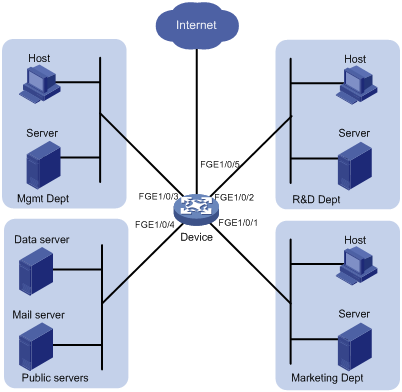
Configuration procedure
1. Enable trusting port priority:
# Set the port priority of FortyGigE 1/0/1 to 3.
<Device> system-view
[Device] interface FortyGigE 1/0/1
[Device-FortyGigE1/0/1] qos priority 3
[Device-FortyGigE1/0/1] quit
# Set the port priority of FortyGigE 1/0/2 to 4.
[Device] interface FortyGigE 1/0/2
[Device-FortyGigE1/0/2] qos priority 4
[Device-FortyGigE1/0/2] quit
# Set the port priority of FortyGigE 1/0/3 to 5.
[Device] interface FortyGigE 1/0/3
[Device-FortyGigE1/0/3] qos priority 5
[Device-FortyGigE1/0/3] quit
2. Configure the 802.1p-to-local mapping table to map 802.1p priority values 3, 4, and 5 to local precedence values 2, 6, and 4.
This guarantees the R&D department, management department, and marketing department decreased priorities to access the public server.
[Device] qos map-table dot1p-lp
[Device-maptbl-dot1p-lp] import 3 export 2
[Device-maptbl-dot1p-lp] import 4 export 6
[Device-maptbl-dot1p-lp] import 5 export 4
[Device-maptbl-dot1p-lp] quit
3. Configure priority marking:
# Create ACL 3000 to match HTTP traffic.
[Device] acl number 3000
[Device-acl-adv-3000] rule permit tcp destination-port eq 80
[Device-acl-adv-3000] quit
# Create class http and use ACL 3000 in the class.
[Device] traffic classifier http
[Device-classifier-http] if-match acl 3000
[Device-classifier-http] quit
# Configure a priority marking policy for the management department, and apply the policy to the incoming traffic of FortyGigE 1/0/3.
[Device] traffic behavior admin
[Device-behavior-admin] remark local-precedence 6
[Device-behavior-admin] quit
[Device] qos policy admin
[Device-qospolicy-admin] classifier http behavior admin
[Device-qospolicy-admin] quit
[Device] interface FortyGigE 1/0/3
[Device-FortyGigE1/0/3] qos apply policy admin inbound
# Configure a priority marking policy for the marketing department, and apply the policy to the incoming traffic of FortyGigE 1/0/1.
[Device] traffic behavior market
[Device-behavior-market] remark local-precedence 4
[Device-behavior-market] quit
[Device] qos policy market
[Device-qospolicy-market] classifier http behavior market
[Device-qospolicy-market] quit
[Device] interface FortyGigE 1/0/1
[Device-FortyGigE1/0/1] qos apply policy market inbound
# Configure a priority marking policy for the R&D department, and apply the policy to the incoming traffic of FortyGigE 1/0/2.
[Device] traffic behavior rd
[Device-behavior-rd] remark local-precedence 2
[Device-behavior-rd] quit
[Device] qos policy rd
[Device-qospolicy-rd] classifier http behavior rd
[Device-qospolicy-rd] quit
[Device] interface FortyGigE 1/0/2
[Device-FortyGigE1/0/2] qos apply policy rd inbound
Configuring traffic policing, GTS, and rate limit
Overview
Traffic policing helps assign network resources (including bandwidth) and increase network performance. For example, you can configure a flow to use only the resources committed to it in a certain time range. This avoids network congestion caused by burst traffic.
Traffic policing, Generic Traffic Shaping (GTS), and rate limit control the traffic rate and resource usage according to traffic specifications. You can use token buckets for evaluating traffic specifications.
Traffic evaluation and token buckets
Token bucket features
A token bucket is analogous to a container that holds a certain number of tokens. Each token represents a certain forwarding capacity. The system puts tokens into the bucket at a constant rate. When the token bucket is full, the extra tokens cause the token bucket to overflow.
Evaluating traffic with the token bucket
A token bucket mechanism evaluates traffic by looking at the number of tokens in the bucket. If the number of tokens in the bucket is enough for forwarding the packets, the traffic conforms to the specification, and is called "conforming traffic." Otherwise, the traffic does not conform to the specification, and is called "excess traffic."
A token bucket has the following configurable parameters:
· Mean rate at which tokens are put into the bucket, which is the permitted average rate of traffic. It is usually set to the committed information rate (CIR).
· Burst size or the capacity of the token bucket. It is the maximum traffic size permitted in each burst. It is usually set to the committed burst size (CBS). The set burst size must be greater than the maximum packet size.
Each arriving packet is evaluated. In each evaluation, if the number of tokens in the bucket is enough, the traffic conforms to the specification and the tokens for forwarding the packet are taken away. If the number of tokens in the bucket is not enough, the traffic is excessive.
Complicated evaluation
You can set two token buckets, bucket C and bucket E, to evaluate traffic in a more complicated environment and achieve more policing flexibility. For example, traffic policing can use the following mechanisms:
· Single rate two color—Uses one token bucket and the following parameters:
? CIR—Rate at which tokens are put into bucket C. It sets the average packet transmission or forwarding rate allowed by bucket C.
? CBS—Size of bucket C, which specifies the transient burst of traffic that bucket C can forward.
When a packet arrives, the following rules apply:
? If bucket C has enough tokens to forward the packet, the packet is colored green.
? Otherwise, the packet is colored red.
· Single rate three color—Uses two token buckets and the following parameters:
? CIR—Rate at which tokens are put into bucket C. It sets the average packet transmission or forwarding rate allowed by bucket C.
? CBS—Size of bucket C, which specifies the transient burst of traffic that bucket C can forward.
? EBS—Size of bucket E minus size of bucket C. The EBS specifies the transient burst of traffic that bucket E can forward. The EBS cannot be 0. The size of E bucket is the sum of the CBS and EBS.
When a packet arrives, the following rules apply:
? If bucket C has enough tokens, the packet is colored green.
? If bucket C does not have enough tokens but bucket E has enough tokens, the packet is colored yellow.
? If neither bucket C nor bucket E has enough tokens, the packet is colored red.
· Two rate three color—Uses two token buckets and the following parameters:
? CIR—Rate at which tokens are put into bucket C. It sets the average packet transmission or forwarding rate allowed by bucket C.
? CBS—Size of bucket C, which specifies the transient burst of traffic that bucket C can forward.
? PIR—Rate at which tokens are put into bucket E, which specifies the average packet transmission or forwarding rate allowed by bucket E.
? EBS—Size of bucket E, which specifies the transient burst of traffic that bucket E can forward.
When a packet arrives, the following rules apply:
? If bucket C has enough tokens, the packet is colored green.
? If bucket C does not have enough tokens but bucket E has enough tokens, the packet is colored yellow.
? If neither bucket C nor bucket E has enough tokens, the packet is colored red.
Traffic policing
A typical application of traffic policing is to supervise the specification of certain traffic entering a network and limit it within a reasonable range. Another application is to discipline the excess traffic to prevent aggressive use of network resources by a certain application. For example, you can limit bandwidth for HTTP packets to less than 50% of the total. If the traffic of a certain session exceeds the limit, traffic policing can drop the packets or reset the IP precedence of the packets. Figure 8 shows an example of policing outbound traffic on an interface.

Traffic policing is widely used in policing traffic entering the networks of ISPs. It can classify the policed traffic and take pre-defined policing actions on each packet depending on the evaluation result:
· Forwarding the packet if the evaluation result is "conforming."
· Dropping the packet if the evaluation result is "excess."
The switch forwards green and yellow packets and drops red packets.
GTS
GTS supports shaping the outbound traffic. GTS limits the outbound traffic rate by buffering exceeding traffic. You can use GTS to adapt the traffic output rate on a device to the input traffic rate of its connected device to avoid packet loss.
The differences between traffic policing and GTS are as follows:
· Packets to be dropped with traffic policing are retained in a buffer or queue with GTS, as shown in Figure 9. When enough tokens are in the token bucket, the buffered packets are sent at an even rate.
· GTS can result in additional delay and traffic policing does not.
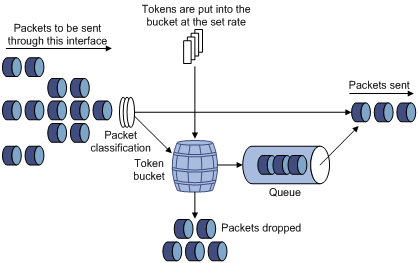
For example, in Figure 10, Device B performs traffic policing on packets from Device A and drops packets exceeding the limit. To avoid packet loss, you can perform GTS on the outgoing interface of Device A so that packets exceeding the limit are cached in Device A. Once resources are released, GTS takes out the cached packets and sends them out.
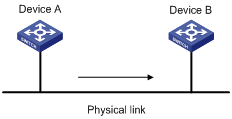
Rate limit
The switch supports rate limiting only outbound traffic.
The rate limit of a physical interface specifies the maximum rate for forwarding packets (including critical packets).
Rate limit also uses token buckets for traffic control. When rate limit is configured on an interface, a token bucket handles all packets to be sent through the interface for rate limiting. If enough tokens are in the token bucket, packets can be forwarded. Otherwise, packets are put into QoS queues for congestion management. In this way, the traffic passing the physical interface is controlled.
Figure 11 Rate limit implementation
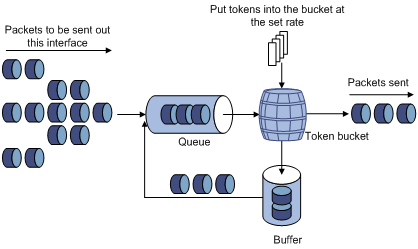
The token bucket mechanism limits traffic rate when accommodating bursts. It allows bursty traffic to be transmitted if enough tokens are available. If tokens are scarce, packets cannot be transmitted until efficient tokens are generated in the token bucket. It restricts the traffic rate to the rate for generating tokens.
Rate limit controls the total rate of all packets on a physical interface. It is easier to use than traffic policing in controlling the total traffic rate on a physical interface.
Configuring traffic policing
|
Step |
Command |
Remarks |
|
1. Enter system view. |
system-view |
N/A |
|
2. Create a traffic class and enter traffic class view. |
traffic classifier classifier-name [ operator { and | or } ] |
By default, no traffic class is configured. |
|
3. Configure match criteria. |
if-match match-criteria |
By default, no match criterion is configured. For more information about the if-match command, see ACL and QoS Command Reference. |
|
4. Return to system view. |
quit |
N/A |
|
5. Create a traffic behavior and enter traffic behavior view. |
traffic behavior behavior-name |
By default, no traffic behavior is configured. |
|
6. Configure a traffic policing action. |
car cir committed-information-rate [ cbs committed-burst-size [ ebs excess-burst-size ] ] |
Use either of the commands. By default, no traffic policing action is configured. |
|
7. Return to system view. |
quit |
N/A |
|
8. Create a QoS policy and enter QoS policy view. |
qos policy policy-name |
By default, no QoS policy is configured. |
|
9. Associate the traffic class with the traffic behavior in the QoS policy. |
classifier classifier-name behavior behavior-name [ insert-before before-classifier-name ] |
By default, a traffic class is not associated with a traffic behavior. |
|
10. Return to system view. |
quit |
N/A |
|
11. Apply the QoS policy. |
· Applying the QoS policy to an interface |
Choose one of the application destinations as needed. By default, no QoS policy is applied. Traffic policing actions can be applied only to the inbound direction. |
|
12. (Optional.) Display traffic policing configuration. |
display traffic behavior user-defined [ behavior-name ] |
Available in any view. |
Configuring GTS
The term "interface" in this section collectively refers to Layer 2 and Layer 3 Ethernet interfaces. You can use the port link-mode command to configure an Ethernet port as a Layer 2 or Layer 3 interface (see Layer 2—LAN Switching Configuration Guide).
The switch supports configuring queue-based GTS. In queue-based GTS, you set GTS parameters for packets of a certain queue.
To configure GTS:
|
Command |
Remarks |
|
|
1. Enter system view. |
system-view |
N/A |
|
2. Enter interface view. |
interface interface-type interface-number |
N/A |
|
3. Configure GTS for a queue. |
qos gts queue queue-number cir committed-information-rate [ cbs committed-burst-size ] |
By default, GTS is not configured on an interface. |
Configuring the rate limit
The term "interface" in this section collectively refers to Layer 2 and Layer 3 Ethernet interfaces. You can use the port link-mode command to configure an Ethernet port as a Layer 2 or Layer 3 interface (see Layer 2—LAN Switching Configuration Guide).
The rate limit of a physical interface specifies the maximum rate of outgoing packets.
To configure the rate limit:
|
Step |
Command |
Remarks |
|
1. Enter system view. |
system-view |
N/A |
|
2. Enter interface view. |
interface interface-type interface-number |
N/A |
|
3. Configure the rate limit for the interface. |
qos lr outbound cir committed-information-rate [ cbs committed-burst-size ] |
By default, rate limit is not configured on an interface. |
Displaying and maintaining traffic policing, GTS, and rate limit
Execute display commands in any view.
|
Task |
Command |
|
Display QoS and ACL resource usage (in standalone mode). |
display qos-acl resource [ slot slot-number ] |
|
Display QoS and ACL resource usage (in IRF mode). |
display qos-acl resource [ chassis chassis-number slot slot-number ] |
|
Display traffic behavior configuration. |
display traffic behavior user-defined [ behavior-name ] |
|
Display GTS configuration and statistics on an interface. |
display qos gts interface [ interface-type interface-number ] |
|
Display rate limit configuration and statistics on an interface. |
display qos lr interface [ interface-type interface-number ] |
Traffic policing, GTS, and rate limit configuration examples
Traffic policing configuration example
Network requirements
As shown in Figure 12, the server, Host A, and Host B can access the Internet through Device A and Device B.
Perform traffic control on FortyGigE 1/0/1 of Device A for incoming traffic from the server and Host A to meet the following requirements:
· Limit the rate of traffic from the server to 102400 kbps: Forward the conforming traffic, and drop the excess traffic.
· Limit the rate of traffic from Host A to 25600 kbps: Forward the conforming traffic, and drop the excess traffic.
Limit the total incoming traffic rate of FortyGigE 1/0/1 on Device B to 204800 kbps and drop the excess traffic.
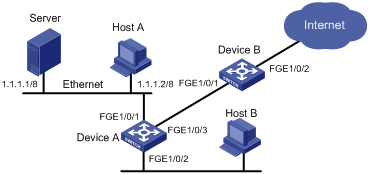
Configuration procedure
1. Configure Device A:
# Configure ACL 2001 and ACL 2002 to match traffic from Server and Host A, respectively.
<DeviceA> system-view
[DeviceA] acl number 2001
[DeviceA-acl-basic-2001] rule permit source 1.1.1.1 0
[DeviceA-acl-basic-2001] quit
[DeviceA] acl number 2002
[DeviceA-acl-basic-2002] rule permit source 1.1.1.2 0
[DeviceA-acl-basic-2002] quit
# Create a class named server and use ACL 2001 as the match criterion. Create a class named host and use ACL 2002 as the match criterion.
[DeviceA] traffic classifier server
[DeviceA-classifier-server] if-match acl 2001
[DeviceA-classifier-server] quit
[DeviceA] traffic classifier host
[DeviceA-classifier-host] if-match acl 2002
[DeviceA-classifier-host] quit
# Create a behavior named server and configure the CAR action (102400 kbps CIR) for the behavior.
[DeviceA] traffic behavior server
[DeviceA-behavior-server] car cir 102400
[DeviceA-behavior-server] quit
# Create a behavior named host and configure the CAR action (25600 kbps CIR) for the behavior.
[DeviceA] traffic behavior host
[DeviceA-behavior-host] car cir 25600
[DeviceA-behavior-host] quit
# Create a QoS policy named car and associate class server with behavior server and class host with behavior host.
[DeviceA] qos policy car
[DeviceA-qospolicy-car] classifier server behavior server
[DeviceA-qospolicy-car] classifier host behavior host
[DeviceA-qospolicy-car] quit
# Apply QoS policy car to the incoming traffic of port FortyGigE 1/0/1.
[DeviceA] interface FortyGigE 1/0/1
[DeviceA-FortyGigE1/0/1] qos apply policy car inbound
2. Configure Device B:
# Create a class named class and configure the class to match all packets.
[DeviceB] traffic classifier class
[DeviceB-classifier-class] if-match any
[DeviceB-classifier-class] quit
# Create a behavior named car_inbound and configure the CAR action for the behavior as follows: Set the CIR to 204800 kbps.
[DeviceB] traffic behavior car_inbound
[DeviceB-behavior-car_inbound] car cir 204800
[DeviceB-behavior-car_inbound] quit
# Create a QoS policy named car_inbound and associate class class with traffic behavior car_inbound in the QoS policy.
[DeviceB] qos policy car_inbound
[DeviceB-qospolicy-car_inbound] classifier class behavior car_inbound
[DeviceB-qospolicy-car_inbound] quit
# Apply QoS policy car_inbound to the incoming traffic of port FortyGigE 1/0/1.
[DeviceB] interface FortyGigE 1/0/1
[DeviceB-FortyGigE1/0/1] qos apply policy car_inbound inbound
Configuring congestion management
Overview
Congestion occurs on a link or node when traffic size exceeds the processing capability of the link or node. It is typical of a statistical multiplexing network and can be caused by link failures, insufficient resources, and various other causes.
Figure 13 shows two typical congestion scenarios.
Figure 13 Traffic congestion scenarios
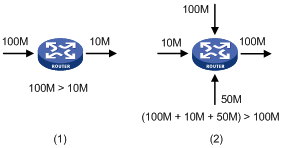
Congestion brings the following negative results:
· Increased delay and jitter during packet transmission
· Decreased network throughput and resource use efficiency
· Network resource (memory in particular) exhaustion and even system breakdown
Congestion is unavoidable in switched networks and multi-user application environments. To improve the service performance of your network, take measures to manage and control it.
The key to congestion management is defining a resource dispatching policy to prioritize packets for forwarding when congestion occurs.
Congestion management uses queuing and scheduling algorithms to classify and sort traffic leaving a port.
Queue scheduling prioritizes packets to transmit high-priority packets preferentially. The switch supports Strict Priority (SP) queuing, Weighted Round Robin (WRR) queuing, Weighted Fair Queuing (WFQ), SP+WRR queuing, and SP+WFQ queuing.
SP queuing
SP queuing is designed for mission-critical applications that require preferential service to reduce the response delay when congestion occurs.
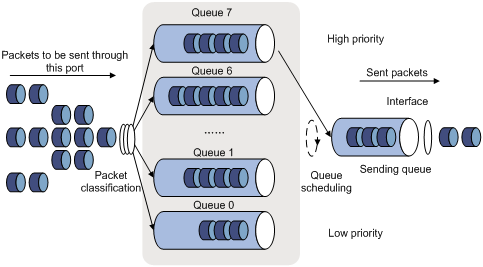
In Figure 14, SP queuing classifies eight queues on a port into eight classes, numbered 7 to 0 in descending priority order.
SP queuing schedules the eight queues in the descending order of priority. SP queuing sends packets in the queue with the highest priority first. When the queue with the highest priority is empty, it sends packets in the queue with the second highest priority, and so on. You can assign mission-critical packets to a high priority queue to make sure they are always served first. You can assign common service packets to the low priority queues, so that they are transmitted when the high priority queues are empty.
The disadvantage of SP queuing is that packets in the lower priority queues cannot be transmitted if packets exist in the higher priority queues. In the worst case, lower priority traffic might never get serviced.
WRR queuing
WRR queuing schedules all the queues in turn to ensure every queue is served for a certain time, as shown in Figure 15.
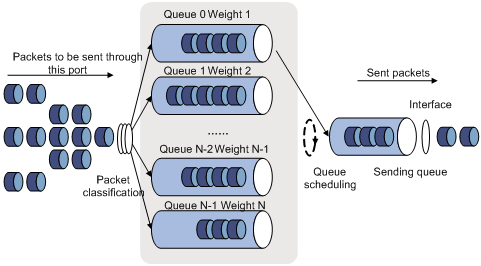
Assume a port provides eight output queues. WRR assigns each queue a weight value (represented by w7, w6, w5, w4, w3, w2, w1, or w0) to decide the proportion of resources assigned to the queue. On a 10 Gbps port, you can set w7, w6, w5, w4, w3, w2, w1, and w0 to 5, 5, 3, 3, 1, 1, 1, and 1, respectively. In this way, the queue with the lowest priority can get a minimum of 500 Mbps of bandwidth. WRR solves the problem that SP queuing might fail to serve packets in low-priority queues for a long time.
Another advantage of WRR queuing is that when the queues are scheduled in turn, the service time for each queue is not fixed. If a queue is empty, the next queue will be scheduled immediately. This maximizes bandwidth usage.
WFQ queuing
Figure 16 WFQ queuing
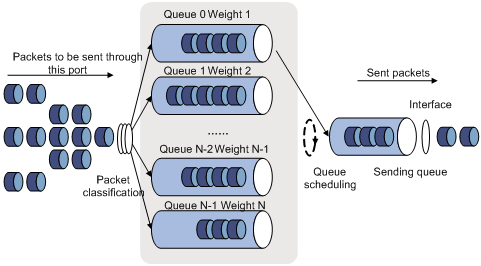
WFQ is similar to WRR. The difference is that WFQ enables you to set guaranteed bandwidth that a WFQ queue can get during congestion.
SP+WRR queuing
You can implement SP+WRR queuing by configuring some queues on an interface to use SP queuing and others to use WRR queuing.
With this SP+WRR queuing method, the system schedules queues in the following order:
1. Schedules the queues in the SP group.
2. Schedules queues in the WRR group when all queues in the SP group are empty.
The queues in the SP group are scheduled based on their priorities. The queues in the WRR group are scheduled based on their weights.
SP+WFQ queuing
You can configure SP+WFQ queuing as follows:
· Assign some queues to the SP group.
· Assign others to the WFQ group.
Congestion management configuration task list
To configure hardware congestion management, you can use one of the following methods:
· Configure queue scheduling for each queue in interface view.
· Configure a queue scheduling profile, as described in "Configuring a queue scheduling profile."
|
Tasks at a glance |
|
|
Perform one of the following tasks to configure congestion management on a per-port basis: |
|
Configuring congestion management on a per-port basis
The term "interface" in this section collectively refers to Layer 2 and Layer 3 Ethernet interfaces. You can use the port link-mode command to configure an Ethernet port as a Layer 2 or Layer 3 interface (see Layer 2—LAN Switching Configuration Guide).
Configuring SP queuing
Configuration procedure
To configure SP queuing:
|
Step |
Command |
Remarks |
|
1. Enter system view. |
system-view |
N/A |
|
2. Enter interface view. |
interface interface-type interface-number |
N/A |
|
3. (Optional.) Configure SP queuing. |
qos sp |
The default queuing algorithm on an interface is SP queuing. |
Configuration example
Configure FortyGigE 1/0/1 to use SP queuing:
# Enter system view
<Sysname> system-view
# Configure FortyGigE 1/0/1 to use SP queuing.
[Sysname] interface FortyGigE 1/0/1
[Sysname-FortyGigE1/0/1] qos sp
Configuring WRR queuing
Configuration procedure
To configure WRR queuing:
|
Step |
Command |
Remarks |
|
1. Enter system view. |
system-view |
N/A |
|
2. Enter interface view. |
interface interface-type interface-number |
N/A |
|
3. Enable byte-count or packet-based WRR queuing. |
qos wrr { byte-count | weight } |
The default queuing algorithm on an interface is byte-count SP queuing. |
|
4. Assign a queue to a WRR group, and configure scheduling parameters for the queue. |
qos wrr queue-id group 1 { byte-count | weight } schedule-value |
Select weight or byte-count according to the WRR type (byte-count or packet-based) you have enabled. By default, the weights of queues 0 through 7 are 1, 2, 3, 4, 5, 6, 7, and 8, respectively. |
Configuration example
1. Network requirements
Enable packet-based WRR on FortyGigE 1/0/1. Configure the weights of queues 0 through 7 as 1, 2, 4, 6, 1, 2, 4, and 6, respectively.
2. Configuration procedure
# Enter system view.
<Sysname> system-view
# Configure WRR queuing on FortyGigE 1/0/1.
[Sysname] interface FortyGigE 1/0/1
[Sysname-FortyGigE1/0/1] qos wrr weight
[Sysname-FortyGigE1/0/1] qos wrr 0 group 1 weight 1
[Sysname-FortyGigE1/0/1] qos wrr 1 group 1 weight 2
[Sysname-FortyGigE1/0/1] qos wrr 2 group 1 weight 4
[Sysname-FortyGigE1/0/1] qos wrr 3 group 1 weight 6
[Sysname-FortyGigE1/0/1] qos wrr 4 group 1 weight 1
[Sysname-FortyGigE1/0/1] qos wrr 5 group 1 weight 2
[Sysname-FortyGigE1/0/1] qos wrr 6 group 1 weight 4
[Sysname-FortyGigE1/0/1] qos wrr 7 group 1 weight 6
Configuring WFQ queuing
Configuration procedure
To configure WFQ queuing:
|
Step |
Command |
Remarks |
|
1. Enter system view. |
system-view |
N/A |
|
2. Enter interface view. |
interface interface-type interface-number |
N/A |
|
3. Enable byte-count or packet-based WFQ queuing. |
qos wfq { byte-count | weight } |
The default queuing algorithm on an interface is SP queuing. |
|
4. Assign a queue to a WFQ group, and configure scheduling parameters for the queue. |
qos wfq queue-id group 1 { byte-count | weight } schedule-value |
Select weight or byte-count according to the WFQ type (byte-count or packet-based) you have enabled. By default, all queues have a weight of 1. |
|
5. (Optional.) Configure the minimum guaranteed bandwidth for a WFQ queue. |
qos bandwidth queue queue-id min bandwidth-value |
The default setting is 64 kbps for each queue. |
Configuration example
1. Network requirements
Configure WFQ queuing as follows:
? Configure byte-count WFQ queuing on interface FortyGigE 1/0/1.
? Configure the weights of queues 0 through 7 as 2, 5, 10, 10, 10, 1, 2, and 4, respectively.
? Configure the minimum guaranteed bandwidth as 100 Mbps for each queue.
2. Configuration procedure
# Enter system view.
<Sysname> system-view
# Configure byte-count WFQ queuing on interface FortyGigE 1/0/1.
[Sysname] interface FortyGigE 1/0/1
[Sysname-FortyGigE1/0/1] qos wfq byte-count
[Sysname-FortyGigE1/0/1] qos wfq 1 group 1 byte-count 2
[Sysname-FortyGigE1/0/1] qos wfq 3 group 1 byte-count 5
[Sysname-FortyGigE1/0/1] qos wfq 4 group 1 byte-count 10
[Sysname-FortyGigE1/0/1] qos wfq 5 group 1 byte-count 10
[Sysname-FortyGigE1/0/1] qos wfq 6 group 1 byte-count 10
[Sysname-FortyGigE1/0/1] qos wfq 0 group 1 byte-count 1
[Sysname-FortyGigE1/0/1] qos wfq 2 group 1 byte-count 2
[Sysname-FortyGigE1/0/1] qos wfq 7 group 1 byte-count 4
[Sysname-FortyGigE1/0/1] qos bandwidth queue 0 min 100000
[Sysname-FortyGigE1/0/1] qos bandwidth queue 1 min 100000
[Sysname-FortyGigE1/0/1] qos bandwidth queue 2 min 100000
[Sysname-FortyGigE1/0/1] qos bandwidth queue 3 min 100000
[Sysname-FortyGigE1/0/1] qos bandwidth queue 4 min 100000
[Sysname-FortyGigE1/0/1] qos bandwidth queue 5 min 100000
[Sysname-FortyGigE1/0/1] qos bandwidth queue 6 min 100000
[Sysname-FortyGigE1/0/1] qos bandwidth queue 7 min 100000
Configuring SP+WRR queuing
Configuration procedure
To configure SP+WRR queuing:
|
Step |
Command |
Remarks |
|
1. Enter system view. |
system-view |
N/A |
|
2. Enter interface view or port group view. |
interface interface-type interface-number |
N/A |
|
3. Enable byte-count or packet-based WRR queuing. |
qos wrr { byte-count | weight } |
The default queuing algorithm on an interface is SP queuing. |
|
4. Assign a queue to the SP queue scheduling group. |
qos wrr queue-id group sp |
By default, all the queues of a WRR-enabled port are in WRR group 1. |
|
5. Assign a queue to a WRR group, and configure the scheduling weight for the queue. |
qos wrr queue-id group 1 { weight | byte-count } schedule-value |
Select weight or byte-count according to the WRR type (byte-count or packet-based) you have enabled. By default, the weights of queues 0 through 7 are 1, 2, 3, 4, 5, 6, 7, and 8, respectively. |
Configuration example
1. Network requirements
Configure SP+WRR queuing as follows:
? Configure SP+WRR queuing on FortyGigE 1/0/1, and use byte-count WRR.
? Assign queues 0, 1, 2, and 3 on FortyGigE 1/0/1 to the SP group.
? Assign queues 4, 5, 6, and 7 on FortyGigE 1/0/1 to the WRR group, with the weights being 1, 2, 1, and 3, respectively.
2. Configuration procedure
# Enter system view.
<Sysname> system-view
# Configure SP+WRR queuing on FortyGigE1/0/1.
[Sysname] interface FortyGigE 1/0/1
[Sysname-FortyGigE1/0/1] qos wrr byte-count
[Sysname-FortyGigE1/0/1] qos wrr 0 group sp
[Sysname-FortyGigE1/0/1] qos wrr 1 group sp
[Sysname-FortyGigE1/0/1] qos wrr 2 group sp
[Sysname-FortyGigE1/0/1] qos wrr 3 group sp
[Sysname-FortyGigE1/0/1] qos wrr 4 group 1 byte-count 1
[Sysname-FortyGigE1/0/1] qos wrr 5 group 1 byte-count 2
[Sysname-FortyGigE1/0/1] qos wrr 6 group 1 byte-count 1
[Sysname-FortyGigE1/0/1] qos wrr 7 group 1 byte-count 3
Configuring SP+WFQ queuing
Configuration procedure
To configure SP+WFQ queuing:
|
Step |
Command |
Remarks |
|
1. Enter system view. |
system-view |
N/A |
|
2. Enter interface view or port group view. |
interface interface-type interface-number |
N/A |
|
3. Enable byte-count or packet-based WFQ queuing. |
qos wfq { byte-count | weight } |
The default queuing algorithm on an interface is SP queuing. |
|
4. Assign a queue to the SP queue scheduling group. |
qos wfq queue-id group sp |
By default, all the queues of a WFQ-enabled port are in WFQ group 1. |
|
5. Assign a queue to the WFQ queue scheduling group, and configure a scheduling weight for the queue. |
qos wfq queue-id group 1 { weight | byte-count } schedule-value |
Select weight or byte-count according to the WFQ type (byte-count or packet-based) you have enabled. By default, all queues have a weight of 1. |
|
6. (Optional.) Configure the minimum guaranteed bandwidth for a queue. |
qos bandwidth queue queue-id min bandwidth-value |
The default setting is 64 kbps for each queue in a WFQ group. |
Configuration example
1. Network requirements
Configure SP+WFQ queuing as follows:
? Configure SP+WFQ queuing on interface FortyGigE 1/0/1, and use packet-based WFQ.
? Assign queues 0, 1, 2, and 3 to the SP group.
? Assign queues 4, 5, 6, and 7 to the WFQ group, with the weights being 1, 2, 1, and 3, respectively.
2. Configuration procedure
# Enter system view.
<Sysname> system-view
# Configure SP+WFQ queuing on FortyGigE 1/0/1.
[Sysname] interface FortyGigE 1/0/1
[Sysname-FortyGigE1/0/1] qos wfq weight
[Sysname-FortyGigE1/0/1] qos wfq 0 group sp
[Sysname-FortyGigE1/0/1] qos wfq 1 group sp
[Sysname-FortyGigE1/0/1] qos wfq 2 group sp
[Sysname-FortyGigE1/0/1] qos wfq 3 group sp
[Sysname-FortyGigE1/0/1] qos wfq 4 group 1 weight 1
[Sysname-FortyGigE1/0/1] qos bandwidth queue 4 min 128000
[Sysname-FortyGigE1/0/1] qos wfq 5 group 1 weight 2
[Sysname-FortyGigE1/0/1] qos bandwidth queue 5 min 128000
[Sysname-FortyGigE1/0/1] qos wfq 6 group 1 weight 1
[Sysname-FortyGigE1/0/1] qos bandwidth queue 6 min 128000
[Sysname-FortyGigE1/0/1] qos wfq 7 group 1 weight 3
[Sysname-FortyGigE1/0/1] qos bandwidth queue 7 min 128000
Displaying and maintaining congestion management
Execute display commands in any view.
|
Task |
Command |
|
Display SP queuing configuration. |
display qos queue sp interface [ interface-type interface-number ] |
|
Display WRR queuing configuration. |
display qos queue wrr interface [ interface-type interface-number ] |
|
Display WFQ queuing configuration. |
display qos queue wfq interface [ interface-type interface-number ] |
Configuring a queue scheduling profile
In a queue scheduling profile, you can configure scheduling parameters for each queue. By applying the queue scheduling profile to an interface, you can implement congestion management on the interface.
Queue scheduling profiles support three queue scheduling algorithms: SP, WRR, and WFQ. In a queue scheduling profile, you can configure SP + WRR or SP + WFQ. When SP+WRR or SP+WFQ is configured, the scheduling priority is as follows:
· The SP group has higher priority than WRR groups and WFQ groups.
· Queues in the SP group are scheduled in descending order of queue IDs.
· Queues in the WRR or WFQ group are scheduled based on their weights.
When SP and WRR groups are configured in a queue scheduling profile, Figure 17 shows the scheduling order.
Figure 17 Queue scheduling profile configured with both SP and WRR
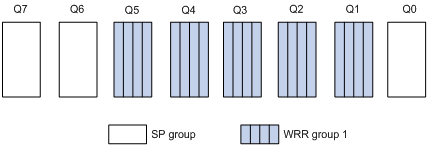
· Queue 7 has the highest priority. Its packets are sent preferentially.
· Queue 6 has the second highest priority. Packets in queue 6 are sent when queue 7 is empty.
· Queue 0 has the third highest priority. Packets in queue 0 are sent when queue 7 and queue 6 are both empty.
· When queue 7, queue 6, and queue 0 are all empty, WRR group 1 is scheduled. Queue 1 through queue 5 in WRR group 1 are scheduled according to their weights.
Configuration procedure
To configure a queue scheduling profile, create the queue scheduling profile first, and then enter the queue scheduling profile view to configure its queue scheduling parameters. At last, apply the queue scheduling profile to the specified interface.
When you configure a queue scheduling profile, follow these guidelines:
· Only one queue scheduling profile can be applied to an interface.
· You can modify the scheduling parameters in a queue scheduling profile already applied to an interface.
To configure a queue scheduling profile:
|
Step |
Command |
Remarks |
|
1. Enter system view. |
system-view |
N/A |
|
2. Create a queue scheduling profile and enter queue scheduling profile view. |
qos qmprofile profile-name |
By default, no queue scheduling profile exists. |
|
3. Configure queue scheduling parameters. |
·
Configure a queue to use SP: ·
Configure a queue to use WRR: · Configure a queue to use WFQ: a. queue queue-id wfq group 1 { byte-count | weight } schedule-value b. bandwidth queue queue-id min bandwidth-value |
You can configure the same queue scheduling algorithm, SP+WRR, or SP+WFQ for all queues. However, you cannot configure WRR+WFQ for queues. In a queue scheduling profile, you can configure different queue scheduling algorithms for different queues. By default, a queue scheduling profiles uses SP queuing for all queues. You can configure the minimum guaranteed bandwidth for only WFQ queues. |
|
4. Return to system view. |
quit |
N/A |
|
5. Enter interface view. |
interface interface-type interface-number |
N/A |
|
6. Apply the queue scheduling profile to the interface. |
qos apply qmprofile profile-name |
The default queue scheduling profile of an interface depends on the device model. |
Displaying and maintaining queue scheduling profiles
Execute display commands in any view.
|
Task |
Command |
|
Display the configuration of the specified or all queue scheduling profiles (in standalone mode). |
display qos qmprofile configuration [ profile-name ] [ slot slot-number ] |
|
Display the configuration of the specified or all queue scheduling profiles (in IRF mode). |
display qos qmprofile configuration [ profile-name ] [ chassis chassis-number slot slot-number ] |
|
Display the queue scheduling profiles already applied to interfaces. |
display qos qmprofile interface [ interface-type interface-number ] |
Queue scheduling profile configuration example
Network requirements
Configure a queue scheduling profile on interface FortyGigE 1/0/1 to meet the following requirements:
· Queue 7 has the highest priority, and its packets are sent preferentially.
· Queue 0 through queue 6 in the WRR group are scheduled according to their weights, which are 2, 4, 6, 8, 10, 12, and 14, respectively.
Configuration procedure
# Enter system view.
<Sysname> system-view
# Create queue scheduling profile qm1.
[Sysname] qos qmprofile qm1
[Sysname-qmprofile-qm1]
# Configure queue 7 to use SP queuing.
[Sysname-qmprofile-qm1] queue 7 sp
# Assign queue 0 through queue 6 to the WRR group, with their weights as 2, 4, 6, 8, 10, 12, and 14, respectively.
[Sysname-qmprofile-qm1] queue 0 wrr group 1 weight 2
[Sysname-qmprofile-qm1] queue 1 wrr group 1 weight 4
[Sysname-qmprofile-qm1] queue 2 wrr group 1 weight 6
[Sysname-qmprofile-qm1] queue 3 wrr group 1 weight 8
[Sysname-qmprofile-qm1] queue 4 wrr group 1 weight 10
[Sysname-qmprofile-qm1] queue 5 wrr group 1 weight 12
[Sysname-qmprofile-qm1] queue 6 wrr group 1 weight 14
[Sysname-qmprofile-qm1] quit
# Apply queue scheduling profile qm1 to interface FortyGigE 1/0/1.
[Sysname] interface FortyGigE 1/0/1
[Sysname-FortyGigE1/0/1] qos apply qmprofile qm1
After the configuration is completed, interface FortyGigE 1/0/1 performs queue scheduling as specified in queue scheduling profile qm1.
Configuring traffic filtering
You can filter in or filter out traffic of a class by associating the class with a traffic filtering action. For example, you can filter packets sourced from a specific IP address according to network status.
Configuration procedure
To configure traffic filtering:
|
Step |
Command |
Remarks |
|
1. Enter system view. |
system-view |
N/A |
|
2. Create a traffic class and enter traffic class view. |
traffic classifier classifier-name [ operator { and | or } ] |
By default, no traffic class is configured. |
|
3. Configure match criteria. |
if-match match-criteria |
By default, no match criterion is configured. |
|
4. Return to system view. |
quit |
N/A |
|
5. Create a traffic behavior and enter traffic behavior view. |
traffic behavior behavior-name |
By default, no traffic behavior is configured. |
|
6. Configure the traffic filtering action. |
filter { deny | permit } |
By default, no traffic filtering action is configured. If a traffic behavior has the filter deny action, all the other actions except for class-based accounting in the traffic behavior do not take effect. |
|
7. Return to system view. |
quit |
N/A |
|
8. Create a QoS policy and enter QoS policy view. |
qos policy policy-name |
By default, no QoS policy is configured. |
|
9. Associate the traffic class with the traffic behavior in the QoS policy. |
classifier classifier-name behavior behavior-name [ insert-before before-classifier-name ] |
By default, a traffic class is not associated with a traffic behavior. |
|
10. Return to system view. |
quit |
N/A |
|
11. Apply the QoS policy. |
· Applying the QoS policy to an interface |
Choose one of the application destinations as needed. By default, no QoS policy is applied. |
|
12. (Optional.) Display the traffic filtering configuration. |
display traffic behavior user-defined [ behavior-name ] |
Available in any view. |
Traffic filtering configuration example
Network requirements
As shown in Figure 18, configure traffic filtering to filter the packets with source port not being 21, and received on FortyGigE 1/0/1.
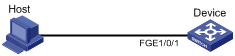
Configuration procedure
# Create advanced ACL 3000, and configure a rule to match packets whose source port number is 21.
<Device> system-view
[Device] acl number 3000
[Device-acl-adv-3000] rule 0 permit tcp source-port eq 21
[Device-acl-adv-3000] quit
# Create a traffic class named classifier_1, and use ACL 3000 as the match criterion in the traffic class.
[Device] traffic classifier classifier_1
[Device-classifier-classifier_1] if-match acl 3000
[Device-classifier-classifier_1] quit
# Create a traffic behavior named behavior_1, and configure the traffic filtering action to drop packets.
[Device] traffic behavior behavior_1
[Device-behavior-behavior_1] filter deny
[Device-behavior-behavior_1] quit
# Create a QoS policy named policy, and associate traffic class classifier_1 with traffic behavior behavior_1 in the QoS policy.
[Device] qos policy policy
[Device-qospolicy-policy] classifier classifier_1 behavior behavior_1
[Device-qospolicy-policy] quit
# Apply the QoS policy named policy to the incoming traffic of FortyGigE 1/0/1.
[Device] interface FortyGigE 1/0/1
[Device-FortyGigE1/0/1] qos apply policy policy inbound
Configuring priority marking
Overview
Priority marking sets the priority fields or flag bits of packets to modify the priority of packets. For example, you can use priority marking to set a DSCP value for a traffic class of IP packets to control the forwarding of these packets.
Priority marking can be used together with priority mapping. For more information, see "Configuring priority mapping."
Configuration procedure
To configure priority marking:
|
Step |
Command |
Remarks |
|
1. Enter system view. |
system-view |
N/A |
|
2. Create a traffic class and enter traffic class view. |
traffic classifier classifier-name [ operator { and | or } ] |
By default, no traffic class is configured. |
|
3. Configure match criteria. |
if-match match-criteria |
By default, no match criterion is configured. For more information about the if-match command, see ACL and QoS Command Reference. |
|
4. Return to system view. |
quit |
N/A |
|
5. Create a traffic behavior and enter traffic behavior view. |
traffic behavior behavior-name [ insert-before before-classifier-name ] |
By default, no traffic behavior is configured. |
|
6. Configure a priority marking action. |
·
Set the DSCP value for packets: ·
Set the local precedence for packets: ·
Set the local QoS ID for packets: |
Use one or more of the commands. By default, no priority marking action is configured. The remark local-precedence and remark qos-local-id commands apply only to incoming traffic. |
|
7. Return to system view. |
quit |
N/A |
|
8. Create a QoS policy and enter QoS policy view. |
qos policy policy-name |
By default, no QoS policy is configured. |
|
9. Associate the traffic class with the traffic behavior in the QoS policy. |
classifier classifier-name behavior behavior-name [ insert-before before-classifier-name ] |
By default, a traffic class is not associated with a traffic behavior. |
|
10. Return to system view. |
quit |
N/A |
|
11. Apply the QoS policy. |
· Applying the QoS policy to an interface |
Choose one of the application destinations as needed. By default, no QoS policy is applied. |
|
12. (Optional.) Display the priority marking configuration. |
display traffic behavior user-defined [ behavior-name ] |
Available in any view. |
Support for priority marking actions
When a priority marking QoS policy is applied to an interface, port group, VLAN, or globally, Table 7 shows the switch support for priority marking actions in the inbound and outbound directions.
Table 7 Support for priority marking actions
|
Action |
Inbound |
Outbound |
|
DSCP marking |
Supported |
Not Supported |
|
Local precedence marking |
Supported |
Not supported |
|
|
NOTE: DSCP marking takes effect only on Layer 3 packets. |
Priority marking configuration example
Local precedence marking configuration example
Network requirements
As shown in Figure 19, configure priority marking on the device to meet the following requirements:
|
Traffic source |
Destination |
Processing priority |
|
Host A, B |
Data server |
High |
|
Host A, B |
Mail server |
Medium |
|
Host A, B |
File server |
Low |
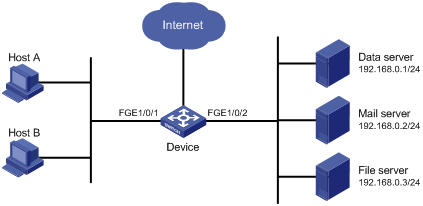
Configuration procedure
# Create advanced ACL 3000, and configure a rule to match packets with destination IP address 192.168.0.1.
<Device> system-view
[Device] acl number 3000
[Device-acl-adv-3000] rule permit ip destination 192.168.0.1 0
[Device-acl-adv-3000] quit
# Create advanced ACL 3001, and configure a rule to match packets with destination IP address 192.168.0.2.
[Device] acl number 3001
[Device-acl-adv-3001] rule permit ip destination 192.168.0.2 0
[Device-acl-adv-3001] quit
# Create advanced ACL 3002, and configure a rule to match packets with destination IP address 192.168.0.3.
[Device] acl number 3002
[Device-acl-adv-3002] rule permit ip destination 192.168.0.3 0
[Device-acl-adv-3002] quit
# Create a traffic class named classifier_dbserver, and use ACL 3000 as the match criterion in the traffic class.
[Device] traffic classifier classifier_dbserver
[Device-classifier-classifier_dbserver] if-match acl 3000
[Device-classifier-classifier_dbserver] quit
# Create a traffic class named classifier_mserver, and use ACL 3001 as the match criterion in the traffic class.
[Device] traffic classifier classifier_mserver
[Device-classifier-classifier_mserver] if-match acl 3001
[Device-classifier-classifier_mserver] quit
# Create a traffic class named classifier_fserver, and use ACL 3002 as the match criterion in the traffic class.
[Device] traffic classifier classifier_fserver
[Device-classifier-classifier_fserver] if-match acl 3002
[Device-classifier-classifier_fserver] quit
# Create a traffic behavior named behavior_dbserver, and configure the action of setting the local precedence value to 4.
[Device] traffic behavior behavior_dbserver
[Device-behavior-behavior_dbserver] remark local-precedence 4
[Device-behavior-behavior_dbserver] quit
# Create a traffic behavior named behavior_mserver, and configure the action of setting the local precedence value to 3.
[Device] traffic behavior behavior_mserver
[Device-behavior-behavior_mserver] remark local-precedence 3
[Device-behavior-behavior_mserver] quit
# Create a traffic behavior named behavior_fserver, and configure the action of setting the local precedence value to 2.
[Device] traffic behavior behavior_fserver
[Device-behavior-behavior_fserver] remark local-precedence 2
[Device-behavior-behavior_fserver] quit
# Create a QoS policy named policy_server, and associate traffic classes with traffic behaviors in the QoS policy.
[Device] qos policy policy_server
[Device-qospolicy-policy_server] classifier classifier_dbserver behavior behavior_dbserver
[Device-qospolicy-policy_server] classifier classifier_mserver behavior behavior_mserver
[Device-qospolicy-policy_server] classifier classifier_fserver behavior behavior_fserver
[Device-qospolicy-policy_server] quit
# Apply the QoS policy named policy_server to the incoming traffic of FortyGigE 1/0/1.
[Device] interface FortyGigE 1/0/1
[Device-FortyGigE1/0/1] qos apply policy policy_server inbound
[Device-FortyGigE1/0/1] quit
Local QoS ID marking configuration example
Local QoS ID marking allows you to mark the same local QoS ID for packets of multiple classes. Then, you can configure a new class to match the local QoS ID to group these packets into the new class. With this feature, you can perform QoS actions for the old classes separately and perform other QoS actions for the new class. In this way, you can perform multiple layers of QoS actions for the specific packets.
Network requirements
As shown in Figure 20, configure local QoS ID marking and traffic policing to meet the following requirements:
· Limit the outgoing traffic of the Management department and the R&D department to 102400 kbps separately.
· Limit the outgoing traffic of the Marketing department (containing two sub-departments) to 204800 kbps.
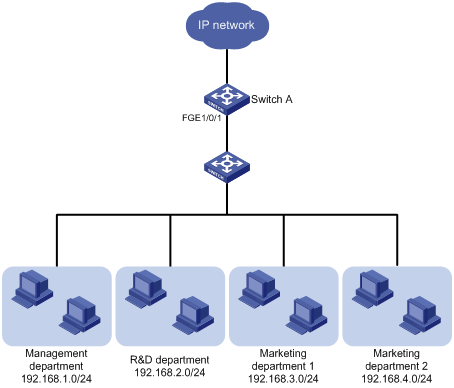
Configuration considerations
To limit the traffic of the Marketing department, perform the following tasks:
1. Mark the same local QoS ID for the traffic from the two sub-departments of the Marketing department.
2. Configure a class to match packets with the local QoS ID.
3. Configure a traffic policing behavior for the class to limit the outgoing traffic of the two sub-departments.
Configuration procedure
1. Limit the upstream traffic of the Management department and R&D department:
# Configure IPv4 basic ACL 2001 to match the outgoing traffic of the Management department.
<SwitchA> system-view
[SwitchA] acl number 2001
[SwitchA-acl-basic-2001] rule permit source 192.168.1.0 0.0.0.255
[SwitchA-acl-basic-2001] quit
# Configure IPv4 basic ACL 2002 to match the outgoing traffic of the R&D department.
[SwitchA] acl number 2002
[SwitchA-acl-basic-2002] rule permit source 192.168.2.0 0.0.0.255
[SwitchA-acl-basic-2002] quit
# Create a class named admin, and use ACL 2001 as the match criterion.
[SwitchA] traffic classifier admin
[SwitchA-classifier-admin] if-match acl 2001
[SwitchA-classifier-admin] quit
# Create a class named rd, and use ACL 2002 as the match criterion.
[SwitchA] traffic classifier rd
[SwitchA-classifier-rd] if-match acl 2002
[SwitchA-classifier-rd] quit
# Create a traffic behavior named car_admin_rd, and configure traffic policing to limit the traffic rate to 102400 kbps.
[SwitchA] traffic behavior car_admin_rd
[SwitchA-behavior-car_admin_rd] car cir 102400
[SwitchA-behavior-car_admin_rd] quit
# Create a QoS policy named car, and associate classes admin and rd with behavior car_admin_rd.
[SwitchA] qos policy car
[SwitchA-qospolicy-car] classifier admin behavior car_admin_rd
[SwitchA-qospolicy-car] classifier rd behavior car_admin_rd
[SwitchA-qospolicy-car] quit
2. Limit the upstream traffic of the Marketing department:
# Configure IPv4 basic ACL 2003 to match the outgoing traffic of sub-department 1 of the Marketing department.
[SwitchA] acl number 2003
[SwitchA-acl-basic-2003] rule permit source 192.168.3.0 0.0.0.255
[SwitchA-acl-basic-2003] quit
# Configure IPv4 basic ACL 2004 to match the outgoing traffic of sub-department 2 of the Marketing department.
[SwitchA] acl number 2004
[SwitchA-acl-basic-2004] rule permit source 192.168.4.0 0.0.0.255
[SwitchA-acl-basic-2004] quit
# Configure class marketing to match the outgoing traffic of the two sub-departments of the Marketing department.
[SwitchA] traffic classifier marketing operator or
[SwitchA-classifier-marketing] if-match acl 2003
[SwitchA-classifier-marketing] if-match acl 2004
[SwitchA-classifier-marketing] quit
# Configure behavior remark_local_id to mark traffic with local QoS ID 100.
[SwitchA] traffic behavior remark_local_id
[SwitchA-behavior-remark_local_id] remark qos-local-id 100
[SwitchA-behavior-remark_local_id] quit
# Configure class marketing_car to match the outgoing traffic of the two sub-departments of the Marketing department.
[SwitchA] traffic classifier marketing_car
[SwitchA-classifier-marketing_car] if-match qos-local-id 100
[SwitchA-classifier-marketing_car] quit
# Create behavior marketing_car, and configure traffic policing to limit the traffic rate to 204800 kbps.
[SwitchA] traffic behavior marketing_car
[SwitchA-behavior-marketing_car] car cir 204800
[SwitchA-behavior-marketing_car] quit
# In QoS policy car, associate class marketing with behavior remark_local_id to mark the outgoing traffic of the Marketing department with local QoS ID 100.
[SwitchA] qos policy car
[SwitchA-qospolicy-car] classifier marketing behavior remark_local_id
# In QoS policy car, associate class marketing_car with behavior marketing_car to limit the rate of traffic with local QoS ID 100.
[SwitchA-qospolicy-car] classifier marketing_car behavior marketing_car
[SwitchA-qospolicy-car] quit
# Apply QoS policy car to the incoming traffic of FortyGigE 1/0/1.
[SwitchA] interface FortyGigE 1/0/1
[SwitchA-FortyGigE1/0/1] qos apply policy car inbound
Configuring traffic redirecting
Traffic redirecting is the action of redirecting the packets matching the specific match criteria to a certain location for processing.
The following redirect actions are supported:
· Redirecting traffic to the CPU—Redirects packets that require processing by the CPU to the CPU.
· Redirecting traffic to an interface—Redirects packets that require processing by an interface to the interface. This action applies to only Layer 2 packets, and the target interface must be a Layer 2 interface.
Configuration procedure
To configure traffic redirecting:
|
Step |
Command |
Remarks |
|
1. Enter system view. |
system-view |
N/A |
|
2. Create a traffic class and enter traffic class view. |
traffic classifier classifier-name [ operator { and | or } ] |
By default, no traffic class exists. |
|
3. Configure match criteria. |
if-match match-criteria |
By default, no match criterion is configured for a traffic class. For more information about the match criteria, see the if-match command in ACL and QoS Command Reference. |
|
4. Return to system view. |
quit |
N/A |
|
5. Create a traffic behavior and enter traffic behavior view. |
traffic behavior behavior-name |
By default, no traffic behavior exists. |
|
6. Configure a traffic redirecting action. |
redirect { cpu | interface interface-type interface-number } |
By default, no traffic redirecting action is configured for a traffic behavior. The actions of redirecting traffic to the CPU and redirecting traffic to an interface are mutually exclusive with each other in the same traffic behavior. The last redirecting action configured takes effect. |
|
7. Return to system view. |
quit |
N/A |
|
8. Create a QoS policy and enter QoS policy view. |
qos policy policy-name |
By default, no QoS policy exists. |
|
9. Associate the traffic class with the traffic behavior in the QoS policy. |
classifier classifier-name behavior behavior-name [ insert-before before-classifier-name ] |
By default, no class-behavior association is configured for a QoS policy. |
|
10. Return to system view. |
quit |
N/A |
|
11. Apply the QoS policy. |
· Applying the QoS policy to an interface |
Choose one of the application destinations as needed. By default, a QoS policy is not applied. |
|
12. (Optional.) Display traffic redirecting configuration. |
display traffic behavior user-defined [ behavior-name ] |
Available in any view. |
Traffic redirecting configuration example
Network requirements
As shown in Figure 21:
· Device A is connected to Device B through two links. At the same time, Device A and Device B are each connected to other devices.
· FortyGigE 1/0/2 of Device A and FortyGigE 1/0/2 of Device B belong to VLAN 200.
· FortyGigE 1/0/3 of Device A and FortyGigE 1/0/3 of Device B belong to VLAN 201.
· On Device A, the IP address of VLAN-interface 200 is 200.1.1.1/24, and that of VLAN-interface 201 is 201.1.1.1/24.
· On Device B, the IP address of VLAN-interface 200 is 200.1.1.2/24, and that of VLAN-interface 201 is 201.1.1.2/24.
Configure the actions of redirecting traffic to an interface so that:
· Packets with source IP address 2.1.1.1 received on FortyGigE 1/0/1 of Device A are forwarded to FortyGigE 1/0/2.
· Packets with source IP address 2.1.1.2 received on FortyGigE 1/0/1 of Device A are forwarded to FortyGigE 1/0/3.
· Other packets received on FortyGigE 1/0/1 of Device A are forwarded according to the routing table.
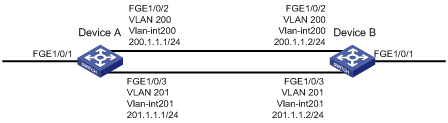
Configuration procedure
# Create basic ACL 2000, and configure a rule to match packets with source IP address 2.1.1.1.
<DeviceA> system-view
[DeviceA] acl number 2000
[DeviceA-acl-basic-2000] rule permit source 2.1.1.1 0
[DeviceA-acl-basic-2000] quit
# Create basic ACL 2001, and configure a rule to match packets with source IP address 2.1.1.2.
[DeviceA] acl number 2001
[DeviceA-acl-basic-2001] rule permit source 2.1.1.2 0
[DeviceA-acl-basic-2001] quit
# Create a traffic class named classifier_1, and use ACL 2000 as the match criterion in the traffic class.
[DeviceA] traffic classifier classifier_1
[DeviceA-classifier-classifier_1] if-match acl 2000
[DeviceA-classifier-classifier_1] quit
# Create a traffic class named classifier_2, and use ACL 2001 as the match criterion in the traffic class.
[DeviceA] traffic classifier classifier_2
[DeviceA-classifier-classifier_2] if-match acl 2001
[DeviceA-classifier-classifier_2] quit
# Create a traffic behavior named behavior_1, and configure the action of redirecting traffic to FortyGigE 1/0/2.
[DeviceA] traffic behavior behavior_1
[DeviceA-behavior-behavior_1] redirect interface FortyGigE 1/0/2
[DeviceA-behavior-behavior_1] quit
# Create a traffic behavior named behavior_2, and configure the action of redirecting traffic to FortyGigE 1/0/3.
[DeviceA] traffic behavior behavior_2
[DeviceA-behavior-behavior_2] redirect interface FortyGigE 1/0/3
[DeviceA-behavior-behavior_2] quit
# Create a QoS policy named policy, associate traffic class classifier_1 with traffic behavior behavior_1, and associate traffic class classifier_2 with traffic behavior behavior_2 in the QoS policy.
[DeviceA] qos policy policy
[DeviceA-qospolicy-policy] classifier classifier_1 behavior behavior_1
[DeviceA-qospolicy-policy] classifier classifier_2 behavior behavior_2
[DeviceA-qospolicy-policy] quit
# Apply the QoS policy named policy to the incoming traffic of FortyGigE 1/0/1.
[DeviceA] interface FortyGigE 1/0/1
[DeviceA-FortyGigE1/0/1] qos apply policy policy inbound
Configuring aggregate CAR
An aggregate CAR action is created globally. It can be directly applied to interfaces or used in the traffic behaviors associated with different traffic classes to police multiple traffic flows as a whole. The total rate of the traffic flows must conform to the traffic policing specifications set in the aggregate CAR action.
Configuration procedure
Displaying and maintaining aggregate CAR
Execute display commands in any view and reset commands in user view.
|
Task |
Command |
|
Display statistics for aggregate CAR actions. |
display qos car name [ car-name ] |
|
Clear statistics for aggregate CAR actions. |
reset qos car name [ car-name ] |
Aggregate CAR configuration example
Network requirements
As shown in Figure 22, configure an aggregate CAR to rate-limit the traffic of VLAN 10 and VLAN 100 received on FortyGigE 1/0/1 by using these parameters:
· The CIR is 2560 kbps.
· The CBS is 20480 bytes.
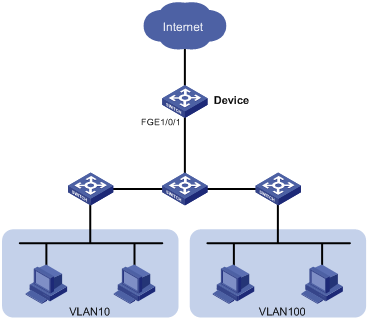
Configuration procedure
# Configure an aggregate CAR according to the rate limit requirements.
[Device] qos car aggcar-1 aggregative cir 2560 cbs 20480
# Create class 1 to match traffic of VLAN 10. Create behavior 1 and use the aggregate CAR in the behavior.
[Device] traffic classifier 1
[Device-classifier-1] if-match service-vlan-id 10
[Device-classifier-1] quit
[Device] traffic behavior 1
[Device-behavior-1] car name aggcar-1
[Device-behavior-1] quit
# Create class 2 to match traffic of VLAN 100. Create behavior 2 and use the aggregate CAR in the behavior.
[Device] traffic classifier 2
[Device-classifier-2] if-match service-vlan-id 100
[Device-classifier-2] quit
[Device] traffic behavior 2
[Device-behavior-2] car name aggcar-1
[Device-behavior-2] quit
# Create QoS policy car, associate class 1 with behavior 1, and associate class 2 with behavior 2.
[Device] qos policy car
[Device-qospolicy-car] classifier 1 behavior 1
[Device-qospolicy-car] classifier 2 behavior 2
[Device-qospolicy-car] quit
# Apply the QoS policy to the incoming traffic of FortyGigE 1/0/1.
[Device] interface FortyGigE 1/0/1
[Device-FortyGigE1/0/1]qos apply policy car inbound
Configuring class-based accounting
Configuration procedure
To configure class-based accounting:
|
Step |
Command |
Remarks |
|
1. Enter system view. |
system-view |
N/A |
|
2. Create a traffic class and enter traffic class view. |
traffic classifier classifier-name [ operator { and | or } ] |
By default, no traffic class is configured. |
|
3. Configure match criteria. |
if-match match-criteria |
By default, no match criterion is configured. For more information about the if-match command, see ACL and QoS Command Reference. |
|
4. Return to system view. |
quit |
N/A |
|
5. Create a traffic behavior and enter traffic behavior view. |
traffic behavior behavior-name |
By default, no traffic behavior is configured. |
|
6. Configure the accounting action. |
accounting [ byte | packet ] |
By default, no traffic accounting action is configured. |
|
7. Return to system view. |
quit |
N/A |
|
8. Create a QoS policy and enter QoS policy view. |
qos policy policy-name |
By default, no QoS policy is configured. |
|
9. Associate the traffic class with the traffic behavior in the QoS policy. |
classifier classifier-name behavior behavior-name [ insert-before before-classifier-name ] |
By default, a traffic class is not associated with a traffic behavior. |
|
10. Return to system view. |
quit |
N/A |
|
11. Apply the QoS policy. |
· Applying the QoS policy to an interface |
Choose one of the application destinations as needed. By default, no QoS policy is applied. Accounting actions can be applied only to the inbound direction. |
|
12. Display traffic accounting configuration. |
· In standalone mode: ? display qos policy global [ slot slot-number ] [ inbound | outbound ] ? display qos policy interface [ interface-type interface-number ] [ inbound | outbound ] ? display qos vlan-policy { name policy-name | vlan [ vlan-id ] } [ slot slot-number ] [ inbound | outbound ] · In IRF mode: ? display qos policy global [ chassis chassis-number slot slot-number ] [ inbound | outbound ] ? display qos policy interface [ interface-type interface-number ] [ inbound | outbound ] ? display qos vlan-policy { name policy-name | vlan [ vlan-id ] } [ chassis chassis-number slot slot-number ] [ inbound | outbound ] |
Available in any view. |
Class-based accounting configuration example
Network requirements
As shown in Figure 23, configure class-based accounting to collect statistics for traffic sourced from 1.1.1.1/24 and received on FortyGigE 1/0/1.
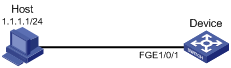
Configuration procedure
# Create basic ACL 2000, and configure a rule to match packets with source IP address 1.1.1.1.
<Device> system-view
[Device] acl number 2000
[Device-acl-basic-2000] rule permit source 1.1.1.1 0
[Device-acl-basic-2000] quit
# Create a traffic class named classifier_1, and use ACL 2000 as the match criterion in the traffic class.
[Device] traffic classifier classifier_1
[Device-classifier-classifier_1] if-match acl 2000
[Device-classifier-classifier_1] quit
# Create a traffic behavior named behavior_1, and configure the class-based accounting action.
[Device] traffic behavior behavior_1
[Device-behavior-behavior_1] accounting
[Device-behavior-behavior_1] quit
# Create a QoS policy named policy, and associate traffic class classifier_1 with traffic behavior behavior_1 in the QoS policy.
[Device] qos policy policy
[Device-qospolicy-policy] classifier classifier_1 behavior behavior_1
[Device-qospolicy-policy] quit
# Apply the QoS policy named policy to the incoming traffic of FortyGigE 1/0/1.
[Device] interface FortyGigE 1/0/1
[Device-FortyGigE1/0/1] qos apply policy policy inbound
[Device-FortyGigE1/0/1] quit
# Display traffic statistics to verify the configuration.
[Device] display qos policy interface FortyGigE 1/0/1
Interface: FortyGigE1/0/1
Direction: Inbound
Policy: policy
Classifier: classifier_1
Operator: AND
Rule(s) :
If-match acl 2000
Behavior: behavior_1
Accounting enable:
Configuring queue-based accounting
Queue-based accounting collects the following traffic statistics on a per-queue basis:
· The total length of a queue.
· The number of packets dropped by a queue.
· The current length of a queue.
· The ratio of the current length to the total length of a queue.
Configuration procedure
To configure queue-based accounting:
|
Step |
Command |
Description |
|
1. Enter system view. |
system-view |
N/A |
|
2. Set the packet statistics collection mode to queue. |
statistic mode queue |
The default setting is VSI. |
Displaying and maintaining queue-based accounting
Execute display commands in any view and reset commands in user view.
|
Task |
Command |
|
Display queue-based traffic statistics for interfaces. |
display qos queue-statistics interface [ interface-type interface-number ] outbound |
|
Display the packet statistics collection mode. |
display statistic mode |
|
Clear queue-based traffic statistics for interfaces. |
reset qos queue-statistics interface [ interface-type interface-number ] outbound |
Appendixes
Appendix A Default priority maps
For the default dscp-dscp priority map, an input value yields a target value equal to it.
Table 8 Default dot1p-lp and dot1p-dp priority maps
|
Input priority value |
dot1p-lp map |
dot1p-dp map |
|
dot1p |
lp |
dp |
|
0 |
2 |
0 |
|
1 |
0 |
0 |
|
2 |
1 |
0 |
|
3 |
3 |
0 |
|
4 |
4 |
0 |
|
5 |
5 |
0 |
|
6 |
6 |
0 |
|
7 |
7 |
0 |
Table 9 Default dscp-dp and dscp-dot1p priority maps
|
Input priority value |
dscp-dp map |
dscp-dot1p map |
|
dscp |
dp |
dot1p |
|
0 to 7 |
0 |
0 |
|
8 to 15 |
0 |
1 |
|
16 to 23 |
0 |
2 |
|
24 to 31 |
0 |
3 |
|
32 to 39 |
0 |
4 |
|
40 to 47 |
0 |
5 |
|
48 to 55 |
0 |
6 |
|
56 to 63 |
0 |
7 |
Appendix B Introduction to packet precedences
IP precedence and DSCP values
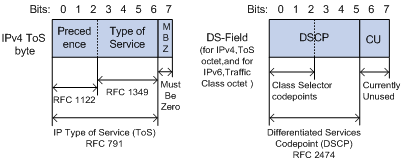
As shown in Figure 24, the ToS field in the IP header contains eight bits. The first three bits (0 to 2) represent IP precedence from 0 to 7. According to RFC 2474, the ToS field is redefined as the differentiated services (DS) field, where a DSCP value is represented by the first six bits (0 to 5) and is in the range 0 to 63. The remaining two bits (6 and 7) are reserved.
Table 10 IP precedence
|
IP precedence (decimal) |
IP precedence (binary) |
Description |
|
0 |
000 |
Routine |
|
1 |
001 |
priority |
|
2 |
010 |
immediate |
|
3 |
011 |
flash |
|
4 |
100 |
flash-override |
|
5 |
101 |
critical |
|
6 |
110 |
internet |
|
7 |
111 |
network |
Table 11 DSCP values
|
DSCP value (decimal) |
DSCP value (binary) |
Description |
|
46 |
101110 |
ef |
|
10 |
001010 |
af11 |
|
12 |
001100 |
af12 |
|
14 |
001110 |
af13 |
|
18 |
010010 |
af21 |
|
20 |
010100 |
af22 |
|
22 |
010110 |
af23 |
|
26 |
011010 |
af31 |
|
28 |
011100 |
af32 |
|
30 |
011110 |
af33 |
|
34 |
100010 |
af41 |
|
36 |
100100 |
af42 |
|
38 |
100110 |
af43 |
|
8 |
001000 |
cs1 |
|
16 |
010000 |
cs2 |
|
24 |
011000 |
cs3 |
|
32 |
100000 |
cs4 |
|
40 |
101000 |
cs5 |
|
48 |
110000 |
cs6 |
|
56 |
111000 |
cs7 |
|
0 |
000000 |
be (default) |
802.1p priority
802.1p priority lies in the Layer 2 header and applies to occasions where Layer 3 header analysis is not needed and QoS must be assured at Layer 2.
Figure 25 An Ethernet frame with an 802.1Q tag header

As shown in Figure 25, the four-byte 802.1Q tag header contains the TPID and the TCI fields. The value of the TPID is 0x8100. Figure 26 shows the format of the 802.1Q tag header. The Priority field in the 802.1Q tag header is called the 802.1p priority because its use is defined in IEEE 802.1p. Table 12 shows the values for 802.1p priority.
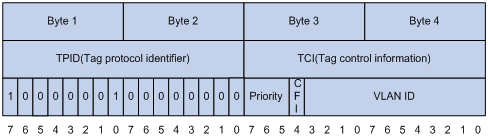
Table 12 Description on 802.1p priority
|
802.1p priority (decimal) |
802.1p priority (binary) |
Description |
|
0 |
000 |
best-effort |
|
1 |
001 |
background |
|
2 |
010 |
spare |
|
3 |
011 |
excellent-effort |
|
4 |
100 |
controlled-load |
|
5 |
101 |
video |
|
6 |
110 |
voice |
|
7 |
111 |
network-management |
Configuring time ranges
You can implement a service based on the time of the day by applying a time range to it. A time-based service only takes effect in any time periods specified by the time range. For example, you can implement time-based ACL rules by applying a time range to them. If a time range does not exist, the service based on the time range does not take effect.
The following basic types of time range are available:
· Periodic time range—Recurs periodically on a day or days of the week.
· Absolute time range—Represents only a period of time and does not recur.
A time range is uniquely identified by the time range name. You can create a maximum of 1024 time ranges, each with a maximum of 32 periodic statements and 12 absolute statements. The active period of a time range is calculated as follows:
1. Combining all periodic statements
2. Combining all absolute statements
3. Taking the intersection of the two statement sets as the active period of the time range
Configuration procedure
|
Step |
Command |
Remarks |
|
1. Enter system view. |
system-view |
N/A |
|
2. Create or edit a time range. |
time-range time-range-name { start-time to end-time days [ from time1 date1 ] [ to time2 date2 ] | from time1 date1 [ to time2 date2 ] | to time2 date2 } |
No time range exists. |
Displaying and maintaining time ranges
Execute the display command in any view.
|
Task |
Command |
|
Display time range configuration and status |
display time-range { time-range-name | all } |
Time range configuration example
Network requirements
As shown in Figure 27, configure an ACL on Device A to allow Host A to access the server only during 8:00 and 18:00 on working days from June 2011 to the end of the year.
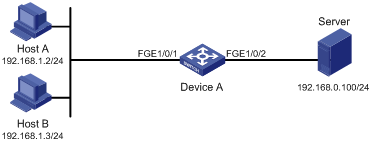
Configuration procedure
# Create a periodic time range during 8:00 and 18:00 on working days from June 2013 to the end of the year.
<DeviceA> system-view
[DeviceA] time-range work 8:0 to 18:0 working-day from 0:0 6/1/2013 to 24:0 12/31/2013
# Create an IPv4 basic ACL numbered 2001, and configure a rule in the ACL to permit only packets from 192.168.1.2/32 during the time range work.
[DeviceA] acl number 2001
[DeviceA-acl-basic-2001] rule permit source 192.168.1.2 0 time-range work
[DeviceA-acl-basic-2001] rule deny source any time-range work
[DeviceA-acl-basic-2001] quit
# Apply IPv4 basic ACL 2001 to filter outgoing packets on interface FortyGigE 1/0/2.
[DeviceA] interface FortyGigE 1/0/2
[DeviceA-FortyGigE1/0/2] packet-filter 2001 outbound
[DeviceA-FortyGigE1/0/2] quit
Verifying the configuration
# Display time range configuration and status on Device A.
Current time is 13:19:14 7/30/2013 Tuesday
Time-range: work (Active)
08:00 to 18:00 working-day
from 00:00 6/1/2013 to 00:00 1/1/2014
The output shows that the time range work is active.
Configuring data buffers
An interface stores outgoing packets in the egress buffer when congestion occurs.
An egress buffer uses the following types of resources:
· Cell resources—Store packets. The buffer uses cell resources based on packet sizes. Suppose a cell resource provides 208 bytes. The buffer allocates one cell resource to a 128-byte packet and two cell resources to a 300-byte packet.
· Packet resources—Store packet pointers. A packet pointer indicates where the packet is located in cell resources. The buffer uses one packet resource for each incoming or outgoing packet.
Each type of resources has a fixed area and a shared area.
· Fixed area—Partitioned into queues, each of which is equally divided by all the interfaces on a device, as shown in Figure 28. When congestion occurs, the following rules apply:
a. An interface first uses the relevant queues of the fixed area to store packets.
b. When a queue is full, the interface uses the space for the queue in the shared area.
c. When the queue in the shared area is also full, the interface discards subsequent packets.
The system allocates the fixed area among queues as specified by the user. Even if a queue is not full, other queues cannot preempt its space. Similarly, the share of a queue for an interface cannot be preempted by other interfaces even if it is not full.
· Shared area—Partitioned into queues, each of which is not equally divided by the interfaces, as shown in Figure 28. The system determines the actual shared-area ratio for each queue according to user configuration and the number of packets actually sent. If a queue is not full, other queues can preempt its space.
The system puts packets received on all interfaces into a queue in the order they arrive. When the queue is full, subsequent packets are dropped.
Figure 28 Fixed area and shared area
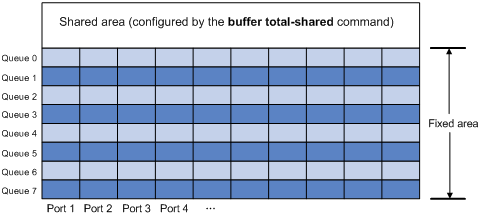
Configuration task list
|
Tasks at a glance |
|
(Required.) Enabling the Burst feature |
|
(Optional.) Configuring data buffer monitoring |
Enabling the Burst feature
The Burst feature enables the device to automatically allocate cell and packet resources. It is well suited to the following scenarios:
· Broadcast or multicast traffic is intensive, resulting in bursts of traffic.
· Traffic enters and goes out in one of the following ways:
? Enters from a high-speed interface and goes out of a low-speed interface.
? Enters from multiple same-rate interfaces at the same time and goes out of an interface with the same rate.
By enabling the Burst feature, you can improve the processing performance of the switch operating in these scenarios to reduce packet loss.
The Burst feature might affect the QoS performance of the switch.
Configuration prerequisites
Make sure you are fully aware of the impact when enabling the Burst feature.
Configuration procedure
To enable the Burst feature:
|
Step |
Command |
Remarks |
|
1. Enter system view. |
system-view |
N/A |
|
2. Enable the Burst feature. |
burst-mode enable |
By default, the Burst feature is disabled. |
Burst configuration example
Network requirements
As shown in Figure 29, a server connects to the switch through a 1000 Mbps Ethernet interface. The server sends high-volume broadcast or multicast traffic to the hosts irregularly. Each host connects to the switch through a 100 Mbps network adapter.
Configure the switch to process high-volume traffic from the server to guarantee that packets can reach the hosts.
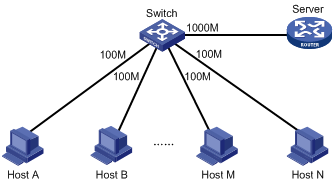
Configuration procedure
# Enter system view.
<Switch> system-view
# Enable the Burst feature.
[Switch] burst-mode enable
Configuring data buffer monitoring
|
|
IMPORTANT: This feature is available in Release 1138P01 and later versions. |
The data buffer on a switch is shared by all interfaces for buffering packets during periods of congestion.
This feature allows you to identify the interfaces that use an excessive amount of data buffer space. Then, you can diagnose those interfaces for anomalies.
You can set a per-interface buffer usage threshold. The buffer usage threshold for a queue is the same as the per-interface threshold value. The switch automatically records buffer usage for each interface. When a queue on an interface uses more buffer space than the set threshold, the system counts one threshold violation for the queue.
To configure data buffer monitoring:
|
Step |
Command |
Remarks |
|
1. Enter system view. |
system-view |
N/A |
|
2. Set the packet statistics collection mode to queue. |
statistic mode queue |
The default setting is vsi. For more information about packet statistics collection modes, see "Configuring queue-based accounting." |
|
3. Set a per-interface buffer usage threshold. |
·
In standalone mode: ·
In IRF mode: |
The default setting is 100%. |
|
4. Return to user view. |
quit |
N/A |
|
5. Display buffer usage statistics for interfaces. |
display buffer usage interface [ interface-type [ interface-number ] ] |
Available in any view. |
Numerics
802
QoS packet 802.1p priority, 72
A
absolute time range (ACL), 74, 74
ACL
categories, 1
configuration, 1, 3, 9
copy, 7
display, 8
Ethernet frame header configuration, 5
IPv4 advanced configuration, 4
IPv4 basic configuration, 3
maintain, 8
match order, 1
naming, 1
numbering, 1
packet filtering application (global), 7
packet filtering application (interface), 8
packet filtering configuration, 7
packet filtering configuration for TCP packets (ACK/RST flag set), 11
packet filtering default action, 8
rule numbering, 2
switch applications, 1
time range configuration, 74, 74
time range display, 74
user-defined configuration, 6
action
ACL packet filtering default action, 8
advanced ACL
category, 1
aggregate CAR
configuration, 63
Appendix C (Packet precedence), 71
application
ACL switch, 1
applying
ACL packet filtering (global), 7
ACL packet filtering (interface), 8
QoS policy, 19
QoS policy (global), 20
QoS policy (VLAN), 20
QoS policy to interface, 19
area
data buffer fixed area, 76, 76
data buffer shared area, 76, 76
auto
ACL auto match order sort, 1
ACL automatic rule numbering, 2
B
bandwidth
QoS overview, 13
QoS policy configuration, 15
basic ACL
category, 1
behavior
QoS traffic behavior definition, 18
best-effort QoS service model, 13
buffer
data. See data buffer
burst feature (data buffer), 77
C
CAR
QoS aggregate CAR configuration, 63
category
ACL advanced, 1
ACL basic, 1
ACL Ethernet frame header, 1
ACL user-defined, 1
cell
data buffer burst feature, 77
data buffer configuration, 76, 76
changing
QoS priority mapping interface port priority, 26
classifying
QoS class-based accounting, 66, 67
QoS traffic class definition, 16
configuring
ACL, 1, 3, 9
ACL (Ethernet frame header), 5
ACL (user-defined), 6
ACL packet filtering, 7
ACL/QoS packet filtering for TCP packets (ACK/RST flag set), 11
data buffer, 76, 76
data buffer monitoring, 78
IPv4 ACL (advanced), 4
IPv4 ACL (basic), 3
local QoS ID marking, 56
QoS aggregate CAR, 63
QoS class-based accounting, 66, 67
QoS congestion management, 40, 43
QoS congestion management on a per-port basis, 43
QoS congestion management SP+WFQ queuing, 46
QoS congestion management SP+WRR queuing, 45
QoS GTS, 31, 36
QoS hardware congestion management queue scheduling profile, 48
QoS hardware congestion management SP queuing, 43
QoS policy, 15
QoS priority mapping, 22, 24, 26
QoS priority mapping map, 25
QoS priority mapping priority trust mode, 26
QoS priority mapping table+priority marking, 27
QoS priority mapping trusted port packet priority, 25
QoS priority marking, 53, 54
QoS queue-based accounting, 69
QoS rate limit, 31, 36, 36
QoS traffic filtering, 51, 52
QoS traffic policing, 31, 35
QoS traffic redirecting, 61
QoS traffic redirection, 60
time range, 74, 74
configuration, 43
configurationon a per-port basis, 43
QoS configuration, 40
SP+WFQ queuing configuration, 46
SP+WRR queuing, 42, 42
SP+WRR queuing configuration, 45
congestion managementon a per-port basis, 43
control plane
QoS policy application, 19
copying
ACL, 7
D
data
buffer. See data buffer
burst feature enable, 77
configuration, 76, 76
monitoring configuration, 78
default
ACL packet filtering default action, 8
defining
QoS policy, 18
QoS traffic behavior, 18
QoS traffic class, 16
device
ACL packet filtering application (global), 7
ACL packet filtering application (interface), 8
ACL packet filtering configuration, 7
ACL packet filtering default action, 8
QoS congestion management configuration, 43
QoS congestion managementon a per-port basis, 43
QoS policy application (global), 20
QoS policy application (VLAN), 20
QoS policy interface application, 19
DiffServ QoS service model, 13
directing
QoS traffic redirection to CPU, 60
QoS traffic redirection to interface, 60
displaying
ACL, 8
QoS aggregate CAR, 63
QoS congestion management queue scheduling profile, 49
QoS GTS, 37
QoS policies, 20
QoS priority mapping, 26
QoS queue-based accounting, 69
QoS rate limit, 37
QoS traffic policing, 37
time range, 74
drop priority (QoS priority mapping), 22
DSCP
QoS packet IP precedence and DSCP values, 71
E
enabling
data buffer burst feature, 77
Ethernet frame header
ACL category, 1
ACL configuration, 5
evaluating
QoS traffic, 31
QoS traffic with token bucket, 31, 31, 31
F
filtering
QoS traffic filtering configuration, 51, 52
QoS traffic redirecting configuration, 61
QoS traffic redirection configuration, 60
fixed area
data buffer configuration, 76, 76
forwarding
ACL configuration, 1, 3, 9
ACL configuration (Ethernet frame header), 5
ACL configuration (user-defined), 6
QoS token bucket, 31
G
General Traffic Shaping. Use GTS
global
QoS policy application (global), 20
QoS ACL-based configuration, 36
QoS all-traffic configuration, 36
QoS display, 37
QoS GTS configuration, 31
QoS MQC GTS configuration, 36
QoS non-MQC GTS configuration, 36
QoS queue-based configuration, 36
QoS traffic shaping, 33
H
hardware congestion management
queue scheduling profile, 48
SP queuing, 40, 43
WFQ queuing, 42, 44
WRR queuing, 41, 44
I
IntServ QoS service model, 13
IP addressing
ACL configuration, 1, 3, 9
ACL configuration (Ethernet frame header), 5
ACL configuration (user-defined), 6
QoS class-based accounting configuration, 66, 67
QoS traffic filtering configuration, 51, 52
IPv4
ACL configuration (IPv4 advanced), 4
ACL configuration (IPv4 basic), 3
ACL packet filtering configuration, 7
IPv6
ACL packet filtering configuration, 7
L
limiting
QoS rate limit configuration, 36
QoS rate limit display, 37
QoS rate limiting, 34
local
QoS priority mapping local precedence, 22
local QoS ID marking, 56
M
maintaining
ACL, 8
QoS aggregate CAR, 63
QoS policies, 20
QoS queue-based accounting, 69
matching
ACL match order auto, 1
ACL match order config, 1
modular QoS. Use MQC
QoS GTS configuration, 36
MQC QoS
traffic policing configuration, 35
N
naming
ACL, 1
ACL copy, 7
network
ACL configuration (Ethernet frame header), 5
ACL configuration (user-defined), 6
ACL copy, 7
ACL packet filtering application (global), 7
ACL packet filtering application (interface), 8
ACL packet filtering configuration, 7
ACL packet filtering default action, 8
data buffer burst feature, 77
QoS aggregate CAR configuration, 63
QoS class-based accounting configuration, 66
QoS congestion management configuration, 40
QoS congestion management SP+WFQ queuing configuration, 46
QoS congestion management SP+WRR queuing configuration, 45
QoS GTS, 33
QoS GTS configuration, 31, 36
QoS hardware congestion management queue scheduling profile, 48
QoS hardware congestion management SP queuing, 43
QoS hardware congestion management WFQ queuing, 44
QoS hardware congestion management WRR queuing, 44
QoS MQC, 15
QoS non-MQC, 15
QoS policy application, 19
QoS policy configuration, 15
QoS policy definition, 18
QoS priority mapping configuration, 22, 24
QoS priority mapping drop priority, 22
QoS priority mapping interface port priority, 26
QoS priority mapping map, 25
QoS priority mapping priority trust mode, 26
QoS priority mapping table+priority marking configuration, 27
QoS priority mapping trusted port packet priority, 25
QoS priority marking configuration, 53
QoS queue-based accounting configuration, 69
QoS rate limit, 34
QoS rate limit configuration, 31, 36
QoS traffic behavior definition, 18
QoS traffic class definition, 16
QoS traffic evaluation, 31
QoS traffic filtering configuration, 51
QoS traffic policing, 32
QoS traffic policing configuration, 31, 35
QoS traffic redirection configuration, 60
network management
ACL configuration, 1, 3, 9
ACL/QoS packet filtering configuration for TCP packets (ACK/RST flag set), 11
data buffer configuration, 76, 76
local QoS ID marking, 56
QoS class-based accounting configuration, 67
QoS overview, 13
QoS priority mapping configuration, 26
QoS priority marking configuration, 54
QoS service models, 13
QoS techniques, 13
QoS traffic filtering configuration, 52
QoS traffic redirecting configuration, 61
time range configuration, 74, 74
non-modular QoS. Use non-MQC
QoS GTS configuration, 36
QoS traffic policing configuration, 35
numbering
ACL, 1
ACL automatic rule numbering, 2
ACL copy, 7
ACL rule, 2
ACL rule numbering step, 2
P
packet
ACL configuration, 3, 9
ACL filtering application (global), 7
ACL filtering application (interface), 8
data buffer burst feature, 77
data buffer configuration, 76, 76
QoS aggregate CAR configuration, 63
QoS class-based accounting configuration, 66, 67
QoS GTS, 33
QoS overview, 13
QoS policy configuration, 15
QoS priority mapping configuration, 22, 24, 26
QoS priority mapping priority trust mode, 26
QoS priority mapping table+priority marking configuration, 27
QoS priority marking configuration, 53, 54
QoS queue-based accounting configuration, 69
QoS rate limit, 34
QoS traffic evaluation, 31
QoS traffic filtering configuration, 51, 52
QoS traffic policing, 32
QoS traffic redirecting configuration, 61
QoS traffic redirection configuration, 60
QoS trusted port packet priority, 25
packet filtering
ACL configuration, 1, 7
ACL configuration (Ethernet frame header), 5
ACL configuration (user-defined), 6
ACL default action, 8
ACL/QoS configuration for TCP packets (ACK/RST flag set), 11
parameter
QoS MQC, 15
QoS non-MQC, 15
periodic time range (ACL), 74, 74
policy
QoS application, 19
QoS application (global), 20
QoS application (VLAN), 20
QoS definition, 18
QoS interface application, 19
QoS MQC, 15
QoS non-MQC, 15
QoS policy configuration, 15
port
QoS priority mapping interface port priority, 26
QoS queue-based accounting configuration, 69
QoS trusted port packet priority, 25
PQ
configuration restrictions, 16
precedence
QoS priority mapping configuration, 22, 24, 26
QoS priority mapping local precedence, 22
QoS priority mapping priority trust mode, 26
QoS priority mapping table+priority marking configuration, 27
priority
mapping. See priority mapping
marking. See priority marking
QoS packet 802.1p priority, 72
QoS packet IP precedence and DSCP values, 71
configuration, 22, 24, 26
drop priority, 22
interface port priority, 26
local precedence, 22
map, 22
map configuration, 25
mapping table+priority marking configuration, 27
priority trust mode, 23, 26
process, 24
trusted port packet priority, 25
user priority, 22
configuration, 53, 54
procedure
applying ACL packet filtering (global), 7
applying ACL packet filtering (interface), 8
applying QoS policy, 19
applying QoS policy (global), 20
applying QoS policy (VLAN), 20
applying QoS policy to interface, 19
changing QoS priority mapping interface port priority, 26
configuring ACL, 3
configuring ACL (Ethernet frame header), 5
configuring ACL (IPv4 advanced), 4
configuring ACL (IPv4 basic), 3
configuring ACL (user-defined), 6
configuring ACL packet filtering, 7
configuring ACL/QoS packet filtering for TCP packets (ACK/RST flag set), 11
configuring data buffer, 76
configuring data buffer monitoring, 78
configuring QoS aggregate CAR, 63
configuring QoS class-based accounting, 66, 67
configuring QoS congestion management, 43
configuring QoS congestion management SP+WFQ queuing, 46
configuring QoS congestion management SP+WRR queuing, 45
configuring QoS congestion managementon a per-port basis, 43
configuring QoS GTS, 36
configuring QoS hardware congestion management queue scheduling profile, 48
configuring QoS hardware congestion management SP queuing, 43
configuring QoS priority mapping, 24
configuring QoS priority mapping map, 25
configuring QoS priority mapping priority trust mode, 26
configuring QoS priority mapping table+priority marking, 27
configuring QoS priority mapping trusted port packet priority, 25
configuring QoS priority marking, 53, 54
configuring QoS queue-based accounting, 69
configuring QoS rate limit, 36
configuring QoS traffic filtering, 51, 52
configuring QoS traffic policing, 35
configuring QoS traffic redirecting, 61
configuring QoS traffic redirection, 60
configuring time range, 74, 74
copying ACL, 7
defining QoS policy, 18
defining QoS traffic behavior, 18
defining QoS traffic class, 16
displaying ACL, 8
displaying QoS aggregate CAR, 63
displaying QoS congestion management queue scheduling profile, 49
displaying QoS GTS, 37
displaying QoS policies, 20
displaying QoS priority mapping, 26
displaying QoS queue-based accounting, 69
displaying QoS rate limit, 37
displaying QoS traffic policing, 37
displaying time range, 74
enabling data buffer burst feature, 77
maintaining ACL, 8
maintaining QoS aggregate CAR, 63
maintaining QoS policies, 20
maintaining QoS queue-based accounting, 69
setting ACL packet filtering default action, 8
profile
QoS hardware congestion management queue scheduling profile, 48
Q
ACL configuration, 1, 3, 9
aggregate CAR configuration, 63
Appendix C (Packet precedence), 71
best-effort service model, 13
class-based accounting configuration, 66, 67
complicated traffic evaluation with token bucket, 31
congestion management configuration, 40, 43
congestion management configurationon a per-port basis, 43
congestion management PQ configuration restrictions, 16
congestion management SP+WFQ queuing configuration, 46
congestion management SP+WRR queuing configuration, 45
data buffer burst feature, 77
data buffer configuration, 76, 76
data buffer monitoring configuration, 78
DiffServ service model, 13
displaying aggregate CAR, 63
displaying congestion management queue scheduling profile, 49
GTS, 33
GTS configuration, 31, 36
GTS display, 37
hardware congestion management queue scheduling profile, 48
hardware congestion management SP queuing, 40, 43
hardware congestion management WFQ queuing, 42, 44
hardware congestion management WRR queuing, 41, 44
IntServ service model, 13
local QoS ID marking, 56
maintaining aggregate CAR, 63
MQC configuration, 15
non-MQC, 15
overview, 13
packet 802.1p priority, 72
packet filtering configuration for TCP packets (ACK/RST flag set), 11
packet IP precedence and DSCP values, 71
policy application, 19
policy application (global), 20
policy application (VLAN), 20
policy application restrictions (VLAN), 20
policy configuration, 15
policy definition, 18
policy display, 20
policy interface application, 19
policy maintain, 20
priority mapping configuration, 22, 24, 26
priority mapping display, 26
priority mapping drop priority, 22
priority mapping interface port priority, 26
priority mapping local precedence, 22
priority mapping map, 22, 25
priority mapping priority trust mode, 26
priority mapping process, 24
priority mapping table+priority marking configuration, 27
priority mapping trusted port packet priority, 25
priority mapping user priority, 22
priority marking configuration, 53, 54
priority trust mode, 23
queue-based accounting configuration, 69
queue-based accounting display, 69
queue-based accounting maintain, 69
rate limit, 34
rate limit configuration, 31, 36
rate limit display, 37
service models, 13
SP+WRR queuing, 42, 42
techniques, 13
token bucket, 31
traffic behavior definition, 18
traffic class definition, 16
traffic evaluation, 31
traffic evaluation with token bucket, 31, 31
traffic filtering configuration, 51, 52
traffic policing, 32
traffic policing configuration, 31, 35
traffic policing display, 37
traffic redirecting configuration, 61
traffic redirection configuration, 60
Quality of Service. Use QoS
queuing
data buffer burst feature, 77
data buffer configuration, 76, 76
QoS congestion management SP+WFQ queuing configuration, 46
QoS congestion management SP+WRR queuing configuration, 45
QoS hardware congestion management scheduling profile, 48
QoS hardware congestion management SP queuing, 40, 43
QoS hardware congestion management WFQ queuing, 42, 44
QoS hardware congestion management WRR queuing, 41, 44
QoS queue-based accounting configuration, 69
SP+WRR queuing, 42, 42
R
rate
QoS rate limit configuration, 36
QoS rate limit display, 37
QoS rate limiting, 34
rate limiting
QoS rate limiting configuration, 31
redirecting
QoS traffic redirecting to CPU, 61
QoS traffic redirecting to interface, 61
QoS traffic redirection to CPU, 60
QoS traffic redirection to interface, 60
restrictions
QoS congestion management PQ configuration, 16
QoS policy application (VLAN), 20
routing
ACL configuration, 1, 3, 9
ACL configuration (Ethernet frame header), 5
ACL configuration (user-defined), 6
QoS congestion management configuration, 43
QoS congestion managementon a per-port basis, 43
QoS GTS configuration, 31
QoS priority mapping configuration, 22, 24, 26
QoS priority mapping priority trust mode, 26
QoS priority mapping table+priority marking configuration, 27
QoS rate limit configuration, 31
QoS traffic policing configuration, 31
rule
ACL auto match order sort, 1
ACL automatic rule numbering, 2
ACL config match order sort, 1
ACL numbering, 2
ACL numbering step, 2
S
scheduling
QoS hardware congestion management queue scheduling profile, 48
security
ACL configuration, 1, 3, 9
ACL configuration (Ethernet frame header), 5
ACL configuration (IPv4 advanced), 4
ACL configuration (IPv4 basic), 3
ACL configuration (user-defined), 6
service
QoS best-effort service model, 13
QoS congestion management configuration, 40
QoS DiffServ service model, 13
QoS IntServ service model, 13
QoS models, 13
QoS overview, 13
QoS policy configuration, 15
QoS priority marking configuration, 53, 54
QoS techniques, 13
QoS traffic filtering configuration, 51, 52
setting
ACL packet filtering default action, 8
shared area
data buffer configuration, 76, 76
sorting
ACL auto match order sort, 1
ACL config match order sort, 1
SP queuing
classifications, 40
configuration, 43
SP+WFQ queuing
configuration, 46
SP+WRR queuing
configuration, 45
statistics
QoS class-based accounting configuration, 66, 67
QoS queue-based accounting configuration, 69
switch
ACL applications, 1
switching
QoS congestion management configuration, 40
T
time
time range configuration, 74, 74
time range
configuration, 74, 74
display, 74
token bucket
QoS complicated traffic evaluation, 31
QoS traffic evaluation, 31, 31
QoS traffic forwarding, 31
traffic
ACL configuration, 1, 3, 9
ACL configuration (Ethernet frame header), 5
ACL configuration (user-defined), 6
ACL/QoS packet filtering configuration for TCP packets (ACK/RST flag set), 11
local QoS ID marking, 56
QoS aggregate CAR configuration, 63
QoS class-based accounting configuration, 66, 67
QoS congestion management, 40, See also congestion management
QoS congestion management configuration, 43
QoS congestion management SP+WFQ queuing configuration, 46
QoS congestion management SP+WRR queuing configuration, 45
QoS congestion managementon a per-port basis, 43
QoS GTS, 33
QoS GTS configuration, 31, 36
QoS hardware congestion management queue scheduling profile, 48
QoS hardware congestion management SP queuing, 43
QoS hardware congestion management WFQ queuing, 44
QoS hardware congestion management WRR queuing, 44
QoS MQC, 15
QoS non-MQC, 15
QoS overview, 13
QoS policy application, 19
QoS policy application (global), 20
QoS policy application (VLAN), 20
QoS policy configuration, 15
QoS policy definition, 18
QoS policy interface application, 19
QoS priority map, 22
QoS priority mapping configuration, 26
QoS priority mapping interface port priority, 26
QoS priority mapping map, 25
QoS priority mapping priority trust mode, 26
QoS priority mapping process, 24
QoS priority mapping table+priority marking configuration, 27
QoS priority mapping trusted port packet priority, 25
QoS priority marking configuration, 53, 54
QoS priority trust mode, 23
QoS queue-based accounting configuration, 69
QoS rate limit, 34
QoS rate limit configuration, 31, 36
QoS token bucket, 31
QoS traffic behavior definition, 18
QoS traffic class definition, 16
QoS traffic evaluation, 31
QoS traffic filtering configuration, 51, 52
QoS traffic policing, 32
QoS traffic policing configuration, 31, 35
QoS traffic redirecting configuration, 61
QoS traffic redirection configuration, 60
traffic policing
QoS display, 37
trusted port packet priority (QoS), 25
type
ACL auto match order sort, 1
ACL config match order sort, 1
U
user
QoS priority mapping user priority, 22
user-defined ACL
category, 1
V
VLAN
QoS policy application, 19
QoS policy application (VLAN), 20
W
WFQ queuing
bandwidth, 42
configuration, 44
WRR queuing
basic queuing, 41
configuration, 44
group-based queuing, 41

