- Table of Contents
- Related Documents
-
| Title | Size | Download |
|---|---|---|
| 04-RRPP configuration | 277.84 KB |
Restrictions and guidelines: RRPP configuration
Configuring an RRPP ring group
Enabling SNMP notifications for RRPP
Display and maintenance commands for RRPP
Example: Configuring a single ring
Example: Configuring intersecting rings
The primary node cannot receive Hello packets when the link state is normal
Configuring RRPP
About RRPP
The Rapid Ring Protection Protocol (RRPP) is a link layer protocol designed for Ethernet rings. RRPP can prevent broadcast storms caused by data loops when an Ethernet ring is healthy. RRPP can also rapidly restore the communication paths between the nodes when a link is disconnected on the ring. Compared with the spanning tree protocol, the convergence time of RRPP is fast and independent of the number of nodes in the Ethernet ring. RRPP is applicable to large-diameter networks.
RRPP networking
Figure 1 shows a typical RRPP network with two Ethernet rings and multiple nodes. RRPP detects ring status and sends topology change information by exchanging Rapid Ring Protection Protocol Data Units (RRPPDUs) among the nodes.
Figure 1 RRPP networking diagram
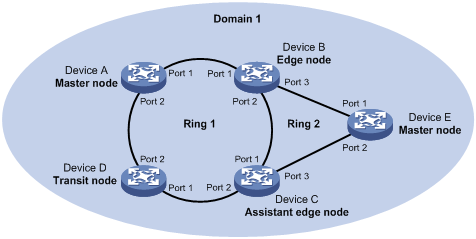
RRPP domain
An RRPP domain is uniquely identified by a domain ID. The interconnected devices with the same domain ID and control VLANs constitute an RRPP domain. An RRPP domain contains the following elements:
· Primary ring and subring.
· Control VLAN.
· Master node, transit node, edge node, and assistant edge node.
· Primary port, secondary port, common port, and edge port.
As shown in Figure 1, Domain 1 is an RRPP domain, containing two RRPP rings: Ring 1 and Ring 2. All the nodes on the two RRPP rings belong to the RRPP domain.
RRPP ring
A ring-shaped Ethernet topology is called an RRPP ring. RRPP rings include primary rings and subrings. You can configure a ring as either the primary ring or a subring by specifying its ring level. The primary ring is of level 0, and a subring is of level 1. An RRPP domain contains one or multiple RRPP rings, one serving as the primary ring and the others serving as subrings. A ring can be in one of the following states:
· Health state—All physical links on the Ethernet ring are connected.
· Disconnect state—Some physical links on the Ethernet ring are not connected.
As shown in Figure 1, Domain 1 contains two RRPP rings: Ring 1 and Ring 2. The level is set to 0 for Ring 1 and 1 for Ring 2. Ring 1 is configured as the primary ring, and Ring 2 is configured as a subring.
Control VLAN and protected VLAN
1. Control VLAN
In an RRPP domain, a control VLAN is dedicated to transferring RRPPDUs. On a device, the ports accessing an RRPP ring belong to the control VLANs of the ring, and only these ports can join the control VLANs.
An RRPP domain is configured with the following control VLANs:
¡ One primary control VLAN, which is the control VLAN for the primary ring.
¡ One secondary control VLAN, which is the control VLAN for subrings.
After you specify a VLAN as the primary control VLAN, the system automatically configures the secondary control VLAN. The VLAN ID is the primary control VLAN ID plus one. All subrings in the same RRPP domain share the same secondary control VLAN. IP address configuration is prohibited on the control VLAN interfaces.
2. Protected VLAN
A protected VLAN is dedicated to transferring data packets. Both RRPP ports and non-RRPP ports can be assigned to a protected VLAN.
Node role
Each device on an RRPP ring is a node. The role of a node is configurable. RRPP has the following node roles:
· Master node—Each ring has only one master node. The master node initiates the polling mechanism and determines the operations to be performed after a topology change.
· Transit node—On the primary ring, transit nodes refer to all nodes except the master node. On the subring, transit nodes refer to all nodes except the master node and the nodes where the primary ring intersects with the subring. A transit node monitors the state of its directly connected RRPP links and notifies the master node of the link state changes, if any. Based on the link state changes, the master node determines the operations to be performed.
· Edge node—A special node residing on both the primary ring and a subring at the same time. An edge node acts as a master node or transit node on the primary ring and as an edge node on the subring.
· Assistant edge node—A special node residing on both the primary ring and a subring at the same time. An assistant edge node acts as a master node or transit node on the primary ring and as an assistant edge node on the subring. This node works in conjunction with the edge node to detect the integrity of the primary ring and to perform loop guard.
As shown in Figure 1, Ring 1 is the primary ring and Ring 2 is a subring. Device A is the master node of Ring 1. Device B, Device C, and Device D are the transit nodes of Ring 1. Device E is the master node of Ring 2, Device B is the edge node of Ring 2, and Device C is the assistant edge node of Ring 2.
Port role
1. Primary port and secondary port
Each master node or transit node has two ports connected to an RRPP ring, a primary port and a secondary port. You can determine the role of a port.
In terms of functionality, the primary port and the secondary port of a master node have the following differences:
¡ The primary port and the secondary port are designed to play the role of sending and receiving Hello packets, respectively.
¡ When an RRPP ring is in Health state, the secondary port logically denies protected VLANs and permits only the packets from the control VLANs.
¡ When an RRPP ring is in Disconnect state, the secondary port forwards packets from protected VLANs.
In terms of functionality, the primary port and the secondary port of a transit node are the same. Both are designed for transferring protocol packets and data packets over an RRPP ring.
As shown in Figure 1, Device A is the master node of Ring 1. Port 1 and Port 2 are the primary port and the secondary port of the master node on Ring 1, respectively. Device B, Device C, and Device D are the transit nodes of Ring 1. Their Port 1 and Port 2 are the primary port and the secondary port on Ring 1, respectively.
2. Common port and edge port
The ports connecting the edge node and assistant edge node to the primary ring are common ports. The ports connecting the edge node and assistant edge node only to the subrings are edge ports. You can determine the role of a port.
As shown in Figure 1, Device B and Device C reside on Ring 1 and Ring 2. Device B's Port 1 and Port 2 and Device C's Port 1 and Port 2 access the primary ring, so they are common ports. Device B's Port 3 and Device C's Port 3 access only the subring, so they are edge ports.
RRPP ring group
To reduce Edge-Hello traffic, you can configure a group of subrings on the edge node or assistant edge node. You must configure a device as the edge node of these subrings, and another device as the assistant edge node of these subrings. Additionally, the subrings of the edge node and assistant edge node must connect to the same subring packet tunnels in major ring (SRPTs). Edge-Hello packets of the edge node of these subrings travel to the assistant edge node of these subrings over the same link.
An RRPP ring group configured on the edge node is an edge node RRPP ring group. An RRPP ring group configured on an assistant edge node is an assistant edge node RRPP ring group. Only one subring in an edge node RRPP ring group is allowed to send Edge-Hello packets.
RRPPDUs
Table 1 RRPPDU types and their functions
|
Type |
Description |
|
Hello |
The master node sends Hello packets (also known as Health packets) to detect the integrity of a ring in a network. |
|
Link-Down |
When a port on the transit node, edge node, or assistant edge node fails, the node initiates Link-Down packets to notify the master node of the disconnection of the ring. |
|
Common-Flush-FDB |
When an RRPP ring transits to Disconnect state, the master node initiates Common-Flush-FDB (FDB stands for Forwarding Database) packets. It uses the packets to instruct the transit nodes, edge nodes, and assistant edge nodes to update their own MAC address entries and ARP/ND entries. |
|
Complete-Flush-FDB |
When an RRPP ring transits to Health state, the master node sends Complete-Flush-FDB packets for the following purposes: · Instruct the transit nodes, edge nodes, and assistant edge nodes to update their MAC address entries and ARP/ND entries. · Instruct the transit nodes to unblock temporarily blocked ports. |
|
Edge-Hello |
The edge node sends Edge-Hello packets to examine the SRPTs between the edge node and the assistant edge node. |
|
Major-Fault |
The assistant edge node sends Major-Fault packets to notify the edge node of SRPT failure when an SRPT between assistant edge node and edge node is disconnected. |
RRPP timers
When RRPP determines the link state of an Ethernet ring, it uses the following timers:
Hello timer
The Hello timer specifies the interval at which the master node sends Hello packets out of the primary port.
Fail timer
The Fail timer specifies the maximum delay of Hello packets sent from the primary port to the secondary port of the master node. If the secondary port receives the Hello packets sent by the local master node before the Fail timer expires, the ring is in Health state. Otherwise, the ring transits to Disconnect state.
In an RRPP domain, a transit node learns the Fail timer value on the master node through the received Hello packets. This ensures that all nodes in the ring network have consistent Fail timer settings.
How RRPP works
Polling mechanism
The polling mechanism is used by the master node of an RRPP ring to examine the Health state of the ring network.
The master node sends Hello packets out of its primary port at the Hello interval. These Hello packets travel through each transit node on the ring in turn.
· If the ring is complete, the secondary port of the master node receives Hello packets before the Fail timer expires. The master node keeps the secondary port blocked.
· If the ring is disconnected, the secondary port of the master node fails to receive Hello packets before the Fail timer expires. The master node releases the secondary port from blocking protected VLANs. It sends Common-Flush-FDB packets to instruct all transit nodes to update their own MAC address entries and ARP/ND entries.
Link down alarm mechanism
In an RRPP domain, when the transit node, edge node, or assistant edge node finds that any of its ports is down, it immediately sends Link-Down packets to the master node. When the master node receives a Link-Down packet, it takes the following actions:
· Releases the secondary port from blocking protected VLANs.
· Sends Common-Flush-FDB packets to instruct all the transit nodes, edge nodes, and assistant edge nodes to update their MAC address entries and ARP/ND entries.
After each node updates its own entries, traffic is switched to the normal link.
Ring recovery
When the ports in an RRPP domain on the transit nodes, edge nodes, or assistant edge nodes come up again, the ring is recovered. However, the master node might detect the ring recovery after a period of time. A temporary loop might arise in the protected VLAN during this period. As a result, a broadcast storm occurs.
To prevent such cases, non-master nodes block the ports immediately when they find the ports accessing the ring are brought up again. The nodes block only the packets from the protected VLAN, and they permit only the packets from the control VLAN to pass through. The blocked ports are activated only when the nodes determine that no loop will be generated by these ports.
Broadcast storm suppression mechanism in case of SRPT failure in a multi-homed subring
As shown in Figure 5, Ring 1 is the primary ring, and Ring 2 and Ring 3 are subrings. When the two SRPTs between the edge node and the assistant edge node are down, the master nodes of Ring 2 and Ring 3 will open their secondary ports. A loop is generated among Device B, Device C, Device E, and Device F, causing a broadcast storm.
To avoid generating a loop, the edge node will temporarily block the edge port. The blocked edge port is activated only when the edge node determines that no loop will be generated when the edge port is activated.
RRPP ring group
In an edge node RRPP ring group, only the activated subring with the smallest domain ID and ring ID can send Edge-Hello packets. In an assistant edge node RRPP ring group, any activated subring that has received Edge-Hello packets will forward these packets to the other activated subrings. When an edge node RRPP ring group and an assistant edge node RRPP ring group are configured, the CPU workload is reduced because of the following reasons:
· Only one subring sends Edge-Hello packets on the edge node.
· Only one subring receives Edge-Hello packets on the assistant edge node.
As shown in Figure 5, Device B is the edge node of Ring 2 and Ring 3. Device C is the assistant edge node of Ring 2 and Ring 3. Device B and Device C need to send or receive Edge-Hello packets frequently. If more subrings are configured, Device B and Device C will send or receive a large number of Edge-Hello packets.
To reduce Edge-Hello traffic, perform the following tasks:
· Assign Ring 2 and Ring 3 to an RRPP ring group configured on the edge node Device B.
· Assign Ring 2 and Ring 3 to an RRPP ring group configured on the assistant edge node Device C.
If all rings are activated, only Ring 2 on Device B sends Edge-Hello packets.
Typical RRPP networking
Single ring
As shown in Figure 2, only a single ring exists in the network topology. You need only define an RRPP domain.
Figure 2 Schematic diagram for a single-ring network
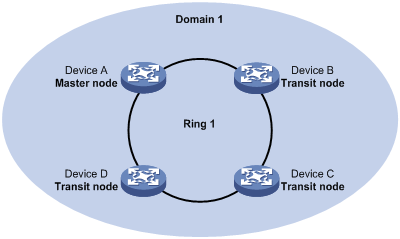
Tangent rings
As shown in Figure 3, two or more rings exist in the network topology and only one common node exists between rings. You must define an RRPP domain for each ring.
Figure 3 Schematic diagram for a tangent-ring network
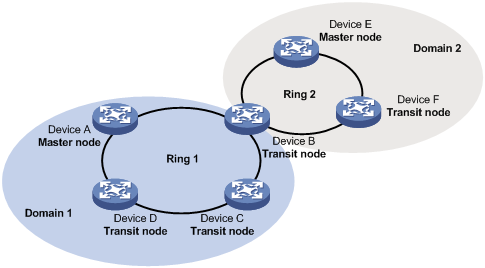
Intersecting rings
As shown in Figure 4, two or more rings exist in the network topology and two common nodes exist between rings. You need only define an RRPP domain and configure one ring as the primary ring and the other rings as subrings.
Figure 4 Schematic diagram for an intersecting-ring network
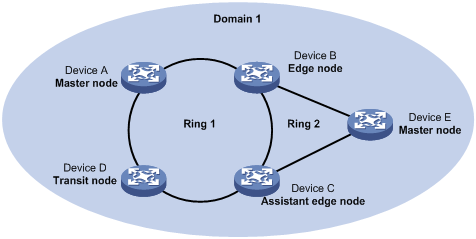
Dual-homed rings
As shown in Figure 5, two or more rings exist in the network topology and two similar common nodes exist between rings. You need only define an RRPP domain and configure one ring as the primary ring and the other rings as subrings.
Figure 5 Schematic diagram for a dual-homed-ring network
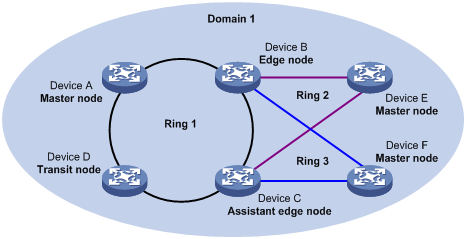
Protocols and standards
RFC 3619, Extreme Networks' Ethernet Automatic Protection Switching (EAPS) Version 1
Restrictions and guidelines: RRPP configuration
· RRPP does not have an auto election mechanism. You must configure each node in the ring network correctly for RRPP to monitor and protect the ring network.
· You can configure RRPP in the following order:
¡ Create RRPP domains based on service planning.
¡ Specify control VLANs and protected VLANs for each RRPP domain.
¡ Determine the ring roles and node roles based on the traffic paths in each RRPP domain.
RRPP tasks at a glance
To configure RRPP, perform the following tasks:
Perform this task on devices you want to configure as nodes in the RRPP domain.
Perform this task on all nodes in the RRPP domain.
3. Configuring protected VLANs
Perform this task on all nodes in the RRPP domain.
Perform this task on each node's ports intended for accessing RRPP rings.
Perform this task on all nodes in the RRPP domain.
Perform this task on all nodes in the RRPP domain.
6. (Optional.) Configuring RRPP timers
Perform this task on the master node in the RRPP domain.
7. (Optional.) Configuring an RRPP ring group
Perform this task on the edge node and assistant edge node in the RRPP domain.
8. (Optional.) Enabling SNMP notifications for RRPP
Prerequisites for RRPP
Before you configure RRPP, you must physically construct a ring-shaped Ethernet topology.
Creating an RRPP domain
About creating an RRPP domain
When you create an RRPP domain, specify a domain ID to uniquely identify the RRPP domain. All devices in the same RRPP domain must be configured with the same domain ID.
Restrictions and guidelines
Perform this task on devices you want to configure as nodes in the RRPP domain.
Procedure
1. Enter system view.
system-view
2. Create an RRPP domain and enter RRPP domain view.
rrpp domain domain-id
Configuring control VLANs
Restrictions and guidelines
· Perform this task on all nodes in the RRPP domain.
· Before you configure RRPP rings in an RRPP domain, configure the same control VLANs for all nodes in the RRPP domain first. You need only configure the primary control VLAN for an RRPP domain. The system automatically configures the secondary control VLAN. It uses the primary control VLAN ID plus 1 as the secondary control VLAN ID. For the control VLAN configuration to succeed, make sure the IDs of the two control VLANs are consecutive and have not been previously assigned.
· Do not configure the default VLAN of a port accessing an RRPP ring as the control VLAN.
· For RRPPDUs to be correctly forwarded, do not enable QinQ or VLAN mapping on control VLANs.
· After you configure RRPP rings for an RRPP domain, you cannot delete or modify the primary control VLAN of the domain. You can only use the undo control-vlan command to delete a primary control VLAN.
· To transparently transmit RRPPDUs on a device not configured with RRPP, make sure only the two ports accessing the RRPP ring permit packets from the control VLANs. Otherwise, the packets from other VLANs might enter the control VLANs in transparent transmission mode and strike the RRPP ring.
Procedure
1. Enter system view.
system-view
2. Enter RRPP domain view.
rrpp domain domain-id
3. Configure the primary control VLAN for the RRPP domain.
control-vlan vlan-id
Configuring protected VLANs
Restrictions and guidelines
· Perform this task on all nodes in the RRPP domain.
· Before you configure RRPP rings in an RRPP domain, configure the same protected VLANs for all nodes in the RRPP domain. All VLANs to which the RRPP ports are assigned must be protected by the RRPP domains.
Prerequisites
Before you configure protected VLANs, you must configure an MST region and the VLAN-to-instance mapping table. For more information about MST regions, see spanning tree configuration in Layer 2—LAN Switching Configuration Guide.
Procedure
1. Enter system view.
system-view
2. Enter RRPP domain view.
rrpp domain domain-id
3. Configure protected VLANs for the RRPP domain.
protected-vlan reference-instance instance-id-list
Configuring RRPP rings
When you configure an RRPP ring, you must configure the ports connecting each node to the RRPP ring before configuring the nodes.
Prerequisites
Before you configure an RRPP ring, you must configure control VLANs and protected VLANs.
Configuring RRPP ports
Restrictions and guidelines
· Perform this task on each node's ports intended for accessing RRPP rings.
· Do not enable the OAM remote loopback function on an RRPP port. Otherwise, temporary broadcast storms might occur.
· To accelerate topology convergence, use the link-delay command to enable link status rapid report function on an RRPP port. Use this command to set the physical state change suppression interval to 0 seconds. For more information about the link-delay command, see Layer 2—LAN Switching Command Reference.
· Do not assign a port to both an aggregation group and an RRPP ring. If you do so, the port does not take effect on the RRPP ring.
Procedure
1. Enter system view.
system-view
2. Enter Layer 2 Ethernet interface view or Layer 2 aggregate interface view.
interface interface-type interface-number
3. Configure the link type of the interface as trunk.
port link-type trunk
By default, the link type of an interface is access.
For more information about the command, see Layer 2—LAN Switching Command Reference.
4. Assign the trunk port to the protected VLANs of the RRPP domain.
port trunk permit vlan { vlan-id-list | all }
By default, a trunk port allows only packets from VLAN 1 to pass through.
RRPP ports always allow packets from the control VLANs to pass through.
For more information about the command, see Layer 2—LAN Switching Command Reference.
5. Disable the spanning tree feature.
undo stp enable
By default, the spanning tree feature is enabled.
For more information about the command, see Layer 2—LAN Switching Command Reference.
Configuring RRPP nodes
Restrictions and guidelines
· Perform this task on all nodes in the RRPP domain.
· If a device carries multiple RRPP rings in an RRPP domain, it can only be an edge node or an assistant edge node on a subring.
· When you configure an edge node or an assistant edge node, you must configure the primary ring before configuring the subrings.
Specifying a master node
1. Enter system view.
system-view
2. Enter RRPP domain view.
rrpp domain domain-id
3. Specify the current device as the master node of the ring, and specify the primary port and the secondary port.
ring ring-id node-mode master [ primary-port interface-type interface-number ] [ secondary-port interface-type interface-number ] level level-value
Specifying a transit node
1. Enter system view.
system-view
2. Enter RRPP domain view.
rrpp domain domain-id
3. Specify the current device as a transit node of the ring, and specify the primary port and the secondary port.
ring ring-id node-mode transit [ primary-port interface-type interface-number ] [ secondary-port interface-type interface-number ] level level-value
Specifying an edge node
1. Enter system view.
system-view
2. Enter RRPP domain view.
rrpp domain domain-id
3. Specify the current device as a master node or transit node of the primary ring, and specify the primary port and the secondary port.
ring ring-id node-mode { master | transit } [ primary-port interface-type interface-number ] [ secondary-port interface-type interface-number ] level level-value
4. Specify the current device as the edge node of a subring, and specify the edge port.
ring ring-id node-mode edge [ edge-port interface-type interface-number ]
Specifying an assistant edge node
1. Enter system view.
system-view
2. Enter RRPP domain view.
rrpp domain domain-id
3. Specify the current device as a master node or transit node of the primary ring, and specify the primary port and the secondary port.
ring ring-id node-mode { master | transit } [ primary-port interface-type interface-number ] [ secondary-port interface-type interface-number ] level level-value
By default, a device is not a node of the RRPP ring.
4. Specify the current device as the assistant edge node of the subring, and specify an edge port.
ring ring-id node-mode assistant-edge [ edge-port interface-type interface-number ]
Activating an RRPP domain
Restrictions and guidelines
· Perform this task on all nodes in the RRPP domain.
· Before you activate an RRPP domain on the current device, enable the RRPP protocol and RRPP rings for the RRPP domain on the current device.
· Before you enable subrings on a device, you must enable the primary ring. Before you disable the primary ring on the device, you must disable all subrings. Otherwise, the system displays error prompts.
· To prevent Hello packets of subrings from being looped on the primary ring, enable the primary ring on its master node first. Then enable the subrings on their respective master nodes.
Procedure
1. Enter system view.
system-view
2. Enable RRPP.
rrpp enable
By default, RRPP is disabled.
3. Enter RRPP domain view.
rrpp domain domain-id
4. Enable the specified RRPP ring.
ring ring-id enable
By default, an RRPP ring is disabled.
Configuring RRPP timers
Restrictions and guidelines
· Perform this task on the master node of an RRPP domain.
· The Fail timer must be greater than or equal to three times the Hello timer.
· In a dual-homed-ring network, make sure the difference between the Fail timer values on the master node of the subring and the master node of the primary ring is greater than twice the Hello timer value on the master node of the subring. Otherwise, temporary loops might occur when the primary ring fails.
Procedure
1. Enter system view.
system-view
2. Enter RRPP domain view.
rrpp domain domain-id
3. Set the Hello timer and Fail timer for the RRPP domain.
timer hello-timer hello-value fail-timer fail-value
By default, the Hello timer value is 1 second and the Fail timer value is 3 seconds.
Configuring an RRPP ring group
About configuring an RRPP ring group
To reduce Edge-Hello traffic, assign subrings with the same edge node and assistant edge node to an RRPP ring group. An RRPP ring group must be configured on both the edge node and the assistant edge node. It can only be configured on these two types of nodes.
Restrictions and guidelines
· Perform this task on the edge node and assistant edge node in the RRPP domain.
· You can assign a subring to only one RRPP ring group. The RRPP ring groups configured on the edge node and the assistant edge node must contain the same subrings. Otherwise, the RRPP ring group cannot operate correctly.
· The subrings in an RRPP ring group must share the same edge node and assistant edge node. The edge node and the assistant edge node must have the same SRPTs.
· Make sure a device is either the edge node or the assistant edge node on the subrings in an RRPP ring group.
· Make sure the RRPP ring groups on the edge node and the assistant edge node have the same configurations and activation status.
· Make sure all subrings in an RRPP ring group have the same SRPTs. If the SRPTs of these subrings are different, the RRPP ring group cannot operate correctly.
Procedure
1. Enter system view.
system-view
2. Create an RRPP ring group and enter RRPP ring group view.
rrpp ring-group ring-group-id
By default, no RRPP ring groups exist.
3. Assign the specified subrings to the RRPP ring group.
domain domain-id ring ring-id-list
By default, no subrings are assigned to an RRPP ring group.
Enabling SNMP notifications for RRPP
About enabling SNMP notifications for RRPP
To report critical RRPP events to an NMS, enable SNMP notifications for RRPP. For RRPP event notifications to be sent correctly, you must also configure SNMP on the device. For more information about SNMP configuration, see the network management and monitoring configuration guide for the device.
Procedure
1. Enter system view.
system-view
2. Enable SNMP notifications for RRPP.
snmp-agent trap enable rrpp [ major-fault | multi-master | ring-fail | ring-recover ] *
By default, SNMP notifications for RRPP are disabled.
Display and maintenance commands for RRPP
Execute display commands in any view and reset commands in user view.
|
Task |
Command |
|
Display brief RRPP information. |
display rrpp brief |
|
Display RRPP group configuration information. |
display rrpp ring-group [ ring-group-id ] |
|
Display RRPPDU statistics. |
display rrpp statistics domain domain-id [ ring ring-id ] |
|
Display detailed RRPP information. |
display rrpp verbose domain domain-id [ ring ring-id ] |
|
Clear RRPPDU statistics. |
reset rrpp statistics domain domain-id [ ring ring-id ] |
RRPP configuration examples
Example: Configuring a single ring
Network configuration
As shown in Figure 6:
· Device A, Device B, Device C, and Device D form RRPP domain 1. Specify the primary control VLAN of RRPP domain 1 as VLAN 4092. Specify the protected VLANs of RRPP domain 1 as VLANs 1 through 30.
· Device A, Device B, Device C, and Device D form primary ring 1.
· Specify Device A as the master node of primary ring 1, GigabitEthernet 1/0/1 as the primary port, and GigabitEthernet 1/0/2 as the secondary port.
· Specify Device B, Device C, and Device D as the transit nodes of primary ring 1. Specify GigabitEthernet 1/0/1 as the primary port and GigabitEthernet 1/0/2 as the secondary port on Device B, Device C, and Device D.
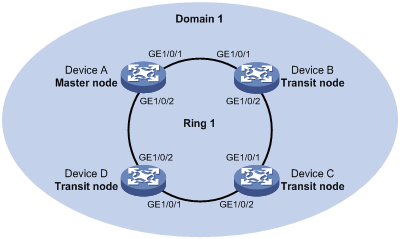
Procedure
1. Configure Device A:
# Create VLANs 1 through 30.
<DeviceA> system-view
[DeviceA] vlan 1 to 30
# Map these VLANs to MSTI 1.
[DeviceA] stp region-configuration
[DeviceA-mst-region] instance 1 vlan 1 to 30
# Activate the MST region configuration.
[DeviceA-mst-region] active region-configuration
[DeviceA-mst-region] quit
# Set the physical state change suppression interval to 0 seconds on GigabitEthernet 1/0/1.
[DeviceA] interface gigabitethernet 1/0/1
[DeviceA-GigabitEthernet1/0/1] link-delay 0
# Disable the spanning tree feature on the port.
[DeviceA-GigabitEthernet1/0/1] undo stp enable
# Configure the port as a trunk port.
[DeviceA-GigabitEthernet1/0/1] port link-type trunk
# Assign the port to VLANs 1 through 30.
[DeviceA-GigabitEthernet1/0/1] port trunk permit vlan 1 to 30
[DeviceA-GigabitEthernet1/0/1] quit
# Configure GigabitEthernet 1/0/2 in the same way GigabitEthernet 1/0/1 is configured.
[DeviceA] interface gigabitethernet 1/0/2
[DeviceA-GigabitEthernet1/0/2] link-delay 0
[DeviceA-GigabitEthernet1/0/2] undo stp enable
[DeviceA-GigabitEthernet1/0/2] port link-type trunk
[DeviceA-GigabitEthernet1/0/2] port trunk permit vlan 1 to 30
[DeviceA-GigabitEthernet1/0/2] quit
# Create RRPP domain 1.
[DeviceA] rrpp domain 1
# Configure VLAN 4092 as the primary control VLAN of RRPP domain 1.
[DeviceA-rrpp-domain1] control-vlan 4092
# Configure the VLANs mapped to MSTI 1 as the protected VLANs of RRPP domain 1.
[DeviceA-rrpp-domain1] protected-vlan reference-instance 1
# Configure Device A as the master node of primary ring 1, with GigabitEthernet 1/0/1 as the primary port and GigabitEthernet 1/0/2 as the secondary port. Enable ring 1.
[DeviceA-rrpp-domain1] ring 1 node-mode master primary-port gigabitethernet 1/0/1 secondary-port gigabitethernet 1/0/2 level 0
[DeviceA-rrpp-domain1] ring 1 enable
[DeviceA-rrpp-domain1] quit
# Enable RRPP.
[DeviceA] rrpp enable
2. Configure Device B:
# Create VLANs 1 through 30.
<DeviceB> system-view
[DeviceB] vlan 1 to 30
# Map these VLANs to MSTI 1.
[DeviceB] stp region-configuration
[DeviceB-mst-region] instance 1 vlan 1 to 30
# Activate the MST region configuration.
[DeviceB-mst-region] active region-configuration
[DeviceB-mst-region] quit
# Set the physical state change suppression interval to 0 seconds on GigabitEthernet 1/0/1.
[DeviceB] interface gigabitethernet 1/0/1
[DeviceB-GigabitEthernet1/0/1] link-delay 0
# Disable the spanning tree feature on the port.
[DeviceB-GigabitEthernet1/0/1] undo stp enable
# Configure the port as a trunk port.
[DeviceB-GigabitEthernet1/0/1] port link-type trunk
# Assign the port to VLANs 1 through 30.
[DeviceB-GigabitEthernet1/0/1] port trunk permit vlan 1 to 30
[DeviceB-GigabitEthernet1/0/1] quit
# Configure GigabitEthernet 1/0/2 in the same way GigabitEthernet 1/0/1 is configured.
[DeviceB] interface gigabitethernet 1/0/2
[DeviceB-GigabitEthernet1/0/2] link-delay 0
[DeviceB-GigabitEthernet1/0/2] undo stp enable
[DeviceB-GigabitEthernet1/0/2] port link-type trunk
[DeviceB-GigabitEthernet1/0/2] port trunk permit vlan 1 to 30
[DeviceB-GigabitEthernet1/0/2] quit
# Create RRPP domain 1.
[DeviceB] rrpp domain 1
# Configure VLAN 4092 as the primary control VLAN of RRPP domain 1.
[DeviceB-rrpp-domain1] control-vlan 4092
# Configure the VLANs mapped to MSTI 1 as the protected VLANs of RRPP domain 1.
[DeviceB-rrpp-domain1] protected-vlan reference-instance 1
# Configure Device B as the transit node of primary ring 1, with GigabitEthernet 1/0/1 as the primary port and GigabitEthernet 1/0/2 as the secondary port. Enable ring 1.
[DeviceB-rrpp-domain1] ring 1 node-mode transit primary-port gigabitethernet 1/0/1 secondary-port gigabitethernet 1/0/2 level 0
[DeviceB-rrpp-domain1] ring 1 enable
[DeviceB-rrpp-domain1] quit
# Enable RRPP.
[DeviceB] rrpp enable
3. Configure Device C:
Configure Device C in the same way Device B is configured.
4. Configure Device D:
Configure Device D in the same way Device B is configured.
Verifying the configuration
# Use the display commands to view RRPP configuration and operational information on each device.
Example: Configuring intersecting rings
Network configuration
As shown in Figure 7:
· Device A, Device B, Device C, Device D, and Device E form RRPP domain 1. VLAN 4092 is the primary control VLAN of RRPP domain 1. RRPP domain 1 protects VLANs 1 through 30.
· Device A, Device B, Device C, and Device D form primary ring 1. Device B, Device C, and Device E form subring 2.
· Device A is the master node of primary ring 1, with GigabitEthernet 1/0/1 as the primary port and GigabitEthernet 1/0/2 the secondary port.
· Device E is the master node of subring 2, with GigabitEthernet 1/0/1 as the primary port and GigabitEthernet 1/0/2 the secondary port.
· Device B is the transit node of primary ring 1 and the edge node of subring 2, with GigabitEthernet 1/0/3 as the edge port.
· Device C is the transit node of primary ring 1 and the assistant edge node of subring 1, with GigabitEthernet 1/0/3 as the edge port.
· Device D is the transit node of primary ring 1, with GigabitEthernet 1/0/1 as the primary port and GigabitEthernet 1/0/2 the secondary port.
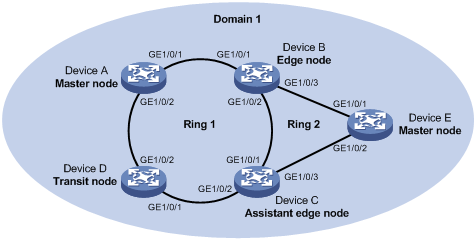
Procedure
1. Configure Device A:
# Create VLANs 1 through 30.
<DeviceA> system-view
[DeviceA] vlan 1 to 30
# Map these VLANs to MSTI 1.
[DeviceA] stp region-configuration
[DeviceA-mst-region] instance 1 vlan 1 to 30
# Activate the MST region configuration.
[DeviceA-mst-region] active region-configuration
[DeviceA-mst-region] quit
# Set the physical state change suppression interval to 0 seconds on GigabitEthernet 1/0/1.
[DeviceA] interface gigabitethernet 1/0/1
[DeviceA-GigabitEthernet1/0/1] link-delay 0
# Disable the spanning tree feature on the port.
[DeviceA-GigabitEthernet1/0/1] undo stp enable
# Configure the port as a trunk port.
[DeviceA-GigabitEthernet1/0/1] port link-type trunk
# Assign the port to VLANs 1 through 30.
[DeviceA-GigabitEthernet1/0/1] port trunk permit vlan 1 to 30
[DeviceA-GigabitEthernet1/0/1] quit
# Configure GigabitEthernet 1/0/2 in the same way GigabitEthernet 1/0/1 is configured.
[DeviceA] interface gigabitethernet 1/0/2
[DeviceA-GigabitEthernet1/0/2] link-delay 0
[DeviceA-GigabitEthernet1/0/2] undo stp enable
[DeviceA-GigabitEthernet1/0/2] port link-type trunk
[DeviceA-GigabitEthernet1/0/2] port trunk permit vlan 1 to 30
[DeviceA-GigabitEthernet1/0/2] quit
# Create RRPP domain 1.
[DeviceA] rrpp domain 1
# Configure VLAN 4092 as the primary control VLAN of RRPP domain 1.
[DeviceA-rrpp-domain1] control-vlan 4092
# Configure the VLANs mapped to MSTI 1 as the protected VLANs of RRPP domain 1.
[DeviceA-rrpp-domain1] protected-vlan reference-instance 1
# Configure Device A as the master node of primary ring 1, with GigabitEthernet 1/0/1 as the primary port and GigabitEthernet 1/0/2 as the secondary port. Enable ring 1.
[DeviceA-rrpp-domain1] ring 1 node-mode master primary-port gigabitethernet 1/0/1 secondary-port gigabitethernet 1/0/2 level 0
[DeviceA-rrpp-domain1] ring 1 enable
[DeviceA-rrpp-domain1] quit
# Enable RRPP.
[DeviceA] rrpp enable
2. Configure Device B:
# Create VLANs 1 through 30.
<DeviceB> system-view
[DeviceB] vlan 1 to 30
# Map these VLANs to MSTI 1.
[DeviceB] stp region-configuration
[DeviceB-mst-region] instance 1 vlan 1 to 30
# Activate the MST region configuration.
[DeviceB-mst-region] active region-configuration
[DeviceB-mst-region] quit
# Set the physical state change suppression interval to 0 seconds on GigabitEthernet 1/0/1.
[DeviceB] interface gigabitethernet 1/0/1
[DeviceB-GigabitEthernet1/0/1] link-delay 0
# Disable the spanning tree feature on the port.
[DeviceB-GigabitEthernet1/0/1] undo stp enable
# Configure the port as a trunk port.
[DeviceB-GigabitEthernet1/0/1] port link-type trunk
# Assign the port to VLANs 1 through 30.
[DeviceB-GigabitEthernet1/0/1] port trunk permit vlan 1 to 30
[DeviceB-GigabitEthernet1/0/1] quit
# Configure GigabitEthernet 1/0/2 in the same way GigabitEthernet 1/0/1 is configured.
[DeviceB] interface gigabitethernet 1/0/2
[DeviceB-GigabitEthernet1/0/2] link-delay 0
[DeviceB-GigabitEthernet1/0/2] undo stp enable
[DeviceB-GigabitEthernet1/0/2] port link-type trunk
[DeviceB-GigabitEthernet1/0/2] port trunk permit vlan 1 to 30
[DeviceB-GigabitEthernet1/0/2] quit
# Configure GigabitEthernet 1/0/3 in the same way GigabitEthernet 1/0/1 is configured.
[DeviceB] interface gigabitethernet 1/0/3
[DeviceB-GigabitEthernet1/0/3] link-delay 0
[DeviceB-GigabitEthernet1/0/3] undo stp enable
[DeviceB-GigabitEthernet1/0/3] port link-type trunk
[DeviceB-GigabitEthernet1/0/3] port trunk permit vlan 1 to 30
[DeviceB-GigabitEthernet1/0/3] quit
# Create RRPP domain 1.
[DeviceB] rrpp domain 1
# Configure VLAN 4092 as the primary control VLAN of RRPP domain 1.
[DeviceB-rrpp-domain1] control-vlan 4092
# Configure the VLANs mapped to MSTI 1 as the protected VLANs of RRPP domain 1.
[DeviceB-rrpp-domain1] protected-vlan reference-instance 1
# Configure Device B as a transit node of primary ring 1, with GigabitEthernet 1/0/1 as the primary port and GigabitEthernet 1/0/2 as the secondary port. Enable ring 1.
[DeviceB-rrpp-domain1] ring 1 node-mode transit primary-port gigabitethernet 1/0/1 secondary-port gigabitethernet 1/0/2 level 0
[DeviceB-rrpp-domain1] ring 1 enable
# Configure Device B as the edge node of subring 2, with GigabitEthernet 1/0/3 as the edge port. Enable ring 2.
[DeviceB-rrpp-domain1] ring 2 node-mode edge edge-port gigabitethernet 1/0/3
[DeviceB-rrpp-domain1] ring 2 enable
[DeviceB-rrpp-domain1] quit
# Enable RRPP.
[DeviceB] rrpp enable
3. Configure Device C:
# Create VLANs 1 through 30.
<DeviceC> system-view
[DeviceC] vlan 1 to 30
# Map these VLANs to MSTI 1.
[DeviceC] stp region-configuration
[DeviceC-mst-region] instance 1 vlan 1 to 30
# Activate the MST region configuration.
[DeviceC-mst-region] active region-configuration
[DeviceC-mst-region] quit
# Set the physical state change suppression interval to 0 seconds on GigabitEthernet 1/0/1.
[DeviceC] interface gigabitethernet 1/0/1
[DeviceC-GigabitEthernet1/0/1] link-delay 0
# Disable the spanning tree feature on the port.
[DeviceC-GigabitEthernet1/0/1] undo stp enable
# Configure the port as a trunk port.
[DeviceC-GigabitEthernet1/0/1] port link-type trunk
# Assign the port to VLANs 1 through 30.
[DeviceC-GigabitEthernet1/0/1] port trunk permit vlan 1 to 30
[DeviceC-GigabitEthernet1/0/1] quit
# Configure GigabitEthernet 1/0/2 in the same way GigabitEthernet 1/0/1 is configured.
[DeviceC] interface gigabitethernet 1/0/2
[DeviceC-GigabitEthernet1/0/2] link-delay 0
[DeviceC-GigabitEthernet1/0/2] undo stp enable
[DeviceC-GigabitEthernet1/0/2] port link-type trunk
[DeviceC-GigabitEthernet1/0/2] port trunk permit vlan 1 to 30
[DeviceC-GigabitEthernet1/0/2] quit
# Configure GigabitEthernet 1/0/3 in the same way GigabitEthernet 1/0/1 is configured.
[DeviceC] interface gigabitethernet 1/0/3
[DeviceC-GigabitEthernet1/0/3] link-delay 0
[DeviceC-GigabitEthernet1/0/3] undo stp enable
[DeviceC-GigabitEthernet1/0/3] port link-type trunk
[DeviceC-GigabitEthernet1/0/3] port trunk permit vlan 1 to 30
[DeviceC-GigabitEthernet1/0/3] quit
# Create RRPP domain 1.
[DeviceC] rrpp domain 1
# Configure VLAN 4092 as the primary control VLAN of RRPP domain 1.
[DeviceC-rrpp-domain1] control-vlan 4092
# Configure the VLANs mapped to MSTI 1 as the protected VLANs of RRPP domain 1.
[DeviceC-rrpp-domain1] protected-vlan reference-instance 1
# Configure Device C as a transit node of primary ring 1, with GigabitEthernet 1/0/1 as the primary port and GigabitEthernet 1/0/2 as the secondary port. Enable ring 1.
[DeviceC-rrpp-domain1] ring 1 node-mode transit primary-port gigabitethernet 1/0/1 secondary-port gigabitethernet 1/0/2 level 0
[DeviceC-rrpp-domain1] ring 1 enable
# Configure Device C as the assistant edge node of subring 2, with GigabitEthernet 1/0/3 as the edge port. Enable ring 2.
[DeviceC-rrpp-domain1] ring 2 node-mode assistant-edge edge-port gigabitethernet 1/0/3
[DeviceC-rrpp-domain1] ring 2 enable
[DeviceC-rrpp-domain1] quit
# Enable RRPP.
[DeviceC] rrpp enable
4. Configure Device D:
# Create VLANs 1 through 30.
<DeviceD> system-view
[DeviceD] vlan 1 to 30
# Map these VLANs to MSTI 1.
[DeviceD] stp region-configuration
[DeviceD-mst-region] instance 1 vlan 1 to 30
# Activate the MST region configuration.
[DeviceD-mst-region] active region-configuration
[DeviceD-mst-region] quit
# Set the physical state change suppression interval to 0 seconds on GigabitEthernet 1/0/1.
[DeviceD] interface gigabitethernet 1/0/1
[DeviceD-GigabitEthernet1/0/1] link-delay 0
# Disable the spanning tree feature on the port.
[DeviceD-GigabitEthernet1/0/1] undo stp enable
# Configure the port as a trunk port.
[DeviceD-GigabitEthernet1/0/1] port link-type trunk
# Assign the port to VLANs 1 through 30.
[DeviceD-GigabitEthernet1/0/1] port trunk permit vlan 1 to 30
[DeviceD-GigabitEthernet1/0/1] quit
# Configure GigabitEthernet 1/0/2 in the same way GigabitEthernet 1/0/1 is configured.
[DeviceD] interface gigabitethernet 1/0/2
[DeviceD-GigabitEthernet1/0/2] link-delay 0
[DeviceD-GigabitEthernet1/0/2] undo stp enable
[DeviceD-GigabitEthernet1/0/2] port link-type trunk
[DeviceD-GigabitEthernet1/0/2] port trunk permit vlan 1 to 30
[DeviceD-GigabitEthernet1/0/2] quit
# Create RRPP domain 1.
[DeviceD] rrpp domain 1
# Configure VLAN 4092 as the primary control VLAN of RRPP domain 1.
[DeviceD-rrpp-domain1] control-vlan 4092
# Configure the VLANs mapped to MSTI 1 as the protected VLANs of RRPP domain 1.
[DeviceD-rrpp-domain1] protected-vlan reference-instance 1
# Configure Device D as the transit node of primary ring 1, with GigabitEthernet 1/0/1 as the primary port and GigabitEthernet 1/0/2 as the secondary port. Enable ring 1.
[DeviceD-rrpp-domain1] ring 1 node-mode transit primary-port gigabitethernet 1/0/1 secondary-port gigabitethernet 1/0/2 level 0
[DeviceD-rrpp-domain1] ring 1 enable
[DeviceD-rrpp-domain1] quit
# Enable RRPP.
[DeviceD] rrpp enable
5. Configure Device E:
# Create VLANs 1 through 30.
<DeviceE> system-view
[DeviceE] vlan 1 to 30
# Map these VLANs to MSTI 1.
[DeviceE] stp region-configuration
[DeviceE-mst-region] instance 1 vlan 1 to 30
# Activate the MST region configuration.
[DeviceE-mst-region] active region-configuration
[DeviceE-mst-region] quit
# Set the physical state change suppression interval to 0 seconds on GigabitEthernet 1/0/1.
[DeviceE] interface gigabitethernet 1/0/1
[DeviceE-GigabitEthernet1/0/1] link-delay 0
# Disable the spanning tree feature on the port.
[DeviceE-GigabitEthernet1/0/1] undo stp enable
# Configure the port as a trunk port.
[DeviceE-GigabitEthernet1/0/1] port link-type trunk
# Assign the port to VLANs 1 through 30.
[DeviceE-GigabitEthernet1/0/1] port trunk permit vlan 1 to 30
[DeviceE-GigabitEthernet1/0/1] quit
# Configure GigabitEthernet 1/0/2 in the same way GigabitEthernet 1/0/1 is configured.
[DeviceE] interface gigabitethernet 1/0/2
[DeviceE-GigabitEthernet1/0/2] link-delay 0
[DeviceE-GigabitEthernet1/0/2] undo stp enable
[DeviceE-GigabitEthernet1/0/2] port link-type trunk
[DeviceE-GigabitEthernet1/0/2] port trunk permit vlan 1 to 30
[DeviceE-GigabitEthernet1/0/2] quit
# Create RRPP domain 1.
[DeviceE] rrpp domain 1
# Configure VLAN 4092 as the primary control VLAN of RRPP domain 1.
[DeviceE-rrpp-domain1] control-vlan 4092
# Configure the VLANs mapped to MSTI 1 as the protected VLANs of RRPP domain 1.
[DeviceE-rrpp-domain1] protected-vlan reference-instance 1
# Configure Device E as the master node of subring 2, with GigabitEthernet 1/0/1 as the primary port and GigabitEthernet 1/0/2 as the secondary port. Enable ring 2.
[DeviceE-rrpp-domain1] ring 2 node-mode master primary-port gigabitethernet 1/0/1 secondary-port gigabitethernet 1/0/2 level 1
[DeviceE-rrpp-domain1] ring 2 enable
[DeviceE-rrpp-domain1] quit
# Enable RRPP.
[DeviceE] rrpp enable
Verifying the configuration
# Use the display commands to view RRPP configuration and operational information on each device.
Troubleshooting RRPP
The primary node cannot receive Hello packets when the link state is normal
Symptom
When the link state is normal, the master node cannot receive Hello packets, and it unblocks the secondary port.
Analysis
The following are possible causes:
· One or more nodes on the RRPP ring are not enabled with RRPP.
· The domain IDs or control VLANs are not the same for all nodes on the RRPP ring.
· The port on the RRPP ring does not work correctly.
Solution
To resolve the problem:
1. Use the display rrpp brief command to determine whether RRPP is enabled for all nodes. If it is not, use the rrpp enable command and the ring enable command to enable RRPP and RRPP rings for all nodes.
2. Use the display rrpp brief command to determine whether the domain ID and primary control VLAN ID are the same for all nodes. If they are not, set the same domain ID and primary control VLAN ID for the nodes.
3. Use the display rrpp verbose command to examine the link state of each port in each ring.
4. Use the debugging rrpp command on each node to determine whether a port receives or transmits Hello packets. If it does not, Hello packets are lost.
5. If the problem persists, contact H3C Support.

