- Table of Contents
- Related Documents
-
| Title | Size | Download |
|---|---|---|
| 01-IRF configuration | 505.49 KB |
File system naming conventions
Multi-active handling procedure
Restrictions and guidelines: IRF configuration
Hardware compatibility with IRF
Candidate IRF physical interfaces·
IRF physical interface configuration restrictions and guidelines
Configuration rollback restrictions
Assigning a member ID to each IRF member device
Specifying a priority for each member device
Binding physical interfaces to IRF ports
Bulk-configuring basic IRF settings for a member device
Connecting IRF physical interfaces·
Restrictions and guidelines for MAD configuration
Excluding service interfaces from the shutdown action upon detection of multi-active collision
Optimizing IRF settings for an IRF fabric
Configuring a member device description
Configuring IRF bridge MAC persistence
Enabling software auto-update for software image synchronization
Setting the IRF link status change report delay
Display and maintenance commands for IRF
Example: Configuring an LACP MAD-enabled IRF fabric
Example: Configuring a BFD MAD-enabled IRF fabric
Example: Configuring an ARP MAD-enabled IRF fabric
Example: Configuring an ND MAD-enabled IRF fabric
Configuring an IRF fabric
About IRF
The Intelligent Resilient Framework (IRF) technology virtualizes multiple physical devices at the same layer into one virtual fabric to provide data center class availability and scalability. IRF virtualization technology offers processing power, interaction, unified management, and uninterrupted maintenance of multiple devices.
IRF network model
Figure 1 shows an IRF fabric that has two devices, which appear as a single node to the upper-layer and lower-layer devices.
Figure 1 IRF application scenario
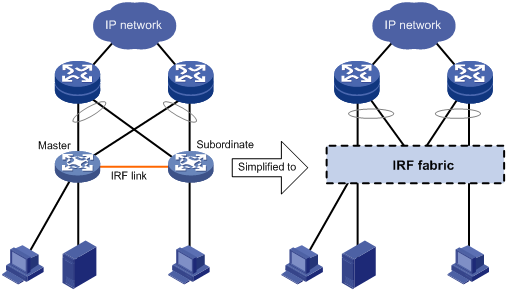
IRF benefits
IRF provides the following benefits:
· Simplified topology and easy management—An IRF fabric appears as one node and is accessible at a single IP address on the network. You can use this IP address to log in at any member device to manage all the members of the IRF fabric. In addition, you do not need to run the spanning tree feature among the IRF members.
· 1:N redundancy—In an IRF fabric, one member acts as the master to manage and control the entire IRF fabric. All the other members process services while backing up the master. When the master fails, the remaining member devices elect a new master from among them to take over without interrupting services.
· IRF link aggregation—You can assign several physical links between neighboring members to their IRF ports to create an aggregate IRF connection for load balancing and redundancy.
· Multichassis link aggregation—You can use the Ethernet link aggregation feature to aggregate the physical links between the IRF fabric and its upstream or downstream devices across the IRF members.
· Network scalability and resiliency—Processing capacity of an IRF fabric equals the total processing capacities of all the members. You can increase ports, network bandwidth, and processing capacity of an IRF fabric simply by adding member devices without changing the network topology.
Basic concepts
IRF member roles
IRF uses two member roles: master and standby (called subordinate throughout the documentation).
When devices form an IRF fabric, they elect a master to manage and control the IRF fabric, and all the other devices back up the master. When the master device fails, the other devices automatically elect a new master. For more information about master election, see "Master election."
IRF member ID
An IRF fabric uses member IDs to uniquely identify and manage its members. This member ID information is included as the first part of interface numbers and file paths to uniquely identify interfaces and files in an IRF fabric. Two devices cannot form an IRF fabric if they use the same member ID. A device cannot join an IRF fabric if its member ID has been used in the fabric.
Member priority
Member priority determines the possibility of a member device to be elected the master. A member with higher priority is more likely to be elected the master.
IRF port
An IRF port is a logical interface that connects IRF member devices. Every IRF-capable device has two IRF ports.
The IRF ports are named IRF-port n/1 and IRF-port n/2, where n is the member ID of the device. The two IRF ports are referred to as IRF-port 1 and IRF-port 2 in this book.
To use an IRF port, you must bind a minimum of one physical interface to it. The physical interfaces assigned to an IRF port automatically form an aggregate IRF link. An IRF port goes down when all its IRF physical interfaces are down.
IRF physical interface
IRF physical interfaces connect IRF member devices and must be bound to an IRF port. They forward traffic between member devices, including IRF protocol packets and data packets that must travel across IRF member devices.
IRF split
IRF split occurs when an IRF fabric breaks up into multiple IRF fabrics because of IRF link failures, as shown in Figure 2. The split IRF fabrics operate with the same IP address. IRF split causes routing and forwarding problems on the network. To quickly detect a multi-active collision, configure a minimum of one MAD mechanism (see "Configuring MAD").
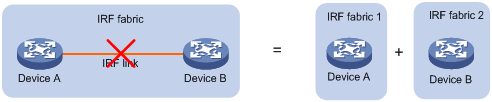
IRF merge
IRF merge occurs when two split IRF fabrics reunite or when two independent IRF fabrics are united, as shown in Figure 3.
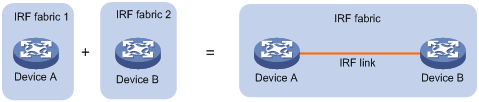
MAD
An IRF link failure causes an IRF fabric to split in two IRF fabrics operating with the same Layer 3 settings, including the same IP address. To avoid IP address collision and network problems, IRF uses multi-active detection (MAD) mechanisms to detect the presence of multiple identical IRF fabrics, handle collisions, and recover from faults.
IRF domain ID
One IRF fabric forms one IRF domain. IRF uses IRF domain IDs to uniquely identify IRF fabrics and prevent IRF fabrics from interfering with one another.
As shown in Figure 4, IRF fabric 1 contains Device A and Device B, and IRF fabric 2 contains Device C and Device D. Both fabrics use the LACP aggregate links between them for MAD. When a member device receives an extended LACPDU for MAD, it checks the domain ID to determine whether the packet is from the local IRF fabric. Then, the member device can handle the packet correctly.
Figure 4 A network that contains two IRF domains
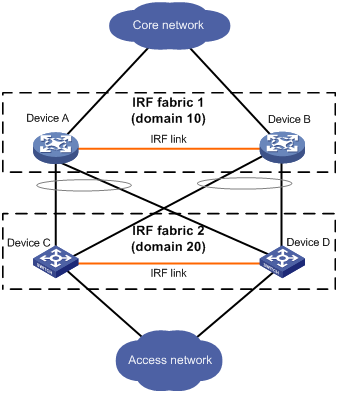
IRF network topology
An IRF fabric can use a daisy-chain or ring topology. As shown in Figure 5, a ring topology is more reliable. In ring topology, the failure of one IRF link does not cause the IRF fabric to split as in daisy-chain topology. Rather, the IRF fabric changes to a daisy-chain topology without interrupting network services.
Figure 5 Daisy-chain topology vs. ring topology

Master election
Master election occurs each time the IRF fabric topology changes in the following situations:
· The IRF fabric is established.
· The master device fails or is removed.
· The IRF fabric splits.
· Independent IRF fabrics merge.
|
|
NOTE: Master election does not occur when split IRF fabrics merge. For information about the master device of the merged IRF fabric, see "Failure recovery." |
Master election selects a master in descending order:
1. Current master, even if a new member has higher priority.
When an IRF fabric is being formed, all members consider themselves as the master. This rule is skipped.
2. Member with higher priority.
3. Member with the longest system uptime.
Two members are considered to start up at the same time if the difference between their startup times is equal to or less than 10 minutes. For these members, the next tiebreaker applies.
4. Member with the lowest CPU MAC address.
For the setup of a new IRF fabric, the subordinate devices must reboot to complete the setup after the master election.
For an IRF merge, devices must reboot if they are in the IRF fabric that fails the master election.
Interface naming conventions
A physical interface is numbered in the chassis-number/slot-number/interface-index format.
· chassis-number—Member ID of the device. The default value for this argument is 1. Any change to the member ID takes effect after a reboot.
· slot-number—Slot number of the interface. The slot number is fixed at 0.
· interface-index—Interface index on the device. Interface index depends on the number of physical interfaces available on the device. To identify the index of a physical interface, examine its index mark on the chassis.
For example, GigabitEthernet 3/0/1 represents the first physical interface on member device 3. Set its link type to trunk, as follows:
<Sysname> system-view
[Sysname] interface gigabitethernet 3/0/1
[Sysname-GigabitEthernet3/0/1] port link-type trunk
File system naming conventions
On a single-chassis fabric, you can use its storage device name to access its file system.
On a multichassis IRF fabric, you can use the storage device name to access the file system of the master. To access the file system of any other member device, use the name in the slotmember-ID#storage-device-name format.
For more information about storage device naming conventions, see Fundamentals Configuration Guide.
For example:
· To create and access the test folder under the root directory of the flash memory on the master switch:
<Master> mkdir test
Creating directory flash:/test... Done.
<Master> cd test
<Master> dir
Directory of flash:/test
The directory is empty.
251904 KB total (70964 KB free)
· To create and access the test folder under the root directory of the flash memory on member device 3:
<Master> mkdir slot3#flash:/test
Creating directory slot3#flash:/test... Done.
<Master> cd slot3#flash:/test
<Master> dir
Directory of slot3#flash:/test
The directory is empty.
251904 KB total (70964 KB free)
Configuration synchronization
IRF uses a strict running-configuration synchronization mechanism. In an IRF fabric, all devices obtain and run the running configuration of the master. Configuration changes are automatically propagated from the master to the remaining devices. The configuration files of these devices are retained, but the files do not take effect. The devices use their own startup configuration files only after they are removed from the IRF fabric.
As a best practice, back up the next-startup configuration file on a device before adding the device to an IRF fabric as a subordinate.
A subordinate device's next-startup configuration file might be overwritten if the master and the subordinate use the same file name for their next-startup configuration files. You can use the backup file to restore the original configuration after removing the subordinate from the IRF fabric.
For more information about configuration management, see Fundamentals Configuration Guide.
Multi-active handling procedure
The multi-active handling procedure includes detection, collision handling, and failure recovery.
Detection
IRF provides MAD mechanisms by extending LACP, BFD, ARP, and IPv6 ND to detect multi-active collisions. As a best practice, configure a minimum of one MAD mechanism on an IRF fabric. For more information about the MAD mechanisms and their application scenarios, see "MAD mechanisms."
For information about LACP, see Ethernet link aggregation in Layer 2—LAN Switching Configuration Guide. For information about BFD, see High Availability Configuration Guide. For information about ARP, see Layer 3—IP Services Configuration Guide. For information about ND, see IPv6 basics in Layer 3—IP Services Configuration Guide.
Collision handling
When detecting a multi-active collision, MAD disables all IRF fabrics except one from forwarding data traffic by placing them in Recovery state. The IRF fabrics placed in Recovery state are called inactive IRF fabrics. The IRF fabric that continues to forward traffic is called the active IRF fabric.
LACP MAD and BFD MAD use the following process to handle a multi-active collision:
1. Compare the number of members in each fabric.
2. Set all fabrics to the Recovery state except the one that has the most members.
3. Compare the member IDs of the masters if all IRF fabrics have the same number of members.
4. Set all fabrics to the Recovery state except the one that has the lowest numbered master.
5. Shut down all service interfaces in the Recovery-state fabrics except for the following service interfaces:
? Service interfaces automatically excluded from being shut down by the system.
? Service interfaces specified by using the mad exclude interface command.
ARP MAD and ND MAD use the following process to handle a multi-active collision:
1. Compare the member IDs of the masters in the IRF fabrics.
2. Set all fabrics to the Recovery state except the one that has the lowest numbered master.
3. Take the same action on the service interfaces in Recovery-state fabrics as LACP MAD and BFD MAD.
Failure recovery
To merge two split IRF fabrics, first repair the failed IRF link and remove the IRF link failure.
When the failed IRF link between two split IRF fabrics is recovered, all member devices in the inactive IRF fabric automatically join the active IRF fabric as subordinate members. The service interfaces that have been shut down by MAD automatically restore their original state, as shown in Figure 6.
Figure 6 Recovering the IRF fabric
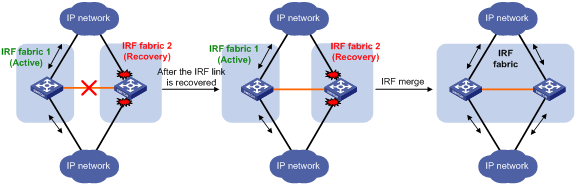
If the active IRF fabric fails before the IRF link is recovered (see Figure 7), use the mad restore command on the inactive IRF fabric to recover the inactive IRF fabric. This command brings up all service interfaces that were shut down by MAD. After the IRF link is repaired, merge the two parts into a unified IRF fabric.
Figure 7 Active IRF fabric fails before the IRF link is recovered
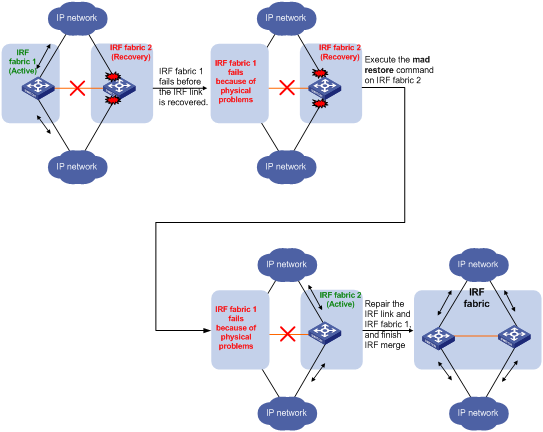
MAD mechanisms
IRF provides MAD mechanisms by extending LACP, BFD, ARP, and IPv6 ND.
Table 1 compares the MAD mechanisms and their application scenarios.
Table 1 Comparison of MAD mechanisms
|
MAD mechanism |
Advantages |
Disadvantages |
Application scenarios |
|
· Detection speed is fast. · Runs on existing aggregate links without requiring MAD-dedicated physical links or Layer 3 interfaces. |
Requires an intermediate device that supports extended LACP for MAD. |
Link aggregation is used between the IRF fabric and its upstream or downstream device. As a best practice, use LACP MAD instead of BFD MAD as long as possible if the IRF fabric has more than two member devices. |
|
|
· Detection speed is fast. · Intermediate device, if used, can come from any vendor. |
Requires MAD dedicated physical links and Layer 3 interfaces, which cannot be used for transmitting user traffic. |
· No special requirements for network scenarios. · If no intermediate device is used, this mechanism is only suitable for IRF fabrics that have only two members that are geographically close to one another. |
|
|
· No intermediate device is required. · Intermediate device, if used, can come from any vendor. · Does not require MAD dedicated ports. |
· Detection speed is slower than BFD MAD and LACP MAD. · The spanning tree feature must be enabled if common Ethernet ports are used for ARP MAD links. |
Non-link aggregation IPv4 network scenarios. Spanning tree-enabled non-link aggregation IPv4 network scenarios if common Ethernet ports are used. |
|
|
· No intermediate device is required. · Intermediate device, if used, can come from any vendor. · Does not require MAD dedicated ports. |
· Detection speed is slower than BFD MAD and LACP MAD. · The spanning tree feature must be enabled. |
Spanning tree-enabled non-link aggregation IPv6 network scenarios. |
LACP MAD
As shown in Figure 8, LACP MAD has the following requirements:
· Every IRF member must have a link with an intermediate device.
· All the links form a dynamic link aggregation group.
· The intermediate device must be a device that supports extended LACP for MAD.
The IRF member devices send extended LACPDUs that convey a domain ID and an active ID (the member ID of the master). The intermediate device transparently forwards the extended LACPDUs received from one member device to all the other member devices.
· If the domain IDs and active IDs sent by all the member devices are the same, the IRF fabric is integrated.
· If the extended LACPDUs convey the same domain ID but different active IDs, a split has occurred. LACP MAD handles this situation as described in "Collision handling."
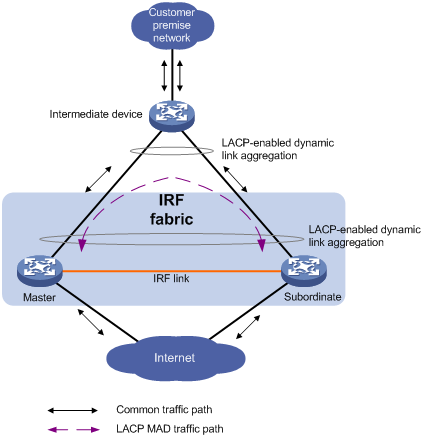
BFD MAD
BFD MAD detects multi-active collisions by using BFD.
You can use common or management Ethernet ports for BFD MAD.
In either situation, you can use an intermediate device or directly connect the member devices to establish BFD MAD links.
· If an intermediate device is used, each member device must have a dedicated BFD MAD link to the intermediate device.
· If no intermediate device is used, all member devices must have a dedicated BFD MAD link to each other.
|
|
IMPORTANT: · The BFD MAD links must be dedicated. Do not use the BFD MAD links for any other purposes. · As a best practice, use an intermediate device to connect IRF member devices if the IRF fabric has more than two member devices. A full mesh of IRF members might cause broadcast loops. |
If you use management Ethernet ports for BFD MAD, follow these guidelines:
· As a best practice, use the management Ethernet ports for BFD MAD only if you will not access the device through the management Ethernet ports for out-of-band management.
· Establish direct BFD links between management ports only if the IRF fabric has only two member devices.
· If you directly connect the management ports on a two-member IRF fabric, you will be unable to access the device at the IP address of the management ports for out-of-band management. To access the device remotely, you must connect to the IP address of a common Layer 3 interface for in-band management.
· As a best practice, do not access the device at the IP address of the management ports after they are used for BFD MAD. Doing so might cause unexpected issues and interference with BFD MAD. To access the device, connect to the IP address of a common Layer 3 interface for in-band management.
· You must assign each member device a MAD IP address on the master's management Ethernet port. The MAD addresses identify the member devices and must belong to the same subnet.
If you use common Ethernet ports for BFD MAD, follow these guidelines:
· You must assign ports on BFD MAD links to a VLAN used only for BFD MAD.
· You must assign each member device a MAD IP address on the VLAN interface. The MAD addresses identify the member devices and must belong to the same subnet.
|
|
IMPORTANT: The BFD MAD VLAN must be dedicated. Do not use the BFD MAD VLAN for any other purposes. |
Figure 9 shows a typical BFD MAD scenario that uses an intermediate device. On the intermediate device, assign the ports on the BFD MAD links to the same VLAN.
Figure 10 shows a typical BFD MAD scenario that does not use an intermediate device.
With BFD MAD, the master attempts to establish BFD sessions with other member devices by using its MAD IP address as the source IP address.
· If the IRF fabric is integrated, only the MAD IP address of the master takes effect. The master cannot establish a BFD session with any other member. If you execute the display bfd session command, the state of the BFD sessions is Down.
· When the IRF fabric splits, the IP addresses of the masters in the split IRF fabrics take effect. The masters can establish a BFD session. If you execute the display bfd session command, the state of the BFD session between the two devices is Up.
Figure 9 BFD MAD scenario with an intermediate device
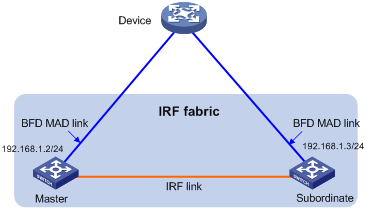
Figure 10 BFD MAD scenario without an intermediate device
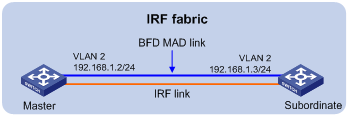
ARP MAD
ARP MAD detects multi-active collisions by using extended ARP packets that convey the IRF domain ID and the active ID (the member ID of the master).
You can use common or management Ethernet ports for ARP MAD.
If management Ethernet ports are used, ARP MAD must work with an intermediate device. Make sure the following requirements are met:
· Connect a management Ethernet port on each member device to the intermediate device.
· On the intermediate device, you must assign the ports used for ARP MAD to the same VLAN.
Follow these guidelines when you use management Ethernet ports for ARP MAD:
· As a best practice, use the management Ethernet ports for ARP MAD only if you will not access the device through the management Ethernet ports for out-of-band management.
· Establish direct ARP MAD links between management ports only if the IRF fabric has only two member devices.
· If you directly connect the management ports on a two-member IRF fabric, you will be unable to access the device at the IP address of the management ports for out-of-band management. To access the device remotely, you must connect to the IP address of a common Layer 3 interface for in-band management.
· As a best practice, do not access the device at the IP address of the management ports after they are used for ARP MAD. Doing so might cause unexpected issues and interference with ARP MAD. To access the device, connect to the IP address of a common Layer 3 interface for in-band management.
If common Ethernet ports are used, ARP MAD can work with or without an intermediate device. Make sure the following requirements are met:
· If an intermediate device is used, connect each IRF member device to the intermediate device, as shown in Figure 11. Run the spanning tree feature between the IRF fabric and the intermediate device. In this situation, data links can be used.
· If no intermediate device is used, connect each IRF member device to all other member devices. In this situation, IRF links cannot be used for ARP MAD.
Each IRF member compares the domain ID and the active ID in incoming extended ARP packets with its domain ID and active ID.
· If the domain IDs are different, the extended ARP packet is from a different IRF fabric. The device does not continue to process the packet with the MAD mechanism.
· If the domain IDs are the same, the device compares the active IDs.
? If the active IDs are different, the IRF fabric has split.
? If the active IDs are the same, the IRF fabric is integrated.
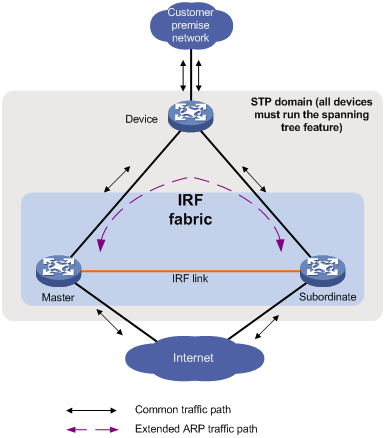
ND MAD
ND MAD detects multi-active collisions by using NS packets to transmit the IRF domain ID and the active ID (the member ID of the master).
You can set up ND MAD links between neighbor IRF member devices or between each IRF member device and an intermediate device (see Figure 12). If an intermediate device is used, you must also run the spanning tree protocol between the IRF fabric and the intermediate device.
Each IRF member device compares the domain ID and the active ID in incoming NS packets with its domain ID and active ID.
· If the domain IDs are different, the NS packet is from a different IRF fabric. The device does not continue to process the packet with the MAD mechanism.
· If the domain IDs are the same, the device compares the active IDs.
? If the active IDs are different, the IRF fabric has split.
? If the active IDs are the same, the IRF fabric is integrated.
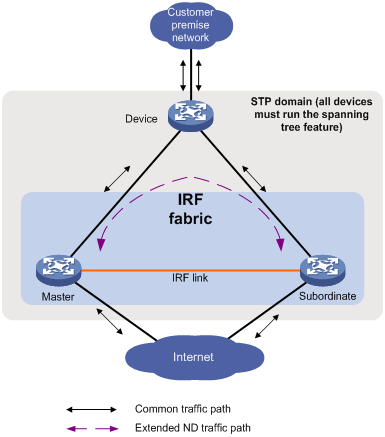
Restrictions and guidelines: IRF configuration
Hardware compatibility with IRF
An S5130S-HI switch can form an IRF fabric only with devices in the same series.
An S5110V2 switch can form an IRF fabric only with devices in the same series.
An S3100V3-EI switch can form an IRF fabric only with devices in the same series.
An S5130S-EI switch can form an IRF fabric only with switches in the same group. S5130S-EI switches are divided into the following groups:
· The S5130S-28MP-EI, S5130S-28MP-HPWR-EI, and S5130S-52MP-EI switches.
· The remaining S5130S-EI switch models.
Software requirements for IRF
All IRF member devices must run the same software image version. Make sure the software auto-update feature is enabled on all member devices.
Candidate IRF physical interfaces
Ports that can be used for IRF connections vary by device model. Use the following rules to identify the ports that can be used as IRF physical interfaces:
· If the device has 10-GE ports, you can use only 10-GE ports as IRF physical interfaces. The ports must operate at 10 Gbps.
· If the device does not have 10-GE ports, you can use 5-GE autosensing ports (if any) or GE ports as IRF physical interfaces.
? If you use 5-GE autosensing ports, the ports must operate at 5 Gbps.
? If you use GE ports, the ports must operate at 1 Gbps.
Only the S5130S-28MP-EI, S5130S-52MP-EI, and S5130S-28MP-HPWR-EI switches have 5-GE autosensing ports.
The ports bound to an IRF port must belong to the same port group. However, ports in the same group can be bound to different IRF ports. To obtain the port group information, execute the debug port mapping command in probe view and view the Unit value for each port. Ports in one port group have the same Unit value.
For more information about the ports that can be used as IRF physical interfaces, the port group information, and the available transceiver modules and cables, see IRF fabric setup in the switch installation guide.
IRF port connection
When you connect two neighboring IRF members, follow these restrictions and guidelines:
· You must connect the physical interfaces of IRF-port 1 on one member to the physical interfaces of IRF-port 2 on the other.
· For high availability, bind multiple physical interfaces to an IRF port. You can bind a maximum of eight physical interfaces to an IRF port. Due to hardware restrictions, you might be unable to bind as many as eight physical interfaces to an IRF port.
Figure 13 Connecting IRF physical interfaces

IRF physical interface configuration restrictions and guidelines
Command configuration restrictions
On a physical interface bound to an IRF port, you can execute only the following commands:
· Basic interface commands, including shutdown and description. For more information about these commands, see Ethernet interface commands in Layer 2—LAN Switching Command Reference.
· The flow-interval command, which sets the statistics polling interval on an interface. For more information about this command, see Ethernet interface commands in Layer 2—LAN Switching Command Reference.
· The port link-flap protect enable command, which enables link flapping protection on an interface. To prevent IRF link flapping from affecting system performance, link flapping protection acts differently on IRF physical interfaces than on common network interfaces, as follows:
? Link flapping protection is enabled by default on IRF physical interfaces. This feature takes effect on an IRF physical interface as long as it is enabled on that interface, regardless of whether link flapping protection has been enabled globally.
? If the number of link flappings on an IRF physical interface crosses the link flapping threshold during a flapping detection interval, the system displays an event message. However, the system does not shut down that IRF physical interface as it would do with a common network interface.
This command is supported only in Release 6127 and later. For more information about this command, see Ethernet interface commands in Layer 2—LAN Switching Command Reference.
· The mirroring-group reflector-port command, which specifies the physical interface as a reflector port for remote mirroring. For more information about this command, see Network Management and Monitoring Command Reference.
|
|
IMPORTANT: Do not execute the mirroring-group reflector-port command on an IRF physical interface if that interface is the only member interface of an IRF port. Doing so will split the IRF fabric, because these commands remove the binding between a physical interface and IRF port. |
Suppressing SNMP notifications of packet drops on IRF physical interfaces
Before an IRF member device forwards a packet, it examines its forwarding path in the IRF fabric for a loop. If a loop exists, the device discards the packet on the source interface of the looped path. This loop elimination mechanism will drop a large number of broadcast packets on the IRF physical interfaces.
To suppress SNMP notifications of packet drops that do not require attention, do not monitor packet forwarding on the IRF physical interfaces.
Configuration rollback restrictions
The following IRF settings do not support the configuration rollback feature:
· Member device description (set by using the irf member description command).
· Member device priority (set by using the irf member priority command).
· IRF physical interface and IRF port bindings (set by using the port group interface command).
For more information about the configuration rollback feature, see configuration file management in Fundamentals Configuration Guide.
IRF tasks at a glance
To configure IRF, perform the following tasks:
Configure a minimum of one MAD mechanism on an IRF fabric. For the MAD compatibility, see "MAD mechanism compatibility."
? Excluding service interfaces from the shutdown action upon detection of multi-active collision
This feature excludes a service interface from the shutdown action for management or other special purposes when an IRF fabric transits to the Recovery state.
3. (Optional.) Optimizing IRF settings for an IRF fabric
? Configuring a member device description
? Configuring IRF bridge MAC persistence
? Enabling software auto-update for software image synchronization
This feature automatically synchronizes the current software images of the master to devices that are attempting to join the IRF fabric.
? Setting the IRF link status change report delay
Planning the IRF fabric setup
Consider the following items when you plan an IRF fabric:
· Hardware compatibility and restrictions.
· IRF fabric size.
· Master device.
· Member ID and priority assignment scheme.
· Fabric topology and cabling scheme.
· IRF physical interfaces.
Setting up an IRF fabric
IRF setup tasks at a glance
To set up an IRF fabric, perform the following tasks:
1. Configure member IDs, priorities, and IRF physical interfaces separately.
a. Assigning a member ID to each IRF member device
b. (Optional.) Specifying a priority for each member device
c. Binding physical interfaces to IRF ports
Skip these tasks if you configure member IDs, priorities, domain ID, and IRF physical interfaces in bulk.
2. Bulk-configuring basic IRF settings for a member device
Skip this task if you configure member IDs, priorities, domain ID, and IRF physical interfaces separately.
3. Connecting IRF physical interfaces
Assigning a member ID to each IRF member device
Restrictions and guidelines
To create an IRF fabric, you must assign a unique IRF member ID to each member device.
The new member ID of a device takes effect at a reboot. After the device reboots, the settings on all member ID-related physical resources (including common physical network interfaces) are removed, regardless of whether you have saved the configuration.
In an IRF fabric, changing IRF member IDs might cause undesirable configuration changes and data loss. Before you do that, back up the configuration, and make sure you fully understand the impact on your network.
Procedure
1. Enter system view.
system-view
2. Assign a member ID to a member device.
irf member member-id renumber new-member-id
The default IRF member ID is 1.
3. (Optional.) Save the configuration.
save
If you have bound physical interfaces to IRF ports or assigned member priority, you must perform this step for these settings to take effect after the reboot.
4. Return to user view.
quit
5. Reboot the device.
reboot [ slot slot-number ] [ force ]
Specifying a priority for each member device
About specifying an IRF member priority
IRF member priority represents the possibility for a device to be elected the master in an IRF fabric. A larger priority value indicates a higher priority.
A change to member priority affects the election result at the next master election, but it does not cause an immediate master re-election.
Procedure
1. Enter system view.
system-view
2. Specify a priority for the device.
irf member member-id priority priority
The default IRF member priority is 1.
Binding physical interfaces to IRF ports
Restrictions and guidelines
Select qualified physical interfaces as IRF physical interfaces as described in "Candidate IRF physical interfaces."
After binding physical interfaces to IRF ports for the first time, you must use the irf-port-configuration active command to activate the settings on the IRF ports.
The system activates the IRF port settings automatically only in the following situations:
· The configuration file that the device starts with contains IRF port bindings.
· You are adding physical interfaces to an IRF port (in UP state) after an IRF fabric is formed.
Procedure
1. Enter system view.
system-view
2. Enter interface view or interface range view.
? Enter interface view.
interface interface-type interface-number
? Enter interface range view. Choose one of the following commands:
interface range { interface-type interface-number [ to interface-type interface-number ] } &<1-24>
interface range name name [ interface { interface-type interface-number [ to interface-type interface-number ] } &<1-24> ]
To shut down a range of IRF physical interfaces, enter interface range view.
To shut down one IRF physical interface, enter its interface view.
3. Shut down the physical interfaces.
shutdown
By default, a physical interface is up.
4. Return to system view.
quit
5. Enter IRF port view.
irf-port member-id/irf-port-number
6. Bind each physical interface to the IRF port.
port group interface interface-type interface-number
By default, no physical interfaces are bound to an IRF port.
Repeat this step to assign multiple physical interfaces to the IRF port.
7. Return to system view.
quit
8. Enter interface view or interface range view.
? Enter interface view.
interface interface-type interface-number
? Enter interface range view. Choose one of the following commands:
interface range { interface-type interface-number [ to interface-type interface-number ] } &<1-24>
interface range name name [ interface { interface-type interface-number [ to interface-type interface-number ] } &<1-24> ]
9. Bring up the physical interfaces.
undo shutdown
10. Return to system view.
quit
11. Save the configuration.
save
Activating IRF port configurations causes IRF merge and reboot. To avoid data loss, save the running configuration to the startup configuration file before you perform the operation.
12. Activate the IRF port settings.
irf-port-configuration active
Bulk-configuring basic IRF settings for a member device
About easy IRF
Use the easy IRF feature to bulk-configure basic IRF settings for a member device, including the member ID, domain ID, priority, and IRF port bindings.
The easy IRF feature provides the following configuration methods:
· Interactive method—Enter the easy-irf command without parameters. The system will guide you to set the parameters step by step.
· Non-interactive method—Enter the easy-irf command with parameters.
As a best practice, use the interactive method if you are new to IRF.
Restrictions and guidelines
The member device reboots immediately after you specify a new member ID for it. Make sure you are aware of the impact on the network.
If you execute the easy-irf command multiple times, the following settings take effect:
· The most recent settings for the member ID, domain ID, and priority.
· IRF port bindings added through repeated executions of the command. To remove an IRF physical interface from an IRF port, you must use the undo port group interface command in IRF port view.
If you specify IRF physical interfaces by using the interactive method, you must also follow these restrictions and guidelines:
· Do not enter spaces between the interface type and interface number.
· Use a comma (,) to separate two physical interfaces. No spaces are allowed between interfaces.
Procedure
1. Enter system view.
system-view
2. Bulk-configure basic IRF settings for the device.
easy-irf [ member member-id [ renumber new-member-id ] domain domain-id [ priority priority ] [ irf-port1 interface-list1 ] [ irf-port2 interface-list2 ] ]
Make sure the new member ID is unique in the IRF fabric to which the device will be added.
Connecting IRF physical interfaces
Follow the restrictions in "IRF port connection" to connect IRF physical interfaces as well as based on the topology and cabling scheme. The devices perform master election. The member devices that fail the master election automatically reboot to form an IRF fabric with the master device.
Accessing the IRF fabric
The IRF fabric appears as one device after it is formed. You configure and manage all IRF members at the CLI of the master. All settings you have made are automatically propagated to the IRF members.
The following methods are available for accessing an IRF fabric:
· Local login—Log in through the console port of any member device.
· Remote login—Log in at a Layer 3 interface on any member device by using methods including Telnet and SNMP.
When you log in to an IRF fabric, you are placed at the CLI of the master, regardless of at which member device you are logged in.
For more information, see login configuration in Fundamentals Configuration Guide.
Configuring MAD
Restrictions and guidelines for MAD configuration
MAD mechanism compatibility
As a best practice, configure a minimum of one MAD mechanism on an IRF fabric for prompt IRF split detection. Because MAD mechanisms use different collision handling processes, follow these restrictions and guidelines when you configure multiple MAD mechanisms on an IRF fabric:
· Do not configure LACP MAD together with ARP MAD or ND MAD.
· Do not configure BFD MAD together with ARP MAD or ND MAD.
Assigning IRF domain IDs
If LACP MAD, ARP MAD, or ND MAD runs between two IRF fabrics, assign each fabric a unique IRF domain ID. (For BFD MAD, this task is optional.)
An IRF fabric has only one IRF domain ID.
You can change the IRF domain ID by using the following commands: irf domain, mad enable, mad arp enable, or mad nd enable. The IRF domain IDs configured by using these commands overwrite each other.
Bringing up service interfaces shut down by MAD
To prevent a service interface from being shut down when the IRF fabric transits to the Recovery state, use the mad exclude interface command. To bring up service interfaces in a Recovery-state IRF fabric, use the mad restore command instead of the undo shutdown command. The mad restore command activates the Recovery-state IRF fabric.
Configuring LACP MAD
1. Enter system view.
system-view
2. Assign a domain ID to the IRF fabric.
irf domain domain-id
The default IRF domain ID is 0.
3. Create a Layer 2 aggregate interface and enter its view.
interface bridge-aggregation interface-number
Perform this step also on the intermediate device.
4. Configure the aggregation group to operate in dynamic aggregation mode.
link-aggregation mode dynamic
By default, an aggregation group operates in static aggregation mode.
LACP MAD takes effect only on dynamic aggregate interfaces.
Perform this step also on the intermediate device.
5. Enable LACP MAD.
mad enable
By default, LACP MAD is disabled.
6. Return to system view.
quit
7. Enter Ethernet interface view or interface range view.
? Enter Ethernet interface view.
interface interface-type interface-number
? Enter interface range view. Choose one of the following commands:
interface range { interface-type interface-number [ to interface-type interface-number ] } &<1-24>
interface range name name [ interface { interface-type interface-number [ to interface-type interface-number ] } &<1-24> ]
To assign a range of ports to the aggregation group, enter interface range view.
To assign one port to the aggregation group, enter Ethernet interface view.
8. Assign the Ethernet port or the range of Ethernet ports to the specified aggregation group.
port link-aggregation group group-id
Multichassis link aggregation is allowed.
Perform this step also on the intermediate device.
Configuring BFD MAD
Hardware compatibility with BFD MAD
Some switch models do not have management Ethernet ports. They do not support configuring BFD MAD on a management Ethernet port. For information about these models, see the switch installation guide.
Restrictions and guidelines for configuring BFD MAD
Before you configure BFD MAD, choose a BFD MAD link scheme as described in "BFD MAD."
As a best practice, connect the BFD MAD links after you finish the BFD MAD configuration.
When you configure BFD MAD on a VLAN interface, follow these restrictions and guidelines:
|
Category |
Restrictions and guidelines |
|
BFD MAD VLAN |
· Do not enable BFD MAD on VLAN-interface 1. · If you are using an intermediate device, perform the following tasks: ? On the IRF fabric and the intermediate device, create a VLAN for BFD MAD. ? On the IRF fabric and the intermediate device, assign the ports of BFD MAD links to the BFD MAD VLAN. ? On the IRF fabric, create a VLAN interface for the BFD MAD VLAN. · Make sure the IRF fabrics on the network use different BFD MAD VLANs. · Make sure the BFD MAD VLAN contains only ports on the BFD MAD links. Exclude a port from the BFD MAD VLAN if that port is not on a BFD MAD link. If you have assigned that port to all VLANs by using the port trunk permit vlan all command, use the undo port trunk permit command to exclude that port from the BFD MAD VLAN. |
|
BFD MAD VLAN and feature compatibility |
Do not use the BFD MAD VLAN and its member ports for any purposes other than configuring BFD MAD. · Use only the mad bfd enable and mad ip address commands on the BFD MAD-enabled VLAN interface. If you configure other features, both BFD MAD and other features on the interface might run incorrectly. · Disable the spanning tree feature on any Layer 2 Ethernet ports in the BFD MAD VLAN. The MAD feature is mutually exclusive with the spanning tree feature. |
|
MAD IP address |
· To avoid network issues, only use the mad ip address command to configure IP addresses on the BFD MAD-enabled VLAN interface. Do not configure an IP address by using the ip address command or configure a VRRP virtual address on the BFD MAD-enabled VLAN interface. · Make sure all the MAD IP addresses are on the same subnet. |
When you configure BFD MAD that uses management Ethernet ports, follow these restrictions and guidelines:
|
Category |
Restrictions and guidelines |
|
Management Ethernet ports for BFD MAD |
Use the management Ethernet ports to establish BFD MAD links as described in "BFD MAD." |
|
BFD MAD VLAN |
· On the intermediate device (if any), create a VLAN for BFD MAD, and assign the ports used for BFD MAD to the VLAN. On the IRF fabric, you do not need to assign the management Ethernet ports to the VLAN. · Make sure the IRF fabrics on the network use different BFD MAD VLANs. · Make sure the BFD MAD VLAN on the intermediate device contains only ports on the BFD MAD links. |
|
MAD IP address |
· Use the mad ip address command instead of the ip address command to configure MAD IP addresses on the BFD MAD-enabled management Ethernet ports. · Make sure all the MAD IP addresses are on the same subnet. |
Configuring BFD MAD on a VLAN interface
1. Enter system view.
system-view
2. (Optional.) Assign a domain ID to the IRF fabric.
irf domain domain-id
By default, the domain ID of an IRF fabric is 0.
3. Create a VLAN dedicated to BFD MAD.
vlan vlan-id
By default, only VLAN 1 exists.
Do not enable BFD MAD on VLAN-interface 1.
Perform this step also on the intermediate device (if any).
4. Return to system view.
quit
5. Enter Ethernet interface view or interface range view.
? Enter Ethernet interface view.
interface interface-type interface-number
? Enter interface range view. Choose one of the following commands:
interface range { interface-type interface-number [ to interface-type interface-number ] } &<1-24>
interface range name name [ interface { interface-type interface-number [ to interface-type interface-number ] } &<1-24> ]
To assign a range of ports to the BFD MAD VLAN, enter interface range view.
To assign one port to the BFD MAD VLAN, enter Ethernet interface view.
6. Assign the port or the range of ports to the BFD MAD VLAN.
? Assign the ports to the VLAN as access ports.
port access vlan vlan-id
? Assign the ports to the VLAN as trunk ports.
port trunk permit vlan vlan-id
? Assign the ports to the VLAN as hybrid ports.
port hybrid vlan vlan-id { tagged | untagged }
The link type of BFD MAD ports can be access, trunk, or hybrid.
The default link type of a port is access.
Perform this step also on the intermediate device (if any).
7. Return to system view.
quit
8. Enter VLAN interface view.
interface vlan-interface vlan-interface-id
9. Enable BFD MAD.
mad bfd enable
By default, BFD MAD is disabled.
10. Assign a MAD IP address to a member device on the VLAN interface.
mad ip address ip-address { mask | mask-length } member member-id
By default, no MAD IP addresses are configured on any VLAN interfaces.
Repeat this step to assign a MAD IP address to each member device on the VLAN interface.
Configuring BFD MAD on a management Ethernet port
1. Enter system view.
system-view
2. (Optional.) Assign a domain ID to the IRF fabric.
irf domain domain-id
By default, the domain ID of an IRF fabric is 0.
3. Enter management Ethernet interface view.
interface m-gigabitethernet interface-number
Of all management Ethernet ports on an IRF fabric, only the master's management Ethernet port is accessible.
4. Enable BFD MAD.
mad bfd enable
By default, BFD MAD is disabled.
5. Assign a MAD IP address to each member device.
mad ip address ip-address { mask | mask-length } member member-id
By default, no MAD IP addresses are configured.
Configuring ARP MAD
Hardware compatibility with ARP MAD
Some switch models do not have management Ethernet ports. They do not support configuring ARP MAD on a management Ethernet port. For information about these models, see the switch installation guide.
Restrictions and guidelines for configuring ARP MAD
If an intermediate device is used, you can use common data links as ARP MAD links. If no intermediate device is used, set up dedicated ARP MAD links between IRF member devices.
When you configure ARP MAD on a VLAN interface, follow these restrictions and guidelines:
|
Category |
Restrictions and guidelines |
|
ARP MAD VLAN |
· Do not enable ARP MAD on VLAN-interface 1. · If you are using an intermediate device, perform the following tasks: ? On the IRF fabric and the intermediate device, create a VLAN for ARP MAD. ? On the IRF fabric and the intermediate device, assign the ports of ARP MAD links to the ARP MAD VLAN. ? On the IRF fabric, create a VLAN interface for the ARP MAD VLAN. · Do not use the ARP MAD VLAN for any other purposes. |
|
ARP MAD and feature configuration |
If an intermediate device is used, make sure the following requirements are met: · Run the spanning tree feature between the IRF fabric and the intermediate device to ensure that there is only one ARP MAD link in forwarding state. For more information about the spanning tree feature and its configuration, see Layer 2—LAN Switching Configuration Guide. · Enable the IRF fabric to change its bridge MAC address as soon as the address owner leaves. · If the intermediate device is also an IRF fabric, assign the two IRF fabrics different domain IDs for correct split detection. |
When you configure ARP MAD that uses management Ethernet ports, follow these restrictions and guidelines:
|
Category |
Restrictions and guidelines |
|
Management Ethernet ports for ARP MAD |
Connect a management Ethernet port on each member device to the common Ethernet ports on the intermediate device. |
|
ARP MAD VLAN |
On the intermediate device, create a VLAN for ARP MAD, and assign the ports used for ARP MAD to the VLAN. On the IRF fabric, you do not need to assign the management Ethernet ports to the VLAN. |
|
ARP MAD and feature configuration |
· Enable the IRF fabric to change its bridge MAC address as soon as the address owner leaves. · If the intermediate device is also an IRF fabric, assign the two IRF fabrics different domain IDs for correct split detection. |
Configuring ARP MAD on a VLAN interface
1. Enter system view.
system-view
2. Assign a domain ID to the IRF fabric.
irf domain domain-id
The default IRF domain ID is 0.
3. Configure the IRF bridge MAC address to change as soon as the address owner leaves.
undo irf mac-address persistent
By default, the IRF bridge MAC address remains unchanged for 6 minutes after the address owner leaves.
4. Create a VLAN dedicated to ARP MAD.
vlan vlan-id
By default, only VLAN 1 exists.
Do not configure ARP MAD on VLAN-interface 1.
Perform this task also on the intermediate device (if any).
5. Return to system view.
quit
6. Enter Ethernet interface view or interface range view.
? Enter Ethernet interface view.
interface interface-type interface-number
? Enter interface range view. Choose one of the following commands:
interface range { interface-type interface-number [ to interface-type interface-number ] } &<1-24>
interface range name name [ interface { interface-type interface-number [ to interface-type interface-number ] } &<1-24> ]
To assign a range of ports to the ARP MAD VLAN, enter interface range view.
To assign one port to the ARP MAD VLAN, enter Ethernet interface view.
7. Assign the port or the range of ports to the ARP MAD VLAN.
? Assign the ports to the VLAN as access ports.
port access vlan vlan-id
? Assign the ports to the VLAN as trunk ports.
port trunk permit vlan vlan-id
? Assign the ports to the VLAN as hybrid ports.
port hybrid vlan vlan-id { tagged | untagged }
The link type of ARP MAD ports can be access, trunk, or hybrid.
The default link type of a port is access.
Perform this task also on the intermediate device (if any).
8. Return to system view.
quit
9. Enter VLAN interface view.
interface vlan-interface vlan-interface-id
10. Assign the interface an IP address.
ip address ip-address { mask | mask-length }
By default, no IP addresses are assigned to any VLAN interfaces.
11. Enable ARP MAD.
mad arp enable
By default, ARP MAD is disabled.
Configuring ARP MAD on a management Ethernet port
1. Enter system view.
system-view
2. Assign a domain ID to the IRF fabric.
irf domain domain-id
The default IRF domain ID is 0.
3. Configure the IRF bridge MAC address to change as soon as the address owner leaves.
undo irf mac-address persistent
By default, the IRF bridge MAC address remains unchanged for 6 minutes after the address owner leaves.
4. Enter management Ethernet interface view.
interface m-gigabitethernet interface-number
Of all management Ethernet ports on an IRF fabric, only the master's management Ethernet port is accessible.
5. Assign an IP address to the management Ethernet port.
ip address ip-address { mask | mask-length }
By default, no IP addresses are configured.
6. Enable ARP MAD.
mad arp enable
By default, ARP MAD is disabled.
Configuring ND MAD
Restrictions and guidelines
When you use ND MAD, follow these guidelines:
· If an intermediate device is used, you can use common data links as ND MAD links. If no intermediate device is used, set up dedicated ND MAD links between IRF member devices.
· If an intermediate device is used, make sure the following requirements are met:
? Run the spanning tree feature between the IRF fabric and the intermediate device. Make sure there is only one ND MAD link in forwarding state. For more information about the spanning tree feature and its configuration, see Layer 2—LAN Switching Configuration Guide.
? Enable the IRF fabric to change its bridge MAC address as soon as the address owner leaves.
? If the intermediate device is also an IRF fabric, assign the two IRF fabrics different domain IDs for correct split detection.
Procedure
1. Enter system view.
system-view
2. Assign a domain ID to the IRF fabric.
irf domain domain-id
The default IRF domain ID is 0.
3. Configure the IRF bridge MAC address to change as soon as the address owner leaves.
undo irf mac-address persistent
By default, the IRF bridge MAC address remains unchanged for 6 minutes after the address owner leaves..
4. Create a VLAN dedicated to ND MAD.
vlan vlan-id
By default, only VLAN 1 exists.
Do not configure ND MAD on VLAN-interface 1.
Do not use the VLAN configured for ND MAD for any other purposes.
Perform this task also on the intermediate device (if any).
5. Return to system view.
quit
6. Enter Ethernet interface view or interface range view.
? Enter Ethernet interface view.
interface interface-type interface-number
? Enter interface range view. Choose one of the following commands:
interface range { interface-type interface-number [ to interface-type interface-number ] } &<1-24>
interface range name name [ interface { interface-type interface-number [ to interface-type interface-number ] } &<1-24> ]
To assign a range of ports to the ND MAD VLAN, enter interface range view.
To assign one port to the ND MAD VLAN, enter Ethernet interface view.
7. Assign the port or the range of ports to the ND MAD VLAN.
? Assign the ports to the VLAN as access ports.
port access vlan vlan-id
? Assign the ports to the VLAN as trunk ports.
port trunk permit vlan vlan-id
? Assign the ports to the VLAN as hybrid ports.
port hybrid vlan vlan-id { tagged | untagged }
The link type of ND MAD ports can be access, trunk, or hybrid.
The default link type of a port is access.
Perform this task also on the intermediate device (if any).
8. Return to system view.
quit
9. Enter VLAN interface view.
interface vlan-interface vlan-interface-id
10. Assign the interface an IPv6 address.
ipv6 address { ipv6-address/prefix-length | ipv6-address prefix-length }
By default, no IPv6 addresses are assigned to any VLAN interfaces.
11. Enable ND MAD.
mad nd enable
By default, ND MAD is disabled.
Excluding service interfaces from the shutdown action upon detection of multi-active collision
About excluding service interfaces from being shut down
When an IRF fabric transits to the Recovery state, the system automatically excludes the following service interfaces from being shut down:
· IRF physical interfaces.
· Interfaces used for BFD MAD.
· Member interfaces of an aggregate interface if the aggregate interface is excluded from being shut down.
You can exclude a service interface from the shutdown action for management or other special purposes. For example:
· Exclude a port from the shutdown action so you can Telnet to the port for managing the device.
· Exclude a VLAN interface and its Layer 2 ports from the shutdown action so you can log in through the VLAN interface.
Restrictions and guidelines
If the Layer 2 ports of a VLAN interface are distributed on multiple member devices, the exclusion operation might introduce IP collision risks. The VLAN interface might be up on both active and inactive IRF fabrics.
Procedure
1. Enter system view.
system-view
2. Configure a service interface to not shut down when the IRF fabric transits to the Recovery state.
mad exclude interface interface-type interface-number
By default, all service interfaces on a Recovery-state IRF fabric are shut down, except for the service interfaces automatically excluded by the system.
Recovering an IRF fabric
About recovering an IRF fabric
If the active IRF fabric fails before the IRF link is recovered, perform this task on the inactive IRF fabric to recover the inactive IRF fabric for traffic forwarding. The manual recovery operation brings up all service interfaces that were shut down by MAD on the inactive IRF fabric.
Procedure
1. Enter system view.
system-view
2. Recover the inactive IRF fabric.
mad restore
Optimizing IRF settings for an IRF fabric
Configuring a member device description
1. Enter system view.
system-view
2. Configure a description for a member device.
irf member member-id description text
By default, no member device description is configured.
Configuring IRF bridge MAC persistence
About IRF bridge MAC address and IRF bridge MAC persistence
Layer 2 protocols, such as LACP, use the IRF bridge MAC address to identify an IRF fabric. On a switched LAN, the bridge MAC address must be unique.
By default, an IRF fabric uses the bridge MAC address of the master as the IRF bridge MAC address.
When IRF fabrics merge, IRF ignores the IRF bridge MAC address and checks the bridge MAC address of each member device in the IRF fabrics. IRF merge fails if any two member devices have the same bridge MAC address.
After IRF fabrics merge, the merged IRF fabric uses the bridge MAC address of the merging IRF fabric that won the master election as the IRF bridge MAC address.
IRF bridge MAC persistence specifies the amount of time an IRF fabric can continue to use a MAC address as the IRF bridge MAC address after the address owner leaves. After the time expires, the IRF fabric uses the bridge MAC address of the current master as the IRF bridge MAC address.
Restrictions and guidelines
|
|
CAUTION: The bridge MAC address change causes transient traffic disruption. |
When you configure IRF bridge MAC persistence, follow these restrictions and guidelines:
· If ARP MAD or ND MAD is used with the spanning tree feature, you must disable IRF bridge MAC persistence by using the undo irf mac-address persistent command.
· If the IRF fabric has multichassis aggregate links, do not use the undo irf mac-address persistent command. Use of this command might cause traffic disruption.
Procedure
1. Enter system view.
system-view
2. Configure IRF bridge MAC persistence.
? Retain the bridge MAC address permanently even if the address owner has left the fabric.
irf mac-address persistent always
? Retain the bridge MAC address for 6 minutes after the address owner leaves the fabric.
irf mac-address persistent timer
? Change the bridge MAC address as soon as the address owner leaves the fabric.
undo irf mac-address persistent
By default, the IRF bridge MAC address remains unchanged for 6 minutes after the address owner leaves the fabric.
The irf mac-address persistent timer command avoids unnecessary bridge MAC address changes caused by device reboot, transient link failure, or purposeful link disconnection.
Enabling software auto-update for software image synchronization
About IRF software auto-update
The software auto-update feature automatically synchronizes the current software images of the master to devices that are attempting to join the IRF fabric.
To join an IRF fabric, a device must use the same software images as the master in the fabric.
When you add a device to the IRF fabric, software auto-update compares the startup software images of the device with the current software images of the IRF master. If the two sets of images are different, the device automatically performs the following operations:
1. Downloads the current software images of the master.
2. Sets the downloaded images as its main startup software images.
3. Reboots with the new software images to rejoin the IRF fabric.
You must manually update the new device with the software images running on the IRF fabric if software auto-update is disabled.
Restrictions and guidelines
To ensure a successful software auto-update in a multi-user environment, prevent anyone from rebooting member devices during the auto-update process. To inform administrators of the auto-update status, configure the information center to output the status messages to configuration terminals (see Network Management and Monitoring Configuration Guide).
Make sure the device you are adding to the IRF fabric has sufficient storage space for the new software images.
If sufficient storage space is not available, the device automatically deletes the current software images. If the reclaimed space is still insufficient, the device cannot complete the auto-update. You must reboot the device, and then access the BootWare menu to delete files.
Procedure
1. Enter system view.
system-view
2. Enable software auto-update.
irf auto-update enable
By default, software auto-update is enabled.
Setting the IRF link status change report delay
About IRF link status change report delay
To prevent frequent IRF splits and merges during link flapping, configure the IRF ports to delay reporting link status change events.
An IRF port does not report a link status change event to the IRF fabric immediately after its link changes from up to down or from down to up. If the IRF link state does not restore when the delay is reached, the port reports the change to the IRF fabric.
The device delays reporting link status change events of an IRF port, but it does not delay reporting link status change events of an IRF physical interface.
Restrictions and guidelines
Make sure the IRF link status change report delay is shorter than the heartbeat or hello timeout settings of upper-layer protocols (for example, CFD and OSPF). If the report delay is longer than the timeout setting of a protocol, unnecessary recalculations might occur.
Set the delay to 0 seconds in the following situations:
· The IRF fabric requires a fast master/subordinate or IRF link switchover.
· The RRPP, BFD, or GR feature is used.
· You want to shut down an IRF physical interface or reboot an IRF member device. (After you complete the operation, reconfigure the delay depending on the network condition.)
Procedure
1. Enter system view.
system-view
2. Set the IRF link status change report delay.
irf link-delay interval
The default IRF link status change report delay is 4 seconds.
Display and maintenance commands for IRF
Execute display commands in any view.
|
Task |
Command |
|
Display information about all IRF members. |
display irf |
|
Display the IRF fabric topology. |
display irf topology |
|
Display IRF link information. |
display irf link |
|
Display IRF configuration. |
display irf configuration |
|
Display MAD configuration. |
display mad [ verbose ] |
IRF configuration examples
The IRF configuration examples show how to set up IRF fabrics that use different MAD mechanisms.
Example: Configuring an LACP MAD-enabled IRF fabric
Network configuration
As shown in Figure 14, set up a four-chassis IRF fabric at the access layer of the enterprise network.
Configure LACP MAD on the multichassis aggregation to Device E, which supports extended LACP.
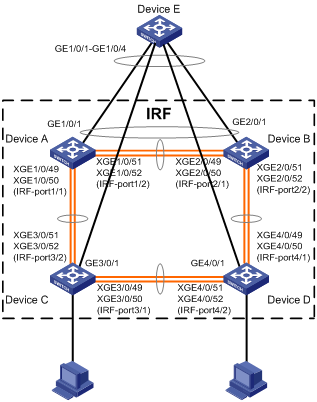
Procedure
1. Configure Device A:
# Shut down the physical interfaces used for IRF links. In this example, the physical interfaces are shut down in batch. For more information, see Layer 2—LAN Switching Configuration Guide.
<Sysname> system-view
[Sysname] interface range ten-gigabitethernet 1/0/49 to ten-gigabitethernet 1/0/52
[Sysname-if-range] shutdown
[Sysname-if-range] quit
# Bind Ten-GigabitEthernet 1/0/49 and Ten-GigabitEthernet 1/0/50 to IRF-port 1/1.
[Sysname] irf-port 1/1
[Sysname-irf-port1/1] port group interface ten-gigabitethernet 1/0/49
[Sysname-irf-port1/1] port group interface ten-gigabitethernet 1/0/50
[Sysname-irf-port1/1] quit
# Bind Ten-GigabitEthernet 1/0/51 and Ten-GigabitEthernet 1/0/52 to IRF-port 1/2.
[Sysname] irf-port 1/2
[Sysname-irf-port1/2] port group interface ten-gigabitethernet 1/0/51
[Sysname-irf-port1/2] port group interface ten-gigabitethernet 1/0/52
[Sysname-irf-port1/2] quit
# Bring up the physical interfaces and save the configuration.
[Sysname] interface range ten-gigabitethernet 1/0/49 to ten-gigabitethernet 1/0/52
[Sysname-if-range] undo shutdown
[Sysname-if-range] quit
[Sysname] save
# Activate the IRF port configuration.
[Sysname] irf-port-configuration active
2. Configure Device B:
# Change the member ID of Device B to 2 and reboot the device to have the change take effect.
<Sysname> system-view
[Sysname] irf member 1 renumber 2
Renumbering the member ID may result in configuration change or loss. Continue? [Y/N]:y
[Sysname] quit
<Sysname> reboot
# Connect Device B to Device A as shown in Figure 14, and log in to Device B. (Details not shown.)
# Shut down the physical interfaces for IRF links.
<Sysname> system-view
[Sysname] interface range ten-gigabitethernet 2/0/49 to ten-gigabitethernet 2/0/52
[Sysname-if-range] shutdown
[Sysname-if-range] quit
# Bind Ten-GigabitEthernet 2/0/49 and Ten-GigabitEthernet 2/0/50 to IRF-port 2/1.
[Sysname] irf-port 2/1
[Sysname-irf-port2/1] port group interface ten-gigabitethernet 2/0/49
[Sysname-irf-port2/1] port group interface ten-gigabitethernet 2/0/50
[Sysname-irf-port2/1] quit
# Bind Ten-GigabitEthernet 2/0/51 and Ten-GigabitEthernet 2/0/52 to IRF-port 2/2.
[Sysname] irf-port 2/2
[Sysname-irf-port2/2] port group interface ten-gigabitethernet 2/0/51
[Sysname-irf-port2/2] port group interface ten-gigabitethernet 2/0/52
[Sysname-irf-port2/2] quit
# Bring up the physical interfaces and save the configuration.
[Sysname] interface range ten-gigabitethernet 2/0/49 to ten-gigabitethernet 2/0/52
[Sysname-if-range] undo shutdown
[Sysname-if-range] quit
[Sysname] save
# Activate the IRF port configuration.
[Sysname] irf-port-configuration active
The two devices perform master election, and the one that has lost the election reboots to form an IRF fabric with the master.
3. Configure Device C:
# Change the member ID of Device C to 3 and reboot the device to have the change take effect.
<Sysname> system-view
[Sysname] irf member 1 renumber 3
Renumbering the member ID may result in configuration change or loss. Continue? [Y/N]:y
[Sysname] quit
<Sysname> reboot
# Connect Device C to Device A as shown in Figure 14, and log in to Device C. (Details not shown.)
# Shut down the physical interfaces for IRF links.
<Sysname> system-view
[Sysname] interface range ten-gigabitethernet 3/0/49 to ten-gigabitethernet 3/0/52
[Sysname-if-range] shutdown
[Sysname-if-range] quit
# Bind Ten-GigabitEthernet 3/0/49 and Ten-GigabitEthernet 3/0/50 to IRF-port 3/1.
[Sysname] irf-port 3/1
[Sysname-irf-port3/1] port group interface ten-gigabitethernet 3/0/49
[Sysname-irf-port3/1] port group interface ten-gigabitethernet 3/0/50
[Sysname-irf-port3/1] quit
# Bind Ten-GigabitEthernet 3/0/51 and Ten-GigabitEthernet 3/0/52 to IRF-port 3/2.
[Sysname] irf-port 3/2
[Sysname-irf-port3/2] port group interface ten-gigabitethernet 3/0/51
[Sysname-irf-port3/2] port group interface ten-gigabitethernet 3/0/52
[Sysname-irf-port3/2] quit
# Bring up the physical interfaces and save the configuration.
[Sysname] interface range ten-gigabitethernet 3/0/49 to ten-gigabitethernet 3/0/52
[Sysname-if-range] undo shutdown
[Sysname-if-range] quit
[Sysname] save
# Activate the IRF port configuration.
[Sysname] irf-port-configuration active
Device C reboots to join the IRF fabric.
4. Configure Device D:
# Change the member ID of Device D to 4 and reboot the device to have the change take effect.
<Sysname> system-view
[Sysname] irf member 1 renumber 4
Renumbering the member ID may result in configuration change or loss. Continue? [Y/N]:y
[Sysname] quit
<Sysname> reboot
# Connect Device D to Device B and Device C as shown in Figure 14, and log in to Device D. (Details not shown.)
# Shut down the physical interfaces.
<Sysname> system-view
[Sysname] interface range ten-gigabitethernet 4/0/49 to ten-gigabitethernet 4/0/52
[Sysname-if-range] shutdown
[Sysname-if-range] quit
# Bind Ten-GigabitEthernet 4/0/49 and Ten-GigabitEthernet 4/0/50 to IRF-port 4/1.
[Sysname] irf-port 4/1
[Sysname-irf-port4/1] port group interface ten-gigabitethernet 4/0/49
[Sysname-irf-port4/1] port group interface ten-gigabitethernet 4/0/50
[Sysname-irf-port4/1] quit
# Bind Ten-GigabitEthernet 4/0/51 and Ten-GigabitEthernet 4/0/52 to IRF-port 4/2.
[Sysname] irf-port 4/2
[Sysname-irf-port4/2] port group interface ten-gigabitethernet 4/0/51
[Sysname-irf-port4/2] port group interface ten-gigabitethernet 4/0/52
[Sysname-irf-port4/2] quit
# Bring up the physical interfaces and save the configuration.
[Sysname] interface range ten-gigabitethernet 4/0/49 to ten-gigabitethernet 4/0/52
[Sysname-if-range] undo shutdown
[Sysname-if-range] quit
[Sysname] save
# Activate the IRF port configuration.
[Sysname] irf-port-configuration active
Device D reboots to join the IRF fabric. A four-chassis IRF fabric is formed.
5. Configure LACP MAD on the IRF fabric:
# Set the domain ID of the IRF fabric to 1.
<Sysname> system-view
[Sysname] irf domain 1
# Create a dynamic aggregate interface and enable LACP MAD.
[Sysname] interface bridge-aggregation 2
[Sysname-Bridge-Aggregation2] link-aggregation mode dynamic
[Sysname-Bridge-Aggregation2] mad enable
You need to assign a domain ID (range: 0-4294967295)
[Current domain is: 1]:
The assigned domain ID is: 1
MAD LACP only enable on dynamic aggregation interface.
[Sysname-Bridge-Aggregation2] quit
# Assign GigabitEthernet 1/0/1, GigabitEthernet 2/0/1, GigabitEthernet 3/0/1, and GigabitEthernet 4/0/1 to the aggregate interface.
[Sysname] interface range gigabitethernet 1/0/1 gigabitethernet 2/0/1 gigabitethernet 3/0/1 gigabitethernet 4/0/1
[Sysname-if-range] port link-aggregation group 2
[Sysname-if-range] quit
6. Configure Device E as the intermediate device:
|
|
CAUTION: If the intermediate device is also an IRF fabric, assign the two IRF fabrics different domain IDs for correct split detection. False detection causes IRF split. |
# Create a dynamic aggregate interface.
<Sysname> system-view
[Sysname] interface bridge-aggregation 2
[Sysname-Bridge-Aggregation2] link-aggregation mode dynamic
[Sysname-Bridge-Aggregation2] quit
# Assign GigabitEthernet 1/0/1, GigabitEthernet 1/0/2, GigabitEthernet 1/0/3, and GigabitEthernet 1/0/4 to the aggregate interface.
[Sysname] interface range gigabitethernet 1/0/1 to gigabitethernet 1/0/4
[Sysname-if-range] port link-aggregation group 2
[Sysname-if-range] quit
Example: Configuring a BFD MAD-enabled IRF fabric
Network configuration
As shown in Figure 15, set up a four-chassis IRF fabric at the distribution layer of the enterprise network.
· Configure BFD MAD on the IRF fabric and set up BFD MAD links between each member device and the intermediate device.
· Disable the spanning tree feature on the ports used for BFD MAD, because the two features conflict with each other.
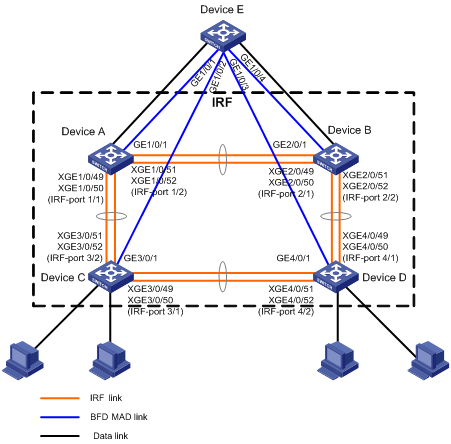
Procedure
1. Configure Device A:
# Shut down the physical interfaces used for IRF links.
<Sysname> system-view
[Sysname] interface range ten-gigabitethernet 1/0/49 to ten-gigabitethernet 1/0/52
[Sysname-if-range] shutdown
[Sysname-if-range] quit
# Bind Ten-GigabitEthernet 1/0/49 and Ten-GigabitEthernet 1/0/50 to IRF-port 1/1.
[Sysname] irf-port 1/1
[Sysname-irf-port1/1] port group interface ten-gigabitethernet 1/0/49
[Sysname-irf-port1/1] port group interface ten-gigabitethernet 1/0/50
[Sysname-irf-port1/1] quit
# Bind Ten-GigabitEthernet 1/0/51 and Ten-GigabitEthernet 1/0/52 to IRF-port 1/2.
[Sysname] irf-port 1/2
[Sysname-irf-port1/2] port group interface ten-gigabitethernet 1/0/51
[Sysname-irf-port1/2] port group interface ten-gigabitethernet 1/0/52
[Sysname-irf-port1/2] quit
# Bring up the physical interfaces and save the configuration.
[Sysname] interface range ten-gigabitethernet 1/0/49 to ten-gigabitethernet 1/0/52
[Sysname-if-range] undo shutdown
[Sysname-if-range] quit
[Sysname] save
# Activate the IRF port configuration.
[Sysname] irf-port-configuration active
2. Configure Device B:
# Change the member ID of Device B to 2 and reboot the device to have the change take effect.
<Sysname> system-view
[Sysname] irf member 1 renumber 2
Renumbering the member ID may result in configuration change or loss. Continue? [Y/N]:y
[Sysname] quit
<Sysname> reboot
# Connect Device B to Device A as shown in Figure 15, and log in to Device B. (Details not shown.)
# Shut down the physical interfaces used for IRF links.
<Sysname> system-view
[Sysname] interface range ten-gigabitethernet 2/0/49 to ten-gigabitethernet 2/0/52
[Sysname-if-range] shutdown
[Sysname-if-range] quit
# Bind Ten-GigabitEthernet 2/0/49 and Ten-GigabitEthernet 2/0/50 to IRF-port 2/1.
[Sysname] irf-port 2/1
[Sysname-irf-port2/1] port group interface ten-gigabitethernet 2/0/49
[Sysname-irf-port2/1] port group interface ten-gigabitethernet 2/0/50
[Sysname-irf-port2/1] quit
# Bind Ten-GigabitEthernet 2/0/51 and Ten-GigabitEthernet 2/0/52 to IRF-port 2/2.
[Sysname] irf-port 2/2
[Sysname-irf-port2/2] port group interface ten-gigabitethernet 2/0/51
[Sysname-irf-port2/2] port group interface ten-gigabitethernet 2/0/52
[Sysname-irf-port2/2] quit
# Bring up the physical interfaces and save the configuration.
[Sysname] interface range ten-gigabitethernet 2/0/49 to ten-gigabitethernet 2/0/52
[Sysname-if-range] undo shutdown
[Sysname-if-range] quit
[Sysname] save
# Activate the IRF port configuration.
[Sysname] irf-port-configuration active
The two devices perform master election, and the one that has lost the election reboots to form an IRF fabric with the master.
3. Configure Device C:
# Change the member ID of Device C to 3 and reboot the device to have the change take effect.
<Sysname> system-view
[Sysname] irf member 1 renumber 3
Renumbering the member ID may result in configuration change or loss. Continue? [Y/N]:y
[Sysname] quit
<Sysname> reboot
# Connect Device C to Device A as shown in Figure 15, and log in to Device C. (Details not shown.)
# Shut down the physical interfaces used for IRF links.
<Sysname> system-view
[Sysname] interface range ten-gigabitethernet 3/0/49 to ten-gigabitethernet 3/0/52
[Sysname-if-range] shutdown
[Sysname-if-range] quit
# Bind Ten-GigabitEthernet 3/0/49 and Ten-GigabitEthernet 3/0/50 to IRF-port 3/1.
[Sysname] irf-port 3/1
[Sysname-irf-port3/1] port group interface ten-gigabitethernet 3/0/49
[Sysname-irf-port3/1] port group interface ten-gigabitethernet 3/0/50
[Sysname-irf-port3/1] quit
# Bind Ten-GigabitEthernet 3/0/51 and Ten-GigabitEthernet 3/0/52 to IRF-port 3/2.
[Sysname] irf-port 3/2
[Sysname-irf-port3/2] port group interface ten-gigabitethernet 3/0/51
[Sysname-irf-port3/2] port group interface ten-gigabitethernet 3/0/52
[Sysname-irf-port3/2] quit
# Bring up the physical interfaces and save the configuration.
[Sysname] interface range ten-gigabitethernet 3/0/49 to ten-gigabitethernet 3/0/52
[Sysname-if-range] undo shutdown
[Sysname-if-range] quit
[Sysname] save
# Activate the IRF port configuration.
[Sysname] irf-port-configuration active
Device C reboots to join the IRF fabric.
4. Configure Device D:
# Change the member ID of Device D to 4 and reboot the device to have the change take effect.
<Sysname> system-view
[Sysname] irf member 1 renumber 4
Renumbering the member ID may result in configuration change or loss. Continue? [Y/N]:y
[Sysname] quit
<Sysname> reboot
# Connect Device D to Device B and Device C as shown in Figure 15, and log in to Device D. (Details not shown.)
# Shut down the physical interfaces used for IRF links.
<Sysname> system-view
[Sysname] interface range ten-gigabitethernet 4/0/49 to ten-gigabitethernet 4/0/52
[Sysname-if-range] shutdown
[Sysname-if-range] quit
# Bind Ten-GigabitEthernet 4/0/49 and Ten-GigabitEthernet 4/0/50 to IRF-port 4/1.
[Sysname] irf-port 4/1
[Sysname-irf-port4/1] port group interface ten-gigabitethernet 4/0/49
[Sysname-irf-port4/1] port group interface ten-gigabitethernet 4/0/50
[Sysname-irf-port4/1] quit
# Bind Ten-GigabitEthernet 4/0/51 and Ten-GigabitEthernet 4/0/52 to IRF-port 4/2.
[Sysname] irf-port 4/2
[Sysname-irf-port4/2] port group interface ten-gigabitethernet 4/0/51
[Sysname-irf-port4/2] port group interface ten-gigabitethernet 4/0/52
[Sysname-irf-port4/2] quit
# Bring up the physical interfaces and save the configuration.
[Sysname] interface range ten-gigabitethernet 4/0/49 to ten-gigabitethernet 4/0/52
[Sysname-if-range] undo shutdown
[Sysname-if-range] quit
[Sysname] save
# Activate the IRF port configuration.
[Sysname] irf-port-configuration active
Device D reboots to join the IRF fabric. A four-chassis IRF fabric is formed.
5. Configure BFD MAD on the IRF fabric:
# Create VLAN 3, and add GigabitEthernet 1/0/1, GigabitEthernet 2/0/1, GigabitEthernet 3/0/1, and GigabitEthernet 4/0/1 to VLAN 3.
[Sysname] vlan 3
[Sysname-vlan3] port gigabitethernet 1/0/1 gigabitethernet 2/0/1 gigabitethernet 3/0/1 gigabitethernet 4/0/1
[Sysname-vlan3] quit
# Create VLAN-interface 3, and configure a MAD IP address for each member device on the VLAN interface.
[Sysname] interface vlan-interface 3
[Sysname-Vlan-interface3] mad bfd enable
[Sysname-Vlan-interface3] mad ip address 192.168.2.1 24 member 1
[Sysname-Vlan-interface3] mad ip address 192.168.2.2 24 member 2
[Sysname-Vlan-interface3] mad ip address 192.168.2.3 24 member 3
[Sysname-Vlan-interface3] mad ip address 192.168.2.4 24 member 4
[Sysname-Vlan-interface3] quit
# Disable the spanning tree feature on GigabitEthernet 1/0/1, GigabitEthernet 2/0/1, GigabitEthernet 3/0/1, and GigabitEthernet 4/0/1.
[Sysname] interface range gigabitethernet 1/0/1 gigabitethernet 2/0/1 gigabitethernet 3/0/1 gigabitethernet 4/0/1
[Sysname-if-range] undo stp enable
[Sysname-if-range] quit
6. Configure Device E as the intermediate device:
# Create VLAN 3, and assign GigabitEthernet 1/0/1, GigabitEthernet 1/0/2, GigabitEthernet 1/0/3, and GigabitEthernet 1/0/4 to VLAN 3 for forwarding BFD MAD packets.
<DeviceE> system-view
[DeviceE] vlan 3
[DeviceE-vlan3] port gigabitethernet 1/0/1 to gigabitethernet 1/0/4
[DeviceE-vlan3] quit
Example: Configuring an ARP MAD-enabled IRF fabric
Network configuration
As shown in Figure 16, set up a four-chassis IRF fabric in the enterprise network.
· Configure ARP MAD on the IRF fabric and use the links connected to Device E for transmitting ARP MAD packets.
· To prevent loops, run the spanning tree feature between Device E and the IRF fabric.
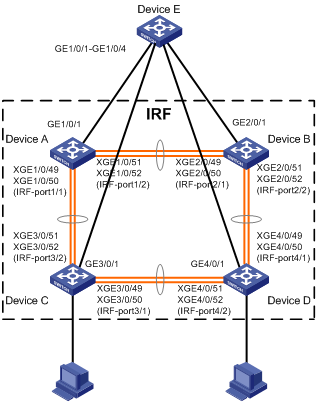
Procedure
1. Configure Device A:
# Shut down the physical interfaces used for IRF links.
<Sysname> system-view
[Sysname] interface range ten-gigabitethernet 1/0/49 to ten-gigabitethernet 1/0/52
[Sysname-if-range] shutdown
[Sysname-if-range] quit
# Bind Ten-GigabitEthernet 1/0/49 and Ten-GigabitEthernet 1/0/50 to IRF-port 1/1.
[Sysname] irf-port 1/1
[Sysname-irf-port1/1] port group interface ten-gigabitethernet 1/0/49
[Sysname-irf-port1/1] port group interface ten-gigabitethernet 1/0/50
[Sysname-irf-port1/1] quit
# Bind Ten-GigabitEthernet 1/0/51 and Ten-GigabitEthernet 1/0/52 to IRF-port 1/2.
[Sysname] irf-port 1/2
[Sysname-irf-port1/2] port group interface ten-gigabitethernet 1/0/51
[Sysname-irf-port1/2] port group interface ten-gigabitethernet 1/0/52
[Sysname-irf-port1/2] quit
# Bring up the physical interfaces and save the configuration.
[Sysname] interface range ten-gigabitethernet 1/0/49 to ten-gigabitethernet 1/0/52
[Sysname-if-range] undo shutdown
[Sysname-if-range] quit
[Sysname] save
# Activate the IRF port configuration.
[Sysname] irf-port-configuration active
2. Configure Device B:
# Change the member ID of Device B to 2 and reboot the device to have the change take effect.
<Sysname> system-view
[Sysname] irf member 1 renumber 2
Renumbering the member ID may result in configuration change or loss. Continue? [Y/N]:y
[Sysname] quit
<Sysname> reboot
# Connect Device B to Device A as shown in Figure 16, and log in to Device B. (Details not shown.)
# Shut down the physical interfaces used for IRF links.
<Sysname> system-view
[Sysname] interface range ten-gigabitethernet 2/0/49 to ten-gigabitethernet 2/0/52
[Sysname-if-range] shutdown
[Sysname-if-range] quit
# Bind Ten-GigabitEthernet 2/0/49 and Ten-GigabitEthernet 2/0/50 to IRF-port 2/1.
[Sysname] irf-port 2/1
[Sysname-irf-port2/1] port group interface ten-gigabitethernet 2/0/49
[Sysname-irf-port2/1] port group interface ten-gigabitethernet 2/0/50
[Sysname-irf-port2/1] quit
# Bind Ten-GigabitEthernet 2/0/51 and Ten-GigabitEthernet 2/0/52 to IRF-port 2/2.
[Sysname] irf-port 2/2
[Sysname-irf-port2/2] port group interface ten-gigabitethernet 2/0/51
[Sysname-irf-port2/2] port group interface ten-gigabitethernet 2/0/52
[Sysname-irf-port2/2] quit
# Bring up the physical interfaces and save the configuration.
[Sysname] interface range ten-gigabitethernet 2/0/49 to ten-gigabitethernet 2/0/52
[Sysname-if-range] undo shutdown
[Sysname-if-range] quit
[Sysname] save
# Activate the IRF port configuration.
[Sysname] irf-port-configuration active
The two devices perform master election, and the one that has lost the election reboots to form an IRF fabric with the master.
3. Configure Device C:
# Change the member ID of Device C to 3 and reboot the device to have the change take effect.
<Sysname> system-view
[Sysname] irf member 1 renumber 3
Renumbering the member ID may result in configuration change or loss. Continue? [Y/N]:y
[Sysname] quit
<Sysname> reboot
# Connect Device C to Device A as shown in Figure 16, and log in to Device C. (Details not shown.)
# Shut down the physical interfaces used for IRF links.
<Sysname> system-view
[Sysname] interface range ten-gigabitethernet 3/0/49 to ten-gigabitethernet 3/0/52
[Sysname-if-range] shutdown
[Sysname-if-range] quit
# Bind Ten-GigabitEthernet 3/0/49 and Ten-GigabitEthernet 3/0/50 to IRF-port 3/1.
[Sysname] irf-port 3/1
[Sysname-irf-port3/1] port group interface ten-gigabitethernet 3/0/49
[Sysname-irf-port3/1] port group interface ten-gigabitethernet 3/0/50
[Sysname-irf-port3/1] quit
# Bind Ten-GigabitEthernet 3/0/51 and Ten-GigabitEthernet 3/0/52 to IRF-port 3/2.
[Sysname] irf-port 3/2
[Sysname-irf-port3/2] port group interface ten-gigabitethernet 3/0/51
[Sysname-irf-port3/2] port group interface ten-gigabitethernet 3/0/52
[Sysname-irf-port3/2] quit
# Bring up the physical interfaces and save the configuration.
[Sysname] interface range ten-gigabitethernet 3/0/49 to ten-gigabitethernet 3/0/52
[Sysname-if-range] undo shutdown
[Sysname-if-range] quit
[Sysname] save
# Activate the IRF port configuration.
[Sysname] irf-port-configuration active
Device C reboots to join the IRF fabric.
4. Configure Device D:
# Change the member ID of Device D to 4 and reboot the device to have the change take effect.
<Sysname> system-view
[Sysname] irf member 1 renumber 4
Renumbering the member ID may result in configuration change or loss. Continue? [Y/N]:y
[Sysname] quit
<Sysname> reboot
# Connect Device D to Device B and Device C as shown in Figure 16, and log in to Device D. (Details not shown.)
# Shut down the physical interfaces used for IRF links.
<Sysname> system-view
[Sysname] interface range ten-gigabitethernet 4/0/49 to ten-gigabitethernet 4/0/52
[Sysname-if-range] shutdown
[Sysname-if-range] quit
# Bind Ten-GigabitEthernet 4/0/49 and Ten-GigabitEthernet 4/0/50 to IRF-port 4/1.
[Sysname] irf-port 4/1
[Sysname-irf-port4/1] port group interface ten-gigabitethernet 4/0/49
[Sysname-irf-port4/1] port group interface ten-gigabitethernet 4/0/50
[Sysname-irf-port4/1] quit
# Bind Ten-GigabitEthernet 4/0/51 and Ten-GigabitEthernet 4/0/52 to IRF-port 4/2.
[Sysname] irf-port 4/2
[Sysname-irf-port4/2] port group interface ten-gigabitethernet 4/0/51
[Sysname-irf-port4/2] port group interface ten-gigabitethernet 4/0/52
[Sysname-irf-port4/2] quit
# Bring up the physical interfaces and save the configuration.
[Sysname] interface range ten-gigabitethernet 4/0/49 to ten-gigabitethernet 4/0/52
[Sysname-if-range] undo shutdown
[Sysname-if-range] quit
[Sysname] save
# Activate the IRF port configuration.
[Sysname] irf-port-configuration active
Device D reboots to join the IRF fabric. A four-chassis IRF fabric is formed.
5. Configure ARP MAD on the IRF fabric:
# Enable the spanning tree feature globally. Map the ARP MAD VLAN to MSTI 1 in the MST region.
<Sysname> system-view
[Sysname] stp global enable
[Sysname] stp region-configuration
[Sysname-mst-region] region-name arpmad
[Sysname-mst-region] instance 1 vlan 3
[Sysname-mst-region] active region-configuration
[Sysname-mst-region] quit
# Configure the IRF fabric to change its bridge MAC address as soon as the address owner leaves.
[Sysname] undo irf mac-address persistent
# Set the domain ID of the IRF fabric to 1.
[Sysname] irf domain 1
# Create VLAN 3, and assign GigabitEthernet 1/0/1, GigabitEthernet 2/0/1, GigabitEthernet 3/0/1, and GigabitEthernet 4/0/1 to VLAN 3.
[Sysname] vlan 3
[Sysname-vlan3] port gigabitethernet 1/0/1 gigabitethernet 2/0/1 gigabitethernet 3/0/1 gigabitethernet 4/0/1
[Sysname-vlan3] quit
# Create VLAN-interface 3, assign it an IP address, and enable ARP MAD on the interface.
[Sysname] interface vlan-interface 3
[Sysname-Vlan-interface3] ip address 192.168.2.1 24
[Sysname-Vlan-interface3] mad arp enable
You need to assign a domain ID (range: 0-4294967295)
[Current domain is: 1]:
The assigned domain ID is: 1
6. Configure Device E as the intermediate device:
|
|
CAUTION: If the intermediate device is also in an IRF fabric, assign the two IRF fabrics different domain IDs for correct split detection. False detection causes IRF split. |
# Enable the spanning tree feature globally. Map the ARP MAD VLAN to MSTI 1 in the MST region.
<DeviceE> system-view
[DeviceE] stp global enable
[DeviceE] stp region-configuration
[DeviceE-mst-region] region-name arpmad
[DeviceE-mst-region] instance 1 vlan 3
[DeviceE-mst-region] active region-configuration
[DeviceE-mst-region] quit
# Create VLAN 3, and assign GigabitEthernet 1/0/1, GigabitEthernet 1/0/2, GigabitEthernet 1/0/3, and GigabitEthernet 1/0/4 to VLAN 3 for forwarding ARP MAD packets.
[DeviceE] vlan 3
[DeviceE-vlan3] port gigabitethernet 1/0/1 to gigabitethernet 1/0/4
[DeviceE-vlan3] quit
Example: Configuring an ND MAD-enabled IRF fabric
Network configuration
As shown in Figure 17, set up a four-chassis IRF fabric in the IPv6 enterprise network.
· Configure ND MAD on the IRF fabric and use the links connected to Device E for transmitting ND MAD packets.
· To prevent loops, run the spanning tree feature between Device E and the IRF fabric.

Procedure
1. Configure Device A:
# Shut down the physical interfaces used for IRF links.
<Sysname> system-view
[Sysname] interface range ten-gigabitethernet 1/0/49 to ten-gigabitethernet 1/0/52
[Sysname-if-range] shutdown
[Sysname-if-range] quit
# Bind Ten-GigabitEthernet 1/0/49 and Ten-GigabitEthernet 1/0/50 to IRF-port 1/1.
[Sysname] irf-port 1/1
[Sysname-irf-port1/1] port group interface ten-gigabitethernet 1/0/49
[Sysname-irf-port1/1] port group interface ten-gigabitethernet 1/0/50
[Sysname-irf-port1/1] quit
# Bind Ten-GigabitEthernet 1/0/51 and Ten-GigabitEthernet 1/0/52 to IRF-port 1/2.
[Sysname] irf-port 1/2
[Sysname-irf-port1/2] port group interface ten-gigabitethernet 1/0/51
[Sysname-irf-port1/2] port group interface ten-gigabitethernet 1/0/52
[Sysname-irf-port1/2] quit
# Bring up the physical interfaces and save the configuration.
[Sysname] interface range ten-gigabitethernet 1/0/49 to ten-gigabitethernet 1/0/52
[Sysname-if-range] undo shutdown
[Sysname-if-range] quit
[Sysname] save
# Activate the IRF port configuration.
[Sysname] irf-port-configuration active
2. Configure Device B:
# Change the member ID of Device B to 2 and reboot the device to have the change take effect.
<Sysname> system-view
[Sysname] irf member 1 renumber 2
Renumbering the member ID may result in configuration change or loss. Continue? [Y/N]:y
[Sysname] quit
<Sysname> reboot
# Connect Device B to Device A as shown in Figure 17, and log in to Device B. (Details not shown.)
# Shut down the physical interfaces used for IRF links.
<Sysname> system-view
[Sysname] interface range ten-gigabitethernet 2/0/49 to ten-gigabitethernet 2/0/52
[Sysname-if-range] shutdown
[Sysname-if-range] quit
# Bind Ten-GigabitEthernet 2/0/49 and Ten-GigabitEthernet 2/0/50 to IRF-port 2/1.
[Sysname] irf-port 2/1
[Sysname-irf-port2/1] port group interface ten-gigabitethernet 2/0/49
[Sysname-irf-port2/1] port group interface ten-gigabitethernet 2/0/50
[Sysname-irf-port2/1] quit
# Bind Ten-GigabitEthernet 2/0/51 and Ten-GigabitEthernet 2/0/52 to IRF-port 2/2.
[Sysname] irf-port 2/2
[Sysname-irf-port2/2] port group interface ten-gigabitethernet 2/0/51
[Sysname-irf-port2/2] port group interface ten-gigabitethernet 2/0/52
[Sysname-irf-port2/2] quit
# Bring up the physical interfaces and save the configuration.
[Sysname] interface range ten-gigabitethernet 2/0/49 to ten-gigabitethernet 2/0/52
[Sysname-if-range] undo shutdown
[Sysname-if-range] quit
[Sysname] save
# Activate the IRF port configuration.
[Sysname] irf-port-configuration active
The two devices perform master election, and the one that has lost the election reboots to form an IRF fabric with the master.
3. Configure Device C:
# Change the member ID of Device C to 3 and reboot the device to have the change take effect.
<Sysname> system-view
[Sysname] irf member 1 renumber 3
Renumbering the member ID may result in configuration change or loss. Continue? [Y/N]:y
[Sysname] quit
<Sysname> reboot
# Connect Device C to Device A as shown in Figure 17, and log in to Device C. (Details not shown.)
# Shut down the physical interfaces used for IRF links.
<Sysname> system-view
[Sysname] interface range ten-gigabitethernet 3/0/49 to ten-gigabitethernet 3/0/52
[Sysname-if-range] shutdown
[Sysname-if-range] quit
# Bind Ten-GigabitEthernet 3/0/49 and Ten-GigabitEthernet 3/0/50 to IRF-port 3/1.
[Sysname] irf-port 3/1
[Sysname-irf-port3/1] port group interface ten-gigabitethernet 3/0/49
[Sysname-irf-port3/1] port group interface ten-gigabitethernet 3/0/50
[Sysname-irf-port3/1] quit
# Bind Ten-GigabitEthernet 3/0/51 and Ten-GigabitEthernet 3/0/52 to IRF-port 3/2.
[Sysname] irf-port 3/2
[Sysname-irf-port3/2] port group interface ten-gigabitethernet 3/0/51
[Sysname-irf-port3/2] port group interface ten-gigabitethernet 3/0/52
[Sysname-irf-port3/2] quit
# Bring up the physical interfaces and save the configuration.
[Sysname] interface range ten-gigabitethernet 3/0/49 to ten-gigabitethernet 3/0/52
[Sysname-if-range] undo shutdown
[Sysname-if-range] quit
[Sysname] save
# Activate the IRF port configuration.
[Sysname] irf-port-configuration active
Device C reboots to join the IRF fabric.
4. Configure Device D:
# Change the member ID of Device D to 4 and reboot the device to have the change take effect.
<Sysname> system-view
[Sysname] irf member 1 renumber 4
Renumbering the member ID may result in configuration change or loss. Continue? [Y/N]:y
[Sysname] quit
<Sysname> reboot
# Connect Device D to Device B and Device C as shown in Figure 17, and log in to Device D. (Details not shown.)
# Shut down the physical interfaces used for IRF links.
<Sysname> system-view
[Sysname] interface range ten-gigabitethernet 4/0/49 to ten-gigabitethernet 4/0/52
[Sysname-if-range] shutdown
[Sysname-if-range] quit
# Bind Ten-GigabitEthernet 4/0/49 and Ten-GigabitEthernet 4/0/50 to IRF-port 4/1.
[Sysname] irf-port 4/1
[Sysname-irf-port4/1] port group interface ten-gigabitethernet 4/0/49
[Sysname-irf-port4/1] port group interface ten-gigabitethernet 4/0/50
[Sysname-irf-port4/1] quit
# Bind Ten-GigabitEthernet 4/0/51 and Ten-GigabitEthernet 4/0/52 to IRF-port 4/2.
[Sysname] irf-port 4/2
[Sysname-irf-port4/2] port group interface ten-gigabitethernet 4/0/51
[Sysname-irf-port4/2] port group interface ten-gigabitethernet 4/0/52
[Sysname-irf-port4/2] quit
# Bring up the physical interfaces and save the configuration.
[Sysname] interface range ten-gigabitethernet 4/0/49 to ten-gigabitethernet 4/0/52
[Sysname-if-range] undo shutdown
[Sysname-if-range] quit
[Sysname] save
# Activate the IRF port configuration.
[Sysname] irf-port-configuration active
Device D reboots to join the IRF fabric. A four-chassis IRF fabric is formed.
5. Configure ND MAD on the IRF fabric:
# Enable the spanning tree feature globally. Map the ND MAD VLAN to MSTI 1 in the MST region.
<Sysname> system-view
[Sysname] stp global enable
[Sysname] stp region-configuration
[Sysname-mst-region] region-name ndmad
[Sysname-mst-region] instance 1 vlan 3
[Sysname-mst-region] active region-configuration
[Sysname-mst-region] quit
# Configure the IRF fabric to change its bridge MAC address as soon as the address owner leaves.
[Sysname] undo irf mac-address persistent
# Set the domain ID of the IRF fabric to 1.
[Sysname] irf domain 1
# Create VLAN 3, and add GigabitEthernet 1/0/1, GigabitEthernet 2/0/1, GigabitEthernet 3/0/1, and GigabitEthernet 4/0/1 to VLAN 3.
[Sysname] vlan 3
[Sysname-vlan3] port gigabitethernet 1/0/1 gigabitethernet 2/0/1 gigabitethernet 3/0/1 gigabitethernet 4/0/1
[Sysname-vlan3] quit
# Create VLAN-interface 3, assign it an IPv6 address, and enable ND MAD on the interface.
[Sysname] interface vlan-interface 3
[Sysname-Vlan-interface3] ipv6 address 2001::1 64
[Sysname-Vlan-interface3] mad nd enable
You need to assign a domain ID (range: 0-4294967295)
[Current domain is: 1]:
The assigned domain ID is: 1
6. Configure Device E as the intermediate device:
|
|
CAUTION: If the intermediate device is also in an IRF fabric, assign the two IRF fabrics different domain IDs for correct split detection. False detection causes IRF split. |
# Enable the spanning tree feature globally. Map the ND MAD VLAN to MSTI 1 in the MST region.
<DeviceE> system-view
[DeviceE] stp global enable
[DeviceE] stp region-configuration
[DeviceE-mst-region] region-name ndmad
[DeviceE-mst-region] instance 1 vlan 3
[DeviceE-mst-region] active region-configuration
[DeviceE-mst-region] quit
# Create VLAN 3, and add GigabitEthernet 1/0/1, GigabitEthernet1/0/2, GigabitEthernet 1/0/3, and GigabitEthernet 1/0/4 to VLAN 3 for forwarding ND MAD packets.
[DeviceE] vlan 3
[DeviceE-vlan3] port gigabitethernet 1/0/1 to gigabitethernet 1/0/4

