- Table of Contents
-
- 02-WLAN Configuration Guides
- 00-Preface
- 01-AP management configuration
- 02-Radio management configuration
- 03-WLAN access configuration
- 04-WLAN security configuration
- 05-WLAN authentication configuration
- 06-WIPS configuration
- 07-WLAN QoS configuration
- 08-WLAN roaming configuration
- 09-WLAN load balancing configuration
- 10-WLAN radio resource measurement configuration
- 11-Channel scanning configuration
- 12-Band navigation configuration
- 13-WLAN high availability configuration
- 14-802.11r configuration
- 15-Wireless location configuration
- 16-AC hierarchy configuration
- 17-WLAN RRM configuration
- 18-WLAN IP snooping configuration
- 19-WLAN probe configuration
- 20-Spectrum management configuration
- 21-WLAN radio load balancing configuration
- 22-User isolation configuration
- 23-Packet capture configuration
- 24-802.1X client configuration
- 25-IP source guard configuration
- Related Documents
-
| Title | Size | Download |
|---|---|---|
| 11-Channel scanning configuration | 91.58 KB |
Restrictions and guidelines: Channel scanning configuration
Channel scanning tasks at a glance
Setting the maximum service period
Setting the service idle timeout timer
Configuring the channel scanning blacklist or whitelist
Scanning only the working channel
Channel scanning configuration examples
Example: Configuring relative forwarding preferred channel scanning
Example: Configuring absolute forwarding preferred channel scanning
Configuring channel scanning
About channel scanning
Channel scanning enables APs to scan channels and capture wireless packets. The device analyzes the captured wireless packets to obtain wireless service information, including interferences, error bit rate, and wireless signal strength. Channel scanning provides data for WLAN RRM and WIPS, and enhances wireless service quality.
Basic concepts
· Scanning period—In this period, an AP only scans a channel and does not provide wireless services.
· Service period—In this period, an AP scans its working channel and provides wireless services simultaneously for a time period that is the same as the scanning period. After that, the AP only provides wireless services.
Work mechanism
An AP scans each channel on the channel scanning list in turn regardless of whether the AP provides wireless services, and each channel is scanned for a scanning period. If the AP does not provide wireless services, it starts scanning periods consecutively. If the AP provides wireless services, it starts service periods and scanning periods alternatively.
For example, Figure 1 shows the channel scanning mechanism for an AP when the AP works on channel 6 and the channel scanning list contains channels 1, 6, and 11.
Figure 1 Channel scanning mechanism
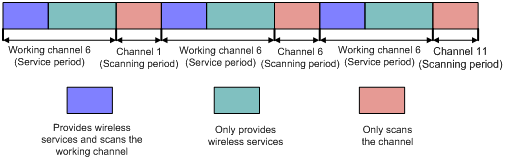
Restrictions and guidelines: Channel scanning configuration
You can configure APs by using the following methods:
· Configure APs one by one in AP view.
· Assign APs to an AP group and configure the AP group in AP group view.
· Configure all APs in global configuration view.
For an AP, the settings made in these views for the same parameter take effect in descending order of AP view, AP group view, and global configuration view.
Channel scanning tasks at a glance
To configure channel scanning, perform the following tasks:
· Setting the maximum service period
· Setting the service idle timeout timer
· (Optional.) Configuring the channel scanning blacklist or whitelist
· (Optional.) Scanning only the working channel
Setting the scanning period
About the scanning period
The scanning period defines the time period in which an AP scans a channel. In a service period, an AP scans its working channel and provides wireless services simultaneously for a time period that is the same as the scanning period.
Restrictions and guidelines
The scanning period cannot be greater than the maximum service period.
Procedure
1. Enter system view.
system-view
2. Enter AP view or an AP group's AP model view.
¡ Enter AP view.
wlan ap ap-name
¡ Execute the following commands in sequence to enter an AP group's AP model view:
wlan ap-group group-name
ap-model ap-model
3. Enter radio view.
radio radio-id
4. Set the scanning period.
scan scan-time scan-time
By default:
¡ In radio view, a radio uses the configuration in an AP group's radio view.
¡ In an AP group's radio view, the scanning period is 100 milliseconds.
Setting the maximum service period
About the maximum service period
To ensure both scanning and service quality, you can set the maximum service period. When the maximum service period is reached, the AP starts a scanning period regardless of whether it has traffic to forward. To ensure wireless service quality, you can configure the AP to not limit the service period. The AP does not start a scanning period unless the service idle timeout timer expires.
Procedure
1. Enter system view.
system-view
2. Enter AP view or an AP group's AP model view.
¡ Enter AP view.
wlan ap ap-name
¡ Execute the following commands in sequence to enter an AP group's AP model view:
wlan ap-group group-name
ap-model ap-model
3. Enter radio view.
radio radio-id
4. Set the maximum service period.
scan max-service-time { max-service-time | no-limit }
By default:
¡ In radio view, a radio uses the configuration in an AP group's radio view.
¡ In an AP group's radio view, the maximum service period 5000 milliseconds.
Setting the service idle timeout timer
About the service idle timeout timer
During a service period, an AP does not begin a new scanning period until the current service period exceeds the scanning period even if the specified service idle timeout timer expires.
Restrictions and guidelines
The service idle timeout timer cannot be greater than the maximum service period.
Procedure
1. Enter system view.
system-view
2. Enter AP view or an AP group's AP model view.
¡ Enter AP view.
wlan ap ap-name
¡ Execute the following commands in sequence to enter an AP group's AP model view:
wlan ap-group group-name
ap-model ap-model
3. Enter radio view.
radio radio-id
4. Set the service idle timeout timer.
scan idle-time idle-time
By default:
¡ In radio view, a radio uses the configuration in an AP group's radioview.
¡ In an AP group's radioview, the service idle timeout timer is 100 milliseconds.
Configuring the channel scanning blacklist or whitelist
About the channel scanning blacklist or whitelist
If you configure the blacklist for an AP, the AP will not scan non-working channels in the blacklist. If you configure the whitelist for an AP, the AP will scan only channels in the whitelist and the working channel.
Restrictions and guidelines
You cannot configure both the channel scanning blacklist and whitelist for the same AP.
Procedure
1. Enter system view.
system-view
2. Enter AP view or an AP group's AP model view.
¡ Enter AP view.
wlan ap ap-name
¡ Execute the following commands in sequence to enter an AP group's AP model view:
wlan ap-group group-name
ap-model ap-model
3. Enter radio view.
radio radio-id
4. Choose one option as needed:
¡ Configure the channel scanning blacklist.
scan channel blacklist channel-list
¡ Configure the channel scanning whitelist.
scan channel whitelist channel-list
By default:
¡ In radio view, a radio uses the configuration in an AP group's radioview.
¡ In an AP group's radioview, no channel scanning blacklist or whitelist is configured.
Scanning only the working channel
About scanning only the working channel
Enable this feature to enable an AP to scan only the working channel.
Procedure
1. Enter system view.
system-view
2. Enter AP view or an AP group's AP model view.
¡ Enter AP view.
wlan ap ap-name
¡ Execute the following commands in sequence to enter an AP group's AP model view:
wlan ap-group group-name
ap-model ap-model
3. Enter Radio view.
radio radio-id
4. Enable the radio to scan only the working channel.
scan work-channel-only { disable | enable }
By default:
¡ In radio view, a radio uses the configuration in an AP group's radio view.
¡ In an AP group's radio view, a radio scans all supported channels in turn.
Channel scanning configuration examples
Example: Configuring relative forwarding preferred channel scanning
Network configuration
To ensure both channel scanning and wireless service quality, configure channel scanning and set the maximum service period for AP 1, as shown in Figure 2.
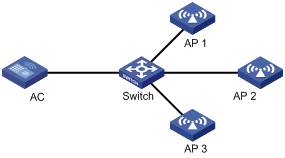
Procedure
# Create a manual AP and specify the model and serial ID.
<AC> system-view
[AC] wlan ap ap1 model WA4320H
[AC-wlan-ap-ap1] serial-id 219801A0YG8165E00001
# Enter radio view of radio 1.
[AC-wlan-ap-ap1] radio 1
# Set the scanning period to 200 milliseconds.
[AC-wlan-ap-ap1-radio-1] scan scan-time 200
# Set the maximum service period to 5000 milliseconds.
[AC-wlan-ap-ap1-radio-1] scan max-service-time 5000
# Set the service idle timeout timer to 100 milliseconds.
[AC-wlan-ap-ap1-radio-1] scan idle-time 100
Example: Configuring absolute forwarding preferred channel scanning
Network configuration
To ensure wireless service quality, configure channel scanning and configure AP 1 to not limit the service period, as shown in Figure 3.
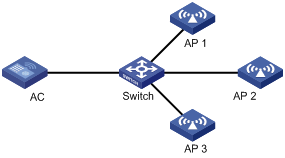
Procedure
# Create a manual AP and specify the model and serial ID.
<AC> system-view
[AC] wlan ap ap1 model WA4320H
[AC-wlan-ap-ap1] serial-id 219801A0YG8165E00001
# Enter radio view.
[AC-wlan-ap-ap1] radio 1
# Set the scanning period to 100 milliseconds.
[AC-wlan-ap-ap1-radio-1] scan scan-time 100
# Configure the radio to not limit the service period.
[AC-wlan-ap-ap1-radio-1] scan max-service-time no-limit
# Set the service idle timeout timer to 100 milliseconds.
[AC-wlan-ap-ap1-radio-1] scan idle-time 100

