- Table of Contents
-
- 03-Layer 2—LAN Switching Configuration Guide
- 00-Preface
- 01-Ethernet interface configuration
- 02-Loopback, null, and inloopback interface configuration
- 03-Bulk interface configuration
- 04-MAC address table configuration
- 05-Ethernet link aggregation configuration
- 06-Port isolation configuration
- 07-Spanning tree configuration
- 08-Loop detection configuration
- 09-VLAN configuration
- 10-MVRP configuration
- 11-QinQ configuration
- 12-VLAN mapping configuration
- 13-LLDP configuration
- 14-Cut-through forwarding configuration
- Related Documents
-
| Title | Size | Download |
|---|---|---|
| 06-Port isolation configuration | 58.64 KB |
Assigning a port to an isolation group
Displaying and maintaining port isolation
Port isolation configuration example
Configuring port isolation
The port isolation feature isolates Layer 2 traffic for data privacy and security without using VLANs.
Ports in an isolation group cannot communicate with each other. However, they can communicate with ports outside the isolation group.
Assigning a port to an isolation group
The device supports multiple isolation groups, which can be configured manually. The number of ports assigned to an isolation group is not limited.
To assign a port to an isolation group:
|
Step |
Command |
Remarks |
|
1. Enter system view. |
system-view |
N/A |
|
2. Create an isolation group. |
port-isolate group group-number |
By default, no isolation group exists. |
|
1. Enter interface view. |
·
Enter Layer 2 Ethernet interface view: ·
Enter Layer 2 aggregate interface view: |
· The configuration in Layer 2 Ethernet interface view applies only to the interface. · The configuration in Layer 2 aggregate interface view applies to the Layer 2 aggregate interface and its aggregation member ports. If the device fails to apply the configuration to the aggregate interface, it does not assign any aggregation member port to the isolation group. If the failure occurs on an aggregation member port, the device skips the port and continues to assign other aggregation member ports to the isolation group. |
|
2. Assign the port to the specified isolation group. |
port-isolate enable group group-number |
By default, the port is not in any isolation group. You can assign a port to at most one isolation group. If you execute the port-isolate enable group command multiple times, the most recent configuration takes effect. |
Displaying and maintaining port isolation
Execute display commands in any view.
|
Task |
Command |
|
Display isolation group information. |
display port-isolate group [ group-number ] |
Port isolation configuration example
Network requirements
As shown in Figure 1, configure port isolation on the device to meet the following requirements:
· The hosts can access the Internet.
· The hosts cannot communicate with each other at Layer 2.
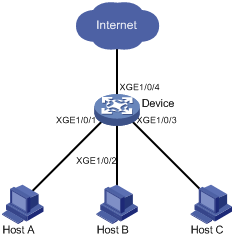
Configuration procedure
# Create isolation group 2.
<Device> system-view
[Device] port-isolate group 2
# Assign Ten-GigabitEthernet 1/0/1, Ten-GigabitEthernet 1/0/2, and Ten-GigabitEthernet 1/0/3 to isolation group 2.
[Device] interface ten-gigabitethernet 1/0/1
[Device-Ten-GigabitEthernet1/0/1] port-isolate enable group 2
[Device-Ten-GigabitEthernet1/0/1] quit
[Device] interface ten-gigabitethernet 1/0/2
[Device-Ten-GigabitEthernet1/0/2] port-isolate enable group 2
[Device-Ten-GigabitEthernet1/0/2] quit
[Device] interface ten-gigabitethernet 1/0/3
[Device-Ten-GigabitEthernet1/0/3] port-isolate enable group 2
Verifying the configuration
# Display information about isolation group 2.
[Device] display port-isolate group 2
Port isolation group information:
Group ID: 2
Group members:
Ten-GigabitEthernet1/0/1
Ten-GigabitEthernet1/0/2
Ten-GigabitEthernet1/0/3
The output shows that interfaces Ten-GigabitEthernet 1/0/1, Ten-GigabitEthernet 1/0/2, and Ten-GigabitEthernet 1/0/3 are assigned to isolation group 2. As a result, Host A, Host B, and Host C are isolated from each other at layer 2.

