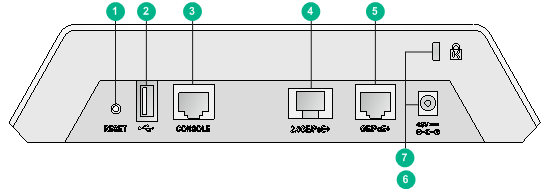- Table of Contents
- Related Documents
-
| Title | Size | Download |
|---|---|---|
| 02-Appendix LEDs and ports | 147.03 KB |
Appendix LEDs and ports
LEDs
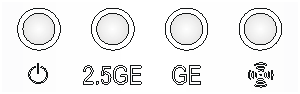
|
Power LED |
2.5-GE port LED |
GE port LED |
WLAN LED |
Description |
|
|
|
|
|
|
|
Off |
Off |
Off |
Off |
No power supply is connected to the AP. |
|
Orange |
Off |
Off |
Off |
A power supply has been connected to the AP. If the power LED remains orange after a few minutes, an initialization exception has occurred to the AP. |
|
Flashing green (0.5 Hz) |
Off |
Off |
Off |
The AP is booting. |
|
Flashing green (1 Hz) |
Off |
Off |
Off |
The AP is requesting IP addresses or is creating a VLAN list. |
|
Flashing green in turn |
Off |
The AP has obtained IP addresses and is attempting to discover an AC. |
||
|
Steady green |
Flashing green in turn |
Off |
The AP has discovered an AC and is attempting to register on the AC. |
|
|
Steady green |
Off |
N/A |
N/A |
No link or traffic is present on the 2.5 GE port. |
|
Steady green |
Flashing green (1 Hz) |
N/A |
N/A |
The 2.5 GE port is sending or receiving data at 2.5 Gbps. |
|
Steady green |
Steady green |
N/A |
N/A |
The 2.5 GE port is sending or receiving data at 1000 Mbps. |
|
Steady green |
Steady orange |
N/A |
N/A |
The 2.5 GE port is sending or receiving data at 10 or 100 Mbps. |
|
Steady green |
N/A |
Off |
N/A |
No link is present on the GE port. |
|
Steady green |
N/A |
Steady green |
N/A |
The GE port is sending or receiving data at 1000 Mbps. |
|
Steady green |
N/A |
Steady orange |
N/A |
The GE port is sending or receiving data at 10 or 100 Mbps. |
|
Steady green |
N/A |
Off |
No client is associated with the 2.4 GHz or 5 GHz radios. |
|
|
Steady green |
N/A |
N/A |
Flashing orange (1 Hz) |
Clients are associated only with the 2.4 GHz radio. |
|
Steady green |
N/A |
N/A |
Flashing green (1 Hz) |
Clients are associated only with the 5 GHz radio. |
|
Steady green |
N/A |
N/A |
Alternatively flashing green and orange (1 Hz) |
Clients are associated with both the 2.4 GHz and 5 GHz radios. |
|
|
NOTE: N/A in Table 1 represents any LED status. |
Table 2 Reset button description
|
Pressing time |
LED status |
Description |
|
0 to 5 seconds |
The power, 2.5-GE port, and GE port LEDs are steady green and the WLAN LED is off. |
The AP is reset. |
|
5 to 15 seconds |
The power, 2.5-GE port, and GE port LEDs are flashing green at 0.5 Hz and the WLAN LED is off. |
Factory settings are restored. |
Ports
The AP provides the following ports:
· One console port
· One 10/100/1000 Mbps copper Ethernet port and one 100/1000/2500 Mbps copper Ethernet port
· One power port
· One USB port
|
|
NOTE: The AP also has a reset button and a security slot. The security slot is 7 × 3 mm (0.28 × 0.12 in) in size. |
Figure 2 Ports on the AP
|
(1) Reset button |
(2) USB port |
|
(3) Console port |
(4) 100/1000/2500 Mbps copper Ethernet port |
|
(5) 10/100/1000 Mbps copper Ethernet port |
(6) Power port |
|
(7) Security slot |
|
Table 3 Port description
|
Port mark |
Standards and protocols |
Description |
|
2.5GE |
· IEEE802.3 · IEEE802.3u · IEEE802.3at · IEEE802.3af |
The 100/1000/2500 Mbps copper Ethernet port can act as an uplink interface to access the Internet or MAN, and as a PoE port at the same time. It is represented by interface Smartrate-Ethernet1/0/1. |
|
GE |
· IEEE802.3 · IEEE802.3u · IEEE802.3at · IEEE802.3af |
The 10/100/1000 Mbps copper Ethernet port can act as an uplink interface to access the Internet or MAN, and as a PoE port at the same time. It is represented by interface GE1/0/2. |
|
DC 48V |
N/A |
The port receives +48 VDC power from the local supply. |
|
CONSOLE |
RS/EIA-232 |
The console port is used for the maintenance staff to configure and manage the AP. |