- Table of Contents
- Related Documents
-
| Title | Size | Download |
|---|---|---|
| 01-Text | 730.81 KB |
Command and hardware compatibility
Configuration restrictions and guidelines
Configuring an IPv4 advanced ACL
Configuring an IPv6 advanced ACL
Configuring packet filtering with ACLs
Applying an ACL to an interface for packet filtering
Configuring SNMP notifications for packet filtering
Setting the packet filtering default action
Displaying and maintaining ACLs
Command and hardware compatibility
QoS processing flow in a device
Configuration procedure diagram
Applying the QoS policy to an interface
Applying the QoS policy to a user profile
Displaying and maintaining QoS policies
Priority mapping configuration tasks
Configuring a port to trust packet priority for priority mapping
Changing the port priority of an interface
Displaying and maintaining priority mapping
Priority mapping configuration examples
Traffic evaluation and token buckets
Configuring traffic policing by using the MQC approach
Configuring traffic policing for a user profile by using the non-MQC approach
Displaying and maintaining traffic policing
Appendix B Default priority maps
Appendix C Introduction to packet precedences
Displaying and maintaining time ranges
Time range configuration example
Configuring ACLs
Overview
An access control list (ACL) is a set of rules for identifying traffic based on criteria such as source IP address, destination IP address, and port number. The rules are also called permit or deny statements.
ACLs are primarily used for packet filtering. "Configuring packet filtering with ACLs" provides an example. You can use ACLs in QoS, security, routing, and other modules for identifying traffic. The packet drop or forwarding decisions depend on the modules that use ACLs.
ACL types
|
Type |
ACL number |
IP version |
Match criteria |
|
WLAN client ACL |
100 to 199 |
IPv4 and IPv6 |
SSID. |
|
WLAN AP ACL |
200 to 299 |
IPv4 and IPv6 |
AP MAC address and AP serial ID. |
|
Basic ACLs |
2000 to 2999 |
IPv4 |
Source IPv4 address. |
|
IPv6 |
Source IPv6 address. |
||
|
Advanced ACLs |
3000 to 3999 |
IPv4 |
Source IPv4 address, destination IPv4 address, packet priority, protocol number, and other Layer 3 and Layer 4 header fields. |
|
IPv6 |
Source IPv6 address, destination IPv6 address, packet priority, protocol number, and other Layer 3 and Layer 4 header fields. |
||
|
Layer 2 ACLs |
4000 to 4999 |
IPv4 and IPv6 |
Layer 2 header fields, such as source and destination MAC addresses, 802.1p priority, and link layer protocol type. |
Numbering and naming ACLs
When creating an ACL, you must assign it a number or name for identification. You can specify an existing ACL by its number or name. Each ACL type has a unique range of ACL numbers.
For an IPv4 basic or advanced ACL, its ACL number or name must be unique in IPv4. For an IPv6 basic or advanced ACL, its ACL number and name must be unique in IPv6. For a Layer 2, WLAN client, or WLAN AP ACL, its number or name must be globally unique.
Match order
The rules in an ACL are sorted in a specific order. When a packet matches a rule, the device stops the match process and performs the action defined in the rule. If an ACL contains overlapping or conflicting rules, the matching result and action to take depend on the rule order.
The following ACL match orders are available:
· config—Sorts ACL rules in ascending order of rule ID. A rule with a lower ID is matched before a rule with a higher ID. If you use this method, check the rules and their order carefully.
|
|
NOTE: The match order of WLAN client ACLs and WLAN AP ACLs can only be config. |
· auto—Sorts ACL rules in depth-first order. Depth-first ordering makes sure any subset of a rule is always matched before the rule. Table 1 lists the sequence of tie breakers that depth-first ordering uses to sort rules for each type of ACL.
Table 1 Sort ACL rules in depth-first order
|
ACL type |
Sequence of tie breakers |
|
IPv4 basic ACL |
1. VPN instance. 2. More 0s in the source IPv4 address wildcard (more 0s means a narrower IPv4 address range). 3. Rule configured earlier. |
|
IPv4 advanced ACL |
1. VPN instance. 2. Specific protocol number. 3. More 0s in the source IPv4 address wildcard mask. 4. More 0s in the destination IPv4 address wildcard. 5. Narrower TCP/UDP service port number range. 6. Rule configured earlier. |
|
IPv6 basic ACL |
1. VPN instance. 2. Longer prefix for the source IPv6 address (a longer prefix means a narrower IPv6 address range). 3. Rule configured earlier. |
|
IPv6 advanced ACL |
1. VPN instance. 2. Specific protocol number. 3. Longer prefix for the source IPv6 address. 4. Longer prefix for the destination IPv6 address. 5. Narrower TCP/UDP service port number range. 6. Rule configured earlier. |
|
Layer 2 ACL |
1. More 1s in the source MAC address mask (more 1s means a smaller MAC address). 2. More 1s in the destination MAC address mask. 3. Rule configured earlier. |
A wildcard mask, also called an inverse mask, is a 32-bit binary number represented in dotted decimal notation. In contrast to a network mask, the 0 bits in a wildcard mask represent "do care" bits, and the 1 bits represent "don't care" bits. If the "do care" bits in an IP address are identical to the "do care" bits in an IP address criterion, the IP address matches the criterion. All "don't care" bits are ignored. The 0s and 1s in a wildcard mask can be noncontiguous. For example, 0.255.0.255 is a valid wildcard mask.
Rule numbering
ACL rules can be manually numbered or automatically numbered. This section describes how automatic ACL rule numbering works.
Rule numbering step
If you do not assign an ID to the rule you are creating, the system automatically assigns it a rule ID. The rule numbering step sets the increment by which the system automatically numbers rules. For example, the default ACL rule numbering step is 5. If you do not assign IDs to rules you are creating, they are automatically numbered 0, 5, 10, 15, and so on. The wider the numbering step, the more rules you can insert between two rules.
By introducing a gap between rules rather than contiguously numbering rules, you have the flexibility of inserting rules in an ACL. This feature is important for a config-order ACL, where ACL rules are matched in ascending order of rule ID.
Automatic rule numbering and renumbering
The ID automatically assigned to an ACL rule takes the nearest higher multiple of the numbering step to the current highest rule ID, starting with 0.
For example, if the step is 5, and there are five rules numbered 0, 5, 9, 10, and 12, the newly defined rule is numbered 15. If the ACL does not contain a rule, the first rule is numbered 0.
Whenever the step changes, the rules are renumbered, starting from 0. For example, changing the step from 5 to 2 renumbers rules 5, 10, 13, and 15 as rules 0, 2, 4, and 6.
Fragments filtering with ACLs
Traditional packet filtering matches only first fragments of packets, and allows all subsequent non-first fragments to pass through. Attackers can fabricate non-first fragments to attack networks.
To avoid the risks, the ACL feature is designed as follows:
· Filters all fragments by default, including non-first fragments.
· Allows for matching criteria modification for efficiency. For example, you can configure the ACL to filter only non-first fragments.
Command and hardware compatibility
The WX1800H series access controllers do not support the slot keyword or the slot-number argument.
Configuration restrictions and guidelines
Matching packets are forwarded through slow forwarding if an ACL rule contains match criteria or has functions enabled in addition to the following match criteria and functions:
· Source and destination IP addresses.
· Source and destination ports.
· Transport layer protocol.
· ICMP or ICMPv6 message type, message code, and message name.
· VPN instance.
· Logging.
· Time range.
Slow forwarding requires packets to be sent to the control plane for forwarding entry calculation, which affects the device forwarding performance.
Configuration task list
|
Tasks at a glance |
|
(Required.) Configure ACLs according to the characteristics of the packets to be matched: ? Configuring an IPv4 basic ACL ? Configuring an IPv6 basic ACL ? Configuring an IPv4 advanced ACL ? Configuring an IPv6 advanced ACL |
|
(Optional.) Copying an ACL |
|
(Optional.) Configuring packet filtering with ACLs |
Configuring a basic ACL
This section describes procedures for configuring IPv4 and IPv6 basic ACLs.
Configuring an IPv4 basic ACL
IPv4 basic ACLs match packets based only on source IP addresses.
To configure an IPv4 basic ACL:
|
Step |
Command |
Remarks |
|
1. Enter system view. |
system-view |
N/A |
|
2. Create an IPv4 basic ACL and enter its view. |
acl basic { acl-number | name acl-name } [ match-order { auto | config } ] |
By default, no ACL exists. The value range for a numbered IPv4 basic ACL is 2000 to 2999. Use the acl basic acl-number command to enter the view of a numbered IPv4 basic ACL. Use the acl basic name acl-name command to enter the view of a named IPv4 basic ACL. |
|
3. (Optional.) Configure a description for the IPv4 basic ACL. |
description text |
By default, an IPv4 basic ACL does not have a description. |
|
4. (Optional.) Set the rule numbering step. |
step step-value |
By default, the rule numbering step is 5 and the start rule ID is 0. |
|
5. Create or edit a rule. |
rule [ rule-id ] { deny | permit } [ fragment | source { source-address source-wildcard | any } | time-range time-range-name ] * |
By default, an IPv4 basic ACL does not contain any rules. |
|
6. (Optional.) Add or edit a rule comment. |
rule rule-id comment text |
By default, no rule comment is configured. |
Configuring an IPv6 basic ACL
IPv6 basic ACLs match packets based only on source IP addresses.
To configure an IPv6 basic ACL:
|
Step |
Command |
Remarks |
|
1. Enter system view. |
system-view |
N/A |
|
2. Create an IPv6 basic ACL view and enter its view. |
acl ipv6 basic { acl-number | name acl-name } [ match-order { auto | config } ] |
By default, no ACL exists. The value range for a numbered IPv6 basic ACL is 2000 to 2999. Use the acl ipv6 basic acl-number command to enter the view of a numbered IPv6 basic ACL. Use the acl ipv6 basic name acl-name command to enter the view of a named IPv6 basic ACL. |
|
3. (Optional.) Configure a description for the IPv6 basic ACL. |
description text |
By default, an IPv6 basic ACL does not have a description. |
|
4. (Optional.) Set the rule numbering step. |
step step-value |
By default, the rule numbering step is 5 and the start rule ID is 0. |
|
5. Create or edit a rule. |
rule [ rule-id ] { deny | permit } [ fragment | routing [ type routing-type ] | source { source-address source-prefix | source-address/source-prefix | any } | time-range time-range-name ] * |
By default, an IPv6 basic ACL does not contain any rules. |
|
6. (Optional.) Add or edit a rule comment. |
rule rule-id comment text |
By default, no rule comment is configured. |
Configuring an advanced ACL
This section describes procedures for configuring IPv4 and IPv6 advanced ACLs.
Configuring an IPv4 advanced ACL
IPv4 advanced ACLs match packets based on the following criteria:
· Source IP addresses.
· Destination IP addresses.
· Packet priorities.
· Protocol numbers.
· Other protocol header information, such as TCP/UDP source and destination port numbers, TCP flags, ICMP message types, and ICMP message codes.
Compared to IPv4 basic ACLs, IPv4 advanced ACLs allow more flexible and accurate filtering.
To configure an IPv4 advanced ACL:
|
Step |
Command |
Remarks |
|
1. Enter system view. |
system-view |
N/A |
|
2. Create an IPv4 advanced ACL and enter its view. |
acl advanced { acl-number | name acl-name } [ match-order { auto | config } ] |
By default, no ACL exists. The value range for a numbered IPv4 advanced ACL is 3000 to 3999. Use the acl advanced acl-number command to enter the view of a numbered IPv4 advanced ACL. Use the acl advanced name acl-name command to enter the view of a named IPv4 advanced ACL. |
|
3. (Optional.) Configure a description for the IPv4 advanced ACL. |
description text |
By default, an IPv4 advanced ACL does not have a description. |
|
4. (Optional.) Set the rule numbering step. |
step step-value |
By default, the rule numbering step is 5 and the start rule ID is 0. |
|
5. Create or edit a rule. |
rule [ rule-id ] { deny | permit } protocol [ { { ack ack-value | fin fin-value | psh psh-value | rst rst-value | syn syn-value | urg urg-value } * | established } | destination { dest-address dest-wildcard | any } | destination-port operator port1 [ port2 ] | { dscp dscp | { precedence precedence | tos tos } * } | fragment | icmp-type { icmp-type [ icmp-code ] | icmp-message } | source { source-address source-wildcard | any } | source-port operator port1 [ port2 ] | time-range time-range-name ] * |
By default, an IPv4 advanced ACL does not contain any rules. |
|
6. (Optional.) Add or edit a rule comment. |
rule rule-id comment text |
By default, no rule comment is configured. |
Configuring an IPv6 advanced ACL
IPv6 advanced ACLs match packets based on the following criteria:
· Source IPv6 addresses.
· Destination IPv6 addresses.
· Packet priorities.
· Protocol numbers.
· Other protocol header fields such as the TCP/UDP source port number, TCP/UDP destination port number, ICMPv6 message type, and ICMPv6 message code.
Compared to IPv6 basic ACLs, IPv6 advanced ACLs allow more flexible and accurate filtering.
To configure an IPv6 advanced ACL:
|
Step |
Command |
Remarks |
|
1. Enter system view. |
system-view |
N/A |
|
2. Create an IPv6 advanced ACL and enter its view. |
acl ipv6 advanced { acl-number | name acl-name } [ match-order { auto | config } ] |
By default, no ACL exists. The value range for a numbered IPv6 advanced ACL is 3000 to 3999. Use the acl ipv6 advanced acl-number command to enter the view of a numbered IPv6 advanced ACL. Use the acl ipv6 advanced name acl-name command to enter the view of a named IPv6 advanced ACL. |
|
3. (Optional.) Configure a description for the IPv6 advanced ACL. |
description text |
By default, an IPv6 advanced ACL does not have a description. |
|
4. (Optional.) Set the rule numbering step. |
step step-value |
By default, the rule numbering step is 5 and the start rule ID is 0. |
|
5. Create or edit a rule. |
rule [ rule-id ] { deny | permit } protocol [ { { ack ack-value | fin fin-value | psh psh-value | rst rst-value | syn syn-value | urg urg-value } * | established } | destination { dest-address dest-prefix | dest-address/dest-prefix | any } | destination-port operator port1 [ port2 ] | dscp dscp | flow-label flow-label-value | fragment | icmp6-type { icmp6-type icmp6-code | icmp6-message } | routing [ type routing-type ] | hop-by-hop [ type hop-type ] | source { source-address source-prefix | source-address/source-prefix | any } | source-port operator port1 [ port2 ] | time-range time-range-name ] * |
By default, IPv6 advanced ACL does not contain any rules. |
|
6. (Optional.) Add or edit a rule comment. |
rule rule-id comment text |
By default, no rule comment is configured. |
Configuring a Layer 2 ACL
Layer 2 ACLs, also called "Ethernet frame header ACLs," match packets based on Layer 2 Ethernet header fields, such as:
· Source MAC address.
· Destination MAC address.
· 802.1p priority (VLAN priority).
· Link layer protocol type.
To configure a Layer 2 ACL:
|
Step |
Command |
Remarks |
|
1. Enter system view. |
system-view |
N/A |
|
2. Create a Layer 2 ACL and enter its view. |
acl mac { acl-number | name acl-name } [ match-order { auto | config } ] |
By default, no ACL exists. The value range for a numbered Layer 2 ACL is 4000 to 4999. Use the acl mac acl-number command to enter the view of a numbered Layer 2 ACL. Use the acl mac name acl-name command to enter the view of a named Layer 2 ACL. |
|
3. (Optional.) Configure a description for the Layer 2 ACL. |
description text |
By default, a Layer 2 ACL does not have a description. |
|
4. (Optional.) Set the rule numbering step. |
step step-value |
By default, the rule numbering step is 5 and the start rule ID is 0. |
|
5. Create or edit a rule. |
rule [ rule-id ] { deny | permit } [ cos vlan-pri | dest-mac dest-address dest-mask | { lsap lsap-type lsap-type-mask | type protocol-type protocol-type-mask } | source-mac source-address source-mask | time-range time-range-name ] * |
By default, a Layer 2 ACL does not contain any rules. |
|
6. (Optional.) Add or edit a rule comment. |
rule rule-id comment text |
By default, no rule comment is configured. |
Configuring a WLAN client ACL
WLAN client ACLs match packets based on the SSID that the WLAN clients use to access the WLAN. You can use WLAN client ACLs to perform access control on WLAN clients.
To configure a WLAN client ACL:
|
Step |
Command |
Remarks |
|
1. Enter system view. |
system-view |
N/A |
|
2. Create a WLAN client ACL and enter its view. |
acl wlan client { acl-number | name acl-name } |
By default, no ACL exists. The value range for a numbered WLAN client ACL is 100 to 199. Use the acl wlan client acl-number command to enter the view of a numbered WLAN client ACL. Use the acl wlan client name acl-name command to enter the view of a named WLAN client ACL. |
|
3. (Optional.) Configure a description for the WLAN client ACL. |
description text |
By default, a WLAN client ACL does not have a description. |
|
4. (Optional.) Set the rule numbering step. |
step step-value |
By default, the rule numbering step is 5 and the start rule ID is 0. |
|
5. Configure or edit a rule. |
rule [ rule-id ] { deny | permit } [ ssid ssid-name ] |
By default, a WLAN client ACL does not contain any rules. |
|
6. (Optional.) Add or edit a rule comment. |
rule rule-id comment text |
By default, no rule comment is configured. |
Configuring a WLAN AP ACL
WLAN AP ACLs match packets from WLAN APs based on the MAC address or serial ID.
To configure a WLAN AP ACL:
|
Step |
Command |
Remarks |
|
1. Enter system view. |
system-view |
N/A |
|
2. Create a WLAN AP ACL and enter its view. |
acl wlan ap { acl-number | name acl-name } |
By default, no ACL exists. The value range for a numbered WLAN AP ACL is 200 to 299. Use the acl wlan ap acl-number command to enter the view of a numbered WLAN AP ACL. Use the acl wlan ap name acl-name command to enter the view of a named WLAN AP ACL. |
|
3. (Optional.) Configure a description for the WLAN AP ACL. |
description text |
By default, a WLAN AP ACL does not have a description. |
|
4. (Optional.) Set the rule numbering step. |
step step-value |
By default, the rule numbering step is 5 and the start rule ID is 0. |
|
5. Configure or edit a rule. |
rule [ rule-id ] { deny | permit } [ mac mac-address mac-mask ] [ serial-id serial-id ] |
By default, a WLAN AP ACL does not contain any rules. |
|
6. (Optional.) Add or edit a rule comment. |
rule rule-id comment text |
By default, no rule comment is configured. |
Copying an ACL
You can create an ACL by copying an existing ACL (source ACL). The new ACL (destination ACL) has the same properties and content as the source ACL, but uses a different number or name than the source ACL.
To successfully copy an ACL, make sure:
· The destination ACL number is from the same type as the source ACL number.
· The source ACL already exists, but the destination ACL does not.
To copy an ACL:
|
Step |
Command |
|
1. Enter system view. |
system-view |
|
2. Copy an existing ACL to create a new ACL. |
acl [ ipv6 | mac ] copy { source-acl-number | name source-acl-name } to { dest-acl-number | name dest-acl-name } |
Configuring packet filtering with ACLs
This section describes procedures for applying an ACL to filter incoming or outgoing IPv4 or IPv6 packets on the specified interface.
This feature does not take effect on an interface that is an aggregation member port.
Applying an ACL to an interface for packet filtering
|
Step |
Command |
Remarks |
|
1. Enter system view. |
system-view |
N/A |
|
2. Enter interface view. |
interface interface-type interface-number |
N/A |
|
3. Apply an ACL to the interface to filter packets. |
packet-filter [ ipv6 | mac ] { acl-number | name acl-name } { inbound | outbound } |
By default, an interface does not filter packets. You can apply up to 32 ACLs to the same direction of an interface. |
Configuring SNMP notifications for packet filtering
You can configure the ACL module to generate SNMP notifications for packet filtering and output them to the information center or SNMP module at the output interval. If an ACL is matched for the first time, the device immediately outputs a notification instead of waiting for the next output. The notification records the number of matching packets and the matched ACL rules.
For more information about the information center and SNMP, see Network Management and Monitoring Configuration Guide.
To configure SNMP notifications for packet filtering:
|
Step |
Command |
Remarks |
|
1. Enter system view. |
system-view |
N/A |
|
2. Set the interval for outputting packet filtering notifications. |
acl trap interval interval |
The default setting is 0 minutes. By default, the device does not generate SNMP notifications for packet filtering. |
Setting the packet filtering default action
|
Step |
Command |
Remarks |
|
1. Enter system view. |
system-view |
N/A |
|
2. Set the packet filtering default action to deny. |
packet-filter default deny |
By default, the packet filter permits packets that do not match any ACL rule to pass. |
Displaying and maintaining ACLs
Execute display commands in any view.
|
Task |
Command |
|
Display ACL configuration and match statistics. |
display acl [ ipv6 | mac | wlan ] { acl-number | all | name acl-name } |
|
Display ACL application information for packet filtering. |
display packet-filter interface [ interface-type interface-number ] [ inbound | outbound ] [ slot slot-number ] |
|
Display detailed ACL packet filtering information. |
display packet-filter verbose interface interface-type interface-number { inbound | outbound } [ [ ipv6 | mac ] { acl-number | name acl-name } ] [ slot slot-number ] |
|
|
NOTE: Support for the display packet-filter and display packet-filter verbose commands depends on the device model. For more information, see ACL and QoS Command Reference. |
ACL configuration example
Network requirements
A company interconnects its departments through the AC. Configure a packet filter to:
· Permit access from the President's office at any time to the financial database server.
· Permit access from the Financial department to the database server only during working hours (from 8:00 to 18:00) on working days.
· Deny access from any other department to the database server.
Figure 1 Network diagram
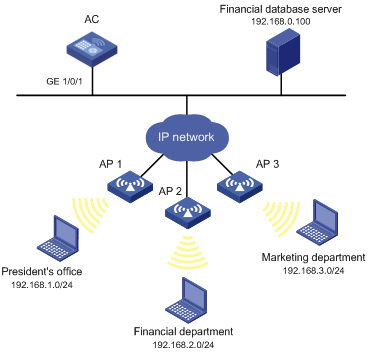
Configuration procedure
# Create a periodic time range from 8:00 to 18:00 on working days.
<AC> system-view
[AC] time-range work 08:0 to 18:00 working-day
# Create an IPv4 advanced ACL numbered 3000.
[AC] acl advanced 3000
# Configure a rule to permit access from the President's office to the financial database server.
[AC-acl-ipv4-adv-3000] rule permit ip source 192.168.1.0 0.0.0.255 destination 192.168.0.100 0
# Configure a rule to permit access from the Financial department to the database server during working hours.
[AC-acl-ipv4-adv-3000] rule permit ip source 192.168.2.0 0.0.0.255 destination 192.168.0.100 0 time-range work
# Configure a rule to deny access to the financial database server.
[AC-acl-ipv4-adv-3000] rule deny ip source any destination 192.168.0.100 0
[AC-acl-ipv4-adv-3000] quit
# Apply IPv4 advanced ACL 3000 to filter outgoing packets on interface GigabitEthernet 1/0/1.
[AC] interface gigabitethernet 1/0/1
[AC-GigabitEthernet1/0/1] packet-filter 3000 outbound
[AC-GigabitEthernet1/0/1] quit
Verifying the configuration
# Verify that a wireless client in the Financial department can ping the database server during working hours. (All clients in this example use Windows XP).
C:\> ping 192.168.0.100
Pinging 192.168.0.100 with 32 bytes of data:
Reply from 192.168.0.100: bytes=32 time=1ms TTL=255
Reply from 192.168.0.100: bytes=32 time<1ms TTL=255
Reply from 192.168.0.100: bytes=32 time<1ms TTL=255
Reply from 192.168.0.100: bytes=32 time<1ms TTL=255
Ping statistics for 192.168.0.100:
Packets: Sent = 4, Received = 4, Lost = 0 (0% loss),
Approximate round trip times in milli-seconds:
Minimum = 0ms, Maximum = 1ms, Average = 0ms
# Verify that a wireless client in the Marketing department cannot ping the database server during working hours.
C:\> ping 192.168.0.100
Pinging 192.168.0.100 with 32 bytes of data:
Request timed out.
Request timed out.
Request timed out.
Request timed out.
Ping statistics for 192.168.0.100:
Packets: Sent = 4, Received = 0, Lost = 4 (100% loss),
# Display configuration and match statistics for IPv4 advanced ACL 3000 on the AC during working hours.
[AC] display acl 3000
Advanced IPv4 ACL 3000, 3 rules,
ACL's step is 5
rule 0 permit ip source 192.168.1.0 0.0.0.255 destination 192.168.0.100 0
rule 5 permit ip source 192.168.2.0 0.0.0.255 destination 192.168.0.100 0 time-range work
rule 10 deny ip destination 192.168.0.100 0
The output shows that rule 5 is active.
QoS overview
In data communications, Quality of Service (QoS) provides differentiated service guarantees for diversified traffic in terms of bandwidth, delay, jitter, and drop rate, all of which can affect QoS.
QoS manages network resources and prioritizes traffic to balance system resources.
The following section describes typical QoS service models and widely used QoS techniques.
Command and hardware compatibility
The WX1800H series access controllers do not support the slot keyword or the slot-number argument.
QoS service models
This section describes several typical QoS service models.
Best-effort service model
The best-effort model is a single-service model. The best-effort model is not as reliable as other models and does not guarantee delay-free delivery.
The best-effort service model is the default model for the Internet and applies to most network applications. It uses the First In First Out (FIFO) queuing mechanism.
IntServ model
The integrated service (IntServ) model is a multiple-service model that can accommodate diverse QoS requirements. This service model provides the most granularly differentiated QoS by identifying and guaranteeing definite QoS for each data flow.
In the IntServ model, an application must request service from the network before it sends data. IntServ signals the service request with the RSVP. All nodes receiving the request reserve resources as requested and maintain state information for the application flow.
The IntServ model demands high storage and processing capabilities because it requires all nodes along the transmission path to maintain resource state information for each flow. This model is suitable for small-sized or edge networks. However, it is not suitable for large-sized networks, for example, the core layer of the Internet, where billions of flows are present.
DiffServ model
The differentiated service (DiffServ) model is a multiple-service model that can meet diverse QoS requirements. It is easy to implement and extend. DiffServ does not signal the network to reserve resources before sending data, as IntServ does.
QoS techniques overview
The QoS techniques include the following features:
· Traffic classification.
· Traffic policing.
The following section briefly introduces these QoS techniques.
All QoS techniques in this document are based on the DiffServ model.
Deploying QoS in a network
Figure 2 Position of the QoS techniques in a network
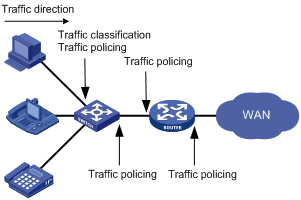
As shown in Figure 2, traffic classification and traffic policing mainly implement the following functions:
· Traffic classification—Uses match criteria to assign packets with the same characteristics to a traffic class. Based on traffic classes, you can provide differentiated services.
· Traffic policing—Polices flows and imposes penalties to prevent aggressive use of network resources. You can apply traffic policing to both incoming and outgoing traffic of a port.
QoS processing flow in a device
Figure 3 briefly describes how the QoS module processes traffic.
1. Traffic classifier identifies and classifies traffic for subsequent QoS actions.
2. The QoS module takes various QoS actions on classified traffic as configured, depending on the traffic processing phase and network status. For example, you can configure the QoS module to perform traffic policing for incoming traffic.
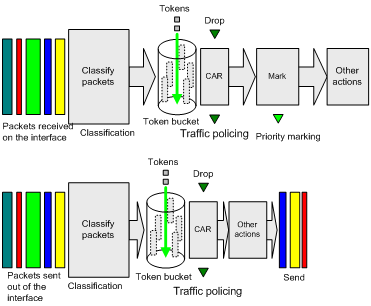
Configuring a QoS policy
You can configure QoS by using the MQC approach or non-MQC approach. Some features support both approaches, but some support only one.
Non-MQC approach
In the non-MQC approach, you configure QoS service parameters without using a QoS policy.
MQC approach
In the modular QoS configuration (MQC) approach, you configure QoS service parameters by using QoS policies. A QoS policy defines the policing or other QoS actions to take on different classes of traffic. It is a set of class-behavior associations.
A traffic class is a set of match criteria for identifying traffic, and it uses the AND or OR operator.
· If the operator is AND, a packet must match all the criteria to match the traffic class.
· If the operator is OR, a packet matches the traffic class if it matches any of the criteria in the traffic class.
A traffic behavior defines a set of QoS actions to take on packets, such as priority marking.
By associating a traffic behavior with a traffic class in a QoS policy, you apply QoS actions in the traffic behavior to the traffic class.
Configuration procedure diagram
Figure 4 shows how to configure a QoS policy.
Figure 4 QoS policy configuration procedure
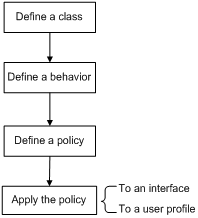
Defining a traffic class
|
Step |
Command |
Remarks |
|
1. Enter system view. |
system-view |
N/A |
|
2. Create a traffic class and enter traffic class view. |
traffic classifier classifier-name [ operator { and | or } ] |
By default, no traffic class exists. |
|
3. Configure match criteria. |
if-match [ not ] match-criteria |
By default, no match criterion is configured. For more information, see the if-match command in ACL and QoS Command Reference. |
Defining a traffic behavior
A traffic behavior is a set of QoS actions (such as traffic policing and priority marking) to take on a traffic class.
To define a traffic behavior:
|
Step |
Command |
Remarks |
|
1. Enter system view. |
system-view |
N/A |
|
2. Create a traffic behavior and enter traffic behavior view. |
traffic behavior behavior-name |
By default, no traffic behavior exists. |
|
3. Configure actions in the traffic behavior. |
See the subsequent chapters, depending on the purpose of the traffic behavior: traffic policing, traffic filtering, and priority marking. |
By default, no action is configured for a traffic behavior. |
Defining a QoS policy
To perform actions defined in a behavior for a class of packets, associate the behavior with the class in a QoS policy.
To associate a traffic class with a traffic behavior in a QoS policy:
|
Step |
Command |
Remarks |
|
1. Enter system view. |
system-view |
N/A |
|
2. Create a QoS policy and enter QoS policy view. |
qos policy policy-name |
By default, no QoS policy exists. |
|
3. Associate a traffic class with a traffic behavior to create a class-behavior association in the QoS policy. |
classifier classifier-name behavior behavior-name [ insert-before before-classifier-name ] |
By default, a traffic class is not associated with a traffic behavior. Repeat this step to create more class-behavior associations. |
Applying the QoS policy
You can apply a QoS policy to the following destinations:
· Interface—The QoS policy takes effect on the traffic sent or received on the interface.
· User profile—The QoS policy takes effect on the traffic sent or received by the online users of the user profile.
You can modify traffic classes, traffic behaviors, and class-behavior associations in a QoS policy even after it is applied. If a traffic class uses an ACL for traffic classification, you can delete or modify the ACL.
Applying the QoS policy to an interface
A QoS policy can be applied to multiple interfaces. However, only one QoS policy can be applied to one direction (inbound or outbound) of an interface.
The QoS policy applied to the outgoing traffic on an interface does not regulate local packets. Local packets refer to critical protocol packets sent by the local system for operation maintenance. The most common local packets include link maintenance, RIP, and SSH packets.
To apply a QoS policy to an interface:
|
Step |
Command |
Remarks |
|
1. Enter system view. |
system-view |
N/A |
|
2. Enter interface view. |
interface interface-type interface-number |
N/A |
|
3. Apply the QoS policy to the interface. |
qos apply policy policy-name { inbound | outbound } |
By default, no QoS policy is applied to an interface. |
Applying the QoS policy to a user profile
You can apply a QoS policy to multiple user profiles. In one direction of each user profile, only one policy can be applied. To modify a QoS policy already applied to a direction, first remove the applied QoS policy.
To apply a QoS policy to a user profile:
|
Step |
Command |
Remarks |
|
1. Enter system view. |
system-view |
N/A |
|
2. Enter user profile view. |
user-profile profile-name |
The configuration made in user profile view takes effect only after it is successfully issued to the driver. |
|
3. Apply the QoS policy. |
qos apply policy policy-name { inbound | outbound } |
Use the inbound keyword to apply the QoS policy to the incoming traffic of the device (traffic sent by the online users). Use the outbound keyword to apply the QoS policy to the outgoing traffic of the device (traffic received by the online users). |
Displaying and maintaining QoS policies
Execute display commands in any view.
|
Task |
Command |
|
Display traffic class configuration. |
display traffic classifier { system-defined | user-defined } [ classifier-name ] [ slot slot-number ] |
|
Display traffic behavior configuration. |
display traffic behavior { system-defined | user-defined } [ behavior-name ] [ slot slot-number ] |
|
Display QoS policy configuration. |
display qos policy { system-defined | user-defined } [ policy-name [ classifier classifier-name ] ] [ slot slot-number ] |
|
Display information about QoS policies applied to interfaces. |
display qos policy interface [ interface-type interface-number ] [ inbound | outbound ] |
|
Display information about QoS policies applied to user profiles. |
display qos policy user-profile [ name profile-name ] [ user-id user-id ] [ slot slot-number ] [ inbound | outbound ] |
|
|
NOTE: Support for the display qos policy user-profile command depends on the device model. For more information, see ACL and QoS Command Reference. |
Configuring priority mapping
Overview
When a packet arrives, a device assigns a set of QoS priority parameters to the packet based on either of the following:
· A priority field carried in the packet.
· The port priority of the incoming port.
This process is called priority mapping. During this process, the device can modify the priority of the packet according to the priority mapping rules. The set of QoS priority parameters decides the scheduling priority and forwarding priority of the packet.
Priority mapping is implemented with priority maps and involves the following priorities:
· 802.11e priority.
· 802.1p priority.
· DSCP.
· IP precedence.
· Local precedence.
Introduction to priorities
Priorities include the following types: priorities carried in packets, and priorities locally assigned for scheduling only.
Packet-carried priorities include 802.1p priority, DSCP precedence, and IP precedence. These priorities have global significance and affect the forwarding priority of packets across the network. For more information about these priorities, see "Appendixes."
Locally assigned priorities only have local significance. They are assigned by the device only for scheduling. The device supports only local precedence for locally assigned priorities. A local precedence value corresponds to an output queue. A packet with higher local precedence is assigned to a higher priority output queue to be preferentially scheduled.
Priority maps
The device provides various types of priority maps. By looking through a priority map, the device decides which priority value to assign to a packet for subsequent packet processing.
The default priority maps (as shown in Appendix B Default priority maps) are available for priority mapping. They are adequate in most cases. If a default priority map cannot meet your requirements, you can modify the priority map as required.
Priority mapping configuration tasks
You can configure priority mapping by using any of the following methods:
· Configuring priority trust mode—In this method, you can configure a port to look up a trusted priority type (802.1p, for example) in incoming packets in the priority maps. Then, the system maps the trusted priority to the target priority types and values.
· Changing port priority—If no packet priority is trusted, the port priority of the incoming port is used. By changing the port priority of a port, you change the priority of the incoming packets on the port.
To configure priority mapping, perform the following tasks:
|
Tasks at a glance |
|
(Optional.) Configuring a priority map |
|
(Required.) Perform one of the following tasks: · Configuring a port to trust packet priority for priority mapping · Changing the port priority of an interface |
Configuring a priority map
The device provides the following types of priority map:
|
Priority map |
Description |
|
dot11e-lp |
802.11e-local priority map. |
|
dot1p-lp |
802.1p-local priority map. |
|
dscp-lp |
DSCP-local priority map. |
|
lp-dot11e |
Local-802.11e priority map. |
|
lp-dot1p |
Local-802.1p priority map. |
|
lp-dscp |
Local-DSCP priority map. |
To configure a priority map
|
Step |
Command |
Remarks |
|
1. Enter system view. |
system-view |
N/A |
|
2. Enter priority map view. |
qos map-table { dot11e-lp | dot1p-lp | dscp-lp | lp-dot11e | lp-dot1p | lp-dscp } |
N/A |
|
3. Configure mappings for the priority map. |
import import-value-list export export-value |
By default, the default priority maps are used. For more information, see "Appendixes." Newly configured mappings overwrite the old ones. |
Configuring a port to trust packet priority for priority mapping
You can configure the device to trust a particular priority field carried in packets for priority mapping on ports or globally.
When you configure the trusted packet priority type on an interface, use the following available keywords:
· dot1p—Uses the 802.1p priority of received packets for mapping.
· dscp—Uses the DSCP precedence of received IP packets for mapping.
To configure the trusted packet priority type on an interface:
|
Step |
Command |
Remarks |
|
1. Enter system view. |
system-view |
N/A |
|
2. Enter interface view. |
interface interface-type interface-number |
N/A |
|
3. Configure the trusted packet priority type. |
qos trust { dot1p | dscp } |
By default, the port priority is trusted. |
Changing the port priority of an interface
If an interface does not trust any packet priority, the device uses its port priority to look for priority parameters for the incoming packets. By changing port priority, you can prioritize traffic received on different interfaces.
To change the port priority of an interface:
|
Step |
Command |
Remarks |
|
1. Enter system view. |
system-view |
N/A |
|
2. Enter interface view. |
interface interface-type interface-number |
N/A |
|
3. Set the port priority of the interface. |
qos priority priority-value |
The default setting is 0. |
Displaying and maintaining priority mapping
Execute display commands in any view.
|
Task |
Command |
|
Display priority map configuration. |
display qos map-table [ dot11e-lp | dot1p-lp | dscp-lp | lp-dot11e | lp-dot1p | lp-dscp ] |
|
Display the trusted packet priority type on a port. |
display qos trust interface [ interface-type interface-number ] |
Priority mapping configuration examples
Network requirements
As shown in Figure 5:
· The IP precedence of traffic from Device A to the AC is 3.
· The IP precedence of traffic from Device B to the AC is 1.
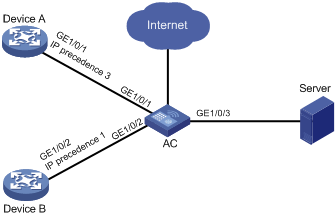
Configuration procedure
# Assign port priority to GigabitEthernet 1/0/1 and GigabitEthernet 1/0/2. Make sure the following requirements are met:
· The priority of GigabitEthernet 1/0/1 is higher than that of GigabitEthernet 1/0/2.
· No trusted packet priority type is configured on GigabitEthernet 1/0/1 or GigabitEthernet 1/0/2.
<AC> system-view
[AC] interface gigabitethernet 1/0/1
[AC-GigabitEthernet1/0/1] qos priority 3
[AC-GigabitEthernet1/0/1] quit
[AC] interface gigabitethernet 1/0/2
[AC-GigabitEthernet1/0/2] qos priority 1
[AC-GigabitEthernet1/0/2] quit
Configuring traffic policing
Overview
Traffic policing helps assign network resources (including bandwidth) and increase network performance. For example, you can configure a flow to use only the resources committed to it in a certain time range. This avoids network congestion caused by burst traffic.
Traffic policing controls the traffic rate and resource usage according to traffic specifications. You can use token buckets for evaluating traffic specifications.
Traffic evaluation and token buckets
Token bucket features
A token bucket is analogous to a container that holds a certain number of tokens. Each token represents a certain forwarding capacity. The system puts tokens into the bucket at a constant rate. When the token bucket is full, the extra tokens cause the token bucket to overflow.
Evaluating traffic with the token bucket mechanism
The token bucket mechanism evaluates each packet by looking at the number of tokens in the bucket. If the number of tokens in the bucket is enough for forwarding a packet:
· The packet conforms to the specification (called conforming traffic) and is colored green.
· The corresponding tokens are taken away from the bucket.
Otherwise, the packet does not conform to the specification (called excess traffic) and is colored red.
Traffic policing uses the single rate two color mechanism. This mechanism uses one token bucket (bucket C) and the following parameters:
· Committed information rate (CIR)—Mean rate at which tokens are put into bucket C. It sets the average packet transmission or forwarding rate allowed by bucket C.
· Committed burst size (CBS)—Size of bucket C, which specifies the transient burst of traffic that bucket C can forward in each burst. The CBS must be greater than the maximum packet size.
Traffic policing
Traffic policing supports policing the inbound traffic and the outbound traffic.
A typical application of traffic policing is to supervise the specification of traffic entering a network and limit it within a reasonable range. Another application is to "discipline" the extra traffic to prevent aggressive use of network resources by an application. For example, you can limit bandwidth for HTTP packets to less than 50% of the total. If the traffic of a session exceeds the limit, traffic policing can drop the packets or reset the IP precedence of the packets. Figure 6 shows an example of policing outbound traffic on an interface.
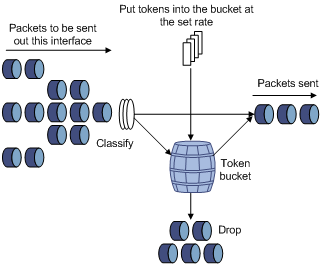
Traffic policing is widely used in policing traffic entering the ISP networks. It can classify the policed traffic and take predefined policing actions on each packet depending on the evaluation result:
· Forwarding the packet if the evaluation result is "conforming."
· Dropping the packet if the evaluation result is "excess."
Configuration procedure
You can configure traffic policing for an interface only by using the MQC approach. You can configure traffic policing for a user profile by using the MQC approach or non-MQC approach.
Configuring traffic policing by using the MQC approach
|
Step |
Command |
Remarks |
|
1. Enter system view. |
system-view |
N/A |
|
2. Create a traffic class and enter traffic class view. |
traffic classifier classifier-name [ operator { and | or } ] |
By default, no traffic class exists. |
|
3. Configure match criteria. |
if-match [ not ] match-criteria |
By default, no match criterion is configured. For more information about the if-match command, see ACL and QoS Command Reference. |
|
4. Return to system view. |
quit |
N/A |
|
5. Create a traffic behavior and enter traffic behavior view. |
traffic behavior behavior-name |
By default, no traffic behavior exists. |
|
6. Configure a traffic policing action. |
car cir committed-information-rate [ cbs committed-burst-size ] [ green action | red action | yellow action ] * |
By default, no traffic policing action is configured. |
|
7. Return to system view. |
quit |
N/A |
|
8. Create a QoS policy and enter QoS policy view. |
qos policy policy-name |
By default, no QoS policy exists. |
|
9. Associate the traffic class with the traffic behavior in the QoS policy. |
classifier classifier-name behavior behavior-name |
By default, a traffic class is not associated with a traffic behavior. |
|
10. Return to system view. |
quit |
N/A |
|
11. Apply the QoS policy. |
Choose one of the application destinations as needed. By default, no QoS policy is applied. |
Configuring traffic policing for a user profile by using the non-MQC approach
When a user profile is configured, you can perform traffic policing based on users. When any user of the user profile logs in, the authentication server automatically applies the CAR parameters configured for the user profile to the user. When the user logs off, the system automatically removes the CAR configuration without manual intervention.
To configure traffic policing for a user profile:
|
Step |
Command |
Remarks |
|
1. Enter system view. |
system-view |
N/A |
|
2. Enter user profile view. |
user-profile profile-name |
The configuration made in user profile view takes effect when the users are online. |
|
3. Configure a CAR policy for the user profile. |
qos car { inbound | outbound } any cir committed-information-rate [ cbs committed-burst-size ] |
By default, no CAR policy is configured for a user profile. The conforming traffic is permitted to pass through, and the excess traffic is dropped. |
Displaying and maintaining traffic policing
Execute display commands in any view.
|
Task |
Command |
|
Display traffic behavior configuration. |
display traffic behavior { system-defined | user-defined } [ behavior-name ] [ slot slot-number ] |
Configuring traffic filtering
You can filter in or filter out traffic of a class by associating the class with a traffic filtering action. For example, you can filter packets sourced from an IP address according to network status.
Configuration procedure
To configure traffic filtering:
|
Step |
Command |
Remarks |
|
1. Enter system view. |
system-view |
N/A |
|
2. Create a traffic class and enter traffic class view. |
traffic classifier classifier-name [ operator { and | or } ] |
By default, no traffic class exists. |
|
3. Configure match criteria. |
if-match [ not ] match-criteria |
By default, no match criterion is configured. |
|
4. Return to system view. |
quit |
N/A |
|
5. Create a traffic behavior and enter traffic behavior view. |
traffic behavior behavior-name |
By default, no traffic behavior exists. |
|
6. Configure the traffic filtering action. |
filter { deny | permit } |
By default, no traffic filtering action is configured. |
|
7. Return to system view. |
quit |
N/A |
|
8. Create a QoS policy and enter QoS policy view. |
qos policy policy-name |
By default, no QoS policy exists. |
|
9. Associate the traffic class with the traffic behavior in the QoS policy. |
classifier classifier-name behavior behavior-name |
By default, a traffic class is not associated with a traffic behavior. |
|
10. Return to system view. |
quit |
N/A |
|
11. Apply the QoS policy to an interface. |
By default, no QoS policy is applied to an interface. |
|
|
12. (Optional.) Display the traffic filtering configuration. |
display traffic behavior { system-defined | user-defined } [ behavior-name ] [ slot slot-number ] |
Available in any view. |
Configuration example
Network requirements
As shown in Figure 7, configure traffic filtering on GigabitEthernet 1/0/1 to deny the incoming packets with a source port number other than 21.

Configuration procedure
# Create advanced ACL 3000, and configure a rule to match packets whose source port number is not 21.
<AC> system-view
[AC] acl advanced 3000
[AC-acl-ipv4-adv-3000] rule 0 permit tcp source-port neq 21
[AC-acl-ipv4-adv-3000] quit
# Create a traffic class named classifier_1, and use ACL 3000 as the match criterion in the traffic class.
[AC] traffic classifier classifier_1
[AC-classifier-classifier_1] if-match acl 3000
[AC-classifier-classifier_1] quit
# Create a traffic behavior named behavior_1, and configure the traffic filtering action to drop packets.
[AC] traffic behavior behavior_1
[AC-behavior-behavior_1] filter deny
[AC-behavior-behavior_1] quit
# Create a QoS policy named policy, and associate traffic class classifier_1 with traffic behavior behavior_1 in the QoS policy.
[AC] qos policy policy
[AC-qospolicy-policy] classifier classifier_1 behavior behavior_1
[AC-qospolicy-policy] quit
# Apply the QoS policy named policy to the incoming traffic of GigabitEthernet 1/0/1.
[AC] interface gigabitethernet 1/0/1
[AC-GigabitEthernet1/0/1] qos apply policy policy inbound
Configuring priority marking
Priority marking sets the priority fields or flag bits of packets to modify the priority of packets. For example, you can use priority marking to set the DSCP value for a class of IP packets to control the forwarding of these packets.
1. Configure a traffic behavior with a priority marking action.
2. Associate the traffic class with the traffic behavior.
Priority marking can be used together with priority mapping. For more information, see "Configuring priority mapping."
Configuration procedure
To configure priority marking:
|
Step |
Command |
Remarks |
|
1. Enter system view. |
system-view |
N/A |
|
2. Create a traffic class and enter traffic class view. |
traffic classifier classifier-name [ operator { and | or } ] |
By default, no traffic class exists. |
|
3. Configure match criteria. |
if-match [ not ] match-criteria |
By default, no match criterion is configured. For more information about the if-match command, see ACL and QoS Command Reference. |
|
4. Return to system view. |
quit |
N/A |
|
5. Create a traffic behavior and enter traffic behavior view. |
traffic behavior behavior-name |
By default, no traffic behavior exists. |
|
6. Configure a priority marking action. |
· Set the DSCP value for packets: · Set the local precedence for packets: |
Use one of the commands. By default, no priority marking action is configured. |
|
7. Return to system view. |
quit |
N/A |
|
8. Create a QoS policy and enter QoS policy view. |
qos policy policy-name |
By default, no QoS policy exists. |
|
9. Associate the traffic class with the traffic behavior in the QoS policy. |
classifier classifier-name behavior behavior-name |
By default, a traffic class is not associated with a traffic behavior. |
|
10. Return to system view. |
quit |
N/A |
|
11. Apply the QoS policy to an interface. |
By default, no QoS policy is applied to an interface. |
|
|
12. (Optional.) Display the priority marking configuration. |
display traffic behavior { system-defined | user-defined } [ behavior-name ] [ slot slot-number ] |
Available in any view. |
Configuration example
Network requirements
As shown in Figure 8, configure priority marking on the AC to meet the following requirements:
|
Traffic source |
Destination |
Processing priority |
|
Client A, B |
Data server |
High |
|
Client A, B |
Mail server |
Medium |
|
Client A, B |
File server |
Low |
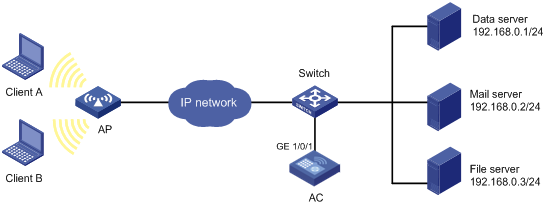
Configuration procedure
# Create advanced ACL 3000, and configure a rule to match packets with destination IP address 192.168.0.1.
<AC> system-view
[AC] acl advanced 3000
[AC-acl-ipv4-adv-3000] rule permit ip destination 192.168.0.1 0
[AC-acl-ipv4-adv-3000] quit
# Create advanced ACL 3001, and configure a rule to match packets with destination IP address 192.168.0.2.
[AC] acl advanced 3001
[AC-acl-ipv4-adv-3001] rule permit ip destination 192.168.0.2 0
[AC-acl-ipv4-adv-3001] quit
# Create advanced ACL 3002, and configure a rule to match packets with destination IP address 192.168.0.3.
[AC] acl advanced 3002
[AC-acl-ipv4-adv-3002] rule permit ip destination 192.168.0.3 0
[AC-acl-ipv4-adv-3002] quit
# Create a traffic class named classifier_dbserver, and use ACL 3000 as the match criterion in the traffic class.
[AC] traffic classifier classifier_dbserver
[AC-classifier-classifier_dbserver] if-match acl 3000
[AC-classifier-classifier_dbserver] quit
# Create a traffic class named classifier_mserver, and use ACL 3001 as the match criterion in the traffic class.
[AC] traffic classifier classifier_mserver
[AC-classifier-classifier_mserver] if-match acl 3001
[AC-classifier-classifier_mserver] quit
# Create a traffic class named classifier_fserver, and use ACL 3002 as the match criterion in the traffic class.
[AC] traffic classifier classifier_fserver
[AC-classifier-classifier_fserver] if-match acl 3002
[AC-classifier-classifier_fserver] quit
# Create a traffic behavior named behavior_dbserver, and configure the action of setting the local precedence value to 4.
[AC] traffic behavior behavior_dbserver
[AC-behavior-behavior_dbserver] remark local-precedence 4
[AC-behavior-behavior_dbserver] quit
# Create a traffic behavior named behavior_mserver, and configure the action of setting the local precedence value to 3.
[AC] traffic behavior behavior_mserver
[AC-behavior-behavior_mserver] remark local-precedence 3
[AC-behavior-behavior_mserver] quit
# Create a traffic behavior named behavior_fserver, and configure the action of setting the local precedence value to 2.
[AC] traffic behavior behavior_fserver
[AC-behavior-behavior_fserver] remark local-precedence 2
[AC-behavior-behavior_fserver] quit
# Create a QoS policy named policy_server, and associate traffic classes with traffic behaviors in the QoS policy.
[AC] qos policy policy_server
[AC-qospolicy-policy_server] classifier classifier_dbserver behavior behavior_dbserver
[AC-qospolicy-policy_server] classifier classifier_mserver behavior behavior_mserver
[AC-qospolicy-policy_server] classifier classifier_fserver behavior behavior_fserver
[AC-qospolicy-policy_server] quit
# Apply the QoS policy named policy_server to the incoming traffic of GigabitEthernet 1/0/1.
[AC] interface gigabitethernet 1/0/1
[AC-GigabitEthernet1/0/1] qos apply policy policy_server inbound
[AC-GigabitEthernet1/0/1] quit
Appendixes
Appendix A Acronym
Table 2 Appendix A Acronym
|
Acronym |
Full spelling |
|
BE |
Best Effort |
|
CAR |
Committed Access Rate |
|
CBS |
Committed Burst Size |
|
CIR |
Committed Information Rate |
|
DiffServ |
Differentiated Service |
|
DSCP |
Differentiated Services Code Point |
|
EBS |
Excess Burst Size |
|
IntServ |
Integrated Service |
|
ISP |
Internet Service Provider |
|
PIR |
Peak Information Rate |
|
QoS |
Quality of Service |
|
ToS |
Type of Service |
Appendix B Default priority maps
Table 3 Default dot1p-lp priority map
|
Input priority value |
dot1p-lp map |
|
dot1p |
lp |
|
0 |
2 |
|
1 |
0 |
|
2 |
1 |
|
3 |
3 |
|
4 |
4 |
|
5 |
5 |
|
6 |
6 |
|
7 |
7 |
Table 4 Default dot11e-lp priority map
|
dot11e |
lp |
|
0 |
2 |
|
1 |
0 |
|
2 |
1 |
|
3 |
3 |
|
4 |
4 |
|
5 |
5 |
|
6 |
6 |
|
7 |
7 |
Table 5 Default dscp-lp priority map
|
Input priority value |
dscp-lp map |
|
dscp |
lp |
|
0 to 7 |
0 |
|
8 to 15 |
1 |
|
16 to 23 |
2 |
|
24 to 31 |
3 |
|
32 to 39 |
4 |
|
40 to 47 |
5 |
|
48 to 55 |
6 |
|
56 to 63 |
7 |
Table 6 Default lp-dot1p, lp-dot11e, and lp-dscp priority maps
|
Input priority value |
lp-dot1p map |
lp-dot11e map |
lp-dscp map |
|
lp |
dot1p |
dot11e |
DSCP |
|
0 |
1 |
1 |
0 |
|
1 |
2 |
2 |
8 |
|
2 |
0 |
0 |
16 |
|
3 |
3 |
3 |
24 |
|
4 |
4 |
4 |
32 |
|
5 |
5 |
5 |
40 |
|
6 |
6 |
6 |
48 |
|
7 |
7 |
7 |
56 |
Table 7 Default port priority-local priority map
|
Port priority |
Local precedence |
|
0 |
0 |
|
1 |
1 |
|
2 |
2 |
|
3 |
3 |
|
4 |
4 |
|
5 |
5 |
|
6 |
6 |
|
7 |
7 |
Appendix C Introduction to packet precedences
IP precedence and DSCP values
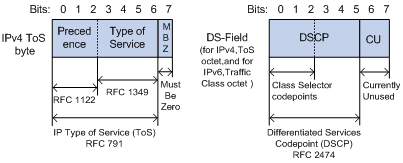
As shown in Figure 9, the ToS field in the IP header contains 8 bits. The first 3 bits (0 to 2) represent IP precedence from 0 to 7. According to RFC 2474, the ToS field is redefined as the differentiated services (DS) field. A DSCP value is represented by the first 6 bits (0 to 5) of the DS field and is in the range 0 to 63. The remaining 2 bits (6 and 7) are reserved.
Table 8 IP precedence
|
IP precedence (decimal) |
IP precedence (binary) |
Description |
|
0 |
000 |
Routine |
|
1 |
001 |
priority |
|
2 |
010 |
immediate |
|
3 |
011 |
flash |
|
4 |
100 |
flash-override |
|
5 |
101 |
critical |
|
6 |
110 |
internet |
|
7 |
111 |
network |
Table 9 DSCP values
|
DSCP value (decimal) |
DSCP value (binary) |
Description |
|
46 |
101110 |
ef |
|
10 |
001010 |
af11 |
|
12 |
001100 |
af12 |
|
14 |
001110 |
af13 |
|
18 |
010010 |
af21 |
|
20 |
010100 |
af22 |
|
22 |
010110 |
af23 |
|
26 |
011010 |
af31 |
|
28 |
011100 |
af32 |
|
30 |
011110 |
af33 |
|
34 |
100010 |
af41 |
|
36 |
100100 |
af42 |
|
38 |
100110 |
af43 |
|
8 |
001000 |
cs1 |
|
16 |
010000 |
cs2 |
|
24 |
011000 |
cs3 |
|
32 |
100000 |
cs4 |
|
40 |
101000 |
cs5 |
|
48 |
110000 |
cs6 |
|
56 |
111000 |
cs7 |
|
0 |
000000 |
be (default) |
802.1p priority
802.1p priority lies in the Layer 2 header. It applies to occasions where Layer 3 header analysis is not needed and QoS must be assured at Layer 2.
Figure 10 An Ethernet frame with an 802.1Q tag header

As shown in Figure 10, the 4-byte 802.1Q tag header contains the 2-byte tag protocol identifier (TPID) and the 2-byte tag control information (TCI). The value of the TPID is 0x8100. Figure 11 shows the format of the 802.1Q tag header. The Priority field in the 802.1Q tag header is called 802.1p priority, because its use is defined in IEEE 802.1p. Table 10 shows the values for 802.1p priority.
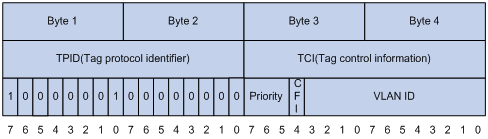
Table 10 Description on 802.1p priority
|
802.1p priority (decimal) |
802.1p priority (binary) |
Description |
|
0 |
000 |
best-effort |
|
1 |
001 |
background |
|
2 |
010 |
spare |
|
3 |
011 |
excellent-effort |
|
4 |
100 |
controlled-load |
|
5 |
101 |
video |
|
6 |
110 |
voice |
|
7 |
111 |
network-management |
802.11e priority
To provide QoS services on WLAN, the 802.11e standard was developed. IEEE 802.11e is a MAC-layer enhancement to IEEE 802.11. IEEE 802.11e adds a 2-byte QoS control field to the 802.11e MAC frame header. The 3-bit QoS control field represents the 802.11e priority in the range of 0 to 7.
Figure 12 802.11e frame structure
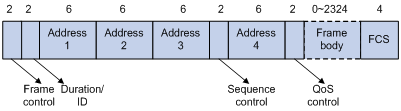
Configuring time ranges
You can implement a service based on the time of the day by applying a time range to it. A time-based service takes effect only in time periods specified by the time range. For example, you can implement time-based ACL rules by applying a time range to them. If a time range does not exist, the service based on the time range does not take effect.
The following basic types of time ranges are available:
· Periodic time range—Recurs periodically on a day or days of the week.
· Absolute time range—Represents only a period of time and does not recur.
A time range is uniquely identified by the time range name. You can create a maximum of 1024 time ranges, each with a maximum of 32 periodic statements and 12 absolute statements. The active period of a time range is calculated as follows:
1. Combining all periodic statements.
2. Combining all absolute statements.
3. Taking the intersection of the two statement sets as the active period of the time range.
Configuration procedure
|
Step |
Command |
Remarks |
|
1. Enter system view. |
system-view |
N/A |
|
2. Create or edit a time range. |
time-range time-range-name { start-time to end-time days [ from time1 date1 ] [ to time2 date2 ] | from time1 date1 [ to time2 date2 ] | to time2 date2 } |
No time range exists. |
Displaying and maintaining time ranges
Execute the display command in any view.
|
Task |
Command |
|
Display time range configuration and status. |
display time-range { time-range-name | all } |
Time range configuration example
Network requirements
As shown in Figure 13, configure an ACL on the AC to allow Client 1 to access the server only from 8:00 to 18:00 on working days from June 2015 to the end of the year.
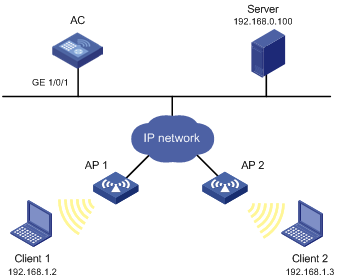
Configuration procedure
# Create a periodic time range from 8:00 to 18:00 on working days from June 2015 to the end of the year.
<AC> system-view
[AC] time-range work 8:0 to 18:0 working-day from 0:0 6/1/2015 to 24:0 12/31/2015
# Create an IPv4 basic ACL numbered 2001, and configure a rule in the ACL to permit packets only from 192.168.1.2/32 during the time range work.
[AC] acl basic 2001
[AC-acl-ipv4-basic-2001] rule permit source 192.168.1.2 0 time-range work
[AC-acl-ipv4-basic-2001] rule deny source any time-range work
[AC-acl-ipv4-basic-2001] quit
# Apply IPv4 basic ACL 2001 to filter outgoing packets on interface GigabitEthernet 1/0/1.
[AC] interface gigabitEthernet 1/0/1
[AC-GigabitEthernet1/0/1] packet-filter 2001 outbound
[AC-GigabitEthernet1/0/1] quit
Verifying the configuration
# Display time range configuration and status on the AC.
[AC] display time-range all
Current time is 09:40:55 5/26/2015 Tuesday
Time-range : work ( Active )
08:00 to 18:00 working-day
from 00:00 6/1/2011 to 00:00 1/1/2012
The output shows that the time range work is active.
Numerics
802
QoS packet 802.11e priority, 37
QoS packet 802.1p priority, 36
A
absolute time range (ACL), 38, 38
ACL
ACL command and hardware compatibility, 3
advanced configuration, 5
basics configuration, 4
configuration, 1, 4, 11
configuration restrictions, 3
copy, 9
display, 11
IPv4 advanced configuration, 5
IPv4 basic configuration, 4
IPv6 advanced configuration, 6
IPv6 basic configuration, 5
Layer 2 configuration, 7
match order, 1
naming, 1
numbering, 1
packet filtering configuration, 10
packet filtering default action, 10
packet filtering interface application, 10
packet filtering logging+SNMP notifications, 10
packet fragment filtering, 3
rule numbering, 2
time range configuration, 38, 38
time range display, 38
types, 1
WLAN AP configuration, 9
WLAN client configuration, 8
action
ACL packet filtering default action, 10
advanced ACL
type, 1
AP
ACL configuration, 9
Appendix A (Acronyms), 33
Appendix B (Default priority maps), 33
Appendix C (Packet precedence), 35
applying
ACL packet filtering to interface, 10
QoS policy, 18
QoS policy (interface, PVC), 19
QoS policy (user profile), 19
auto
ACL auto match order sort, 1
ACL automatic rule numbering/renumbering, 3
B
bandwidth
QoS overview, 14
QoS policy configuration, 17
basic ACL
type, 1
behavior
QoS traffic behavior definition, 18
best-effort QoS service model, 14
C
changing
QoS priority mapping interface port priority, 23
classifying
QoS traffic class definition, 17
command
ACL command and hardware compatibility, 3
QoS command and hardware compatibility, 14
compatibility
ACL command and hardware compatibility, 3
QoS command and hardware compatibility, 14
configuring
ACL, 1, 4, 11
ACL (advanced), 5
ACL (basic), 4
ACL (Layer 2), 7
ACL (WLAN AP), 9
ACL (WLAN client), 8
ACL packet filtering, 10
ACL packet filtering logging+SNMP notifications, 10
IPv4 ACL (advanced), 5
IPv4 ACL (basic), 4
IPv6 ACL (advanced), 6
IPv6 ACL (basic), 5
QoS MQC traffic policing, 26
QoS non-MQC traffic policing (user profile), 27
QoS policy, 17
QoS priority mapping, 21, 21, 23
QoS priority mapping map, 22
QoS priority mapping trusted port packet priority, 22
QoS priority marking, 30, 31
QoS traffic filtering, 28, 28
QoS traffic policing, 25, 26
time range, 38, 38
control plane
QoS policy application, 18
copying
ACL, 9
D
default
ACL packet filtering default action, 10
defining
QoS policy, 18
QoS traffic behavior, 18
QoS traffic class, 17
deploying
QoS network deployment, 15
device
ACL packet filtering configuration, 10
ACL packet filtering default action, 10
ACL packet filtering interface application, 10
ACL packet filtering logging+SNMP notifications, 10
QoS policy application (interface, PVC), 19
QoS policy application (user profile), 19
DiffServ QoS service model, 14
displaying
ACL, 11
QoS policies, 19
QoS priority mapping, 23
QoS traffic policing, 27
time range, 38
drop priority (QoS priority mapping), 21
DSCP
QoS packet IP precedence and DSCP values, 35
E
evaluating
QoS traffic, 25
QoS traffic with token bucket, 25, 25
F
filtering
ACL packet fragments, 3
QoS traffic filtering configuration, 28, 28
forwarding
ACL configuration, 1, 4, 11
ACL configuration (advanced), 5
ACL configuration (basic), 4
ACL configuration (Layer 2), 7
ACL configuration (WLAN AP), 9
ACL configuration (WLAN client), 8
QoS token bucket, 25
fragment
ACL fragment filtering, 3
H
hardware
ACL command and hardware compatibility, 3
QoS command and hardware compatibility, 14
I
IntServ QoS service model, 14
IP addressing
ACL configuration, 1, 4, 11
ACL configuration (advanced), 5
ACL configuration (Layer 2), 7
ACL configuration (WLAN AP), 9
ACL configuration (WLAN client), 8
QoS traffic filtering configuration, 28, 28
IPv4
ACL configuration (IPv4 advanced), 5
ACL configuration (IPv4 basic), 4
ACL packet filtering configuration, 10
IPv6
ACL configuration (IPv6 advanced), 6
ACL configuration (IPv6 basic), 5
ACL packet filtering configuration, 10
L
Layer 2
ACL configuration, 7
ACL type, 1
local
QoS priority mapping local precedence, 21
logging
ACL packet filtering logging, 10
M
maintaining
QoS policies, 19
matching
ACL match order auto, 1
ACL match order config, 1
modular QoS. Use MQC
QoS traffic policing, 26
MQC QoS
traffic policing configuration, 26
N
naming
ACL, 1
ACL copy, 9
network
ACL configuration (advanced), 5
ACL configuration (basic), 4
ACL configuration (Layer 2), 7
ACL configuration (WLAN AP), 9
ACL configuration (WLAN client), 8
ACL copy, 9
ACL packet filtering configuration, 10
ACL packet filtering default action, 10
ACL packet filtering interface application, 10
ACL packet filtering logging+SNMP notifications, 10
ACL packet fragment filtering, 3
QoS deployment, 15
QoS MQC, 17
QoS MQC traffic policing, 26
QoS non-MQC, 17
QoS policy application, 18
QoS policy configuration, 17
QoS policy definition, 18
QoS priority mapping configuration, 21, 21
QoS priority mapping drop priority, 21
QoS priority mapping interface port priority, 23
QoS priority mapping map, 22
QoS priority mapping trusted port packet priority, 22
QoS priority marking configuration, 30, 31
QoS traffic behavior definition, 18
QoS traffic class definition, 17
QoS traffic evaluation, 25
QoS traffic filtering configuration, 28, 28
QoS traffic policing, 25
QoS traffic policing configuration, 25, 26
network management
ACL configuration, 1, 4, 11
QoS overview, 14
QoS priority mapping configuration, 23
QoS service models, 14
QoS techniques, 14
time range configuration, 38, 38
non-modular QoS. Use non-MQC
QoS traffic policing configuration, 26
non-MQC QoS
traffic policing (user profile), 27
notifying
ACL packet filtering SNMP notifications, 10
numbering
ACL, 1
ACL copy, 9
ACL rule, 2
P
packet
ACL configuration, 4, 11
ACL filtering interface application, 10
ACL packet fragment filtering, 3
QoS overview, 14
QoS policy configuration, 17
QoS priority mapping configuration, 21, 21, 23
QoS priority marking configuration, 30, 31
QoS traffic evaluation, 25
QoS traffic filtering configuration, 28, 28
QoS traffic policing, 25
QoS trusted port packet priority, 22
packet filtering
ACL configuration, 1, 10
ACL configuration (advanced), 5
ACL configuration (Layer 2), 7
ACL configuration (WLAN AP), 9
ACL configuration (WLAN client), 8
ACL default action, 10
ACL logging+SNMP notifications, 10
parameter
QoS MQC, 17
QoS non-MQC, 17
periodic time range (ACL), 38, 38
policy
QoS application, 18
QoS application (interface, PVC), 19
QoS application (user profile), 19
QoS definition, 18
QoS MQC, 17
QoS non-MQC, 17
QoS policy configuration, 17
port
QoS priority mapping interface port priority, 23
QoS trusted port packet priority, 22
precedence
QoS priority mapping configuration, 21, 21, 23
QoS priority mapping local precedence, 21
priority
mapping. See priority mapping
marking. See priority marking
QoS packet 802.11e priority, 37
QoS packet 802.1p priority, 36
QoS packet IP precedence and DSCP values, 35
configuration, 21, 21, 23
drop priority, 21
interface port priority, 23
local precedence, 21
map, 21
map configuration, 22
trusted port packet priority, 22
user priority, 21
configuration, 30, 31
procedure
applying ACL packet filtering to interface, 10
applying QoS policy, 18
applying QoS policy (interface, PVC), 19
applying QoS policy (user profile), 19
changing QoS priority mapping interface port priority, 23
configuring ACL, 4
configuring ACL (advanced), 5
configuring ACL (basic), 4
configuring ACL (IPv4 advanced), 5
configuring ACL (IPv4 basic), 4
configuring ACL (IPv6 advanced), 6
configuring ACL (IPv6 basic), 5
configuring ACL (Layer 2), 7
configuring ACL (WLAN AP), 9
configuring ACL (WLAN client), 8
configuring ACL packet filtering, 10
configuring ACL packet filtering logging+SNMP notifications, 10
configuring QoS MQC traffic policing, 26
configuring QoS non-MQC traffic policing (user profile), 27
configuring QoS priority mapping, 21
configuring QoS priority mapping map, 22
configuring QoS priority mapping trusted port packet priority, 22
configuring QoS priority marking, 30, 31
configuring QoS traffic filtering, 28, 28
configuring QoS traffic policing, 26
configuring time range, 38, 38
copying ACL, 9
defining QoS policy, 18
defining QoS traffic behavior, 18
defining QoS traffic class, 17
displaying ACL, 11
displaying QoS policies, 19
displaying QoS priority mapping, 23
displaying QoS traffic policing, 27
displaying time range, 38
maintaining QoS policies, 19
setting ACL packet filtering default action, 10
profile
QoS policy application (user profile), 19
PVC
QoS policy application (interface, PVC), 19
Q
ACL configuration, 1, 4, 11
Appendix A, Acronyms, 33
Appendix B, Default priority maps, 33
Appendix C, Packet precedence, 35
best-effort service model, 14
device process flow, 15
DiffServ service model, 14
IntServ service model, 14
MQC configuration, 17
MQC traffic policing, 26
network deployment, 15
non-MQC, 17
non-MQC traffic policing (user profile), 27
overview, 14
packet 802.11e priority, 37
packet 802.1p priority, 36
packet IP precedence and DSCP values, 35
policy application, 18
policy application (interface, PVC), 19
policy application (user profile), 19
policy configuration, 17
policy definition, 18
policy display, 19
policy maintain, 19
priority mapping configuration, 21, 21, 23
priority mapping display, 23
priority mapping drop priority, 21
priority mapping interface port priority, 23
priority mapping local precedence, 21
priority mapping map, 21, 22
priority mapping trusted port packet priority, 22
priority mapping user priority, 21
priority marking configuration, 30, 31
QoS command and hardware compatibility, 14
service models, 14
techniques, 14
token bucket, 25
traffic behavior definition, 18
traffic class definition, 17
traffic classification, 15
traffic evaluation, 25
traffic evaluation with token bucket, 25, 25
traffic filtering configuration, 28, 28
traffic policing, 15, 25
traffic policing configuration, 25, 26
traffic policing display, 27
traffic shaping, 15
Quality of Service. Use QoS
R
restrictions
ACL configuration, 3
routing
ACL configuration, 1, 4, 11
ACL configuration (advanced), 5
ACL configuration (basic), 4
ACL configuration (Layer 2), 7
ACL configuration (WLAN AP), 9
ACL configuration (WLAN client), 8
QoS priority mapping configuration, 21, 21, 23
QoS traffic policing configuration, 25
rule
ACL auto match order sort, 1
ACL config match order sort, 1
ACL numbering, 2
S
security
ACL configuration, 1, 4, 11
ACL configuration (advanced), 5
ACL configuration (basic), 4
ACL configuration (IPv4 advanced), 5
ACL configuration (IPv4 basic), 4
ACL configuration (IPv6 advanced), 6
ACL configuration (IPv6 basic), 5
ACL configuration (Layer 2), 7
ACL configuration (WLAN AP), 9
ACL configuration (WLAN client), 8
service
QoS best-effort service model, 14
QoS DiffServ service model, 14
QoS IntServ service model, 14
QoS models, 14
QoS overview, 14
QoS policy configuration, 17
QoS priority marking configuration, 30, 31
QoS techniques, 14
QoS traffic filtering configuration, 28, 28
setting
ACL packet filtering default action, 10
SNMP
ACL packet filtering SNMP notifications, 10
sorting
ACL auto match order sort, 1
ACL config match order sort, 1
T
time
time range configuration, 38, 38
time range
configuration, 38, 38
display, 38
token bucket
QoS traffic evaluation, 25, 25
QoS traffic forwarding, 25
traffic
ACL configuration, 1, 4, 11
ACL configuration (advanced), 5
ACL configuration (Layer 2), 7
ACL configuration (WLAN AP), 9
ACL configuration (WLAN client), 8
QoS device process flow, 15
QoS MQC, 17
QoS MQC traffic policing, 26
QoS network deployment, 15
QoS non-MQC, 17
QoS overview, 14
QoS policy application, 18
QoS policy application (interface, PVC), 19
QoS policy application (user profile), 19
QoS policy configuration, 17
QoS policy definition, 18
QoS priority map, 21
QoS priority mapping configuration, 23
QoS priority mapping interface port priority, 23
QoS priority mapping map, 22
QoS priority mapping trusted port packet priority, 22
QoS priority marking configuration, 30, 31
QoS token bucket, 25
QoS traffic behavior definition, 18
QoS traffic class definition, 17
QoS traffic classification, 15
QoS traffic evaluation, 25
QoS traffic filtering configuration, 28, 28
QoS traffic policing, 15, 25
QoS traffic policing configuration, 25, 26
QoS traffic shaping, 15
traffic policing
QoS display, 27
trapping
ACL packet filtering SNMP notifications, 10
trusted port packet priority (QoS), 22
type
ACL advanced, 1
ACL auto match order sort, 1
ACL basic, 1
ACL config match order sort, 1
ACL Layer 2, 1
U
user
QoS policy application (user profile), 19
QoS priority mapping user priority, 21
user profile
QoS non-MQC traffic policing (user profile), 27
V
VLAN
QoS policy application, 18
W
WLAN
ACL configuration, 8
