- Table of Contents
-
- 01-Fundamentals Configuration Guide
- 00-Preface
- 01-CLI configuration
- 02-RBAC configuration
- 03-Login management configuration
- 04-FTP and TFTP configuration
- 05-File system management configuration
- 06-Configuration file management configuration
- 07-Software upgrade configuration
- 08-ISSU configuration
- 09-Emergency shell configuration
- 10-Automatic configuration
- 11-Device management configuration
- 12-Tcl configuration
- 13-Management with BootWare
- 14-Python configuration
- 15-License management
- Related Documents
-
| Title | Size | Download |
|---|---|---|
| 11-Device management configuration | 251.22 KB |
Enabling displaying the copyright statement
Setting the system operating mode
Rebooting devices immediately at the CLI
Schedule configuration example
Disabling password recovery capability·
Specifying the preferred airflow direction
Setting the port status detection timer
Setting memory alarm thresholds
Configuring the temperature alarm thresholds
Setting the load mode for MPUs
Specifying load sharing modes for a service module
Specifying the actions to be taken for hardware failures
Specifying an operating mode for a module
Configuration restrictions and guidelines
Specifying a forwarding mode for service module slots
Enabling the port down feature globally
Configuring an asset profile for a physical component
Verifying and diagnosing transceiver modules
Verifying transceiver modules·
Diagnosing transceiver modules·
Restoring the factory-default configuration
Managing the device
This chapter describes how to configure basic device parameters and manage the device.
You can perform the configuration tasks in this chapter in any order.
Device management task list
Configuring the device name
A device name (also called hostname) identifies a device in a network and is used in CLI view prompts. For example, if the device name is Sysname, the user view prompt is <Sysname>.
|
Step |
Command |
Remarks |
|
1. Enter system view. |
system-view |
N/A |
|
2. Configure the device name. |
sysname sysname |
The default device name is H3C. |
Configuring the system time
Correct system time is essential to network management and communication. Configure the system time correctly before you run the device on the network.
The system time is determined by the UTC time, the time zone, and the daylight saving time. You can use the display clock command to view the system time.
The device can obtain the UTC time from one of the following time sources:
· None—Local UTC time, set by using the clock datetime command.
· NTP—NTP time source. You must configure NTP correctly. For more information about NTP and NTP configuration, see Network Management and Monitoring Configuration Guide.
The UTC time obtained from an NTP time source is more precise.
To configure the system time:
|
Step |
Command |
Remarks |
|
1. Enter system view. |
system-view |
N/A |
|
2. Specify the UTC time source. |
clock protocol { none | ntp mdc mdc-id } |
By default, the device uses the NTP time source specified on the default MDC. If you execute this command multiple times, the most recent configuration takes effect. |
|
3. (Optional.) Set the local UTC time. |
a
Return to user view: b
Specify a UTC time for the device: c Enter system view again: |
Required when the local UTC time source is used. |
|
4. Set the time zone. |
clock timezone zone-name { add | minus } zone-offset |
By default, the system uses Greenwich Mean Time time zone. After a time zone change, the device recalculates the system time. To view the system time, use the display clock command. This setting must be consistent with the time zone of the place where the device resides. |
|
5. Set the daylight saving time. |
clock summer-time name start-time start-date end-time end-date add-time |
By default, the daylight saving time is not set. After you set the daylight saving time, the device recalculates the system time. To view the system time, use the display clock command. The settings must be consistent with the daylight saving time parameters of the place where the device resides. |
Enabling displaying the copyright statement
When displaying the copyright statement is enabled, the device displays the copyright statement in the following situations:
· When a Telnet or SSH user logs in.
· When a console user quits user view. This is because the device automatically tries to restart the user session.
The following is a sample copyright statement:
******************************************************************************
* Copyright (c) 2004-2016 Hangzhou H3C Tech. Co., Ltd. All rights reserved. *
* Without the owner's prior written consent, *
* no decompiling or reverse-engineering shall be allowed. *
******************************************************************************
To enable displaying the copyright statement:
|
Step |
Command |
Remarks |
|
1. Enter system view. |
system-view |
N/A |
|
2. Enable displaying the copyright statement. |
copyright-info enable |
By default, this feature is enabled. |
Configuring banners
Banners are messages that the system displays when a user logs in.
Banner types
The system supports the following banners:
· Legal banner—Appears after the copyright or license statement. To continue login, the user must enter Y or press Enter. To quit the process, the user must enter N. Y and N are case insensitive.
· Message of the Day (MOTD) banner—Appears after the legal banner and before the login banner.
· Login banner—Appears only when password or scheme authentication is configured.
· Incoming banner—The device does not support this banner.
· Shell banner—Appears for all login users.
Banner input methods
You can configure a single-line banner or a multiline banner.
· Single-line banner.
A single-line banner must be input in the same line as the command. The start and end delimiters for the banner can be any printable character. However, they must be the same and must not be included in the banner. The input text, including the command keywords and the delimiters, cannot exceed 511 characters. Do not press Enter before you input the end delimiter.
For example, you can configure the shell banner "Have a nice day." as follows:
<System> system-view
[System] header shell %Have a nice day.%
· Multiline banner.
A multiline banner can contain carriage returns. A carriage return is counted as two characters.
To input a multiline banner, use one of the following methods:
¡ Method 1—Press Enter after the final command keyword, enter the banner as prompted, and end the final line with the delimiter character %. The banner plus the end delimiter cannot exceed 1999 characters. For example, you can configure the banner "Have a nice day. Please input the password." as follows:
<System> system-view
[System] header shell
Please input banner content, and quit with the character '%'.
Have a nice day.
Please input the password.%
¡ Method 2—After you type the final command keyword, type any single printable character as the start delimiter for the banner and press Enter. Then, type the banner as prompted and end the final line with the same delimiter. The banner plus the end delimiter cannot exceed 1999 characters. For example, you can configure the banner "Have a nice day. Please input the password." as follows:
<System> system-view
[System] header shell A
Please input banner content, and quit with the character 'A'.
Have a nice day.
Please input the password.A
¡ Method 3—After you type the final command keyword, type the start delimiter and part of the banner and press Enter. Then, enter the rest of the banner as prompted and end the final line with the same delimiter. The banner plus the start and end delimiters cannot exceed 2002 characters. For example, you can configure the banner "Have a nice day. Please input the password." as follows:
<System> system-view
[System] header shell AHave a nice day.
Please input banner content, and quit with the character 'A'.
Please input the password.
A
Configuration procedure
To configure banners:
|
Step |
Command |
Remarks |
|
1. Enter system view. |
system-view |
N/A |
|
2. Configure the legal banner. |
header legal text |
By default, the device does not have a legal banner. |
|
3. Configure the MOTD banner. |
header motd text |
By default, the device does not have an MOTD banner. |
|
4. Configure the login banner. |
header login text |
By default, the device does not have a login banner. |
|
5. Configure the incoming banner. |
header incoming text |
By default, the device does not have an incoming banner. |
|
6. Configure the shell banner. |
header shell text |
By default, the device does not have a shell banner. |
Setting the system operating mode
The device can operate in one of the following modes:
· advance—Advanced mode.
· standard—Standard mode.
In different operating modes, the device supports different features, and might have different specifications for the supported features.
To change the operating mode to advance, make sure the device has enough IFP ACL resources. To display the current IFP ACL resource information, use the display qos-acl resource command. For more information about this command, see ACL and QoS Command Reference.
To set the system operating mode:
|
Step |
Command |
Remarks |
|
1. Enter system view. |
system-view |
N/A |
|
2. Set the system operating mode. |
system-working-mode { advance | standard } |
By default, the device operates in standard mode. Change to the operating mode takes effect after a reboot. |
Rebooting the device
|
|
CAUTION: · A device reboot might interrupt network services. · To avoid configuration loss, use the save command to save the running configuration before a reboot. For more information about the save command, see Fundamentals Command Reference. · Before a reboot, use the display startup and display boot-loader commands to verify that the startup configuration file and startup software images are correctly specified. If a startup configuration file or software image problem exists, the device cannot start up correctly. For more information about the two display commands, see Fundamentals Command Reference. |
The following device reboot methods are available:
· Immediately reboot the device at the CLI.
· Schedule a reboot at the CLI, so the device automatically reboots at the specified time or after the specified period of time.
· Power off and then power on the device. This method might cause data loss, and is the least-preferred method.
Using the CLI, you can reboot the device from a remote host.
Configuration guidelines
When you schedule a reboot, follow these guidelines:
· In standalone mode, the automatic reboot configuration is canceled if an active/standby switchover occurs.
· In IRF mode, the automatic reboot configuration is effective on all member devices. It will be canceled if a switchover between the global active MPU and a global standby MPU occurs.
· For data security, the device does not reboot while it is performing file operations.
Rebooting devices immediately at the CLI
Execute one of the following commands as appropriate in user view:
|
Task |
Command |
|
Reboot a card or the entire device. (In standalone mode.) |
reboot [ slot slot-number ] [ force ] |
|
Reboot an IRF member device or all IRF member devices. (In IRF mode.) |
reboot [ chassis chassis-number [ slot slot-number ] ] [ force ] |
Scheduling a device reboot
The device supports only one device reboot schedule. If you configure the scheduler reboot at or scheduler reboot delay command multiple times or configure both commands, the most recent configuration takes effect.
To schedule a reboot, execute either of the following commands in user view:
|
Task |
Command |
Remarks |
|
Specify the reboot date and time. |
scheduler reboot at time [ date ] |
By default, no reboot date or time is specified. |
|
Specify the reboot delay time. |
scheduler reboot delay time |
By default, no reboot delay time is specified. |
Scheduling a task
You can schedule the device to automatically execute a command or a set of commands without administrative interference.
You can configure a non-periodic schedule or a periodic schedule. A non-periodic schedule is not saved to the configuration file and is lost when the device reboots. A periodic schedule is saved to the startup configuration file and is automatically executed periodically.
Configuration guidelines
When you schedule a task, follow these guidelines:
· The default system time is always restored at reboot. To make sure a task schedule can be executed as expected, reconfigure the system time or configure NTP after you reboot the device. For more information about NTP, see Network Management and Monitoring Configuration Guide.
· Make sure all commands in a schedule are compliant to the command syntax. The system does not check the syntax when you assign a command to a job.
· A schedule cannot contain any of these commands: telnet, ftp, ssh2, and monitor process.
· A schedule does not support user interaction. If a command requires a yes or no answer, the system always assumes that a Y or Yes is entered. If a command requires a character string input, the system assumes that either the default character string (if any) or a null string is entered.
· A schedule is executed in the background, and no output (except for logs, traps, and debug information) is displayed for the schedule.
Configuration procedure
To configure a non-periodic schedule for the device:
|
Step |
Command |
Remarks |
|
1. Enter system view. |
system-view |
N/A |
|
2. Create a job. |
scheduler job job-name |
By default, no job exists. |
|
3. Assign a command to the job. |
command id command |
By default, no command is assigned to a job. You can assign multiple commands to a job. A command with a smaller ID will be executed first. To assign a command (command A) to a job, you must first assign the job the command or commands for entering the view of command A. |
|
4. Exit to system view. |
quit |
N/A |
|
5. Create a schedule. |
scheduler schedule schedule-name |
By default, no schedule exists. |
|
6. Assign a job to a schedule. |
job job-name |
By default, no job is assigned to a schedule. You can assign multiple jobs to a schedule. The jobs will be executed concurrently. |
|
7. Assign user roles to the schedule. |
user-role role-name |
By default, a schedule has the user role of the schedule creator. You can assign up to 64 user roles to a schedule. A command in a schedule can be executed if it is permitted by one or more user roles of the schedule. |
|
8. Specify an execution time table for the non-periodic schedule. |
·
Specify the execution date
and time: ·
Specify the execution days
and time: ·
Specify the execution delay time: |
By default, no execution time is specified for a schedule. Executing commands clock datetime, clock summer-time, and clock timezone does not change the execution time table that is already configured for a schedule. |
To configure a periodic schedule for the device:
|
Step |
Command |
Remarks |
|
1. Enter system view. |
system-view |
N/A |
|
2. Create a job. |
scheduler job job-name |
By default, no job exists. |
|
3. Assign a command to the job. |
command id command |
By default, no command is assigned to a job. You can assign multiple commands to a job. A job with a smaller ID will be executed first. To assign a command (command A) to a job, you must first assign the job the command or commands for entering the view of command A. |
|
4. Exit to system view. |
quit |
N/A |
|
5. Create a schedule. |
scheduler schedule schedule-name |
By default, no schedule exists. |
|
6. Assign a job to a schedule. |
job job-name |
By default, no job is assigned to a schedule. You can assign multiple jobs to a schedule. The jobs will be executed concurrently. |
|
7. Assign user roles to the schedule. |
user-role role-name |
By default, a schedule has the user role of the schedule creator. You can assign up to 64 user roles to a schedule. A command in a schedule can be executed if it is permitted by one or more user roles of the schedule. |
|
8. Specify an execution time table for the periodic schedule. |
·
Execute the schedule at an interval from the specified time on: ·
Execute the schedule at the specified time on
every specified day in a month or week: |
By default, no execution time is specified for a schedule. Executing commands clock datetime, clock summer-time, and clock timezone does not change the execution time table that is already configured for a schedule. |
Schedule configuration example
Network requirements
As shown in Figure 1, two interfaces of the device are connected to users.
To save energy, configure the device to perform the following operations:
· Enable the interfaces at 8:00 a.m. every Monday through Friday.
· Disable the interfaces at 18:00 every Monday through Friday.
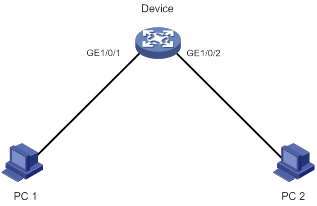
Scheduling procedure
# Enter system view.
<Sysname> system-view
# Configure a job for disabling interface GigabitEthernet 1/0/1.
[Sysname] scheduler job shutdown-GigabitEthernet1/0/1
[Sysname-job-shutdown-GigabitEthernet1/0/1] command 1 system-view
[Sysname-job-shutdown-GigabitEthernet1/0/1] command 2 interface gigabitethernet 1/0/1
[Sysname-job-shutdown-GigabitEthernet1/0/1] command 3 shutdown
[Sysname-job-shutdown-GigabitEthernet1/0/1] quit
# Configure a job for enabling interface GigabitEthernet 1/0/1.
[Sysname] scheduler job start-GigabitEthernet1/0/1
[Sysname-job-start-GigabitEthernet1/0/1] command 1 system-view
[Sysname-job-start-GigabitEthernet1/0/1] command 2 interface gigabitethernet 1/0/1
[Sysname-job-start-GigabitEthernet1/0/1] command 3 undo shutdown
[Sysname-job-start-GigabitEthernet1/0/1] quit
# Configure a job for disabling interface GigabitEthernet 1/0/2.
[Sysname] scheduler job shutdown-GigabitEthernet1/0/2
[Sysname-job-shutdown-GigabitEthernet1/0/2] command 1 system-view
[Sysname-job-shutdown-GigabitEthernet1/0/2] command 2 interface gigabitethernet 1/0/2
[Sysname-job-shutdown-GigabitEthernet1/0/2] command 3 shutdown
[Sysname-job-shutdown-GigabitEthernet1/0/2] quit
# Configure a job for enabling interface GigabitEthernet 1/0/2.
[Sysname] scheduler job start-GigabitEthernet1/0/2
[Sysname-job-start-GigabitEthernet1/0/2] command 1 system-view
[Sysname-job-start-GigabitEthernet1/0/2] command 2 interface gigabitethernet 1/0/2
[Sysname-job-start-GigabitEthernet1/0/2] command 3 undo shutdown
[Sysname-job-start-GigabitEthernet1/0/2] quit
# Configure a periodic schedule for enabling the interfaces at 8:00 a.m. every Monday through Friday.
[Sysname] scheduler schedule START-pc1/pc2
[Sysname-schedule-START-pc1/pc2] job start-GigabitEthernet1/0/1
[Sysname-schedule-START-pc1/pc2] job start-GigabitEthernet1/0/2
[Sysname-schedule-START-pc1/pc2] time repeating at 8:00 week-day mon tue wed thu fri
[Sysname-schedule-START-pc1/pc2] quit
# Configure a periodic schedule for disabling the interfaces at 18:00 every Monday through Friday.
[Sysname] scheduler schedule STOP-pc1/pc2
[Sysname-schedule-STOP-pc1/pc2] job shutdown-GigabitEthernet1/0/1
[Sysname-schedule-STOP-pc1/pc2] job shutdown-GigabitEthernet1/0/2
[Sysname-schedule-STOP-pc1/pc2] time repeating at 18:00 week-day mon tue wed thu fri
[Sysname-schedule-STOP-pc1/pc2] quit
Verifying the scheduling
# Display the configuration information of all jobs.
[Sysname] display scheduler job
Job name: shutdown-GigabitEthernet1/0/1
system-view
interface GigabitEthernet 1/0/1
shutdown
Job name: shutdown-GigabitEthernet1/0/2
system-view
interface GigabitEthernet 1/0/2
shutdown
Job name: start-GigabitEthernet1/0/1
system-view
interface GigabitEthernet 1/0/1
undo shutdown
Job name: start-GigabitEthernet1/0/2
system-view
interface GigabitEthernet 1/0/2
undo shutdown
# Display the schedule information.
[Sysname] display scheduler schedule
Schedule name : START-pc1/pc2
Schedule type : Run on every Mon Tue Wed Thu Fri at 08:00:00
Start time : Wed Sep 28 08:00:00 2011
Last execution time : Wed Sep 28 08:00:00 2011
Last completion time : Wed Sep 28 08:00:03 2011
Execution counts : 1
-----------------------------------------------------------------------
Job name Last execution status
start-GigabitEthernet1/0/1 Successful
start-GigabitEthernet1/0/2 Successful
Schedule name : STOP-pc1/pc2
Schedule type : Run on every Mon Tue Wed Thu Fri at 18:00:00
Start time : Wed Sep 28 18:00:00 2011
Last execution time : Wed Sep 28 18:00:00 2011
Last completion time : Wed Sep 28 18:00:01 2011
Execution counts : 1
-----------------------------------------------------------------------
Job name Last execution status
shutdown-GigabitEthernet1/0/1 Successful
shutdown-GigabitEthernet1/0/2 Successful
# Display schedule log information.
[Sysname] display scheduler logfile
Job name : start-GigabitEthernet1/0/1
Schedule name : START-pc1/pc2
Execution time : Wed Sep 28 08:00:00 2011
Completion time : Wed Sep 28 08:00:02 2011
--------------------------------- Job output -----------------------------------
<Sysname>system-view
System View: return to User View with Ctrl+Z.
[Sysname]interface GigabitEthernet 1/0/1
[Sysname-GigabitEthernet1/0/1]undo shutdown
Job name : start-GigabitEthernet1/0/2
Schedule name : START-pc1/pc2
Execution time : Wed Sep 28 08:00:00 2011
Completion time : Wed Sep 28 08:00:02 2011
--------------------------------- Job output -----------------------------------
<Sysname>system-view
System View: return to User View with Ctrl+Z.
[Sysname]interface GigabitEthernet 1/0/2.
[Sysname-GigabitEthernet1/0/2]undo shutdown
Job name : shutdown-GigabitEthernet1/0/1
Schedule name : STOP-pc1/pc2
Execution time : Wed Sep 28 18:00:00 2011
Completion time : Wed Sep 28 18:00:01 2011
--------------------------------- Job output -----------------------------------
<Sysname>system-view
System View: return to User View with Ctrl+Z.
[Sysname]interface GigabitEthernet 1/0/1
[Sysname-GigabitEthernet1/0/1]shutdown
Job name : shutdown-GigabitEthernet1/0/2
Schedule name : STOP-pc1/pc2
Execution time : Wed Sep 28 18:00:00 2011
Completion time : Wed Sep 28 18:00:01 2011
--------------------------------- Job output -----------------------------------
<Sysname>system-view
System View: return to User View with Ctrl+Z.
[Sysname]interface GigabitEthernet 1/0/2
[Sysname-GigabitEthernet1/0/2]shutdown
Disabling password recovery capability
Password recovery capability controls console user access to the device configuration and SDRAM from BootWare menus. This feature also decides the method for handling console login password loss (see Figure 2).
If password recovery capability is enabled, a console user can access the device configuration without authentication to configure new passwords.
If password recovery capability is disabled, console users must restore the factory-default configuration before they can configure new passwords. Restoring the factory-default configuration deletes the next-startup configuration files.
To enhance system security, disable password recovery capability.
Figure 2 Handling console login password loss
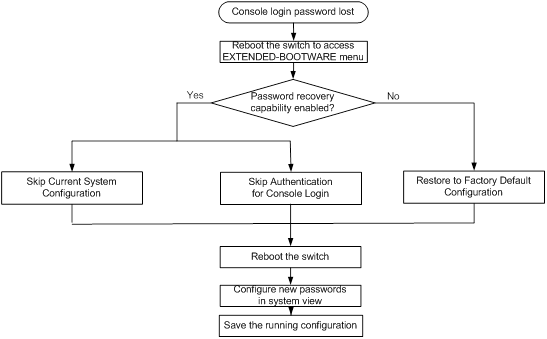
Table 1 summarizes options whose availability depends on the password recovery capability setting.
Table 1 BootWare options and password recovery capability compatibility matrix
|
BootWare menu option |
Password recovery enabled |
Password recovery disabled |
Tasks that can be performed |
|
Download Image Program To SDRAM And Run |
Yes |
No |
Load and run Comware software images in SDRAM. |
|
Download Files(*.*) |
Yes |
No |
Download a file to the current storage medium. |
|
Skip Authentication for Console Login |
Yes |
No |
Enable console login without authentication. This is a one-time operation and takes effect only for the first system boot or reboot after you choose this option. |
|
Skip Current System Configuration |
Yes |
No |
Skip the configuration file at the next startup. This is a one-time operation. It takes effect only for the first system boot or reboot after you choose this option. This option does not delete the configuration file. |
|
Restore to Factory Default Configuration |
No |
Yes |
Delete the next-startup configuration file and load the factory-default configuration. |
To disable password recovery capability:
|
Step |
Command |
Remarks |
|
1. Enter system view. |
system-view |
N/A |
|
2. Disable password recovery capability. |
undo password-recovery enable |
By default, password recovery capability is enabled. |
When password recovery capability is disabled, you cannot downgrade the software configuration of the device to a version that does not support the capability through the BootWare menus. You can do so at the CLI, but the configured BootWare menu password becomes effective again.
Specifying the preferred airflow direction
|
|
IMPORTANT: This feature is available only for the following PEXs: · S5130-HI switches. · S6300 switches. |
Two fan tray models are available for the device. One model has air flow from the port side to the power supply side. The other model has air flow from the power supply side to the port side.
Select the correct fan tray model and set the preferred airflow direction to the airflow direction of the ventilation system in the equipment room. If a fan tray is not operating correctly or has a different airflow direction than the configured one, the system sends traps and logs.
To specify the preferred airflow direction:
|
Step |
Command |
Remarks |
|
1. Enter system view. |
system-view |
N/A |
|
2. Specify the preferred airflow direction. |
fan prefer-direction chassis chassis-number slot slot-number { power-to-port | port-to-power } |
By default, the preferred airflow direction is from the power supply side to the port side. This command is available in IRF mode. |
Setting the port status detection timer
To set the port status detection timer:
|
Step |
Command |
Remarks |
|
1. Enter system view. |
system-view |
N/A |
|
2. Set the port status detection timer. |
shutdown-interval time |
The default setting is 30 seconds. |
Monitoring CPU usage
To monitor CPU usage, the device performs the following operations:
· Samples CPU usage at an interval of 1 minute, and compares the sample with the CPU usage threshold. If the sample is greater, the device sends a trap.
· Samples and saves CPU usage at a configurable interval if CPU usage tracking is enabled.
To monitor CPU usage in standalone mode:
|
Step |
Command |
Remarks |
|
1. Enter system view. |
system-view |
N/A |
|
2. Set the CPU usage threshold. |
monitor cpu-usage threshold cpu-threshold [ slot slot-number [ cpu cpu-number ] ] |
The default CPU usage threshold is 99%. |
|
3. Enable CPU usage tracking. |
monitor cpu-usage enable [ slot slot-number [ cpu cpu-number ] ] |
By default, CPU usage tracking is enabled. |
|
4. Set the sampling interval for CPU usage tracking. |
monitor cpu-usage interval interval-value [ slot slot-number [ cpu cpu-number ] ] |
By default, the sampling interval for CPU usage tracking is 1 minute. |
To monitor CPU usage in IRF mode:
|
Command |
Remarks |
|
|
1. Enter system view. |
N/A |
|
|
2. Set the CPU usage threshold. |
monitor cpu-usage threshold cpu-threshold [ chassis chassis-number slot slot-number [ cpu cpu-number ] ] |
The default CPU usage threshold is 99%. |
|
3. Enable CPU usage tracking. |
monitor cpu-usage enable [ chassis chassis-number slot slot-number [ cpu cpu-number ] ] |
By default, CPU usage tracking is enabled. |
|
4. Set the sampling interval for CPU usage tracking. |
By default, the sampling interval for CPU usage tracking is 1 minute. |
Setting memory alarm thresholds
To monitor memory usage, the device performs the following operations:
· Samples memory usage at an interval of 1 minute, and compares the sample with the memory usage threshold. If the sample is greater, the device sends a trap.
· Monitors the amount of free memory space in real time. If a free-memory threshold is exceeded, the system generates an alarm notification or an alarm-removed notification and sends it to affected service modules or processes.
As shown in Table 2 and Figure 3, the system supports the following free-memory thresholds:
· Normal state threshold.
· Minor alarm threshold.
· Severe alarm threshold.
· Critical alarm threshold.
Table 2 Memory alarm notifications and memory alarm-removed notifications
|
Notification |
Triggering condition |
Remarks |
|
Minor alarm notification |
The amount of free memory space decreases to or below the minor alarm threshold for the first time. |
After generating and sending a minor alarm notification, the system does not generate and send any additional minor alarm notifications until the first minor alarm is removed. |
|
Severe alarm notification |
The amount of free memory space decreases to or below the severe alarm threshold for the first time. |
After generating and sending a severe alarm notification, the system does not generate and send any additional severe alarm notifications until the first severe alarm is removed. |
|
Critical alarm notification |
The amount of free memory space decreases to or below the critical alarm threshold for the first time. |
After generating and sending a critical alarm notification, the system does not generate and send any additional critical alarm notifications until the first critical alarm is removed. |
|
Critical alarm-removed notification |
The amount of free memory space increases to or above the severe alarm threshold. |
N/A |
|
Severe alarm-removed notification |
The amount of free memory space increases to or above the minor alarm threshold. |
N/A |
|
Minor alarm-removed notification |
The amount of free memory space increases to or above the normal state threshold. |
N/A |
Figure 3 Memory alarm notification and alarm-removed notification
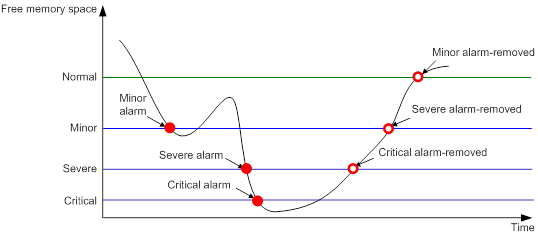
To set memory alarm thresholds:
|
Step |
Command |
Remarks |
|
1. Enter system view. |
system-view |
N/A |
|
2. Set the memory usage threshold. |
·
In standalone mode: ·
In IRF mode: |
The default memory usage threshold is 100%. |
|
3. Set the free-memory thresholds. |
·
In standalone mode: ·
In IRF mode: |
The defaults are as follows: · Minor alarm threshold—96 MB. · Severe alarm threshold—64 MB. · Critical alarm threshold—48 MB. · Normal state threshold—128 MB. |
Configuring the temperature alarm thresholds
The device monitors its temperature based on the following thresholds:
· Low-temperature threshold.
· High-temperature warning threshold.
· High-temperature alarming threshold.
When the temperature drops below the low-temperature threshold or reaches the high-temperature warning threshold, the device performs the following operations:
· Logs the event.
· Sends a log message.
· Sends a trap.
When the temperature reaches the high-temperature alarming threshold, the device performs the following operations:
· Logs the event.
· Repeatedly sends log messages.
· Repeatedly sends traps.
· Sets the LEDs on the device panel.
To configure the temperature alarm thresholds:
Setting the load mode for MPUs
S7502E, S7503E-M, and S7503M-H switches do not support this feature.
On a device installed with LSQM1SRP8X2QE0, LSQM2MPUDS0, or LSQM2MPUD0 MPUs, you can configure this feature but the configuration does not take effect.
.
The device supports the following MPU load modes:
· load-balance—The MPUs share the load to process and forward packets.
· load-single—Only the active MPU processes and forwards packets. The standby MPUs back up data and monitor the status of the active MPU.
|
Step |
Command |
Remarks |
|
1. Enter system view. |
system-view |
N/A |
|
2. Set the load mode for MPUs. |
·
In standalone mode: ·
In IRF mode: |
By default, MPUs operate in load-balance mode. A single-MPU device supports only the load-single mode. If you set the MPU load mode to load-balance, the device automatically switches to load-single mode. |
Specifying load sharing modes for a service module
Table 3 shows the default load sharing modes for service modules. You can specify load sharing modes as required.
Table 3 Default load sharing modes for service modules
|
Service modules |
Default load sharing mode |
|
OAA modules except for LSUM1FWCEAB0 |
source-ip |
|
SC interface module LSQ1QGS4SC0 |
flexible |
|
· EB interface modules · EC interface modules · SA interface modules · SC interface modules except for LSQ1QGS4SC0 · SD interface modules · SF interface modules · SG interface modules · OAA module LSUM1FWCEAB0 |
ingress-port |
To specify load sharing modes for a service module:
|
Step |
Command |
Remarks |
|
1. Enter system view. |
system-view |
N/A |
|
2. Specify load sharing modes for a service module. |
·
In standalone mode: ·
In IRF mode: |
If you execute the command multiple times, the most recent configuration takes effect. If you specify an unsupported load sharing mode, an error message is displayed. When PEX links and IRF links use the default load sharing modes, the load sharing mode set by the fabric load-sharing mode flexible command takes precedence. For more information about PEX or IRF link load sharing modes, see Virtual Technologies Configuration Guide. |
Specifying the actions to be taken for hardware failures
The device can take the following actions in response to hardware failures:
· isolate—Performs the following tasks as appropriate to reduce impact from the failures:
¡ Shuts down the relevant ports.
¡ Prohibits loading software for the relevant cards.
¡ Isolates the relevant cards.
¡ Powers off the relevant cards.
· reset—Restarts the relevant components or cards to recover from failures.
· warning—Sends traps to report the failures.
To specify the actions to be taken in response to hardware failures:
|
Step |
Command |
Remarks |
|
1. Enter system view. |
system-view |
N/A |
|
2. Specify the action to be taken in response to a type of hardware failures. |
hardware-failure-detection { board | chip | forwarding } { off | isolate | reset | warning } |
By default, the system takes the action of warning in response to hardware failures. |
Specifying an operating mode for a module
Unless otherwise stated, the term "module" collectively refers to interface modules and LSQM1SRP8X2QE0 MPUs in this section.
The MAC address table size and routing table size of a module varies depending on the operating mode. When you select an operating mode for a module, useTable 4 to identify the available operating modes. Table 5 lists the feature highlights and application scenarios of operating modes.
Table 4 Module operating modes
|
Operating mode |
Feature highlights |
Recommended application scenario |
|
normal |
Uses the default MAC address table and routing table. |
Common networks. |
|
bridging |
Increases the MAC address table size to provide higher Layer 2 packet forwarding performance. |
A large MAC address table is required. |
|
routing |
Increases the IPv4 routing table size to provide higher Layer 3 packet forwarding performance. |
A large IPv4 routing table is required. |
|
mix-bridging-routing |
Increases both the MAC address table size and routing table size. |
Both a large MAC address table and a large routing table are required. |
|
standard-ipv6 |
Optimizes resource sharing for ND and ARP entries to provide optimal forwarding performance in an IPv4/IPv6 dual-stack environment. |
The IPv4/IPv6 dual-stack is used. |
|
ipv6 |
Increases the IPv6 routing table size to provide higher Layer 3 packet forwarding performance. |
A large IPv6 routing table is required |
Table 5 Module and operating mode compatibility
|
Operating mode |
normal |
bridging |
routing |
mix-bridging-routing |
standard-ipv6 |
ipv6 |
|
MPU LSQM1SRP8X2QE0 |
No |
Yes |
Yes |
Yes |
No |
No |
|
EB interface modules |
Yes |
Yes |
Yes |
Yes |
Yes |
Yes |
|
EC interface modules |
Yes |
Yes |
Yes |
Yes |
No |
Yes |
|
SC interface modules listed below: LSQM2GP44TSSC0 LSQM2GP24TSSC0 LSQM2GT24PTSSC0 LSQM2GT24TSSC0 LSQM2GT48SC0 LSQM4GV48SC0 |
No |
Yes |
No |
Yes |
No |
No |
|
SC interface modules listed below: LSQ3GV48SC0 LSQ1TGS8SC0 |
Yes |
No |
No |
No |
Yes |
No |
|
SD interface modules |
Yes |
Yes |
Yes |
Yes |
Yes |
Yes |
|
SF interface modules |
Yes |
No |
No |
No |
Yes |
No |
|
SG interface modules |
No |
Yes |
Yes |
Yes |
No |
No |
|
NOTE: SA interface modules do not support specifying an operating mode. |
||||||
Configuration restrictions and guidelines
When you specify an operating mode for a module, follow these restrictions and guidelines:
· You can specify an operating mode for an installed module.
· If you specify an operating mode for an installed module and then replace the module, the operating mode of the new module depends on the following conditions:
¡ If the new module supports the specified operating mode, the new module operates in the specified operating mode.
¡ If the new module does not support the specified operating mode, the new module operates in its default operating mode. For information about default operating modes for modules, seeTable 6. To view the current operating mode and the operating mode setting, use the display switch-mode status command.
· An SD or EB interface module might reboot once or twice for self-optimization the first time you perform either of the following tasks:
¡ Change its operating mode.
¡ Upgrade the software version of the switch after changing the module operating mode.
The optimization and reboot process takes approximately 6 to 10 minutes.
· If the device has multiple SD or EB interface modules, specify the same operating mode for them.
Table 6 Default operating modes for modules
|
Modules |
Default operating mode |
|
· LSQM1SRP8X2QE0 MPUs · EB, EC, SD, and SG interface modules ·
SC interface modules
listed below: |
mix-bridging-routing |
|
· SF interface modules ·
SC interface modules
listed below: |
normal |
Configuration procedure
To specify an operating mode for a module:
|
Step |
Command |
Remarks |
|
1. Enter system view. |
system-view |
N/A |
|
2. Specify an operating mode for a module. |
·
In standalone mode: ·
In IRF mode: |
For information about default operating modes for modules, see Table 6. The acl-ipv4, acl-l2, high-speed, low-speed, and port-extender keywords are not supported. For an operating mode change to take effect, save the configuration and reboot the module. |
Specifying a forwarding mode for service module slots
Service module slots on an S7510E switch that uses LSQM2MPUC0 MPUs support the following forwarding modes:
· Standard.
· High-speed.
In different forwarding modes, the service module slots provide different amounts of bandwidth.
To specify a forwarding mode for the service module slots:
|
Step |
Command |
Remarks |
|
1. Enter system view. |
system-view |
N/A |
|
2. Specify a forwarding mode for service module slots. |
·
In standalone mode: ·
In IRF mode: |
By default, service module slots operate in compatible mode. A forwarding mode change takes effect after a device reboot. |
Enabling the port down feature globally
The port down feature applies to scenarios where two devices (one active and one standby) are used for high availability, for example, a network deployed with VRRP. This feature shuts down all service ports on the active device immediately after both MPUs on the active device are removed or reboot abnormally. The shutdown operation ensures quick service switchover to the standby device.
To enable the port down feature globally:
|
Step |
Command |
Remarks |
|
1. Enter system view. |
system-view |
N/A |
|
2. Enable the port down feature globally. |
monitor handshake-timeout disable-port |
By default, this feature is enabled. |
Configuring an asset profile for a physical component
For management convenience, you can configure an asset profile for physical components, including chassis, cards, fan trays, and power modules.
To configure an asset profile for a physical component:
|
Step |
Command |
Remarks |
|
1. Enter system view. |
system-view |
N/A |
|
2. Configure an asset profile for a physical component. |
·
In standalone mode: ·
In IRF mode: |
The device does not support the following options: · chassis · fan fan-id · power power-id |
Verifying and diagnosing transceiver modules
Verifying transceiver modules
You can use one of the following methods to verify the genuineness of a transceiver module:
· Display the key parameters of a transceiver module, including its transceiver type, connector type, central wavelength of the transmit laser, transfer distance, and vendor name.
· Display its electronic label. The electronic label is a profile of the transceiver module and contains the permanent configuration, including the serial number, manufacturing date, and vendor name. The data is written to the storage component during debugging or testing.
Install only transceiver modules that are from H3C. If you install a transceiver module that is not from H3C, the device will generate a log message to ask you to replace the module. For more information about log messages, see information center configuration in Network Management and Monitoring Configuration Guide.
To verify transceiver modules, execute the following commands in any view:
|
Task |
Command |
Remarks |
|
Display the key parameters of transceiver modules. |
display transceiver { interface [ interface-type interface-number ] } |
N/A |
|
Display the electrical label information of transceiver modules. |
display transceiver manuinfo interface [ interface-type interface-number ] } |
This command cannot display information for some transceiver modules. |
Diagnosing transceiver modules
The device provides the alarm and digital diagnosis features for transceiver modules. When a transceiver module fails or is not operating correctly, you can perform the following tasks:
· Check the alarms that exist on the transceiver module to identify the fault source.
· Examine the key parameters monitored by the digital diagnosis feature, including the temperature, voltage, laser bias current, TX power, and RX power.
To diagnose transceiver modules, execute the following commands in any view:
|
Task |
Command |
Remarks |
|
Display transceiver alarms. |
display transceiver alarm { interface [ interface-type interface-number ] } |
N/A |
|
Display the current values of the digital diagnosis parameters on transceiver modules. |
display transceiver diagnosis { interface [ interface-type interface-number ] } |
This command cannot display information about some transceiver modules. |
Restoring the factory-default configuration
|
CAUTION: This task is disruptive. Use this task only when you cannot troubleshoot the device by using other methods, or you want to use the device in a different scenario. |
|
Command |
Remarks |
|
|
Restore the factory-default configuration for the device. |
This command takes effect after a device reboot. |
Displaying and maintaining device management configuration
Execute display commands in any view. Execute the reset scheduler logfile command in user view. Execute the reset version-update-record command in system view.
Standalone mode
|
Task |
Command |
Remarks |
|
Display device alarm information. |
display alarm [ slot slot-number ] |
N/A |
|
Display asset information. |
display asset-info { chassis | fan fan-id | power power-id | slot slot-number } [ csn | custom| department | description | location | service-date | state ] |
The following options are not supported in the current software version: · chassis · fan fan-id · power power-id |
|
Display the system time, date, local time zone, and daylight saving time. |
display clock |
N/A |
|
Display the copyright statement. |
display copyright |
N/A |
|
Display CPU usage statistics. |
display cpu-usage [ summary ] [ slot slot-number [ cpu cpu-number ] ] |
N/A |
|
Display CPU usage monitoring settings. |
display cpu-usage configuration [ slot slot-number [ cpu cpu-number ] ] |
N/A |
|
Display historical CPU usage statistics in a chart. |
display cpu-usage history [ job job-id ] [ slot slot-number [ cpu cpu-number ] ] |
N/A |
|
Display hardware information. |
display device [ flash ] [ slot slot-number | verbose ] |
N/A |
|
Display the electronic label information of the device. |
display device manuinfo [ slot slot-number ] |
N/A |
|
Display the electronic label information of the specified chassis backplane. |
display device manuinfo chassis-only |
N/A |
|
Display the electronic label information of a power module. |
display device manuinfo power power-id |
N/A |
|
Display or save device diagnostic information. |
display diagnostic-information [ hardware | infrastructure | l2 | l3 | service ] [ filename ] |
N/A |
|
Display device temperature statistics. |
display environment [ slot slot-number ] |
N/A |
|
Display the operating states of fans. |
display fan [ fan-id ] |
N/A |
|
Display memory usage statistics. |
display memory [ summary ] [ slot slot-number [ cpu cpu-number ] ] |
N/A |
|
Display memory alarm thresholds and statistics. |
display memory-threshold [ slot slot-number [ cpu cpu-number ] ] |
N/A |
|
Display power module information. |
display power [ power-id ] |
N/A |
|
Display job configuration information. |
display scheduler job [ job-name ] |
N/A |
|
Display job execution log information. |
display scheduler logfile |
N/A |
|
Display the automatic reboot schedule. |
display scheduler reboot |
N/A |
|
Display schedule information. |
display scheduler schedule [ schedule-name ] |
N/A |
|
Display operating mode information about all interface modules on the device. |
display switch-mode status |
N/A |
|
Display system stability and status information. |
display system stable state [ mdc { id | all } ] |
N/A |
|
Display the current system working mode. |
display system-working-mode |
N/A |
|
Display system version information. |
display version |
N/A |
|
Display the startup software image upgrade history records of the active MPU. |
display version-update-record |
N/A |
|
Display MPU load mode information. |
display xbar |
N/A |
|
Clear asset information. |
reset asset-info { chassis | fan fan-id | power power-id | slot slot-number } [ csn | custom | department | description | location | service-date | state ] |
The following options are not supported in the current software version: · chassis · fan fan-id · power power-id |
|
Clear the startup software image upgrade history records of the active MPU. |
reset version-update-record |
N/A |
|
Clear job execution log information. |
reset scheduler logfile |
N/A |
IRF mode
|
Task |
Command |
Remarks |
|
Display device alarm information. |
display alarm [ chassis chassis-number slot slot-number ] |
N/A |
|
Display asset information. |
display asset-info chassis chassis-number { chassis | fan fan-id | power power-id | slot slot-number } [ csn | custom| department | description | location | service-date | state ] |
The following options are not supported in the current software version: · chassis · fan fan-id · power power-id |
|
Display the system time, date, local time zone, and daylight saving time. |
display clock |
N/A |
|
Display the copyright statement. |
display copyright |
N/A |
|
Display CPU usage statistics. |
display cpu-usage [ summary ] [ chassis chassis-number slot slot-number [ cpu cpu-number ] ] |
N/A |
|
Display CPU usage monitoring settings. |
display cpu-usage configuration [ chassis chassis-number slot slot-number [ cpu cpu-number ] ] |
N/A |
|
Display historical CPU usage statistics in a chart. |
display cpu-usage history [ job job-id ] [ chassis chassis-number slot slot-number [ cpu cpu-number ] ] |
N/A |
|
Display hardware information. |
display device [ flash ] [ chassis chassis-number [ slot slot-number ] | verbose ] |
N/A |
|
Display electronic label information for the device. |
display device manuinfo [ chassis chassis-number [ slot slot-number ] ] |
N/A |
|
Display electronic label information for the specified chassis backplane. |
display device manuinfo chassis chassis-number chassis-only |
N/A |
|
Display electronic label information for a power module. |
display device manuinfo chassis { chassis-number | virtual-chassis-number slot slot-number } power power-id |
N/A |
|
Display or save device diagnostic information. |
display diagnostic-information [ hardware | infrastructure | l2 | l3 | service ] [ filename ] |
N/A |
|
Display device temperature statistics. |
display environment [ chassis chassis-number [ slot slot-number ] ] |
N/A |
|
Display the operating states of fans. |
display fan [ chassis { chassis-number | virtual-chassis-number slot slot-number } [ fan-id ] ] |
N/A |
|
Display memory usage statistics. |
display memory [ summary ] [ chassis chassis-number slot slot-number [ cpu cpu-number ] ] |
N/A |
|
Display memory alarm thresholds and statistics. |
display memory-threshold [ chassis chassis-number slot slot-number [ cpu cpu-number ] ] |
N/A |
|
Display power module information. |
display power [ chassis { chassis-number | virtual-chassis-number slot slot-number } [ power-id ] ] |
N/A |
|
Display job configuration information. |
display scheduler job [ job-name ] |
N/A |
|
Display job execution log information. |
display scheduler logfile |
N/A |
|
Display the automatic reboot schedule. |
display scheduler reboot |
N/A |
|
Display schedule information. |
display scheduler schedule [ schedule-name ] |
N/A |
|
Display operating mode information about all interface modules on an IRF member device. |
display switch-mode status chassis chassis-number |
N/A |
|
Display system stability and status information. |
display system stable state [ mdc { id | all } ] |
N/A |
|
Display the current system working mode. |
display system-working-mode |
N/A |
|
Display system version information. |
display version |
N/A |
|
Display the startup software image upgrade history records of the global active MPU. |
display version-update-record |
N/A |
|
Display MPU load mode information. |
display xbar |
N/A |
|
Clear asset information. |
reset asset-info chassis chassis-number { chassis | fan fan-id | power power-id | slot slot-number } [ csn | custom | department | description | location | service-date | state ] |
The following options are not supported in the current software version: · chassis · fan fan-id · power power-id |
|
Clear the startup software image upgrade history records of the global active MPU. |
reset version-update-record |
N/A |
|
Clear job execution log information. |
reset scheduler logfile |
N/A |

