- Table of Contents
- Related Documents
-
| Title | Size | Download |
|---|---|---|
| 03-H3C_S7500E_Software_Upgrade_Configuration_Examples | 377.77 KB |
H3C S7500E Software Upgrade Configuration Examples
|
Copyright © 2015 Hangzhou H3C Technologies Co., Ltd. All rights reserved. No part of this manual may be reproduced or transmitted in any form or by any means without prior written consent of Hangzhou H3C Technologies Co., Ltd. The information in this document is subject to change without notice. |
|
Contents
Software upgrade configuration examples
Upgrading software from the CLI
Example: Using the device as a TFTP client to upgrade software
Example: Using the device as an FTP client to upgrade software
Example: Using the device as an FTP server to upgrade software
Software upgrade configuration examples
This document provides software upgrade examples. In this document, examples of upgrading software from the CLI use the non-ISSU method.
Upgrading software from the CLI
Example: Using the device as a TFTP client to upgrade software
Network requirements
As shown in Figure 1, use TFTP to download a software upgrade file from a TFTP server to upgrade the device.
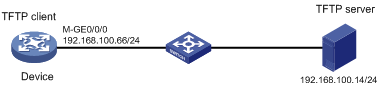
Software version used
This configuration example was created and verified on S7500E-CMW710-R7150.
Configuration restrictions and guidelines
When you upgrade software, follow these restrictions and guidelines:
· Make sure the device has sufficient storage space for the upgrade file. If the device does not have sufficient storage space, delete unused files by using the delete /unreserved file-url command.
· Save the configuration before the upgrade for the configuration to survive a reboot.
· If the device has two MPUs, you must upgrade both MPUs for the device to operate correctly.
Configuration procedures
1. Configure the TFTP server:
# Assign the IP address 192.168.100.14/24 to the TFTP server. (Details not shown.)
# Start the TFTP server and specify a working directory. This example uses the 3CDaemon TFTP server. (Details not shown.)
Figure 2 Configuring the TFTP server
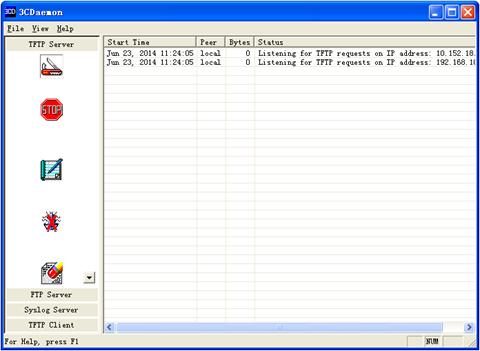
2. Upgrade the device:
# Assign an IP address to M-GigabitEthernet 0/0/0. Make sure the device can reach the TFTP server.
<Device> system-view
[Device] interface M-GigabitEthernet0/0/0
[Device-M-GigabitEthernet0/0/0] ip address 192.168.100.66 255.255.255.0
[Device-M-GigabitEthernet0/0/0] quit
[Device] quit
# Verify that the device can ping the TFTP server.
<Device> ping 192.168.100.14
PING 192.168.100.14: 56 data bytes, press CTRL_C to break
Reply from 192.168.100.14: bytes=56 Sequence=0 ttl=128 time=2 ms
Reply from 192.168.100.14: bytes=56 Sequence=1 ttl=128 time=1 ms
Reply from 192.168.100.14: bytes=56 Sequence=2 ttl=128 time=1 ms
Reply from 192.168.100.14: bytes=56 Sequence=3 ttl=128 time=1 ms
Reply from 192.168.100.14: bytes=56 Sequence=4 ttl=128 time=1 ms
--- 192.168.100.14 ping statistics ---
5 packet(s) transmitted
5 packet(s) received
0.00% packet loss
round-trip min/avg/max = 1/1/2 ms
# Save the configuration.
<Device> save
The current configuration will be written to the device. Are you sure? [Y/N]:y
Please input the file name(*.cfg)[flash:/startup.cfg]
(To leave the existing filename unchanged, press the enter key):
flash:/startup.cfg exists, overwrite? [Y/N]:y
Validating file. Please wait...
Saved the current configuration to mainboard device successfully.
Slot 7 Cpu 0:
Save next configuration file successfully.
# Identify MPUs on the device.
<Device> display device
Slot No. Brd Type Brd Status Subslot Sft Ver Patch Ver
0 LSQM3MPUB0 Master 0 S7500E-7150 None
1 LSQM3MPUB0 Standby 0 S7500E-7150 None
2 LSQ1GP48EB Normal 0 S7500E-7150 None
3 NONE Absent 0 NONE None
4 NONE Absent 0 NONE None
5 NONE Absent 0 NONE None
6 NONE Absent 0 NONE None
7 NONE Absent 0 NONE None
The output shows that the device has two MPUs: one active MPU in slot 6 and one standby MPU in slot 7. You must upgrade both MPUs.
# Use TFTP to download the upgrade file from the TFTP server to the root directory of the storage medium on the active MPU.
<Device> tftp 192.168.100.14 get s7500e.ipe
% Total % Received % Xferd Average Speed Time Time Time Current
Dload Upload Total Spent Left Speed
100 70.7M 100 70.7M 0 0 1193k 0 0:00:50 0:00:50 --:--:-- 1127k
# Specify the upgrade file as the main startup image file for both MPUs.
<Device> boot-loader file flash:/s7500e.ipe slot 6 main
Verifying the file flash:/s7500e.ipe on slot 6..............................
...............................Done.
H3C S7506E images in IPE:
s7500e-CMW710-BOOT-test.bin
s7500e-CMW710-SYSTEM-test.bin
This command will set the main startup software images. Continue? [Y/N]:y
Add images to slot 6.
Decompressing file s7500e-CMW710-BOOT-test.bin to flash:/s7500e-CMW710-BOOT-test.bin..........................................Done.
Decompressing file s7500e-CMW710-SYSTEM-test.bin to flash:/s7500e-CMW710-SYSTEM
-test.bin......................................................................
................................................................................
................................................................................
...................................................................Done.
Decompression completed.
You are recommended to delete the .ipe file after you set startup software image
s for all slots.
Do you want to delete flash:/s7500e.ipe now? [Y/N]:y
The images that have passed all examinations will be used as the main startup so
ftware images at the next reboot on slot 6.
<Device> boot-loader file boot flash:/s7500e-CMW710-BOOT-test.bin system flash:/S7500E-CMW710-SYSTEM-test.bin slot 7 main
This command will set the main startup software images. Continue? [Y/N]:y
Verifying the file flash:/s7500e-cmw710-boot-test.bin on slot 7............Done
.
Verifying the file flash:/s7500e-cmw710-system-test.bin on slot 7..............
.......................................................................Done.
The images that have passed all examinations will be used as the main startup software images at the next reboot on slot 7.
# Specify the current startup image file as the backup startup image file for both MPUs. This setting ensures that the device can start up if the upgrade file is corrupt or not correct.
<Device> boot-loader file boot flash:/s7500e-CMW710-BOOT-old.bin system flash:/S7500E-CMW710-SYSTEM-old.bin slot 6 backup
This command will set the backup startup software images. Continue? [Y/N]:y
Verifying the file flash:/s7500e-cmw710-boot-test.bin on slot 7............Done
.
Verifying the file flash:/s7500e-cmw710-system-test.bin on slot 7..............
.......................................................................Done.
The images that have passed all examinations will be used as the backup startup software images at the next reboot on slot 6.
<Device> boot-loader file boot flash:/s7500e-CMW710-BOOT-old.bin system flash:/s7500e-CMW710-SYSTEM-old.bin slot 7 backup
This command will set the backup startup software images. Continue? [Y/N]:y
Verifying the file flash:/s7500e-cmw710-boot-test.bin on slot 7............Done
.
Verifying the file flash:/s7500e-cmw710-system-test.bin on slot 7..............
.......................................................................Done.
The images that have passed all examinations will be used as the backup startup software images at the next reboot on slot 7.
# Reboot the device.
<Device> reboot
Verifying the configuration
1. Verify that the software has been upgraded.
<Device> display version
---- More ----
2. Verify that the software images on the MPUs are the same:
# Display the current software images and startup software images on the active MPU.
<Device> display boot-loader slot 6
Software images on slot 6:
Current software images:
flash:/s7500e-cmw710-boot-test.bin
flash:/s7500e-cmw710-system-test.bin
Main startup software images:
flash:/s7500e-cmw710-boot-test.bin
flash:/s7500e-cmw710-system-test.bin
Backup startup software images:
flash:/s7500e-cmw710-boot-old.bin
flash:/s7500e-cmw710-system-old.bin
# Display the current software images and startup software images on the standby MPU.
<Device> display boot-loader slot 7
Software images on slot 7:
Current software images:
flash:/s7500e-cmw710-boot-test.bin
flash:/s7500e-cmw710-system-test.bin
Main startup software images:
flash:/s7500e-cmw710-boot-test.bin
flash:/s7500e-cmw710-system-test.bin
Backup startup software images:
flash:/s7500e-cmw710-boot-old.bin
flash:/s7500e-cmw710-system-old.bin
Configuration files
#
interface M-GigabitEthernet0/0/0
port link-mode route
ip address 192.168.100.66 255.255.255.0
#
Example: Using the device as an FTP client to upgrade software
Network requirements
As shown in Figure 3, use FTP to download a software upgrade file from an FTP server to upgrade the device.
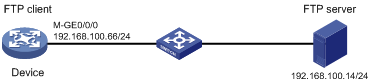
Software version used
This configuration example was created and verified on S7500E-CMW710-R7150.
Configuration restrictions and guidelines
When you upgrade software, follow these restrictions and guidelines:
· Make sure the device has sufficient storage space for the upgrade file. If the device does not have sufficient storage space, delete unused files by using the delete /unreserved file-url command.
· Save the configuration before the upgrade for the configuration to survive a reboot.
· If the device has two MPUs, you must upgrade both MPUs for the device to operate correctly.
Configuration procedures
1. Configure the FTP server:
# Assign the IP address 192.168.100.14/24 to the FTP server. (Details not shown.)
# Start the FTP server and specify a working directory. This example uses the 3CDaemon FTP server. (Details not shown.)
# Add a local user account. (Details not shown.)
# Set the username to 123456 and the password to 123456 for the user account.
Figure 4 Configuring the FTP server
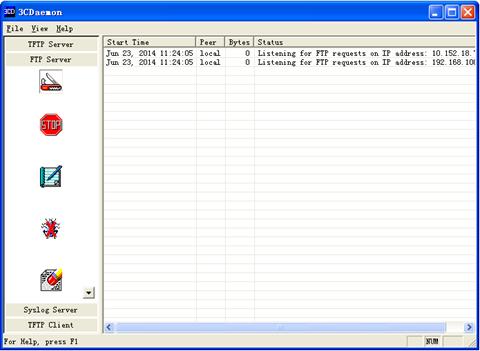
2. Upgrade the device:
# Assign an IP address to M-GigabitEthernet 0/0/0. Make sure the device can reach the FTP server.
<Device> system-view
[Device] interface M-GigabitEthernet0/0/0
[Device-M-GigabitEthernet0/0/0] ip address 192.168.100.66 255.255.255.0
[Device-M-GigabitEthernet0/0/0] quit
[Device] quit
# Verify that the device can ping the FTP server.
<Device> ping 192.168.100.14
PING 192.168.100.14: 56 data bytes, press CTRL_C to break
Reply from 192.168.100.14: bytes=56 Sequence=0 ttl=128 time=2 ms
Reply from 192.168.100.14: bytes=56 Sequence=1 ttl=128 time=1 ms
Reply from 192.168.100.14: bytes=56 Sequence=2 ttl=128 time=1 ms
Reply from 192.168.100.14: bytes=56 Sequence=3 ttl=128 time=1 ms
Reply from 192.168.100.14: bytes=56 Sequence=4 ttl=128 time=1 ms
--- 192.168.100.14 ping statistics ---
5 packet(s) transmitted
5 packet(s) received
0.00% packet loss
round-trip min/avg/max = 1/1/2 ms
# Save the configuration.
<Device> save
The current configuration will be written to the device. Are you sure? [Y/N]:y
Please input the file name(*.cfg)[flash:/startup.cfg]
(To leave the existing filename unchanged, press the enter key):
flash:/startup.cfg exists, overwrite? [Y/N]:y
Validating file. Please wait...
Saved the current configuration to mainboard device successfully.
Slot 7 Cpu 0:
Save next configuration file successfully.
# Identify MPUs on the device.
<Device> display device
Slot No. Brd Type Brd Status Subslot Sft Ver Patch Ver
0 LSQM3MPUB0 Master 0 S7500E-7150 None
1 LSQM3MPUB0 Standby 0 S7500E-7150 None
2 LSQ1GP48EB Normal 0 S7500E-7150 None
3 NONE Absent 0 NONE None
4 NONE Absent 0 NONE None
5 NONE Absent 0 NONE None
6 NONE Absent 0 NONE None
7 NONE Absent 0 NONE None
The output shows that the switch has two MPUs: one active MPU in slot 6 and one standby MPU in slot 7. You must upgrade both MPUs.
# Use the username 123456 and the password 123456 to log in to the FTP server.
<Device> ftp 192.168.100.14
Connected to 192.168.100.14 (192.168.100.14).
220 3Com 3CDaemon FTP Server Version 2.0
User (192.168.100.14:(none)): 123456
331 User name ok, need password
Password:
230 User logged in
Remote system type is UNIX.
Using binary mode to transfer files.
# Use FTP to download the upgrade file from the FTP server to the root directory of the storage medium on the active MPU.
ftp> get s7500e.ipe
227 Entering passive mode (192,168,100,14,8,86)
125 Using existing data connection
226 Closing data connection; File transfer successful.
70445056 bytes received in 53.6 seconds (1.25 Mbyte/s)
ftp> quit
# Specify the upgrade file as the main startup image file for both MPUs.
<Device> boot-loader file flash:/s7500e.ipe slot 6 main
Verifying the file flash:/s7500e.ipe on slot 6..............................
...............................Done.
H3C S7506E images in IPE:
s7500e-CMW710-BOOT-test.bin
s7500e-CMW710-SYSTEM-test.bin
This command will set the main startup software images. Continue? [Y/N]:y
Add images to slot 6.
Decompressing file s7500e-CMW710-BOOT-test.bin to flash:/s7500e-CMW710-BOOT-test.bin..........................................Done.
Decompressing file s7500e-CMW710-SYSTEM-test.bin to flash:/s7500e-CMW710-SYSTEM-test.bin......................................................................
................................................................................
................................................................................
...................................................................Done.
Decompression completed.
You are recommended to delete the .ipe file after you set startup software images for all slots.
Do you want to delete flash:/s7500e.ipe now? [Y/N]:y
The images that have passed all examinations will be used as the main startup software images at the next reboot on slot 6.
<Device> boot-loader file boot flash:/s7500e-CMW710-BOOT-test.bin system flash:/S7500E-CMW710-SYSTEM-test.bin slot 7 main
This command will set the main startup software images. Continue? [Y/N]:y
Verifying the file flash:/s7500e-cmw710-boot-test.bin on slot 7............Done
.
Verifying the file flash:/s7500e-cmw710-system-test.bin on slot 7..............
.......................................................................Done.
The images that have passed all examinations will be used as the main startup software images at the next reboot on slot 7.
# Specify the current startup image file as the backup startup image file for both MPUs. This setting ensures that the device can start up if the upgrade file is corrupt or not correct.
<Device> boot-loader file boot flash:/s7500e-CMW710-BOOT-old.bin system flash:/S7500E-CMW710-SYSTEM-old.bin slot 6 backup
This command will set the backup startup software images. Continue? [Y/N]:y
Verifying the file flash:/s7500e-cmw710-boot-old.bin on slot 6............Done
.
Verifying the file flash:/s7500e-cmw710-system-old.bin on slot 6..............
.......................................................................Done.
The images that have passed all examinations will be used as the backup startup so
ftware images at the next reboot on slot 6.
<Device> boot-loader file boot flash:/s7500e-CMW710-BOOT-old.bin system flash:/S7500E-CMW710-SYSTEM-old.bin slot 7 backup
This command will set the backup startup software images. Continue? [Y/N]:y
Verifying the file flash:/s7500e-cmw710-boot-old.bin on slot 7............Done.
Verifying the file flash:/s7500e-cmw710-system-old.bin on slot 7..............
.......................................................................Done.
The images that have passed all examinations will be used as the backup startup so
ftware images at the next reboot on slot 7.
# Reboot the device.
<Device> reboot
Verifying the configuration
1. Verify that the software has been upgraded.
<Device> display version
H3C Comware Software, Version 7.1.045, Alpha 7150
Copyright (c) 2004-2015 Hangzhou H3C Tech. Co., Ltd. All rights reserved.
H3C S7506 uptime is 0 weeks, 0 days, 12 hours, 6 minutes
Last reboot reason : Cold reboot
Boot image: flash:/s7500e-cmw710-boot-test.bin
Boot image version: 7.1.045, Alpha 7150
Compiled Jul 29 2014 17:12:28
System image: flash:/s7500e-cmw710-system-test.bin
System image version: 7.1.045, Alpha 7150
Compiled Jul 29 2014 17:12:28
---- More ----
2. Verify that the software images on the MPUs are the same:
# Display the current software images and startup software images on the active MPU.
<Device> display boot-loader slot 6
Software images on slot 6:
Current software images:
flash:/s7500e-cmw710-boot-test.bin
flash:/s7500e-cmw710-system-test.bin
Main startup software images:
flash:/s7500e-cmw710-boot-test.bin
flash:/s7500e-cmw710-system-test.bin
Backup startup software images:
flash:/s7500e-cmw710-boot-old.bin
flash:/s7500e-cmw710-system-old.bin
# Display the current software images and startup software images on the standby MPU.
<Device> display boot-loader slot 7
Software images on slot 7:
Current software images:
flash:/s7500e-cmw710-boot-test.bin
flash:/s7500e-cmw710-system-test.bin
Main startup software images:
flash:/s7500e-cmw710-boot-test.bin
flash:/s7500e-cmw710-system-test.bin
Backup startup software images:
flash:/s7500e-cmw710-boot-old.bin
flash:/s7500e-cmw710-system-old.bin
Configuration files
#
interface M-GigabitEthernet0/0/0
port link-mode route
ip address 192.168.100.66 255.255.255.0
#
Example: Using the device as an FTP server to upgrade software
Network requirements
As shown in Figure 5:
· Enable the FTP server on the router.
· Use FTP to upload a software upgrade file from an FTP client to upgrade the device.
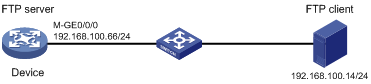
Software version used
This configuration example was created and verified on S7500E-CMW710-R7150.
Requirements analysis
If you use the device as an FTP server, you must create a local user account on the device to provide FTP service.
Configuration restrictions and guidelines
When you upgrade software, follow these restrictions and guidelines:
· Make sure the device has sufficient storage space for the upgrade file. If the device does not have sufficient storage space, delete unused files by using the delete /unreserved file-url command.
· Save the configuration before the upgrade for the configuration to survive a reboot.
· If the device has two MPUs, you must upgrade both MPUs for the device to operate correctly.
· You must set the file transfer mode to binary.
Configuration procedures
1. Configure the FTP server:
# Assign an IP address to M-GigabitEthernet 0/0/0.
<Device> system-view
[Device] interface M-GigabitEthernet0/0/0
[Device-M-GigabitEthernet0/0/0] ip address 192.168.100.66 255.255.255.0
[Device-M-GigabitEthernet0/0/0] quit
# Add a local user account. Set the username to abc and the password to 123456.
[Device] local-user abc
[Device-luser-abc] password simple 123456
# Assign the network-admin user role to the user account.
[Device-luser-abc] authorization-attribute user-role network-admin
# Remove the default network-operator user role.
[Device-luser-abc] undo authorization-attribute user-role network-operator
# Assign FTP service to the user account.
[Device-luser-abc] service-type ftp
[Device-luser-abc] quit
# Enable the FTP server.
[Device] ftp server enable
[Device] quit
# Save the configuration.
<Device> save
The current configuration will be written to the device. Are you sure? [Y/N]:y
Please input the file name(*.cfg)[flash:/startup.cfg]
(To leave the existing filename unchanged, press the enter key):
flash:/startup.cfg exists, overwrite? [Y/N]:y
Validating file. Please wait...
Saved the current configuration to mainboard device successfully.
Slot 7 Cpu 0:
Save next configuration file successfully.
2. Configure the FTP client:
# Assign the IP address 192.168.100.14/24 to the FTP client. Make sure the FTP client can reach the device. (Details not shown.)
# Use the username abc and the password 123456 to log in to the FTP server.
C:\Documents and Settings\Administrator> ftp 192.168.100.66
Connected to 192.168.100.66.
220 FTP service ready.
User (192.168.100.66:(none)): abc
331 Password required for abc.
Password:
230 User logged in.
# Access the directory that contains the upgrade file.
ftp> lcd E:\
Local directory now E:\
# Set the file transfer mode to binary.
ftp> binary
200 TYPE is now 8-bit binary
# Transfer the upgrade file to the root directory of the storage medium on the FTP server.
ftp> put s7500e.ipe
200 PORT command successful
150 Connecting to port 2903
226 File successfully transferred
ftp: 70445056 sent in 1.05Seconds 67282.77Kbytes/sec.
# Verify that the image file is saved on the FTP server.
ftp> ls s7500e.ipe
200 PORT command successful
150 Connecting to port 3391
s7500e.ipe
226 1 matches total
ftp: 24 bytes received in 0.00Seconds 24000.00Kbytes/sec.
# Close the FTP connection.
ftp> bye
3. Upgrade the device:
# Identify MPUs on the device.
<Device> display device
Slot No. Brd Type Brd Status Subslot Sft Ver Patch Ver
0 LSQM3MPUB0 Master 0 S7500E-7150 None
1 LSQM3MPUB0 Standby 0 S7500E-7150 None
2 LSQ1GP48EB Normal 0 S7500E-7150 None
3 NONE Absent 0 NONE None
4 NONE Absent 0 NONE None
5 NONE Absent 0 NONE None
6 NONE Absent 0 NONE None
7 NONE Absent 0 NONE None
The output shows that the device has two MPUs: one active MPU in slot 6 and one standby MPU in slot 7. You must upgrade both MPUs.
# Specify the upgrade file as the main startup image file for both MPUs.
<Device> boot-loader file flash:/s7500e.ipe slot 6 main
Verifying the file flash:/s7500e.ipe on slot 6..............................
...............................Done.
H3C s7506 images in IPE:
s7500e-CMW710-BOOT-test.bin
s7500e-CMW710-SYSTEM-test.bin
This command will set the main startup software images. Continue? [Y/N]:y
Add images to slot 6.
Decompressing file s7500e-CMW710-BOOT-test.bin to flash:/s7500e-CMW710-BOOT-test.bin..........................................Done.
Decompressing file s7500e-CMW710-SYSTEM-test.bin to flash:/s7500e-CMW710-SYSTEM
-test.bin......................................................................
................................................................................
................................................................................
...................................................................Done.
Decompression completed.
You are recommended to delete the .ipe file after you set startup software image
s for all slots.
Do you want to delete flash:/s7500e.ipe now? [Y/N]:y
The images that have passed all examinations will be used as the main startup so
ftware images at the next reboot on slot 6.
<Device> boot-loader file boot flash:/s7500e-CMW710-BOOT-test.bin system flash:/S7500E-CMW710-SYSTEM-test.bin slot 7 main
This command will set the main startup software images. Continue? [Y/N]:y
Verifying the file flash:/s7500e-cmw710-boot-test.bin on slot 7............Done.
Verifying the file flash:/s7500e-cmw710-system-test.bin on slot 7..............
.......................................................................Done.
The images that have passed all examinations will be used as the main startup so
ftware images at the next reboot on slot 7.
# Specify the current startup image file as the backup startup image file for both MPUs. This setting ensures that the device can start up if the upgrade file is corrupt or not correct.
<Device> boot-loader file boot flash:/s7500e-CMW710-BOOT-old.bin system flash:/S7500E-CMW710-SYSTEM-old.bin slot 6 backup
This command will set the backup startup software images. Continue? [Y/N]:y
Verifying the file flash:/s7500e-cmw710-boot-old.bin on slot 6............Done
.
Verifying the file flash:/s7500e-cmw710-system-old.bin on slot 6..............
.......................................................................Done.
The images that have passed all examinations will be used as the backup startup so
ftware images at the next reboot on slot 6.
<Device> boot-loader file boot flash:/s7500e-CMW710-BOOT-old.bin system flash:/S7500E-CMW710-SYSTEM-old.bin slot 7 backup
This command will set the backup startup software images. Continue? [Y/N]:y
Verifying the file flash:/s7500e-cmw710-boot-old.bin on slot 7............Done
.
Verifying the file flash:/s7500e-cmw710-system-old.bin on slot 7..............
.......................................................................Done.
The images that have passed all examinations will be used as the backup startup so
ftware images at the next reboot on slot 7.
# Reboot the device.
<Device> reboot
Verifying the configuration
1. Verify that the software has been upgraded.
<Device> display version
H3C Comware Software, Version 7.1.045, Alpha 7150
Copyright (c) 2004-2014 Hangzhou H3C Tech. Co., Ltd. All rights reserved.
H3C S7506 uptime is 0 weeks, 0 days, 12 hours, 6 minutes
Last reboot reason : Cold reboot
Boot image: flash:/s7500e-cmw710-boot-test.bin
Boot image version: 7.1.045, Alpha 7150
Compiled Jul 29 2014 17:12:28
System image: flash:/s7500e-cmw710-system-test.bin
System image version: 7.1.045, Alpha 7150
Compiled Jul 29 2014 17:12:28
---- More ----
2. Verify that the software images on the MPUs are the same:
# Display the current software images and startup software images on the active MPU.
<Device> display boot-loader slot 6
Software images on slot 6:
Current software images:
flash:/s7500e-cmw710-boot-test.bin
flash: s7500e-cmw710-system-test.bin
Main startup software images:
flash:/s7500e-cmw710-boot-test.bin
flash: s7500e-cmw710-system-test.bin
Backup startup software images:
flash:/s7500e-cmw710-boot-old.bin
flash: s7500e-cmw710-system-old.bin
# Display the current software images and startup software images on the standby MPU.
<Device> display boot-loader slot 7
Software images on slot 7:
Current software images:
flash:/s7500e-cmw710-boot-test.bin
flash: s7500e-cmw710-system-test.bin
Main startup software images:
flash:/s7500e-cmw710-boot-test.bin
flash: s7500e-cmw710-system-test.bin
Backup startup software images:
flash:/s7500e-cmw710-boot-old.bin
flash: s7500e-cmw710-system-old.bin
Configuration files
#
interface M-GigabitEthernet0/0/0
port link-mode bridge
ip address 192.168.100.66 255.255.255.0
#
local-user abc class manage
password hash $h$6$YMVbbwFL/vviWcQu$+CuTbYCehNZtZo5RCXiadpYbXYWa2omt5TUtEh3UPCg3fZjxYCp5WzbuE2GoowVi2YA/BK+mnSZJZqi5jRDuCg==
service-type ftp
authorization-attribute user-role network-admin
#
ftp server enable
#
Related documentation
· H3C S7500E Switch Series Fundamentals Configuration Guide-Release 7150
· H3C S7500E Switch Series Fundamentals Command Reference-Release 7150

