- Table of Contents
- Related Documents
-
| Title | Size | Download |
|---|---|---|
| 01-IRF configuration | 653.41 KB |
Contents
Multi-active handling procedure
General restrictions and configuration guidelines
Feature and IRF mode compatibility
Other configuration guidelines
Setup and configuration task list
Preconfiguring IRF member devices in standalone mode
Assigning a member ID to each IRF member device
Specifying a priority for each member device
Binding physical ports to IRF ports
Enabling enhanced IRF mode in standalone mode
Saving configuration to the next-startup configuration file
Setting the operating mode to IRF mode
Configuring IRF member devices in IRF mode
Assigning an IRF domain ID to the IRF fabric
Changing the member ID of a device
Changing the priority of a member device
Adding physical ports to an IRF port
Enabling enhanced IRF mode in IRF mode
Enabling auto reboot for IRF fabric merge
Configuring a member device description
Configuring IRF bridge MAC persistence
Enabling software auto-update for system software image synchronization
Setting the IRF link down report delay
Enabling IRF link failure detection and auto-recovery
Fast-restoring IRF configuration for a one-MPU member
Displaying and maintaining an IRF fabric
LACP MAD-enabled IRF configuration example for a two-chassis IRF fabric
BFD MAD-enabled IRF configuration example for a two-chassis IRF fabric
ARP MAD-enabled IRF configuration example for a two-chassis IRF fabric
Enhanced IRF mode configuration example
The H3C Intelligent Resilient Framework (IRF) technology creates a large switching system called an "IRF fabric" from multiple devices to provide data center class availability and scalability. IRF virtualization technology offers processing power, interaction, unified management, and uninterrupted maintenance of multiple devices.
This book describes IRF concepts and guides you through the IRF setup procedure.
Hardware compatibility
An H3C S12500 switch can form an IRF fabric only with devices in the same series.
IRF benefits
IRF delivers the following benefits:
· Simplified topology and easy management—An IRF fabric appears as one node and is accessible at a single IP address on the network. You can use this IP address to log in at any member device to manage all the members of the IRF fabric. In addition, you do not need to run the spanning tree feature among the IRF members.
· 1:N redundancy—In an IRF fabric, one member works as the master to manage and control the entire IRF fabric, and all other members process services while backing up the master. When the master fails, all the other member devices elect a new master from among them to take over without interrupting services.
· IRF link aggregation—You can assign several physical links between neighboring members to their IRF ports to create a load-balanced aggregate IRF connection with redundancy.
· Multiple-chassis link aggregation—You can use the Ethernet link aggregation feature to aggregate the physical links between the IRF fabric and its upstream or downstream devices across the IRF members.
· Network scalability and resiliency—Processing capacity of an IRF fabric equals the total processing capacities of all the members. You can increase ports, network bandwidth, and processing capacity of an IRF fabric simply by adding member devices without changing the network topology.
Application scenario
Figure 1 shows an IRF fabric that comprises two devices, which appear as a single node to the upper and lower layer devices.
Figure 1 IRF application scenario
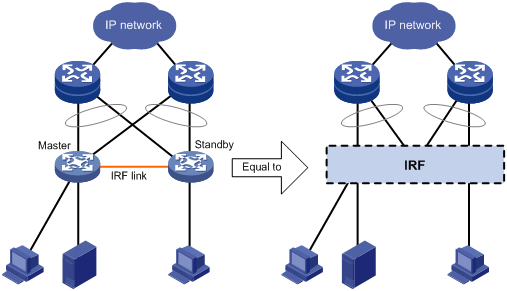
Network topologies
An IRF fabric can use a daisy chain topology or a ring topology. Full mesh topology is not supported. For information about connecting IRF member devices, see "Connecting IRF physical ports."
Basic concepts
This section uses Figure 2 to describe the basic concepts that you might encounter when working with IRF.
Figure 2 Two-chassis IRF fabric implementation schematic diagram
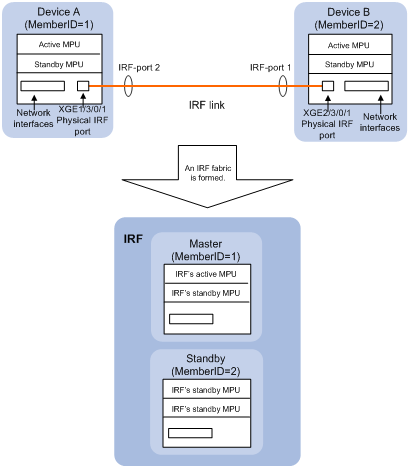
In this figure, Device A and Device B form a two-chassis IRF fabric that has four MPUs (one active and three standbys) and two times the number of interface cards that a single device provides. The IRF fabric manages the physical and software resources of Device A and Device B in a centralized manner.
You can scale this two-chassis IRF fabric to a four-chassis IRF fabric for higher port density and availability, as shown in Figure 3.
Figure 3 Four-chassis IRF fabric implementation schematic diagram
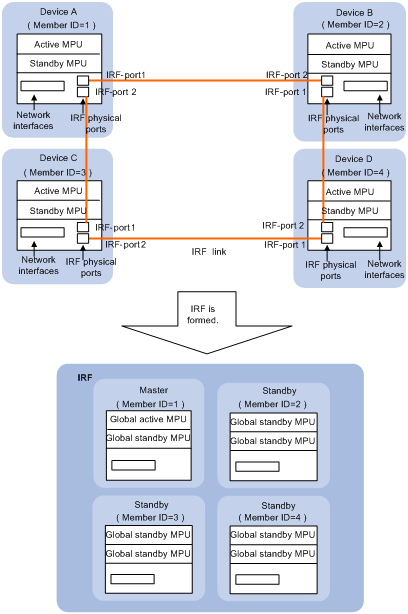
Operating mode
The device operates in one of the following modes:
· Standalone mode—The device cannot form an IRF fabric with other devices.
· IRF mode—The device can form an IRF fabric with other devices.
IRF member roles
IRF uses two member roles: master and standby.
When devices form an IRF fabric, they elect a master to manage and control the IRF fabric, and all standby devices back up the master. When the master device fails, the standby devices automatically elect a new master from among them to take over. For more information about master election, see "Master election."
While backing up the master, all standby devices process and forward traffic independently.
IRF member ID
An IRF fabric uses member IDs to uniquely identify and manage its members. If two devices have the same IRF member ID, they cannot form an IRF fabric. If the IRF member ID of a device has been used in an IRF fabric, the device cannot join the fabric.
Member ID information is included as the first part of interface numbers and file paths to uniquely identify interfaces and files in an IRF fabric. For example, after you assign a device with member ID 2 to an IRF fabric, the name of interface GigabitEthernet 3/0/1 changes to GigabitEthernet 2/3/0/1, and the file path slot1#flash:/test.cfg changes to chassis2#slot1#flash:/test.cfg.
By default, the standby MPU of a device is automatically assigned the same ID as the active MPU. You can change the standby MPU ID of one member device to quickly recover IRF configuration for another member device that has only one MPU, as described in "Fast-restoring IRF configuration for a one-MPU member."
MPU roles
Each IRF member device has one or two MPUs, which play different roles, as follows:
|
Role |
Description |
|
Master MPU |
Active MPU of the master device. It is also called the "global active MPU" in Comware 5 documentation. You configure and manage the entire IRF fabric at the CLI of the master MPU. |
|
Active MPU |
Active MPU on each member device. An active MPU has the following responsibilities: · Manages the local device, including synchronizing configuration with the local standby MPU, processing protocol packets, and creating and maintaining route entries. · Handles IRF related events, such as master election and topology collection. |
|
Standby MPU |
For the master MPU, all other MPUs, including active MPUs on standby devices, are standby MPUs. If a member device has two MPUs, the one backing up the local active MPU is the local standby MPU from the perspective of the member device. A local standby MPU does not process traffic. |
IRF port
An IRF port is a logical interface for the connection between IRF member devices. Every IRF-capable device supports two IRF ports. They forward IRF protocol packets and data packets that must travel across IRF member devices.
In standalone mode, the IRF ports are named IRF-port 1 and IRF-port 2.
In IRF mode, the IRF ports are named IRF-port n/1 and IRF-port n/2, where n is the member ID of the device. The two IRF ports are referred to as "IRF-port 1" and "IRF-port 2" in this book for simplicity.
To use an IRF port, you must bind at least one physical port to it. These ports are called "IRF physical ports."
The physical ports assigned to an IRF port automatically form an aggregate IRF link. An IRF port goes down only if all its member physical ports are down.
For two neighboring devices, their IRF physical links must be bound to IRF-port 1 on one device and to IRF-port 2 on the other.
IRF domain ID
One IRF fabric forms one IRF domain. IRF uses IRF domain IDs to uniquely identify IRF fabrics and prevent IRF fabrics from interfering with one another.
As shown in Figure 4, Device A and Device B form IRF fabric 1, and Device C and Device D form IRF fabric 2. Both fabrics use the LACP aggregate links between them for MAD. When a member device in one IRF fabric receives an extended LACP packet for MAD, it looks at the domain ID in the packet to see whether the packet is from the local IRF fabric or from a different IRF fabric. Then, the device can handle the packet correctly.
Figure 4 A network that comprises two IRF domains
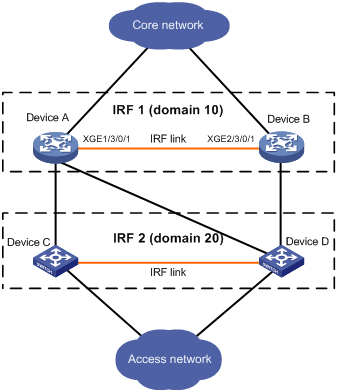
IRF split
IRF split occurs when an IRF fabric breaks up into two or more IRF fabrics because of IRF link failures, as shown in Figure 5. The split IRF fabrics operate with the same IP address and cause routing and forwarding problems on the network.
To avoid a card removal causing an IRF split, bind physical ports on different cards to an IRF port.
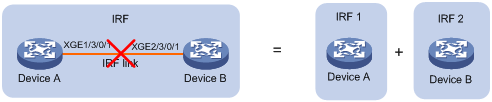
IRF merge
IRF merge occurs when split IRF fabrics re-unite or when two independent IRF fabrics are united, as shown in Figure 6.
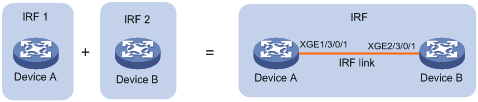
Member priority
Member priority determines the possibility of a member device to be elected the master. A member with higher priority is more likely to be elected the master.
The default member priority is 1. You can change the member priority of a device to affect the master election result.
Master election
Master election is held each time the IRF fabric topology changes, for example, when the IRF fabric is established, the master device fails or is removed, the IRF fabric splits, or two active IRF fabrics merge.
Master election uses the following rules in descending order:
1. Current master, even if a new member has higher priority.
When an IRF fabric is being formed, all member devices consider themselves as the master, and this rule is skipped.
2. Member with higher priority.
3. Member with the longest system uptime.
Two members are considered starting up at the same time if their startup time difference is equal to or less than 10 minutes. For these members, the next tiebreaker applies.
4. Member with the lowest member ID.
When master election is complete, the devices that fail the master election must reboot to rejoin the IRF fabric that wins the election. The reboot can be automatically performed or must be manually performed, depending on the configuration. See "Enabling auto reboot for IRF fabric merge."
After a master election, all standby devices reboot with the configuration on the master, and their original next-startup configuration files do not take effect.
IRF multi-active detection
An IRF link failure causes an IRF fabric to split in two IRF fabrics operating with the same Layer 3 configurations, including the same IP address. To avoid IP address collision and network problems, IRF uses multi-active detection (MAD) mechanisms to detect the presence of multiple identical IRF fabrics, handle collisions, and recover from faults.
Multi-active handling procedure
The multi-active handling procedure includes detection, collision handling and failure recovery.
Detection
The MAD implementation of this device detects active IRF fabrics with the same Layer 3 global configuration by extending the LACP, BFD, or ARP protocol.
These MAD mechanisms identify each IRF fabric with a domain ID and an active ID (the member ID of the master). If multiple active IDs are detected in a domain, MAD determines that an IRF collision or split has occurred.
You can use at least one of these mechanisms in an IRF fabric, depending on your network topology.
|
|
IMPORTANT: LACP MAD handles collisions in a different way than BFD MAD and ARP MAD. To avoid conflicts, do not enable LACP MAD together with BFD MAD or ARP MAD in an IRF fabric. However, you can use BFD MAD and ARP MAD together. |
For a comparison of these MAD mechanisms, see "Configuring MAD."
Collision handling
MAD mechanisms remove multi-active collisions by setting one IRF fabric to the Active state and other IRF fabrics to the Recovery state. Only members in the Active-state fabric can continue to forward traffic.
LACP MAD handles a multi-active collision in the following procedure:
1. Compares the number of members in each fabric.
2. Sets the fabric that has the most members to the Active state and all other fabrics to the Recovery state.
3. If all IRF fabrics have the same number of members, compares the member IDs of their masters.
4. Sets the IRF fabric that has the lowest numbered master to the Active state and all other fabrics to the Recovery (disabled) state.
5. Shuts down all physical network ports in the Recovery-state fabrics but their physical IRF ports and any ports you have specified with the mad exclude interface command.
In contrast, BFD MAD and ARP MAD do not compare the number of members in fabrics. They directly set the IRF fabric that has the lowest numbered master to the Active state, set all other fabrics to the Recovery state, and take the same action on the network ports in Recovery-state fabrics as LACP MAD does.
Failure recovery
To merge two split IRF fabrics, first repair the failed IRF link and remove the IRF link failure.
If the IRF fabric in Recovery state fails before the failure is recovered, repair the failed IRF fabric and the failed IRF link.
If the IRF fabric in Active state fails before the failure is recovered, first enable the IRF fabric in Recovery state to take over the active IRF fabric and protect services from being affected. After that, recover the MAD failure.
LACP MAD
LACP MAD requires that every IRF member have a link with an intermediate device, and all these links form a dynamic link aggregation group, as shown in Figure 7. In addition, the intermediate device must be an H3C device that supports extended LACP for MAD.
The IRF member devices send extended LACPDUs with TLVs that convey the domain ID and the active ID of the IRF fabric. The intermediate device transparently forwards the extended LACPDUs received from one member device to all the other member devices:
· If the domain IDs and the active IDs in the extended LACPDUs sent by all the member devices are the same, the IRF fabric is integrated.
· If the extended LACPDUs convey the same domain ID but different active IDs, a split has occurred. To handle this situation, LACP MAD sets the IRF fabric with higher active ID in Recovery state, and shuts down all its physical ports but the console ports, IRF ports, and any ports you have specified with the mad exclude interface command. The IRF fabric with lower active ID is still in Active state and forwards traffic.
Figure 7 LACP MAD application scenario
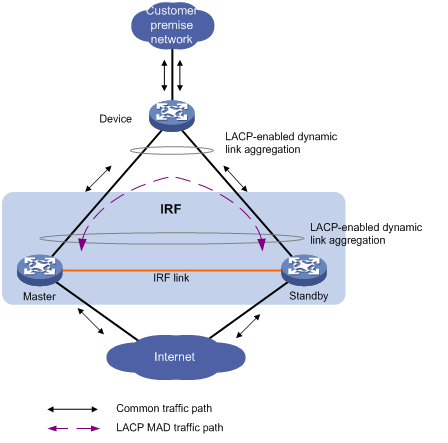
BFD MAD
BFD MAD can work with or without intermediate devices. Figure 8 shows a typical BFD MAD application scenario.
To use BFD MAD:
· Set up dedicated BFD MAD link between each pair of IRF members or between each IRF member and the intermediate device. Do not use the BFD MAD links for any other purpose.
· Assign the ports connected by BFD MAD links to the same VLAN, create a VLAN interface for the VLAN, and assign a MAD IP address to each member on the VLAN interface.
The MAD addresses identify the member devices and must belong to the same subnet.
With BFD MAD, the master tries to establish BFD sessions with the other member devices by using its MAD IP address as the source IP address:
· If the IRF fabric is integrated, only the MAD IP address of the master is effective, and the master cannot establish a BFD session with any other member. If you execute the display bfd session command, the state of the BFD sessions is Down.
· When the IRF fabric splits, the IP addresses of the masters in the split IRF fabrics take effect, and the two masters can establish a BFD session. If you use the display bfd session command, the state of the BFD session between the two devices is Up.
Figure 8 BFD MAD application scenario
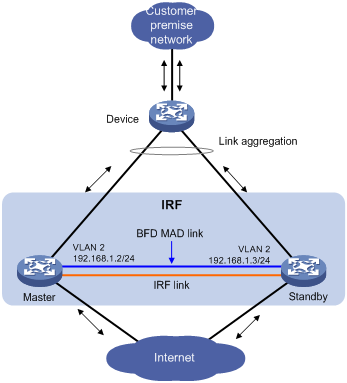
ARP MAD
ARP MAD detects multi-active collisions by using extended ARP packets that convey the IRF domain ID and the active ID.
You can set up ARP MAD links between neighbor IRF member devices, or more commonly, between each IRF member device and an intermediate device (see Figure 9). If an intermediate device is used, you must also run the spanning tree feature between the IRF fabric and the intermediate device.
Figure 9 ARP MAD application scenario
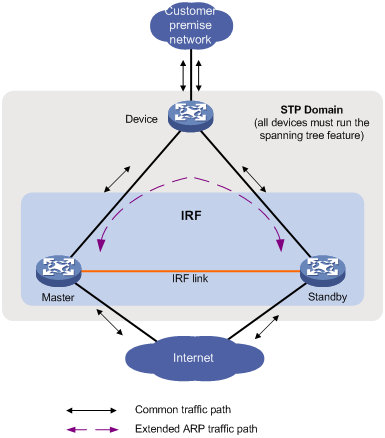
Each IRF member compares the domain ID and the active ID in incoming extended ARP packets with its domain ID and active ID:
· If the domain IDs are different, the extended ARP packet is from a different IRF fabric, and the device does not continue to process the packet with the MAD mechanism.
· If the domain IDs are the same, the device compares the active IDs:
? If the active IDs are different, the IRF fabric has split.
? If the active IDs are the same, the IRF fabric is integrated.
Read the configuration restrictions and guidelines carefully when you connect and set up an IRF fabric.
General restrictions and configuration guidelines
Software requirements
All IRF member devices must run the same software image version.
IRF fabric size
An S12500 IRF fabric can have up to four chassis.
MPU and IRF port restrictions
· Every IRF member device must have at least one MPU. If you replace MPUs while the IRF fabric is operating, do not remove all MPUs of a member device.
· If a member device has two MPUs, the MPUs must be the same model.
· Both fiber and copper Ethernet ports can be used for IRF connection. H3C recommends using 10-GE fiber ports for high performance.
· When connecting two neighboring IRF members, connect IRF-port 1 on one member to IRF-port 2 on the other.
Suppose you have four chassis: A, B, C, and D. IRF-port 1 and IRF-port 2 are represented by A1 and A2 on chassis A, represented by B1 and B2 on chassis B, and so on. To connect the four chassis into a ring: A-B-C-D(A), the IRF links must be A1-B2, B1-C2, C1-D2, and D1-A2; or A2-B1, B2-C1, C2-D1, and D2-A1.
· If multiple physical links are used between two member chassis, bind them all to IRF-port 1 on one chassis and to IRF-port 2 on the other. If the number of physical ports at two ends of an aggregate IRF link differs, the IRF fabric cannot be formed.
IRF link redundancy
· Up to 12 physical ports can be bound to one IRF port for IRF link redundancy. The physical ports of an IRF port are load shared.
· Physical ports bound to an IRF port can be located on different cards.
· H3C recommends using multicard IRF links to avoid a card removal causing an IRF split.
Feature and IRF mode compatibility
To form an IRF fabric:
· All member devices in the IRF fabric must use the same ACL hardware mode. For more information about hardware-based ACLs, see ACL and QoS Configuration Guide.
· All member devices in the IRF fabric must have the same vpn popgo command setting. For more information about vpn popgo, see MPLS Configuration Guide.
· All member devices in the IRF fabric must have the same irf mode enhanced command configuration.
· All member devices in the IRF fabric must work in the same system operating mode. For more information about the system operating mode, see Fundamentals Configuration Guide.
MAD
· LACP MAD handles collisions in a different way than BFD MAD and ARP MAD. To avoid conflicts, do not enable LACP MAD together with BFD MAD or ARP MAD in an IRF fabric. However, you can configure BFD MAD and ARP MAD together in an IRF fabric for prompt IRF split detection.
· If LACP MAD or ARP MAD runs between two IRF fabrics, assign each fabric a unique IRF domain ID. For BFD MAD, this task is optional.
· To exclude a port from the shutdown action that is executed when an IRF fabric transits to the Recovery state, use the mad exclude interface command. To bring up a port after the IRF fabric transits to the Recovery state, you must use the mad restore command to activate the entire IRF fabric, rather than using the undo shutdown command.
Other configuration guidelines
· If a standby device uses the same next-startup configuration file name as the master device, the file might be overwritten depending on your configuration file management settings. To continue to use the configuration file after removing the device from the IRF fabric, back up the file before setting up the IRF fabric.
· Strictly follow the IRF fabric setup procedure described in "Setup and configuration task list" to plan the IRF fabric, identify IRF physical ports, connect IRF member devices, and configure basic settings.
· Assign each member a unique IRF member ID to make sure they can merge. You must reboot the members to validate the IRF member ID settings.
· If two IRF fabrics have the same bridge MAC address, they cannot merge.
· Assign the highest member priority to the device you want to use as the master.
· Assign the IRF fabric a unique IRF domain ID in a multi-IRF network.
· Save any configuration you have made to the startup configuration file before rebooting the IRF member devices.
Setup and configuration task list
H3C recommends the following IRF fabric setup and configuration procedure:
|
Setup and configuration procedure |
Remarks |
|
1. (Required.) Planning the IRF fabric setup |
N/A |
|
2. (Required.) Preconfiguring IRF member devices in standalone mode: ? Assigning a member ID to each IRF member device |
Perform these tasks on each member device before the IRF mode is enabled. |
|
3. (Optional.) Enabling enhanced IRF mode in standalone mode |
If more than two devices are used to form one IRF fabric, this step is required. |
|
4. (Required.) Saving configuration to the next-startup configuration file |
N/A |
|
5. (Required.) Connecting IRF physical ports |
Make sure that they are interoperable. |
|
6. (Required.) Setting the operating mode to IRF mode |
N/A |
|
7. (Required.) Accessing the IRF fabric |
N/A |
|
8. (Optional.) Configuring IRF member devices in IRF mode: ? Assigning an IRF domain ID to the IRF fabric ? Changing the member ID of a device ? Changing the priority of a member device ? Adding physical ports to an IRF port ? Enabling enhanced IRF mode in IRF mode ? Enabling auto reboot for IRF fabric merge ? Configuring a member device description ? Configuring IRF bridge MAC persistence ? Enabling software auto-update for system software image synchronization ? Setting the IRF link down report delay |
If IRF ports have not been configured when a member device operating in standalone mode, you must configure its IRF ports. If a two-chassis IRF fabric has new joining members, you must enable the enhanced IRF mode. If a relay device is used, you must enable the IRF link failure detection and auto-recovery.
After an IRF fabric is set up, you can modify the IRF port, member ID, and member priority settings for a member device, but must make sure you fully understand the impact on the live network. For example, a member ID change can void member ID-related settings, a priority change might cause master re-election, and a reconfiguration of IRF port settings or bindings might cause an IRF split or merge. |
|
9. (Optional.) Fast-restoring IRF configuration for a one-MPU member |
This task helps you fast-restore IRF configuration for one-MPU members before an MPU replacement. |
Planning the IRF fabric setup
Consider the following items when you plan an IRF fabric:
· Hardware compatibility and restrictions
· IRF fabric size
· Master device
· IRF physical ports
· Member ID and priority assignment scheme
· Fabric topology and cabling scheme
For more information about hardware and cabling, see the installation guide for the device.
Preconfiguring IRF member devices in standalone mode
Perform the tasks in this section on every IRF member device. These settings take effect on each member device after their operating mode changes to IRF.
Assigning a member ID to each IRF member device
A device by default operates in standalone mode without an IRF member ID. You must assign it a unique IRF member ID before changing its operating mode to IRF.
Execute the display irf configuration command and examine the MemberID field. If the device has no IRF member ID, the field displays two hyphens (--).
The member ID assigned to a device is saved in both active and standby MPUs of the device. If the standby MPU has a different member ID than the active MPU, for example, because of an MPU replacement, the member ID in the active MPU takes effect and is automatically updated to the standby MPU.
To set a member ID for the device in standalone mode:
|
Step |
Command |
Remarks |
|
1. Enter system view. |
system-view |
N/A |
|
2. Assign an IRF member ID to the device. |
irf member member-id |
By default, the device has no IRF member ID. |
Specifying a priority for each member device
IRF member priority represents the possibility for a device to be elected the master in an IRF fabric. The higher the priority, the higher the possibility.
To specify a priority for the device in standalone mode:
|
Step |
Command |
Remarks |
|
1. Enter system view. |
system-view |
N/A |
|
2. Specify a priority for the device. |
irf priority priority |
The default IRF member priority is 1. |
Binding physical ports to IRF ports
To establish an IRF connection between two devices, you must bind at least one physical port to IRF-port 1 on one device and to IRF-port 2 on the other. For link redundancy and load sharing, bind at least two physical ports to one IRF port.
Make sure the IRF physical ports are operating as Layer 2 interfaces. Layer 3 interfaces cannot be bound to IRF ports. You can set a physical port as a Layer 2 or Layer 3 interface by using the port link-mode { bridge | route } command (see Layer 2—LAN Switching Configuration Guide).
In standalone mode, binding a physical port to an IRF port does not affect the current configuration of the port. However, when the operating mode changes to IRF mode, the default configuration of the physical IRF port restores, and you can only execute the shutdown, description, flow-control, and flow-interval commands on the physical port. For more information about these commands, see Interface Command Reference.
To bind physical ports to IRF ports:
|
Step |
Command |
Remarks |
|
1. Enter system view. |
system-view |
N/A |
|
2. Enter IRF port view. |
irf-port port-number |
N/A |
|
3. Bind a physical IRF port to the IRF port. |
port group interface interface-type interface-number |
By default, no physical ports are bound to any IRF port. Repeat this step to assign up to 12 physical ports to the IRF port. H3C recommends not creating MDCs on the device in standalone mode. |
|
4. Verify that the physical port has been bound to the IRF port. |
display irf configuration |
N/A |
Enabling enhanced IRF mode in standalone mode
The enhanced IRF mode allows you to create an IRF fabric that has more than two member devices. You can enable enhanced IRF mode in both standalone and IRF modes.
Follow these guidelines when you configure the enhanced IRF mode in standalone mode:
· Each member device must have two MPUs.
· The member devices must be in ring topology and have no relay device in between. See Figure 11 and Figure 12.
· Connect every downstream device to each IRF member device and assign these links to one link aggregation group. See Figure 20.
· Do not create MDCs on the device, because the mdc mdc-name [ id mdc-id ] command is mutually exclusive with the irf mode enhanced command. For more information about MDC, see Fundamentals Configuration Guide.
· Use the save command to save the configuration after you enable the enhanced IRF mode.
Use undo irf mode enhanced to disable enhanced IRF mode.
· To successfully merge devices into an IRF fabric, make sure that the enhanced IRF mode is enabled or disabled on all of them. Devices that use different enhanced IRF mode settings cannot form an IRF fabric.
To enable enhanced IRF mode in standalone mode:
|
Step |
Command |
Remarks |
|
1. Enter system view. |
system-view |
N/A |
|
2. Enable enhanced IRF mode. |
irf mode enhanced |
By default, enhanced IRF mode is disabled. After the enhanced IRF mode is enabled, you cannot create Layer 3 Ethernet interfaces or subinterfaces or Layer 3 aggregate interfaces or subinterfaces. |
Saving configuration to the next-startup configuration file
Save the running configuration before connecting IRF physical links. To avoid data loss, also save the running configuration during the configuration procedure. A master/standby switchover can cause all settings that have not been saved to be lost.
Perform the following task in any view:
|
Task |
Command |
|
Save the running configuration to the startup configuration file. |
save [ safely ] [ backup | main ] [ force ] |
Connecting IRF physical ports
When you connect two neighboring IRF members, connect the physical ports of IRF-port 1 on one member to the physical ports of IRF-port 2 on the other, as shown in Figure 10.
If copper Ethernet ports are used, use straight-through or crossover copper Ethernet cables to connect them.
If fiber Ethernet ports are used, install transceiver modules and use fibers to connect them. For more information about transceiver modules, see the device installation guide.
To connect two IRF member devices through SFP+ ports, you can also use an SFP+ cable.
Figure 10 Connecting IRF physical ports
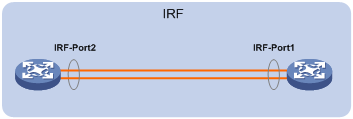
Connect the devices into a daisy chain topology or more reliably, a ring topology (see Figure 11). In ring topology, the failure of one IRF link does not cause the IRF fabric to split as in daisy chain topology. Instead, the IRF fabric changes to a daisy chain topology without interrupting network services.
To use the ring topology, you must have at least three member devices.
Figure 11 Daisy chain topology versus ring topology
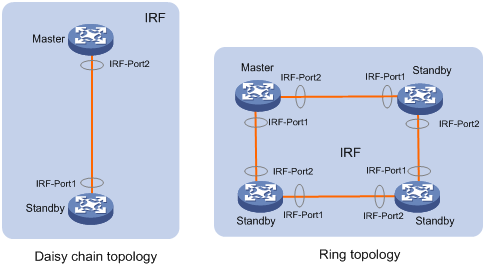
If two IRF member devices are far away from each other (for example, if they are in different cities), you can use a relay device, such as a Layer 2 switch, to connect them, as shown in Figure 12.
Figure 12 Daisy chain topology with a relay
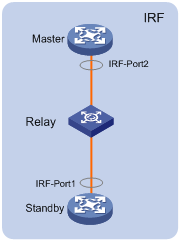
Setting the operating mode to IRF mode
By default, the device is operating in standalone mode. To assign the device to an IRF fabric, you must change its operating mode to IRF mode.
Before changing to IRF mode, use the display irf configuration command to verify that a member ID has been assigned to the device. If the MemberID field displays two hyphens (--), first assign a member ID to the device.
To set the operating mode of a device to IRF mode:
|
Step |
Command |
Remarks |
|
1. Enter system view. |
system-view |
N/A |
|
2. Set the operating mode to IRF mode. |
chassis convert mode irf |
The default operating mode is standalone mode. |
After you change the operating mode, the device automatically reboots to validate the change.
During the reboot, you may choose to have the system automatically convert the startup configuration file to prevent some slot- or interface-related configurations from becoming invalid. For example, the system can convert the slot slot-number parameter set in standalone mode to the chassis chassis-number slot slot-number parameter in IRF mode, and add the chassis ID in an interface number.
To restore the standalone mode, use the undo chassis convert mode command.
|
|
TIP: IRF generates packets on a device in IRF mode, even if the device does not form an IRF fabric with any other device. To avoid IRF protocol packets consuming system resources, set a device to operate in standalone mode after removing it from an IRF fabric. |
Accessing the IRF fabric
The IRF fabric appears as one device after it is formed. You configure and manage all IRF members at the CLI of the master MPU. All settings you made are automatically propagated to the IRF members.
When you log in to an IRF fabric, you are placed at the CLI of the master MPU, regardless of at which member device you are logged in.
You can access an IRF fabric in one of the following ways:
· Local login—Log in through the console or AUX port of a member device.
· Remote login—Remotely log in at a Layer 3 Ethernet interface on any member device through Telnet, Web, or SNMP.
For more information, see the login chapter in Fundamentals Configuration Guide.
Configuring IRF member devices in IRF mode
After you access the master MPU's CLI, you can perform the tasks in this section or configure features in other configuration guides for the IRF fabric.
Assigning an IRF domain ID to the IRF fabric
This task is required for running LACP MAD and ARP MAD between two IRF fabrics. For BFD MAD, this task is optional.
One IRF fabric forms one IRF domain. IRF domain IDs prevent IRF fabrics from interfering with one another.
In Figure 13, Device A and Device B form IRF fabric 1, and Device C and Device D form IRF fabric 2. These fabrics have LACP MAD links between them. When a member device in one IRF fabric receives an LACP MAD packet, it looks at the domain ID in the packet to see whether the packet is from the local IRF fabric or from a different IRF fabric. Then, the device can handle the packet correctly.
Figure 13 A network that comprises two IRF domains
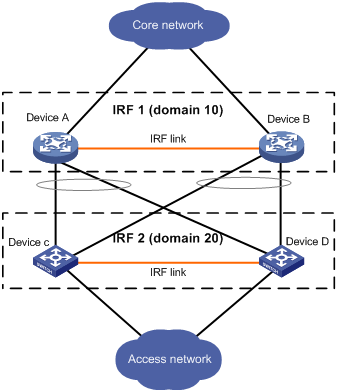
To assign a domain ID to an IRF fabric:
|
Step |
Command |
Remarks |
|
1. Enter system view. |
system-view |
N/A |
|
2. Assign a domain ID to the IRF fabric. |
irf domain domain-id |
By default, the domain ID of an IRF fabric is 0. |
Changing the member ID of a device
|
|
CAUTION: In IRF mode, an IRF member ID change can invalidate some member ID related settings and even cause data loss. Be sure you fully understand its impact on your live network. |
The new member ID takes effect at reboot. After the device reboots, the settings on all member ID related physical resources (including common physical network ports) are removed and require reconfiguration, regardless of whether you have saved the configuration.
To change the member ID of a member device:
|
Step |
Command |
Remarks |
|
1. Enter system view. |
system-view |
N/A |
|
2. Change the member ID of a member device. |
irf member member-id renumber new-member-id |
N/A |
|
3. Save the running configuration. |
save [ safely ] [ force ] |
N/A |
|
4. Reboot the member device. |
reboot chassis chassis-number |
The chassis-number must be the same as the member-id specified in the irf member member-id renumber new-member-id command. |
Changing the priority of a member device
You can change the priority of a member device so it can be elected the master at the next master election.
A member priority change can affect the master re-election result, but does not cause immediate master re-election.
To change the priority of a member device:
|
Step |
Command |
Remarks |
|
1. Enter system view. |
system-view |
N/A |
|
2. Specify a priority for a member of an IRF fabric. |
irf member member-id priority priority |
The default IRF member priority is 1. |
Adding physical ports to an IRF port
An IRF port can have up to 12 physical ports. In IRF mode, you can add more physical ports to an IRF port. This task does not affect the ongoing traffic on the IRF port.
When performing this task, follow the IRF physical port restrictions and configuration guidelines in "MPU and IRF port restrictions" and "Binding physical ports to IRF ports."
To configure IRF ports:
|
Step |
Command |
Remarks |
|
1. Enter system view. |
system-view |
N/A |
|
2. Enter Ethernet interface view or interface range view. |
· Enter interface range view: ? Approach 1: ? Approach 2: ·
Enter interface view: |
To shut down a range of physical IRF ports, enter interface range view. To shut down one physical IRF port, enter its interface view. |
|
3. Shut down the port or ports. |
shutdown |
By default, all ports are down. |
|
4. Return to system view. |
quit |
N/A |
|
5. Enter IRF port view. |
irf-port member-id/port-number |
N/A |
|
6. Bind each physical port to the IRF port. |
port group [ mdc mdc-id ] interface interface-type interface-number |
By default, no physical ports are bound to any IRF port. Repeat this step to assign up to 12 physical ports to the IRF port for link redundancy. |
|
7. Return to system view. |
quit |
N/A |
|
8. Enter physical IRF port view or interface range view. |
· Enter interface range view: ? Approach 1: ? Approach 2: ·
Enter interface view: |
N/A |
|
9. Bring up the port or ports. |
undo shutdown |
N/A |
|
10. Return to system view. |
quit |
N/A |
|
11. Save the running configuration. |
save [ safely ] [ force ] |
To avoid configuration loss, save the running configuration to the main next startup configuration file before activating the IRF port configuration. |
|
12. Activate the configuration on the IRF port. |
irf-port-configuration active |
N/A |
Enabling enhanced IRF mode in IRF mode
You can enable enhanced IRF mode in both standalone and IRF modes. To enable enhanced IRF mode in IRF mode, you should follow these guidelines:
· Each member device must have two MPUs.
· The member devices must be in ring topology and have no relay device in between. See Figure 11 and Figure 12.
· Connect every downstream device to each IRF member device and assign these links to one link aggregation group. See Figure 20.
· Do not create MDCs on any member device, because the mdc mdc-name [ id mdc-id ] command is mutually exclusive with the irf mode enhanced command.
· If no Layer 3 (route mode) Ethernet interfaces exist, you can enable enhanced IRF mode directly. If Layer 3 Ethernet interfaces exist, you must first change them to Layer 2 (bridge mode) Ethernet interfaces at the prompt. For more information about Layer 3 Ethernet interfaces, see Interface Configuration Guide.
· Use the save command to save the configuration after you enable the enhanced IRF mode.
· To successfully disable enhanced IRF mode with the undo irf mode enhanced command after you enable it in IRF mode, make sure that the IRF fabric has no more than two member devices and each member device has only one IRF port to which one or more physical ports are bound.
· To successfully merge IRF fabrics, make sure the enhanced IRF mode is enabled or disabled on each member device. IRF fabrics that use different enhanced IRF mode settings cannot merge into one IRF fabric.
· To merge IRF fabrics operating in enhanced IRF mode, you must manually reboot at least the (M-1) member devices to complete the IRF merge. (The letter "M" represents the total number of member devices in all IRF fabrics.)
To enable enhanced IRF mode in IRF mode:
|
Step |
Command |
Remarks |
|
1. Enter system view. |
system-view |
N/A |
|
2. Enable enhanced IRF mode. |
irf mode enhanced |
By default, enhanced IRF mode is disabled. After the enhanced IRF mode is enabled, you cannot create Layer 3 Ethernet interfaces or subinterfaces or Layer 3 aggregate interfaces or subinterfaces. |
Enabling auto reboot for IRF fabric merge
When merging two IRF fabrics, you must reboot the member devices in the IRF fabric that has been defeated in the master election. The auto reboot function enables the IRF fabric to automatically reboot all its member devices to complete the merge.
This function can work only when it is enabled on both IRF fabrics that are merging.
The auto reboot function does not take effect on the IRF fabric merge caused by binding a physical port to an IRF port in IRF mode. You must manually reboot the devices that have been defeated in the master election to complete the merge.
To enable auto reboot for IRF fabric merge:
|
Step |
Command |
Remarks |
|
1. Enter system view. |
system-view |
N/A |
|
2. Enable auto reboot for IRF fabric merge. |
irf auto-merge enable |
By default, this function is disabled. |
Configuring a member device description
You can configure a description for a member device to identify its physical location, or for any other management purpose.
To configure a description for a member device:
|
Step |
Command |
Remarks |
|
1. Enter system view. |
system-view |
N/A |
|
2. Configure the description of a member. |
irf member member-id description text |
By default, no member device description is configured. |
Configuring IRF bridge MAC persistence
An IRF fabric by default uses the bridge MAC address of the master device as its bridge MAC address. This bridge MAC address is used by Layer 2 protocols, for example, LACP, to identify the IRF fabric, and must be unique on a switched LAN for proper communication.
To avoid duplicate bridge MAC addresses, an IRF fabric can automatically change its bridge MAC address after its master leaves, but the change can cause transient traffic interruption.
Depending on your network condition, enable the IRF fabric to preserve or change its bridge MAC address after the master leaves. Available options include:
· irf mac-address persistent timer—Bridge MAC address of the IRF fabric persists for 6 minutes after the master leaves. If the master does not come back before the timer expires, the IRF fabric uses the bridge MAC address of the new master as its bridge MAC address. This option avoids unnecessary bridge MAC address change due to a device reboot, transient link failure, or purposeful link disconnection.
· irf mac-address persistent always—Bridge MAC address of the IRF fabric does not change after the master leaves.
· undo irf mac-address persistent—Bridge MAC address of the new master replaces the original one as soon as the old master leaves.
|
|
IMPORTANT: · If ARP MAD is used, configure the undo irf mac-address persistent command to enable immediate bridge MAC address change after a master leaves. · If VRRP load balancing or RPR is used, configure the the irf mac-address persistent always command to prevent the IRF bridge MAC address from changing. |
If two IRF fabrics have the same bridge MAC address, they cannot merge.
To configure the IRF bridge MAC persistence setting:
|
Step |
Command |
Remarks |
|
1. Enter system view. |
system-view |
N/A |
|
2. Configure IRF bridge MAC persistence. |
· Keep the bridge MAC address unchanged even
if the master has changed: · Preserve the bridge MAC address for 6 minutes after the master leaves: · Change the bridge MAC address as soon as the master leaves: |
By default, the IRF fabric's bridge MAC address persists permanently even after the master leaves. |
Enabling software auto-update for system software image synchronization
The software auto-update function automatically propagates the software images of the master to all members in the IRF fabric.
To join an IRF fabric, a device must use the same set of software images as the master in the fabric.
When you add a device to the IRF fabric, the software auto-update function compares the startup software images of the joining device with the current software images of the IRF master. If the two sets of images are different, the device automatically downloads the current software images of the master, sets the downloaded images as the main startup software images, and automatically reboots with the new software images to rejoin the IRF fabric.
If software auto-update is disabled, you must manually update the device with the software images of the master before adding it to the IRF fabric.
Configuration prerequisites
Before you use the software auto-update function, make sure:
· The device you are adding to the IRF fabric is compatible with the software version running on the master. If not, the automatic software upgrading function cannot correctly work. For more information about the software version, see the release note for that version.
· The Flash memory or CF card on the device you are adding to the IRF fabric has sufficient space for the new software images.
· When the master is propagating its software images to the member devices, do not remove or reboot the active MPU of each member device, and make sure the IRF links between each pair of member devices are all in up state.
Configuration procedure
To enable an IRF fabric to automatically synchronize software images of the master to the devices you are adding to the IRF fabric:
|
Step |
Command |
Remarks |
|
1. Enter system view. |
system-view |
N/A |
|
2. Enable software auto-update. |
irf auto-update enable |
By default, this function is enabled. |
Setting the IRF link down report delay
You can avoid link flapping causing frequent IRF splits and merges during a short time by configuring the IRF ports to delay reporting link down events. An IRF port works as follows:
· When the IRF link changes from up to down, the port does not immediately report the change to the IRF fabric. If the IRF link state is still down when the delay time is reached, the port reports the change to the IRF fabric.
· When the IRF link changes from down to up, the link layer immediately reports the event to the IRF fabric.
To set the IRF link down report delay:
|
Step |
Command |
Remarks |
|
1. Enter system view. |
system-view |
N/A |
|
2. Set the IRF link down report delay. |
irf link-delay interval |
The default IRF link down report delay is 0 seconds. Recommended value range is 200 to 500 milliseconds. The greater the interval, the slower the service recovery. |
Enabling IRF link failure detection and auto-recovery
IRF link failure detection and auto-recovery automatically check the health of IRF links and automatically make link recovery attempts when a failed IRF link is detected. The two functions are helpful for IRF fabrics that have more than one IRF link between each two member devices.
To enable IRF link failure detection and auto-recovery:
|
Step |
Command |
Remarks |
|
1. Enter system view. |
system-view |
N/A |
|
2. Enable IRF link failure detection. |
irf link-status detect enable |
Optional. By default, this function is enabled. IRF link failure detection must be enabled when a relay device is present between two member devices. |
|
3. Enable IRF link auto-recovery. |
irf link-status auto-recovery enable |
Optional. By default, this function is enabled. You can enable IRF link auto-recovery only if IRF link failure detection has been enabled. |
When detecting an IRF link failure, the IRF link failure detection function handles the physical IRF port depending on the status of IRF link auto-recovery:
· If IRF link auto-recovery is enabled, disables the physical IRF port to receive packets, and outputs a log message (for example, "IRF member port GigabitEthernet1/4/0/1 does not work in receive direction") every 10 seconds.
? If the IRF fabric splits after that, the physical IRF port can continue to receive packets.
? If you disable IRF link failure detection or auto-recovery, the physical IRF port shuts down. To bring the port up, use the undo shutdown command.
· If IRF link auto-recovery is disabled, shuts down the physical IRF port.
? The port stays in DOWN state, even if you enable the IRF link auto-recovery function. To bring the port up, use the undo shutdown command.
? If the IRF fabric splits, the physical IRF ports in DOWN state change to the previous state.
Configuring MAD
You have the following MAD mechanisms for detecting multi-active collisions in different network scenarios:
· LACP MAD
· BFD MAD
· ARP MAD
LACP MAD handles collisions in a different way than BFD MAD and ARP MAD. To avoid conflicts, do not enable LACP MAD together with BFD MAD or ARP MAD in an IRF fabric. However, you can use BFD MAD and ARP MAD together.
Table 1 provides a reference for you to make a MAD mechanism selection decision.
Table 1 A comparison of the MAD mechanisms
|
MAD mechanism |
Advantages |
Disadvantages |
Application scenario |
|
LACP MAD |
· Detection speed is fast. · Requires no MAD-dedicated physical ports or interfaces. |
Requires an intermediate H3C device that supports extended LACP for MAD. |
Link aggregation is used between the IRF fabric and its upstream or downstream device. For information about LACP, see Layer 2—LAN Switching Configuration Guide. |
|
BFD MAD |
· Detection speed is fast. · No intermediate device is required. · Intermediate device, if used, can come from any vendor. |
· Requires MAD dedicated physical ports and Layer 3 interfaces, which cannot be used for transmitting user traffic. · If no intermediate device is used, the IRF members must be fully meshed. · If an intermediate device is used, every IRF member must connect to the intermediate device. |
· Suitable for various network scenarios. · If no intermediate device is used, this mechanism is only suitable for IRF fabrics that have a small number of members that are geographically close to one another. For information about BFD, see High Availability Configuration Guide. |
|
ARP MAD |
· No intermediate device is required. · Intermediate device, if used, can come from any vendor. · Requires no MAD dedicated ports. |
· Detection speed is slower than BFD MAD and LACP MAD. · The spanning tree feature must be enabled. |
Spanning tree-enabled non-link aggregation IPv4 network scenario. For information about ARP, see Layer 3—IP Services Configuration Guide. |
Configuring LACP MAD
When you use LACP MAD, follow these guidelines:
· The intermediate device must be an H3C device that support extended LACP for MAD.
· If the intermediate device is in an IRF fabric, assign this fabric a different domain ID than the LACP MAD-enabled fabric to avoid false detection of IRF split.
· Use dynamic link aggregation mode. MAD is LACP dependent. Even though LACP MAD can be configured on both static and dynamic aggregate interfaces, it takes effect only on dynamic aggregate interfaces.
· Configure link aggregation settings also on the intermediate device.
To configure LACP MAD:
|
Step |
Command |
Remarks |
|
1. Enter system view. |
system-view |
N/A |
|
2. Assign a domain ID to the IRF fabric. |
irf domain domain-id |
The default IRF domain ID is 0. You can change the IRF domain ID only in the Admin MDC. The domain ID setting takes effect on all MDCs. |
|
3. Create a Layer 2 aggregate interface and enter aggregate interface view. |
interface bridge-aggregation interface-number |
Perform this step also on the intermediate device. |
|
4. Configure the aggregation group to operate in dynamic aggregation mode. |
link-aggregation mode dynamic |
By default, an aggregation group operates in static aggregation mode. Perform this step also on the intermediate device. |
|
5. Enable LACP MAD. |
mad enable |
By default, LACP MAD is disabled. After LACP MAD is enabled, the system instructs you to assign an IRF domain ID. At the prompt, enter a new domain ID or press Enter to confirm the domain ID you have assigned. The IRF domain ID takes effect on all MDCs in the IRF fabric. |
|
6. Return to system view. |
quit |
N/A |
|
7. Enter Ethernet interface view or interface range view. |
· Enter interface range view: ? Approach 1: ? Approach 2: ·
Enter Ethernet interface view: |
To assign a range of ports to the aggregation group, enter interface range view. To assign one port to the aggregation group, enter Ethernet interface view. |
|
8. Assign the Ethernet port or the range of Ethernet ports to the specified aggregation group. |
port link-aggregation group number |
Multichassis link aggregation is allowed. Perform this step also on the intermediate device. |
Configuring BFD MAD
When you configure BFD MAD, follow these guidelines:
· You cannot enable BFD MAD on VLAN-interface 1.
· Do not use the BFD MAD VLAN for any other purpose. No Layer 2 or Layer 3 features, including ARP and LACP, can work on the BFD MAD-enabled VLAN interface or any port in the VLAN. If you configure any other feature on the VLAN, neither the configured feature nor the BFD MAD function can work correctly.
· If a trunk port is assigned to the BFD MAD VLAN, make sure the default VLAN of that port is not used for BFD MAD. If you configure the default VLAN to perform BFD MAD, other services configured on the port may work abnormally.
· Do not enable the spanning tree feature on any port in the BFD MAD VLAN. The MAD function is mutually exclusive with the spanning tree feature.
· Do not bind a BFD MAD-enabled VLAN interface to any VPN. The MAD function is mutually exclusive with VPN.
· To avoid anomalies, do not use any other command than the mad ip address command to configure IP addresses on the BFD MAD-enabled VLAN interface. For example, an IP address configured with the ip address command or a VRRP virtual IP address can cause problems.
· If an intermediate device is used, assign the ports of the BFD MAD links to the BFD MAD VLAN on the device.
To configure BFD MAD:
|
Step |
Command |
Remarks |
|
1. Enter system view. |
system-view |
N/A |
|
2. Assign a domain ID to the IRF fabric. |
irf domain domain-id |
The default IRF domain ID is 0. You can change the IRF domain ID only in the Admin MDC. The domain ID setting takes effect on all MDCs. |
|
3. Create a new VLAN dedicated to BFD MAD. |
vlan vlan-id |
The default VLAN on the device is VLAN 1. |
|
4. Return to system view. |
quit |
N/A |
|
5. Enter Ethernet interface view or interface range view. |
· Enter interface range view: ? Approach 1: ? Approach 2: ·
Enter Ethernet interface view: |
To assign a range of ports to the BFD MAD VLAN, enter interface range view. To assign one port to the BFD MAD VLAN, enter Ethernet interface view. |
|
6. Assign the port or the range of ports to the BFD MAD VLAN. |
·
Assign the port to the VLAN as an access port: ·
Assign the port to the VLAN as a trunk port: ·
Assign the port to the VLAN as a hybrid port: |
Choose one command depending on the port type. BFD MAD has no requirement for the link type of the detection port. The default link type of a port is access. |
|
7. Return to system view. |
quit |
N/A |
|
8. Enter VLAN interface view. |
interface vlan-interface interface-number |
N/A |
|
9. Enable BFD MAD. |
mad bfd enable |
By default, BFD MAD is disabled. |
|
10. Configure a MAD IP address for a member on the VLAN interface. |
mad ip address ip-address { mask | mask-length } member member-id |
By default, no MAD IP address is configured on any VLAN interface. Repeat this step to assign a MAD IP address to each member device on the VLAN interface. The MAD IP addresses identify the member devices and must belong to the same subnet. |
Configuring ARP MAD
When you configure ARP MAD, follow these guidelines:
· You cannot enable BFD MAD on VLAN-interface 1.
· If an intermediate device is used, you can use common data links as ARP MAD links. If no intermediate device is used, set up dedicated ARP MAD links between IRF member devices.
· Use a VLAN dedicated to ARP MAD.
· If an intermediate device is used, do the following:
? Run the spanning tree feature between the IRF fabric and the intermediate device.
? Enable the IRF fabric to change its bridge MAC address as soon as the master leaves.
? Create an ARP MAD VLAN and assign the ports on the ARP MAD links to the VLAN.
? If the intermediate device is in an IRF fabric, assign this fabric a different domain ID than the ARP MAD-enabled fabric to avoid false detection of IRF split.
To configure ARP MAD:
|
Step |
Command |
Remarks |
|
1. Enter system view. |
system-view |
N/A |
|
2. Assign a domain ID to the IRF fabric. |
irf domain domain-id |
The default IRF domain ID is 0. You can change the IRF domain ID only in the Admin MDC. The domain ID setting takes effect on all MDCs. |
|
3. Configure the IRF bridge MAC address to change as soon as the master leaves. |
undo irf mac-address persistent |
By default, the IRF fabric's bridge MAC address persists permanently even after the master leaves. |
|
4. Create a VLAN dedicated to ARP MAD. |
vlan vlan-id |
The default VLAN on the device is VLAN 1. |
|
5. Return to system view. |
quit |
N/A |
|
6. Enter Ethernet interface view or interface range view. |
· Enter interface range view: ? Approach 1: ? Approach 2: ·
Enter Ethernet interface view: |
To assign a range of ports to the ARP MAD VLAN, enter interface range view. To assign one port to the ARP MAD VLAN, enter Ethernet interface view. |
|
7. Assign the port or the range of ports to the ARP MAD VLAN. |
·
Assign the port to the VLAN as an access port:
·
Assign the port to the VLAN as a trunk port: ·
Assign the port to the VLAN as a hybrid port: |
Choose one command depending on the port type. ARP MAD has no requirement for the link type. The default link type of a port is access. |
|
8. Return to system view. |
quit |
N/A |
|
9. Enter VLAN interface view. |
interface vlan-interface vlan-interface-id |
N/A |
|
10. Assign the interface an IP address. |
ip address ip-address { mask | mask-length } |
By default, no IP address is assigned to any VLAN interface. |
|
11. Enable ARP MAD. |
mad arp enable |
By default, ARP MAD is disabled. After ARP MAD is enabled, the system instructs you to assign an IRF domain ID. At the prompt, enter a new domain ID or press Enter to confirm the domain ID you have assigned. The IRF domain ID takes effect on all MDCs in the IRF fabric. |
Excluding a port from the shutdown action upon detection of multi-active collision
When the IRF fabric transits to the Recovery state, all ports but the console and physical IRF ports by default automatically shut down.
You can exclude a port from the shutdown action for management or other special purposes. For example:
· Exclude a port from the shutdown action, so you can Telnet to the port for managing the device.
· Exclude a VLAN interface and its Layer 2 ports from the shutdown action, so you can log in through the VLAN interface.
|
|
CAUTION: Excluding a VLAN interface and its Layer 2 ports from the shutdown action introduces IP collision risks because the VLAN interface might be active on both the IRF fabric in Active state and the IRF fabric in Recovery state. |
To configure a port to not shut down when the IRF fabric transits to the Recovery state:
|
Step |
Command |
Remarks |
|
1. Enter system view. |
system-view |
N/A |
|
2. Configure a port to not shut down when the IRF fabric transits to the Recovery state. |
mad exclude interface interface-type interface-number |
By default, when an IRF fabric transits to the Recovery state, all its network ports except the IRF physical ports and console port are shut down. |
Recovering an IRF fabric
After the failed IRF link between two split IRF fabrics is recovered, log in to the Recovery-state IRF fabric, and use the reboot command to reboot all its members. If the irf auto-merge enable command has been configured, the Recovery-state IRF member devices automatically reboot after the failed link is recovered. After these member devices join the Active-state IRF fabric as standbys, IRF merge is complete, as shown in Figure 14.
Figure 14 Recovering the IRF fabric
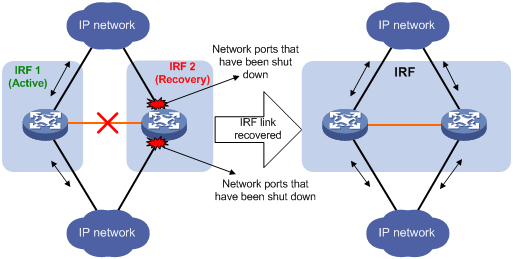
If the Active-state fabric has failed, for example, because of device or link failures, before the IRF link is recovered (see Figure 15), use the mad restore command on the Recovery-state fabric to change its state to Active to take over. After you repair the IRF link, the two parts merge into a unified IRF fabric.
Figure 15 Active-state IRF fabric fails before the IRF link is recovered
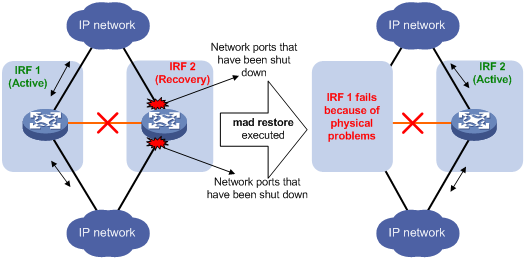
To manually recover an IRF fabric in Recovery state:
|
Step |
Command |
|
1. Enter system view. |
system-view |
|
2. Change the state of the IRF fabric from Recovery to Active. |
mad restore |
After the IRF fabric is recovered, all ports that have been shut down by MAD automatically come up.
Fast-restoring IRF configuration for a one-MPU member
|
|
CAUTION: Use the irf slot member commands only for fast-restoring IRF configuration. This command might cause unknown errors in other application scenarios. |
If a member device has only one MPU, you must reconfigure the basic IRF settings for the device after its MPU is damaged. This section describes a fast approach to restoring IRF configuration for one-MPU member devices.
The recovery procedure differs depends on whether a two-chassis device is available.
H3C recommends performing fast IRF configuration restoration in IRF mode.
This section assumes that the failed member device is Device A.
If a two-MPU member device (Device B in this example) is available, use the following procedure:
|
Step |
Command |
|
1. Save the running configuration to the configuration file used at the next startup. |
save [ safely ] [ force ] |
|
2. Change Device B's member ID on the standby MPU to be the same as that of Device A. |
·
In IRF mode: ·
In standalone mode: |
|
3. Remove the damaged MPU from Device A, and insert Device B's standby MPU into Device A. |
N/A |
If each member device has only one MPU, use the following procedure:
|
Step |
Command |
|
1. Save the running configuration to the configuration file used at the next startup. |
save [ safely ] [ force ] |
|
2. Insert a new MPU into any member device working correctly, for example, Device B. |
N/A |
|
3. Copy the configuration file on Device B's active MPU to the standby MPU. |
copy fileurl-source fileurl-dest |
|
4. Set the configuration file for next startup. |
startup saved-configuration cfgfile |
|
5. Change Device B's member ID on the standby MPU to be the same as that of Device A. |
·
In IRF mode: ·
In standalone mode: |
|
6. Remove the damaged MPU from Device A, and insert Device B's standby MPU into Device A. |
N/A |
Displaying and maintaining an IRF fabric
Execute display commands in any view.
|
Task |
Command |
|
Display information about all IRF members. |
display irf |
|
Display the IRF fabric topology. |
display irf topology |
|
Display the IRF link information. |
display irf link |
|
Display basic IRF settings. |
display irf configuration |
|
Display MAD configuration. |
display mad [ verbose ] |
|
Display restricted ports. |
display restricted port [ chassis chassis-number slot slot-number ] |
Configuration examples
By default, Ethernet, VLAN, and aggregate interfaces are down. To configure these types of interfaces, execute the undo shutdown command to bring them up.
LACP MAD-enabled IRF configuration example for a two-chassis IRF fabric
Network requirements
Set up a two-chassis IRF fabric at the access layer of the enterprise network in Figure 16. Configure LACP MAD in the IRF fabric, because the IRF fabric has a multichassis aggregate link to Device C, an H3C device that supports extended LACP.
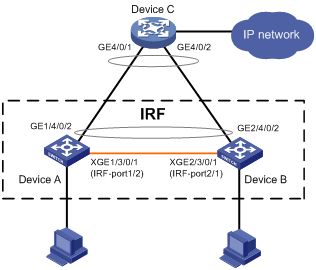
Configuration procedure
|
|
IMPORTANT: For two neighboring IRF members, IRF links must be bound to IRF-port 1 on one member and to IRF-port 2 on the other. |
1. Configure Device A:
# Assign member ID 1 to Device A and bind Ten-GigabitEthernet 3/0/1 to IRF-port 2.
<Sysname> system-view
[Sysname] irf member 1
Info: Member ID change will take effect after the member reboots and operates in IRF mode.
[Sysname] interface ten-gigabitethernet 3/0/1
[Sysname-Ten-GigabitEthernet3/0/1] shutdown
[Sysname-Ten-GigabitEthernet3/0/1] quit
[Sysname] irf-port 2
[Sysname-irf-port2] port group interface ten-gigabitethernet 3/0/1
[Sysname-irf-port2] quit
[Sysname] interface ten-gigabitethernet 3/0/1
[Sysname-Ten-GigabitEthernet3/0/1] undo shutdown
[Sysname-Ten-GigabitEthernet3/0/1] quit
# Save the configuration.
[Sysname] quit
<Sysname> save
# Enable IRF mode.
<Sysname> system-view
[Sysname] chassis convert mode irf
The device will switch to IRF mode and reboot. You are recommended to save the current running configuration and specify the configuration file for the next startup. Continue? [Y/N]:y
Do you want to convert the content of the next startup configuration file flash:/startup.cfg to make it available in IRF mode? [Y/N]:y
Please wait...
Saving the converted configuration file to the main board succeeded.
Slot 1:
Saving the converted configuration file succeeded.
Now rebooting, please wait...
2. Configure Device B:
# Assign member ID 2 to Device B and bind Ten-GigabitEthernet 3/0/1 to IRF-port 1.
<Sysname> system-view
[Sysname] irf member 2
Info: Member ID change will take effect after the member reboots and operates in IRF mode.
[Sysname] interface ten-gigabitethernet 3/0/1
[Sysname-Ten-GigabitEthernet3/0/1] shutdown
[Sysname-Ten-GigabitEthernet3/0/1] quit
[Sysname] irf-port 1
[Sysname-irf-port1] port group interface ten-gigabitethernet 3/0/1
[Sysname-irf-port1] quit
[Sysname] interface ten-gigabitethernet 3/0/1
[Sysname-Ten-GigabitEthernet3/0/1] undo shutdown
[Sysname-Ten-GigabitEthernet3/0/1] quit
# Save the configuration.
[Sysname] quit
<Sysname> save
# Connect the two devices as shown in Figure 16.
# Enable IRF mode.
<Sysname> system-view
[Sysname] chassis convert mode irf
The device will switch to IRF mode and reboot. You are recommended to save the current running configuration and specify the configuration file for the next startup. Continue? [Y/N]:y
Do you want to convert the content of the next startup configuration file flash:/startup.cfg to make it available in IRF mode? [Y/N]:y
Please wait...
Saving the converted configuration file to the main board succeeded.
Slot 1:
Saving the converted configuration file succeeded.
Now rebooting, please wait...
Device B and Device A form an IRF fabric after Device B reboots.
3. Configure LACP MAD:
# Assign domain ID 1 to the IRF fabric.
<Sysname> system-view
[Sysname] irf domain 1
# Create a dynamic aggregate interface and enable LACP MAD.
[Sysname] interface bridge-aggregation 2
[Sysname-Bridge-Aggregation2] link-aggregation mode dynamic
[Sysname-Bridge-Aggregation2] mad enable
You need to assign a domain ID (range: 0-4294967295)
[Current domain is: 1]:
The assigned domain ID is: 1
MAD LACP only enable on dynamic aggregation interface.
[Sysname-Bridge-Aggregation2] quit
# Assign GigabitEthernet 1/4/0/2 and GigabitEthernet 2/4/0/2 to the aggregate interface.
[Sysname] interface gigabitethernet 1/4/0/2
[Sysname-GigabitEthernet1/4/0/2] port link-aggregation group 2
[Sysname-GigabitEthernet1/4/0/2] quit
[Sysname] interface gigabitethernet 2/4/0/2
[Sysname-GigabitEthernet2/4/0/2] port link-aggregation group 2
4. Configure Device C as the intermediate device:
|
|
CAUTION: If the intermediate device is in an IRF fabric, you must assign this fabric a different domain ID than the LACP MAD-enabled IRF fabric. |
# Create a dynamic aggregate interface.
<Sysname> system-view
[Sysname] interface bridge-aggregation 2
[Sysname-Bridge-Aggregation2] link-aggregation mode dynamic
[Sysname-Bridge-Aggregation2] quit
# Assign GigabitEthernet 4/0/1 and GigabitEthernet 4/0/2 to the aggregate interface.
[Sysname] interface gigabitethernet 4/0/1
[Sysname-GigabitEthernet4/0/1] port link-aggregation group 2
[Sysname-GigabitEthernet4/0/1] quit
[Sysname] interface gigabitethernet 4/0/2
[Sysname-GigabitEthernet4/0/2] port link-aggregation group 2
When the IRF links fail, the system outputs IRF link problem and card failure error messages. Having a lower member ID than Device A, Device B transits to the Recovery state and shuts down all its ports but those excluded from the shutdown action.
#May 7 09:13:42:388 2010 H3C STM/4/LINK STATUS CHANGE:
Trap 1.3.6.1.4.1.2011.10.2.91.6.0.1<h3cStackPortLinkStatusChange>: Physical index of the member is 2, member ID is 1. Link status of the IRF port with port index 1 and member ID 1 turned to 2.
#May 7 09:13:42:720 2010 H3C DEVM/1/BOARD STATE CHANGES TO FAILURE:
# If the master fails, log in to the console port of Device B and use the mad restore command to recover Device B.
<Sysname> system-view
[Sysname] mad restore
This command will restore the device from multi-active conflict state. Continue? [Y/N]:y
Restoring from multi-active conflict state, please wait...
[Sysname]
#May 7 09:23:16:050 2010 H3C IFNET/4/INTERFACE UPDOWN:
Trap 1.3.6.1.6.3.1.1.5.4<linkUp>: Interface 277872640 is Up, ifAdminStatus is 1, ifOperStatus is 1
%May 7 09:23:16:069 2010 H3C IFNET/3/LINK_UPDOWN: GigabitEthernet2/3/0/2 link status is UP.
#May 7 09:23:16:302 2010 H3C LAGG/1/AggPortRecoverActive:
Trap 1.3.6.1.4.1.2011.5.25.25.2.4<hwAggPortActiveNotification>: Aggregation Group 1: port member 277872640 becomes ACTIVE!
%May 7 09:23:16:322 2010 H3C LAGG/5/LAGG_ACTIVE: Member port GigabitEthernet2/3/0/1 of aggregation group BAGG1 becomes ACTIVE.
%May 7 09:23:16:370 2010 H3C IFNET/3/LINK_UPDOWN: Bridge-Aggregation2 link status is UP.
%May 7 09:23:16:381 2010 H3C IFNET/3/LINK_UPDOWN: Vlan-interface1 link status is UP.
%May 7 09:23:16:391 2010 H3C IFNET/5/LINEPROTO_UPDOWN: Line protocol on the interface Vlan-interface1 is UP.
The output shows that Device B is restored.
# Repair Device A and the IRF links. (Details not shown.)
# Reboot Device A. Device B prompts that the IRF port is up and a new card is inserted.
%May 7 09:30:12:122 2010 H3C STM/6/STM_LINK_STATUS_UP:
IRF port 2 is up.
#May 7 09:30:36:566 2010 H3C DEVM/1/BOARD INSERTED:
# Verify that the IRF fabric has been recovered and Device B is operating as the master.
<Sysname> display irf
MemberID Slot Role Priority CPU-Mac Description
1 1 Standby 1 00e0-fc0f-8c02 -----
*+2 1 Master 1 00e0-fc0f-8c20 -----
--------------------------------------------------
* indicates the device is the master.
+ indicates the device through which the user logs in.
The Bridge MAC of the IRF is: 0023-895f-954f
Auto upgrade : yes
Mac persistent : always
Domain ID : 1
Auto merge : no
BFD MAD-enabled IRF configuration example for a two-chassis IRF fabric
Network requirements
Set up an IRF fabric at the distribution layer of the network in Figure 17. Configure BFD MAD in the IRF fabric and set up BFD MAD links between the member devices. Disable the spanning tree feature on the ports used for BFD MAD, because the two features conflict with each other.
Assign the highest member priority to Device A so it can be elected the master.
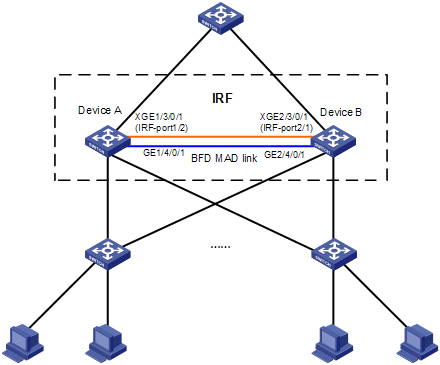
Configuration procedure
1. Configure Device A:
# Assign member ID 1 to Device A and bind Ten-GigabitEthernet 3/0/1 to IRF-port 2.
<Sysname> system-view
[Sysname] irf member 1
Info: Member ID change will take effect after the member reboots and operates in IRF mode.
[Sysname] interface ten-gigabitethernet 3/0/1
[Sysname-Ten-GigabitEthernet3/0/1] shutdown
[Sysname-Ten-GigabitEthernet3/0/1] quit
[Sysname] irf-port 2
[Sysname-irf-port2] port group interface ten-gigabitethernet 3/0/1
[Sysname-irf-port2] quit
[Sysname] interface ten-gigabitethernet 3/0/1
[Sysname-Ten-GigabitEthernet3/0/1] undo shutdown
[Sysname-Ten-GigabitEthernet3/0/1] quit
# Specify the priority of Device A as 10 to make sure it is elected as the master when the IRF fabric is established.
[DeviceA] irf priority 10
# Save the configuration.
[Sysname] quit
<Sysname> save
# Enable IRF mode.
<Sysname> system-view
[Sysname] chassis convert mode irf
The device will switch to IRF mode and reboot. You are recommended to save the current running configuration and specify the configuration file for the next startup. Continue? [Y/N]:y
Do you want to convert the content of the next startup configuration file flash:/startup.cfg to make it available in IRF mode? [Y/N]:y
Please wait...
Saving the converted configuration file to the main board succeeded.
Slot 1:
Saving the converted configuration file succeeded.
Now rebooting, please wait...
2. Configure Device B:
# Assign member ID 2 to Device B and bind Ten-GigabitEthernet 3/0/1 to IRF-port 1.
<Sysname> system-view
[Sysname] irf member 2
Info: Member ID change will take effect after the member reboots and operates in IRF mode.
[Sysname] interface ten-gigabitethernet 3/0/1
[Sysname-Ten-GigabitEthernet3/0/1] shutdown
[Sysname-Ten-GigabitEthernet3/0/1] quit
[Sysname] irf-port 1
[Sysname-irf-port1] port group interface ten-gigabitethernet 3/0/1
[Sysname-irf-port1] quit
[Sysname] interface ten-gigabitethernet 3/0/1
[Sysname-Ten-GigabitEthernet3/0/1] undo shutdown
[Sysname-Ten-GigabitEthernet3/0/1] quit
# Save the configuration.
[Sysname] quit
<Sysname> save
# Connect the two devices as shown in Figure 17.
# Enable IRF mode.
<Sysname> system-view
[Sysname] chassis convert mode irf
The device will switch to IRF mode and reboot. You are recommended to save the current running configuration and specify the configuration file for the next startup. Continue? [Y/N]:y
Do you want to convert the content of the next startup configuration file flash:/startup.cfg to make it available in IRF mode? [Y/N]:y
Please wait...
Saving the converted configuration file to the main board succeeded.
Slot 1:
Saving the converted configuration file succeeded.
Now rebooting, please wait...
Device B and Device A form an IRF after Device B reboots.
3. Configure BFD MAD:
# Create VLAN 3, and add GigabitEthernet 1/4/0/1 and GigabitEthernet 2/4/0/1 to VLAN 3.
<Sysname> system-view
[Sysname] interface range gigabitethernet 1/4/0/1 gigabitethernet 2/4/0/1
[Sysname-if-range] port link-mode bridge
[Sysname-if-range] quit
[Sysname] vlan 3
[Sysname-vlan3] port gigabitethernet 1/4/0/1 gigabitethernet 2/4/0/1
[Sysname-vlan3] quit
# Create VLAN-interface 3 and configure a MAD IP address for each member device on the VLAN interface.
[Sysname] interface vlan-interface 3
[Sysname-Vlan-interface3] mad bfd enable
[Sysname-Vlan-interface3] mad ip address 192.168.2.1 24 member 1
[Sysname-Vlan-interface3] mad ip address 192.168.2.2 24 member 2
[Sysname-Vlan-interface3] quit
# Disable the spanning tree feature on GigabitEthernet 1/4/0/1 and GigabitEthernet 2/4/0/1.
[Sysname] interface gigabitethernet 1/4/0/1
[Sysname-gigabitethernet1/4/0/1] undo stp enable
[Sysname-gigabitethernet1/4/0/1] quit
[Sysname] interface gigabitethernet 2/4/0/1
[Sysname-gigabitethernet2/4/0/1] undo stp enable
4. IRF split detection and recovery with BFD MAD:
When an IRF split is detected, the system outputs an error message.
%May 6 15:10:05:477 2010 H3C MAD/1/MAD_COLLISION_DETECTED: Multi-active devices
detected, please fix it.
Having a higher member ID than Device A, Device B transits to the Recovery state and shuts down all its ports but those excluded from the shutdown action.
# Repair the IRF link. (Details not shown.)
When the IRF link is recovered, the system asks you to reboot the IRF system.
%May 6 15:12:52:935 2010 H3C STM/6/STM_LINK_STATUS_UP:
IRF port 1 is up.
%May 6 15:13:02:828 2010 H3C STM/4/STM_MERGE_NEED_REBOOT:
IRF merge occurs and the IRF system needs a reboot.
# Log in to the console port of Device B and reboot the device.
<Sysname> reboot
Start to check configuration with next startup configuration file, please wait.
.........DONE!
This command will reboot the device. Continue? [Y/N]:y
#May 6 15:31:09:724 2010 H3C DEVM/1/REBOOT:
Reboot device by command.
%May 6 15:31:09:734 2010 H3C DEVM/5/SYSTEM_REBOOT: System is rebooting now.
# After the IRF merge is complete, verify that the IRF fabric is recovered.
<Sysname> display irf topology
Topology Info
-------------------------------------------------------------------------
IRF-Port1 IRF-Port2
MemberID Link neighbor Link neighbor Belong To
2 DOWN -- UP 1 00e0-fc0f-8c02
1 UP 2 DIS -- 00e0-fc0f-8c02
ARP MAD-enabled IRF configuration example for a two-chassis IRF fabric
Network requirements
Set up a two-chassis IRF fabric at the distribution layer of the enterprise network in Figure 18.
Configure ARP MAD for the IRF fabric and use Device C as an intermediate device. Device C can come from any vendor.
To prevent loops, enable the spanning tree feature between the IRF fabric and Device C.
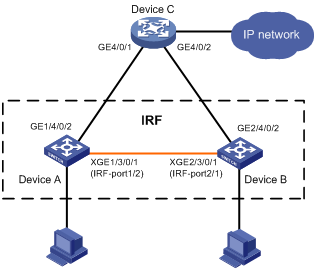
Configuration procedure
1. Configure Device A:
# Assign member ID 1 to Device A and bind Ten-GigabitEthernet 3/0/1 to IRF-port 2.
<Sysname> system-view
[Sysname] irf member 1
Info: Member ID change will take effect after the member reboots and operates in IRF mode.
[Sysname] interface ten-gigabitethernet 3/0/1
[Sysname-Ten-GigabitEthernet3/0/1] shutdown
[Sysname-Ten-GigabitEthernet3/0/1] quit
[Sysname] irf-port 2
[Sysname-irf-port2] port group interface ten-gigabitethernet 3/0/1
[Sysname-irf-port2] quit
[Sysname] interface ten-gigabitethernet 3/0/1
[Sysname-Ten-GigabitEthernet3/0/1] undo shutdown
[Sysname-Ten-GigabitEthernet3/0/1] quit
# Save the configuration.
[Sysname] quit
<Sysname> save
# Enable IRF mode.
<Sysname> system-view
[Sysname] chassis convert mode irf
The device will switch to IRF mode and reboot. You are recommended to save the current running configuration and specify the configuration file for the next startup. Continue? [Y/N]:y
Do you want to convert the content of the next startup configuration file flash:/startup.cfg to make it available in IRF mode? [Y/N]:y
Please wait...
Saving the converted configuration file to the main board succeeded.
Slot 1:
Saving the converted configuration file succeeded.
Now rebooting, please wait...
2. Configure Device B:
# Assign member ID 2 to Device B and bind Ten-GigabitEthernet 3/0/1 to IRF-port 1.
<Sysname> system-view
[Sysname] irf member 2
Info: Member ID change will take effect after the member reboots and operates in IRF mode.
[Sysname] interface ten-gigabitethernet 3/0/1
[Sysname-Ten-GigabitEthernet3/0/1] shutdown
[Sysname-Ten-GigabitEthernet3/0/1] quit
[Sysname] irf-port 1
[Sysname-irf-port1] port group interface ten-gigabitethernet 3/0/1
[Sysname-irf-port1] quit
[Sysname] interface ten-gigabitethernet 3/0/1
[Sysname-Ten-GigabitEthernet3/0/1] undo shutdown
[Sysname-Ten-GigabitEthernet3/0/1] quit
# Save the configuration.
[Sysname] quit
<Sysname> save
# Connect the two devices as shown in Figure 18.
# Enable IRF mode.
<Sysname> system-view
[Sysname] chassis convert mode irf
The device will switch to IRF mode and reboot. You are recommended to save the current running configuration and specify the configuration file for the next startup. Continue? [Y/N]:y
Do you want to convert the content of the next startup configuration file flash:/startup.cfg to make it available in IRF mode? [Y/N]:y
Please wait...
Saving the converted configuration file to the main board succeeded.
Slot 1:
Saving the converted configuration file succeeded.
Now rebooting, please wait...
Device B and Device A form an IRF after Device B reboots.
3. Configure the IRF fabric:
# Enable the spanning tree feature globally on the IRF fabric.
<Sysname> system-view
[Sysname] stp enable
# Configure the bridge MAC address of the IRF fabric to change as soon as the master leaves.
[Sysname] undo irf mac-address persistent
# Set the domain ID of the IRF fabric to 1.
[Sysname] irf domain 1
4. Configure ARP MAD:
# Create VLAN 3, and add GigabitEthernet 1/4/0/2 and GigabitEthernet 2/4/0/2 to VLAN 3.
[Sysname] vlan 3
[Sysname-vlan3] port gigabitethernet 1/4/0/2 gigabitethernet 2/4/0/2
[Sysname-vlan3] quit
# Create VLAN-interface 3, assign it an IP address, and enable ARP MAD on the interface.
[Sysname] interface vlan-interface 3
[Sysname-Vlan-interface3] mad arp enable
You need to assign a domain ID (range: 0-4294967295)
[Current domain is: 1]:
The assigned domain ID is: 1
[Sysname-Vlan-interface3] ip address 192.168.2.1 24
5. Configure Device C as the intermediate device:
|
|
CAUTION: If the intermediate device is in an IRF fabric, you must assign this fabric a different domain ID than the ARP MAD-enabled fabric. |
# Enable the spanning tree feature globally on Device C.
<DeviceC> system-view
[DeviceC] stp enable
# Create VLAN 3, and add GigabitEthernet 4/0/1 and GigabitEthernet 4/0/2 to VLAN 3.
[DeviceC] vlan 3
[DeviceC-vlan3] port gigabitethernet 4/0/1 gigabitethernet 4/0/2
[DeviceC-vlan3] quit
Enhanced IRF mode configuration example
Network requirements
Set up a four-chassis IRF fabric at the access layer of the enterprise network in Figure 19. Configure a MAD mechanism in the IRF fabric, because the IRF fabric has a multichassis aggregate link to Device E.
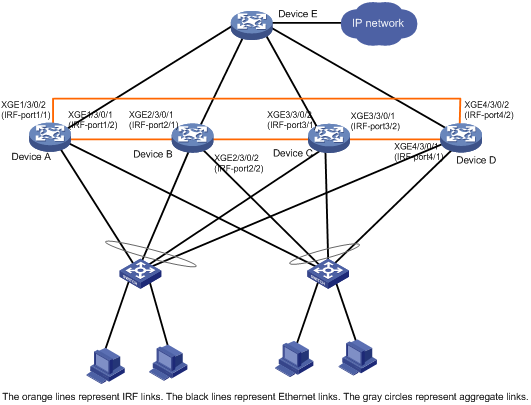
Configuration procedure
|
|
IMPORTANT: For two neighboring IRF members, IRF links must be bound to IRF-port 1 on one member and to IRF-port 2 on the other. |
1. Configure Device A:
# Assign member ID 1 and member priority 12 to Device A.
<Sysname> system-view
[Sysname] irf member 1
[Sysname] irf priority 12
# Bind Ten-GigabitEthernet 3/0/2 and Ten-GigabitEthernet 3/0/1 to IRF-port 1 and IRF-port 2, respectively.
[Sysname] interface ten-gigabitethernet 3/0/2
[Sysname-Ten-GigabitEthernet3/0/2] shutdown
[Sysname-Ten-GigabitEthernet3/0/2] quit
[Sysname] irf-port 1
[Sysname-irf-port1] port group interface ten-gigabitethernet 3/0/2
[Sysname-irf-port1] quit
[Sysname] interface ten-gigabitethernet 3/0/2
[Sysname-Ten-GigabitEthernet3/0/2] undo shutdown
[Sysname-Ten-GigabitEthernet3/0/2] quit
[Sysname] interface ten-gigabitethernet 3/0/1
[Sysname-Ten-GigabitEthernet3/0/1] shutdown
[Sysname-Ten-GigabitEthernet3/0/1] quit
[Sysname] irf-port 2
[Sysname-irf-port2] port group interface ten-gigabitethernet 3/0/1
[Sysname-irf-port2] quit
[Sysname] interface ten-gigabitethernet 3/0/1
[Sysname-Ten-GigabitEthernet3/0/1] undo shutdown
[Sysname-Ten-GigabitEthernet3/0/1] quit
# Enable enhanced IRF mode.
[Sysname] irf mode enhanced
# Save the configuration.
[Sysname] save
The current configuration will be written to the device. Are you sure? [Y/N]:y
Please input the file name(*.cfg)[flash:/startup.cfg]
(To leave the existing filename unchanged, press the enter key):
flash:/startup.cfg exists, overwrite? [Y/N]:y
Validating file. Please wait.....................................
Saved the current configuration to mainboard device successfull.
# Enable IRF mode.
<Sysname> system-view
[Sysname] chassis convert mode irf
The device will switch to IRF mode and reboot. You are recommended to save the current running configuration and specify the configuration file for the next startup. Continue? [Y/N]:y
Do you want to convert the content of the next startup configuration file flash:/startup.cfg to make it available in stack mode? [Y/N]:y
Now rebooting, please wait...
2. Configure Device B:
# Assign member ID 2 and member priority 26 to Device B.
<Sysname> system-view
[Sysname] irf member 2
[Sysname] irf priority 26
# Bind Ten-GigabitEthernet 3/0/1 and Ten-GigabitEthernet 3/0/2 to IRF-port 1 and IRF-port 2, respectively.
[Sysname] interface ten-gigabitethernet 3/0/1
[Sysname-Ten-GigabitEthernet3/0/1] shutdown
[Sysname-Ten-GigabitEthernet3/0/1] quit
[Sysname] irf-port 1
[Sysname-irf-port1] port group interface ten-gigabitethernet 3/0/1
[Sysname-irf-port1] quit
[Sysname] interface ten-gigabitethernet 3/0/1
[Sysname-Ten-GigabitEthernet3/0/1] undo shutdown
[Sysname-Ten-GigabitEthernet3/0/1] quit
[Sysname] interface ten-gigabitethernet 3/0/2
[Sysname-Ten-GigabitEthernet3/0/2] shutdown
[Sysname-Ten-GigabitEthernet3/0/2] quit
[Sysname] irf-port 2
[Sysname-irf-port2] port group interface ten-gigabitethernet 3/0/2
[Sysname-irf-port2] quit
[Sysname] interface ten-gigabitethernet 3/0/2
[Sysname-Ten-GigabitEthernet3/0/2] undo shutdown
[Sysname-Ten-GigabitEthernet3/0/2] quit
# Enable enhanced IRF mode.
[Sysname] irf mode enhanced
# Save the configuration.
[Sysname] save
The current configuration will be written to the device. Are you sure? [Y/N]:y
Please input the file name(*.cfg)[flash:/startup.cfg]
(To leave the existing filename unchanged, press the enter key):
flash:/startup.cfg exists, overwrite? [Y/N]:y
Validating file. Please wait.....................................
Saved the current configuration to mainboard device successfull.
# Connect Device B to Device A as shown in Figure 19.
# Enable IRF mode.
<Sysname> system-view
[Sysname] chassis convert mode irf
The device will switch to IRF mode and reboot. You are recommended to save the current running configuration and specify the configuration file for the next startup. Continue? [Y/N]:y
Do you want to convert the content of the next startup configuration file flash:/startup.cfg to make it available in stack mode? [Y/N]:y
Now rebooting, please wait...
Device B and Device A form an IRF fabric after Device B reboots.
3. Configure Device C:
# Assign member ID 3 and member priority 6 to Device C.
<Sysname> system-view
[Sysname] irf member 3
[Sysname] irf priority 6
# Bind Ten-GigabitEthernet 3/0/2 and Ten-GigabitEthernet 3/0/1 to IRF-port 1 and IRF-port 2, respectively.
[Sysname] interface ten-gigabitethernet 3/0/2
[Sysname-Ten-GigabitEthernet3/0/2] shutdown
[Sysname-Ten-GigabitEthernet3/0/2] quit
[Sysname] irf-port 1
[Sysname-irf-port1] port group interface ten-gigabitethernet 3/0/2
[Sysname-irf-port1] quit
[Sysname] interface ten-gigabitethernet 3/0/2
[Sysname-Ten-GigabitEthernet3/0/2] undo shutdown
[Sysname-Ten-GigabitEthernet3/0/2] quit
[Sysname] interface ten-gigabitethernet 3/0/1
[Sysname-Ten-GigabitEthernet3/0/1] shutdown
[Sysname-Ten-GigabitEthernet3/0/1] quit
[Sysname] irf-port 2
[Sysname-irf-port2] port group interface ten-gigabitethernet 3/0/1
[Sysname-irf-port2] quit
[Sysname] interface ten-gigabitethernet 3/0/1
[Sysname-Ten-GigabitEthernet3/0/1] undo shutdown
[Sysname-Ten-GigabitEthernet3/0/1] quit
# Enable enhanced IRF mode.
[Sysname] irf mode enhanced
# Save the configuration.
[Sysname] save
The current configuration will be written to the device. Are you sure? [Y/N]:y
Please input the file name(*.cfg)[flash:/startup.cfg]
(To leave the existing filename unchanged, press the enter key):
flash:/startup.cfg exists, overwrite? [Y/N]:y
Validating file. Please wait.....................................
Saved the current configuration to mainboard device successfull
# Connect Device C to Device B as shown in Figure 19.
# Enable IRF mode.
<Sysname> system-view
[Sysname] chassis convert mode irf
The device will switch to IRF mode and reboot. You are recommended to save the current running configuration and specify the configuration file for the next startup. Continue? [Y/N]:y
Do you want to convert the content of the next startup configuration file flash:/startup.cfg to make it available in stack mode? [Y/N]:y
Now rebooting, please wait...
Device C joins the IRF fabric after reboot.
4. Configure Device D:
# Assign member ID 4 and member priority 2 to Device D.
<Sysname> system-view
[Sysname] irf member 4
[Sysname] irf priority 2
# Bind Ten-GigabitEthernet 3/0/1 and Ten-GigabitEthernet 3/0/2 to IRF-port 1 and IRF-port 2, respectively.
[Sysname] interface ten-gigabitethernet 3/0/1
[Sysname-Ten-GigabitEthernet3/0/1] shutdown
[Sysname-Ten-GigabitEthernet3/0/1] quit
[Sysname] irf-port 1
[Sysname-irf-port1] port group interface ten-gigabitethernet 3/0/1
[Sysname-irf-port1] quit
[Sysname] interface ten-gigabitethernet 3/0/1
[Sysname-Ten-GigabitEthernet3/0/1] undo shutdown
[Sysname-Ten-GigabitEthernet3/0/1] quit
[Sysname] interface ten-gigabitethernet 3/0/2
[Sysname-Ten-GigabitEthernet3/0/2] shutdown
[Sysname-Ten-GigabitEthernet3/0/2] quit
[Sysname] irf-port 2
[Sysname-irf-port2] port group interface ten-gigabitethernet 3/0/2
[Sysname-irf-port2] quit
[Sysname] interface ten-gigabitethernet 3/0/2
[Sysname-Ten-GigabitEthernet3/0/2] undo shutdown
[Sysname-Ten-GigabitEthernet3/0/2] quit
# Enable enhanced IRF mode.
[Sysname] irf mode enhanced
# Save the configuration.
[Sysname] save
The current configuration will be written to the device. Are you sure? [Y/N]:y
Please input the file name(*.cfg)[flash:/startup.cfg]
(To leave the existing filename unchanged, press the enter key):
flash:/startup.cfg exists, overwrite? [Y/N]:y
Validating file. Please wait.....................................
Saved the current configuration to mainboard device successfull
# Connect Device D to Device A and Device C as shown in Figure 19.
# Enable IRF mode.
<Sysname> system-view
[Sysname] chassis convert mode irf
The device will switch to IRF mode and reboot. You are recommended to save the current running configuration and specify the configuration file for the next startup. Continue? [Y/N]:y
Do you want to convert the content of the next startup configuration file flash:/startup.cfg to make it available in stack mode? [Y/N]:y
Now rebooting, please wait...
Device D joins the IRF fabric after reboot. A four-chassis IRF fabric is formed.
5. Configure LACP MAD, BFD MAD or ARP MAD on the IRF fabric. (Details not shown.)
Restoring standalone mode
Network requirements
Dismantle the IRF fabric in Figure 20 and change the operating mode of Device A and Device B from IRF to standalone.
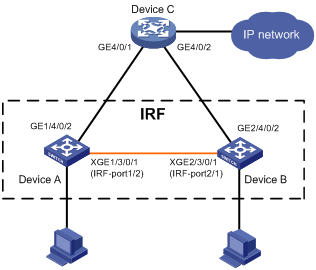
Configuration procedure
1. Identify the master.
<IRF> display irf
MemberID Slot Role Priority CPU-Mac Description
*+1 0 Master 1 00e0-fc0a-15e0 DeviceA
1 1 Standby 1 00e0-fc0f-8c02 DeviceA
2 0 Standby 1 00e0-fc0f-15e1 DeviceB
2 1 Standby 1 00e0-fc0f-15e2 DeviceB
--------------------------------------------------
* indicates the device is the master.
+ indicates the device through which the user logs in.
The Bridge MAC of the IRF is: 000f-e26a-58ed
Auto upgrade : yes
Mac persistent : always
Domain ID : 1
The output shows that Device A is the master.
2. Examine the configuration for VLAN interfaces.
If a VLAN interface has member ports on different member devices, change the IP address for the VLAN interface on each device to be unique after their operating mode is changed to standalone.
3. Shut down IRF physical ports to disconnect all IRF links. In this example, shut down Ten-Gigabitethernet 1/3/0/1.
<IRF> system-view
[IRF] interface ten-gigabitethernet 1/3/0/1
[IRF-Ten-Gigabitethernet1/3/0/1] shutdown
[IRF-Ten-Gigabitethernet1/3/0/1] quit
4. Save the configuration.
[IRF] save
The current configuration will be written to the device. Are you sure? [Y/N]:y
Please input the file name(*.cfg)[flash:/startup.cfg]
(To leave the existing filename unchanged, press the enter key):
flash:/startup.cfg exists, overwrite? [Y/N]:y
Validating file. Please wait.....................................
The current configuration is saved to the active main board successfully.
Configuration is saved to device successfully.
5. Change the operating mode of Device A to standalone.
[IRF] undo chassis convert mode
The device will switch to stand-alone mode and reboot. You are recommended to save the current running configuration and specify the configuration file for the next startup. Continue? [Y/N]:y
Do you want to convert the content of the next startup configuration file flash:/startup.cfg to make it available in stand-alone mode? [Y/N]:y
Please wait.............
Saving the converted configuration file to main board succeeded.
Chassis 1 Slot 1:
Saving the converted configuration file succeeded.
Now rebooting, please wait...
Device A automatically reboots to complete the operating mode change.
6. Log in to Device B and change its operating mode to standalone.
<IRF> system-view
[IRF] undo chassis convert mode
The device will switch to stand-alone mode and reboot. You are recommended to save the current running configuration and specify the configuration file for the next startup. Continue? [Y/N]:y
Do you want to convert the content of the next startup configuration file flash:/startup.cfg to make it available in stand-alone mode? [Y/N]:y
Please wait.............
Saving the converted configuration file to main board succeeded.
Chassis 2 Slot 1:
Saving the converted configuration file succeeded.
Now rebooting, please wait...
Device B automatically reboots to complete the operating mode change.

