- Table of Contents
- Related Documents
-
| Title | Size | Download |
|---|---|---|
| 04-CWMP Configuration | 103.36 KB |
Configuring ACS Username and Password
Configuring CPE Username and Password
Configuring the Maximum Number of Attempts Made to Retry a Connection
Configuring the Close-Wait Timer of the CPE
Displaying and Maintaining CWMP
l Support of the H3C WA series WLAN access points (APs) for features may vary by AP model. For more information, see Feature Matrix.
l The interface types and the number of interfaces vary by AP model.
l The models listed in this document are not applicable to all regions. Please consult your local sales office for the models applicable to your region.
1 CWMP (TR-069) Configuration
This chapter includes these sections:
l Displaying and Maintaining CWMP
CWMP (TR-069) Overview
CPE WAN Management Protocol (CWMP) is a technology specification initiated and developed by the Digital Subscriber’s Line (DSL) Forum. CWMP is numbered TR-069 by the forum and is thus also called the TR-069 protocol. It defines the general frame, message format, management method, and data model for the management and configuration of home network devices in next-generation networks.
CWMP is mainly applied to DSL access networks, which are hard to manage because user devices are located at the customer premise, dispersed, and large in number. CWMP makes the management easier by using an auto-configuration server (ACS) to perform remote centralized management of customer premises equipment (CPE).
CWMP Network Framework
Figure 1-1 illustrates the basic network framework of CWMP.
Figure 1-1 Network diagram for CWMP
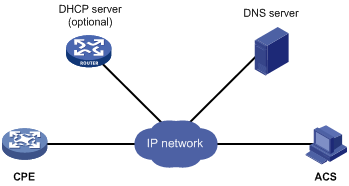
As shown in the figure, the basic network elements of CWMP include:
l ACS: Auto-configuration server, the management device in the network.
l CPE: Customer premise equipment, the managed device in the network.
l DNS server: Domain name server. CWMP defines that an ACS and a CPE use URL to identify and access each other. DNS is used to resolve the URL parameter.
l DHCP server: Dynamic host configuration protocol server, which assigns an IP address to an ACS and a CPE, and uses the option filed in the DHCP packet to configure parameters for the CPE.
Your WA access point is the CPE and uses CWMP to communicate with the ACS.
Basic Functions of CWMP
Auto connection between ACS and CPE
A CPE can connect to an ACS automatically by sending an Inform message. The following conditions may trigger an auto connection:
l CPE startup. A CPE can find the corresponding ACS according to the acquired URL, and automatically initiates a connection to the ACS.
l A CPE is configured to send Inform messages periodically. The CPE will automatically send an Inform message at the configured interval (1 hour for example) to establish connections.
l A CPE is configured to send Inform messages at a specific time. The CPE will automatically send an Inform message at the configured time to establish a connection.
An ACS can initiate a Connect Request to a CPE at any time, and can establish a connection with the CPE after passing the CPE authentication.
Auto-configuration
When a CPE logs in to an ACS, the ACS can automatically apply some configurations to the CPE to perform auto configuration of the CPE. Auto-configurable parameters supported by the device include (but are not confined to) the following:
l Configuration file (ConfigFile)
l ACS address (URL)
l ACS username (Username)
l ACS password (Password)
l Inform message auto sending flag (PeriodicInformEnable)
l Inform message auto sending interval (PeriodicInformInterval)
l Inform message auto sending time (PeriodicInformTime)
l CPE username (ConnectionRequestUsername)
l CPE password (ConnectionRequestPassword)
CPE system boot file and configuration file management
The administrator can save important files such as the system boot file and configuration file of a CPE to an ACS. If the ACS finds that a file is updated, it will notify the CPE to download the file by sending a request. After the CPE receives the request, it can automatically download the file from the specified file server according to the filename and download address provided in the ACS request. After the CPE downloads the file, it will check the file validity and then report the download result (succeeded or failed) to the ACS. Currently, the device does not support file download using digital signature.
Currently, the device supports downloading the following types of files: system boot file and configuration file.
To backup important data, a CPE can upload the current configuration file to the specified server according to the requirement of an ACS. Currently, the device supports uploading the vendor configuration file and the log file.
CPE status and performance monitoring
An ACS can monitor the parameters of the CPE connected to it. Different CPE have different performances and functionalities. Therefore the ACS must be able to identify each type of CPE and monitor the current configuration and configuration changes of each CPE. CWMP also allows the administrator to define monitor parameters and get the parameters through an ACS, so as to get the CPE status and statistics information.
The status and performance that can be monitored by an ACS include: manufacture name (Manufacturer), manufacture identification (ManufacturerOUI), serial number (SerialNumber), hardware version (HardwareVersion), software version (SoftwareVersion), device status (DeviceStatus), up time (UpTime), configuration file (ConfigFile), ACS address (URL), ACS username (Username), ACS password (Password), Inform message auto sending flag (PeriodicInformEnable), Inform message auto sending interval (PeriodicInformInterval), Inform message auto sending time (PeriodicInformTime), CPE address (ConnectionRequestURL), CPE username (ConnectionRequestUsername), and CPE password (ConnectionRequestPassword).
CWMP Mechanism
RPC methods
An ACS manages and monitors a CPE through a series of operations, which are called RPC methods in CWMP. The primary RPC methods are described as follows:
l Get: This method is used by an ACS to get the value of one or more parameters of a CPE.
l Set: This method is used by an ACS to set the value of one or more parameters of a CPE.
l Inform: This method is used by a CPE to send an Inform message to an ACS whenever the CPE initiates a connection to the ACS, or the CPE’s underlying configuration changes, or the CPE periodically sends its local information to the ACS.
l Download: This method is used by an ACS to require a CPE to download a specified file from the specified URL, ensuring upgrading of CPE hardware and auto download of the vendor configuration file.
l Upload: This method is used by an ACS to require a CPE to upload a specified file to the specified location.
l Reboot: This method is used by an ACS to reboot a CPE remotely when the CPE encounters a failure or software upgrade is needed.
How CWMP works
The following example illustrates how CWMP works. The scenario: There are two ACSs, active and standby in an area. The active ACS needs to restart for system upgrade. To ensure a continuous monitoring of the CPE, the active ACS needs to let all the CPE in the area connect to the standby ACS. The whole process is as follows:
Figure 1-2 Example of the CWMP message interactions
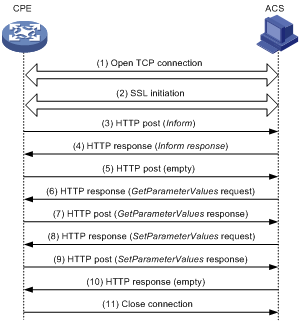
1) Establish a TCP connection
2) SSL initiation, and establish a security mechanism
3) The CPE sends an Inform request message to initiate a CWMP connection. The Inform message carries the reason for sending this message in the Eventcode field. In this example, the reason is “6 CONNECTION REQUEST”, indicating that the ACS requires the CPE to establish a connection.
4) If the CPE passes the authentication of the ACS, the ACS returns an Inform response, and the connection is established.
5) Receiving the Inform response, the CPE sends an empty message if it has no other requests. The CPE does this in order to comply with the request/reply interaction model of HTTP, in which CWMP messages are conveyed.
6) The ACS queries the value of the ACS URL set on the CPE.
7) The CPE replies the ACS with the obtained value of the ACS URL.
8) The ACS finds that its local URL value is the same as the value of the ACS URL on the CPE. Therefore, the ACS sends a Set request to the CPE to modify the ACS URL value of the CPE as the URL of the standby ACS.
9) The setting succeeds and the CPE sends a response.
10) The ACS sends an empty message to notify the CPE that it has no other requests.
11) The CPE closes the connection.
After this, the CPE will initiate a connection to the standby ACS.
CWMP Configuration
The CWMP parameters can be configured in three modes: ACS, DHCP, and command line interface (CLI). Support for these configuration modes varies with the parameters. For details, see Table 1-1.
Configuring CWMP through ACS
An ACS performs auto-configuration of a CPE through remote management. For the primary configurable parameters, see Auto-configuration.
Configuring CWMP through DHCP
You can configure ACS parameters for the CPE on the DHCP server by using DHCP Option 43. When accessed by the CPE, the DHCP server sends the ACS parameters in DHCP Option 43 to the CPE. If the DHCP server is an H3C device that supports DHCP Option 43, you can configure the ACS parameters at the CLI with the command option 43 hex 01length URL username password, where
l length is a hexadecimal string that indicates the total length of the URL username password arguments. No space is allowed between the 01 keyword and the length value.
l URL is the ACS address.
l username is the ACS username.
l password is the ACS password.
When configuring the ACS URL, username and password, follow these guidelines:
l The three arguments take the hexadecimal format and the ACS URL and username must each end with a space (20 in hexadecimal format) for separation.
l The three arguments must be input in 2-digit, 4-digit, 6-digit, or 8-digit segments, each separated by a space.
For example, to set the ACS address to http://169.254.76.31:7547/acs, username to 1234, and password to 5678, you can configure as follows:
<Sysname> system-view
[Sysname] dhcp server ip-pool 0
[Sysname-dhcp-pool-0] option 43 hex 0127 68747470 3A2F2F31 36392E32 35342E37 362E3331 3A373534 372F6163 73203132 33342035 3637 38
In the option 43 hex command,
l 27 indicates that the length of the subsequent hexadecimal strings is 39 characters.
l 68747470 3A2F2F31 36392E32 35342E37 362E3331 3A373534 372F6163 73 corresponds to the ACS address http://169.254.76.31/acs.
l 3132 3334 corresponds to the username 1234.
l 35 3637 38 corresponds to the password 5678.
l 20 is the end delimiter.
![]()
For more information about DHCP, DHCP Option 43, and the option command, see DHCP in the Layer 3 - IP Services Configuration Guide.
Configuring CWMP through CLI
You can set CWMP parameters at the CLI.
![]()
The configurations made through ACS, DHCP, and CLI are of decreasing priorities. You cannot use a configuration mode to modify parameters configured through a configuration mode with higher priority. For example, the configurations made through ACS cannot be modified through DHCP.
Complete these tasks to configure CWMP:
Table 1-1 CWMP configuration task list
|
Task |
Remarks |
|
|
Required |
||
|
Required Supports configuration through ACS, DHCP, and CLI. |
||
|
Optional Supports configuration through ACS, DHCP, and CLI. |
||
|
Optional Supports configuration through ACS and CLI. |
||
|
Optional Supports configuration through ACS and CLI. |
||
|
Configuring the Maximum Number of Attempts Made to Retry a Connection |
Optional Supports configuration through CLI only |
|
|
Optional Supports configuration through CLI only |
||
Enabling CWMP
CWMP configurations can take effect only after you enable CWMP.
Follow these steps to enable CWMP:
|
To do… |
Use the command… |
Remarks |
|
Enter system view |
system-view |
— |
|
Enter CWMP view |
cwmp |
— |
|
Enable CWMP |
cwmp enable |
Optional By default, CWMP is enabled. |
Configuring ACS Attributes
Configuring ACS URL
Follow these steps to configure the ACS URL:
|
To do… |
Use the command… |
Remarks |
|
system-view |
— |
|
|
Enter CWMP view |
cwmp |
— |
|
Configure the ACS URL |
cwmp acs url url |
Required By default, no ACS URL is configured. |
![]()
You can assign only one ACS for a CPE and the ACS URL you configured overwrites the old one, if any.
Configuring ACS Username and Password
Follow these steps to configure ACS username and password:
|
To do… |
Use the command… |
Remarks |
|
Enter system view |
system-view |
— |
|
Enter CWMP view |
cwmp |
— |
|
Configure ACS username for connection to the ACS |
cwmp acs username username |
Required By default, no username is configured for connection to the ACS. |
|
Configure ACS password for connection to the ACS |
cwmp acs password password |
Optional You can specify a username without a password that is used in the authentication. If so, the configuration on the ACS and that on the CPE must be the same. By default, no ACS password is configured for connection to the ACS. |
![]()
Ensure that the configured username and password are the same as the ones configured for the CPE on the ACS; otherwise, the CPE cannot pass the authentication of the ACS.
Configuring CPE Attributes
Configuring CPE Username and Password
Follow these steps to configure the CPE username and password:
|
To do… |
Use the command… |
Remarks |
|
Enter system view |
system-view |
— |
|
Enter CWMP view |
cwmp |
— |
|
Configure the CPE username for connection to the CPE |
cwmp cpe username username |
Required By default, no CPE username is configured. |
|
Configure the CPE password for connection to the CPE |
cwmp cpe password password |
Optional You can specify a username without a password that is used in the authentication. If so, the configuration on the ACS and that on the CPE must be the same. By default, no CPE password is configured for connection to the CPE. |
Sending Inform Messages
Inform messages need to be sent during the connection establishment between a CPE and an ACS. You can configure the Inform message sending parameter to trigger the CPE to initiate a connection to the ACS.
Sending an Inform message periodically
Follow these steps to configure the CPE to send Inform messages periodically:
|
To do… |
Use the command… |
Remarks |
|
Enter system view |
system-view |
— |
|
Enter CWMP view |
cwmp |
— |
|
Enable the periodical sending of Inform messages |
cwmp cpe inform interval enable |
Required Disabled by default |
|
Configure the interval between sending the Inform messages |
cwmp cpe inform interval seconds |
Optional By default, the CPE sends an Inform message every 600 seconds. |
Sending an Inform message at a specific time
Follow these steps to configure the CPE to send an Inform message at a specific time:
|
To do… |
Use the command… |
Remarks |
|
Enter system view |
system-view |
— |
|
Enter CWMP view |
cwmp |
— |
|
Configure the CPE to send an Inform message at the specified time |
cwmp cpe inform time time |
Required By default, the time is null, that is, the CPE is not configured to send an Inform message at a specific time. |
Configuring the Maximum Number of Attempts Made to Retry a Connection
If a CPE fails to establish a connection to an ACS, or the connection is interrupted during the session (the CPE does not receive a message indicating the normal close of the session), the CPE can automatically reinitiate a connection to the ACS.
Follow these steps to configure the maximum number of attempts that a CPE can make to retry a connection:
|
To do… |
Use the command… |
Remarks |
|
Enter system view |
system-view |
— |
|
Enter CWMP view |
cwmp |
— |
|
Configure the maximum number of attempts that a CPE can make to retry a connection |
cwmp cpe connect retry times |
Optional Infinity by default, that is, a CPE sends connect requests to the ACS at a specified interval all along. |
Configuring the Close-Wait Timer of the CPE
The close-wait timeout is used mainly in the following two cases:
l During the establishment of a connection: If the CPE sends connection requests to the ACS, but the CPE does not receive a response within the configured close-wait timeout, the CPE will consider the connection failed.
l After a connection is established: If there is no packet interaction between the CPE and ACS within the configured close-wait timeout, the CPE will consider the connection invalid, and disconnect the connection.
Follow these steps to configure the close wait timer of a CPE:
|
To do… |
Use the command… |
Remarks |
|
Enter system view |
system-view |
— |
|
Enter CWMP view |
cwmp |
— |
|
Configure the timeout value of the CPE close-wait timer |
cwmp cpe wait timeout seconds |
Optional 30 seconds by default |
Displaying and Maintaining CWMP
|
To do… |
Use the command… |
Remarks |
|
Display the current configuration information of CWMP |
display cwmp configuration |
Available in any view |
|
Display the current status information of CWMP |
display cwmp status |
Available in any view |
