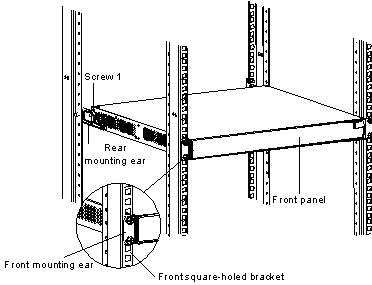- Table of Contents
- Related Documents
-
| Title | Size | Download |
|---|---|---|
| 01-Text | 745.54 KB |
1.2 S5510-24P-AC/S5510-24P-DC Ethernet Switch
1.3 S5510-24F-AC/S5510-24F-DC Ethernet Switch
1.4.1 LEDs of the S5510-24P-AC/S5510-24P-DC Ethernet switch
1.4.2 LEDs of the S5510-24F-AC/S5510-24F-DC Ethernet switch
1.5 Technical Specifications of S5510 Series
1.6 SFP Modules Supported by S5510 Ethernet Switches
Chapter 2 Installation Preparation
2.2.3 Electromagnetic Susceptibility
Chapter 3 Installing the Switch
3.2.1 Installing a Power Module
3.3 Connecting the Power Cord and the Ground Wire
3.3.1 Connecting the AC-Input Power Cord
3.3.2 Connecting the DC-Input Power Cord
3.3.3 Connecting the Ground Wire
3.5 Connecting the Switch to a Console Terminal
3.5.2 Connecting the Console Cable
Chapter 4 Lightning Protection of the Switch
4.1 Installation of Lightning Arrester for AC Power (Socket Strip with Lightning Protection)
4.2 Installation of Lightning Arrester for Network Port
Chapter 1 Product Overview
1.1 Overview
H3C S5510 Series Ethernet Switches (hereinafter referred to as S5510 series) are wire speed Layer 2/3 Ethernet switches developed by Hangzhou H3C Technologies Co., Ltd. They are intelligent network-manageable switches intended for network environments requiring high performance, dense port distribution, and ease of installation.
Table 1-1 lists the models in the S5510 series:
Table 1-1 Models in the S5510 series
|
Model |
Power supply |
Total service ports |
Port |
Console port |
|
H3C S5510-24P-AC |
AC-input |
28 (up to 24 can be used at the same time) |
24 x 10/100/1000 Mbps electrical ports 4 x 1000 Mbps Combo SFP ports |
1 |
|
H3C S5510-24P-DC |
DC-input |
28 (up to 24 can be used at the same time) |
24 x 10/100/1000 Mbps electrical ports 4 x 1000 Mbps Combo SFP ports |
1 |
|
H3C S5510-24F-AC |
AC-input |
28 (up to 24 can be used at the same time) |
24 x 1000 Mbps SFP ports 4 x 10/100/1000 Mbps Combo electrical ports |
1 |
|
H3C S5510-24F-DC |
DC-input |
28 (up to 24 can be used at the same time) |
24 x 1000 Mbps SFP ports 4 x 10/100/1000 Mbps Combo electrical ports |
1 |
& Note:
For details about each model, refer to H3C S5510 Series Ethernet Switches Installation Manual in the delivered CD.
1.2 S5510-24P-AC/S5510-24P-DC Ethernet Switch
1.2.1 Front Panel
The S5510-24P-AC and S5510-24P-DC have the same front panel. On the front panel, the S5510-24P-AC/S5510-24P-DC provides 24 fixed 10/100/1000Base-T auto-negotiation Ethernet ports, four 1000 Mbps Combo SFP ports and one Console port, as shown in Figure 1-1.
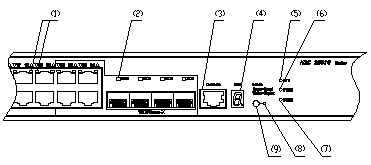
|
(1) 10/100/1000Base-T auto-negotiation auto-negotiation Ethernet port status LEDs |
|
|
(2) 1000 Mbps SFP port status LEDs |
|
|
(3) Console port |
(4) 7-segment numerical display |
|
(5) Host status LEDs |
(6) PWR1 status LEDs |
|
(7) PWR2 status LEDs |
(8) Port mode switch LED |
|
(9) Port mode switch button |
|
Figure 1-1 Front panel of an S5510-24P-AC/S5510-24P-DC Ethernet switch
Each of the four 1000 Mbps Combo SFP ports corresponds to a 10/100/1000Base-T auto-negotiation Ethernet port, so there are four pairs of associated ports, as show in Table 1-2. In each pair of ports, you can use only one port at a time.
Table 1-2 Combo ports
|
Module |
Combo port |
Corresponding Enthernet port |
|
S5510-24P-AC/S5510-24P-DC |
25 |
22 |
|
26 |
24 |
|
|
27 |
21 |
|
|
28 |
23 |
1.2.2 Rear Panel
I. Rear panel Illustration of the S5510-24P-AC
As shown in Figure 1-2, the S5510-24P-AC provides a power module handle, power fan, cable clip, AC-input power socket, dummy panel and grounding screw (from left to right) on its rear panel.
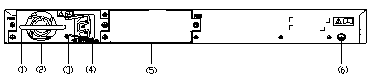
|
(1) Power module handle |
(2) Power fan |
|
(3) Cable clip |
(4) AC-input power socket |
|
(5) Dummy panel |
(6) Grounding screw |
Figure 1-2 Rear panel of the S5510-24P-AC
II. Rear panel Illustration of the S5510-24P-DC
As shown in Figure 1-3, the S5510-24P-DC provides a power module handle, power fan, DC-input power socket, dummy panel and grounding screw (from left to right) on its rear panel.
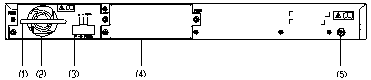
|
(1) Power module handle |
(2) Power fan |
|
(3) DC-input power socket |
(4) Dummy panel |
|
(5) Grounding screw |
|
Figure 1-3 Rear panel of the S5510-24P-DC
1.2.3 Power Supply System
I. AC-input voltage range
Rated voltage range: 100 VAC to 240 VAC, 50 Hz or 60 Hz
Max voltage range: 90 VAC to 264 VAC, 50 Hz or 60 Hz
II. DC-input voltage range
Rated voltage range: –48 VDC to –60 VDC
Rated voltage range: –36 VDC to –72 VDC
1.2.4 Cooling System
S5510-24P-AC/S5510-24P-DC Ethernet switch provide two fans for heat dissipation.
1.3 S5510-24F-AC/S5510-24F-DC Ethernet Switch
1.3.1 Front Panel
The S5510-24F-AC and S5510-24F-DC have the same front panel. On the front panel, the S5510-24F-AC/S5510-24F-DC provides 24 x 1000 Mbps SFP ports, four fixed 10/100/1000Base-T Combo ports and one Console port, as shown in Figure 1-4.
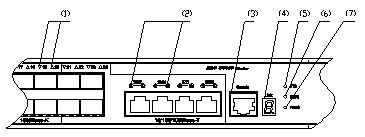
|
(1) 1000 Mbps SFP port status LEDs |
|
|
(2) 10/100/1000Base-T Combo port status LEDs: S represents speed LED and D represents duplex LED |
|
|
(3) Console port |
(4) 7-segment numerical display LED |
|
(5) Host status LED |
(6) Power module 1 LED |
|
(7) Power module 2 LED |
|
Figure 1-4 Front panel of the S5510-24F-AC/S5510-24F-DC
Each of the four 1000 Mbps Combo SFP ports corresponds to a 10/100/1000Base-T auto-negotiation Ethernet port, so there are four pairs of associated ports, as show in Table 1-3. In each pair of ports, you can use only one port at a time.
Table 1-3 Combo ports
|
Module |
Combo port |
Corresponding SFP port |
|
S5510-24F-AC/S5510-24F-DC |
25 |
22 |
|
26 |
24 |
|
|
27 |
21 |
|
|
28 |
23 |
1.3.2 Rear Panel
I. Rear panel Illustration of the S5510-24F-AC
As shown in Figure 1-5, the S5510-24F-AC provides a power module handle, power fan, cable clip, AC-input power socket, dummy panel and grounding screw (from left to right) on its rear panel.

|
(2) Power fan |
|
|
(3) Cable clip |
(4) AC-input power socket |
|
(5) Dummy panel |
(6) Grounding screw |
Figure 1-5 Rear panel of the S5510-24F-AC
II. Rear panel illustration of the S5510-24F-DC
As shown in Figure 1-6, the S5510-24F-DC provides a power module handle, power fan, DC-input power socket, dummy panel and grounding screw (from left to right) on its rear panel.
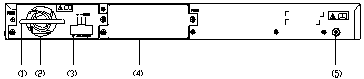
|
(1) Power module handle |
(2) Power fan |
|
(3) DC-input power socket |
(4) Dummy panel |
|
(5) Grounding screw |
|
Figure 1-6 Rear panel of the S5510-24F-DC
1.3.3 Power Supply System
I. AC-input voltage range
Rated voltage range: 100 VAC to 240 VAC, 50 Hz or 60 Hz
Max voltage range: 90 VAC to 264 VAC, 50 Hz or 60 Hz
II. DC-input voltage range
Rated voltage range: –48 VDC to –60 VDC
Max voltage range: –36 VDC to –72 VDC
1.3.4 Cooling System
S5510-24F-AC/S5510-24F-DC Ethernet switch provide three fans for heat dissipation.
1.4 LEDs
1.4.1 LEDs of the S5510-24P-AC/S5510-24P-DC Ethernet switch
For your convenience to monitor the operation of the switch, the S5510-24P-AC/S5510-24P-DC provides one host status LED, two power module LEDs, one 7-segment numerical display LED, 24 10/100/1000 Mbps Combo port status LEDs and 4 SFP port status LEDs on its front panel. Table 1-4 describes the meanings of these LEDs:
Table 1-4 LEDs on the front panel of the S5510-24P-AC/S5510-24P-DC
|
LED |
Mark |
Status |
Meaning |
||
|
Port mode switch LED |
Mode |
Speed |
Solid green |
The port status LEDs are showing their current port speeds. |
|
|
Duplex |
Solid yellow |
The port status LEDs are showing their current duplex modes. |
|||
|
Host status LED |
SYS |
Solid green |
The switch works normally. |
||
|
Flashing green (at 1 Hz) |
The switch is running power-on self-test (POST) or is loading software. (1) When running POST, The system displays the number of current POST item on the 7-segment numerical display LED, for example:
(2) When loading software, the system lights the short bars one after another in clockwise direction on the 7-segment numerical display LED:
|
||||
|
Solid red |
The switch fan is in trouble. At this time, the system displays "F" on the 7-segment numerical display LED:
|
||||
|
Flashing red |
The system fails the POST and does not work. At this time, the system displays the number of the failed POST item on the 7-segment numerical display LED, for example:
|
||||
|
Flashing yellow (at 1 Hz) |
Some of the ports on the switch fails the POST and do not work. |
||||
|
OFF |
The switch is powered off. |
||||
|
Power module 1 LED |
PWR1 |
Solid green |
The power slot 1 accommodates a power module, which is working normally. |
||
|
Solid yellow |
The power slot 1 accommodates a power module, which is not used now. |
||||
|
Solid red |
The power slot 1 accommodates a power module, which is in trouble now. |
||||
|
OFF |
The power slot 1 does not accommodate a power module. |
||||
|
Power module 2 LED |
PWR2 |
Solid green |
The power slot 2 accommodates a power module, which is working normally. |
||
|
Solid yellow |
The power slot 2 accommodates a power module, which is not used now. |
||||
|
Solid red |
The power slot 2 accommodates a power module, which is in trouble now. |
||||
|
OFF |
The power slot 2 does not accommodate a power module. |
||||
|
7-segment numerical display LED |
Unit |
In the process of POST |
The number of current POST item is displayed.
|
||
|
Post failure |
The number of the failed POST item is displayed.
|
||||
|
Loading software |
The short bars are lighted one after another in clockwise direction during the loading.
|
||||
|
Fan failure |
"F" is displayed. |
||||
|
10/100/1000BASE-T port status LED |
— |
In speed Mode |
Green |
The port works at 1000/100/10Mbps in speed mode; when it receives/sends data, the LED flashes quickly. |
|
|
Flashing yellow (at 3 Hz) |
The port fails the POST. |
||||
|
OFF |
The port is disconnected. |
||||
|
In duplex mode |
Green |
The port works in full duplex mode; when it receives/sends data, the LED flashes quickly. |
|||
|
Yellow |
The port works at 10/100 Mbps; when it receives/sends data, the LED flashes quickly. |
||||
|
Flashing yellow (at 3 Hz) |
The port fails the POST. |
||||
|
OFF |
The port is disconnected. |
||||
|
1000Base SFP port status LED |
— |
In speed Mode |
Green |
The port works at 1000 Mbps in full duplex mode; when it receives/sends data, the LED flashes quickly. |
|
|
Flashing yellow (at 3 Hz) |
The port fails the POST. |
||||
|
OFF |
The port is disconnected. |
||||
|
In duplex mode |
Green |
The port works at 1000 Mbps; when it receives/sends data, the LED flashes quickly. |
|||
|
Flashing yellow (at 3 Hz) |
The port fails the POST. |
||||
|
OFF |
The port is disconnected. |
||||
1.4.2 LEDs of the S5510-24F-AC/S5510-24F-DC Ethernet switch
For your convenience to monitor the operation of the switch, the S5510-24F-AC/S5510-24F-DC provides one host status LED, two power module LEDs, one 7-segment numerical display LED, 24 SFP port status LEDs, four 10/100/1000 Mbps Combo port status LEDs on its front panel. Table 1-5 describes the meanings of these LEDs:
Table 1-5 LEDs on the front panel of the S5510-24F-AC/S5510-24F-DC
|
LED |
Mark |
Status |
Meaning |
|
|
Host status LED |
SYS |
Solid green |
The switch works normally. |
|
|
Flashing green (at 1 Hz) |
The switch is running power-on self-test (POST) or is loading software. (1) When running POST, The system displays the number of current POST item on the 7-segment numerical display LED, for example:
(2) When loading software, the system lights the short bars one after another in clockwise direction on the 7-segment numerical display LED:
|
|||
|
Solid red |
The switch fan is in trouble. At this time, the system displays
"F" on the 7-segment numerical display LED: |
|||
|
Flashing red |
The system fails the POST and does not work. At this time, the system displays the number of the failed POST item on the 7-segment numerical display LED, for example:
|
|||
|
Flashing yellow (at 1 Hz) |
Some of the ports on the switch fails the POST and do not work. |
|||
|
OFF |
The switch is powered off. |
|||
|
Power module 1 LED |
PWR1 |
Solid green |
The power slot 1 accommodates a power module, which is working normally. |
|
|
Solid yellow |
The power slot 1 accommodates a power module, which is not used now. |
|||
|
Solid red |
The power slot 1 accommodates a power module, which is in trouble now. |
|||
|
OFF |
The power slot 1 does not accommodate a power module. |
|||
|
Power module 2 LED |
PWR2 |
Solid green |
The power slot 2 accommodates a power module, which is working normally. |
|
|
Solid yellow |
The power slot 2 accommodates a power module, which is not used now. |
|||
|
Solid red |
The power slot 2 accommodates a power module, which is in trouble now. |
|||
|
OFF |
The power slot 2 does not accommodate a power module. |
|||
|
7-segment numerical display LED |
Unit |
In the process of POST |
The number of current POST item is displayed.
|
|
|
Post failure |
The number of the failed POST item is displayed.
|
|||
|
Loading software |
The short bars are lighted one after another in clockwise direction during the loading.
|
|||
|
Fan failure |
"F" is displayed. |
|||
|
1000Base SFP port status LED |
— |
Green |
The port works at 1000 Mbps in full duplex mode; when it receives/sends data, the LED flashes quickly. |
|
|
Flashing yellow (at 3 Hz) |
The port fails the POST. |
|||
|
OFF |
The port is disconnected. |
|||
|
10/100/1000Base-T Ethernet port status LED |
S |
In speed mode |
Green |
The port works at 1000 Mbps; when it receives/sends data, the LED flashes quickly. |
|
Yellow |
The port works at 10/100 Mbps; when it receives/sends data, the LED flashes quickly. |
|||
|
Flashing yellow (at 3 Hz) |
The port fails the POST. |
|||
|
OFF |
The port is disconnected. |
|||
|
D |
In duplex mode |
Green |
The port works in full duplex mode; when it receives/sends data, the LED flashes quickly. |
|
|
Yellow |
The port works in half duplex mode; when it receives/sends data, the LED flashes quickly. |
|||
|
Flashing yellow (at 3 Hz) |
The port fails the POST. |
|||
|
OFF |
The port is disconnected |
|||
1.5 Technical Specifications of S5510 Series
Table 1-6 Technical specifications of S5510 series
|
Item |
S5510-24P |
S5510-24F |
|
Physical dimensions (H x W x D) |
43.6 x 440 x 360 mm (1.7 x 17.3 x 14.2 in.) |
|
|
Weight |
< 5 kg (11.0 lb.) |
|
|
Management port |
One Console port |
|
|
Service port |
24 x 10/100/1000 Mbps electrical ports and four 1000 Mbps Combo SFP ports |
24 x 1000 Mbps SFP ports and four 10/100/1000M Combo electrical ports |
|
Input voltage |
The S5510 series supports both AC and DC input. AC input: Rated voltage range: 100 VAC to 240 VAC; 50 Hz or 60 Hz Max voltage range: 90 VAC to 264 VAC; 50 Hz or 60 Hz DC input: Rated voltage range: –48 VDC to –60 VDC Max voltage range: –36 VDC to –72 VDC |
|
|
Power consumption (fully loaded) |
80 W |
75 W |
|
Operating temperature |
0°C to 45°C (32°F to 113 °F) |
|
|
Relative humidity (noncondensing) |
10% to 90% |
|
1.6 SFP Modules Supported by S5510 Ethernet Switches
The front panel of S5510-24P-AC/S5510-24P-DC Ethernet switches provides four 1000 Mbps SFP ports, the front panel of S5510-24F-AC/S5510-24F-DC Ethernet switches provides twenty-four 1000 Mbps SFP ports, you can select the required small form-factor pluggable (SFP) modules to insert. For the models of SFP modules, see Table 1-7.
Table 1-7 SFP Modules Supported by S5510 Ethernet Switches
|
Type |
Model |
|
1000 Mbps SFP module |
l SFP-GE-SX-MM850-A l SFP-GE-LX-SM1310-A l SFP-GE-LH40-SM1310 l SFP-GE-LH40-SM1550 l SFP-GE-LH70-SM1550 |
|
100 Mbps SFP module |
l SFP-FE-SX-MM1310-A l SFP-FE-LX-SM1310-A l SFP-FE-LH40-SM1310 l SFP-FE-LH80-SM1550 |
|
1000 Mbps BIDI module |
l SFP-GE-LX-SM1310-BIDI l SFP-GE-LX-SM1490-BIDI |
|
100 Mbps BIDI module |
l SFP-FE-LX-SM1310-BIDI l SFP-FE-LX-SM1550-BIDI |
|
SFP electrical module |
SFP-GE-T |
& Note:
l The types of SFP modules may vary over time. Consult H3C marketing personnel or technical support personnel to obtain the latest information about SFP modules.
l For specifications of SFP modules, refer to H3C Low End Series Ethernet Switches Pluggable Module Manual.
l The 1000 Mbps/100 Mbps BIDI modules will be supported in Release 5303 and later version.
Chapter 2 Installation Preparation
2.1 Safety Precautions
To avoid any device impairment and bodily injury caused by improper use, observe these rules:
l Before cleaning the switch, unplug the power plug of the switch first. Do not clean the switch with wet cloth or liquid.
l Do not place the switch near water or any damp area. Prevent water or moisture from entering the switch chassis.
l Do not place the switch on an unstable case or desk. The switch might be damaged severely in case of a fall.
l Ensure proper ventilation of the equipment room and keep the ventilation vents of the switch free of obstruction.
l Make sure that the operating voltage is the same one labeled on the switch.
l Do not open the chassis while the switch is operating or when electrical hazards are present to avoid electrical shocks.
l When replacing interface cards, wear ESD-protective gloves to avoid damaging the cards.
2.2 Installation Site
The S5510 series must be used indoors. You can mount your switch in a rack or on a tabletop/workbench, but make sure:
l Adequate clearance is reserved at the air inlet/exhaust vents for ventilation.
l The rack or table/workbench has a good ventilation system.
l The rack is sturdy enough to support the device and its accessories.
l The rack or table/workbench is well earthed.
To ensure normal operation and long service life of your VG, install it in an environment that meets the requirements described in the following subsections.
2.2.1 Temperature/Humidity
You must maintain a proper temperature and humidity in the equipment room. Long-term high humidity may lead to bad insulation, electricity leakage, mechanical property changes, and corrosion. However, if the relative humidity is two low, captive screws may become loose as the result of contraction of insulation washers and static electricity may be produced in a dry environment to jeopardize the CMOS circuits on the device. High temperature is the most undesirable condition, because it accelerates aging of insulation materials and can thus significantly lower reliability and service life of your switch.
For the temperature and humidity requirements of different models, refer to section 1.5 Technical Specifications of S5510 Series.
2.2.2 Cleanness
Dust is a hazard to the operating safety of your device. The dust accumulated on the chassis can be adsorbed by static electricity and result in poor contact of metal connectors or metal contact points. This can not only shorten the service life of your device but also cause communications failures. When the relative indoor humidity is low, electrostatic adsorption is more likely to happen. The contents of the dust must be limited as shown in the following table:
Table 2-1 Dust content limits in an equipment room
|
Substance |
Unit |
Concentration limit |
|
Dust |
Particles/m³ |
≤ 3 X 104 (No visible dust on the tabletop for three days) |
|
Remark: the diameter of a dust particle ≥ 5μm |
||
Besides dust, there are rigorous limits on the harmful gases that can accelerate the erosion and aging of metals, such as salts, acids, and sulfides, as shown in the following table.
Table 2-2 Harmful gas limits in the equipment room
|
Gas |
Maximum concentration (mg/m3) |
|
SO2 |
0.2 |
|
H2S |
0.006 |
|
NH3 |
0.05 |
|
Cl2 |
0.01 |
2.2.3 Electromagnetic Susceptibility
The operation of your switch can be affected by external interferences, such as conducted emission by capacitance coupling, inductance coupling, electromagnetic wave radiation, and common impedance (including the grounding system) coupling, and leads (power cords, signaling cables and output wires. To eliminate the interferences, make sure to:
l For the AC power supply that adopts TN system, use a monophase three-line power socket with Protection Earth (PE) to effectively filter interference from the power grid.
l Keep the device far from radio transmitting stations, radar stations, and high-frequency devices.
l Use electromagnetic shielding when necessary, for example, use shielded interface cables.
l Route interface cables only indoors to prevent signal ports from getting damaged by overvoltage or overcurrent caused by lightning strikes.
2.2.4 Laser Safety
The S5510 series are class-1 laser devices.
When the optical ports on your switch are operating, do not stare into the optical ports because the laser light emitted by the optical fiber can hurt your retina.
![]() Caution:
Caution:
Staring into the laser beam produced by the fiber can hurt your eyes.
2.3 Installation Tools
l Flat-blade screwdriver
l Phillips screwdriver
l ESD-preventive wrist strap
![]() Caution:
Caution:
The installation tools are not provided with the S5510 series.
Chapter 3 Installing the Switch
![]() Caution:
Caution:
When you ask your sales agent to maintain the switch, you must ensure that the dismantlement-preventive seal on a mounting screw of the switch chassis is intact. If you want to open the chassis, you should contact the agent for permission. Otherwise, you will bear any consequence resulted from your actions without permission.
3.1 Installing a Switch
3.1.1 Cabinet Mounting
You can install a switch into a 19-inch standard cabinet in one of the following three ways:
l Use front mounting ears and a tray
l Use front mounting ears and rear mounting ears
l Use front mounting ears and guide rails
& Note:
l When the depth of a switch is greater than 300 mm (11.8 in), the front mounting ears only secure the switch rather than bear its weight.
l Guide rails purchased from H3C apply only to standard cabinets 1,000 mm (39.4 in) deep. Use other supports to substitute for guide rails in the case of other cabinet depths.
I. Introduction to mounting ear
Figure 3-1 shows the appearance of a front mounting ear.
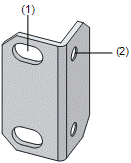
|
(1) Screw hole used to fix the mounting ear to the cabinet (Use one M6 screw) |
|
(2) Screw hole used to fix the switch to the mounting ear |
Figure 3-1 Appearance of a standard front mounting ear
Figure 3-2 shows the appearance of a rear mounting ear.
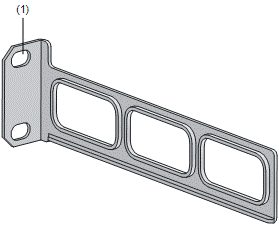
|
(1) Screw hole used to fix the mounting ear to the cabinet (Use one M6 screw) |
Figure 3-2 Appearance of a rear mounting ear
& Note:
The front mounting ears are included in the standard configuration package, and the rear mounting ears need to be ordered.
II. Introduction to guide rail
Figure 3-3 shows the appearance of a guide rail.
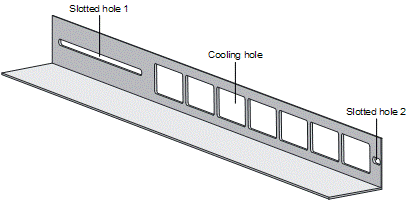
|
Slotted hole 1: Used to fix the guide rail to the rear bracket. You can adjust the screw hole position according to the position of the switch. |
|
Cooling hole: Used for heat dissipation between switch and cabinet |
|
Slotted hole 2: Used to fix the guide rail to the front bracket |
Figure 3-3 Appearance of a guide rail
& Note:
Guide rails need to be ordered.
III. Use front mounting ears and a tray
Follow these steps to install a switch into a 19-inch standard cabinet:
1) Wear an ESD-preventive wrist strap to check the grounding and stability of the cabinet.
2) Fix the delivered tray horizontally in a proper position.
3) Take out the screws which are packed together with the front mounting ears, and fix one end of mounting ears to the switch, as shown in Figure 3-4.
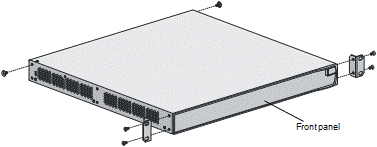
Figure 3-4 Fix front mounting ears
4) Place the switch on the tray horizontally, slide the tray into the cabinet, and fix the other end of mounting ears to the front brackets with crews and captive nuts, as shown in Figure 3-5.
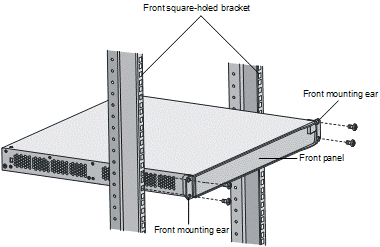
Figure 3-5 Fix front mounting ears and tray
IV. Use front and rear mounting ears
Follow these steps to install a switch into a 19-inch standard cabinet:
1) Wear an ESD-preventive wrist strap to check the grounding and stability of the cabinet.
2) Take out the screws which are packed together with the front mounting ears, and fix one end of mounting ears to the switch, as shown in Figure 3-4.
3) Take out the load-bearing screws (packed together with the rear mounting ears) and place them in a proper position on the sides of the switch, as shown in Figure 3-6.
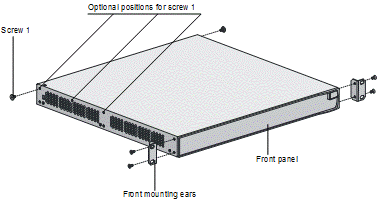
|
Screw 1: Load-bearing screw |
Figure 3-6 Fix front mounting ears and load-bearing screws
& Note:
There are three positions to mount a load-bearing screw on both sides of a switch. You should select a proper position according to the actual requirements. The rear mounting ears tightly contacted with the load-bearing screws can support the switch.
4) Select a position to install the switch and fix the rear mounting ears to the rear brackets with screws and captive nuts, as shown in Figure 3-7.
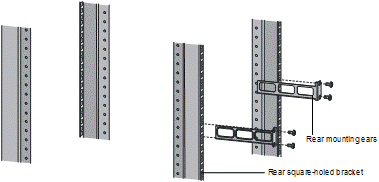
Figure 3-7 Fix rear mounting ears
5) Hold the bottom of the switch with one hand and the front part of the switch with the other hand, and push the switch into the cabinet gently, as shown in Figure 3-8.
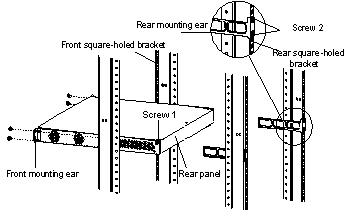
|
Screw 1: Used to bear the weight |
|
Screw 2: Used to fix rear mounting ears to rear brackets |
Figure 3-8 Fix front and rear mounting ears
After the switch is pushed into the cabinet, ensure that the upper edge of rear mounting ears is tightly contacted with the load-bearing screw, as shown in Figure 3-9.
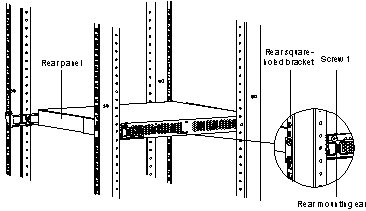
|
Screw 1: Load-bearing screw |
Figure 3-9 Effect diagram of front and rear mounting ear installation (1)
6) Fix the other end of the front mounting ears to the front brackets with screws and captive nuts and ensure that front and rear mounting ears have fixed the switch in the cabinet securely, as shown in Figure 3-10.
|
Screw 1: Load-bearing screw |
Figure 3-10 Effect diagram of front and rear mounting ear installation (2)
V. Use front mounting ears and guide rails
Follow these steps to install a switch into a 19-inch standard cabinet:
1) Wear an ESD-preventive wrist strap to check the grounding and stability of the cabinet.
2) Take out the screws packed together with the front mounting ears and fix one end of the front mounting ears to the switch, as shown in Figure 3-4.
3) Install guide rails on the brackets on both sides of the cabinet with M5 self-tapping screws, as shown in Figure 3-11.
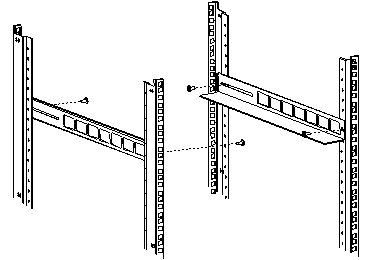
Figure 3-11 Install guide rails
4) Hold the two sides of the switch and slide it gently along the guide rails into the cabinet until it is located in a proper position, as shown in Figure 3-12. Ensure that the bottom side of the guide rails and the switch are in close contact.
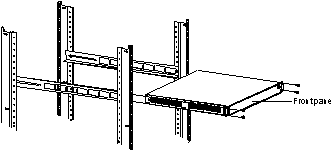
Figure 3-12 Install front mounting ears and guide rails
5) Fix the other end of front mounting ears to the front brackets of the cabinet with M6 screws and captive nuts and ensure that the front mounting ears and guide rails have fixed the switch in the cabinet securely, as shown in Figure 3-13.
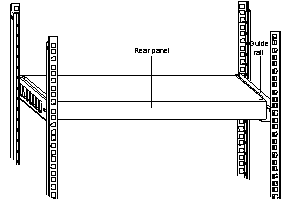
Figure 3-13 Effect diagram of front mounting ear and guide rail installation
& Note:
Ensure a clearance of 1U (44.45 mm, namely, 1.75 inches) between devices for the purpose of heat dissipation.
3.1.2 Desk Mounting
When a 19-inch standard cabinet is not available, you can simply place the switch on a clean desk. When doing so, you should ensure that:
l The desk is stable and well grounded.
l A clearance about 10 cm (3.9 in) is reserved around the switch for heat dissipation.
l No heavy object is placed on the switch.
3.2 Installing Power Module
![]() Caution:
Caution:
Do not touch any leads, terminals and parts marked with the hazard voltage label to avoid body harm.
3.2.1 Installing a Power Module
Step 1: Draw on the ESD-preventive wrist strap and ensure that the strap is well grounded.
Step 2: Remove the dummy panel from the power slot.
Step 3: Keeping the power module to be installed in the right direction, with one hand taking hold of the handle before the module and the other hand holding the module on the palm, smoothly slide the module into the power slot until the plug on the module completely fits into the socket in the chassis. Note that, the right direction is that the letters on the module is in the up direction; if you install the module with upset down, being restricted by the specially-designed structure inside the chassis, you will not be able to completely insert the module into the slot.
Step 4: Fasten the captive screws at both sides of the power module with a Phillips screwdriver.
3.2.2 Removing a Power Module
Step 1: Draw on the ESD-preventive wrist strap and ensure that the strap is well grounded.
Step 2: Power down the module to be removed.
Step 3: Loosen the captive screws at both sides of the power module with a Phillips screwdriver.
Step 4: With one hand taking hold of the handle before the power module to be removed and the other hand press down on the top of the switch, pull the module completely out off the socket in the chassis and smoothly out of the power slot.
![]() Caution:
Caution:
l The S5510 series supports the online-swap of power module. That is, you can install/remove a power module while keeping another power module operating in the switch.
l Before you install/remove a power module, you must first power down the module.
l When fasten the captive screws at both sides of the power module with a Phillips screwdriver or an electric screwdriver, keep the fixture moment less than 0.4 N•m.
l Properly preserve the dummy panel removed when installing a power module.
l To prevent dust from coming in and guarantee the normal ventilation of the switch, please install the dummy panel after removing the power module if you need not to install a new power module.
3.3 Connecting the Power Cord and the Ground Wire
3.3.1 Connecting the AC-Input Power Cord
I. AC-input power socket (recommended)
You are recommended to use a monophase three-line power socket with a ground contact or a general purpose PC power socket, making sure that the power point is well connected to building ground. Normally, the ground point of the power source in a building was buried in the ground during the construction and wiring. Still, you must make sure of that.
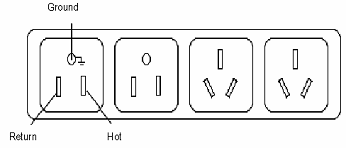
Figure 3-14 Power socket (recommended)
II. Connecting the AC-input power cord
Step 1: Connect one end of the chassis ground wire to the grounding screw on the rear of the chassis and the other end to the ground as near as possible.
Step 2: Connect one end of the power cord to the power socket on the rear of the chassis, and plug the other end to the AC power jack of the power source.
Step 3: Verify that the PWR LED on the front panel of the switch is ON.
![]() Caution:
Caution:
Before powering on the switch, connect the ground wire.
3.3.2 Connecting the DC-Input Power Cord
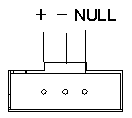
|
-: -48 to -60 V |
NULL: reserved |
Figure 3-15 DC-input power connector (partial)
Step 1: Connect one end of the chassis ground wire to the grounding screw on the rear of the chassis and the other end to the ground as near as possible.
Step 2: Directly insert the component into DC-input socket on the cabinet, and then fix the screws 1 and 2 carried by the connector itself to the appropriate holes on the cabinet socket using a small flathead screwdriver, see Figure 3-16.
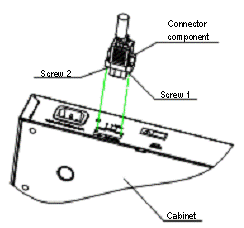
Figure 3-16 Illustration for fixing RPS connector to the cabinet
Step 3: Verify that the power LED PWR1/PWR2 on the front panel of the switch is ON.
![]() Caution:
Caution:
l Before powering on the switch, connect the ground wire.
l The length of the DC power cord must be less than 3 m (9.8 ft.).
3.3.3 Connecting the Ground Wire
![]() Caution:
Caution:
Correctly connecting the switch ground wire is crucial to the lightning protection and electromagnetic susceptibility (EMS) of a switch.
Ground your switch as follows:
l When a grounding strip is available at the installation site, attach one end of the yellow/green ground wire of the switch to the grounding screw on the grounding strip and fasten the captive nut. (Note that the fire main and lightning rod of a building are not suitable for grounding the switch. The ground wire of the switch should be connected to the grounding device for the equipment room.)
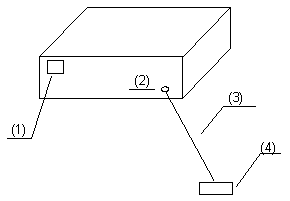
|
(1) Power input on the switch |
(2) Grounding screw on the switch |
|
(3) Ground wire |
(4) Grounding strip |
Figure 3-17 Grounding the switch through a grounding strip
l When there is no grounding strip but earth near the equipment room that allows a grounding body to be buried, hammer an angle iron/steel pipe longer than 0.5 m into the earth, weld the yellow-green ground wire of the switch onto the angle iron/steel pipe, and process the joint against erosion.
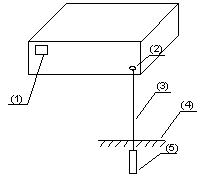
|
(1) Power input |
(2) Grounding screw |
(3) Ground wire |
|
(4) Earth |
(5) Angle iron |
|
Figure 3-18 Grounding the switch by burying the grounding body into the earth
l For an AC-powered switch, if none of the above two conditions is available, ground it through the PE wire of the AC power supply. In this case, make sure this PE wire is well connected to the ground at the power distribution room or AC transformer side.
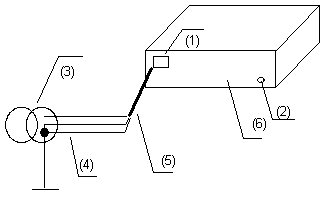
|
(2) Grounding screw |
(3) Power transformer |
|
|
(4) PE wire |
(5) AC-input (with 3-wire cable) |
(6) Ethernet switch |
Figure 3-19 Grounding through the AC PE wire
l For a DC-powered switch, if none of the first two conditions is available, ground it through the return wire (RTN) of the DC power supply. In this case, make sure this RTN wire is well connected to the ground at the DC output of the DC power cabinet.
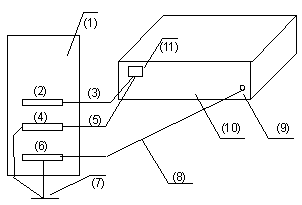
|
(1) AC/DC power cabinet |
(2) -48V strip |
(3) -48V |
|
(4) RTN strip |
(5) RTN |
(6) PGND strip |
|
(7) Grounding |
(8) Ground wire |
(9) Grounding screw |
|
(10) Ethernet switch |
(11) DC-input |
|
Figure 3-20 Grounding through the PGND of a power cabinet
3.3.4 Multi-power Input
![]() Caution:
Caution:
The S5510 series switch can have both AC and DC power inputs, and both inputs must be disconnected when you power down your switch.
3.4 Connecting Optical Fiber
![]() Caution:
Caution:
l After a switch starts, the PON interface may emit invisible radial when there is no optical connector connected to it and the protective cap is removed from it. Therefore, do not stare into the optical interface.
l Be sure to cover the protective cap within 10 seconds if an optical connector is not in use to keep the optical connector clean.
l Be sure to cover the protective cap if a PON interface has no optical connector attached.
l Place the protective caps in a safe place when a PON interface has fiber connected to prepare for the cases the fiber is pulled out.
3.5 Connecting the Switch to a Console Terminal
3.5.1 Console Cable
Console cable is an 8-core cable. At one end of the cable is a crimped RJ-45 connector for the connection to the Console port of the switch; at the other end of the cable is one DB-9 (female) connector for the connection to the serial port on the console terminal. See Figure 3-21.
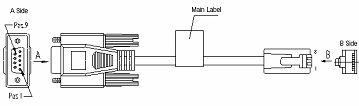
Table 3-1 Console cable pinouts
|
RJ-45 |
Signal |
Direction |
DB-9 |
|
1 |
RTS |
← |
7 |
|
2 |
DTR |
← |
4 |
|
3 |
TXD |
← |
3 |
|
4 |
CD |
→ |
1 |
|
5 |
GND |
–– |
5 |
|
6 |
RXD |
→ |
2 |
|
7 |
DSR |
→ |
6 |
|
8 |
CTS |
→ |
8 |
3.5.2 Connecting the Console Cable
Follow these steps to connect a terminal device, a PC for example, to the switch:
Step 1: Plug the DB-9 (female) connector of the Console cable to the serial port of the PC where the switch is to be configured.
Step 2: Connect the RJ-45 connector of the console cable to the Console port of the switch.
![]() Caution:
Caution:
Read the mark for the port to be connected carefully to make sure it is the right port.
& Note:
The serial ports on PCs do not support hot swapping. Therefore, do not insert or remove a serial interface cable from a PC that is connected to a switch with power. In connecting a PC to the switch, first connect the DB-9 connector of the console cable to the PC and then the RJ45 connector to the switch. In disconnecting them, remove the RJ-45 connector prior to the DB-9 connector.
3.6 Verifying Installation
l The correct power source is used.
l The ground wire is securely connected.
l Both of the console cable and power cord are correctly connected.
l All the interface cables are routed indoors. If there are cables outdoors, verify that the socket strip with lightning protection and lightning arresters for network ports have been correctly connected.
Chapter 4 Lightning Protection of the Switch
4.1 Installation of Lightning Arrester for AC Power (Socket Strip with Lightning Protection)
![]() Caution:
Caution:
Lightning arrester will not be shipped with the switch. You should purchase it by yourself if needed.
If an outdoor AC power cord should be directly led to the switch, please serially connect the lightning arrester for AC power (Socket Strip with Lightning Protection) before you plug AC power cord into the switch, thus to prevent the possible damage to the switch due to lightning strike. You can use cable clips and screws to fasten the lightning arrester for AC power on the cabinet, workbench or the wall of equipment room.
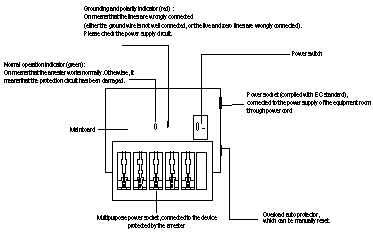
Figure 4-1 Diagram of lightning arrester
![]() Caution:
Caution:
Make sure that the arrester is well grounded before using the lightning arrester for power.
After inserting AC power cord plug of switch into the socket of lightning arrester, if the green LED is on and the red LED does not alarm, it means that the lightning arrester of power is running and the function of lightning protection has taken effect.
Pay adequate attention if the red LED is on. You should correctly locate the problem, whether it is caused because the ground wire of the arrester is not well grounded or because the live and zero wires are connected in reverse direction. You may check that in the following way. When the red LED is on, use a multimeter to examine polarity at the power socket of the arrester. If it is same to that of the power socket in the equipment room, it means that arrester is not well grounded. If it is adverse to that of the power socket in the equipment room, it means that the power socket of the arrester is set to the reverse polarity. In this case, you should open the power socket of arrester to correct polarity. After that, if the red LED still alarms, it means that the arrester is not well grounded yet.
4.2 Installation of Lightning Arrester for Network Port
& Note:
Lightning arrester for network port is specially designed for the Ethernet port of 10/100M electrical interface (RJ-45 connector is adopted in this case).
![]() Caution:
Caution:
Lightning arrester for network port will not be provided along with the switch, and you should purchase it by yourself if needed.
If an outdoor network cable should be led to the switch, please serially connect the lightning arrester for network port before you plug this cable into the interface on the switch, in case of the possibility that the switch may be damaged due to lightning strike.
I. Required tools
l Phillips screwdriver or Flat-blade screwdriver
l Multimeter
l Tilted wire cutter
II. Installation procedure
Step 1: Tear the protection paper at one side of the double faced adhesive tape apart from the tape, and stick the tape on the surface of the arrester. Tear the protection paper at another side apart from the tape, and stick the arrester onto the chassis of the switch. The arrester should be attached on the chassis as close to the grounding screw as possible.
Step 2: According to the distance to the grounding screw of the switch, cut the ground wire of the arrester, and securely tightening its ground wire to the grounding screw of the switch.
Step 3: Use the multimeter to measure whether the ground wire of the arrester contacts well with the grounding screw of chassis.
Step 4: According to the instruction of arrester for network port, connect the arrester with switch by the cables (be carefully with the cable direction. Outdoor network cable should be inserted into the arrester‘s IN end, and the cable connected to the switch should be inserted into the arrester’s OUT end). When you do that, observe whether the arrester indicators normally display.
& Note:
The instruction of lightning arrester for network port contains the technical specifications, installation and maintenance guide of the arrester. Please carefully read it before installing the arrester.
Step 5: Use the nylon ties to bundle the cables neatly.
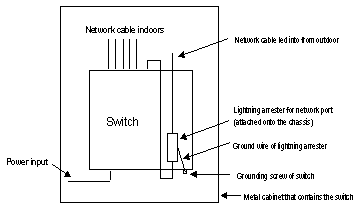
Figure 4-2 Installation diagram of lightning arrester for network port
III. Installation precautions
Fully consider the following items in the installation process, otherwise, the performance of the lightning arrester for network port will be affected:
Lightning arrester for network port is installed in reverse direction. In practice, the “IN” end should be connected to the outdoor network cable and the “OUT” end to the network port on the switch.
Lightning arrester for the network port is not well grounded. The ground wire for the arrester should be as short as possible, so to ensure its good contact with the grounding screw of the switch. After the connection, use the multimeter to confirm that.
The lightning arrester for the network port is not installed completely. If the switch has more than one network ports to interconnect with other devices via cables outdoor, you should install lightning arresters for all these network ports for protection.