- Table of Contents
- Related Documents
-
| Title | Size | Download |
|---|---|---|
| 02-H3C S7503[S7506][S7506R] Power Distribution Box Installation Guide | 1 MB |
Table of Contents
Chapter 1 H3C S7503-S7506-S7506R Ethernet Switches Power Distribution Box Installation Guide
1.1 Appearance of AC Power Distribution Box
1.1.1 Dual-Input AC Power Distribution Box for S7503
1.1.2 Single-Input AC Power Distribution Box for S7506/S7506R
1.1.3 Dual-Input AC Power Distribution Box for S7506/S7506R
1.2 Appearance of DC Power Distribution Box
1.2.1 DC Power Distribution Box for S7503
1.2.2 DC Power Distribution Box for S7506/S7506R
1.3 Installing a Power Distribution Box
1.4 Removing a Power Distribution Box
1.5 Installing a DC Power Cable
Chapter 1 H3C S7503-S7506-S7506R Ethernet Switches Power Distribution Box Installation Guide
1.1 Appearance of AC Power Distribution Box
1.1.1 Dual-Input AC Power Distribution Box for S7503
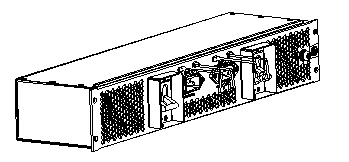
Figure 1-1 Appearance of dual-input AC power distribution box for S7503
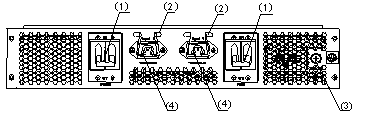
|
(1) Power switch |
(2) Cable clamp |
|
(3) Grounding screw |
(4) Power receptacle |
Figure 1-2 Front panel of dual-input AC power distribution box for S7503
1.1.2 Single-Input AC Power Distribution Box for S7506/S7506R
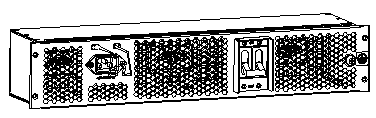
Figure 1-3 Appearance of single-input AC power distribution box for S7506/7506R
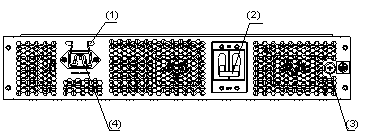
|
(1) Cable clamp |
(2) Power switch |
|
(3) Grounding screw |
(4) Power receptacle |
Figure 1-4 Front panel of single-input power distribution box for S7506/7506R
1.1.3 Dual-Input AC Power Distribution Box for S7506/S7506R
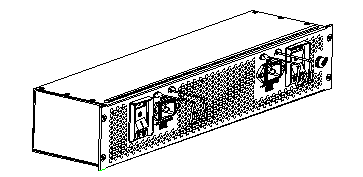
Figure 1-5 Appearance of dual-input AC power distribution box for S7506/7506R
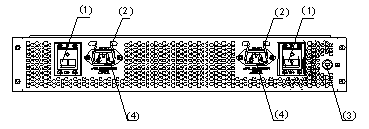
|
(1) Power switch |
(2) Cable clamp |
|
(3) Grounding screw |
(4) Power input receptacle |
Figure 1-6 Front panel of dual-input AC power distribution box for S7506/7506R
1.2 Appearance of DC Power Distribution Box
1.2.1 DC Power Distribution Box for S7503
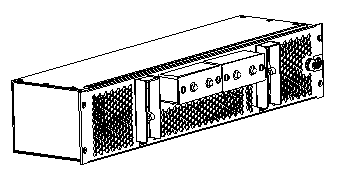
Figure 1-7 DC power distribution box for S7503
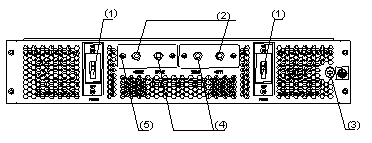
|
(1) Power switch |
(2) -48 V terminal |
|
(3) Grounding screw |
(4) RTN terminal |
|
(5) Captive screw |
|
Figure 1-8 Front panel of DC power distribution box for S7503
1.2.2 DC Power Distribution Box for S7506/S7506R
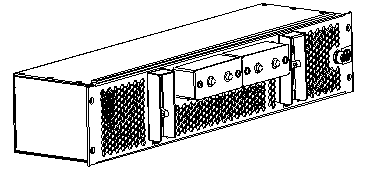
Figure 1-9 Appearance of DC power distribution box for S7506/7506R
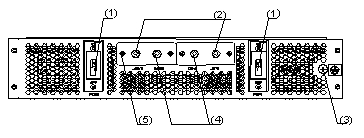
|
(1) Power switch |
(2) -48 V terminal |
|
(3) Grounding screw |
(4) RTN terminal |
|
(5) Captive screw |
|
Figure 1-10 Front panel of DC power distribution box for 7506/7506R
1.3 Installing a Power Distribution Box
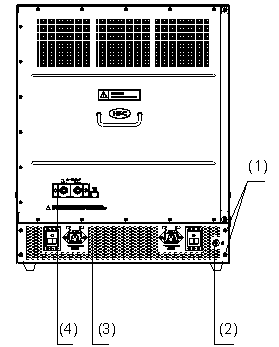
|
(1) Captive screw for power distribution box |
(2) Grounding screw |
|
(3) AC power distribution box |
(4) PoE power input |
Figure 1-11 Rear view of S7506 chassis (taking S7506 XGbus PoE AC chassis as an example)
The installation procedure is the reverse of the removal procedure:
Step 1: Wear an ESD-preventive wrist strap.
Step 2: Hold both ends of the power distribution box, align it with the slot for power distribution box, and push it inwards slowly from the back of the chassis.
Step 3: Insert four captive screws into the screw holes and fasten them with a screwdriver.
Step 4: Install the ground wire (for detailed procedure, see H3C S7500 Series Ethernet Switches Installation Manual), and fasten the grounding screws on the power distribution box with a screwdriver.
Step 5: Push each power module into its slot from the front of the chassis, fasten the captive screws on the power module with a screwdriver, and install the air filter.
Step 6: For an AC power distribution box, plug one end of the AC power cable shipped with the switch into the power receptacle on the switch, and clamp the power cable plug with the cable clamp. Connect the other end of the power cable to an AC input receptacle, or a lightning protection socket strip connected with the AC power supply in the room where the switch is located. If you are installing a DC power distribution box, refer to the following section for how to install a DC power cable.
Step 7: Turn on the power switch and verify that the switch is powered on.
1.4 Removing a Power Distribution Box

|
(1) Captive screw for a power module |
Figure 1-12 Position of captive screw for a power module
& Note:
Following is a description of the words shown in Figure 1-12:
SRPU: switching and routing process unit
LPU: line processing unit
PWR: power
FAN: fan frame.
Step 1: Wear an ESD-preventive wrist strap.
Step 2: Turn off the power switch on the chassis. If an AC power distribution box is used, unplug AC power cable from the chassis; if a DC power distribution box is used, unplug the DC power cable.
Step 3: Unscrew the captive screws (as shown in Figure 1-12) on the power modules on the front panel of the chassis with a screwdriver, remove the air filter, and pull out the power modules by the handle behind the air filter.
Step 4: Unscrew the grounding screw on the power distribution box at the back of the chassis with a screwdriver and remove the ground wire.
Step 5: Unscrew the four captive screws on the power distribution box at the rear of the chassis with a screwdriver.
Step 6: Pull out the power distribution box from the rear of the chassis along the slot. If you find it difficult to pull out the power distribution box, reach for it through the power module slot from the front of the chassis and push it out.
![]() Caution:
Caution:
It is difficult to remove a power distribution box with a power module plugged into it; therefore, remove power modules before removing the power distribution box.
1.5 Installing a DC Power Cable
![]() Caution:
Caution:
Power off the switch before installing a DC power cable.
Step 1: Wear an ESD-preventive wrist strap.
Step 2: Unscrew the captive screws on the connector lid on the DC power distribution box and open the lid.
Step 3: Loosen the captive nuts on the connectors with a socket wrench.
Step 4: Plug the -48 V terminal (with blue lead) of the DC power cable shipped with the switch into the connector marked with -48 V, and fasten its captive nut.
Step 5: Plug the GND terminal (with black lead) of the DC power cable shipped with the switch into the connector marked with RTN, and fasten the captive nut.
Step 6: Cover the connector lid and fasten the captive screws.
Step 7: Connect the terminals on the other end of the DC power cable to the connectors on the power source used to supply power to the switch.
1.6 Removing a DC Power Cable
![]() Caution:
Caution:
Power off the switch before installing a DC power cable.
Step 1: Wear an ESD-preventive wrist strap.
Step 2: Disconnect the switch from the DC power source.
Step 3: Unscrew the captive screws on the grounding screw lid on the DC power distribution box and open the lid.
Step 4: Loosen the captive screw on the -48 V terminal with a socket wrench. Remove the -48 V terminal (with blue lead) of the DC power cable. Then, fasten the captive screw.
Step 5: Loosen the captive screw on the RTN terminal with a socket wrench. Remove the RTN terminal (with black lead) of the DC power cable. Then, fasten the captive screw.
Step 6: Cover the connector lid and fasten the captive screws.
![]() Caution:
Caution:
l For the safety of human bodies and equipment, the switch must be well grounded. The resistance reading between switch chassis and ground must be less than 1 ohm.
l For lightning protection, the AC power cable should be led through an external lightning protection set into your S7500 Ethernet switch.

