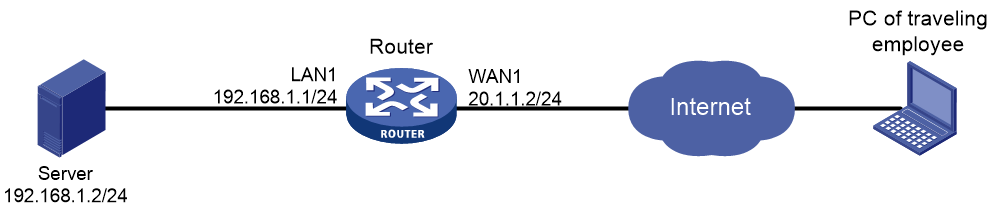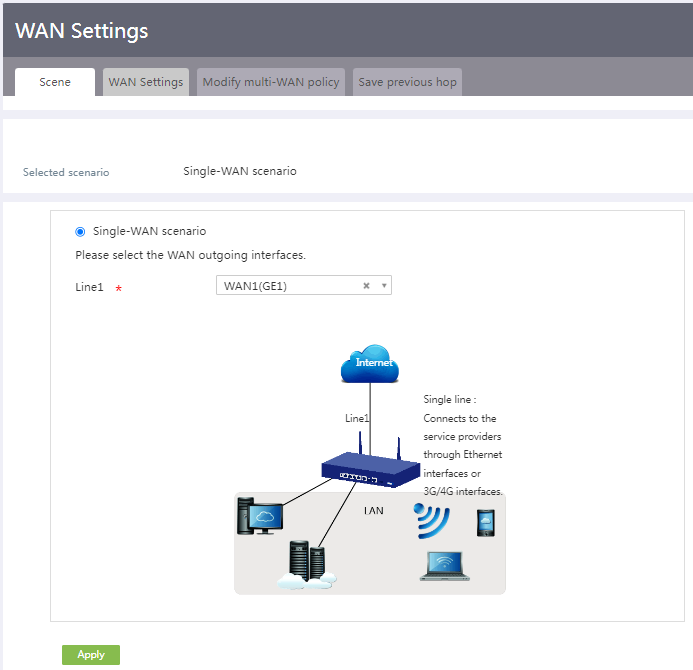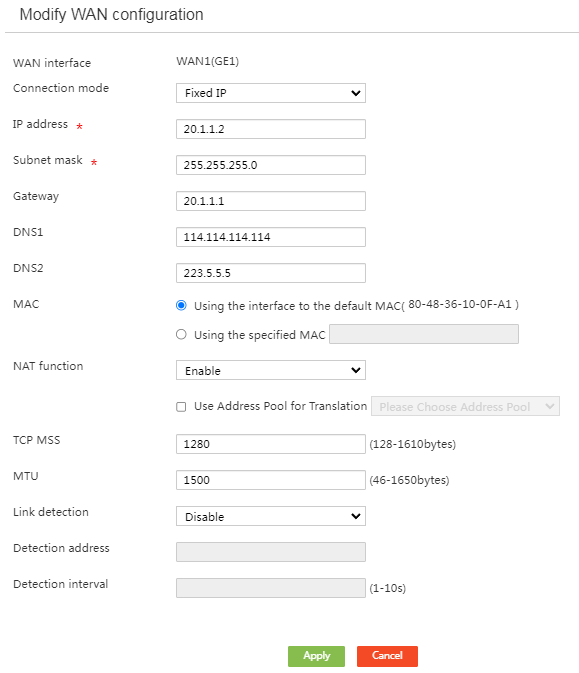- Table of Contents
-
- H3C MSR Routers Configuration Examples(Web)-R6728-6W100
- 00-Preface
- 01-Web login Configuraiton Examples
- 02-Administrator Account Configuration Examples
- 03-Static Routing Configuration Examples
- 04-Cloud Connection Configuration Examples
- 05-Software Upgrade Examples
- 06-Port Mapping Configuration Examples
- 07-IPsec VPN Configuration Examples
- 08-L2TP VPN Configuration Examples
- 09-WLAN AC Configuration Examples
- Related Documents
-
| Title | Size | Download |
|---|---|---|
| 06-Port Mapping Configuration Examples | 127.48 KB |
Introduction
This document provides examples for configuring port mapping on routers.
Port mapping enables external users (for example, traveling employees) to access the servers on the enterprise internal network.
Prerequisites
This document is not restricted to specific software or hardware versions. Procedures and information in the examples might be slightly different depending on the software or hardware version of the device.
The configuration examples were created and verified in a lab environment, and all the devices were started with the factory default configuration. When you are working on a live network, make sure you understand the potential impact of every command on your network.
This document assumes that you have basic knowledge of NAT port mapping.
Software versions used
This configuration example was created and verified on Release 6728P22 of the MSR3610-X1 router.
Example: Configuring port mapping
Network configuration
As shown in Figure 1:
· The router acts as the enterprise egress gateway and connects to the Internet through interface WAN1. Interface WAN1 uses the fixed IP connection mode, and its IP address and gateway address are 20.1.1.2/24 and 20.1.1.1, respectively.
· The server uses TCP, IP address 192.168.1.2, and local port 80.
· Configure port mapping on the router to allow traveling employees to access the server on the internal network.
Restrictions and guidelines
In this example, port mapping only applies to Web services of the server. Configure the router to use a user-defined port as its global port. Make sure the start and end global port numbers are the same. As a best practice, set both the start and end global port numbers to 10000 or a larger number. In this example, set both the start and end global port numbers to 10000.
Procedures
Connecting the router to the Internet
In this example, select the single-WAN scenario for the router, and set the connection mode of the selected WAN interface to fixed IP.
To connect the router to the Internet:
1. From the navigation pane, select Network > WAN Settings.
2. On the Scene tab, select Single-WAN scenario, and then click Apply.
Figure 2 Configuring the WAN scenario
3. Click the WAN Settings tab.
4. Click the Edit icon for interface WAN1. On the page that opens, perform the following tasks:
a. Select Fixed IP from the Connection mode list.
b. Enter 20.1.1.2 in the IP address field.
c. Enter 255.255.255.0 in the Subnet mask field.
d. Enter 20.1.1.1 in the Gateway field.
e. Select Enable from the NAT function list.
f. Use the default settings for the other parameters.
g. Click Apply to save the configuration.
Figure 3 Connecting interface WAN1 to the Internet
Configuring port mapping
In this example, configure the router to use a user-defined port as its global port, and set both the start and end global port numbers to 10000.
To configure port mapping:
1. From the navigation pane, select Network > NAT Settings.
2. On the Port mapping tab, click Add. On the page that opens, perform the following tasks:
a. Select WAN1(GE1) from the Interface list.
b. Select TCP for the Protocol Type field.
c. Select Current IP address for the Global IP address field.
d. Select User-defined ports from the Global port number list. Set both the start and end port numbers to 10000.
e. Enter the server IP address in the Local IP address field. In this example, enter 192.168.1.2.
f. Set the start port number to 80 for the Local port number field.
g. Click Apply.
Figure 4 Adding a NAT port mapping
Verifying the configuration
Verify that external users can access the website of the enterprise OA system (http://20.1.1.2:10000/).