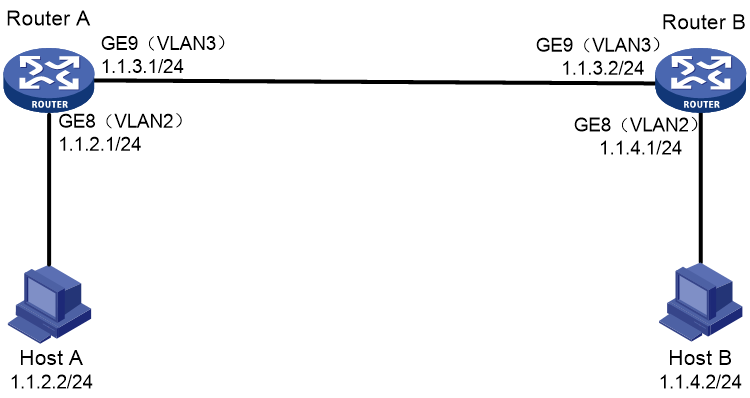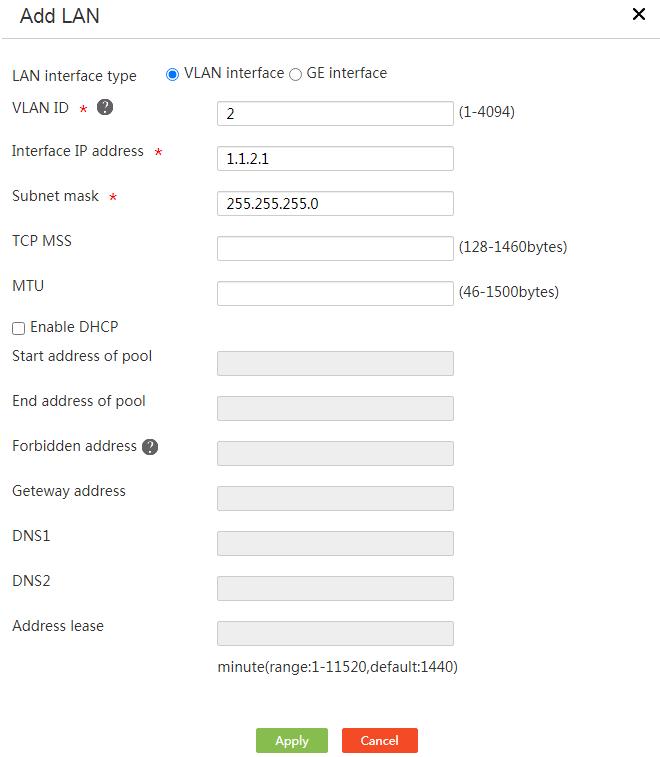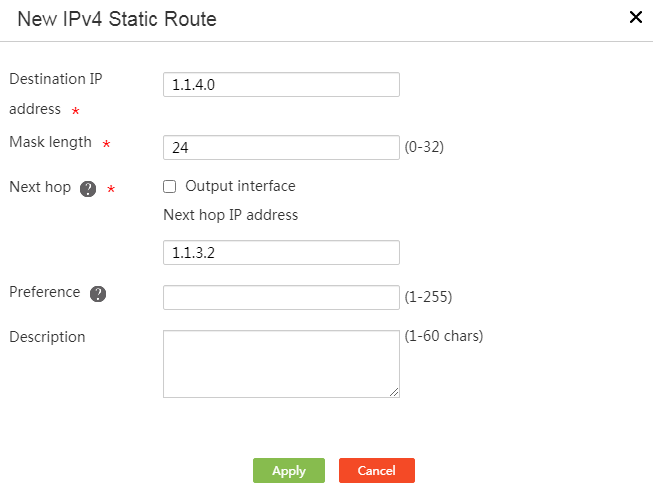- Table of Contents
-
- H3C MSR Routers Configuration Examples(Web)-R6728-6W100
- 00-Preface
- 01-Web login Configuraiton Examples
- 02-Administrator Account Configuration Examples
- 03-Static Routing Configuration Examples
- 04-Cloud Connection Configuration Examples
- 05-Software Upgrade Examples
- 06-Port Mapping Configuration Examples
- 07-IPsec VPN Configuration Examples
- 08-L2TP VPN Configuration Examples
- 09-WLAN AC Configuration Examples
- Related Documents
-
| Title | Size | Download |
|---|---|---|
| 03-Static Routing Configuration Examples | 153.85 KB |
Introduction
The following information provides an example of configuring static routing.
Prerequisites
This document is not restricted to specific software or hardware versions. Procedures and information in the examples might be slightly different depending on the software or hardware version of the device.
The configuration examples were created and verified in a lab environment, and all the devices were started with the factory default configuration. When you are working on a live network, make sure you understand the potential impact of every command on your network.
The following information is provided based on the assumption that you have basic knowledge of static routing.
Restrictions and guidelines
When you configure a static route, make sure the network of the next hop is reachable and the device where the next hop resides has routes destined for the local device and the destination address.
Example: Configuring static routing
Network configuration
As shown in Figure 1, configure static routes on Router A and Router B for communication between Host A and Host B.
Software versions used
This configuration example was created and verified on Release 6728P19 of the MSR830-10HI router.
Analysis
On Router A, you must perform the following operations:
· Add VLAN 2 and VLAN 3 and assign IP addresses to the VLAN interfaces.
· Assign GE8 to VLAN 2 and assign GE9 to VLAN 3.
· Add a static route destined for Host B's subnet 1.1.4.1/24.
On Router B, you must perform the following operations:
· Add VLAN 2 and VLAN 3 and assign IP addresses to the VLAN interfaces.
· Assign GE8 to VLAN 2 and assign GE9 to VLAN 3.
· Add a static route destined for Host A's subnet 1.1.2.1/24.
Procedures
Configuring Router A
Adding VLAN 2 and assigning an IP address to VLAN-interface 2
# On Router A, add VLAN 2 and assign IP address 1.1.2.1 to the VLAN interface.
1. Log in to the Web interface of Router A. From the navigation pane, select Network > LAN Settings.
2. Click Add.
3. In the LAN interface type field, select VLAN interface.
4. In the VLAN ID field, enter 2.
5. In the Interface IP address field, enter 1.1.2.1.
6. In the Subnet mask field, enter 255.255.255.0.
7. Use the default settings for other parameters, and then click Apply.
Figure 2 Configuring VLAN 2
Adding VLAN 3 and assigning an IP address to VLAN-interface 3
# On Router A, add VLAN 3 and assign IP address 1.1.3.1 to VLAN-interface 3.
1. From the navigation pane, select Network > LAN Settings.
2. Click Add.
3. In the LAN interface type field, select VLAN interface.
4. In the VLAN ID field, enter 3.
5. In the Interface IP address field, enter 1.1.3.1.
6. In the Subnet mask field, enter 255.255.255.0.
7. Use the default settings for other parameters, and then click Apply.
Figure 3 Configuring VLAN 3
Assigning GE8 to VLAN 2
1. From the navigation pane, select Network > LAN Settings.
2. Click the Edit icon in the Operation column for GE8.
3. In the PVID field, select 2.
4. Click Apply.
Figure 4 Assigning GE8 to VLAN 2
Assigning GE9 to VLAN 3
1. From the navigation pane, select Network > LAN Settings.
2. Click the Edit icon in the Operation column for GE9.
3. In the PVID field, select 3.
4. Click Apply.
Figure 5 Assigning GE9 to VLAN 3
Configuring a static route
# On Router A, add an IPv4 static route destined for 1.1.4.0 with the next hop as 1.1.3.2.
1. From the navigation pane, select Advanced Settings > Static Routing.
2. Click Add.
3. In the Destination IP address field, enter 1.1.4.0.
4. In the Mask length field, enter 24.
5. In the Next hop field, clear the Output interface option and enter 1.1.3.2 in the Next hop IP address input box.
6. Click Apply.
Figure 6 Configuring a static route
Configuring Router B
Adding VLAN 2 and assigning an IP address to VLAN-interface 2
# On Router B, add VLAN 2 and assign IP address 1.1.4.1 to VLAN-interface 2. For more information about the configuration procedure, see "Adding VLAN 2 and assigning an IP address to VLAN-interface 2."
Adding VLAN 3 and assigning an IP address to VLAN-interface 3
# On Router B, add VLAN 3 and assign IP address 1.1.3.2 to VLAN-interface 3. For more information about the configuration procedure, see "Adding VLAN 3 and assigning an IP address to VLAN-interface 3."
Assigning GE8 to VLAN 2
# On Router B, assign GE8 to VLAN 2. For more information about the configuration procedure, see "Assigning GE8 to VLAN 2."
Assigning GE9 to VLAN 3
# On Router B, assign GE9 to VLAN 3. For more information about the configuration procedure, see "Assigning GE9 to VLAN 3."
Configuring a static route
# On Router B, add a static route destined for Host A's subnet 1.1.2.1/24 with the next hop as 1.1.3.1. For more information about the configuration procedure, see "Configuring a static route."
Verifying the configuration
# On Host A, ping Host B. Verify that the ping operation can succeed.
C:\Users\abc>ping 1.1.4.2
Pinging 1.1.4.2 with 32 bytes of data:
Reply from 1.1.4.2: bytes=32 time=1ms TTL=252
Reply from 1.1.4.2: bytes=32 time=1ms TTL=252
Reply from 1.1.4.2: bytes=32 time=1ms TTL=252
Reply from 1.1.4.2: bytes =32 time=1ms TTL=252
Ping statistics for 1.1.4.2:
Packets: Sent = 4, Received = 4, Lost = 0 (0% loss),
Approximate round trip times in milli-seconds: