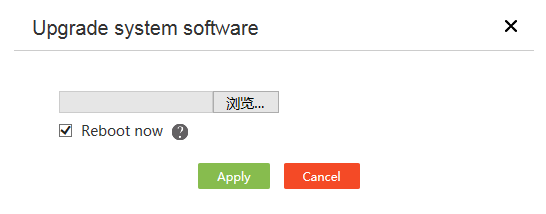- Table of Contents
-
- H3C MSR Routers Configuration Examples(Web)-R6728-6W100
- 00-Preface
- 01-Web login Configuraiton Examples
- 02-Administrator Account Configuration Examples
- 03-Static Routing Configuration Examples
- 04-Cloud Connection Configuration Examples
- 05-Software Upgrade Examples
- 06-Port Mapping Configuration Examples
- 07-IPsec VPN Configuration Examples
- 08-L2TP VPN Configuration Examples
- 09-WLAN AC Configuration Examples
- Related Documents
-
| Title | Size | Download |
|---|---|---|
| 05-Software Upgrade Examples | 54.63 KB |
Introduction
This document provides an example of upgrading software.
You can upgrade device software by using the following methods:
· Manual upgrade—Upgrades software by using a local IPE file uploaded to the device (see "Manually upgrading software").
· Auto upgrade—Upgrades software by downloading the latest software image file from the cloud platform (see "Performing an automatic software upgrade").
Prerequisites
This document is not restricted to specific software or hardware versions. Procedures and information in the examples might be slightly different depending on the software or hardware version of the device.
The configuration examples were created and verified in a lab environment, and all the devices were started with the factory default configuration. When you are working on a live network, make sure you understand the potential impact of every command on your network.
This document assumes that you have basic knowledge of software upgrade.
Restrictions and guidelines
When you upgrade software, follow these restrictions and guidelines:
· Back up the current configuration files before the upgrade.
· Make sure the device has sufficient storage space for the upgrade software images.
· During the upgrade, do not power off the device or leave the upgrade page.
· Before an automatic upgrade, make sure the cloud connection is in connected state and the management state is Managed. You can view the connection state from the System Tools > Remote Management > Cloud Services page.
Software version used
This configuration example was created and verified on Release 6728P22 of the MSR3610-X1 router.
Example: Upgrading software
Network configuration
As shown in Figure 1, upgrade the router from Release 6728P22 to Release 6749P01.
Manually upgrading software
|
|
NOTE: Before a manual upgrade, use the release notes to verify the software and hardware compatibility and save the upgrade file to your terminal. The upgrade file must be an IPE file. You can get the new version of the software from the H3C official website. |
To manually upgrade software:
1. From the navigation pane, select System Tools > Upgrade.
2. On the Upgrade tab, select Manual upgrade.
3. Click Select File, select the target IPE file, and select Reboot now.
If the IPE file is compressed, decompress it.
4. Click Apply.
Figure 2 Manually upgrading software
Performing an automatic software upgrade
1. From the navigation pane, select System Tools > Upgrade.
2. On the Upgrade tab, select Auto upgrade.
3. Click Apply.