- Table of Contents
- Related Documents
-
| Title | Size | Download |
|---|---|---|
| 05-Summary | 174.53 KB |
Displaying system and device information
Displaying basic system information
Displaying the system resource state
Displaying system information
Select Summary from the navigation tree to enter the System Information tab to view the basic system information, system resource state, and recent system logs.
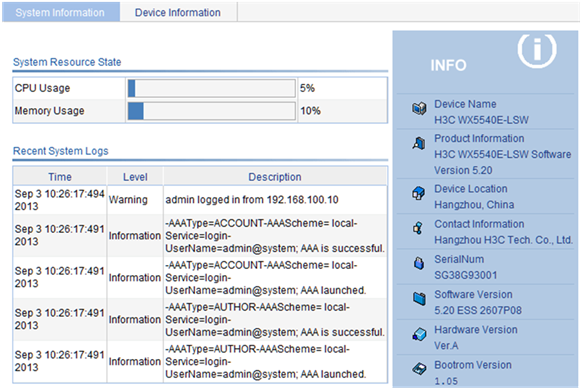
Displaying basic system information
Table 1 Field description
|
Item |
Description |
|
Product Information |
Description for the device. |
|
Device Location |
Device location, which you can configure on the page you enter by selecting Device > SNMP > Setup. |
|
Contact Information |
Contact information, which you can configure on the page you enter by selecting Device > SNMP > Setup. |
|
SerialNum |
Serial number of the device. |
|
Software Version |
Software version of the device. |
|
Hardware Version |
Hardware version of the device. |
|
Bootrom Version |
Boot ROM version of the device. |
|
Running Time |
System up time. |
Displaying the system resource state
The System Resource State displays the most current CPU usage, memory usage, and temperature.
Displaying recent system logs
|
Field |
Description |
|
Time |
Time when the system logs are generated. |
|
Level |
Severity of the system logs. |
|
Description |
Description for the system logs. |
The System Information page displays up to five the most recent system logs about the login and logout events.
For more system logs, you can click More to enter the Log List page. You can also enter this page by selecting Device > Syslog. For more information, see "Configuring syslogs."
Displaying the refresh period
Select from the Refresh Period list:
· If you select a certain period, the system refreshes the system information at the specified interval.
· If you select Manual, the system refreshes the information only when you click the Refresh button.
Displaying device information
Select Summary from the navigation tree, and click the Device Information tab to enter the page displaying the device ports, power supplies, and fans. Hover the cursor over a port and the port details appears, including the port name, type, speed, utilization, status, and aggregation group number, as shown in Figure 2. For the description about the port number and its color, see Figure 2. Similarly, you can also view the power type and operating status and the fan operating status.
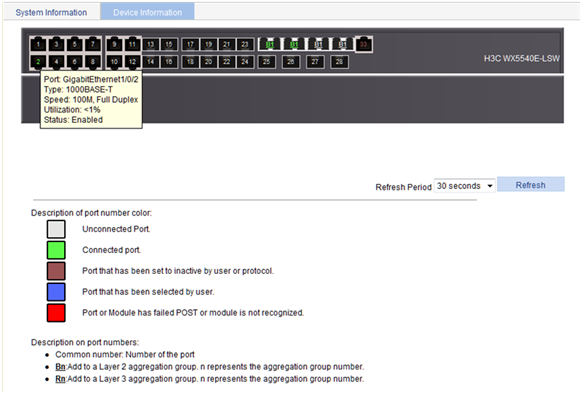
Select from the Refresh Period list:
· If you select a certain period, the system refreshes the information at the specified interval.
· If you select Manual, the system refreshes the information only when you click the Refresh button.

