- Table of Contents
- Related Documents
-
| Title | Size | Download |
|---|---|---|
| 03-FR QoS Configuration | 147.73 KB |
Contents
FR QoS configuration task list
Creating and configuring an FR class
Displaying and maintaining FR QoS
Overview
FR QoS allows you to deploy QoS (frame relay traffic shaping) on each PVC of an FR interface. By configuring Committed Information Rate Allowed (CIR ALLOW), which is the transmitting rate an FR network allows, you can guarantee CIR ALLOW for user data transmission when no congestion occurs in the network.
Why FRTS
Frame Relay Traffic Shaping (FRTS) limits traffic of packets and bursty packets sent from a PVC, so that these packets can be transmitted at relatively even rate.
In an FR network, the bottleneck often occurs at the network segment juncture if the bandwidth of different segments does not match. As shown in Figure 1, Router B transmits packets to Router A at the rate of 128 kbps whereas the maximum interface rate of Router A is only 64 kbps. Then, bottleneck occurs at the place where Router A is connected to the FR network, and results in congestion that interrupts normal data transmission. With FRTS applied on the outgoing interface Serial2/1/6:0 of Router B, the interface can transmit packets at a relatively even rate of 64 kbps, and the network congestion is avoided.

FRTS is applied on the outgoing interfaces of the router. It allows you to configure the CIR ALLOW parameter. FR PVCs can transmit packets at the rate of CIR ALLOW when the network is normal.
How FRTS works
FRTS is implemented using token buckets. The meanings of the related parameters in the protocol are modified as required by the actual algorithm and principles. For how a token bucket works, see Figure 2.
Figure 2 How a token bucket works
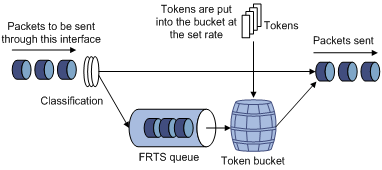
In the token bucket approach, packets requiring traffic control are put into the token bucket for processing before being sent out. If enough tokens are available in the token bucket for sending these packets, the packets are allowed to pass. If the number of tokens in the token bucket is not enough for sending these packets, these packets are put into the FR class queue (the FRTS queue in FRTS implementation). Once enough tokens are available in the token bucket, the packets are taken out of the FR class queue for transmission. In this way, you can control the traffic of a certain class of packets. Tokens are in the unit of bits.
The FR protocol-provisioned related parameters correspond to the FRTS parameters as such: CIR ALLOW defines the number of tokens put into the token bucket per second.
Configuring FR QoS
FR QoS configuration task list
Complete the following tasks to configure FR QoS:
|
Task |
Remarks |
|
Required |
|
|
Required |
Creating and configuring an FR class
The system integrates QoS services on FR PVCs into FR classes to provide a flexible and complete solution for FR traffic control and service quality. Before configuring QoS services such as FRTS, you must create an FR class first, and then you can configure all the QoS parameters in the FR class. Then, you can associate the FR class with an FR interface/subinterface or FR PVC to apply the set of QoS network service parameters to all the PVCs of the FR interface/subinterface or the FR PVC.
You can associate an FR class with one or more FR interfaces/subinterfaces or PVCs.
An FR PVC providing QoS services searches the FR class in the following order:
· The FR class associated with the FR PVC
· The FR class of the FR interface/subinterface to which the FR PVC belongs
To configure and create an FR class:
|
Step |
Commands |
Remarks |
|
1. Enter system view. |
system-view |
N/A |
|
2. Create an FR class and enter FR class view. |
fr class class-name |
By default, no FR class is created. |
|
3. Return to system view. |
quit |
N/A |
|
4. Associate the FR class with an FR interface or FR PVC. |
· (Approach I) Associate the FR class with an FR interface: a. Enter FR interface view: b. Associate the FR class with the FR interface: · (Approach II) Associate the FR class with an FR PVC: c.
Enter FR interface view: d. Enter FR PVC view: e. Associate the FR class with the FR PVC: |
Use either approach or all approaches. By default, no FR class is associated with an FR PVC or an FR interface. |
|
|
NOTE: · After using the fr class command to create an FR class, you can enter FR class view, where you can configure parameters for FRTS. If you configure no parameters, the CIR is 56000 bps by default. · You can associate an FR class with an FR interface/subinterface or a DLCI. When an FR class is associated with an FR main interface, it takes effect on all the DLCIs of the FR main interface, including the DLCIs of the FR subinterfaces of the FR main interface. When an FR class is associated with an FR subinterface, it takes effect on all the DLCIs of the FR subinterface. When an FR class is associated with a DLCI, it takes effect on only the DLCI. · You can associate different FR classes with an FR main interface, its subinterfaces, and its DLCIs, and these FR classes are in the ascending priority order. · To make the FR class configuration take effect, you must enable FRTS on the FR main interface. |
Configuring FRTS
To configure FRTS:
|
Step |
Command |
Remarks |
|
1. Enter system view. |
system-view |
N/A |
|
2. Enter FR interface view. |
interface interface-type interface-number |
N/A |
|
3. Enable FRTS. |
fr traffic-shaping |
By default, FRTS is disabled. |
|
4. Exit FR interface view. |
quit |
N/A |
|
5. Enter FR class view. |
fr class class-name |
This step is required for FRTS to take effect. |
|
6. Set the CIR ALLOW for FR PVCs. |
cir allow [ inbound | outbound ] committed-information-rate |
Optional. The default setting is 56000 bps. |
|
|
NOTE: · FRTS is applied to the interfaces sending FR packets and is usually applied to the DTE side of an FR network. · You can configure FRTS on only an FR main interface. The FRTS configuration takes effect on the FR main interface and all the DLCIs of the FR subinterfaces. |
Displaying and maintaining FR QoS
|
Task |
Command |
Remarks |
|
Display the mapping relationship between FR classes and interfaces (including the DLCIs of an interface, subinterfaces of an interface, and the DLCIs of subinterfaces). |
display fr class-map { fr-class class-name | interface interface-type interface-number } [ | { begin | exclude | include } regular-expression ] |
Available in any view |
|
Display the statistics about data transmitted and received through FR. |
display fr statistics [ interface interface-type interface-number ] [ | { begin | exclude | include } regular-expression ] |
Available in any view |
FR QoS configuration example
FRTS configuration example
Network requirements
As shown in Figure 3, limit the average transmit rate of the router to 96 kbps.
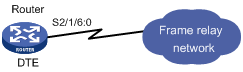
Configuration procedure
# Create an FR class and configure FRTS parameters for the FR class.
<Router> system-view
[Router] fr class 96k
[Router-fr-class-96k] cir allow 96000
[Router-fr-class-96k] quit
# Configure Serial 2/1/6:0 as an FR interface and enable FRTS on it.
[Router] interface serial 2/1/6:0
[Router-Serial2/1/6:0] link-protocol fr
[Router-Serial2/1/6:0] ip address 1.1.1.1 255.255.255.0
[Router-Serial2/1/6:0] fr traffic-shaping
# Create an FR PVC and associate the FR PVC with FR class 96k.
[Router-Serial2/1/6:0] fr dlci 16
[Router-fr-dlci-Serial2/1/6:0-16] fr-class 96k

