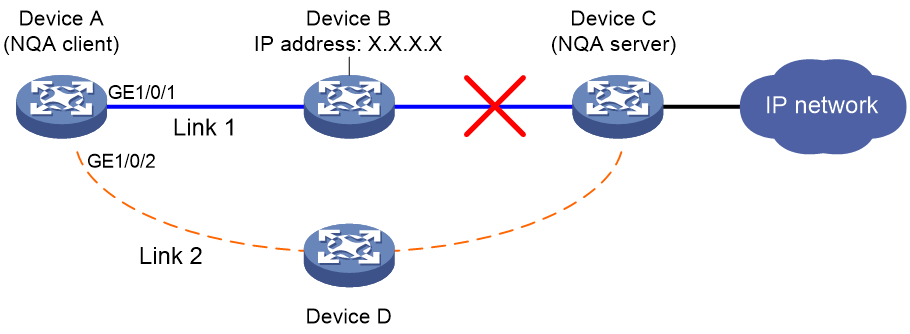- Table of Contents
-
- 21-Network Management and Monitoring Command Reference
- 00-Preface
- 01-Ping and tracert commands
- 02-System debugging commands
- 03-NQA commands
- 04-iNQA commands
- 05-NTP commands
- 06-SNMP commands
- 07-RMON commands
- 08-Event MIB commands
- 09-CWMP commands
- 10-Sampler commands
- 11-Mirroring commands
- 12-NetStream commands
- 13-IPv6 NetStream commands
- 14-Cloud connection commands
- 15-Packet capture commands
- 16-sFlow commands
- 17-IP traffic statistics collection commands
- Related Documents
-
| Title | Size | Download |
|---|---|---|
| 03-NQA commands | 956.99 KB |
Contents
display nqa twamp-light client
display nqa twamp-light client statistics
display nqa twamp-light client test-session reaction counters
expect { failed-data | hex-failed-data }
operation (FTP operation view)
operation (HTTP/HTTP2 operation view and HTTP/HTTP2/HTTPS template view)
reaction checked-element { jitter-ds | jitter-sd }
reaction checked-element { owd-ds | owd-sd }
reaction checked-element icpif
reaction checked-element packet-loss
reaction checked-element probe-duration
reaction checked-element probe-fail (for trap)
reaction checked-element probe-fail (for trigger)
reaction checked-element two-way-delay
reaction checked-element two-way-jitter
reaction checked-element two-way-loss
reset nqa twamp-light statistics
resource-release { data-fill | hex-data-fill }
source interface (ICMP echo/UDP tracert operation view)
source interface (TWAMP Light client-session view)
start (TWAMP Light sender view)
stop (TWAMP Light sender view)
test-session (TWAMP Light client view)
Version (HTTP operation view and HTTP/HTTPS template view)
version (SNMP DCA template view)
display nqa twamp-light responder
test-session (TWAMP Light responder view)
NQA commands
NQA client commands
acct-app-id
Use acct-app-id to configure an accounting application ID for Diameter probe packets.
Use undo acct-app-id to restore the default.
Syntax
acct-app-id application-id
undo acct-app-id
Default
No accounting application ID is configured for Diameter probe packets.
Views
Diameter template view
Predefined user roles
network-admin
Parameters
application-id: Specifies an accounting application ID for Diameter probe packets, in the range of 1 to 4294967295.
Usage guidelines
Use this command to configure the value of the Acct-Application-Id Attribute-Value Pair(AVP) for Diameter probe packets. This value is used to identify the application ID supported by the local Diameter node.
Examples
# Configure accounting application ID 2000 for Diameter probe packets.
<Sysname> system-view
[Sysname] nqa template diameter diametertplt
[Sysname-nqatplt-diameter-diametertplt] acct-app-id 2000
advantage-factor
Use advantage-factor to set the advantage factor to be used for calculating Mean Opinion Scores (MOS) and Calculated Planning Impairment Factor (ICPIF) values.
Use undo advantage-factor to restore the default.
Syntax
advantage-factor factor
undo advantage-factor
Default
The advantage factor is 0.
Views
Voice operation view
Predefined user roles
network-admin
Parameters
factor: Specifies the advantage factor in the range of 0 to 20.
Usage guidelines
The evaluation of voice quality depends on users' tolerance for voice quality. For users with higher tolerance for voice quality, use the advantage-factor command to set an advantage factor. When the system calculates the ICPIF value, it subtracts the advantage factor to modify ICPIF and MOS values for voice quality evaluation.
Examples
# Set the advantage factor to 10 for the voice operation.
<Sysname> system-view
[Sysname] nqa entry admin test
[Sysname-nqa-admin-test] type voice
[Sysname-nqa-admin-test-voice] advantage-factor 10
agent-type
Use agent-type to specify the SNMP agent type for the SNMP DCA operation.
Use undo agent-type to restore the default.
Syntax
agent-type { net-snmp | user-defined | windows }
undo agent-type
Default
The default SNMP agent type is Net-SNMP.
Views
SNMP DCA template view
Predefined user roles
network-admin
Parameters
net-snmp: Specifies the Net-SNMP agent type.
user-defined: Specifies the user-defined agent type.
windows: Specifies the Windows agent type.
Usage guidelines
The SNMP DCA operation monitors the performance of a device running an SNMP agent. It collects the CPU, memory, and disk usage from the SNMP agent and determines the device performance based on the collected object values and their associated thresholds and weights.
Different SNMP agent types use different OIDs for the CPU, memory, and disk usage objects. Make sure the SNMP agent type specified in the SNMP DCA template matches the type of the SNMP agent to be monitored.
For Net-SNMP or Windows SNMP agents, the NQA client has built-in OIDs to collect the CPU, memory, and disk usage objects. You can use the cpu, memory, and disk commands to set the thresholds and weights for these objects. You can also use the oid command to configure custom SNMP objects.
For SNMP agents of the user-defined type, the NQA client does not have predefined SNMP objects to collect. You must use the oid command to configure the interested SNMP objects and their associated thresholds and weights.
Examples
# Set the SNMP agent type to Windows for SNMP DCA template test.
<Sysname> system-view
[Sysname] nqa template snmpdca test
[Sysname-nqatplt-snmpdca-test] agent-type windows
Related commands
cpu
disk
memory
oid
auth-app-id
Use auth-app-id to configure an authentication and authorization application ID for Diameter probe packets.
Use undo auth-app-id to restore the default.
Syntax
auth-app-id application-id
undo auth-app-id
Default
No authentication and authorization application ID is configured for Diameter probe packets.
Views
Diameter template view
Predefined user roles
network-admin
Parameters
application-id: Specifies an authentication and authorization application ID for Diameter probe packets, in the range of 1 to 4294967295.
Usage guidelines
Use this command to configure the value of the Auth-Application-Id AVP for Diameter probe packets. This value is used to identify the application ID supported by the local Diameter node.
Examples
# Configure authentication and authorization application ID 1000 for Diameter probe packets.
<Sysname> system-view
[Sysname] nqa template diameter diametertplt
[Sysname-nqatplt-diameter-diametertplt] auth-app-id 1000
codec-type
Use codec-type to configure the codec type for the voice operation.
Use undo codec-type to restore the default.
Syntax
codec-type { g711a | g711u | g729a }
undo codec-type
Default
The codec type for the voice operation is G.711 A-law.
Views
Voice operation view
Predefined user roles
network-admin
Parameters
g711a: Specifies G.711 A-law codec type.
g711u: Specifies G.711 µ-law codec type
g729a: Specifies G.729 A-law codec type.
Examples
# Set the codec type to g729a for the voice operation.
<Sysname> system-view
[Sysname] nqa entry admin test
[Sysname-nqa-admin-test] type voice
[Sysname-nqa-admin-test-voice] codec-type g729a
community read
Use community read to specify the community name for the SNMP operation.
Use undo community read to restore the default.
Syntax
community read { cipher | simple } community-name
undo community read
Default
The SNMP operation uses the community name public.
Views
SNMP operation view
SNMP template view
SNMP DCA template view
Predefined user roles
network-admin
Parameters
cipher: Specifies a community name in encrypted form.
simple: Specifies a community name in plaintext form. For security purposes, the community name specified in plaintext form will be stored in encrypted form.
community-name: Specifies the community name. Its plaintext form is a case-sensitive string of 1 to 32 characters. Its encrypted form is a case-sensitive string of 33 to 73 characters.
Usage guidelines
You must specify the community name for the SNMP operation when both of the following conditions exist:
· The SNMP operation uses the SNMPv1 or SNMPv2c agent.
· The SNMPv1 or SNMPv2c agent is configured with a read-only or read-write community name.
The specified community name must be the same as the community name configured on the SNMP agent.
The community name configuration is not required if the SNMP operation uses the SNMPv3 agent.
For more information about SNMP, see "Configuring SNMP."
Examples
# Specify readaccess as the community name for the SNMP operation.
<Sysname> system-view
[Sysname] nqa entry admin test
[Sysname-nqa-admin-test] type snmp
[Sysname-nqa-admin-test-snmp] community read simple readaccess
cpu
Use cpu to specify the threshold and weight for the CPU usage object.
Use undo cpu to restore the default.
Syntax
cpu { threshold threshold-value | weight weight-value } *
undo cpu
Default
The CPU usage threshold is 80 and the weight is 3.
Views
SNMP DCA template view
Predefined user roles
network-admin
Parameters
threshold threshold-value: Specifies the CPU usage threshold in the range of 0 to 100. A threshold of 0 means that CPU usage is not used as a metric for measuring the SNMP agent performance.
weight weight-value: Specifies the weight of the CPU usage object. The value range is 0 to 100. A weight of 0 means that CPU usage is not used as a metric for measuring the SNMP agent performance.
Usage guidelines
This command takes effect only on SNMP agents of the Net-SNMP or Windows agent type.
The NQA client automatically obtains the CPU usage from the SNMP agent of the Net-SNMP or Windows type in the SNMP DCA operation.
Examples
# Set both the threshold and weight of the CPU usage object to 90.
<Sysname> system-view
[Sysname] nqa template snmpdca test
[Sysname-nqatplt-snmpdca-test] cpu threshold 90 weight 90
Related commands
agent-type
data-fill
Use data-fill to configure the payload fill string for probe packets.
Use undo data-fill to restore the default.
Syntax
data-fill string
undo data-fill
Default
The default payload fill string is the hexadecimal string 00010203040506070809.
Views
ICMP/UDP echo operation view
Path jitter/UDP jitter/voice operation view
TWAMP Light client-session view
ICMP/TCP/UDP template view
Predefined user roles
network-admin
Parameters
string: Specifies a case-sensitive string of 1 to 200 characters.
Usage guidelines
How the string is filled depends on the operation type.
· For the ICMP echo operation, the string fills the whole payload of an ICMP echo request.
· For the UDP echo operation, the first five bytes in the payload of a UDP packet are for special purpose. The string fills the remaining part of payload.
· For the UDP jitter operation, the first 68 bytes in the payload of a UDP packet are for special purpose. The string fills the remaining part of the payload.
· For the voice operation, the first 16 bytes in the payload of a UDP packet are for special purpose. The string fills the remaining part of the payload.
· For the path jitter operation, the first four bytes in the payload of an ICMP echo request are for special purpose. The string fills the remaining part of payload.
The payload fill string will be truncated at the end or cyclically repeated to fit the payload size of the probe packet. For example, if you configure the payload fill string as abcd:
· Probe packet with a payload size of 3 bytes will be filled with abc.
· Probe packet with a payload size of 6 bytes will be filled with adcdab.
If you execute this command and the hex-data-fill command multiple times, the most recent configuration takes effect.
Examples
# Specify abcd as the payload fill string for ICMP echo requests.
<Sysname> system-view
[Sysname] nqa entry admin test
[Sysname-nqa-admin-test] type icmp-echo
[Sysname-nqa-admin-test-icmp-echo] data-fill abcd
# In TWAMP Light client-session view, specify abcd as the payload fill string for probe packets.
<Sysname> system-view
[Sysname] nqa twamp-light client
[Sysname-nqa-twamp-light-client] test-session 1
[Sysname-nqa-twamp-light-client-session1] data-fill abcd
data-size
Use data-size to set the payload size for each probe packet.
Use undo data-size to restore the default.
Syntax
data-size size
undo data-size
Default
The default payload size of a probe packet for different operations is described in Table 1.
Table 1 Default payload size of a probe packet
|
Operation type |
Codec type |
Default size (bytes) |
|
ICMP echo |
N/A |
100 |
|
UDP echo |
N/A |
100 |
|
UDP jitter |
N/A |
100 |
|
UDP tracert |
N/A |
100 |
|
Path jitter |
N/A |
100 |
|
Voice |
G.711 A-law |
172 |
|
Voice |
G.711 µ-law |
172 |
|
Voice |
G.729 A-law |
32 |
|
TWAMP Light |
N/A |
142 |
Views
ICMP/UDP echo operation view
UDP tracert operation view
Path jitter/UDP jitter/voice operation view
TWAMP Light client-session view
ICMP/UDP/tracert template view
Predefined user roles
network-admin
Parameters
size: Specifies the payload size. The value range for the size argument varies by operation type.
· For the ICMP echo, UDP echo, or UDP tracert operation, the value range is 20 to 65507.
· For the UDP jitter or path jitter operation, the value range is 68 to 65507.
· For the voice operation, the value range is 16 to 65507.
· 44 to 1518 for TWAMP Light tests.
Usage guidelines
In ICMP echo and path jitter operations, the command sets the payload size for each ICMP echo request.
In UDP echo, UDP jitter, UDP tracert, and voice operations, the command sets the payload size for each UDP packet.
In TWAMP Light tests, the payload size cannot be larger than the MTU size of any interface on the test link.
Examples
# Set the payload size to 80 bytes for each ICMP echo request.
<Sysname> system-view
[Sysname] nqa entry admin test
[Sysname-nqa-admin-test] type icmp-echo
[Sysname-nqa-admin-test-icmp-echo] data-size 80
# In TWAMP Light client-session view, set the payload size to 80 bytes for each probe packet.
<Sysname> system-view
[Sysname] nqa twamp-light client
[Sysname-nqa-twamp-light-client] test-session 1
[Sysname-nqa-twamp-light-client-session1] data-size 80
description
Use description to configure a description for an NQA operation, such as the operation type or purpose.
Use undo description to restore the default.
Syntax
description text
undo description
Default
No description is configured for an NQA operation.
Views
ICMP echo/UDP echo/TCP operation view
DHCP/DLSw/DNS/FTP/HTTP/HTTP2/SNMP operation view
UDP tracert operation view
ICMP jitter/UDP jitter/path jitter/voice operation view
TWAMP Light client-session view
Any NQA template view
Predefined user roles
network-admin
Parameters
text: Specifies a description, a case-sensitive string of 1 to 200 characters.
Examples
# Configure the description as icmp-probe for the ICMP echo operation.
<Sysname> system-view
[Sysname] nqa entry admin test
[Sysname-nqa-admin-test] type icmp-echo
[Sysname-nqa-admin-test-icmp-echo] description icmp-probe
# In TWAMP Light client-session view, configure the description as twamp-probe for the NQA operation.
<Sysname> system-view
[Sysname] nqa twamp-light client
[Sysname-nqa-twamp-light-client] test-session 1
[Sysname-nqa-twamp-light-client-session1] description twamp-probe
destination host
Use destination host to configure the destination host name for the operation.
Use undo destination host to restore the default.
Syntax
destination host host-name
undo destination host
Default
No destination host name is configured for the operation.
Views
UDP tracert operation view
Predefined user roles
network-admin
Parameters
host-name: Specifies the destination host name, a case-sensitive string of 1 to 254 characters. The host name can contain letters, digits, hyphens (-), underscores (_), and dots (.), but consecutive dots (.) are not allowed. If the host name is a series of dot-separated labels, each label can contain a maximum of 63 characters.
Usage guidelines
To configure the destination IP address for probe packets, use the destination ip or destination ipv6 command.
Examples
# Specify www.test.com as the destination host name for the UDP tracert operation.
<Sysname> system-view
[Sysname] nqa entry admin test
[Sysname-nqa-admin-test] type udp-tracert
[Sysname-nqa-admin-test-udp-tracert] destination host www.test.com
destination ip
Use destination ip to configure the destination IPv4 address for the operation.
Use undo destination ip to restore the default.
Syntax
destination ip ip-address
undo destination ip
Default
No destination IPv4 address is configured for an operation.
Views
ICMP echo/TCP/UDP echo operation view
DHCP/DLSw/DNS/SNMP operation view
UDP tracert operation view
ICMP jitter/path jitter/UDP jitter/voice operation view
TWAMP Light client-session view
ARP/Diameter/DNS/ICMP/IMAP/POP3/RADIUS authentication/RADIUS accounting/SMTP/SNMP/SNMP DCA/SSL/TCP/TCP half open/UDP/WAP/tracert template view
Predefined user roles
network-admin
Parameters
ip-address: Specifies the destination IPv4 address for the operation.
Usage guidelines
For the TWAMP Light test to start successfully in a Layer 2 or Layer 3 network, the source IP address, destination IP address, source port number, and destination port number must be all specified. In addition, for the test in the Layer 3 network, make sure the source and destination IP addresses can reach each other.
Examples
# Specify 10.1.1.1 as the destination IPv4 address for the ICMP echo operation.
<Sysname> system-view
[Sysname] nqa entry admin test
[Sysname-nqa-admin-test] type icmp-echo
[Sysname-nqa-admin-test-icmp-echo] destination ip 10.1.1.1
# In TWAMP Light client-session view, specify 10.1.1.2 as the destination IPv4 address for the TWAMP Light test.
<Sysname> system-view
[Sysname] nqa twamp-light client
[Sysname-nqa-twamp-light-client] test-session 1
[Sysname-nqa-twamp-light-client-session1] destination ip 10.1.1.2
destination ipv6
Use destination ipv6 to configure the destination IPv6 address for the operation.
Use undo destination ipv6 to restore the default.
Syntax
destination ipv6 ipv6-address
undo destination ipv6
Default
No destination IPv6 address is configured for an operation.
Views
ICMP echo/TCP/UDP echo/UDP jitter operation view
TWAMP Light client-session view
Diameter/DNS/ICMP/IMAP/POP3/RADIUS authentication/RADIUS accounting/SMTP/SIP/SNMP/SNMP DCA/SSL/TCP/TCP half open/UDP/WAP template view
Predefined user roles
network-admin
Parameters
ipv6-address: Specifies the destination IPv6 address for the operation. IPv6 link-local addresses are not supported.
Usage guidelines
An MPLS simulation-enabled UDP jitter operation cannot use an IPv6 address as the destination address.
For the TWAMP Light test to start successfully in a Layer 2 or Layer 3 network, the source IP address, destination IP address, source port number, and destination port number must be all specified. In addition, for the test in the Layer 3 network, make sure the source and destination IP addresses can reach each other.
Examples
# Specify 1::1 as the destination IPv6 address for the ICMP echo operation.
<Sysname> system-view
[Sysname] nqa entry admin test
[Sysname-nqa-admin-test] type icmp-echo
[Sysname-nqa-admin-test-icmp-echo] destination ipv6 1::1
# In TWAMP Light client-session view, specify 1::2 as the destination IPv6 address for the TWAMP Light test.
<Sysname> system-view
[Sysname] nqa twamp-light client
[Sysname-nqa-twamp-light-client] test-session 1
[Sysname-nqa-twamp-light-client-session1] destination ipv6 1::2
destination mac
Use destination mac to specify the destination MAC address for the operation.
Use undo destination mac to restore the default.
Syntax
destination mac mac-address
undo destination mac
Default
No destination MAC address is specified.
Views
TWAMP Light client-session view
Predefined user roles
network-admin
Parameters
mac-address: Specifies the destination MAC address in the format of H-H-H. For example, to use 000f-00e2-0001 as the destination MAC address, set this argument to f-e2-1.
Usage guidelines
To configure the TWAMP Light test in a Layer 2 network, specify both source and destination MAC addresses, and make sure they can reach each other at Layer 2.
Examples
# In TWAMP Light client-session view, specify 0001-0001-0002 as the destination MAC address for the TWAMP Light test.
<Sysname> system-view
[Sysname] nqa twamp-light client
[Sysname-nqa-twamp-light-client] test-session 1
[Sysname-nqa-twamp-light-client-session1] destination mac 1-1-2
destination port
Use destination port to configure the destination port number for the operation.
Use undo destination port to restore the default.
Syntax
destination port port-number
undo destination port
Default
The destination port numbers for NQA operations are as follows:
· 33434 for the UDP tracert operation.
· 161 for the SNMP operation.
No destination port number is configured for other types of operations.
The destination port numbers for NQA templates are as follows:
· 53 for the DNS template.
· 143 for the IMAP template.
· 110 for the POP3 template.
· 1812 for the RADIUS authentication template.
· 1813 for the RADIUS accounting template.
· 5060 for the SIP template.
· 25 for the SMTP template.
· 161 for the SNMP template.
· 161 for the SNMP DCA template.
· 9201 for the WAP template.
· 33434 for the tracert template.
· 3868 for the Diameter template with no SSL client policy.
· 5658 for the Diameter template with an SSL client policy.
No destination port number is configured for other types of NQA templates.
Views
TCP/UDP echo operation view
SNMP operation view
UDP tracert operation view
UDP jitter/voice operation view
TWAMP Light client-session view
Diameter/DNS/IMAP/POP3/RADIUS authentication/RADIUS accounting/SIP/SMTP/SNMP/SNMP DCA/SSL/TCP/TCP half open /UDP/WAP/tracert template view
Predefined user roles
network-admin
Parameters
port-number: Specifies the destination port number for the operation, in the range of 1 to 65535.
Usage guidelines
For the TWAMP Light test to start successfully in a Layer 2 or Layer 3 network, the source IP address, destination IP address, source port number, and destination port number must be all specified. In addition, for the test in the Layer 3 network, make sure the source and destination IP addresses can reach each other.
Examples
# Set the destination port number to 9000 for the UDP echo operation.
<Sysname> system-view
[Sysname] nqa entry admin test
[Sysname-nqa-admin-test] type udp-echo
[Sysname-nqa-admin-test-udp-echo] destination port 9000
# In TWAMP Light client-session view, set the destination port number to 9000 for the TWAMP Light test.
<Sysname> system-view
[Sysname] nqa twamp-light client
[Sysname-nqa-twamp-light-client] test-session 1
[Sysname-nqa-twamp-light-client-session1] destination port 9000
disconnect-mode
Use disconnect-mode to set a TCP connection termination mode.
Use undo disconnect-mode to restore the default.
Syntax
disconnect-mode { fin | rst }
undo disconnect-mode
Default
The TCP operation uses the RST mode to terminate TCP connections.
Views
TCP template view
Predefined user roles
network-admin
Parameters
fin: Sets the FIN mode for TCP connection termination.
rst: Sets the RST mode for TCP connection termination.
Usage guidelines
A TCP operation includes two processes: establishing a TCP connection through the three-way handshake and terminating the TCP connection. When both processes complete, the TCP operation succeeds.
You can use the command to set the connection termination mode for the TCP operation:
· RST mode—The server terminates the TCP connection after receiving the RST request from the client.
· FIN mode—The server terminates the TCP connection after the four-way handshake between the client and the server.
Use the FIN mode when the RST mode is not supported on the client.
Examples
# In TCP template view, set the FIN mode for TCP connection termination.
<Sysname> system-view
[Sysname] nqa template tcp test
[Sysname-nqatplt-tcp-test] disconnect-mode fin
disk
Use disk to specify the threshold and weight for the disk usage object.
Use undo disk to restore the default.
Syntax
disk { threshold threshold-value | weight weight-value } *
undo disk
Default
The disk usage threshold is 90 and the weight is 4.
Views
SNMP DCA template view
Predefined user roles
network-admin
Parameters
threshold threshold-value: Specifies the disk usage threshold in the range of 0 to 100. A threshold of 0 means that disk usage is not used as a metric for measuring the SNMP agent performance.
weight weight-value: Specifies the weight of the disk usage object in the range of 0 to 100. A weight of 0 means that disk usage is not used as a metric for measuring the SNMP agent performance.
Usage guidelines
This command takes effect only on SNMP agents of the Net-SNMP or Windows agent type.
The NQA client automatically obtains the disk usage from the SNMP agent of the Net-SNMP or Windows type in the SNMP DCA operation.
Examples
# Set both the threshold and weight of the disk usage object to 90.
<Sysname> system-view
[Sysname] nqa template snmpdca test
[Sysname-nqatplt-snmpdca-test] disk threshold 90 weight 90
Related commands
agent-type
display nqa history
Use display nqa history to display the history records of NQA operations.
Syntax
display nqa history [ admin-name operation-tag ]
Views
Any view
Predefined user roles
network-admin
network-operator
Parameters
admin-name operation-tag: Specifies an NQA operation by its administrator name and operation tag. The admin-name argument represents the name of the administrator who creates the NQA operation. The operation-tag argument represents the operation tag. Each of the arguments is a case-insensitive string of 1 to 32 characters that cannot contain hyphens (-). If you do not specify an NQA operation, the command displays the history records of all NQA operations.
Usage guidelines
Prerequisites
To successfully display history records with this command, first use the history-record enable command to enable the saving of history records for the NQA operation. By default, the saving of history records is enabled for the UDP tracert NQA operation and disabled for other types of NQA operations.
Restrictions and guidelines
The display nqa history command does not display the results or statistics of the following operations:
· ICMP jitter.
· Path jitter.
· UDP jitter.
· Voice.
To view the results or statistics of these operations, use the display nqa result or display nqa statistics command.
Examples
# Display the history records of the UDP tracert operation with administrator name administrator and operation tag tracert.
<Sysname> display nqa history administrator tracert
NQA entry (admin administrator, tag tracert) history records:
Index TTL Response Hop IP Status Time
1 2 328 4.1.1.1 Succeeded 2019-09-09 14:46:06.2
1 2 328 4.1.1.1 Succeeded 2019-09-09 14:46:05.2
1 2 328 4.1.1.1 Succeeded 2019-09-09 14:46:04.2
1 1 328 3.1.1.2 Succeeded 2019-09-09 14:46:03.2
1 1 328 3.1.1.1 Succeeded 2019-09-09 14:46:02.2
1 1 328 3.1.1.1 Succeeded 2019-09-09 14:46:01.2
# Display the history records of the NQA operation with administrator name administrator and operation tag test.
<Sysname> display nqa history administrator test
NQA entry (admin administrator, tag test) history records:
Index Response Status Time
10 329 Succeeded 2019-04-29 20:54:26.5
9 344 Succeeded 2019-04-29 20:54:26.2
8 328 Succeeded 2019-04-29 20:54:25.8
7 328 Succeeded 2019-04-29 20:54:25.5
6 328 Succeeded 2019-04-29 20:54:25.1
5 328 Succeeded 2019-04-29 20:54:24.8
4 328 Succeeded 2019-04-29 20:54:24.5
3 328 Succeeded 2019-04-29 20:54:24.1
2 328 Succeeded 2019-04-29 20:54:23.8
1 328 Succeeded 2019-04-29 20:54:23.4
Table 2 Command output
|
Field |
Description |
|
Index |
History record ID. The history records in one UDP tracert operation have the same ID. |
|
TTL |
If the routing table bypass feature is not enabled in the operation, this field displays the TTL value in the probe packet. If the routing table bypass feature is enabled, the value of this field varies by the configuration of the init-ttl command. However, the actual TTL value in the probe packet is fixed at 1. |
|
Response |
Round-trip time if the operation succeeds, timeout time upon timeout, or 0 if the operation cannot be completed, in milliseconds. |
|
Hop IP |
IP address of the node that sent the reply packet. |
|
Status |
Status of the operation result: · Succeeded. · Unknown error. (This state triggers the Track state switchover in NQA-Track collaboration.) · Internal error. (This state does not trigger the Track state switchover in NQA-Track collaboration.) · Timeout. (This state triggers the Track state switchover in NQA-Track collaboration.) |
|
Time |
Time when the operation was completed. |
Related commands
history-record enable
display nqa reaction counters
Use display nqa reaction counters to display the current monitoring results of reaction entries.
Syntax
display nqa reaction counters [ admin-name operation-tag [ item-number ] ]
Views
Any view
Predefined user roles
network-admin
network-operator
Parameters
admin-name operation-tag: Specifies an NQA operation by its administrator name and operation tag. The admin-name argument represents the name of the administrator who creates the NQA operation. The operation-tag argument represents the operation tag. Each of the arguments is a case-insensitive string of 1 to 32 characters that cannot contain hyphens (-). If you do not specify an NQA operation, the command displays the current monitoring results of reaction entries for all NQA operations.
item-number: Specifies a reaction entry by its ID in the range of 1 to 10. If you do not specify a reaction entry, the command displays the results of all reaction entries.
Usage guidelines
The result fields display hyphens (-) if the threshold type is the average value or if the monitored performance metric is ICPIF or MOS of the voice operation.
The monitoring results of an operation are accumulated, and are not cleared after the operation completes.
Examples
# Display the monitoring results of all reaction entries of the ICMP echo operation with administrator name admin and operation tag test.
<Sysname> display nqa reaction counters admin test
NQA entry (admin admin, tag test) reaction counters:
Index Checked Element Threshold Type Checked Num Over-threshold Num
1 probe-duration accumulate 12 4
2 probe-duration average - -
3 probe-duration consecutive 160 56
Table 3 Command output
|
Field |
Description |
|
Index |
ID of a reaction entry. |
|
Checked Element |
Monitored performance metric. The available performance metrics vary by NQA operation type. For more information, see Table 4. |
|
Threshold Type |
Threshold type. |
|
Checked Num |
Number of targets that have been monitored for data collection. |
|
Over-threshold Num |
Number of threshold violations. |
Table 4 Monitored performance metrics for DHCP/DLSw/DNS/FTP/HTTP/HTTP2/ICMP echo/SNMP/TCP/UDP echo operations
|
Monitored performance metric |
Threshold type |
Collect data in |
Checked Num |
Over-threshold Num |
|
probe-duration |
accumulate |
Probes after the operation starts. |
Number of completed probes. |
Number of probes with duration exceeding the threshold. |
|
average |
N/A |
N/A |
N/A |
|
|
consecutive |
Probes after the operation starts. |
Number of completed probes. |
Number of probes with duration exceeding the threshold. |
Table 5 Monitored performance metrics for ICMP jitter/UDP jitter/voice operations
|
Monitored performance metric |
Threshold type |
Collect data in |
Checked Num |
Over-threshold Num |
|
RTT |
accumulate |
Packets sent after the operation starts. |
Number of sent packets. |
Number of packets with round-trip time exceeding threshold. |
|
average |
N/A |
N/A |
N/A |
|
|
jitter-DS/jitter-SD |
accumulate |
Packets sent after the operation starts. |
Number of sent packets. |
Number of packets with the one-way jitter exceeding the threshold. |
|
average |
N/A |
N/A |
N/A |
|
|
OWD-DS/OWD-SD |
N/A |
Packets sent after the operation starts. |
Number of sent packets. |
Number of packets with the one-way delay exceeding the threshold. |
|
packet-loss |
accumulate |
Packets sent after the operation starts. |
Number of sent packets. |
Total packet loss. |
|
ICPIF/MOS (available only for the voice operation) |
N/A |
N/A |
N/A |
N/A |
display nqa result
Use display nqa result to display the most recent result of an NQA operation.
Syntax
display nqa result [ admin-name operation-tag ]
Views
Any view
Predefined user roles
network-admin
network-operator
Parameters
admin-name operation-tag: Specifies an NQA operation by its administrator name and operation tag. The admin-name argument represents the name of the administrator who creates the NQA operation. The operation-tag argument represents the operation tag. Each of the arguments is a case-insensitive string of 1 to 32 characters that cannot contain hyphens (-). If you do not specify an NQA operation, the command displays the most recent results of all NQA operations.
Examples
# Display the most recent result of the TCP operation with administrator name admin and operation tag test.
<Sysname> display nqa result admin test
NQA entry (admin admin, tag test) test results:
Send operation times: 1 Receive response times: 1
Min/Max/Average round trip time: 35/35/35
Square-Sum of round trip time: 1225
Last succeeded probe time: 2019-05-29 10:50:33.2
Extended results:
Packet loss ratio: 0%
Failures due to timeout: 0
Failures due to disconnect: 0
Failures due to no connection: 0
Failures due to internal error: 0
Failures due to other errors: 0
# Display the most recent result of the ICMP jitter operation with administrator name admin and operation tag test.
<Sysname> display nqa result admin test
NQA entry (admin admin, tag test) test results:
Send operation times: 10 Receive response times: 10
Min/Max/Average round trip time: 1/2/1
Square-Sum of round trip time: 13
Last packet received time: 2015-03-09 17:40:29.8
Extended results:
Packet loss ratio: 0.0%
Failures due to timeout: 0
Failures due to internal error: 0
Failures due to other errors: 0
Packets out of sequence: 0
Packets arrived late: 0
ICMP-jitter results:
RTT number: 10
Min positive SD: 0 Min positive DS: 0
Max positive SD: 0 Max positive DS: 0
Positive SD number: 0 Positive DS number: 0
Positive SD sum: 0 Positive DS sum: 0
Positive SD average: 0 Positive DS average: 0
Positive SD square-sum: 0 Positive DS square-sum: 0
Min negative SD: 1 Min negative DS: 2
Max negative SD: 1 Max negative DS: 2
Negative SD number: 1 Negative DS number: 1
Negative SD sum: 1 Negative DS sum: 2
Negative SD average: 1 Negative DS average: 2
Negative SD square-sum: 1 Negative DS square-sum: 4
SD average: 1 DS average: 2
One way results:
Max SD delay: 1 Max DS delay: 2
Min SD delay: 1 Min DS delay: 2
Number of SD delay: 1 Number of DS delay: 1
Sum of SD delay: 1 Sum of DS delay: 2
Square-Sum of SD delay: 1 Square-Sum of DS delay: 4
Lost packets for unknown reason: 0
# Display the most recent result of the UDP jitter operation with administrator name admin and operation tag test.
<Sysname> display nqa result admin test
NQA entry (admin admin, tag test) test results:
Send operation times: 10 Receive response times: 10
Min/Max/Average round trip time: 15/46/26
Square-Sum of round trip time: 8103
Last packet received time: 2011-05-29 10:56:38.7
Extended results:
Packet loss ratio: 0.0%
Failures due to timeout: 0
Failures due to internal error: 0
Failures due to other errors: 0
Packets out of sequence: 0
Packets arrived late: 0
UDP-jitter results:
RTT number: 10
Min positive SD: 8 Min positive DS: 8
Max positive SD: 18 Max positive DS: 8
Positive SD number: 5 Positive DS number: 2
Positive SD sum: 75 Positive DS sum: 32
Positive SD average: 15 Positive DS average: 16
Positive SD square-sum: 1189 Positive DS square-sum: 640
Min negative SD: 8 Min negative DS: 1
Max negative SD: 24 Max negative DS: 30
Negative SD number: 4 Negative DS number: 7
Negative SD sum: 56 Negative DS sum: 99
Negative SD average: 14 Negative DS average: 14
Negative SD square-sum: 946 Negative DS square-sum: 1495
SD average: 14 DS average: 14
One way results:
Max SD delay: 22 Max DS delay: 23
Min SD delay: 7 Min DS delay: 7
Number of SD delay: 10 Number of DS delay: 10
Sum of SD delay: 125 Sum of DS delay: 132
Square-Sum of SD delay: 1805 Square-Sum of DS delay: 1988
SD lost packets: 0 DS lost packets: 0
Lost packets for unknown reason: 0
# Display the most recent result of the voice operation with administrator name admin and operation tag test.
<Sysname> display nqa result admin test
NQA entry (admin admin, tag test) test results:
Send operation times: 1000 Receive response times: 0
Min/Max/Average round trip time: 0/0/0
Square-Sum of round trip time: 0
Last packet received time: 0-00-00 00:00:00.0
Extended results:
Packet loss ratio: 100.0%
Failures due to timeout: 1000
Failures due to internal error: 0
Failures due to other errors: 0
Packets out of sequence: 0
Packets arrived late: 0
Voice results:
RTT number: 0
Min positive SD: 0 Min positive DS: 0
Max positive SD: 0 Max positive DS: 0
Positive SD number: 0 Positive DS number: 0
Positive SD sum: 0 Positive DS sum: 0
Positive SD average: 0 Positive DS average: 0
Positive SD square-sum: 0 Positive DS square-sum: 0
Min negative SD: 0 Min negative DS: 0
Max negative SD: 0 Max negative DS: 0
Negative SD number: 0 Negative DS number: 0
Negative SD sum: 0 Negative DS sum: 0
Negative SD average: 0 Negative DS average: 0
Negative SD square-sum: 0 Negative DS square-sum: 0
SD average: 0 DS average: 0
One way results:
Max SD delay: 0 Max DS delay: 0
Min SD delay: 0 Min DS delay: 0
Number of SD delay: 0 Number of DS delay: 0
Sum of SD delay: 0 Sum of DS delay: 0
Square-Sum of SD delay: 0 Square-Sum of DS delay: 0
SD lost packets: 0 DS lost packets: 0
Lost packets for unknown reason: 1000
Voice scores:
MOS value: 0.99 ICPIF value: 87
# Display the most recent result of the path jitter operation with administrator name admin and operation tag test.
<Sysname> display nqa result admin test
NQA entry (admin admin, tag test) test results:
Hop IP 192.168.40.210
Basic Results:
Send operation times: 10
Receive response times: 10
Min/Max/Average round trip time: 1/1/1
Square-Sum of round trip time: 10
Extended Results:
Packet loss ratio: 0%
Failures due to timeout: 0
Failures due to internal error: 0
Failures due to other errors: 0
Packets out of sequence: 0
Packets arrived late: 0
Path-Jitter Results:
Jitter number: 9
Min/Max/Average jitter: 0/0/0
Positive jitter number: 0
Min/Max/Average positive jitter: 0/0/0
Sum/Square-Sum positive jitter: 0/0
Negative jitter number: 0
Min/Max/Average negative jitter: 0/0/0
Sum/Square-Sum negative jitter: 0/0
Hop IP 192.168.50.209
Basic Results:
Send operation times: 10
Receive response times: 10
Min/Max/Average round trip time: 1/1/1
Square-Sum of round trip time: 10
Extended Results:
Packet loss ratio: 0%
Failures due to timeout: 0
Failures due to internal error: 0
Failures due to other errors: 0
Packets out of sequence: 0
Packets arrived late: 0
Path-Jitter Results:
Jitter number: 9
Min/Max/Average jitter: 0/0/0
Positive jitter number: 0
Min/Max/Average positive jitter: 0/0/0
Sum/Square-Sum positive jitter: 0/0
Negative jitter number: 0
Min/Max/Average negative jitter: 0/0/0
Sum/Square-Sum negative jitter: 0/0
# Display the most recent result of the UDP tracert operation with administrator name admin and operation tag test.
<Sysname> display nqa result admin test
NQA entry (admin admin, tag test) test results:
Send operation times: 6 Receive response times: 6
Min/Max/Average round trip time: 35/35/35
Square-Sum of round trip time: 1225
Last succeeded probe time: 2019-09-09 14:23:24.5
Extended results:
Packet loss ratio: 0%
Failures due to timeout: 0
Failures due to internal error: 0
Failures due to other errors: 0
UDP-tracert results:
TTL Hop IP Time
1 3.1.1.1 2019-09-09 14:23:24.5
2 4.1.1.1 2019-09-09 14:23:24.5
Table 6 Command output
|
Field |
Description |
|
Data collecting in progress |
The operation is in progress. |
|
Send operation times |
Number of operations. |
|
Receive response times |
Number of response packets received. |
|
Min/Max/Average round trip time |
Minimum/maximum/average round-trip time in milliseconds. |
|
Square-Sum of round trip time |
Square sum of round-trip time. |
|
Last succeeded probe time |
Time when the last successful probe was completed. If no probes are successful in an operation, the field displays 0. This field is not available for UDP jitter, path jitter, and voice operations. |
|
Last packet received time |
Time when the last response packet was received. If no response packets in a probe were received, the field displays 0. This field is available only for UDP jitter and voice operations. |
|
Packet loss ratio |
Average packet loss ratio. |
|
Failures due to timeout |
Number of timeout occurrences in an operation. |
|
Failures due to disconnect |
Number of disconnections by the peer. |
|
Failures due to no connection |
Number of failures to connect with the peer. |
|
Failures due to internal error |
Number of failures due to internal errors. |
|
Failures due to other errors |
Failures due to other errors. |
|
Packets out of sequence |
Number of failures due to out-of-sequence packets. |
|
ICMP-jitter results |
ICMP jitter operation results. This field is available only for the ICMP jitter operation. |
|
Packets arrived late |
Number of response packets received after a probe times out. |
|
UDP-jitter results |
UDP jitter operation results. This field is available only for the UDP jitter operation. |
|
Voice results |
Voice operation results. This field is available only for the voice operation. |
|
RTT number |
Number of response packets received. |
|
Min positive SD |
Minimum positive jitter from source to destination. |
|
Min positive DS |
Minimum positive jitter from destination to source. |
|
Max positive SD |
Maximum positive jitter from source to destination. |
|
Max positive DS |
Maximum positive jitter from destination to source. |
|
Positive SD number |
Number of positive jitters from source to destination. |
|
Positive DS number |
Number of positive jitters from destination to source. |
|
Positive SD sum |
Sum of positive jitters from source to destination. |
|
Positive DS sum |
Sum of positive jitters from destination to source. |
|
Positive SD average |
Average positive jitters from source to destination. |
|
Positive DS average |
Average positive jitters from destination to source. |
|
Positive SD square-sum |
Square sum of positive jitters from source to destination. |
|
Positive DS square-sum |
Square sum of positive jitters from destination to source. |
|
Min negative SD |
Minimum absolute value among negative jitters from source to destination. |
|
Min negative DS |
Minimum absolute value among negative jitters from destination to source. |
|
Max negative SD |
Maximum absolute value among negative jitters from source to destination. |
|
Max negative DS |
Maximum absolute value among negative jitters from destination to source. |
|
Negative SD number |
Number of negative jitters from source to destination. |
|
Negative DS number |
Number of negative jitters from destination to source. |
|
Negative SD sum |
Sum of absolute values of negative jitters from source to destination. |
|
Negative DS sum |
Sum of absolute values of negative jitters from destination to source. |
|
Negative SD average |
Average absolute value of negative jitters from source to destination. |
|
Negative DS average |
Average absolute value of negative jitters from destination to source. |
|
Negative SD square-sum |
Square sum of negative jitters from source to destination. |
|
Negative DS square-sum |
Square sum of negative jitters from destination to source. |
|
SD average |
Average value of the jitters from source to destination. |
|
DS average |
Average value of the jitters from destination to source. |
|
One way results |
Unidirectional delay, in milliseconds. This field is available only for the ICMP jitter, UDP jitter, and voice operations. |
|
Max SD delay |
Maximum delay from source to destination. |
|
Max DS delay |
Maximum delay from destination to source. |
|
Min SD delay |
Minimum delay from source to destination. |
|
Min DS delay |
Minimum delay from destination to source. |
|
Number of SD delay |
Number of delays from source to destination. |
|
Number of DS delay |
Number of delays from destination to source. |
|
Sum of SD delay |
Sum of delays from source to destination. |
|
Sum of DS delay |
Sum of delays from destination to source. |
|
Square-Sum of SD delay |
Square sum of delays from source to destination. |
|
Square-Sum of DS delay |
Square sum of delays from destination to source. |
|
SD lost packets |
Number of lost packets from the source to the destination. |
|
DS lost packets |
Number of lost packets from the destination to the source. |
|
Lost packets for unknown reason |
Number of lost packets for unknown reasons. |
|
Voice scores |
Voice parameters. This field is available only for the voice operation. |
|
MOS value |
MOS value calculated for the voice operation. |
|
ICPIF value |
ICPIF value calculated for the voice operation. |
|
Hop IP |
IP address of the hop. This field is available only for the path jitter operation. |
|
Path-jitter results |
Path jitter operation results. This field is available only for the path jitter operation. |
|
Jitter number |
Number of jitters. This field is available only for the path jitter operation. |
|
Min/Max/Average jitter |
Minimum, maximum, and average jitter in milliseconds. This field is available only for the path jitter operation. |
|
Positive jitter number |
Number of positive jitters. This field is available only for the path jitter operation. |
|
Min/Max/Average positive jitter |
Minimum, maximum, and average positive jitter in milliseconds. This field is available only for the path jitter operation. |
|
Sum/Square-Sum positive jitter |
Sum and sum of square of the positive jitter. This field is available only for the path jitter operation. |
|
Negative jitter number |
Number of negative jitters. This field is available only for the path jitter operation. |
|
Min/Max/Average negative jitter |
Minimum, maximum, and average negative jitter in milliseconds. This field is available only for the path jitter operation. |
|
Sum/Square-Sum negative jitter |
Sum and sum of square of the negative jitter. This field is available only for the path jitter operation. |
|
TTL |
If the routing table bypass feature is not enabled in the operation, this field displays the TTL value in the probe packet. If the routing table bypass feature is enabled, the value of this field varies by the configuration of the init-ttl command. However, the actual TTL value in the probe packet is fixed at 1. |
|
Hop IP |
IP address of the node that sent the reply packet. |
|
Time |
Time when the NQA client received the reply packet. |
display nqa statistics
Use display nqa statistics to display NQA operation statistics.
Syntax
display nqa statistics [ admin-name operation-tag ]
Views
Any view
Predefined user roles
network-admin
network-operator
Parameters
admin-name operation-tag: Specifies an NQA operation by its administrator name and operation tag. The admin-name argument represents the name of the administrator who creates the NQA operation. The operation-tag argument represents the operation tag. Each of the arguments is a case-insensitive string of 1 to 32 characters that cannot contain hyphens (-).
Usage guidelines
The statistics are generated after the NQA operation completes. If you execute the display nqa statistics command before the operation completes, the statistics are displayed as all 0s.
If a reaction entry is configured, the command displays the monitoring results of the reaction entry in the period specified by the statistics internal command. The result fields display hyphens (-) if the threshold type is average value or if the monitored performance metric is ICPIF or MOS for the voice operation.
This command is not available for UDP tracert operations.
If you do not specify an NQA operation, this command displays statistics for all NQA operations.
Examples
# Display the statistics for the TCP operation with administrator name admin and operation tag test.
<Sysname> display nqa statistics admin test
NQA entry (admin admin, tag test) test statistics:
NO. : 1
Start time: 2019-01-01 09:30:20.0
Life time: 2 seconds
Send operation times: 1 Receive response times: 1
Min/Max/Average round trip time: 13/13/13
Square-Sum of round trip time: 169
Extended results:
Packet loss ratio: 0%
Failures due to timeout: 0
Failures due to disconnect: 0
Failures due to no connection: 0
Failures due to internal error: 0
Failures due to other errors: 0
# Display the statistics for the ICMP jitter operation with administrator name admin and operation tag test.
<Sysname> display nqa statistics admin test
NQA entry (admin admin, tag test) test statistics:
NO. : 1
Start time: 2015-03-09 17:42:10.7
Life time: 156 seconds
Send operation times: 1560 Receive response times: 1560
Min/Max/Average round trip time: 1/2/1
Square-Sum of round trip time: 1563
Extended results:
Packet loss ratio: 0.0%
Failures due to timeout: 0
Failures due to internal error: 0
Failures due to other errors: 0
Packets out of sequence: 0
Packets arrived late: 0
ICMP-jitter results:
RTT number: 1560
Min positive SD: 1 Min positive DS: 1
Max positive SD: 1 Max positive DS: 2
Positive SD number: 18 Positive DS number: 46
Positive SD sum: 18 Positive DS sum: 49
Positive SD average: 1 Positive DS average: 1
Positive SD square-sum: 18 Positive DS square-sum: 55
Min negative SD: 1 Min negative DS: 1
Max negative SD: 1 Max negative DS: 2
Negative SD number: 24 Negative DS number: 57
Negative SD sum: 24 Negative DS sum: 58
Negative SD average: 1 Negative DS average: 1
Negative SD square-sum: 24 Negative DS square-sum: 60
SD average: 1 DS average: 1
One way results:
Max SD delay: 1 Max DS delay: 2
Min SD delay: 1 Min DS delay: 1
Number of SD delay: 4 Number of DS delay: 4
Sum of SD delay: 4 Sum of DS delay: 5
Square-Sum of SD delay: 4 Square-Sum of DS delay: 7
Lost packets for unknown reason: 0
Reaction statistics:
Index Checked Element Threshold Type Checked Num Over-threshold Num
1 jitter-DS accumulate 1500 10
2 jitter-SD average - -
3 OWD-DS - 1560 2
4 OWD-SD - 1560 0
5 packet-loss accumulate 0 0
6 RTT accumulate 1560 0
# Display the statistics for the UDP jitter operation with administrator name admin and operation tag test.
<Sysname> display nqa statistics admin test
NQA entry (admin admin, tag test) test statistics:
NO. : 1
Start time: 2007-01-01 09:33:22.3
Life time: 23 seconds
Send operation times: 100 Receive response times: 100
Min/Max/Average round trip time: 1/11/5
Square-Sum of round trip time: 24360
Extended results:
Packet loss ratio: 0.0%
Failures due to timeout: 0
Failures due to internal error: 0
Failures due to other errors: 0
Packets out of sequence: 0
Packets arrived late: 0
UDP-jitter results:
RTT number: 550
Min positive SD: 1 Min positive DS: 1
Max positive SD: 7 Max positive DS: 1
Positive SD number: 220 Positive DS number: 97
Positive SD sum: 283 Positive DS sum: 287
Positive SD average: 1 Positive DS average: 2
Positive SD square-sum: 709 Positive DS square-sum: 1937
Min negative SD: 2 Min negative DS: 1
Max negative SD: 10 Max negative DS: 1
Negative SD number: 81 Negative DS number: 94
Negative SD sum: 556 Negative DS sum: 191
Negative SD average: 6 Negative DS average: 2
Negative SD square-sum: 4292 Negative DS square-sum: 967
SD average: 2 DS average: 2
One way results:
Max SD delay: 5 Max DS delay: 5
Min SD delay: 1 Min DS delay: 1
Number of SD delay: 550 Number of DS delay: 550
Sum of SD delay: 1475 Sum of DS delay: 1201
Square-Sum of SD delay: 5407 Square-Sum of DS delay: 3959
SD lost packets: 0 DS lost packets: 0
Lost packets for unknown reason: 0
Reaction statistics:
Index Checked Element Threshold Type Checked Num Over-threshold Num
1 jitter-DS accumulate 90 25
2 jitter-SD average - -
3 OWD-DS - 100 24
4 OWD-SD - 100 13
5 packet-loss accumulate 0 0
6 RTT accumulate 100 52
# Display the statistics for the voice operation with administrator name admin and operation tag test.
<Sysname> display nqa statistics admin test
NQA entry (admin admin, tag test) test statistics:
NO. : 1
Start time: 2007-01-01 09:33:45.3
Life time: 120 seconds
Send operation times: 10 Receive response times: 10
Min/Max/Average round trip time: 1/12/7
Square-Sum of round trip time: 620
Extended results:
Packet loss ratio: 0.0%
Failures due to timeout: 0
Failures due to internal error: 0
Failures due to other errors: 0
Packets out of sequence: 0
Packets arrived late: 0
Voice results:
RTT number: 10
Min positive SD: 3 Min positive DS: 1
Max positive SD: 10 Max positive DS: 1
Positive SD number: 3 Positive DS number: 2
Positive SD sum: 18 Positive DS sum: 2
Positive SD average: 6 Positive DS average: 1
Positive SD square-sum: 134 Positive DS square-sum: 2
Min negative SD: 3 Min negative DS: 1
Max negative SD: 9 Max negative DS: 1
Negative SD number: 4 Negative DS number: 2
Negative SD sum: 25 Negative DS sum: 2
Negative SD average: 6 Negative DS average: 1
Negative SD square-sum: 187 Negative DS square-sum: 2
SD average: 6 DS average: 1
One way results:
Max SD delay: 0 Max DS delay: 0
Min SD delay: 0 Min DS delay: 0
Number of SD delay: 0 Number of DS delay: 0
Sum of SD delay: 0 Sum of DS delay: 0
Square-Sum of SD delay: 0 Square-Sum of DS delay: 0
SD lost packets: 0 DS lost packets: 0
Lost packets for unknown reason: 0
Voice scores:
Max MOS value: 4.40 Min MOS value: 4.40
Max ICPIF value: 0 Min ICPIF value: 0
Reaction statistics:
Index Checked Element Threshold Type Checked Num Over-threshold Num
1 ICPIF - - -
2 MOS - - -
# Display the statistics for the path jitter operation with administrator name admin and operation tag test.
<Sysname> display nqa statistics admin test
NQA entry (admin admin, tag test) test statistics:
NO. : 1
Path 1:
Hop IP 192.168.40.210
Basic Results:
Send operation times: 10
Receive response times: 10
Min/Max/Average round trip time: 1/1/1
Square-Sum of round trip time: 10
Extended Results:
Packet loss ratio: 0%
Failures due to timeout: 0
Failures due to internal error: 0
Failures due to other errors: 0
Packets out of sequence: 0
Packets arrived late: 0
Path-Jitter Results:
Jitter number: 9
Min/Max/Average jitter: 0/0/0
Positive jitter number: 0
Min/Max/Average positive jitter: 0/0/0
Sum/Square-Sum positive jitter: 0/0
Negative jitter number: 0
Min/Max/Average negative jitter: 0/0/0
Sum/Square-Sum negative jitter: 0/0
Hop IP 192.168.50.209
Basic Results:
Send operation times: 10
Receive response times: 10
Min/Max/Average round trip time: 1/1/1
Square-Sum of round trip time: 10
Extended Results:
Packet loss ratio: 0%
Failures due to timeout: 0
Failures due to internal error: 0
Failures due to other errors: 0
Packets out of sequence: 0
Packets arrived late: 0
Path-Jitter Results:
Jitter number: 9
Min/Max/Average jitter: 0/0/0
Positive jitter number: 0
Min/Max/Average positive jitter: 0/0/0
Sum/Square-Sum positive jitter: 0/0
Negative jitter number: 0
Min/Max/Average negative jitter: 0/0/0
Sum/Square-Sum negative jitter: 0/0
# Display the statistics for the wireless operation with administrator name admin and operation tag test.
<Sysname> display nqa statistics admin test
NQA entry (admin admin, tag test) test statistics:
NO. : 1
Start time: 2019-01-01 09:30:20.0
Life time: 2 seconds
Send operation times: 1 Receive response times: 1
Min/Max/Average round trip time: 19/25/19
Square-Sum of round trip time: 169
Extended results:
Packet loss ratio: 0%
Failures due to timeout: 0
Failures due to disconnect: 0
Failures due to no connection: 0
Failures due to internal error: 0
Failures due to other errors: 0
UPF-UE delay probe results (us):
Min/Max/Average round trip time: 19286/25424/20141
Min/Max/Average UPF to station two-way delay: 113/257/127
Min/Max/Average downlink GTPU delay: 0/8/1
Min/Max/Average uplink GTPU delay: 0/0/0
Min/Max/Average downlink PDCP delay: 3/17/5
Min/Max/Average uplink PDCP delay: 2/6/2
Min/Max/Average downlink RLC delay: 50/272/221
Min/Max/Average uplink RLC delay: 456/469/465
Min/Max/Average downlink MAC delay: 530/551/534
Min/Max/Average uplink MAC delay: 17948/23938/18781
Reaction statistics:
Index Checked Element Threshold Type Checked Num Over-threshold Num
1 upf-ue-rtt - 3 0
Table 7 Command output
|
Field |
Description |
|
No. |
Statistics group ID. |
|
Start time |
Time when the operation started. |
|
Life time |
Duration of the operation in seconds. |
|
Send operation times |
Number of probe packets sent. |
|
Receive response times |
Number of response packets received. |
|
Min/Max/Average round trip time |
Minimum, maximum, and average round-trip time in milliseconds. |
|
Square-Sum of round trip time |
Sum of square of round-trip time. |
|
Packet loss ratio |
Average packet loss ratio. For ICMP jitter, UDP jitter, and voice operations, the accuracy of the field value is 0.1%. |
|
Failures due to timeout |
Number of timeout occurrences in an operation. |
|
Failures due to disconnect |
Number of disconnections by the peer. |
|
Failures due to no connection |
Number of failures to connect with the peer. |
|
Failures due to internal error |
Number of failures due to internal errors. |
|
Failures due to other errors |
Failures due to other errors. |
|
Packets out of sequence |
Number of failures due to out-of-sequence packets. |
|
Packets arrived late |
Number of response packets received after a probe times out. |
|
ICMP-jitter results |
ICMP jitter operation results. This field is available only for the ICMP jitter operation. |
|
UDP-jitter results |
UDP jitter operation results. This field is available only for the UDP jitter operation. |
|
Voice results |
Voice operation results. This field is available only for the voice operation. |
|
RTT number |
Number of response packets received. |
|
Min positive SD |
Minimum positive jitter from source to destination. |
|
Min positive DS |
Minimum positive jitter from destination to source. |
|
Max positive SD |
Maximum positive jitter from source to destination. |
|
Max positive DS |
Maximum positive jitter from destination to source. |
|
Positive SD number |
Number of positive jitters from source to destination. |
|
Positive DS number |
Number of positive jitters from destination to source. |
|
Positive SD sum |
Sum of positive jitters from source to destination. |
|
Positive DS sum |
Sum of positive jitters from destination to source. |
|
Positive SD average |
Average positive jitters from source to destination. |
|
Positive DS average |
Average positive jitters from destination to source. |
|
Positive SD square-sum |
Square sum of positive jitters from source to destination. |
|
Positive DS square-sum |
Square sum of positive jitters from destination to source. |
|
Min negative SD |
Minimum absolute value among negative jitters from source to destination. |
|
Min negative DS |
Minimum absolute value among negative jitters from destination to source. |
|
Max negative SD |
Maximum absolute value among negative jitters from source to destination. |
|
Max negative DS |
Maximum absolute value among negative jitters from destination to source. |
|
Negative SD number |
Number of negative jitters from source to destination. |
|
Negative DS number |
Number of negative jitters from destination to source. |
|
Negative SD sum |
Sum of absolute values of negative jitters from source to destination. |
|
Negative DS sum |
Sum of absolute values of negative jitters from destination to source. |
|
Negative SD average |
Average absolute value of negative jitters from source to destination. |
|
Negative DS average |
Average absolute value of negative jitters from destination to source. |
|
Negative SD square-sum |
Square sum of negative jitters from source to destination. |
|
Negative DS square-sum |
Square sum of negative jitters from destination to source. |
|
SD average |
Average value of the jitters from source to destination. |
|
DS average |
Average value of the jitters from destination to source. |
|
One way results |
Unidirectional delay result, in milliseconds. This field is available only for the ICMP jitter, UDP jitter, and voice operations. |
|
Max SD delay |
Maximum delay from source to destination. |
|
Max DS delay |
Maximum delay from destination to source. |
|
Min SD delay |
Minimum delay from source to destination. |
|
Min DS delay |
Minimum delay from destination to source. |
|
Number of SD delay |
Number of delays from source to destination. |
|
Number of DS delay |
Number of delays from destination to source. |
|
Sum of SD delay |
Sum of delays from source to destination. |
|
Sum of DS delay |
Sum of delays from destination to source. |
|
Square-Sum of SD delay |
Square sum of delays from source to destination. |
|
Square-Sum of DS delay |
Square sum of delays from destination to source. |
|
SD lost packets |
Number of lost packets from the source to the destination. |
|
DS lost packets |
Number of lost packets from the destination to the source. |
|
Lost packets for unknown reason |
Number of lost packets for unknown reasons. |
|
Voice scores |
Voice parameters. This field is available only for the voice operation. |
|
Max MOS value |
Maximum MOS value. |
|
Min MOS value |
Minimum MOS value. |
|
Max ICPIF value |
Maximum ICPIF value. |
|
Min ICPIF value |
Minimum ICPIF value. |
|
Reaction statistics |
Statistics about the reaction entry in the counting interval. |
|
Index |
ID of a reaction entry. |
|
Checked Element |
Monitored element. |
|
Threshold Type |
Threshold type. |
|
Checked Num |
Number of targets that have been monitored for data collection. |
|
Over-threshold Num |
Number of threshold violations. |
|
Path |
Serial number for the path in the path jitter operation. This field is available only for the path jitter operation. |
|
Hop IP |
IP address of the hop. This field is available only for the path jitter operation. |
|
Path-jitter results |
Path jitter operation results. This field is available only for the path jitter operation. |
|
Jitter number |
Number of jitters. This field is available only for the path jitter operation. |
|
Min/Max/Average jitter |
Minimum, maximum, and average positive jitter in milliseconds. This field is available only for the path jitter operation. |
|
Positive jitter number |
Number of positive jitters. This field is available only for the path jitter operation. |
|
Min/Max/Average positive jitter |
Minimum, maximum, and average positive jitter in milliseconds. This field is available only for the path jitter operation. |
|
Sum/Square-Sum positive jitter |
Sum and sum of square of positive jitters. This field is available only for the path jitter operation. |
|
Negative jitter number |
Number of negative jitters. This field is available only for the path jitter operation. |
|
Min/Max/Average negative jitter |
Minimum, maximum, and average negative jitter in milliseconds. This field is available only for the path jitter operation. |
|
Sum/Square-Sum negative jitter |
Sum and sum of square of negative jitters. This field is available only for the path jitter operation. |
Table 8 Monitored performance metrics for DHCP/DLSw/DNS/FTP/HTTP/HTTP2/ICMP echo/SNMP/TCP/UDP echo operations
|
Monitored performance metric |
Threshold type |
Collect data in |
Checked Num |
Over-threshold Num |
|
probe-duration |
accumulate |
Probes in the counting interval. |
Number of completed probes. |
Number of probes of which the duration exceeds the threshold. |
|
average |
N/A |
N/A |
N/A |
|
|
consecutive |
Probes in the counting interval. |
Number of completed probes. |
Number of probes of which the duration exceeds the threshold. |
Table 9 Monitored performance metrics for ICMP jitter/UDP jitter/voice operations
|
Monitored performance metric |
Threshold type |
Collect data in |
Checked Num |
Over-threshold Num |
|
RTT |
accumulate |
Packets sent in the counting interval. |
Number of sent packets. |
Number of packets of which the round-trip time exceeds the threshold. |
|
average |
N/A |
N/A |
N/A |
|
|
jitter-DS/jitter-SD |
accumulate |
Packets sent in the counting interval. |
Number of sent packets. |
Number of packets of which the one-way jitter exceeds the threshold. |
|
average |
N/A |
N/A |
N/A |
|
|
OWD-DS/OWD-SD |
N/A |
Packets sent in the counting interval. |
Number of sent packets. |
Number of packets of which the one-way delay exceeds the threshold. |
|
packet-loss |
accumulate |
Packets sent in the counting interval. |
Number of sent packets. |
Number of packet loss. |
|
ICPIF/MOS (available only for the voice operation) |
N/A |
N/A |
N/A |
N/A |
Related commands
statistics interval
display nqa twamp-light client
Use display nqa twamp-light client to display test session information on the TWAMP Light client.
Syntax
display nqa twamp-light client [ test-session session-id | verbose ]
Views
Any view
Predefined user roles
network-admin
network-operator
Parameters
test-session session-id: Displays detailed information about a test session by its ID. The value range for this argument is 1 to 512.
verbose: Displays detailed information about all TWAMP Light test sessions.
Usage guidelines
If you do not specify any keywords, this command displays brief information about all test sessions.
Examples
# Display brief information about all test sessions.
<Sysname> display nqa twamp-light client
Brief information about all test sessions:
Total sessions: 2
Active sessions: 1
------------------------------------------------------------------------------------
ID Status Source IP/Port Destination IP/Port
1 Active 1.1.1.1/2001 2.2.2.2/2010
2 Active 2001::1/2001 2001::2/2010
# Display detailed information about all test sessions.
<Sysname> display nqa twamp-light client verbose
Session ID : 1
Status : Active
Session type : Permanent
Source interface : GigabitEthernet1/0/1
Service instance : -
Source IP : 1.1.1.1
Source IPv6 : -
Destination IP : 2.2.2.2
Destination IPv6 : -
Source port : 2001
Destination port : 2010
Source MAC address : -
Destination MAC address : -
VLAN ID : -
Service VLAN ID : -
Customer VLAN ID : -
ToS : 0
Padding length : 128
Timestamp format : NTP
VPN instance : -
Priority 802.1p : 0
Last start time : 2018-08-05 16:41:05
Last stop time : Never
Packet sending interval(ms) : 100
Timeout(sec) : 5
Duration(sec) : -
Packets sent : -
Statistics interval(ms) : 3
Monitor time(ms) : 3
Delay monitor time(ms) : 3
Jitter monitor time(ms) : 3
Loss monitor time(ms) : 3
Session ID : 2
Status : Inactive
Session type : On-demand
Source interface : GigabitEthernet1/0/1
Service instance : -
Source IP : 1.1.1.1
Source IPv6 : -
Destination IP : 3.3.3.3
Destination IPv6 : -
Source port : 2001
Destination port : 2020
Source MAC address : -
Destination MAC address : -
VLAN ID : -
Service VLAN ID : -
Customer VLAN ID : -
ToS : 0
Padding length : 128
Timestamp format : PTP
VPN instance : -
Priority 802.1p : 0
Last start time : Never
Last stop time : Never
Packet sending interval(ms) : 100
Timeout(sec) : 8
Duration(sec) : 300
Packets sent : -
Statistics interval(ms) : 3
Monitor time(ms) : 3
Delay monitor time(ms) : 3
Jitter monitor time(ms) : 3
Loss monitor time(ms) : 3
Table 10 Command output
|
Field |
Description |
|
Total sessions |
Total number of test sessions. |
|
Active sessions |
Number of active sessions. |
|
Session ID |
Session ID. |
|
Status |
Test status: · Active—The TWAMP Light test is active. · Inactive—The TWAMP Light test is not active. |
|
Session type |
Test session type: · On-demand. · Permanent. |
|
Source interface |
Source AC interface of the test session. |
|
Service instance |
Ethernet service instance bound to source interface. The Ethernet service instance on the client must be consistent with that on the server. |
|
Source IP |
Source IPv4 address of the test session. |
|
Source IPv6 |
Source IPv6 address of the test session. |
|
Destination IP |
Destination IPv4 address of the test session. |
|
Destination IPv6 |
Destination IPv6 address of the test session. |
|
Source port |
Source port number of the test session. |
|
Destination port |
Destination port number of the test session. |
|
Source MAC address |
Source MAC address of the test session. |
|
Destination MAC address |
Destination MAC address of the test session. |
|
VLAN ID |
VLAN ID of the test session. |
|
Service VLAN ID |
Outer VLAN ID of the test session. |
|
Customer VLAN ID |
Inner VLAN ID of the test session. |
|
ToS |
Type of Service of the test session. |
|
Padding length |
Padding length of the test session. |
|
Timestamp format |
Timestamp format: NTP or PTP. |
|
VPN instance |
MPLS L3VPN instance name. |
|
Priority 802.1p |
802.1p priority. |
|
Last start time |
Start time of the most recent TWAMP Light test. If the test does not start, this field displays Never. |
|
Last stop time |
Stop time of the most recent TWAMP Light test. If the test does not complete, this field displays Never. |
|
Packet sending interval(ms) |
Packet sending interval of the TWAMP Light test, in milliseconds. |
|
Timeout(sec) |
Timeout time of the reflected packet within a TWAMP Light test, in seconds. |
|
Duration(sec) |
Duration of the TWAMP Light test, in seconds. This field is available only for the on-demand test that is configured with the duration. |
|
Packets sent |
Number of sent packets in the TWAMP Light test. This field is available only for the on-demand test that is configured with the number of packets sent in the test. |
|
Statistics interval(ms) |
Statistics collection interval of the TWAMP Light test, in milliseconds. |
|
Monitor time(ms) |
Packet monitoring time of the TWAMP Light test, in milliseconds. The value of this field is specified by the start command in TWAMP Light sender view. |
|
Delay monitor time(ms) |
Monitoring time for two-way delay of the TWAMP Light test, in milliseconds. This field displays a hyphen (-) when the test is not started. |
|
Jitter monitor time(ms) |
Monitoring time for two-way jitter of the TWAMP Light test, in milliseconds. This field displays a hyphen (-) when the test is not started. |
|
Loss monitor time(ms) |
Monitoring time for two-way packet loss of the TWAMP Light test, in milliseconds. This field displays a hyphen (-) when the test is not started. |
Related commands
test-session (TWAMP Light client view)
display nqa twamp-light client statistics
Use display nqa twamp-light client statistics to display test session statistics on the TWAMP Light client, including two-way delay, two-way jitter, and two-way packet loss.
Syntax
display nqa twamp-light client statistics { two-way-delay | two-way-loss } test-session session-id
Views
Any view
Predefined user roles
network-admin
network-operator
Parameters
two-way-delay: Displays statistics about two-way delay and two-way jitter.
two-way-loss: Displays statistics about two-way packet loss.
session-id: Specifies a session ID. The value must be an integer. The value range for this argument is 1 to 512.
Examples
# Display statistics about two-way delay and two-way jitter for the specified TWAMP Light test session.
<Sysname> display nqa twamp-light client statistics two-way-delay test-session 1
Latest two-way delay statistics(μs):
Index Delay(avg) Jitter(avg) SD jitter(avg) DS jitter(avg)
11027 0 0 0 0
11028 0 0 0 0
11029 4 4 4 4
11030 1 1 1 1
11031 1 1 1 1
11032 1 1 1 1
11033 0 0 0 0
11034 1 1 1 1
11035 2 2 2 2
11036 2 2 2 2
11037 0 0 0 0
11038 2 2 2 2
11039 1 1 1 1
11040 0 0 0 0
11041 0 0 0 0
11042 0 0 0 0
11043 0 0 0 0
11044 1 1 1 1
11045 3 3 3 3
11046 0 0 0 0
11047 1 1 1 1
11048 0 0 0 0
11049 0 0 0 0
11050 0 0 0 0
11051 1 1 1 1
11052 0 0 0 0
11053 5 5 5 5
11054 7 7 7 7
11055 0 0 0 0
11056 1 1 1 1
--------------------------------------------------------------------------------
Average delay : 1 Average jitter : 1
Maximum delay : 7 Maximum jitter : 7
Minimum Delay : 0 Minimum jitter : 0
Average SD jitter : 1 Average DS jitter : 1
Maximum SD jitter : 7 Maximum DS jitter : 7
Minimum SD jitter : 0 Minimum DS jitter : 0
Table 11 Command output
|
Field |
Description |
|
Latest two-way delay statistics(μs) |
Most recent statistics of two-way delay in microseconds. |
|
Index |
Serial number of the statistics data. |
|
Delay(avg) |
Average delay. |
|
Jitter(avg) |
Average jitter. |
|
SD jitter(avg) |
Average jitter from source to destination. |
|
DS jitter(avg) |
Average jitter from destination to source. |
|
Average delay |
Average delay. |
|
Average jitter |
Average jitter. |
|
Maximum delay |
Maximum delay. |
|
Maximum jitter |
Maximum jitter. |
|
Minimum delay |
Minimum delay. |
|
Minimum jitter |
Minimum jitter. |
|
Average SD jitter |
Average jitter from source to destination. |
|
Average DS jitter |
Average jitter from destination to source. |
|
Maximum SD jitter |
Maximum jitter from source to destination. |
|
Maximum DS jitter |
Maximum jitter from destination to source. |
|
Minimum SD jitter |
Minimum jitter from source to destination. |
|
Minimum DS jitter |
Minimum jitter from destination to source. |
# Display the two-way packet loss statistics for the specified TWAMP Light test session.
<Sysname> display nqa twamp-light client statistics two-way-loss test-session 1
Latest two-way loss statistics:
Index Loss count Loss ratio Error count Error ratio
11006 5 50.0000% 0 0.0000%
11007 3 30.0000% 0 0.0000%
11008 4 40.0000% 0 0.0000%
11009 8 80.0000% 0 0.0000%
11010 10 100.0000% 0 0.0000%
11011 1 10.0000% 0 0.0000%
11012 10 100.0000% 0 0.0000%
11013 2 20.0000% 0 0.0000%
11014 10 100.0000% 0 0.0000%
11015 9 90.0000% 0 0.0000%
11016 6 60.0000% 0 0.0000%
11017 2 20.0000% 0 0.0000%
11018 8 80.0000% 0 0.0000%
11019 2 20.0000% 0 0.0000%
11020 8 80.0000% 0 0.0000%
11021 2 20.0000% 0 0.0000%
11022 2 20.0000% 0 0.0000%
11023 7 70.0000% 0 0.0000%
11024 4 40.0000% 0 0.0000%
11025 4 40.0000% 0 0.0000%
11026 7 70.0000% 0 0.0000%
11027 7 70.0000% 0 0.0000%
11028 8 80.0000% 0 0.0000%
11029 1 10.0000% 0 0.0000%
11030 2 20.0000% 0 0.0000%
11031 8 80.0000% 0 0.0000%
11032 7 70.0000% 0 0.0000%
11033 7 70.0000% 0 0.0000%
11034 8 80.0000% 0 0.0000%
11035 4 40.0000% 0 0.0000%
--------------------------------------------------------------------------------
Average loss count : 5 Average loss ratio : 55.3333%
Maximum loss count : 10 Maximum loss ratio : 100.0000%
Minimum loss count : 1 Minimum loss ratio : 10.0000%
Average error count: 0 Average error ratio: 0.0000%
Maximum error count: 0 Maximum error ratio: 0.0000%
Minimum error count: 0 Minimum error ratio: 0.0000%
Table 12 Command output
|
Field |
Description |
|
Latest two-way loss statistics |
Most recent statistics of two-way packet loss. |
|
Index |
ID of a reaction entry. |
|
Loss count |
Number of lost packets. |
|
Loss ratio |
Packet loss rate. |
|
Error count |
Number of error packets. |
|
Error ratio |
Packet error rate. |
|
Average loss count |
Average number of lost packets. |
|
Average loss ratio |
Average packet loss rate. |
|
Maximum loss count |
Maximum number of lost packets. |
|
Maximum loss ratio |
Maximum packet loss rate. |
|
Minimum loss count |
Minimum number of lost packets. |
|
Minimum loss ratio |
Minimum packet loss rate. |
|
Average error count |
Average number of error packets. |
|
Average error ratio |
Average packet error rate. |
|
Maximum error count |
Maximum number of error packets. |
|
Maximum error ratio |
Maximum packet error rate. |
|
Minimum error count |
Minimum number of error packets. |
|
Minimum error ratio |
Minimum packet error rate. |
Related commands
reset nqa twamp-light statistics
test-session (TWAMP Light client view)
display nqa twamp-light client test-session reaction counters
Use display nqa twamp-light client test-session reaction counters to display the current monitoring results of reaction entries for the TWAMP Light test sessions.
Syntax
display nqa twamp-light client test-session reaction counters [ session-id [ item-number ] ]
Views
Any view
Predefined user roles
network-admin
network-operator
Parameters
session-id: Specifies a session by its ID. The value range for this argument is 1 to 512. If you specify this option, the command displays all statistics information about the specified session.
item-number: Specifies a reaction entry ID in the range of 1 to 10. If you do not specify a reaction entry, the command displays the current monitoring results of all reaction entries.
Usage guidelines
If you do not specify any parameters, this command displays the monitoring results of reaction entries for all TWAMP Light test sessions.
Examples
# Display the current monitoring results of the reaction entries for TWAMP Light test session 1.
<Sysname> display nqa twamp-light client test-session reaction counters 1
Reaction counters for session 1:
Index:1
Checked element: Two-way delay
Lower threshold: 20
Upper threshold: 200
Action type: None
Checked objects: 12
Threshold violations: 4
Index:2
Checked element: Two-way jitter
Lower threshold: 20
Upper threshold: 200
Action type: None
Checked objects: 12
Threshold violations: 4
Index:3
Checked element: Two-way loss
Lower threshold: 20
Upper threshold: 200
Action type:None
Checked objects: 12
Threshold violations: 4
Table 13 Command output
|
Field |
Description |
|
Reaction counters for session |
Monitoring results of reaction entries for the TWAMP Light test sessions |
|
Index |
ID of a reaction entry. |
|
Checked element |
Monitored performance metric. |
|
Lower threshold |
Lower limit of the threshold. |
|
Upper threshold |
Upper limit of the threshold. |
|
Action type |
Action for the threshold violation event. |
|
Checked objects |
Number of packets that have been monitored. |
|
Threshold violations |
Number of threshold violations. |
Related commands
reaction checked-element two-way-delay
reaction checked-element two-way-loss
reaction checked-element two-way-jitter
expect { data | hex-data }
Use expect { data | hex-data } to configure the expected response string to determine a successful NQA operation.
Use undo expect { data | hex-data } to restore the default.
Syntax
expect { data | hex-data } string [ { offset | strict-offset } number ]
undo expect { data | hex-data }
Default
No expected response string is configured to determine a successful NQA operation.
Views
HTTP/HTTP2/HTTPS/TCP/UDP/WAP template view
Predefined user roles
network-admin
Parameters
data: Specifies a data string.
hex-data: Specifies a hexadecimal string. This keyword is available only in TCP, UDP and WAP template views.
string: Specifies the string.
· If the data keyword is specified, the string is case-sensitive and can contain 1 to 200 characters.
· If the hex-data keyword is specified, the string is case-insensitive and can contain any even number of characters in the range of 2 to 200.
offset number: Specifies the offset in bytes after which the first match operation starts. The value range for the number argument is 0 to 1000, and the default value is 0.
strict-offset number: Specifies the strict offset in bytes. The value range for the number argument is 0 to 1000, and the default value is 0.
Usage guidelines
Upon receiving a response packet, the NQA client searches the packet payload for the expected string. In whichever cases, the NQA client marks the NQA operation as successful if a match is found. If no match is found, it marks the NQA operation as failed.
· If both the offset and the strict offset are not configured, the NQA client starts the first match operation from the beginning byte of the payload. If no match is found, it starts another match operation from the second byte of the payload. The process continues until a match is found or the last payload byte is tried.
· If an offset is configured, the NQA client starts the first match operation after the specified offset bytes. If no match is found, it continues the match operation as if no offset was configured.
· If a strict offset is configured, the NQA client starts the first match operation after the specified strict offset bytes. If no match is found, it starts another match operation from the second byte after the strict offset bytes. The process continues until a match is found or the last payload byte is tried.
Expected string check takes place in the following conditions:
· For features that use the HTTP, HTTP/2, or HTTPS template, the NQA client checks for the expected string only if the response body type is content or chunk.
· For features that use the TCP or UDP template, the NQA client checks for the expected string if the data-fill command is configured.
For features that use the UDP template, the start byte of the offset depends on whether the raw keyword is specified in the data-fill command:
· If the raw keyword is specified, the start byte of the offset is the first byte of the packet payload.
· If the raw keyword is not specified, the start byte of the offset is the sixth byte of the packet payload. The first five bytes of the UDP packet payload identify the probe packet type.
For the WAP template that has a destination URL specified, you must configure the expected response data. The system checks for the expected string in the WSP replies (starting from the Headers field) to determine whether the WAP operation is successful.
An NQA operation result varies by the configuration of the expected status code and string that determine a successful NQA operation:
· If both these settings are configured, the NQA operation is successful when the NQA response packet matches both the criteria. Otherwise, the operation fails.
· If either the expected status code or string is configured, the NQA operation is successful when the NQA response packet matches the configured criterion. Otherwise, the operation fails.
For the HTTP, HTTP/2, or HTTPS template, do not configure both this command and the expect { failed-data | hex-failed-data } command.
For the TCP or UDP template, you can also use the expect { failed-data | hex-failed-data } command to configure the expected string in the response of a failed NQA operation. If both the expect { data | hex-data } and expect { failed-data | hex-failed-data } commands are configured, only the expect { failed-data | hex-failed-data } command takes effect.
Examples
# In HTTP template view, specify welcome! as expected response string to determine a successful NQA operation.
<Sysname> system-view
[Sysname] nqa template http httptplt
[Sysname-nqatplt-http-httptplt] expect data welcome!
expect { failed-data | hex-failed-data }
Use expect { failed-data | hex-failed-data } to configure the expected response string to determine a failed NQA operation.
Use undo expect { failed-data | hex-failed-data } to restore the default.
Syntax
expect { failed-data | hex-failed-data } string [ { offset | strict-offset } number ]
undo expect { failed-data | hex-failed-data }
Default
No expected response string is configured to determine a failed NQA operation.
Views
HTTP template view
HTTP/2 template view
HTTPS template view
TCP template view
UDP template view
Predefined user roles
network-admin
Parameters
failed-data: Specifies a data string.
hex-failed-data: Specifies a hexadecimal string.
string: Specifies the string.
· If the failed-data keyword is specified, the string is case-sensitive and can contain 1 to 200 characters.
· If the hex-failed-data keyword is specified, the string is case-insensitive and can contain any even number of characters in the range of 2 to 200.
offset number: Specifies the offset in bytes after which the first match operation starts. The value range for the number argument is 0 to 1000, and the default value is 0. If you do not specify an offset, the match operation starts from the beginning byte of the payload.
strict-offset number: Specifies the strict offset in bytes. The value range for the number argument is 0 to 1000, and the default value is 0.
Usage guidelines
Upon receiving a response packet, the NQA client performs the match process as follows:
1. It first compares expected failed string with the search scope in the packet payload.
¡ If the string is longer than the search scope, the operation is marked as failed.
¡ If the string is shorter than the search scope, the NQA client goes to the following step.
2. The client searches for the expected string in the search scope.
¡ If a match is found, the operation is marked as failed.
¡ If no match is found, the operation is marked as successful.
The NQA client performs the match process only once if no offset is specified or the strict offset is specified. If the offset is specified, the client will start another match process for the whole payload if no match is found for the first round.
This command takes effect only if the data-fill command is also configured.
For features that use the UDP template, the start byte of the offset depends on whether the raw keyword is specified in the data-fill command:
· If the raw keyword is specified, the start byte of the offset is the first byte of the packet payload.
· If the raw keyword is not specified, the start byte of the offset is the sixth byte of the packet payload. The first five bytes of the UDP packet payload identify the probe packet type.
An NQA operation result varies by the configuration of the expected status code and string that determine a failed NQA operation:
· If both these settings are configured, the NQA operation fails when the NQA response packet matches both the criteria. Otherwise, the operation is successful.
· If either the expected status code or string is configured, the NQA operation fails when the NQA response packet matches the configured criterion. Otherwise, the operation is successful.
For the HTTP, HTTP/2, or HTTPS template, do not configure both this command and the expect { failed-data | hex-failed-data } command.
For the TCP or UDP template, you can also use the expect { data | hex-data } command to configure the expected string in the response of a successful NQA operation. If both the expect { data | hex-data } and expect { failed-data | hex-failed-data } commands are configured, only the expect { failed-data | hex-failed-data } command takes effect.
Examples
# In TCP template view, specify error as expected response string to determine a failed NQA operation.
<Sysname> system-view
[Sysname] nqa template tcp tcptplt
[Sysname-nqatplt-tcp-tcptplt] expect failed-data error
expect failed-status
Use expect failed-status to configure the expected status code to determine a failed NQA operation.
Use undo expect failed-status to restore the default.
Syntax
expect failed-status status-list
undo expect failed-status [ status-list ]
Default
No expected status code is configured to determine a failed NQA operation.
Views
HTTP/HTTP2/HTTPS template view
Predefined user roles
network-admin
Parameters
status-list: Specifies a space-separated list of up to 10 status code items. Each item specifies a status code or a range of status codes in the form of status-number1 to status-number2. The value ranges for both the status-number1 and status-number2 arguments are 0 to 999. The value for the status-number2 argument must be equal to or greater than the value for the status-number1 argument.
Usage guidelines
The status code in the probe packet is a three-digit field in decimal notation which includes the server status information. The first digit defines the class of response.
An NQA operation result varies by the configuration of the expected status code and string that determine a failed NQA operation:
· If both these settings are configured, the NQA operation fails when the NQA response packet matches both the criteria. Otherwise, the operation is successful.
· If either the expected status code or string is configured, the NQA operation fails when the NQA response packet matches the configured criterion. Otherwise, the operation is successful.
Do not configure both this command and the expect status command.
Examples
# In HTTP template view, set the expected status codes to 300, and 400 to 500.
<Sysname> system-view
[Sysname] nqa template http tplt
[Sysname-nqatplt-http-tplt] expect failed-status 300 400 to 500
Related commands
expect status
expect ip
Use expect ip to specify the expected IPv4 address.
Use undo expect ip to restore the default.
Syntax
expect ip ip-address
undo expect ip
Default
No expected IPv4 address is specified.
Views
DNS template view
Predefined user roles
network-admin
Parameters
ip-address: Specifies the expected IPv4 address for a DNS echo request.
Usage guidelines
During a DNS operation, the NQA client compares the expected IPv4 address with the IPv4 address resolved by the DNS server. If they are the same, it considers the DNS server legal.
Examples
# In DNS template view, specify 1.1.1.1 as the expected IPv4 address.
<Sysname> system-view
[Sysname] nqa template dns dnstplt
[Sysname-nqatplt-dns-dnstplt] expect ip 1.1.1.1
expect ipv6
Use expect ipv6 to specify the expected IPv6 address.
Use undo expect ipv6 to restore the default.
Syntax
expect ipv6 ipv6-address
undo expect ipv6
Default
No expected IPv6 address is specified.
Views
DNS template view
Predefined user roles
network-admin
Parameters
ip-address: Specifies the expected IPv6 address for a DNS echo request.
Usage guidelines
During a DNS operation, the NQA client compares the expected IPv6 address with the IPv6 address resolved by the DNS server. If they are the same, it considers the DNS server legal.
Examples
# In DNS template view, specify 1::1 as the expected IPv6 address.
<Sysname> system-view
[Sysname] nqa template dns dnstplt
[Sysname-nqatplt-dns-dnstplt] expect ipv6 1::1
expect status
Use expect status to configure the expected status code to determine a successful NQA operation.
Use undo expect status to restore the default.
Syntax
expect status status-list
undo expect status [ status-list ]
Default
No expected status code is configured to determine a successful NQA operation.
Views
Diameter/HTTP/HTTP2/HTTPS/RTSP/SIP template view
Predefined user roles
network-admin
Parameters
status-list: Specifies a space-separated list of up to 10 status code items. Each item specifies a status code or a range of status codes in the form of status-num 1 to status-num 2. For the HTTP, HTTP/2, HTTPS, RTSP, or SIP template, the value ranges for both the status-num 1 and status-num 2 arguments are 0 to 999. For the Diameter template, the value ranges for both the status-num 1 and status-num 2 arguments are 0 to 5999. The value for the status-num 2 argument must be equal to or greater than the value for the status-num 1 argument.
Usage guidelines
For the HTTP, HTTP/2, HTTPS, RTSP, or SIP template, the status code in the probe packet is a three-digit field in decimal notation which includes the server status information. The first digit defines the class of response.
For the Diameter template, the status code in the probe packet is a four-digit field in decimal notation which indicates whether the request has been successfully completed or has failed. The first digit defines the class of response.
An NQA operation result varies by the configuration of the expected status code and string that determine a successful NQA operation:
· If both these settings are configured, the NQA operation is successful when the NQA response packet matches both the criteria. Otherwise, the operation fails.
· If either the expected status code or string is configured, the NQA operation is successful when the NQA response packet matches the configured criterion. Otherwise, the operation fails.
For the HTTP, HTTP/2, or HTTPS template, do not configure both this command and the expect status command.
Examples
# In HTTP template view, set the expected status codes to 200, 300, and 400 to 500.
<Sysname> system-view
[Sysname] nqa template http httptplt
[Sysname-nqatplt-http-httptplt] expect status 200 300 400 to 500
filename
Use filename to specify a file to be transferred between the FTP server and the FTP client.
Use undo filename to restore the default.
Syntax
filename filename
undo filename
Default
No file is specified.
Views
FTP operation view
FTP template view
Predefined user roles
network-admin
Parameters
filename: Specifies the name of a file, a case-insensitive string of 1 to 200 characters that cannot contain slashes (/).
Examples
# Specify config.txt as the file to be transferred between the FTP server and the FTP client for the FTP operation.
<Sysname> system-view
[Sysname] nqa entry admin test
[Sysname-nqa-admin-test] type ftp
[Sysname-nqa-admin-test-ftp] filename config.txt
frequency
Use frequency to specify the interval at which the NQA operation repeats.
Use undo frequency to restore the default.
Syntax
frequency interval
undo frequency
Default
In NQA operation view, the interval between two consecutive voice or path jitter operations is 60000 milliseconds. The interval between two consecutive operations of other types is 0 milliseconds.
In NQA template view, the interval for two consecutive operations is 5000 milliseconds.
Views
ICMP echo/TCP/UDP echo operation view
DHCP/DLSw/DNS/FTP/HTTP/HTTP2/SNMP operation view
UDP tracert operation view
ICMP jitter/path jitter/UDP jitter/voice operation view
Any NQA template view
Predefined user roles
network-admin
Parameters
interval: Specifies the interval between two consecutive operations, in the range of 0 to 604800000 milliseconds. An interval of 0 milliseconds configures NQA to perform the operation only once, and not to generate any statistics.
Usage guidelines
After an NQA operation starts, it repeats at the specified interval. However, when the interval is reached, but the current operation is not completed or not timed out, the next operation does not start.
Examples
# Configure the ICMP echo operation to repeat every 1000 milliseconds.
<Sysname> system-view
[Sysname] nqa entry admin test
[Sysname-nqa-admin-test] type icmp-echo
[Sysname-nqa-admin-test-icmp-echo] frequency 1000
Related commands
probe timeout
frequency-adjustment
Use frequency-adjustment to specify the adjusted interval for NQA to start two consecutive NQA operations after a failed operation.
Use undo frequency-adjustment to restore the default.
Syntax
frequency-adjustment adj-interval
undo frequency-adjustment
Default
No adjusted interval is specified.
Views
Any NQA template view
Predefined user roles
network-admin
Parameters
adj-interval: Specifies the adjusted interval in the range of 0 to 604800000 milliseconds.
Usage guidelines
By default, the operation interval is determined by the frequency command and does not change regardless of the operation result. This command enables the device to adjust the interval for the next two operations after an NQA operation fails. This mechanism allows for detecting the server status in a timely manner.
The next operation starts only when the last operation is completed and the interval is reached.
Examples
# In HTTP template view, set the adjusted interval to 1000 milliseconds.
<Sysname> system-view
[Sysname] nqa template http tplt
[Sysname-nqatplt-http-tplt] frequency-adjustment 1000
hex-data-fill
Use hex-data-fill to configure a hexadecimal string to fill the probe packet payload.
Use undo hex-data-fill to restore the default.
Syntax
hex-data-fill hex [ raw ]
undo hex-data-fill
Default
The default hexadecimal packet payload fill string is 00010203040506070809.
Views
TCP/UDP template view
TWAMP Light client-session view
Predefined user roles
network-admin
Parameters
hex: Specifies a hexadecimal string, which is case-insensitive and can contain any even number of characters in the range of 2 to 200.
raw: Fills the payload with the specified hexadecimal string without truncation or repetition to fit the payload size. This keyword is available only in UDP template view.
Usage guidelines
With the raw keyword specified, the hexadecimal string will be used exactly as specified to fill the packet payload.
Without the raw keyword, the hexadecimal string will be truncated at the end or cyclically repeated to fit the payload size of the probe packet.
For example, if you configure the hexadecimal payload fill string as aa:
· Probe packet with a payload size of 1 byte will be filled with aa.
· Probe packet with a payload size of 6 bytes will be filled with aaaaaaaaaaaa.
In UDP template view, the probe packets without the raw keyword specified contain special characters. For a destination device other than an H3C device, provide the raw keyword because it can identify only probe packets without any special characters contained. Make sure the payload fill string specified on the client can be identified by the destination device.
If the destination device is an H3C device, the raw keyword is not a must because the H3C device can identify the probe packets that contain special characters. As a best practice, do not specify the raw keyword.
If you execute this command and the hex-data-fill command multiple times, the most recent configuration takes effect.
Examples
# In TCP template view, specify abcd as the hexadecimal payload fill string.
<Sysname> system-view
[Sysname] nqa template tcp tcptplt
[Sysname-nqatplt-tcp-tcptplt] hex-data-fill abcd
# In TWAMP Light client-session view, specify abcd as the hexadecimal payload fill string.
<Sysname> system-view
[Sysname] nqa twamp-light client
[Sysname-nqa-twamp-light-client] test-session 1
[Sysname-nqa-twamp-light-client-session1] hex-data-fill abcd
high-performance-mode
Use high-performance-mode enable to enable the high performance mode in the UDP jitter operation.
Use undo high-performance-mode enable to disable the high performance mode in the UDP jitter operation.
Syntax
high-performance-mode enable
undo high-performance-mode enable
Default
The high performance mode is disabled in a UDP jitter operation.
Views
UDP jitter operation view
Predefined user roles
network-admin
Usage guidelines
The high performance mode improves the efficiency and accuracy of the UDP jitter operation.
After you enable the high performance mode in the UDP jitter operation, the following commands configured in the UDP jitter operation view become invalid:
· route-option bypass-route.
· data-size.
· reaction checked-element { jitter-ds | jitter-sd } threshold-type accumulate.
· reaction checked-element rtt threshold-type accumulate.
Examples
# Enable the high performance mode in the UDP jitter operation.
<Sysname> system-view
[Sysname] nqa entry admin test
[Sysname-nqa-admin-test] type udp-jitter
[Sysname-nqa-admin-test-udp-jitter] high-performance-mode enable
history-record enable
Use history-record enable to enable the saving of history records for the NQA operation.
Use undo history-record enable to disable the saving of history records.
Syntax
history-record enable
undo history-record enable
Default
The saving of history records is enabled only for the UDP tracert operation.
Views
ICMP echo/TCP/UDP echo operation view
DHCP/DLSw/DNS/FTP/HTTP/HTTP2/SNMP operation view
UDP tracert operation view
Predefined user roles
network-admin
Usage guidelines
To display the history records of the NQA operation, use the display nqa history command.
The undo form of the command also removes existing history records of an NQA operation.
Examples
# Enable the saving of history records for the NQA operation.
<Sysname> system-view
[Sysname] nqa entry admin test
[Sysname-nqa-admin-test] type icmp-echo
[Sysname-nqa-admin-test-icmp-echo] history-record enable
Related commands
display nqa history
history-record keep-time
Use history-record keep-time to set the lifetime of history records for an NQA operation.
Use undo history-record keep-time to restore the default.
Syntax
history-record keep-time keep-time
undo history-record keep-time
Default
The history records of an NQA operation are kept for 120 minutes.
Views
ICMP echo/TCP/UDP echo operation view
DHCP/DLSw/DNS/FTP/HTTP/HTTP2/SNMP operation view
UDP tracert operation view
Predefined user roles
network-admin
Parameters
keep-time: Specifies how long the history records can be saved. The value range is 1 to 1440 minutes.
Usage guidelines
When an NQA operation completes, the timer starts. All records are removed when the lifetime is reached.
Examples
# Set the lifetime of the history records to 100 minutes for the ICMP echo operation.
<Sysname> system-view
[Sysname] nqa entry admin test
[Sysname-nqa-admin-test] type icmp-echo
[Sysname-nqa-admin-test-icmp-echo] history-record keep-time 100
history-record number
Use history-record number to set the maximum number of history records that can be saved for an NQA operation.
Use undo history-record number to restore the default.
Syntax
history-record number number
undo history-record number
Default
A maximum of 50 history records can be saved for an NQA operation.
Views
ICMP echo/TCP/UDP echo operation view
DHCP/DLSw/DNS/FTP/HTTP/HTTP2/SNMP operation view
UDP tracert operation view
Predefined user roles
network-admin
Parameters
number: Specifies the maximum number of history records that can be saved for an NQA operation. The value range is 0 to 50.
Usage guidelines
If the number of history records for an NQA operation exceeds the maximum number, earliest history records are removed.
Examples
# Set the maximum number of history records to 10 for the ICMP echo operation.
<Sysname> system-view
[Sysname] nqa entry admin test
[Sysname-nqa-admin-test] type icmp-echo
[Sysname-nqa-admin-test-icmp-echo] history-record number 10
init-ttl
Use init-ttl to set the TTL value for UDP packets in the start round of the UDP tracert operation.
Use undo init-ttl to restore the default.
Syntax
init-ttl value
undo init-ttl
Default
The NQA client sends a UDP packet with the TTL value 1 to start the UDP tracert operation.
Views
UDP tracert operation view
Tracert template view
Predefined user roles
network-admin
Parameters
value: Specifies the TTL value in the range of 1 to 255.
Examples
# Set the TTL value to 5 for the UDP packets in the start round.
<Sysname> system-view
[Sysname] nqa entry admin test
[Sysname-nqa-admin-test] type udp-tracert
[Sysname-nqa-admin-test-udp-tracert] init-ttl 5
key
Use key to set the shared key for secure RADIUS authentication and accounting.
Use undo key to restore the default.
Syntax
key { cipher | simple } string
undo key
Default
No shared key is configured for secure RADIUS authentication or accounting.
Views
RADIUS authentication template view
RADIUS accounting template view
Predefined user roles
network-admin
Parameters
cipher: Specifies a key in encrypted form.
simple: Specifies a key in plaintext form. For security purposes, the key specified in plaintext form will be stored in encrypted form.
string: Specifies the shared key string. Its plaintext form is a case-sensitive string of 1 to 64 characters. Its encrypted form is a case-sensitive string of 1 to 117 characters.
Usage guidelines
Make sure the NQA client and the RADIUS authentication and accounting server have the same shared key.
Examples
# In RADIUS template view, set the shared key to abc in plain text for secure RADIUS authentication.
<Sysname> system-view
[Sysname] nqa template radius radiustplt
[Sysname-nqatplt-radius-radiustplt] key simple abc
local-host-name
Use local-host-name to configure the local host name for Diameter probe packets.
Use undo local-host-name to restore the default.
Syntax
local-host-name host-name
undo local-host-name
Default
The local host name in Diameter probe packets is the IP address of the output interface for the packets.
Views
Diameter template view
Predefined user roles
network-admin
Parameters
host-name: Specifies a local host name for Diameter probe packets, a case-sensitive string of 1 to 127 characters that can contain letters, digits, hyphens (-), and dots(.).
Usage guidelines
Use this command to configure the value of the Origin-Host AVP for Diameter probe packets. Diameter servers use the Origin-Host AVP and Origin-Realm AVP to identify the source of each packet.
Examples
# Configure local host name host.example.com for Diameter probe packets.
<Sysname> system-view
[Sysname] nqa template diameter diametertplt
[Sysname-nqatplt-diameter-diametertplt] local-host-name host.example.com
local-realm-name
Use local-realm-name to configure the local realm name for Diameter probe packets.
Use undo local-realm-name to restore the default.
Syntax
local-host-name host-name
undo local-host-name
Default
The local realm name in Diameter probe packets is h3c.com.
Views
Diameter template view
Predefined user roles
network-admin
Parameters
realm-name: Specifies a local realm name for Diameter probe packets, a case-sensitive string of 1 to 127 characters that can contain letters, digits, hyphens (-), and dots(.).
Usage guidelines
Use this command to configure the value of the Origin-Realm AVP for Diameter probe packets. Diameter servers use the Origin-Host AVP and Origin-Realm AVP to identify the source of each packet.
Examples
# Configure local realm name realm.example.com for Diameter probe packets.
<Sysname> system-view
[Sysname] nqa template diameter diametertplt
[Sysname-nqatplt-diameter-diametertplt] local-realm-name realm.example.com
lsr-path
Use lsr-path to specify a loose source routing (LSR) path.
Use undo lsr-path to restore the default.
Syntax
lsr-path ip-address&<1-8>
undo lsr-path
Default
No LSR path is configured.
Views
Path jitter operation view
Predefined user roles
network-admin
Parameters
ip-address&<1-8>: Specifies a space-separated list of up to eight IP addresses. Each IP address represents a hop on the path.
Usage guidelines
The path jitter operation first uses tracert to detect each hop to the destination. It then sends ICMP echo requests to measure the delay and jitters from the source to each node. If multiple routes exist between the source and destination, the operation uses the path specified by using lsr-path command.
Examples
# Specify 10.1.1.20 and 10.1.2.10 as the hops on the LSR path for the path jitter operation.
<Sysname> system-view
[Sysname] nqa entry admin test
[Sysname-nqa-admin-test] type path-jitter
[Sysname-nqa-admin-test- path-jitter] lsr-path 10.1.1.20 10.1.2.10
mailbox
Use mailbox to specify the mailbox name to be used in the IMAP operation.
Use undo mailbox to restore the default.
Syntax
mailbox mailbox-name
undo mailbox
Default
The IMAP operation uses the mailbox name INBOX.
Views
IMAP template view
Predefined user roles
network-admin
Parameters
mailbox-name: Specifies the mailbox name, a case-sensitive string of 1 to 64 characters.
Examples
# Set the mailbox name to fortest1 for IMAP template imaptplt.
<Sysname> system-view
[Sysname] nqa template imap imaptplt
[Sysname-nqatplt-imap-imaptplt] mailbox fortest1
max-failure
Use max-failure to set the maximum number of consecutive probe failures in a UDP tracert operation.
Use undo max-failure to restore the default.
Syntax
max-failure times
undo max-failure
Default
A UDP tracert operation stops and fails when it detects five consecutive probe failures.
Views
UDP tracert operation view
Tracert template view
Predefined user roles
network-admin
Parameters
times: Specifies the maximum number in the range of 0 to 255. When this argument is set to 0 or 255, the UDP tracert operation does not stop when consecutive probe failures occur.
Usage guidelines
When a UDP tracert operation detects the maximum number of consecutive probe failures, the operation fails and stops probing the path.
Examples
# Set the maximum number of consecutive probe failures to 20 in a UDP tracert operation.
<Sysname> system-view
[Sysname] nqa entry admin test
[Sysname-nqa-admin-test] type udp-tracert
[Sysname-nqa-admin-test-udp-tracert] max-failure 20
memory
Use memory to specify the threshold and weight for the memory usage object.
Use undo memory to restore the default.
Syntax
memory { threshold threshold-value | weight weight-value } *
undo memory
Default
The memory usage threshold is 70 and the weight is 2.
Views
SNMP DCA template view
Predefined user roles
network-admin
Parameters
threshold threshold-value: Specifies the memory usage threshold in the range of 0 to 100. A threshold of 0 means that memory usage is not used as a metric for measuring the SNMP agent performance.
weight weight-value: Specifies the weight of the memory usage object in the range of 0 to 100. A weight of 0 means that memory usage is not used as a metric for measuring the SNMP agent performance.
Usage guidelines
This command takes effect only on SNMP agents of the Net-SNMP or Windows agent type.
The NQA client automatically obtains the memory usage from the SNMP agent of the Net-SNMP or Windows type in the SNMP DCA operation.
Examples
# Set both the threshold and weight of the memory usage object to 90.
<Sysname> system-view
[Sysname] nqa template snmpdca test
[Sysname-nqatplt-snmpdca-test] memory threshold 90 weight 90
Related commands
agent-type
mode
Use mode to set the data transmission mode for the FTP operation.
Use undo mode to restore the default.
Syntax
mode { active | passive }
undo mode
Default
The FTP operation uses the data transmission mode active.
Views
FTP operation view
FTP template view
Predefined user roles
network-admin
Parameters
active: Sets the data transmission mode to active. The FTP server initiates a connection request.
passive: Sets the data transmission mode to passive. The FTP client initiates a connection request.
Examples
# Set the data transmission mode to passive for the FTP operation.
<Sysname> system-view
[Sysname] nqa entry admin test
[Sysname-nqa-admin-test] type ftp
[Sysname-nqa-admin-test-ftp] mode passive
mpls-simulation enable
Use mpls-simulation enable to enable MPLS simulation in the UDP jitter operation.
Use undo mpls-simulation enable to restore the default.
Syntax
mpls-simulation enable [ exp exp-value ]
undo mpls-simulation enable
Default
MPLS simulation is disabled in the UDP jitter operation.
Views
UDP jitter operation view
Predefined user roles
network-admin
Parameters
exp exp-value: Specifies the EXP value for the MPLS packets. The value range is 0 to 7, and the default is 0.
Usage guidelines
This command is configurable only after the high-performance-mode enable command is configured in the UDP jitter operation.
With MPLS simulation enabled, the UDP jitter operation will send MPLS packets as probe packets to test the forwarding performance of MPLS traffic from the NQA client to the designated NQA server.
The UDP jitter operation can test the forwarding performance of MPLS traffic only over the link between two directly connected device interfaces.
For the MPLS simulation-enabled UDP jitter operation to work correctly, the following requirements must be met:
· The NQA client must be directly connected to the NQA server.
· MPLS must be enabled (by using the mpls enable command) on the interconnection interfaces between the NQA client and NQA server.
For more information about the mpls enable command, see basic MPLS commands in MPLS Command Reference.
· The destination address of the operation must be an IPv4 address.
Examples
# Enable MPLS simulation in the UDP jitter operation.
<Sysname> system-view
[Sysname] nqa entry admin test
[Sysname-nqa-admin-test] type udp-jitter
[Sysname-nqa-admin-test-udp-jitter] mpls-simulation enable exp 5
next-hop
Use next-hop to specify the next hop IP address for probe packets.
Use undo next-hop to restore the default.
Syntax
next-hop { dhcp | ip ipv4-address | ipv6 ipv6-address }
undo next-hop { dhcp | ip | ipv6 }
Default
No next hop IP address is specified for probe packets.
Views
ICMP echo operation view
DNS/ICMP/TCP/TCP half open template view
Predefined user roles
network-admin
Parameters
dhcp: Uses the gateway IP address obtained from the DHCP server through the interface specified in the out interface command as the next hop IP address for probe packets. When you specify this keyword, you must also configure the out interface command. This keyword is supported only in ICMP echo operation view.
ip ipv4-address: Specifies the IPv4 address of the next hop. To avoid probe failure, make sure the IPv4 address belongs to a directly connected next hop.
ipv6 ipv6-address: Specifies the IPv6 address of the next hop. IPv6 link-local addresses are not supported. To avoid probe failure, make sure the IPv6 address belongs to a directly connected next hop.
Usage guidelines
Application scenarios
As shown in Figure 1, Device A has no routes to Device C or the available route is Link 2. To detect the connectivity of Link 1, use the next-hop command to specify the next hop IP address for probe packets:
· If the IPv4 address of Device B is known, specify the IPv4 address of Device B for the ipv4-address argument in the next-hop ip ipv4-address command.
· If the IPv6 address of Device B is known, specify the IPv6 address of Device B for the ipv6-address argument in the next-hop ip ipv6-address command.
· If Device B is the gateway with a changing IP address, configure the next-hop dhcp and out interface commands. Device A determines whether to use the IPv4 or IPv6 address of the gateway as the next hop IP address for probe packets based on the destination IP address type of the probe packets.
Operating mechanism
If you configure the next-hop ip ipv4-address or next-hop ipv6 ipv6-address command, the device does not search the routing table to select the next hop IP address for the probe packets. It uses the specified IP address as the next hop IP address.
If you configure the next-hop dhcp and out interface commands, the device does not search the routing table to select the next hop IP address for the probe packets. It selects the next hop IP address as follows:
· In an IPv4 network, the device obtains the gateway IP address from the DHCP server through the interface specified by the out interface command and uses the IP address as the next hop IP address for probe packets.
· In an IPv6 network, the device obtains the gateway IP address from the ND neighbor through the interface specified by the out interface command and uses the IPv6 address as the next hop IP address for probe packets.
Restrictions and guidelines
If you configure both the next-hop ip, next-hop ipv6, and out interface commands for an NQA operation, only the next-hop ip and next-hop ipv6 commands take effect.
The next-hop dhcp command is supported only in ICMP echo operation view.
If you execute this command multiple times, the most recent configuration takes effect.
Examples
# Specify 10.1.1.1 as the next hop IPv4 address for the ICMP echo operation.
<Sysname> system-view
[Sysname] nqa entry admin test
[Sysname-nqa-admin-test] type icmp-echo
[Sysname-nqa-admin-test-icmp-echo] next-hop ip 10.1.1.1
# Specify 2001::1 as the next hop IPv6 address for the ICMP echo operation.
<Sysname> system-view
[Sysname] nqa entry admin test
[Sysname-nqa-admin-test] type icmp-echo
[Sysname-nqa-admin-test-icmp-echo] next-hop ipv6 2001::1
Related commands
ip address dhcp-alloc (Layer 3—IP Services Command Reference)
ipv6 address auto (Layer 3—IP Services Command Reference)
out interface
no-fragment enable
Use no-fragment enable to enable the no-fragmentation feature.
Use undo no-fragment enable to disable the no-fragmentation feature.
Syntax
no-fragment enable
undo no-fragment enable
Default
The no-fragmentation feature is disabled.
Views
UDP tracert operation view
Tracert template view
Predefined user roles
network-admin
Usage guidelines
The no-fragmentation feature sets the DF field to 1. Packets with the DF field set cannot be fragmented during the forwarding process.
You can use this command to test the path MTU of a link.
Examples
# Enable the no-fragmentation feature for the UDP tracert operation.
<Sysname> system-view
[Sysname] nqa entry admin test
[Sysname-nqa-admin-test] type udp-tracert
[Sysname-nqa-admin-test-udp-tracert] no-fragment enable
nqa
Use nqa to create an NQA operation and enter its view, or enter the view of an existing NQA operation.
Use undo nqa to remove the operation.
Syntax
nqa entry admin-name operation-tag
undo nqa { all | entry admin-name operation-tag }
Default
No NQA operations exist.
Views
System view
Predefined user roles
network-admin
Parameters
admin-name operation-tag: Specifies an NQA operation by its administrator name and operation tag. The admin-name argument represents the name of the administrator who creates the NQA operation. The operation-tag argument represents the operation tag. Each of the arguments is a case-insensitive string of 1 to 32 characters that cannot contain hyphens (-).
all: Removes all NQA operations.
Examples
# Create an NQA operation with administrator name admin and operation tag test, and enter NQA operation view.
<Sysname> system-view
[Sysname] nqa entry admin test
[Sysname-nqa-admin-test]
nqa agent enable
Use nqa agent enable to enable the NQA client.
Use undo nqa agent enable to disable the NQA client and stop all operations being performed.
Syntax
nqa agent enable
undo nqa agent enable
Default
The NQA client is enabled.
Views
System view
Predefined user roles
network-admin
Examples
# Enable the NQA client.
<Sysname> system-view
[Sysname] nqa agent enable
Related commands
nqa server enable
nqa schedule
Use nqa schedule to configure scheduling parameters for an NQA operation.
Use undo nqa schedule to stop the operation.
Syntax
nqa schedule admin-name operation-tag start-time { hh:mm:ss [ yyyy/mm/dd | mm/dd/yyyy ] | now } lifetime { lifetime | forever } [ recurring ]
undo nqa schedule admin-name operation-tag
Default
No schedule is configured for an NQA operation.
Views
System view
Predefined user roles
network-admin
Parameters
admin-name operation-tag: Specifies an NQA operation by its administrator name and operation tag. The admin-name argument represents the name of the administrator who creates the NQA operation. The operation-tag argument represents the operation tag. Each of the arguments is a case-insensitive string of 1 to 32 characters that cannot contain hyphens (-).
start-time: Specifies the start time and date of the NQA operation.
hh:mm:ss: Specifies the start time of an NQA operation.
yyyy/mm/dd: Specifies the start date of an NQA operation. The default value is the current system time, and the value for the yyyy argument is in the range of 2000 to 2035.
mm/dd/yyyy: Specifies the start date of an NQA operation. The default value is the current system time, and the value for the yyyy argument is in the range of 2000 to 2035.
now: Starts the operation immediately.
lifetime: Specifies the duration of an operation.
lifetime: Specifies the duration of an operation in seconds. The value range is 1 to 2147483647.
forever: Performs the operation until you stop it by using the undo nqa schedule command.
recurring: Runs the operation automatically at the start time and for the specified duration. If you do not specify this keyword, the NQA operation is performed only once at the specified date and time.
Usage guidelines
You cannot enter the view of a scheduled NQA operation. If you want to enter such a view, use the undo nqa schedule command to stop the NQA operation first.
The NQA operation works between the specified start time and the end time (the start time plus operation duration). If the specified start time is ahead of the system time, the operation starts immediately. If both the specified start time and end time are ahead of the system time, the operation does not start. To display the current system time, use the display clock command.
Specify a lifetime long enough for an operation to complete.
Examples
# Schedule the operation with administrator name admin and operation tag test to start on 08:08:08 2019/08/08 and last 1000 seconds.
<Sysname> system-view
[Sysname] nqa schedule admin test start-time 08:08:08 2019/08/08 lifetime 1000 recurring
Related commands
destination ip
display clock (Fundamentals Command Reference)
nqa entry
nqa template
Use nqa template to create an NQA template and enter its view, or enter the view of an existing NQA template.
Use undo nqa template to remove an NQA template.
Syntax
nqa template { arp | diameter | dns | ftp | http | http2 | https | icmp | imap | pop3 | radius | radius-account | rtsp | sip | smtp | snmp | snmpdca | ssl | tcp | tcphalfopen | tracert | udp | wap } name
undo nqa template { arp | diameter | dns | ftp | http | http2 | https | icmp | imap | pop3 | radius | radius-account | rtsp | sip | smtp | snmp | snmpdca | ssl | tcp | tcphalfopen | tracert | udp | wap } name
Default
No NQA templates exist.
Views
System view
Predefined user roles
network-admin
Parameters
arp: Specifies the ARP template.
diameter: Specifies the Diameter template.
dns: Specifies the DNS template.
ftp: Specifies the FTP template.
http: Specifies the HTTP template.
http2: Specifies the HTTP/2 template.
https: Specifies the HTTPS template.
icmp: Specifies the ICMP template.
imap: Specifies the IMAP template.
pop3: Specifies the POP3 template.
radius: Specifies the RADIUS authentication template.
radius-account: Specifies the RADIUS accounting template.
rtsp: Specifies the RTSP template.
sip: Specifies the SIP template.
smtp: Specifies the SMTP template.
snmp: Specifies the SNMP template.
snmpdca: Specifies the SNMP DCA template.
ssl: Specifies the SSL template.
tcp: Specifies the TCP template.
tcphalfopen: Specifies the TCP half open template.
tracert: Specifies the tracert template.
udp: Specifies the UDP template.
wap: Specifies the WAP template.
name: Specifies the name of the NQA template, a case-insensitive string of 1 to 32 characters.
Usage guidelines
To delete an NQA template associated with a feature, you must first remove the association.
Examples
# Create an ICMP template named icmptplt, and enter its view.
<Sysname> system-view
[Sysname] nqa template icmp icmptplt
[Sysname-nqatplt-icmp-icmptplt]
nqa twamp-light client
Use nqa twamp-light client to enable the TWAMP Light client and enter its view, or enter the view of the enabled TWAMP Light client.
Use undo nqa twamp-light client to disable the TWAMP Light client.
Syntax
nqa twamp-light client
undo nqa twamp-light client
Default
The TWAMP Light client is disabled.
Views
System view
Predefined user roles
network-admin
Usage guidelines
The Two-Way Active Measurement Protocol (TWAMP) measures network performance in the complex networks. To create test sessions, you must first use the nqa twamp-light client command to enter TWAMP Light client view.
The undo nqa twamp-light client command disables the TWAMP Light client and deletes the test sessions on the TWAMP Light client.
Examples
# Enable the TWAMP Light client and enter its view.
<Sysname> system-view
[Sysname] nqa twamp-light client
[Sysname-nqa-twamp-light-client]
nqa twamp-light sender
Use nqa twamp-light sender to enable the TWAMP Light sender and enter its view, or enter the view of the enabled TWAMP Light sender.
Use undo nqa twamp-light sender to disable the TWAMP Light sender.
Syntax
nqa twamp-light sender
undo nqa twamp-light sender
Default
The TWAMP Light sender is disabled.
Views
System view
Predefined user roles
network-admin
Usage guidelines
In the TWAMP Light sender view, you can start or stop a TWAMP Light test.
Examples
# Enable the TWAMP Light sender and enter its view.
<Sysname> system-view
[Sysname] nqa twamp-light sender
[Sysname-nqa-twamp-light-sender]
oid
Use oid to configure a custom SNMP object and set the threshold and weight for the object.
Use undo oid to remove an SNMP object.
Syntax
oid oid threshold threshold-value weight weight-value
undo oid oid
Default
No custom SNMP object is configured.
Views
SNMP DCA template view
Predefined user roles
network-admin
Parameters
oid: Specifies the OID. The value is a string of 1 to 255 characters.
threshold threshold-value: Specifies the threshold for the object. The value range is 0 to 100. A threshold of 0 means that the object is not used as a metric for measuring the performance of the SNMP agent.
weight weight-value: Specifies the weight for the object. The value range is 0 to 100. A weight of 0 means that the object is not used as a metric for measuring the performance of the SNMP agent.
Usage guidelines
For SNMP agents of the user-defined type, the SNMP DCA does not have any predefined SNMP objects to collect. You must use the oid command to configure the interested SNMP objects and their associated thresholds and weights. A maximum of eight SNMP objects can be configured.
For SNMP agents of the Net-SNMP and Windows types, the NQA client automatically obtains the values for CPU, memory, and disk usage objects from the SNMP agent during the SNMP DCA operation.
Examples
# In SNMP DCA template view, configure an SNMP object and set the threshold and weight for the object.
<Sysname> system-view
[Sysname] nqa template snmpdca test
[Sysname-nqatplt-snmpdca-test] oid 1.3.6.1.4.1.2021.11.11.0 threshold 90 weight 90
Related commands
agent-type
operation (FTP operation view)
Use operation to specify the operation type for the FTP operation.
Use undo operation to restore the default.
Syntax
operation { get | put }
undo operation
Default
The FTP operation type is get.
Views
FTP operation view
FTP template view
Predefined user roles
network-admin
Parameters
get: Gets a file from the FTP server.
put: Transfers a file to the FTP server.
Usage guidelines
When you perform the put operation with the filename command configured, make sure the file exists on the NQA client.
If you get a file from the FTP server, make sure the file specified in the URL exists on the FTP server. The NQA client does not save the file obtained from the FTP server.
Use a small file for the FTP operation. A big file might result in transfer failure because of timeout, or might affect other services for occupying much network bandwidth.
Examples
# Set the operation type to put for the FTP operation.
<Sysname> system-view
[Sysname] nqa entry admin test
[Sysname-nqa-admin-test] type ftp
[Sysname-nqa-admin-test-ftp] operation put
Related commands
password
username
operation (HTTP/HTTP2 operation view and HTTP/HTTP2/HTTPS template view)
Use operation to specify the operation type for the HTTP, HTTP/2, or HTTPS operation.
Use undo operation to restore the default.
Syntax
operation { get | post | raw }
undo operation
Default
The HTTP, HTTP/2, or HTTPS operation type is get.
Views
HTTP/HTTP2 operation view
HTTP/HTTP2/HTTPS template view
Predefined user roles
network-admin
Parameters
get: Gets data from the HTTP, HTTP/2, or HTTPS server.
post: Transfers data to the HTTP, HTTP/2, or HTTPS server.
raw: Sends the RAW request to the HTTP, HTTP/2, or HTTPS server.
Usage guidelines
The HTTP, HTTP/2, or HTTPS operation uses HTTP, HTTP/2, or HTTPS requests as probe packets, respectively.
For the get or post operation, the content in the request is obtained from the URL specified by the url command.
For the HTTP raw operation, the content in the request is configured in raw request view. You can use the raw-request command to enter the raw request view.
For the HTTP/2 raw operation, the content in the request is configured in raw request hex view. You can use the raw-request-hex command to enter raw request hex view.
Examples
# Set the operation type to raw for the HTTP operation.
<Sysname> system-view
[Sysname] nqa entry admin test
[Sysname-nqa-admin-test] type http
[Sysname-nqa-admin-test-http] operation raw
# In HTTP template view, set the operation type to raw for the HTTP operation.
<Sysname> system-view
[Sysname] nqa template http httptplt
[Sysname-nqatplt-http-httptplt] operation raw
Related commands
password
raw-request
username
out interface
Use out interface to specify the output interface for probe packets.
Use undo out interface to restore the default.
Syntax
out interface interface-type interface-number
undo out interface
Default
The NQA client determines the output interface based on the routing table lookup.
Views
ICMP echo operation view
DHCP operation view
HTTP/HTTP2 operation view
UDP tracert operation view
UDP jitter operation view
Diameter/DNS/HTTP/HTTP2/HTTPS/ICMP/TCP/TCP half open/tracert/UDP template view
Predefined user roles
network-admin
Parameters
interface-type interface-number: Specifies an interface by its type and number.
Usage guidelines
Application scenarios
This command is typically used in the following scenarios:
· When multiple ECMP routes to the destination device of the operation exist, use this command to enable NQA to match only one next hop in the routing table and perform NQA operation for a specific link.
· When the next hop for probe packets is a gateway with a changing IP address, use this command and the next-hop dhcp command to obtain the IP address of the next hop (the gateway) for ICMP echo probe packets.
Operating mechanism
· If you configure the out interface command in operation view or template view and configure the next-hop ip or next-hop ipv6 command, the out interface command does not take effect. NQA uses the specified next hop IP address to send probe packets without searching the routing table.
· If you configure the out interface command in operation view or template view and do not configure the next-hop command, NQA selects the unique next hop IP address for probe packets from the routing table by using the destination IP address of the NQA operation, the output interface configured by the out interface command, and VPN.
· If you configure both the out interface command and the next-hop dhcp command, NQA obtains the IP address of the gateway through the DHCP server as the next hop IP address for probe packets. You must also enable DHCP on the output interface specified in this command to automatically obtain the IP address.
Restrictions and guidelines
For successful operation, the specified output interface must be up.
The ICMP echo operation, DNS template, ICMP template, and TCP half open template support the next-hop command.
Only the ICMP echo operation supports the next-hop dhcp command.
Examples
# Specify GigabitEthernet 1/0/1 as the output interface for probe packets in the ICMP echo operation.
<Sysname> system-view
[Sysname] nqa entry admin test
[Sysname-nqa-admin-test] type icmp-echo
[Sysname-nqa-admin-test-icmp-echo] out interface gigabitethernet 1/0/1
Related commands
ip address dhcp-alloc (Layer 3—IP Services Command Reference)
ipv6 address dhcp-alloc (Layer 3—IP Services Command Reference)
next-hop
password
Use password to specify a password.
Use undo password to restore the default.
Syntax
password { cipher | simple } string
undo password
Default
No password is specified.
Views
FTP/HTTP/HTTP2 operation view
FTP/HTTP/HTTP2/HTTPS/IMAP/POP3/RADIUS authentication template view
Predefined user roles
network-admin
Parameters
cipher: Specifies a password in encrypted form.
simple: Specifies a password in plaintext form. For security purposes, the password specified in plaintext form will be stored in encrypted form.
string: Specifies the password. The plaintext form of the password is a case-sensitive string of 1 to 32 characters. The encrypted form of the password is a case-sensitive string of 1 to 73 characters.
Examples
# Set the FTP login password to ftpuser.
<Sysname> system-view
[Sysname] nqa entry admin test
[Sysname-nqa-admin-test] type ftp
[Sysname-nqa-admin-test-ftp] password simple ftpuser
Related commands
operation
username
port-detect enable
Use port-detect enable to enable port detection.
Use undo port-detect enable to disable port detection.
Syntax
port-detect enable
undo port-detect enable
Default
Port detection is disabled.
Views
TCP half open/UDP template view
Predefined user roles
network-admin
Usage guidelines
In the TCP half open operation, port detection probes whether the listening port of the TCP service on the destination device is available. If the NQA client receives the SYN-ACK packet from the destination device within the probe timeout time after sending a SYN packet, the TCP half open operation succeeds. If the NQA client does not receive the SYN-ACK packet from the destination device within the probe timeout time, the TCP half open operation fails.
In the UDP operation, port detection probes whether the listening port of the UDP service on the destination device is available. If the NQA client does not receive any ICMP port unreachable messages within the probe timeout time, the UDP operation succeeds. If the client receives an ICMP port unreachable message, the UDP operation fails.
If the destination device is an H3C device, you must also perform the following tasks for the UDP operation:
· Execute the ip unreachables enable command on the destination device to enable sending ICMP destination unreachable messages.
· Execute the data-fill or hex-data-fill command on the NQA client with the raw keyword specified.
To set the probe timeout time, execute the probe timeout command.
For port detection to take effect, you must use the destination port command to configure the destination port.
Examples
# Enable port detection in TCP half open template tplt.
<Sysname> system-view
[Sysname] nqa template tcphalfopen tplt
[Sysname-nqatplt-tcphalfopen-tplt] port-detect enable
Related commands
data-fill
destination port
hex-data-fill
ip unreachables enable (Network Connectivity Command Reference)
priority 8021p
Use priority 8021p to set the 802.1p priority for the probe packets.
Use undo priority 8021p to restore the default.
Syntax
priority 8021p value
undo priority 8021p
Default
The 802.1p priority of the probe packets in the test is 0.
Views
TWAMP Light client-session view
Predefined user roles
network-admin
Parameters
value: Specifies the 802.1p priority value in the range of 0 to 7.
Usage guidelines
To test the service quality for specific packet priorities in a congested Layer 2 network, you can use this command to specify the priorities.
For more information about 802.1p priority, see QoS in ACL and QoS Configuration Guide.
Examples
# Set the 802.1p priority to 1 for probe packets in the TWAMP Light test.
<Sysname> system-view
[Sysname] nqa twamp-light client
[Sysname-nqa-twamp-light-client] test-session 1
[Sysname-nqa-twamp-light-client-session1] priority 8021p 1
probe count
Use probe count to specify the probe times.
Use undo probe count to restore the default.
Syntax
probe count times
undo probe count
Default
In an UDP tracert operation, the NQA client sends three probe packets to each hop along the path. In other types of operations, the NQA client performs one probe to the destination per operation.
Views
ICMP echo/TCP/UDP echo operation view
DHCP/DLSw/DNS/FTP/HTTP/HTTP2/SNMP operation view
UDP tracert operation view
ICMP jitter/UDP jitter operation view
Predefined user roles
network-admin
Parameters
times: Specifies the probe times.
· For the UDP tracert operation, this argument specifies the times of probes to each hop along the path. The value range for this argument is 1 to 10.
· For other types of operations, this argument specifies the times of probes to the destination per operation. The value range for this argument is 1 to 15.
Usage guidelines
The following describes how NQA performs different types of operations:
· A TCP or DLSw operation sets up a connection.
· An ICMP jitter or UDP jitter operation sends a number of probe packets. The number of probe packets is set by using the probe packet-number command.
· An FTP, DHCP, DNS, HTTP, or HTTP/2 operation completes an independent task in each probe. For example, an FTP operation uploads or downloads a file in each probe, and an HTTP operation gets a Web page in each probe.
· An ICMP echo operation sends an ICMP echo request.
· A UDP echo operation sends a UDP packet.
· An SNMP operation sends one SNMPv1 packet, one SNMPv2c packet, and one SNMPv3 packet.
· A path jitter operation is accomplished in the following steps:
a. The operation uses tracert to obtain the path from the NQA client to the destination. A maximum of 64 hops can be detected.
b. The NQA client sends ICMP echo requests to each hop along the path. The number of ICMP echo requests is set by using the probe packet-number command.
· A UDP tracert operation determines the routing path from the source to the destination. The number of probe packets sent to each hop is set by using the probe count command.
If an operation is to perform multiple probes, the NQA client starts a new probe in one of the following conditions:
· The NQA client receives responses to packets sent in the last probe.
· The probe timeout time expires.
Examples
# Configure the ICMP echo operation to perform 10 probes.
<Sysname> system-view
[Sysname] nqa entry admin test
[Sysname-nqa-admin-test] type icmp-echo
[Sysname-nqa-admin-test-icmp-echo] probe count 10
probe packet-interval
Use probe packet-interval to configure the packet sending interval in the probe.
Use undo probe packet-interval to restore the default.
Syntax
probe packet-interval interval
undo probe packet-interval
Default
The packet sending interval is 20 milliseconds.
Views
ICMP jitter/path jitter/UDP jitter/voice operation view
Predefined user roles
network-admin
Parameters
interval: Specifies the sending interval in the range of 10 to 60000 milliseconds.
Examples
# Configure the UDP jitter operation to send packets every 100 milliseconds.
<Sysname> system-view
[Sysname] nqa entry admin test
[Sysname-nqa-admin-test] type udp-jitter
[Sysname-nqa-admin-test-udp-jitter] probe packet-interval 100
probe packet-number
Use probe packet-number to set the number of packets to be sent in a UDP jitter, path jitter, or voice probe.
Use undo probe packet-number to restore the default.
Syntax
probe packet-number number
undo probe packet-number
Default
An ICMP jitter, UDP jitter, or path jitter operation sends 10 packets per probe and a voice operation sends 1000 packets per probe.
Views
ICMP jitter/path jitter/UDP jitter/voice operation view
Predefined user roles
network-admin
Parameters
number: Specifies the number of packets to be sent per probe. Available value ranges include:
· 10 to 1000 for the ICMP jitter, UDP jitter, and path jitter operations.
· 10 to 60000 for the voice operation.
Examples
# Configure the UDP jitter probe to send 100 packets.
<Sysname> system-view
[Sysname] nqa entry admin test
[Sysname-nqa-admin-test] type udp-jitter
[Sysname-nqa-admin-test-udp-jitter] probe packet-number 100
probe packet-timeout
Use probe packet-timeout to set the timeout time for waiting for a response in the UDP jitter, path jitter, or voice operation.
Use undo probe packet-timeout to restore the default.
Syntax
probe packet-timeout timeout
undo probe packet-timeout
Default
The response timeout time for the ICMP jitter, UDP jitter, or path jitter operation is 3000 milliseconds.
The response timeout time for the voice operation is 5000 milliseconds.
Views
ICMP jitter/path jitter/UDP jitter/voice operation view
Predefined user roles
network-admin
Parameters
timeout: Specifies the timeout time in milliseconds. The value range is 10 to 3600000.
Examples
# Set the response timeout time to 100 milliseconds in the UDP jitter operation.
<Sysname> system-view
[Sysname] nqa entry admin test
[Sysname-nqa-admin-test] type udp-jitter
[Sysname-nqa-admin-test-udp-jitter] probe packet-timeout 100
probe timeout
Use probe timeout to set the probe timeout time.
Use undo probe timeout to restore the default.
Syntax
probe timeout timeout
undo probe timeout
Default
The timeout time of a probe is 3000 milliseconds.
Views
ICMP echo/TCP/UDP echo operation view
DHCP/DLSw/DNS/FTP/HTTP/HTTP2/SNMP operation view
UDP tracert operation view
Any NQA template view
Predefined user roles
network-admin
Parameters
timeout: Specifies the probe timeout time in milliseconds. The value range for this argument varies as follows:
· For FTP, HTTP, and HTTP/2 operations, the value range is 10 to 86400000.
· For DHCP, DNS, DLSw, ICMP echo, SNMP, TCP, UDP echo, and UDP tracert operations, the value range is 10 to 3600000.
· For FTP, HTTP, HTTP/2, and HTTPS templates, the value range is 10 to 86400000.
· For other types of NQA templates, the value range is 10 to 3600000.
Usage guidelines
If a probe does not complete within the period, the probe is timed out.
Examples
# Set the probe timeout time to 10000 milliseconds for the ICMP echo operation.
<Sysname> system-view
[Sysname] nqa entry admin test
[Sysname-nqa-admin-test] type icmp-echo
[Sysname-nqa-admin-test-icmp-echo] probe timeout 10000
product name
Use product-name to configure the product name for Diameter probe packets.
Use undo product-name to restore the default.
Syntax
product-name product-name
undo product-name
Default
The product name in Diameter probe packets is H3C Diameter Health Monitoring.
Views
Diameter template view
Predefined user roles
network-admin
Parameters
product-name: Specifies a product name for Diameter probe packets, a case-sensitive string of 1 to 127 characters.
Usage guidelines
Use this command to configure the value of the Product-Name AVP for Diameter probe packets. The combination of the Vendor-Id, Product-Name, and Firmware-Revision (if any) AVPs provides useful debugging information for Diameter servers.
Examples
# Configure product name Diameter Health Monitoring for Diameter probe packets.
<Sysname> system-view
[Sysname] nqa template diameter diametertplt
[Sysname-nqatplt-diameter-diametertplt] product-name Diameter Health Monitoring
proxy-url
Use proxy-url to specify the URL of the HTTP, HTTP/2, or HTTPS proxy server.
Use undo proxy-url to restore the default.
Syntax
proxy-url url
undo proxy-url
Default
The URL of the HTTP, HTTP/2, or HTTPS proxy server is not specified.
Views
HTTP template view
HTTP/2 template view
HTTPS template view
Predefined user roles
network-admin
Parameters
url: Specifies the proxy server URL, a case-sensitive string of 1 to 255 characters.
· The URL of the HTTP proxy server is in the format of http://host or http://host:port.
· The URL of the HTTP/2 proxy server is in the format of http://host, http://host:port, https://host, or https://host:port.
· The URL of the HTTPS proxy server is in the format of https://host or https://host:port.
The host parameter in the URL represents the host name of the server, which must meet the following requirements:
· Case sensitive.
· Valid characters are letters, digits, hyphens (-), underscores (_), and dots (.), but consecutive dots (.) are not allowed.
· Must be a dot-separated series of labels. Each label can contain 1 to 63 characters.
Usage guidelines
After the proxy server URL is specified, the NQA client will send probe packets to the proxy server, which acts on behalf of the HTTP, HTTP/2, or HTTPS server.
If proxy servers are required for Internet access, you must specify the URL of the HTTP, HTTP/2, or HTTPS proxy server for successful HTTP, HTTP/2, or HTTPS operations.
Examples
# In HTTP template view, specify http://www.company.com as the URL of the HTTP proxy server.
<Sysname> system-view
[Sysname] nqa template http httptplt
[Sysname-nqatplt-http-httptplt] proxy-url http://www.company.com
raw-request
Use raw-request to enter raw request view and specify the content of an HTTP or HTTPS request.
Use undo raw-request to restore the default.
Syntax
raw-request
undo raw-request
Default
The contents of an HTTP or HTTPS raw request are not specified.
Views
HTTP operation view
HTTP/HTTPS template view
Predefined user roles
network-admin
Usage guidelines
This command places you in raw request view and deletes the previously configured request content. To ensure successful operations, make sure the request content is in the correct format.
If the HTTP or HTTPS operation type is set to raw, you must configure this command. In raw request view, use the text command to configure the request content to be sent to the server. For successful HTTP or HTTPS operations, make sure the raw request content is valid and does not contain aliases set by using the alias command. For more information about the command, see CLI in Fundamentals Command Reference.
Examples
# Enter raw request view and specify the content of a GET request for the HTTP operation.
<Sysname> system-view
[Sysname] nqa entry admin test
[Sysname-nqa-admin-test] type http
[Sysname-nqa-admin-test-http] raw-request
[Sysname-nqa-admin-test-http-raw-request] GET /sdn/ui/app/index HTTP/1.0\r\nHost: 172.0.0.2\r\n\r\n
# In HTTP template view, enter raw request view and specify the content of a POST request for the HTTP operation.
<Sysname> system-view
[Sysname] nqa template http httptplt
[Sysname-nqatplt-http-httptplt] raw-request
[Sysname-nqatplt-http-httptplt-raw-request] POST /sdn/ui/app/index HTTP/1.0\r\nHost:
172.0.0.2\r\nAuthorization: Basic cm9vdDoxMjM0NTY=\r\n\r\n
raw-request-hex
Use raw-request-hex to enter raw request hex view and specify the content of an HTTP/2 request.
Use undo raw-request-hex to restore the default.
Syntax
raw-request-hex
undo raw-request-hex
Default
The contents of an HTTP/2 raw request are not specified.
Views
HTTP/2 operation view
HTTP/2 template view
Predefined user roles
network-admin
Usage guidelines
This command places you in raw request hex view and deletes the previously configured request content.
If the HTTP/2 operation type is set to raw, you must enter raw request hex view and configure the request content to be sent to the HTTP/2 server. For successful HTTP/2 operations, make sure the raw request content is valid and meets the following requirements:
· The raw request content can be a hexadecimal string of 2 to 512 characters. The string is case insensitive, and the length of the string must be even.
· The raw request content does not contain aliases set by using the alias command. For more information about the command, see CLI in Fundamentals Command Reference.
Examples
# Enter raw request hex view and specify the content of a GET request for the HTTP/2 operation.
<Sysname> system-view
[Sysname] nqa entry admin test
[Sysname-nqa-admin-test] type http2
[Sysname-nqa-admin-test-http2] raw-request-hex
[Sysname-nqa-admin-test-http2-raw-request-hex] 505249202a20485454502f322e300d0a0d0a534d0d0a0d0a00002404000000000000010000100000020000000100030000000100040001000000050000400000060000100000009401250000000300000000008286110b31302e32312e32312e323114082f31622e68746d6c1006616363657074032a2f2a100f6163636570742d6c616e677561676505656e2d757390100a757365722d6167656e74454d6f7a696c6c612f342e302028636f6d70617469626c653b204d53494520362e303b2057696e646f7773204e5420352e313b202e4e455420434c5220312e312e3433323229
# In HTTP/2 template view, enter raw request hex view and specify the content of a GET request for the HTTP/2 operation.
<Sysname> system-view
[Sysname] nqa template http2 http2tplt
[Sysname-nqatplt-http2-http2tplt] raw-request-hex
[Sysname-nqatplt-http2-http2tplt-raw-request-hex] 505249202a20485454502f322e300d0a0d0a534d0d0a0d0a00002404000000000000010000100000020000000100030000000100040001000000050000400000060000100000009401250000000300000000008286110b31302e32312e32312e323114082f31622e68746d6c1006616363657074032a2f2a100f6163636570742d6c616e677561676505656e2d757390100a757365722d6167656e74454d6f7a696c6c612f342e302028636f6d70617469626c653b204d53494520362e303b2057696e646f7773204e5420352e313b202e4e455420434c5220312e312e3433323229
Related commands
operation (HTTP/HTTP2 operation view)
reaction checked-element { jitter-ds | jitter-sd }
Use reaction checked-element { jitter-ds | jitter-sd } to configure a reaction entry for monitoring one-way jitter in the NQA operation.
Use undo reaction to delete a reaction entry.
Syntax
reaction item-number checked-element { jitter-ds | jitter-sd } threshold-type { accumulate accumulate-occurrences | average } threshold-value upper-threshold lower-threshold [ action-type { none | trap-only } ]
undo reaction item-number
Default
No reaction entries for monitoring one-way jitter exist.
Views
ICMP jitter/UDP jitter/voice operation view
Predefined user roles
network-admin
Parameters
item-number: Assigns an ID to the reaction entry, in the range of 1 to 10.
jitter-ds: Specifies the destination-to-source jitter of each probe packet as the monitored element (or performance metric).
jitter-sd: Specifies source-to-destination jitter of each probe packet as the monitored element.
threshold-type: Specifies a threshold type.
accumulate accumulate-occurrences: Checks the total number of threshold violations in the operation. The value range is 1 to 14999 for the ICMP jitter and UDP jitter operations, and 1 to 59999 for the voice operation.
average: Checks the average one-way jitter.
threshold-value: Specifies threshold range in milliseconds.
upper-threshold: Specifies the upper limit in the range of 0 to 3600000.
lower-threshold: Specifies the lower limit in the range of 0 to 3600000. It must not be greater than the upper limit.
action-type: Specifies the action to be triggered. The default action is none.
none: Specifies the action of displaying results on the terminal display.
trap-only: Specifies the action of displaying results on the terminal display and meanwhile sending SNMP trap messages to the NMS.
Usage guidelines
You cannot edit a reaction entry after it is created. To change the attributes in a reaction entry, use the undo reaction command to delete the entry, and then configure a new one.
Only successful probe packets are monitored. Statistics about failed probe packets are not collected.
Examples
# Create reaction entry 1 for monitoring the average destination-to-source jitter of UDP jitter packets, and set the upper limit to 50 milliseconds and the lower limit to 5 milliseconds. Before the NQA operation starts, the initial state of the reaction entry is invalid. After the operation, the average destination-to-source jitter is checked against the threshold range. If it exceeds the upper limit, the state of the reaction entry is set to over-threshold. If it is below the lower limit, the state is set to below-threshold. Once the state of the reaction entry changes, a trap message is generated and sent to the NMS.
<Sysname> system-view
[Sysname] nqa entry admin test
[Sysname-nqa-admin-test] type udp-jitter
[Sysname-nqa-admin-test-udp-jitter] reaction 1 checked-element jitter-ds threshold-type average threshold-value 50 5 action-type trap-only
# Create reaction entry 2 for monitoring the destination-to-source jitter of UDP jitter probe packets, and set the upper limit to 50 milliseconds, and the lower limit to 5 milliseconds. Before the NQA operation starts, the initial state of the reaction entry is invalid. After the operation, the destination-to-source jitter is checked against the threshold range. If the total number of threshold violations reaches or exceeds 100, the state of the entry is set to over-threshold. Otherwise, the state of the entry is set to below-threshold. Once the state of the reaction entry changes, a trap message is generated and sent to the NMS.
<Sysname> system-view
[Sysname] nqa entry admin test
[Sysname-nqa-admin-test] type udp-jitter
[Sysname-nqa-admin-test-udp-jitter] reaction 2 checked-element jitter-ds threshold-type accumulate 100 threshold-value 50 5 action-type trap-only
reaction checked-element { owd-ds | owd-sd }
Use reaction checked-element { owd-ds | owd-sd } to configure a reaction entry for monitoring the one-way delay.
Use undo reaction to delete a reaction entry.
Syntax
reaction item-number checked-element { owd-ds | owd-sd } threshold-value upper-threshold lower-threshold
undo reaction item-number
Default
No reaction entries for monitoring the one-way delay exist.
Views
ICMP jitter/UDP jitter/voice operation view
Predefined user roles
network-admin
Parameters
item-number: Assigns an ID to the reaction entry, in the range of 1 to 10.
owd-ds: Specifies the destination-to-source delay of each probe packet as the monitored element.
owd-sd: Specifies the source-to-destination delay of each probe packet as the monitored element.
threshold-value: Specifies threshold range in milliseconds.
upper-threshold: Specifies the upper limit in the range of 0 to 3600000.
lower-threshold: Specifies the lower limit in the range of 0 to 3600000. It must not be greater than the upper limit.
Usage guidelines
You cannot edit a reaction entry after it is created. To change the attributes in a reaction entry, use the undo reaction command to delete the entry, and then configure a new one.
Only successful probe packets are monitored. Statistics about failed probe packets are not collected.
No actions can be configured for a reaction entry of monitoring one-way delays. To display the monitoring results and statistics, use the display nqa reaction counters and display nqa statistics commands.
Examples
# Create reaction entry 1 for monitoring the destination-to-source delay of every UDP jitter packet, and set the upper limit to 50 milliseconds and lower limit to 5 milliseconds. Before the NQA operation starts, the initial state of the reaction entry is invalid. The destination-to-source delay is calculated after the response to the probe packet arrives. If the delay exceeds the upper limit, the state of the reaction entry is set to over-threshold. If it is below the lower limit, the state is set to below-threshold. Once the state of the reaction entry changes, a trap message is generated and sent to the NMS.
<Sysname> system-view
[Sysname] nqa entry admin test
[Sysname-nqa-admin-test] type udp-jitter
[Sysname-nqa-admin-test-udp-jitter] reaction 1 checked-element owd-ds threshold-value 50 5
reaction checked-element icpif
Use reaction checked-element icpif to configure a reaction entry for monitoring the ICPIF value in the voice operation.
Use undo reaction to delete a reaction entry.
Syntax
reaction item-number checked-element icpif threshold-value upper-threshold lower-threshold [ action-type { none | trap-only } ]
undo reaction item-number
Default
No reaction entries for monitoring ICPIF values exist.
Views
Voice operation view
Predefined user roles
network-admin
Parameters
item-number: Assigns an ID to the reaction entry, in the range of 1 to 10.
threshold-value: Specifies threshold range.
upper-threshold: Specifies the upper limit in the range of 1 to 100.
lower-threshold: Specifies the lower limit in the range of 1 to 100. It must not be greater than the upper limit.
action-type: Specifies what action to be triggered. The default action is none.
none: Specifies the action of displaying results on the terminal display.
trap-only: Specifies the action of displaying results on the terminal display and meanwhile sending SNMP trap messages to the NMS.
Usage guidelines
You cannot edit a reaction entry after it is created. To change the attributes in a reaction entry, use the undo reaction command to delete the entry, and then configure a new one.
Examples
# Create reaction entry 1 for monitoring the ICPIF value in the voice operation, and set the upper limit to 50 and lower limit to 5. Before the voice operation starts, the initial state of the reaction entry is invalid. After the operation, the ICPIF value is checked against the threshold range. If it exceeds the upper limit, the state of the reaction entry is set to over-threshold. If it is below the lower limit, the state is set to below-threshold. Once the state of the reaction entry changes, a trap message is generated and sent to the NMS.
<Sysname> system-view
[Sysname] nqa entry admin test
[Sysname-nqa-admin-test] type voice
[Sysname-nqa-admin-test-voice] reaction 1 checked-element icpif threshold-value 50 5 action-type trap-only
reaction checked-element mos
Use reaction checked-element mos to configure a reaction entry for monitoring the MOS value in the voice operation.
Use undo reaction to delete a reaction entry.
Syntax
reaction item-number checked-element mos threshold-value upper-threshold lower-threshold [ action-type { none | trap-only } ]
undo reaction item-number
Default
No reaction entries for monitoring the MOS value exist.
Views
Voice operation view
Predefined user roles
network-admin
Parameters
item-number: Assigns an ID to the reaction entry, in the range of 1 to 10.
threshold-value: Specifies threshold range.
upper-threshold: Specifies the upper limit in the range of 1 to 500.
lower-threshold: Specifies the lower limit in the range of 1 to 500. It must not be greater than the upper limit.
action-type: Specifies what action to be triggered. The default action is none.
none: Specifies the action of displaying results on the terminal display.
trap-only: Specifies the action of displaying results on the terminal display and meanwhile sending SNMP trap messages to the NMS.
Usage guidelines
You cannot edit a reaction entry after it is created. To change the attributes in a reaction entry, use the undo reaction command to delete the entry, and then configure a new one.
For the MOS threshold, the number is expressed in three digits representing ones, tenths, and hundredths. For example, to express a MOS threshold of 1, enter 100.
Examples
# Create reaction entry 1 for monitoring the MOS value of the voice operation, and set the upper limit to 2 and lower limit to 1. Before the NQA operation starts, the initial state of the reaction entry is invalid. After the operation, the MOS value is checked against the threshold range. If it exceeds the upper limit, the state of the reaction entry is set to over-threshold. If it is below the lower limit, the state is set to below-threshold. Once the state of the reaction entry changes, a trap message is generated and sent to the NMS.
<Sysname> system-view
[Sysname] nqa entry admin test
[Sysname-nqa-admin-test] type voice
[Sysname-nqa-admin-test-voice] reaction 1 checked-element mos threshold-value 200 100 action-type trap-only
reaction checked-element packet-loss
Use reaction checked-element packet-loss to configure a reaction entry for monitoring packet loss in UDP jitter or voice operation.
Use undo reaction to delete a reaction entry.
Syntax
reaction item-number checked-element packet-loss threshold-type accumulate accumulate-occurrences [ action-type { none | trap-only } ]
undo reaction item-number
Default
No reaction entries for monitoring packet loss exist.
Views
ICMP jitter/UDP jitter/voice operation view
Predefined user roles
network-admin
Parameters
item-number: Assigns an ID to the reaction entry, in the range of 1 to 10.
threshold-type: Specifies a threshold type.
accumulate accumulate-occurrences: Specifies the total number of lost packets in the operation. The value range is 1 to 15000 for the ICMP jitter and UDP jitter operations and 1 to 60000 for the voice operation.
action-type: Specifies what action to be triggered. The default action is none.
none: Specifies the action of displaying results on the terminal display.
trap-only: Specifies the action of displaying results on the terminal display and meanwhile sending SNMP trap messages to the NMS.
Usage guidelines
You cannot edit a reaction entry after it is created. To change the attributes in a reaction entry, use the undo reaction command to delete the entry, and then configure a new one.
Examples
# Create reaction entry 1 for monitoring packet loss in the UDP jitter operation. Before the NQA operation starts, the initial state of the reaction entry is invalid. After the operation, the total number of the lost packets is checked against the threshold. If the number reaches or exceeds 100, the state of the reaction entry is set to over-threshold. Otherwise, the state is set to below-threshold. Once the state of the reaction entry changes, a trap message is generated and sent to the NMS.
<Sysname> system-view
[Sysname] nqa entry admin test
[Sysname-nqa-admin-test] type udp-jitter
[Sysname-nqa-admin-test-udp-jitter] reaction 1 checked-element packet-loss threshold-type accumulate 100 action-type trap-only
reaction checked-element probe-duration
Use reaction checked-element probe-duration to configure a reaction entry for monitoring the probe duration.
Use undo reaction to delete a reaction entry.
Syntax
reaction item-number checked-element probe-duration threshold-type { accumulate accumulate-occurrences | average | consecutive consecutive-occurrences } threshold-value upper-threshold lower-threshold [ action-type { none | trap-only } ]
undo reaction item-number
Default
No reaction entries for monitoring the probe duration exist.
Views
ICMP echo/TCP/UDP echo operation view
DHCP/DLSw/DNS/FTP/HTTP/HTTP2/SNMP operation view
Predefined user roles
network-admin
Parameters
item-number: Assigns an ID to the reaction entry, in the range of 1 to 10.
threshold-type: Specifies a threshold type.
accumulate accumulate-occurrences: Checks the total number of threshold violations. The value range is 1 to 15.
average: Checks the average probe duration.
consecutive consecutive-occurrences: Specifies the number of consecutive threshold violations after the NQA operation starts. The value range is 1 to 16.
threshold-value: Specifies threshold range in milliseconds.
upper-threshold: Specifies the upper limit in the range of 0 to 3600000.
lower-threshold: Specifies the lower limit in the range of 0 to 3600000. It must not be greater than the upper threshold.
action-type: Specifies what action to be triggered. The default action is none.
none: Specifies the action of displaying results on the terminal display.
trap-only: Specifies the action of displaying results on the terminal display and meanwhile sending SNMP trap messages to the NMS. This keyword is not available for the DNS operation.
Usage guidelines
You cannot edit a reaction entry after it is created. To change the attributes in a reaction entry, use the undo reaction command to delete the entry, and then configure a new one.
Only successful probe packets are monitored. Statistics about failed probe packets are not collected.
Examples
# Create reaction entry 1 for monitoring the average probe duration of ICMP echo operation, and set the upper limit to 50 milliseconds and lower limit to 5 milliseconds. Before the NQA operation starts, the initial state of the reaction entry is invalid. After the operation, the average probe duration is checked. If it exceeds the upper limit, the state is set to over-threshold. If it is below the lower limit, the state of the reaction entry is set to below-threshold. Once the state of the reaction entry changes, a trap message is generated and sent to the NMS.
<Sysname> system-view
[Sysname] nqa entry admin test
[Sysname-nqa-admin-test] type icmp-echo
[Sysname-nqa-admin-test-icmp-echo] reaction 1 checked-element probe-duration threshold-type average threshold-value 50 5 action-type trap-only
# Create reaction entry 2 for monitoring the probe duration of ICMP echo operation, and set the upper limit to 50 milliseconds and the lower limit to 5 milliseconds. Before the NQA operation starts, the initial state of the reaction entry is invalid. After the operation, the accumulated probe duration is checked against the threshold range. If the total number of threshold violations reaches or exceeds 10, the state of the entry is set to over-threshold. If it is below the lower threshold, the state of the entry is set to below-threshold. Once the state of the reaction entry changes, a trap message is generated and sent to the NMS.
<Sysname> system-view
[Sysname] nqa entry admin test
[Sysname-nqa-admin-test] type icmp-echo
[Sysname-nqa-admin-test-icmp-echo] reaction 2 checked-element probe-duration threshold-type accumulate 10 threshold-value 50 5 action-type trap-only
# Create reaction entry 3 for monitoring the probe duration time of ICMP echo operation, and set the upper limit to 50 milliseconds and the lower limit to 5 milliseconds. Before the NQA operation starts, the initial state of the reaction entry is invalid. After the operation, the consecutive probe duration is checked against the threshold range. If the total number of consecutive threshold violations reaches or exceeds 10, the state of the entry is set to over-threshold. If it is below the lower threshold, the state of the entry is set to below-threshold. Once the state of the reaction entry changes, a trap message is generated and sent to the NMS.
<Sysname> system-view
[Sysname] nqa entry admin test
[Sysname-nqa-admin-test] type icmp-echo
[Sysname-nqa-admin-test-icmp-echo] reaction 3 checked-element probe-duration threshold-type consecutive 10 threshold-value 50 5 action-type trap-only
reaction checked-element probe-fail (for trap)
Use reaction checked-element probe-fail to configure a reaction entry for monitoring the probe failures of the operation.
Use undo reaction to delete a reaction entry.
Syntax
reaction item-number checked-element probe-fail threshold-type { accumulate accumulate-occurrences | consecutive consecutive-occurrences } [ action-type { none | trap-only } ]
undo reaction item-number
Default
No reaction entries for monitoring probe failures exist.
Views
ICMP echo/TCP/UDP echo operation view
DHCP/DLSw/DNS/FTP/HTTP/HTTP2/SNMP operation view
Predefined user roles
network-admin
Parameters
item-number: Assigns an ID to the reaction entry, in the range of 1 to 10.
threshold-type: Specifies a threshold type.
accumulate accumulate-occurrences: Checks the total number of probe failures. The value range is 1 to 15.
consecutive consecutive-occurrences: Checks the maximum number of consecutive probe failures. The value range is 1 to 16.
action-type: Specifies what action to be triggered. The default action is none.
none: Specifies the action of displaying results on the terminal display.
trap-only: Specifies the action of displaying results on the terminal display and meanwhile sending SNMP trap messages to the NMS. This keyword is not available for the DNS operation.
Usage guidelines
You cannot edit a reaction entry after it is created. To change the attributes in a reaction entry, use the undo reaction command to delete the entry, and then configure a new one.
Examples
# Create reaction entry 1 for monitoring the probe failures in ICMP echo operation. Before the NQA operation starts, the initial state of the reaction entry is invalid. If the total number of probe failures reaches or exceeds 10, the state of the entry is set to over-threshold. If it is below the threshold, the state of the entry is set to below-threshold. Once the state of the reaction entry changes, a trap message is generated and sent to the NMS.
<Sysname> system-view
[Sysname] nqa entry admin test
[Sysname-nqa-admin-test] type icmp-echo
[Sysname-nqa-admin-test-icmp-echo] reaction 1 checked-element probe-fail threshold-type accumulate 10 action-type trap-only
# Create reaction entry 2 for monitoring the probe failures in ICMP echo operation. Before the NQA operation starts, the initial state of the reaction entry is invalid. If the number of consecutive probe failures reaches or exceeds 10, the state of the entry is set to over-threshold. If it is below the threshold, the state of the entry is set to below-threshold. Once the state of the reaction entry changes, a trap message is generated and sent to the NMS.
<Sysname> system-view
[Sysname] nqa entry admin test
[Sysname-nqa-admin-test] type icmp-echo
[Sysname-nqa-admin-test-icmp-echo] reaction 2 checked-element probe-fail threshold-type consecutive 10 action-type trap-only
reaction checked-element probe-fail (for trigger)
Use reaction checked-element probe-fail to configure a reaction entry for monitoring probe failures.
Use undo reaction to delete a reaction entry.
Syntax
reaction item-number checked-element probe-fail threshold-type consecutive consecutive-occurrences action-type trigger-only
undo reaction item-number
Default
No reaction entries for monitoring probe failures exist.
Views
ICMP echo/TCP/UDP echo operation view
DHCP/DLSw/DNS/FTP/HTTP/HTTP2/SNMP operation view
Predefined user roles
network-admin
Parameters
item-number: Assigns an ID to the reaction entry, in the range of 1 to 10.
threshold-type: Specifies a threshold type.
consecutive consecutive-occurrences: Checks the maximum number of consecutive probe failures, in the range of 1 to 16.
action-type: Specifies what action to be triggered.
trigger-only: Triggers other modules to react to certain conditions.
Usage guidelines
You cannot edit a reaction entry after it is created. To change the attributes in a reaction entry, use the undo reaction command to delete the entry, and then configure a new one.
Examples
# Create reaction entry 1. If the number of consecutive probe failures reaches 3, collaboration is triggered.
<Sysname> system-view
[Sysname] nqa entry admin test
[Sysname-nqa-admin-test] type tcp
[Sysname-nqa-admin-test-tcp] reaction 1 checked-element probe-fail threshold-type consecutive 3 action-type trigger-only
Related commands
track (High Availability Command Reference)
reaction checked-element rtt
Use reaction checked-element rtt to configure a reaction entry for monitoring packet round-trip time.
Use undo reaction to delete a reaction entry.
Syntax
reaction item-number checked-element rtt threshold-type { accumulate accumulate-occurrences | average } threshold-value upper-threshold lower-threshold [ action-type { none | trap-only } ]
undo reaction item-number
Default
No reaction entries for monitoring packet round-trip time exist.
Views
ICMP jitter/UDP jitter/voice operation view
Predefined user roles
network-admin
Parameters
item-number: Assigns an ID to the reaction entry, in the range of 1 to 10.
threshold-type: Specifies a threshold type.
accumulate accumulate-occurrences: Checks the total number of threshold violations.
The value range for the accumulate-occurrences argument varies by operation type:
· 1 to 15000 for the ICMP jitter and UDP jitter operations.
· 1 to 60000 for the voice operation.
average: Checks the packet average round-trip time.
threshold-value: Specifies threshold range in milliseconds.
upper-threshold: Specifies the upper limit in the range of 0 to 3600000.
lower-threshold: Specifies the lower limit in the range of 0 to 3600000. It must not be greater than the upper limit.
action-type: Specifies what action to be triggered. The default action is none.
none: Specifies the action of displaying results on the terminal display.
trap-only: Specifies the action of displaying results on the terminal display and meanwhile sending SNMP trap messages to the NMS.
Usage guidelines
You cannot edit a reaction entry after it is created. To change the attributes in a reaction entry, use the undo reaction command to delete the entry, and then configure a new one.
Only successful probe packets are monitored. Statistics about failed probe packets are not collected.
Examples
# Create reaction entry 1 for monitoring the average round-trip time of UDP jitter probe packets, and set the upper limit to 50 milliseconds and lower limit to 5 milliseconds. Before the NQA operation starts, the initial state of the reaction entry is invalid. After the operation, the average packet round-trip time is checked. If it exceeds the upper limit, the state is set to over-threshold. If it is below the lower limit, the state is set to below-threshold. Once the reaction entry state changes, a trap message is generated and sent to the NMS.
<Sysname> system-view
[Sysname] nqa entry admin test
[Sysname-nqa-admin-test] type udp-jitter
[Sysname-nqa-admin-test-udp-jitter] reaction 1 checked-element rtt threshold-type average threshold-value 50 5 action-type trap-only
# Create reaction entry 2 for monitoring the round-trip time of UDP jitter probe packets, and set the upper limit to 50 milliseconds and lower limit to 5 milliseconds. Before the NQA operation starts, the initial state of the reaction entry is invalid. After the operation, the packet round-trip time is checked. If the total number of threshold violations reaches or exceeds 100, the state of the entry is set to over-threshold. Otherwise, the state of the entry is set to below-threshold. Once the state of the reaction entry changes, a trap message is generated and sent to the NMS.
<Sysname> system-view
[Sysname] nqa entry admin test
[Sysname-nqa-admin-test] type udp-jitter
[Sysname-nqa-admin-test-udp-jitter] reaction 1 checked-element rtt threshold-type accumulate 100 threshold-value 50 5 action-type trap-only
reaction checked-element two-way-delay
Use reaction checked-element two-way-delay to configure a reaction entry for monitoring the two-way delay in the TWAMP Light tests.
Use undo reaction trap to delete a reaction entry.
Syntax
reaction item-number checked-element two-way-delay threshold-value upper-threshold lower-threshold [ action-type { none | trap-only } ]
undo reaction item-number
Default
No reaction entries for monitoring two-way delay exist.
Views
TWAMP Light client-session view
Predefined user roles
network-admin
Parameters
item-number: Assigns an ID to the reaction entry, in the range of 1 to 10.
threshold-value: Specifies threshold range in microseconds.
upper-threshold: Specifies the upper limit in the range of 2 to 1000000.
lower-threshold: Specifies the lower limit in the range of 1 to 999999. It must not be greater than the upper limit.
action-type: Specifies the action to be triggered. The default action is none.
none: Specifies the action of displaying results on the terminal display.
trap-only: Specifies the action of displaying results on the terminal display and sending SNMP trap messages to the NMS.
Usage guidelines
You cannot edit a reaction entry after it is created. To change the attributes in a reaction entry, use the undo reaction command to delete the entry, and then configure a new one.
Only successful probe packets are monitored. Statistics about failed probe packets are not collected.
In a TWAMP test, the device monitors the test result, and starts the monitoring time when either of the following conditions is met:
· The monitoring result goes beyond the threshold upper limit.
· The monitoring result drops below the threshold lower limit from a monitoring result higher than the lower limit.
If either condition is always true during the monitoring time, a threshold violation occurs. To set the monitoring time, use the monitor-time keyword in the start command.
Examples
# Create reaction entry 1 for monitoring the two-way delay of probe packets, and set the upper limit to 50 microseconds and the lower limit to 5 microseconds.
<Sysname> system-view
[Sysname] nqa twamp-light client
[Sysname-nqa-twamp-light-client] test-session 1
[Sysname-nqa-twamp-light-client-session1] reaction 1 checked-element two-way-delay threshold-value 50 5 action-type trap-only
Related commands
start (TWAMP Light sender view)
reaction checked-element two-way-jitter
Use reaction checked-element two-way-jitter to configure a reaction entry for monitoring the two-way jitter in the TWAMP Light tests.
Use undo reaction to delete a reaction entry.
Syntax
reaction item-number checked-element two-way-jitter threshold-value upper-threshold lower-threshold [ action-type { none | trap-only } ]
undo reaction item-number
Default
No reaction entries for monitoring two-way jitter exist.
Views
TWAMP Light client-session view
Predefined user roles
network-admin
Parameters
item-number: Assigns an ID to the reaction entry, in the range of 1 to 10.
threshold-value: Specifies threshold range in microseconds.
upper-threshold: Specifies the upper limit in the range of 2 to 1000000.
lower-threshold: Specifies the lower limit in the range of 1 to 999999. It must not be greater than the upper limit.
action-type: Specifies the action to be triggered. The default action is none.
none: Specifies the action of displaying results on the terminal display.
trap-only: Specifies the action of displaying results on the terminal display and sending SNMP trap messages to the NMS.
Usage guidelines
You cannot edit a reaction entry after it is created. To change the attributes in a reaction entry, use the undo reaction command to delete the entry, and then configure a new one.
Only successful probe packets are monitored. Statistics about failed probe packets are not collected.
In a TWAMP test, the device monitors the test result, and starts the monitoring time when either of the following conditions is met:
· The monitoring result goes beyond the threshold upper limit.
· The monitoring result drops below the threshold lower limit from a monitoring result higher than the lower limit.
If either condition is always true during the monitoring time, a threshold violation occurs. To set the monitoring time, use the monitor-time keyword in the start command.
Examples
# Create reaction entry 1 for monitoring the two-way jitter of probe packets, and set the upper limit to 20 microseconds and the lower limit to 3 microseconds.
<Sysname> system-view
[Sysname] nqa twamp-light client
[Sysname-nqa-twamp-light-client] test-session 1
[Sysname-nqa-twamp-light-client-session1] reaction 1 checked-element two-way-jitter threshold-value 20 3 action-type trap-only
Related commands
start (TWAMP Light sender view)
reaction checked-element two-way-loss
Use reaction checked-element two-way-loss to configure a reaction entry for monitoring the two-way packet loss in the TWAMP Light tests.
Use undo reaction to delete a reaction entry.
Syntax
reaction item-number checked-element two-way-loss threshold-value upper-threshold lower-threshold [ action-type { none | trap-only } ]
undo reaction item-number
Default
No reaction entries for monitoring two-way packet loss exist.
Views
TWAMP Light client-session view
Predefined user roles
network-admin
Parameters
item-number: Assigns an ID to the reaction entry, in the range of 1 to 10.
threshold-value: Specifies threshold range.
upper-threshold: Specifies the upper limit in the range of 2 to 1000000.
lower-threshold: Specifies the lower limit in the range of 1 to 999999. It must not be greater than the upper limit.
action-type: Specifies the action to be triggered. The default action is none.
none: Specifies the action of displaying results on the terminal display.
trap-only: Specifies the action of displaying results on the terminal display and sending SNMP trap messages to the NMS.
Usage guidelines
You cannot edit a reaction entry after it is created. To change the attributes in a reaction entry, use the undo reaction command to delete the entry, and then configure a new one.
In a TWAMP test, the device monitors the test result, and starts the monitoring time when either of the following conditions is met:
· The monitoring result goes beyond the threshold upper limit.
· The monitoring result drops below the threshold lower limit from a monitoring result higher than the lower limit.
If either condition is always true during the monitoring time, a threshold violation occurs. To set the monitoring time, use the monitor-time keyword in the start command.
Examples
# Create reaction entry 1 for monitoring the two-way packet loss of probe packets, and set the upper limit to 1000 and the lower limit to 500.
<Sysname> system-view
[Sysname] nqa twamp-light client
[Sysname-nqa-twamp-light-client] test-session 1
[Sysname-nqa-twamp-light-client-session1] reaction 1 checked-element two-way-loss threshold-value 1000 500 action-type trap-only
Related commands
start (TWAMP Light sender view)
reaction trap
Use reaction trap to configure the sending of traps to the NMS under specific conditions.
Use undo reaction trap to restore the default.
Syntax
reaction trap { path-change | probe-failure consecutive-probe-failures | test-complete | test-failure [ accumulate-probe-failures ] }
undo reaction trap { path-change | probe-failure | test-complete | test-failure }
Default
No traps are sent to the NMS.
Views
ICMP echo/TCP/UDP echo operation view
DHCP/DLSw/DNS/FTP/HTTP/HTTP2/SNMP operation view
UDP tracert operation view
ICMP jitter/UDP jitter/voice operation view
Predefined user roles
network-admin
Parameters
path-change: Sends a trap when the UDP tracert operation detects a different path to the destination.
probe-failure consecutive-probe-failures: Sends a trap to the NMS if the number of consecutive probe failures in an operation is greater than or equal to consecutive-probe-failures. The value range for the consecutive-probe-failures argument is 1 to 15. The system counts the number of consecutive probe failures for each operation, so multiple traps might be sent.
test-complete: Sends a trap to indicate that the operation is completed.
test-failure: Sends a trap when an operation fails. For operations other than UDP tracert operation, the system counts the total number of probe failures in an operation. If the number reaches or exceeds the value for the accumulate-probe-failures argument, a trap is sent for the operation failure.
accumulate-probe-failures: Specifies the total number of probe failures in an operation. The value range is 1 to 15. This argument is not supported by the UDP tracert operation.
Usage guidelines
The ICMP jitter, UDP jitter, and voice operations support only the test-complete keyword.
The following parameters are not available for the UDP tracert operation:
· The probe-failure consecutive-probe-failures option.
· The accumulate-probe-failures argument.
Examples
# Configure the system to send a trap if five or more consecutive probe failures occur in an ICMP echo operation.
<Sysname> system-view
[Sysname] nqa entry admin test
[Sysname-nqa-admin-test] type icmp-echo
[Sysname-nqa-admin-test-icmp-echo] reaction trap probe-failure 5
reaction trigger per-probe
Use reaction trigger per-probe to configure the probe result sending on a per-probe basis.
Use undo reaction trigger per-probe to restore the default.
Syntax
reaction trigger per-probe
undo reaction trigger per-probe
Default
The probe result is sent to the feature that uses the template after three consecutive failed or successful probes.
Views
DNS/ICMP/TCP half open/tracert template view
Predefined user roles
network-admin
Usage guidelines
The feature enables the NQA client to send the probe result to the feature that uses the NQA template every time a probe is completed.
If you execute this command and the reaction trigger probe-fail command multiple times, the most recent configuration takes effect.
If you execute this command and the reaction trigger probe-pass command multiple times, the most recent configuration takes effect.
Examples
# In ICMP template view, configure the probe result sending on a per-probe basis.
<Sysname> system-view
[Sysname] nqa template icmp icmptplt
[Sysname-nqatplt-icmp-icmptplt] reaction trigger per-probe
Related commands
reaction trigger probe-fail
reaction trigger probe-pass
reaction trigger probe-fail
Use reaction trigger probe-fail to set the number of consecutive probe failures to determine an operation failure.
Use undo reaction trigger probe-fail to restore the default.
Syntax
reaction trigger probe-fail count
undo reaction trigger probe-fail
Default
The NQA client notifies the feature of the operation failure when the number of consecutive probe failures reaches 3.
Views
Any NQA template view
Predefined user roles
network-admin
Parameters
count: Specifies the number of consecutive probe failures, in the range of 1 to 15.
Usage guidelines
If the number of consecutive probe failures is reached, the NQA client notifies the feature that uses the NQA template of the operation failure.
If you execute this command and the reaction trigger per-probe command multiple times, the most recent configuration takes effect.
Examples
# In HTTP template view, configure the NQA client to notify the feature of the operation failure when the number of consecutive probe failures reaches 5.
<Sysname> system-view
[Sysname] nqa template http httptplt
[Sysname-nqatplt-http-httptplt] reaction trigger probe-fail 5
Related commands
reaction trigger per-probe
reaction trigger probe-pass
reaction trigger probe-pass
Use reaction trigger probe-pass to set the number of consecutive successful probes to determine a successful operation event.
Use undo reaction trigger probe-pass to restore the default.
Syntax
reaction trigger probe-pass count
undo reaction trigger probe-pass
Default
The NQA client notifies the feature of the successful operation event if the number of consecutive successful probes reaches 3.
Views
Any NQA template view
Predefined user roles
network-admin
Parameters
count: Specifies the number of consecutive successful probes, in the range of 1 to 15.
Usage guidelines
If number of consecutive successful probes is reached, the NQA client notifies the feature that uses the template of the successful operation event.
If you execute this command and the reaction trigger per-probe command multiple times, the most recent configuration takes effect.
Examples
# In HTTP template view, configure the NQA client to notify the feature of the successful operation event if the number of consecutive successful probes reaches 5.
<Sysname> system-view
[Sysname] nqa template http httptplt
[Sysname-nqatplt-http-httptplt] reaction trigger probe-pass 5
Related commands
reaction trigger per-probe
reaction trigger probe-fail
request-method
Use request-method to specify the request method for the RTSP operation.
Use undo request-method to restore the default.
Syntax
request-method { describe | options }
undo request-method
Default
The options request method is used.
Views
RTSP template view
Predefined user roles
network-admin
Parameters
describe: Specifies the DESCRIBE request method. A DESCRIBE request returns information on a particular object identified by a URL.
options: Specifies the OPTIONS request method. An OPTIONS request returns the request types that the RTSP server will accept.
Usage guidelines
For an RTSP template that uses the DESCRIBE request method, you must use the url command to specify the path of a file located on the RTSP server.
Examples
# In RTSP template view, set the RTSP request method to DESCRIBE.
<Sysname> system-view
[Sysname] nqa template rtsp rtsptplt
[Sysname-nqatplt-rtsp-rtsptplt] request method describe
Related commands
url
reset nqa twamp-light statistics
Use reset nqa twamp-light statistics to clear the TWAMP Light test sessions.
Syntax
reset nqa twamp-light statistics { all | test-session session-id }
Views
User view
Predefined user roles
network-admin
Parameters
all: Clears statistics about all TWAMP Light test sessions.
test-session session-id: Specifies a session by its ID. The value range for this argument is 1 to 512.
Usage guidelines
Use the command with caution. Once being cleared, the test session cannot be recovered.
Examples
# Clear statistics about all TWAMP Light test sessions.
<Sysname> reset nqa twamp-light statistics all
Related commands
display nqa twamp-light client statistic
resolve-target
Use resolve-target to specify the domain name to be resolved in the DNS operation.
Use undo resolve-target to restore the default.
Syntax
resolve-target domain-name
undo resolve-target
Default
The domain name to be resolved in the DNS operation is not specified.
Views
DNS operation view
DNS template view
Predefined user roles
network-admin
Parameters
domain-name: Specifies the domain name to be resolved. It is a dot-separated case-sensitive string of 1 to 255 characters including letters, digits, hyphens (-), and underscores (_) (for example, aabbcc.com). Each part consists of 1 to 63 characters, and consecutive dots (.) are not allowed.
Examples
# Specify domain1 as the domain name to be resolved.
<Sysname> system-view
[Sysname] nqa entry admin test
[Sysname-nqa-admin-test] type dns
[Sysname-nqa-admin-test-dns] resolve-target domain1
resolve-type
Use resolve-type to configure the domain name resolution type.
Use undo resolve-type to restore the default.
Syntax
resolve-type { A | AAAA }
undo resolve-type
Default
The domain name resolution type is type A.
Views
DNS template view
Predefined user roles
network-admin
Parameters
A: Specifies the type A queries. A type A query resolves a domain name to a mapped IPv4 address.
AAAA: Specifies the type AAAA queries. A type AAAA query resolves a domain name to a mapped IPv6 address.
Examples
# In DNS template view, set the domain name resolution type to A.
<Sysname> system-view
[Sysname] nqa template dns dnstplt
[Sysname-nqatplt-dns-dnstplt] resolve-type A
resource-release { data-fill | hex-data-fill }
Use to resource-release { data-fill | hex-data-fill } to enable the NQA client to send a resource release notification packet to the NQA server when an NQA operation is complete.
Use undo resource-release to restore the default.
Syntax
resource-release { data-fill | hex-data-fill } string
undo resource-release
Default
The NQA client does not send resource release notifications to the NQA server when an NQA operation is complete.
Views
TCP/UDP template view
Predefined user roles
network-admin
Parameters
data-fill: Specifies a payload fill string.
hex-data-fill: Specifies a hexadecimal payload fill string.
string: Specifies the payload fill string.
· If the data-fill keyword is specified, the payload fill string is case-sensitive and can contain 1 to 200 characters.
· If the hex-data-fill keyword is specified, the payload fill string is case-insensitive and can contain any even number of characters in the range of 2 to 200.
Usage guidelines
With this command configured, the NQA client sends a resource release notification packet containing the specified payload to the NQA server when the NQA operation is complete. The NQA server will then terminate the connection for the NQA operation and release the resources assigned to the operation.
Examples
# In TCP template view, enable the NQA client to send a resource release notification packet containing payload abcd to the NQA server.
<Sysname> system-view
[Sysname] nqa template tcp tcptplt
[Sysname-nqatplt-tcp-tcptplt] resource-release data-fill abcd
route-option bypass-route
Use route-option bypass-route to enable the routing table bypass feature to test the connectivity to the direct destination.
Use undo route-option bypass-route to disable the routing table bypass feature.
Syntax
route-option bypass-route
undo route-option bypass-route
Default
The routing table bypass feature is disabled.
Views
ICMP echo/TCP/UDP echo operation view
DLSw/DNS/FTP/HTTP/HTTP2/SNMP operation view
UDP tracert operation view
ICMP jitter/UDP jitter/voice operation view
Predefined user roles
network-admin
Usage guidelines
When the routing table bypass feature is enabled, the following events occur:
· The routing table is not searched. Packets are sent to the destination on a directly connected network.
· The TTL value in the probe packet is set to 1. The TTL set in the ttl command does not take effect.
This command does not take effect if the destination address of the NQA operation is an IPv6 address.
Examples
# Enable the routing table bypass feature.
<Sysname> system-view
[Sysname] nqa entry admin test
[Sysname-nqa-admin-test] type icmp-echo
[Sysname-nqa-admin-test-icmp-echo] route-option bypass-route
source interface (ICMP echo/UDP tracert operation view)
Use source interface to specify the IP address of an interface as the source IP address of probe packets.
Use undo source interface to restore the default.
Syntax
source interface interface-type interface-number
undo source interface
Default
The probe packets take the primary IP address of the outgoing interface as their source IP address.
Views
ICMP echo operation view
UDP tracert operation view
ICMP/tracert template view
Predefined user roles
network-admin
Parameters
interface-type interface-number: Specifies an interface by its type and number.
Usage guidelines
The specified interface must be up. If the interface is down, no probe requests can be sent out.
Examples
# Specify the IP address of interface GigabitEthernet 1/0/1 as the source IP address of ICMP echo request packets.
<Sysname> system-view
[Sysname] nqa entry admin test
[Sysname-nqa-admin-test] type icmp-echo
[Sysname-nqa-admin-test-icmp-echo] source interface gigabitethernet 1/0/1
Related commands
source ip
source ipv6
source interface (TWAMP Light client-session view)
Use source interface to specify a source AC or source interface for probe packets.
Use undo source interface to restore the default.
Syntax
source interface interface-type interface-number
undo source interface
Default
No source AC or source interface is specified for probe packets.
Views
TWAMP Light client-session view
Predefined user roles
network-admin
Parameters
interface-type interface-number: Specifies an interface by its type and number.
Usage guidelines
On a Layer 3 network, you can execute this command to use the Layer 3 Ethernet interface as the source interface for sending probe packets.
When you configure this command, the specified interface must be up.
Examples
# In the TWAMP Light client-session view, specify Ethernet service instance service-instance 1 on GigabitEthernet 1/0/1 as the source AC interface.
<Sysname> system-view
[Sysname] nqa twamp-light client
[Sysname-nqa-twamp-light-client] test-session 1
[Sysname-nqa-twamp-light-client-session1] source interface gigabitethernet 1/0/1 service-instance 1
Related commands
source ip
source ip
Use source ip to configure the source IPv4 address for probe packets.
Use undo source ip to restore the default.
Syntax
source ip ip-address
undo source ip
Default
The probe packets take the primary IP address of their output interface as the source IPv4 address.
Views
ICMP echo/TCP/UDP echo operation view
DHCP/DLSw/FTP/HTTP/HTTP2/SNMP operation view
UDP tracert operation view
ICMP jitter/path jitter/UDP jitter/voice operation view
TWAMP Light client-session view
ICMP/tracert template view
Predefined user roles
network-admin
Parameters
ip-address: Specifies the source IPv4 address for probe packets.
Usage guidelines
The specified source IP address must be the IPv4 address of a local interface, and the local interface must be up. Otherwise, no probe packets can be sent out.
For an NQA template, if the source and destination addresses have different IP versions, the source address does not take effect.
If you execute the source interface and source ip commands multiple times for an ICMP echo operation or UDP tracert operation, the most recent configuration takes effect.
Examples
# Specify 10.1.1.1 as the source IPv4 address for ICMP echo requests.
<Sysname> system-view
[Sysname] nqa entry admin test
[Sysname-nqa-admin-test] type icmp-echo
[Sysname-nqa-admin-test-icmp-echo] source ip 10.1.1.1
# In TWAMP Light client-session view, specify 10.1.1.1 as the source IPv4 address for the TWAMP Light tests.
<Sysname> system-view
[Sysname] nqa twamp-light client
[Sysname-nqa-twamp-light-client] test-session 1
[Sysname-nqa-twamp-light-client-session1] source ip 10.1.1.1
Related commands
source interface
source ipv6
Use source ipv6 to configure the source IPv6 address for probe packets.
Use undo source ipv6 to restore the default.
Syntax
source ipv6 ipv6-address
undo source ipv6
Default
The probe packets take the IPv6 address of their output interface as the source IPv6 address.
Views
ICMP echo/TCP/UDP echo/UDP jitter operation view
TWAMP Light client-session view
Diameter/DNS/FTP/HTTP/HTTP2/HTTPS/ICMP/IMAP/POP3/RADIUS authentication/RADIUS accounting/RTSP/SMTP/SNMP/SNMP DCA/SSL/TCP/TCP half open/UDP/WAP template view
Predefined user roles
network-admin
Parameters
ipv6-address: Specifies the source IPv6 address for probe packets. IPv6 link-local addresses are not supported.
Usage guidelines
The specified source IPv6 address must be the IPv6 address of a local interface. The local interface must be up. Otherwise, no probe packets can be sent out.
If you execute the source interface and source ipv6 commands multiple times for an ICMP echo operation, the most recent configuration takes effect.
Examples
# Specify 1::1 as the source IPv6 address for the ICMP echo operation.
<Sysname> system-view
[Sysname] nqa entry admin test
[Sysname-nqa-admin-test] type icmp-echo
[Sysname-nqa-admin-test-icmp-echo] source ipv6 1::1
# In TWAMP Light client-session view, specify 1::1 as the source IPv6 address for the TWAMP Light tests.
<Sysname> system-view
[Sysname] nqa twamp-light client
[Sysname-nqa-twamp-light-client] test-session 1
[Sysname-nqa-twamp-light-client-session1] source ipv6 1::1
Related commands
source interface
source mac
Use source mac to specify the source MAC address for probe packets.
Use undo source mac to restore the default.
Syntax
source mac mac-address
undo source mac
Default
For the TWAMP Light test, no source MAC address is specified.
Views
TWAMP Light client-session view
Predefined user roles
network-admin
Parameters
mac-address: Specifies the source MAC address in the format of H-H-H. For example, to use 000f-00e2-0001 as the source MAC address, set this argument to f-e2-1.
Examples
# In TWAMP Light client-session view, specify 0001-0001-0001 as the source MAC address for the TWAMP Light test.
<Sysname> system-view
[Sysname] nqa twamp-light client
[Sysname-nqa-twamp-light-client] test-session 1
[Sysname-nqa-twamp-light-client-session1] source mac 1-1-1
source port
Use source port to configure the source port number for probe packets.
Use undo source port to restore the default.
Syntax
source port port-number
undo source port
Default
For TWAMP Light tests, the source port number is not specified. For other types of NQA operations, the system automatically selects an unused port number as the source port number.
Views
UDP echo operation view
SNMP operation view
UDP tracert operation view
UDP jitter/voice operation view
TWAMP Light client-session view
DNS/tracert template view
Predefined user roles
network-admin
Parameters
port-number: Specifies the source port number in the range of 1 to 65535.
Usage guidelines
For TWAMP Light tests, you must configure this command. For other operation types, as a best practice, use the default setting.
For the operation to succeed, make sure the specified port number is not used by any services on the device.
· To obtain the IPv4 addresses and the port numbers in use on this device, see the Local Addr:port field in the output from the display tcp and display udp commands.
· To obtain the IPv6 addresses and the port numbers in use on this device, see the LAddr->port field in the output from the display ipv6 tcp and display ipv6 udp commands.
Examples
# Set the source port number to 8000 for probe packets in the UDP echo operation.
<Sysname> system-view
[Sysname] nqa entry admin test
[Sysname-nqa-admin-test] type udp-echo
[Sysname-nqa-admin-test-udp-echo] source port 8000
# In TWAMP Light client-session view, set the source port number to 8000 for the TWAMP Light test.
<Sysname> system-view
[Sysname] nqa twamp-light client
[Sysname-nqa-twamp-light-client] test-session 1
[Sysname-nqa-twamp-light-client-session1] source port 8000
Related commands
display ipv6 tcp (Network Connectivity Command Reference)
display ipv6 udp (Network Connectivity Command Reference)
display tcp (Network Connectivity Command Reference)
display udp (Network Connectivity Command Reference)
ssl-client-policy
Use ssl-client-policy to specify an SSL client policy for a Diameter, HTTP/2, HTTPS, or SSL template.
Use undo ssl-client-policy to restore the default.
Syntax
ssl-client-policy policy-name
undo ssl-client-policy
Default
No SSL client policy is specified for an HTTPS or SSL template.
Views
Diameter/HTTP2/HTTPS/SSL template view
Predefined user roles
network-admin
Parameters
policy-name: Specifies an SSL client policy by its name, a case-insensitive string of 1 to 31 characters.
Usage guidelines
In the HTTPS or SSL operation, the NQA client uses the specified SSL client policy to establish an SSL connection to the server.
Examples
# Specify SSL client policy policy for SSL template ssltplt.
<Sysname> system-view
[Sysname] nqa template ssl ssltplt
[Sysname-nqatplt-ssl-ssltplt] ssl-client-policy policy
start (TWAMP Light sender view)
Use start to start the TWAMP Light test.
Syntax
start test-session session-id { permanent | duration duration | packet-count count } [ tx-interval { 10 | 100 | 1000 | 10000 | 30000 } ] [ timeout timeout ] [ [ statistics-interval statistics-interval ] monitor-time time ]
Default
The TWAMP Light test is not started.
Views
TWAMP Light sender view
Predefined user roles
network-admin
Parameters
test-session session-id: Specifies a TWAMP Light test session by its ID. The value range for this argument is 1 to 512.
permanent: Runs a TWAMP Light test permanently.
duration duration: Specifies the duration for a TWAMP Light test, in the range of 60 to 300 in seconds.
packet-count count: Specifies the number of packets to be sent, in the range of 100 to 30000.
tx-interval { 10 | 100 | 1000 | 10000 | 30000 }: Specifies a list of up to four packet sending intervals. Valid intervals are 10, 100, 1000, 10000, and 30000 milliseconds. The default packet sending interval is 100 milliseconds.
timeout timeout: Specifies the timeout time of the reflected packet within a TWAMP Light test, in seconds. The value range for this argument is 1 to 60.The default timeout time is 5 seconds.
statistics-interval interval: Specifies a statistics collection interval for the TWAMP Light test in milliseconds. The value must be an integer multiple of 10 milliseconds. The value range for this argument is 1000 to 6000000.The default statistics collection interval varies by packet sending interval. For more information, see Table 14.
monitor-time time: Specifies the packet monitoring time for the TWAMP Light test in milliseconds. The packet monitoring time must be an integer multiple of the statistics collection interval. The value range for this argument is 100 to 86400000.
Usage guidelines
The TWAMP Light test includes on-demand test and permanent test.
· The on-demand test is manually scheduled. It allows a single performance measurement.
· A permanent test, once being started, does not stop unless you execute the stop command in the TWAMP Light sender view to stop it manually.
In a TWAMP test, the device monitors the test result, and starts the monitoring time when either of the following conditions is met:
· The monitoring result goes beyond the threshold upper limit.
· The monitoring result drops below the threshold lower limit from a monitoring result higher than the lower limit.
If either condition is always true during the monitoring time, a threshold violation occurs.
The monitoring time varies by the monitor-time time option in this command:
· If you specify this option, the monitoring time for packet loss, delay, and jitter uses the specified value.
· If you do not specify this option, the default monitoring time for packet loss, delay, and jitter is used. The default monitoring time varies by the packet sending interval. For more information, see Table 14.
To set the upper and lower limits, use the reaction entry threshold monitoring commands for the TWAMP Light test.
In the TWAMP Light test, a test session is identified by the combination of source IP address, source port number, destination IP address, and destination port number. To ensure the test result, do not specify the same combination for multiple test sessions.
With the data-fill command configured, the packet sending interval cannot be 10 or 100 milliseconds.
To prevent empty reported test statistics, set the test interval no less than the packet sending interval.
Table 14 Default values for the statistics collection interval and monitoring time
|
Packet sending interval |
Default test interval (seconds) |
Default monitoring time for two-way packet loss (seconds) |
Default monitoring time for two-way delay and jitter (seconds) |
|
10 milliseconds |
2 |
60 |
2 |
|
100 milliseconds |
20 |
60 |
20 |
|
1 seconds |
200 |
200 |
200 |
|
10 seconds |
400 |
400 |
400 |
|
30 seconds |
600 |
600 |
600 |
Examples
# Start the TWAMP Light test and allow the device to send 3000 packets.
<Sysname> system-view
[Sysname] nqa twamp-light sender
[Sysname-nqa-twamp-light-sender] start test-session 1 packet-count 3000
Related commands
data-fill
stop (TWAMP Light sender view)
reaction checked-element two-way-delay
reaction checked-element two-way-loss
reaction checked-element two-way-jitter
statistics hold-time
Use statistics hold-time to set the hold time of statistics groups for an NQA operation.
Use undo statistics hold-time to restore the default.
Syntax
statistics hold-time hold-time
undo statistics hold-time
Default
The hold time of statistics groups for an NQA operation is 120 minutes.
Views
ICMP echo/TCP/UDP echo operation view
DHCP/DLSw/DNS/FTP/HTTP/HTTP2/SNMP operation view
ICMP jitter/path jitter/UDP jitter/voice operation view
Predefined user roles
network-admin
Parameters
hold-time: Specifies the hold time in minutes, in the range of 1 to 1440.
Usage guidelines
A statistics group is deleted when its hold time expires.
Examples
# Set the hold time to 3 minutes for statistics groups of the ICMP echo operation.
<Sysname> system-view
[Sysname] nqa entry admin test
[Sysname-nqa-admin-test] type icmp-echo
[Sysname-nqa-admin-test-icmp-echo] statistics hold-time 3
statistics interval
Use statistics interval to set the statistics collection interval for an NQA operation.
Use undo statistics interval to restore the default.
Syntax
statistics interval interval
undo statistics interval
Default
The statistics collection interval is 60 minutes.
Views
ICMP echo/TCP/UDP echo operation view
DHCP/DLSw/DNS/FTP/HTTP/HTTP2/SNMP operation view
ICMP jitter/path jitter/UDP jitter/voice operation view
Predefined user roles
network-admin
Parameters
interval: Specifies the interval in minutes, in the range of 1 to 35791394.
Usage guidelines
NQA forms statistics within the same collection interval as a statistics group. To display information about the statistics groups, use the display nqa statistics command.
Examples
# Configure NQA to collect the ICMP echo operation statistics every 2 minutes.
<Sysname> system-view
[Sysname] nqa entry admin test
[Sysname-nqa-admin-test] type icmp-echo
[Sysname-nqa-admin-test-icmp-echo] statistics interval 2
statistics max-group
Use statistics max-group to set the maximum number of statistics groups that can be saved.
Use undo statistics max-group to restore the default.
Syntax
statistics max-group number
undo statistics max-group
Default
A maximum of two statistics groups can be saved.
Views
ICMP echo/TCP/UDP echo operation view
DHCP/DLSw/DNS/FTP/HTTP/HTTP2/SNMP operation view
ICMP jitter/path jitter/UDP jitter/voice operation view
Predefined user roles
network-admin
Parameters
number: Specifies the maximum number of statistics groups, in the range of 0 to 100. To disable statistics collection, set the value to 0.
Usage guidelines
When the maximum number of statistics groups is reached and a new statistics group is to be saved, the earliest statistics group is deleted.
Examples
# Configure NQA to save a maximum of five statistics groups for the ICMP echo operation.
<Sysname> system-view
[Sysname] nqa entry admin test
[Sysname-nqa-admin-test] type icmp-echo
[Sysname-nqa-admin-test-icmp-echo] statistics max-group 5
stop (TWAMP Light sender view)
Use stop to stop the TWAMP Light test.
Syntax
stop { all | test-session session-id }
Views
TWAMP Light sender view
Predefined user roles
network-admin
Parameters
all: Stops the all TWAMP Light test sessions.
test-session session-id: Specifies the ID of a TWAMP Light test session. The value range for this argument is 1 to 512.
Examples
# Stop the TWAMP Light test of the session 1.
<Sysname> system-view
[Sysname] nqa twamp-light sender
[Sysname-nqa-twamp-light-sender] stop test-session 1
Related commands
start (TWAMP Light sender view)
target-only
Use target-only to perform the path jitter operation only on the destination address.
Use undo target-only to restore the default.
Syntax
target-only
undo target-only
Default
NQA performs the path jitter operation to the destination hop by hop.
Views
Path jitter operation view
Predefined user roles
network-admin
Examples
# Perform the path jitter operation only on the destination address.
<Sysname> system-view
[Sysname] nqa entry admin test
[Sysname-nqa-admin-test] type path-jitter
[Sysname-nqa-admin-test-path-jitter] target-only
test-session (TWAMP Light client view)
Use test-session to create a test session on TWAMP Light client and enter the client-session view, or enter the client-session view of an existing test session on the TWAMP Light client.
Use undo test-session to delete a test session on the TWAMP Light client.
Syntax
test-session session-id
undo test-session session-id
Default
No test sessions exist on the TWAMP Light client.
Views
TWAMP Light client view
Predefined user roles
network-admin
Parameters
session-id: Specifies a test session by its ID. The value range for this argument is 1 to 512.
Usage guidelines
To start a TWAMP Light test, perform the following tasks in sequence:
1. Create a test session on the TWAMP Light client and complete the settings.
2. Use the nqa twamp-light sender command to enter the TWAMP Light sender view, and start the test session.
Examples
# Specify a test session test-session 1 on the TWAMP Light client and enter the client-session view.
<Sysname> system-view
[Sysname] nqa twamp-light client
[Sysname-nqa-twamp-light-client] test-session 1
[Sysname-nqa-twamp-light-client-session1]
test-session bind interface
Use test-session bind interface to bind an interface as the output interface for a TWAMP Light test session.
Use undo test-session bind interface to unbind an interface from a TWAMP Light test session.
Syntax
test-session session-id bind interface interface-type interface-number
undo test-session session-id bind interface [ interface-type interface-number ]
Default
No interface is specified as the output interface for a TWAMP Light test session.
Views
TWAMP Light client view
Predefined user roles
network-admin
Parameters
session-id: Specifies a test session by its ID. The value range for this argument is 1 to 512.
interface-type interface-number: Specifies an interface by its type and number. If you do not specify this argument, the TWAMP Light test uses all interfaces as the output interfaces for test sessions.
Usage guidelines
With this command configured, the device sends TWAMP Light test packets out of the specified interface. Therefore, configure the interface as the output interface of the route to the TWAMP Light server.
This command also enables the collaboration between the TWAMP Light module and other service modules. After obtaining the valid statistics, the TWAMP Light module will send the delay information (including remote IP address, maximum delay, minimum delay, and average delay) to other service modules, such as the IS-IS module, to complete related functions.
The TWAMP Light module sends the data to other service module when the following conditions are met:
· A continuous TWAMP Light test is configured.
· Valid delay data has been collected.
A TWAMP Light test session can be bound with only one interface. If you execute this command multiple times, the most recent configuration takes effect.
Examples
# Bind GigabitEthernet 1/0/1 as the output interface for TWAMP Light test session 1.
<Sysname> system-view
[Sysname] nqa twamp-light client
[Sysname-nqa-twamp-light-client] test-session 1 bind interface gigabitethernet 1/0/1
timestamp-format
Use timestamp-format to specify the timestamp format for probe packets in the TWAMP Light test.
Use undo timestamp-format to restore the default.
Syntax
timestamp-format { ntp | ptp }
undo timestamp-format
Default
The timestamp format for probe packets in the TWAMP Light test is PTP.
Views
TWAMP Light client-session view
Predefined user roles
network-admin
Parameters
ntp: Specifies the NTP format.
ptp: Specifies the PTP format.
Usage guidelines
This command allows you to specify a timestamp format for the probe packet in the TWAMP Light test. The time accuracy in the PTP format is higher than that in the NTP format.
If the time is not synchronized through NTP or PTP, or the TWAMP Light test sender and responder use different timestamp formats, the TWAMP Light test can still be performed, but the test result accuracy might be affected.
Examples
# Specify the timestamp format as NTP for the TWAMP Light test.
<Sysname> system-view
[Sysname] nqa twamp-light client
[Sysname-nqa-twamp-light-client] test-session 1
[Sysname-nqa-twamp-light-client-session1] timestamp-format ntp
tos
Use tos to set the ToS value in the IP header for probe packets.
Use undo tos to restore the default.
Syntax
tos value
undo tos
Default
The ToS value in the IP header of probe packets is 0.
Views
Any operation view
TWAMP Light client-session view
Diameter/DNS/FTP/HTTP/HTTP2/HTTPS/ICMP/IMAP/POP3/RADIUS authentication/RADIUS accounting/RTSP/SIP/SMTP/SNMP/SNMP DCA/SSL/TCP/TCP half open/UDP/WAP/tracert template view
Predefined user roles
network-admin
Parameters
value: Specifies the ToS value in the range of 0 to 255.
Examples
# In ICMP echo operation view, set the ToS value to 1 in the IP header for probe packets.
<Sysname> system-view
[Sysname] nqa entry admin test
[Sysname-nqa-admin-test] type icmp-echo
[Sysname-nqa-admin-test-icmp-echo] tos 1
# In TWAMP Light client-session view, set the ToS value to 1 in the IP header for probe packets.
<Sysname> system-view
[Sysname] nqa twamp-light client
[Sysname-nqa-twamp-light-client] test-session 1
[Sysname-nqa-twamp-light-client-session1] tos 1
transparent enable
Use transparent enable to enable the transparent mode.
Use undo transparent enable to disable the transparent mode.
Syntax
transparent enable
undo transparent enable
Default
The transparent mode is disabled.
Views
DNS/ICMP/TCP/TCP half open template view
Predefined user roles
network-admin
Usage guidelines
When you specify an NQA template to perform health monitoring for the load balancing feature, enable the transparent mode to simplify NQA template configuration. After enabling the transparent mode, you only need to specify the destination address for the NQA template as the virtual server address without specifying the next hop. NQA will use the real server address configured for load balancing as the next hop for test packets.
Examples
# Enable the transparent mode in the TCP template view.
<Sysname> system-view
[Sysname] nqa template tcp test
[Sysname-nqatplt-tcp-test] transparent enable
transport-protocol
Use transport-protocol to specify the transport protocol used by the SIP operation.
Use undo transport-protocol to restore the default.
Syntax
transport-protocol { tcp | udp }
undo transport-protocol
Default
UDP is used.
Views
SIP template view
Predefined user roles
network-admin
Parameters
tcp: Specifies TCP as the transport protocol.
udp: Specifies UDP as the transport protocol.
Usage guidelines
After you change the transport protocol for a SIP template, the system stops the ongoing SIP operation that uses the template and starts a new SIP operation by using the new transport protocol.
Examples
# Specify TCP as the transport protocol for SIP template siptplt.
<Sysname> system-view
[Sysname] nqa template sip siptplt
[Sysname-nqatplt-sip-siptplt] transport-protocol tcp
ttl
Use ttl to set the maximum number of hops that the probe packets can traverse.
Use undo ttl to restore the default.
Syntax
ttl value
undo ttl
Default
The maximum number of hops is 30 for probe packets of the UDP tracert operation, and is 20 for probe packets of other types of operations.
Views
ICMP echo/TCP/UDP echo operation view
DLSw/DNS/FTP/HTTP/HTTP2/SNMP operation view
UDP tracert operation view
ICMP jitter/UDP jitter/voice operation view
Diameter/DNS/FTP/HTTP/HTTP2/HTTPS/ICMP/IMAP/POP3/RADIUS authentication/RADIUS accounting/RTSP/SIP/SMTP/SNMP/SNMP DCA/SSL/TCP/TCP half open/UDP/WAP/tracert template view
Predefined user roles
network-admin
Parameters
value: Specifies the TTL value in the range of 1 to 255. For the UDP tracert operation, this setting represents the maximum TTL value that can be carried in the probe packets. For other type of operations, this setting determines the maximum number of hops that the probe packets can traverse.
Usage guidelines
The route-option bypass-route command sets the TTL to 1 for probe packets. If you configure both the route-option bypass-route and ttl commands for an operation, the ttl command does not take effect.
For a successful UDP tracert operation, make sure the specified TTL value is not smaller than the value set in the init-ttl command.
Examples
# Set the maximum number of hops to 16 for probe packets in the ICMP echo operation.
<Sysname> system-view
[Sysname] nqa entry admin test
[Sysname-nqa-admin-test] type icmp-echo
[Sysname-nqa-admin-test-icmp-echo] ttl 16
type
Use type to specify an NQA operation type and enter its view.
Syntax
type { dhcp | dlsw | dns | ftp | http | http2 | icmp-echo | icmp-jitter | path-jitter | snmp | tcp | udp-echo | udp-jitter | udp-tracert | voice }
Default
No operation type is specified.
Views
NQA operation view
Predefined user roles
network-admin
Parameters
dhcp: Specifies the DHCP operation type.
dlsw: Specifies the DLSw operation type.
dns: Specifies the DNS operation type.
ftp: Specifies the FTP operation type.
http: Specifies the HTTP operation type.
http2: Specifies the HTTP/2 operation type.
icmp-echo: Specifies the ICMP echo operation type.
icmp-jitter: Specifies the ICMP jitter operation type.
path-jitter: Specifies the path jitter operation type.
snmp: Specifies the SNMP operation type.
tcp: Specifies the TCP operation type.
udp-echo: Specifies the UDP echo operation type.
udp-jitter: Specifies the UDP jitter operation type.
udp-tracert: Specifies the UDP tracert operation type.
voice: Specifies the voice operation type.
Usage guidelines
You can specify only one type for an NQA operation. After that, you can configure the operation type-related settings for the NQA operation. To change the type of the NQA operation, remove the NQA operation in system view, and then re-create the NQA operation.
Examples
# Specify FTP as the NQA operation type and enter FTP operation view.
<Sysname> system-view
[Sysname] nqa entry admin test
[Sysname-nqa-admin-test] type ftp
[Sysname-nqa-admin-test-ftp]
url
Use url to specify the URL of the destination.
Use undo url to restore the default.
Syntax
url url
undo url
Default
The destination URL is not specified.
Views
FTP/HTTP/HTTP2 operation view
ICMP echo operation view
UDP jitter operation view
FTP/HTTP/HTTP2/HTTPS/ICMP/TCP/RTSP/WAP template view
Predefined user roles
network-admin
Parameters
url: Specifies the destination URL, a case-sensitive string of 1 to 255 characters.
Usage guidelines
The following table describes the URL format and parameters for different NQA operations.
|
Operation |
URL format |
|
HTTP operation |
http://host/resource http://host:port/resource The port parameter is optional. |
|
HTTP/2 operation |
http://host:port/resource https://host:port/resource The port parameter is optional. |
|
HTTPS operation |
https://host[:port]/resource The port parameter is optional. |
|
FTP operation |
ftp://host[:port]/filename The port parameter is optional. |
|
RSTP operation |
rstp://host[:port]/resource The port parameter is optional. |
|
UDP jitter operation |
host:port |
|
ICMP, ICMP echo, or TCP operation |
host[:port] The port parameter is optional. |
|
WAP operation |
http://host[:port]/resource or https://host[:port]/resource The port parameter is optional. |
The host parameter in the URL represents the host name of the destination server, which must meet the following requirements:
· Case sensitive.
· Valid characters are letters, digits, hyphens (-), underscores (_), and dots (.), but consecutive dots (.) are not allowed.
· Must be a dot-separated series of labels. Each label can contain 1 to 63 characters.
· If the value for the host parameter is an IPv6 address and the URL carries a protocol type, you must use a pair of square brackets ([]) to include the IPv6 address, for example, http://[2001::1]/test.
The port parameter in the URL, if specified, represents the port number on the destination server that provides the service.
For the UDP jitter operation, the url command is mutually exclusive with the destination ip command and the destination port command.
Examples
# Configure the URL that the HTTP operation visits as http://www.company.com/index.htm.
<Sysname> system-view
[Sysname] nqa entry admin test
[Sysname-nqa-admin-test] type http
[Sysname-nqa-admin-test-http] url http://www.company.com/index.html
username
Use username to specify a username.
Use undo username to restore the default.
Syntax
username username
undo username
Default
No username is configured.
Views
FTP/HTTP/HTTP2 operation view
FTP/HTTP/HTTP2/HTTPS/IMAP/POP3/RADIUS authentication/RADIUS accounting template view
Predefined user roles
network-admin
Parameters
username: Specifies the case-sensitive username.
· The FTP, HTTP, HTTP/2, or HTTPS username is a string of 1 to 32 characters.
· The POP3 or IMAP username is a string of 1 to 40 characters, for example, [email protected].
· The RADIUS authentication or accounting username is a string of 1 to 253 characters.
Examples
# Set the FTP login username to administrator.
<Sysname> system-view
[Sysname] nqa entry admin test
[Sysname-nqa-admin-test] type ftp
[Sysname-nqa-admin-test-ftp] username administrator
Related commands
operation
password
vendor-id
Use vendor-id to configure the vendor ID for Diameter probe packets.
Use undo vendor-id to restore the default.
Syntax
vendor-id vendor-id
undo vendor-id
Default
The vendor ID in Diameter probe packets is 0.
Views
Diameter template view
Predefined user roles
network-admin
Parameters
vendor-id: Specifies a vendor ID for Diameter probe packets, in the range of 0 to 4294967295. The value of 0 is the reserved value. Upon receiving Diameter probe packets with the vendor ID as 0, Diameter servers ignore this field.
Usage guidelines
Use this command to configure the value of the Vendor-Id AVP for Diameter probe packets. Each Diameter probe packet must have an IANA-managed SMI Network Management Private Enterprise Code of the device vendor.
Examples
# Configure vendor ID 25506 for Diameter probe packets.
<Sysname> system-view
[Sysname] nqa template diameter diametertplt
[Sysname-nqatplt-diameter-diametertplt] vendor-id 25506
vendor-specific-app-id
Use vendor-specific-app-id to configure a vendor-specific application ID for Diameter probe packets.
Use undo vendor-specific-app-id to restore the default.
Syntax
vendor-specific-app-id vendor-id vendor-id [ { auth-app-id | acct-app-id } application-id ]
undo vendor-specific-app-id
Default
No vendor-specific application ID is configured for Diameter probe packets.
Views
Diameter template view
Predefined user roles
network-admin
Parameters
vendor-id vendor-id Specifies a vendor-specific application ID for Diameter probe packets, in the range of 1 to 4294967295.
auth-app-id: Specifies an authentication and authorization application by its ID.
acct-app-id: Specifies an accounting application by its ID.
application-id: Specifies an application by its ID in the range of 1 to 4294967295. Each Diameter application except for the base protocol must have an IANA-assigned application ID.
Usage guidelines
Use this command to configure the value of the Vendor-Specific-Application-Id AVP for Diameter probe packets. The Vendor-Specific-Application-Id AVP is used to inform the Diameter server of the Diameter applications supported by the device vendor.
Examples
# Configure vendor-specific application ID 25506 and accounting application ID 2000 for Diameter probe packets.
<Sysname> system-view
[Sysname] nqa template diameter diametertplt
[Sysname-nqatplt-diameter-diametertplt] vendor-specific-app-id vendor-id 25506 acct-app-id 2000
Version (HTTP operation view and HTTP/HTTPS template view)
Use version to specify the version used in the HTTP operation.
Use undo version to restore the default.
Syntax
version { v1.0 | v1.1 }
undo version
Default
Version 1.0 is used in the HTTP operation.
Views
HTTP operation view
HTTP/HTTPS template view
Predefined user roles
network-admin
Parameters
v1.0: Uses version 1.0.
v1.1: Uses version 1.1.
Examples
# Configure the HTTP operation to use the HTTP version 1.1.
<Sysname> system-view
[Sysname] nqa entry admin test
[Sysname-nqa-admin-test] type http
[Sysname-nqa-admin-test-http] version v1.1
version (SNMP DCA template view)
Use version to specify the SNMP version used in the SNMP DCA operation.
Use undo version to restore the default.
Syntax
version { v1 | v2c }
undo version
Default
SNMPv1 is used.
Views
SNMP DCA template view
Predefined user roles
network-admin
Parameters
v1: Specifies SNMPv1.
v2c: Specifies SNMPv2c.
Usage guidelines
For the SNMP DCA operation to work correctly, the specified SNMP version must match the version of the SNMP agent to be monitored.
Examples
# In SNMP DCA template view, set the SNMP version to SNMPv2c.
<Sysname> system-view
[Sysname] nqa template snmpdca test
[Sysname-nqatplt-snmpdca-test] version v2c
vlan
Use vlan to specify a VLAN for probe packets.
Use undo vlan to restore the default.
Syntax
vlan { vlan-id | s-vid vlan-id c-vid vlan-id }
undo vlan
Default
No VLAN is specified for probe packets.
Views
TWAMP Light client-session view
Predefined user roles
network-admin
Parameters
vlan-id: Specifies a VLAN for the probe packet by its ID in the range of 1 to 4094.
s-vid: Specifies an inner VLAN ID.
c-vid: Specifies an outer VLAN ID.
Usage guidelines
After you specify a VLAN, the operation sends probe packets in the specified VLAN.
You can use this command to specify an inner VLAN ID or outer VLAN ID as needed.
Examples
# Configure the TWAMP Light test to send probe packets in VLAN 3.
<Sysname> system-view
[Sysname] nqa twamp-light client
[Sysname-nqa-twamp-light-client] test-session 1
[Sysname-nqa-twamp-light-client-session1] vlan 3
vpn-instance
Use vpn-instance to apply the operation to a VPN instance.
Use undo vpn-instance to restore the default.
Syntax
vpn-instance vpn-instance-name
undo vpn-instance
Default
The operation is performed on the public network.
Views
ICMP echo/TCP/UDP echo operation view
DHCP/DLSw/DNS/FTP/HTTP/HTTP2/SNMP operation view
UDP tracert operation view
ICMP jitter/path jitter/UDP jitter/voice operation view
TWAMP Light client-session view
Any NQA template view
Predefined user roles
network-admin
Parameters
vpn-instance-name: Specifies an MPLS L3VPN instance by its name, a case-sensitive string of 1 to 31 characters.
Usage guidelines
After you specify a VPN instance, the NQA operation is performed in the specified VPN instance.
Examples
# Apply the ICMP echo operation to vpn1.
<Sysname> system-view
[Sysname] nqa entry admin test
[Sysname-nqa-admin-test] type icmp-echo
[Sysname-nqa-admin-test-icmp-echo] vpn-instance vpn1
# In TWAMP Light client-session view, apply the TWAMP Light test to vpn1.
<Sysname> system-view
[Sysname] nqa twamp-light client
[Sysname-nqa-twamp-light-client] test-session 1
[Sysname-nqa-twamp-light-client-session1] vpn-instance vpn1
NQA server commands
|
IMPORTANT: Configure the NQA server only for TCP and UDP echo operations. |
display nqa server
Use display nqa server status to display NQA server status.
Syntax
display nqa server
Views
Any view
Predefined user roles
network-admin
network-operator
Examples
# Display NQA server status.
<Sysname> display nqa server
NQA server status: Enabled
TCP connect:
IP address: 2.2.2.2
Port: 3000
ToS:200
VPN instance: -
UDP echo:
IP address: 3.3.3.3
Port: 3000
ToS: 255
VPN instance: -
Table 15 Command output
|
Field |
Description |
|
NQA server status |
Whether the NQA server is enabled. |
|
TCP connect |
Information about the TCP listening service on the NQA server. |
|
UDP echo |
Information about the UDP listening service on the NQA server. |
|
IP address |
IP address specified for the TCP/UDP listening service on the NQA server. |
|
Port |
Port number specified for the TCP/UDP listening service on the NQA server. |
|
ToS |
ToS value in reply packets sent by the NQA server. If no ToS value is specified for a TCP or UDP listening service, the following rules apply: · This field displays a hyphen (-). · The ToS value in the reply packets is 0 for a TCP listening service. · The ToS value in the reply packets is obtained from the request packets for a UDP listening service. |
|
VPN instance |
Name of the VPN instance to which the IP address that the NQA server listens on belongs. This field displays a hyphen (-) if the NQA server listens on a public IP address. |
display nqa twamp-light responder
Use display nqa twamp-light responder to display test sessions on the TWAMP Light responder.
Syntax
display nqa twamp-light responder [ test-session session-id ]
Views
Any view
Predefined user roles
network-admin
network-operator
Parameters
test-session session-id: Specifies a test session by its ID. The value range for this argument is 1 to 512. If you do not specify this option, the command displays all test sessions on the TWAMP Light responder.
Examples
# Display all test sessions on the TWAMP Light responder.
<Sysname> display nqa twamp-light responder
Session ID : 1
Status : Active
Interface : -
Service instance : -
Destination IP : 1.1.1.1
Destination IPv6 : -
Source IP : 2.2.2.2
Source IPv6 : -
Destination port : 2001
Source port : 2010
VPN instance : -
Destination MAC : 1-1-2
Source MAC : 1-1-1
VLAN ID : -
Service VLAN ID : -
Customer VLAN ID : -
Timestamp format : PTP
Description : -
Session ID : 2
Status : Active
Interface : -
Service instance : -
Destination IP : 1.1.1.1
Destination IPv6 : -
Source IP : 3.3.3.3
Source IPv6 : -
Destination port : 2001
Source port : 2020
VPN instance : -
Destination MAC : 1-1-2
Source MAC : 1-1-1
VLAN ID : -
Service VLAN ID : -
Customer VLAN ID : -
Timestamp format : NTP
Description : -
Table 16 Command output
|
Field |
Description |
|
Session ID |
Test session ID. |
|
Status |
TWAMP Light responder status: · Active—The TWAMP Light responder is active. · Inactive—The TWAMP Light responder is not active. |
|
Interface |
Interface that reflects the test packets. |
|
Service instance |
Ethernet service instance bound to the interface. The Ethernet service instance on the responder must be consistent with that on the client. |
|
Destination IP |
Destination IP address in the reflected packet. |
|
Destination IPv6 |
Destination IPv6 address in the reflected packet. |
|
Source IP |
Source IP address in the reflected packet. |
|
Source IPv6 |
Source IPv6 address in the reflected packet. |
|
Destination port |
Destination port number in the reflected packet. |
|
Source port |
Source port number in the reflected packet. |
|
VPN instance |
MPLS L3VPN instance name. |
|
Destination MAC |
Destination MAC address in the reflected packet. |
|
Source MAC |
Source MAC address in the reflected packet. |
|
VLAN ID |
VLAN ID in the reflected packet. |
|
Service VLAN ID |
Outer VLAN ID or VLAN ID range in the reflected packet. |
|
Customer VLAN ID |
Inner VLAN ID or VLAN ID range in the reflected packet. |
|
Timestamp format |
Timestamp format: · AUTO—The TWAMP Light responder selects a timestamp format automatically if you do not set a timestamp format by using the test-session command. · NTP. · PTP. |
|
Description |
Description about the test session. |
Related commands
nqa reflector
test-session (TWAMP Light responder view)
nqa server enable
Use nqa server enable to enable the NQA server.
Use undo nqa server enable to disable the NQA server.
Syntax
nqa server enable
undo nqa server enable
Default
The NQA server is disabled.
Views
System view
Predefined user roles
network-admin
Examples
# Enable the NQA server.
<Sysname> system-view
[Sysname] nqa server enable
nqa server tcp-connect
Use nqa server tcp-connect to configure a TCP listening service to enable the NQA server to listen to a port on an IP address.
Use undo nqa server tcp-connect to remove a TCP listening service.
Syntax
nqa server tcp-connect { ipv4-address | ipv6 ipv6-address } port-number [ vpn-instance vpn-instance-name ] [ tos tos ]
undo nqa server tcp-connect { ipv4-address | ipv6 ipv6-address } port-number [ vpn-instance vpn-instance-name ]
Default
No TCP listening services exist.
Views
System view
Predefined user roles
network-admin
Parameters
ipv4-address: Specifies the IPv4 address for the TCP listening service.
ipv6-address: Specifies the IPv6 address for the TCP listening service.
port-number: Specifies the port number for the TCP listening service, in the range of 1 to 65535.
vpn-instance vpn-instance-name: Specifies an MPLS L3VPN instance by its name, a case-sensitive string of 1 to 31 characters. If you do not specify this option, the NQA server listens on a public IP address.
tos tos: Specifies the ToS value in the IP header for reply packets. The value range is 0 to 255. If you not specify this option, the ToS value is 0.
Usage guidelines
Use this command on the NQA server only for the TCP and DLSw operations. For the DLSw operation, the port number for the TCP listening service on the NQA server must be 2065. Otherwise, the DLSw operation fails.
When you configure the IP address and port number for a TCP listening service on the NQA server, follow these restrictions and guidelines:
· The IP address, port number, and VPN instance must be unique on the NQA server and match the configuration on the NQA client.
· The IP address must be the address of an interface on the NQA server.
· To ensure successful NQA operations and avoid affecting existing services, do not configure the TCP listening service on well-known ports from 1 to 1023.
Examples
# Configure a TCP listening service to enable the NQA server to listen to port 9000 on the IP address 169.254.10.2.
<Sysname> system-view
[Sysname] nqa server tcp-connect 169.254.10.2 9000
Related commands
destination ip
destination port
vpn-instance
nqa server udp-echo
Use nqa server udp-echo to configure a UDP listening service to enable the NQA server to listen to a port on an IP address.
Use undo nqa server udp-echo to remove the UDP listening service created.
Syntax
nqa server udp-echo { ipv4-address | ipv6 ipv6-address } port-number [ vpn-instance vpn-instance-name ] [ high-performance-mode ][ tos tos ]
undo nqa server udp-echo { ipv4-address | ipv6 ipv6-address } port-number [ vpn-instance vpn-instance-name ]
Default
No UDP listening services exist.
Views
System view
Predefined user roles
network-admin
Parameters
ipv4-address: Specifies the IPv4 address for the UDP listening service.
ipv6 ipv6-address: Specifies the IPv6 address for the UDP listening service.
port-number: Specifies the port number for the UDP listening service, in the range of 1 to 65535.
vpn-instance vpn-instance-name: Specifies an MPLS L3VPN instance by its name, a case-sensitive string of 1 to 31 characters. If you do not specify this option, the NQA server listens on a public IP address.
high-performance-mode: Enables the high performance mode for the UDP jitter operation on the NQA server. By default, the high performance mode is disabled.
tos tos: Specifies the ToS value in the IP header for reply packets. The value range for this argument is 0 to 255. If you not specify this option, the ToS value in reply packets is obtained from the request packets.
Usage guidelines
Use this command on the NQA server only for the UDP jitter, UDP echo, and voice operations.
When you configure the IP address and port number for a UDP listening service on the NQA server, follow these restrictions and guidelines:
· The IP address, port number, and VPN instance must be unique on the NQA server and match the configuration on the NQA client.
· The IP address must be the address of an interface on the NQA server.
· To ensure successful NQA operations and avoid affecting existing services, do not configure the UDP listening service on well-known ports from 1 to 1023.
The high performance mode greatly increases the speed at which the NQA server replies to probe packets of the UDP jitter operation. However, the NQA server cannot process probe packets exceeding 100 bytes in this mode. UDP jitter operations to the NQA server might fail if the probe packet size exceeds 100 bytes.
Examples
# Configure a UDP listening service to enable the NQA server to listen to port 9000 on IP address 169.254.10.2.
<Sysname> system-view
[Sysname] nqa server udp-echo 169.254.10.2 9000
Related commands
destination ip
destination ipv6
destination port
vpn-instance
nqa twamp-light responder
Use nqa twamp-light responder to enable the TWAMP Light responder and enter its view, or enter the view of the enabled TWAMP Light responder.
Use undo nqa twamp-light responder to disable the TWAMP Light responder.
Syntax
nqa twamp-light responder
undo nqa twamp-light responder
Default
The TWAMP Light responder is disabled.
Views
System view
Predefined user roles
network-admin
Usage guidelines
In TWAMP Light responder view, you can create a test session to interact with the test session on the TWAMP Light client.
The undo nqa twamp-light responder command disables the responder and deletes all test sessions on the responder.
Examples
# Enable the TWAMP Light responder and enter its view.
<Sysname> system-view
[Sysname] nqa twamp-light responder
[Sysname-nqa-twamp-light-responder]
test-session (TWAMP Light responder view)
Use test-session to create a test session on the TWAMP Light responder.
Use undo test-session to delete a test session on the TWAMP Light responder.
Syntax
test-session session-id [ interface interface-type interface-number [ service-instance instance-id ] ] { { ip | ipv6 } destination address source address destination-port port-number source-port port-number [ vpn-instance vpn-instance-name ] | destination-mac mac-address source-mac mac-address } * [ vlan { vlan-id | s-vid vlan-id c-vid vlan-id } | timestamp-format { ntp | ptp } | description text ] *
undo test-session session-id
Default
No test sessions exist on the TWAMP Light responder.
Views
TWAMP Light responder view
Predefined user roles
network-admin
Parameters
session-id: Specifies a test session by its ID. The value range for this argument is 1 to 512.
interface interface-type interface-number: Specifies a reflecting interface by its type and number.
service-instance instance-id: Specifies an Ethernet service instance by its ID, in the range of 1 to 4096.
ip: Specifies an IPv4 address.
ipv6: Specifies an IPv6 address.
destination: Specifies a destination address for the packets to be reflected.
source: Specifies a source address for the packets to be reflected.
destination-port port-number: Specifies a destination UDP port number for the packets to be reflected, in the range of 1 to 65535.
source-port port-number: Specifies a source UDP port number for the packets to be reflected, in the range of 1 to 65535.
vpn-instance vpn-instance-name: Specifies an MPLS L3VPN instance by its name, a case-sensitive string of 1 to 31 characters. If you do not specify this option, the operation is performed on the public network.
destination-mac: Specifies a destination MAC address for the packets to be reflected.
source-mac: Specifies a source MAC address for the packets to be reflected.
mac-address: Specifies a MAC address in the format H-H-H. For example, to use 000f-00e2-0001 as the destination MAC address, set this argument to f-e2-1.
vlan: Specifies a VLAN, service VLAN ID, or customer VLAN ID for the packets to be reflected.
· vlan-id: Specifies a VLAN ID, in the range of 1 to 4094.
· s-vid: Specifies a service VLAN ID.
· c-vid: Specifies a customer VLAN ID.
timestamp-format: Specifies the timestamp format for the TWAMP Light responder. If you do not specify a timestamp format, the default value AUTO is used and the TWAMP Light responder selects a timestamp format automatically.
· ntp: Specifies the NTP format.
· ptp: Specifies the PTP format.
description text: Specifies a description for the test session, a case-sensitive string of 1 to 200 characters.
Usage guidelines
The test session on the TWAMP Light responder interacts with the test session on the TWAMP Light client.
The following settings specified in this command must be consistent with those on the TWAMP Light client:
· Source IP address.
· Destination IP address.
· Source UDP port number.
· Destination UDP port number.
· VPN instance name.
If the specified test session ID does not exist, this command creates a new test session. If you specify an existing session ID, you are modifying the test session.
You can specify the same interface or Ethernet service instance for different test sessions.
If you want to edit or delete the interface or Ethernet service instance in an existing reflector, you must delete the reflector and reconfigure it.
Except for the interface and Ethernet service instance, you can edit or delete other parameters.
If you do not specify any optional parameters in the undo command, you are deleting the test session. If all configurations about the session are deleted, the test session will be deleted.
Examples
# Create a test session test-session 1 on the TWAMP Light responder. Specify source IPv4 address 1.1.1.1, destination IPv4 address 2.2.2.2, source port 3000, destination port 3001, and VPN instance vpn1 for the test session.
<Sysname> system-view
[Sysname] nqa twamp-light responder
[Sysname-nqa-twamp-light-responder] test-session 1 ip destination 2.2.2.2 source 1.1.1.1 destination-port 3001 source-port 3000 vpn-instance vpn1