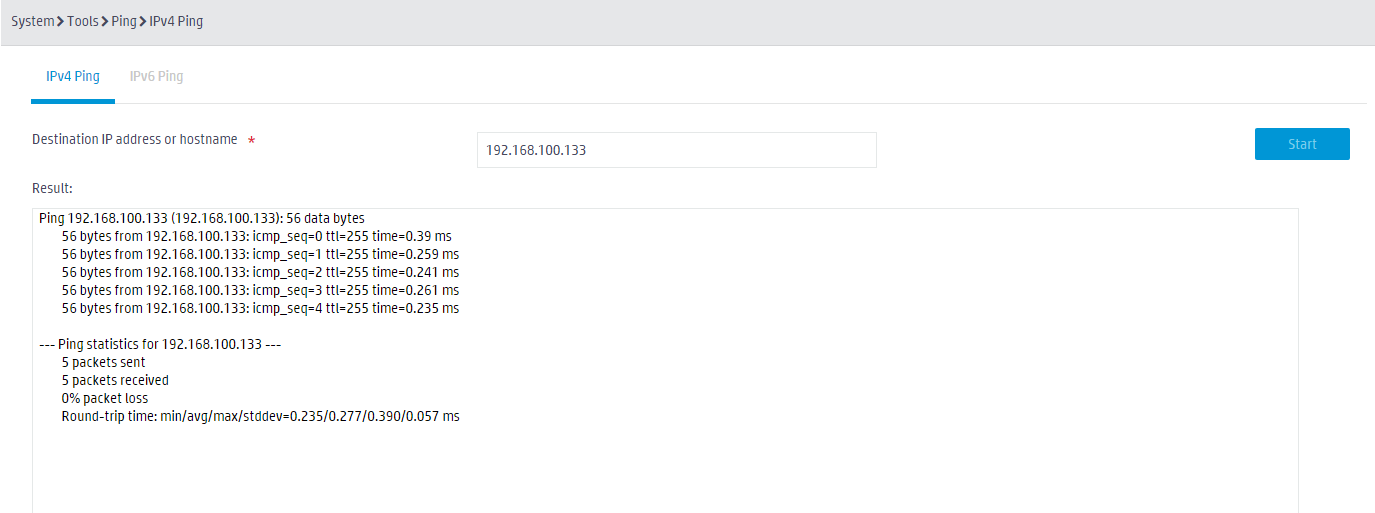- Table of Contents
- Related Documents
-
| Title | Size | Download |
|---|---|---|
| 01-Ping Configuration Example | 175.39 KB |
|
|
|
H3C Access Controllers |
|
Comware 7 Ping Configuration Example |
|
|
Copyright © 2024 New H3C Technologies Co., Ltd. All rights reserved.
No part of this manual may be reproduced or transmitted in any form or by any means without prior written consent of New H3C Technologies Co., Ltd.
Except for the trademarks of New H3C Technologies Co., Ltd., any trademarks that may be mentioned in this document are the property of their respective owners.
The information in this document is subject to change without notice.
Contents
Example: Using the ping utility
Pinging AC2 by its IPv4 address or hostname
Pinging AC2 by its IPv6 address or hostname
Overview
The following information provides an example for using the ping utility to determine if an address is reachable.
Prerequisites
The following information applies to Comware 7-based access controllers. Procedures and information in the examples might be slightly different depending on the software or hardware version of the H3C access controllers.
The configuration examples were created and verified in a lab environment, and all the devices were started with the factory default configuration. When you are working on a live network, make sure you understand the potential impact of every command on your network.
The following information is provided based on the assumption that you have basic knowledge of ping.
Example: Using the ping utility
Network configuration
As shown in Figure 1, use the ping utility to determine if AC1 can reach AC2.
Prerequisites
You can ping AC2 from AC1 by AC2's IPv4 address, IPv6 address, or hostname. To ping AC2 by its hostname, make sure the DNS feature is configured to resolve AC2's domain name into the correct IP address.
Procedures
Pinging AC2 by its IPv4 address or hostname
1. Click the System View tab at the bottom of the page.
2. From the navigation pane, select Tools > Ping.
3. Click the IPv4 Ping tab.
4. In the Destination IP address or hostname field, enter the IPv4 address or hostname of AC2.
5. Click Start.
Figure 2 Pinging AC2 by its IPv4 address or hostname
Pinging AC2 by its IPv6 address or hostname
1. Click the System View tab at the bottom of the page.
2. From the navigation pane, select Tools > Ping.
3. Click the IPv6 Ping tab.
4. In the Destination IP address or hostname field, enter the IPv6 address or hostname of AC2.
5. Click Start.
Figure 3 Pinging AC2 by its IPv6 address or hostname
Verifying the configuration
Viewing the IPv4 ping result
The IPv4 ping result will be displayed in the Result field at the bottom of the IPv4 Ping page, as shown in Figure 4.
Figure 4 Viewing the IPv4 ping result
Viewing the IPv6 ping result
The IPv6 ping result will be displayed in the Result field at the bottom of the IPv6 Ping page, as shown in Figure 5.
Figure 5 Viewing the IPv6 ping result
Related documentation
H3C Access Controllers Web-Based Configuration Guide