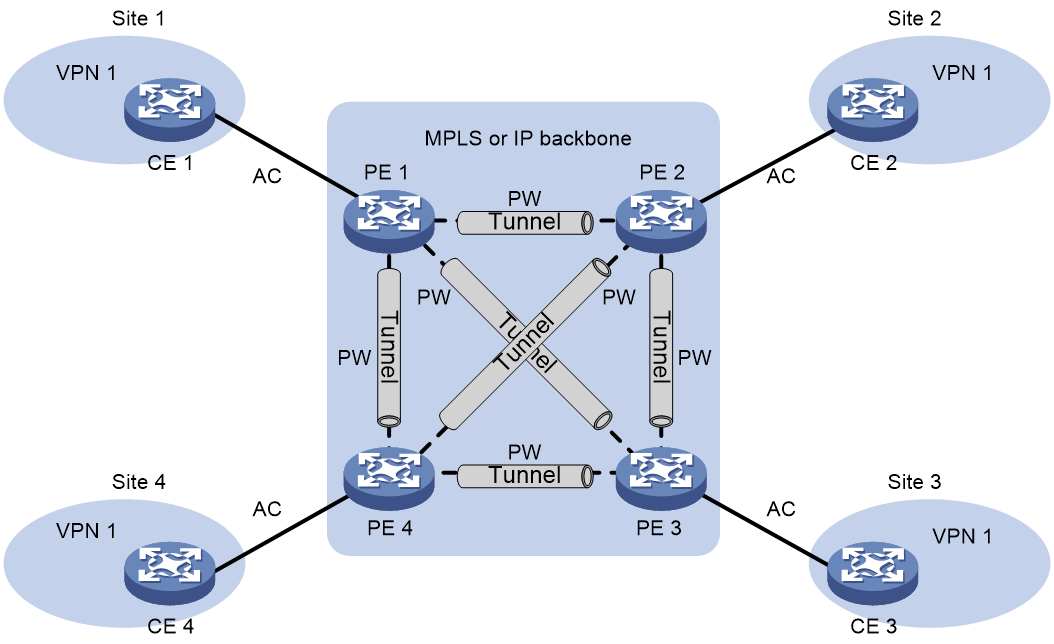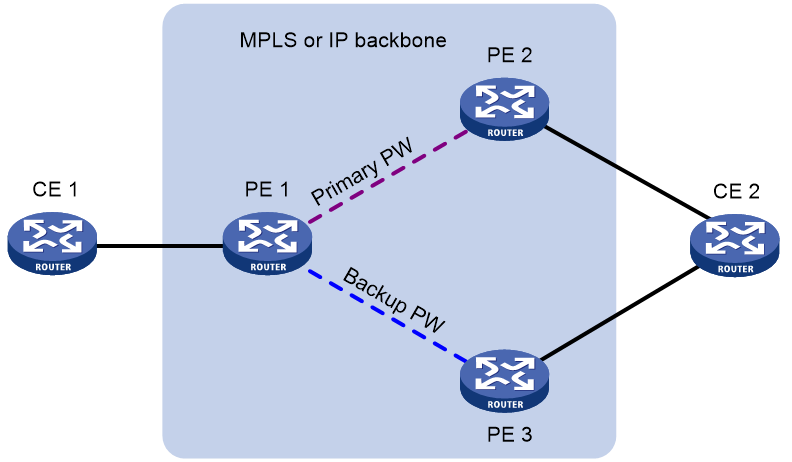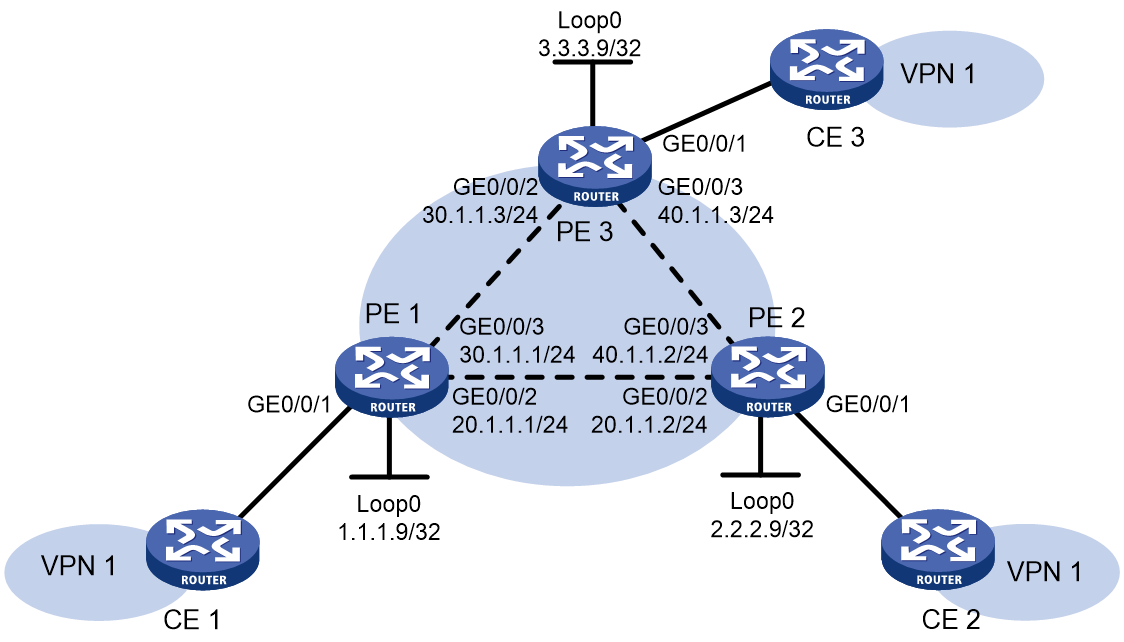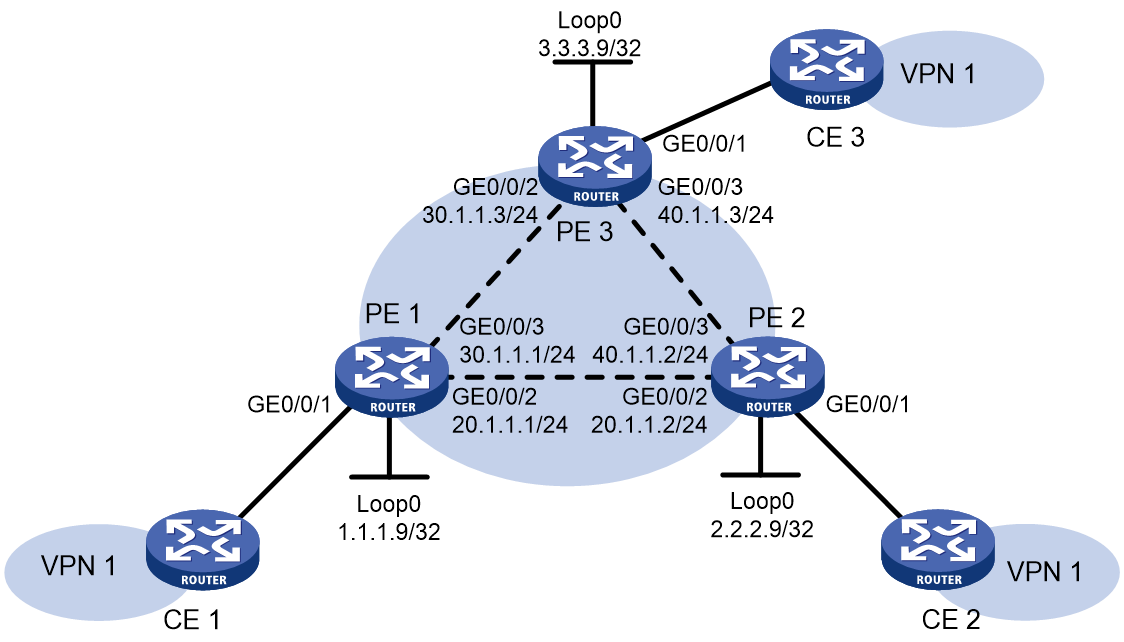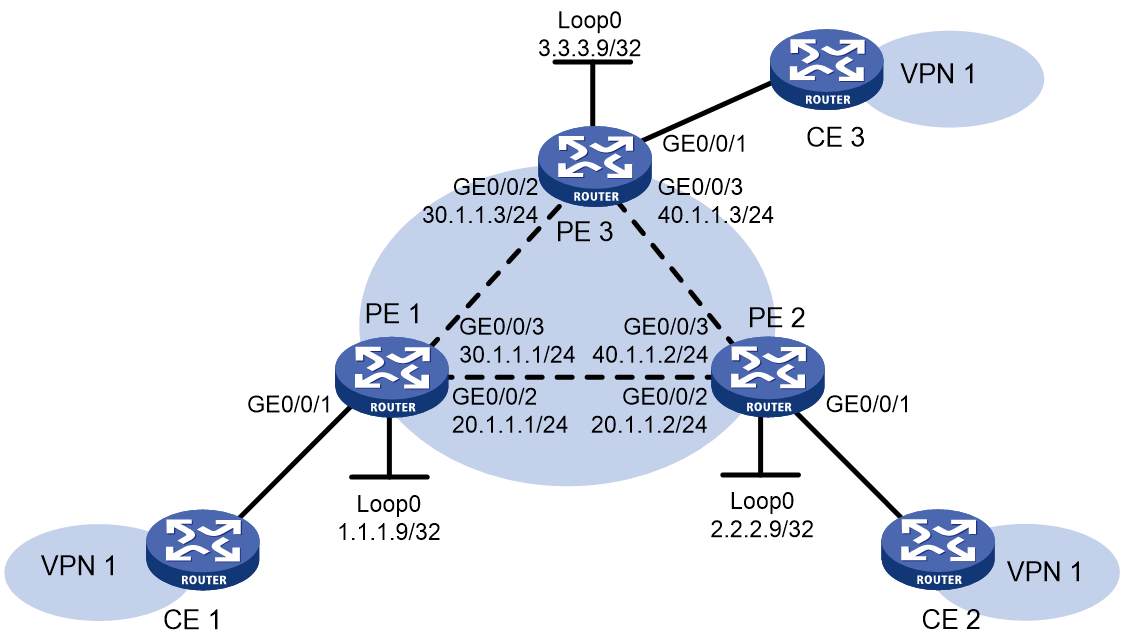- Table of Contents
-
- 10-MPLS Configuration Guide
- 00-Preface
- 01-Basic MPLS configuration
- 02-Static LSP configuration
- 03-LDP configuration
- 04-MPLS TE configuration
- 05-Static CRLSP configuration
- 06-RSVP configuration
- 07-Tunnel policy configuration
- 08-MPLS L3VPN configuration
- 09-IPv6 MPLS L3VPN configuration
- 10-MPLS L2VPN configuration
- 11-VPLS configuration
- 12-MPLS OAM configuration
- 13-MCE configuration
- Related Documents
-
| Title | Size | Download |
|---|---|---|
| 11-VPLS configuration | 380.94 KB |
MAC address learning, aging, and withdrawal
Traffic forwarding and flooding
PW full mesh and split horizon
Configuring a Layer 3 interface
Configuring a BGP auto-discovery LDP PW
Configuring the BGP L2VPN address family
Restrictions and guidelines for binding an AC to a VSI
Binding a Layer 3 interface to a VSI
Configuring static PW redundancy
Configuring MAC address learning for a VSI
Enabling SNMP notifications for L2VPN PW
Verifying and maintaining VPLS
Verifying BGP L2VPN configuration and running status
Verifying VSI configuration and running status
Verifying AC configuration and running status
Verifying PW configuration and running status
Verifying and clearing MAC address entries
Clearing VPLS packet statistics
Example: Configuring static PWs
Example: Configuring BGP auto-discovery LDP PWs
Configuring VPLS
About VPLS
Virtual Private LAN Service (VPLS) delivers a point-to-multipoint L2VPN service over an MPLS or IP backbone. The provider backbone emulates a switch to connect all geographically dispersed sites of each customer network. The backbone is transparent to the customer sites. The sites can communicate with each other as if they were on the same LAN.
Basic VPLS architecture
Figure 1 Basic VPLS architecture
As shown in Figure 1, the VPLS architecture mainly includes the following components:
· CE—A customer edge device is directly connected to the service provider network.
· PE—A provider edge device connects one or more CEs to the service provider network. A PE implements VPN access by mapping and forwarding packets between private networks and public network tunnels. A PE can be a UPE or NPE in a hierarchical VPLS.
· AC—An attachment circuit, physical or virtual, connects a CE and a PE, such as an Ethernet link or a VLAN.
· PW—A pseudowire is a bidirectional virtual connection between two PEs. An MPLS PW consists of two unidirectional MPLS LSPs in opposite directions.
· Tunnel—A tunnel can be an LSP tunnel, an MPLS TE tunnel, or a GRE tunnel. It carries one or more PWs over an IP/MPLS backbone. If a PW is carried on an LSP or MPLS TE tunnel, each packet on the PW contains two labels. The inner label is the PW label, which identifies the PW and ensures that the packet is forwarded to the correct VSI. The outer label is the public LSP or MPLS TE tunnel label, which ensures that the packet is correctly forwarded to the remote PE.
· VPLS instance—A customer network might contain multiple geographically dispersed sites (such as site 1 and site 3 in Figure 1.) The service provider uses VPLS to connect all the sites to create a single Layer 2 VPN, which is referred to as a VPLS instance. Sites in different VPLS instances cannot communicate with each other at Layer 2.
· VSI—A virtual switch instance provides Layer 2 switching services for a VPLS instance on a PE. A VSI acts as a virtual switch that has all the functions of a conventional Ethernet switch, including source MAC address learning, MAC address aging, and flooding. VPLS uses VSIs to forward Layer 2 data packets in VPLS instances.
Creating a PW
In a VPLS network, PEs use PWs to forward packets among VPN sites.
A PW is created as follow:
1. Specify the address of the remote PE or configure an auto-discovery protocol to automatically find the remote PE. BGP is the most commonly used auto-discovery protocol.
2. Specify the incoming label and the outgoing label for the PW on the two PEs to create the PW. You can also use LDP or BGP to advertise the PW-label binding to the remote PE to establish the unidirectional LSPs. The PW is created once the two unidirectional LSPs are created.
PW types
PEs use PWs to forward packets among VPN sites. PWs include static PWs, LDP PWs, BGP PWs, and BGP auto-discovery LDP PWs.
Static PW
To create a static PW, specify the address of the remote PE, the incoming label, and the outgoing label.
LDP PW
To create an LDP PW, specify the address of the remote PE, and use LDP to advertise the PW-label binding to the remote PE. After the two PEs receive the PW-label binding from each other, they establish an LDP PW. The FEC type in the LDP message is PWid FEC Element that includes the PW ID field (FEC 128). The PW ID identifies the PW bound to the PW label.
BGP PW
To create a BGP PW, configure BGP to advertise label block information to the remote PE. After the two PEs receive label block information from each other, they use the label block information to calculate the incoming and outgoing labels and create the BGP PW. A PE also uses the received label block information to automatically find the remote PE.
BGP auto-discovery LDP PW
To create a BGP auto-discovery LDP PW, configure BGP to automatically find the remote PE, and use LDP to advertise the PW-label binding to the remote PE. After the two PEs receive the PW-label binding from each other, they establish a BGP auto-discovery LDP PW.
The information advertised by BGP includes the ID (for example, LSR ID) and VPLS ID of the advertising PE. The receiving PE compares the received VPLS ID with its own VPLS ID. If the two VPLS IDs are identical, the two PEs use LDP to establish a PW. If not, the PEs do not establish a PW. The FEC type in the LDP message is Generalized PWid FEC Element (FEC 129), which contains the VPLS ID, Source Attachment Individual Identifier (SAII), and Target Attachment Individual Identifier (TAII). The SAII is the LSR ID of the advertising PE. The TAII identifies the remote PE and is advertised by the remote PE. VPLS ID+SAII+TAII uniquely identifies a PW in a VPLS instance.
MAC address learning, aging, and withdrawal
Source MAC address learning
VPLS provides reachability through source MAC learning. A PE maintains a MAC address table for each VSI.
As shown in Figure 2, a PE learns source MAC addresses in the following ways:
· Learning the source MAC addresses of directly connected sites.
If the source MAC address of a packet from a CE does not exist in the MAC address table, the PE learns the source MAC address of the AC connected to the CE.
· Learning the source MAC addresses of remote sites connected through PWs.
A VSI regards a PW as a logical Ethernet interface. If the source MAC address of a packet from a PW does not exist in the MAC address table, the PE learns the source MAC address on the PW of the VSI.
Figure 2 Source MAC address learning on a PE
MAC address aging
The MAC address table uses an aging timer for each dynamic MAC address entry. If no packet is received from a MAC address before the aging timer expires, VPLS deletes the MAC address.
MAC address withdrawal
When an AC or a PW goes down, the PE deletes MAC addresses on the AC or PW. Then it sends an LDP address withdrawal message to notify all other PEs in the VPLS instance to delete those MAC addresses.
Traffic forwarding and flooding
Unicast traffic forwarding and flooding
After a PE receives a unicast packet from an AC, the PE searches the MAC address table of the VSI bound to the AC for packet forwarding.
· If a match is found, the PE forwards the packet according to the matching entry.
¡ If the outgoing interface in the entry is a PW, the PE inserts the PW label to the packet, and adds the public tunnel header to the packet. It then forwards the packet to the remote PE over the PW. If the PW is carried on an LSP or MPLS TE tunnel, each packet on the PW contains two labels. The inner label is the PW label, which identifies the PW and ensures that the packet is forwarded to the correct VSI. The outer label is the public LSP or MPLS TE tunnel label, which ensures that the packet is correctly forwarded to the remote PE.
¡ If the outgoing interface in the entry is a local interface, the PE directly forwards the packet to the local interface.
· If no match is found, the PE floods the packet to all other ACs and PWs in the VSI.
After a PE receives a unicast packet from a PW, the PE searches the MAC address table of the VSI bound to the PW for packet forwarding.
· If a match is found, the PE forwards the packet through the outgoing interface in the matching entry.
· If no match is found, the PE floods the packet to all ACs in the VSI.
Multicast and broadcast traffic forwarding and flooding
After a PE receives a multicast or broadcast packet from an AC, the PE floods the packet to all other ACs and the PWs in the VSI bound to the AC.
After a PE receives a multicast or broadcast packet from a PW, the PE floods the packet to all ACs in the VSI bound to the PW.
PW full mesh and split horizon
A Layer 2 network requires a loop prevention protocol such as STP to avoid loops. However, a loop prevention protocol on PEs brings management and maintenance difficulties. Therefore, VPLS uses the following methods to prevent loops:
· Full mesh—Every two PEs in a VPLS instance must establish a PW. The PWs form a full mesh among PEs in the VPLS instance.
· Split horizon—A PE does not forward packets received from a PW to any other PWs in the same VSI but only forwards those packets to ACs.
PW redundancy
PW redundancy provides redundant links between PEs so that the customer networks can communicate when the path over one PW fails. As shown in Figure 3, PE 1 establishes two PWs (one primary and one backup). The CEs communicate through the primary PW. When the primary PW fails, PE 1 brings up the backup PW and forwards packets from CE 1 to CE 2 through the backup PW. When CE 2 receives the packets, it updates its MAC address table, so that packets from CE 2 to CE 1 also travel through the backup PW. Only static PWs and LDP PWs support PW redundancy.
VPLS determines whether the primary PW fails according to the LDP session status or the BFD result. The backup PW is used when one of the following conditions exists:
· The public tunnel of the primary PW is deleted, or BFD detects that the public tunnel has failed.
· The primary PW is deleted because the LDP session between PEs goes down, or BFD detects that the primary PW has failed.
· A manual PW switchover is performed.
A PW can be in either of the following states:
· Active—The PW is in active state and can forward packets.
· Standby—The PW is in standby state and cannot forward packets.
LDP PWs support the independent and master/slave PW redundancy operation modes.
· Independent mode—The two PEs of a PW use LDP to advertise their respective PW active/standby state to each other. A PW can forward traffic only when it is up and active at both ends of the PW. In this mode, make sure both PEs of a PW use the independent PW redundancy operation mode.
· Master/slave mode—One PE of a PW operates as the master node and the other PE operates as the slave node. The master PE determines the PW active/standby state and then uses LDP to advertise the PW state to the slave PE. The slave PE uses the same PW state as the master PE based on the information received from the master PE. In this way, the master and slave PEs for the set of redundant PWs can use the same active PW to forward user packets.
A slave node does not advertise the PW active/standby state to the master node, and the master node ignores the PW active/standby state received from the slave nodes.
VPLS tasks at a glance
Perform the following configuration tasks on a PE:
2. Configuring an ACConfiguring a VSI
Choose the following tasks as needed:
¡ (Optional.) Configuring a PW class
¡ Configuring a BGP auto-discovery LDP PW
¡ (Optional.) Configuring the BGP L2VPN address family
You can configure this task to control route advertisement and selection in BGP L2VPN address family when you configure a BGP PW or BGP auto-discovery LDP PW.
5. (Optional.) Configuring PW redundancy
6. (Optional.) Configuring MAC address learning for a VSI
7. (Optional.) Enabling SNMP notifications for L2VPN PW
Prerequisites for VPLS
To configure a VPLS network, perform the following tasks:
· Configure an IGP to ensure IP connectivity within the backbone.
· Configure basic MPLS, LDP, GRE, or MPLS TE to establish public tunnels on the backbone network.
If the public tunnel is a GRE tunnel, perform the following tasks:
· Configure an LSR ID for the PE by using the mpls lsr-id command.
· Enable MPLS with the mpls enable command on the backbone interface of the PE.
For more information about the mpls lsr-id and mpls enable commands, see MPLS Command Reference.
Enabling L2VPN
1. Enter system view.
system-view
2. Enable L2VPN.
l2vpn enable
By default, L2VPN is disabled.
Configuring an AC
Configuring a Layer 3 interface
When the PE is connected to a CE through a Layer 3 interface, you must configure the Layer 3 interface to establish an AC to the CE.
The Layer 3 interface can be a Layer 3 Ethernet interface (including physical Layer 3 Ethernet interface, Layer 3 virtual Ethernet interface, and VE-L2VPN interface) or Layer 3 Ethernet subinterface.
For more information about Layer 3 Ethernet interfaces, see Ethernet interface configuration in Interface Configuration Guide.
Configuring a VSI
1. Enter system view.
system-view
2. Create a VSI and enter VSI view.
vsi vsi-name
3. (Optional.) Configure a description for the VSI.
description text
By default, no description is configured for a VSI.
4. (Optional.) Set the default PW ID for the VSI.
default-pw-id default-pw-id
By default, no default PW ID is configured for the VSI.
5. Set an MTU for the VSI.
mtu size
By default, the MTU of a VSI is 1500 bytes.
6. (Optional.) Enable the VSI.
undo shutdown
By default, a VSI is enabled.
Configuring a PW
Configuring a PW class
About this task
In a PW class, you can configure PW attributes such as the PW data encapsulation type, and whether to enable control word. To simplify PW configuration, you can configure PWs with the same attributes by referencing the same PW class.
Procedure
1. Enter system view.
system-view
2. Create a PW class and enter PW class view.
pw-class class-name
By default, no PW classes exist.
3. (Optional.) Enable control word.
control-word enable
By default, control word is disabled.
4. (Optional.) Specify the PW data encapsulation type.
pw-type { ethernet | vlan } [ force-for-vpls ]
By default, the PW data encapsulation type is VLAN.
Configuring a static PW
1. Enter system view.
system-view
2. Enter VSI view.
vsi vsi-name
3. Specify static signaling for PWs, and enter VSI static view.
pwsignaling static
By default, no PW signaling protocol is specified.
4. Configure a static PW, and enter VSI static PW view.
peer ip-address [ pw-id pw-id ] in-label label-value out-label label-value [ pw-class class-name | tunnel-policy tunnel-policy-name ] *
|
Parameter |
Description |
|
pw-id pw-id |
If both the default PW ID in the default-pw-id command and a PW ID in the peer command are configured, the PW ID in the peer command is used. If only the default PW ID is configured, the default PW ID is used. If no default PW ID is configured, you must provide a PW ID in the peer command. |
Configuring an LDP PW
Prerequisites
Before you configure an LDP PW, enable global and interface MPLS LDP on the PE. For information about MPLS LDP configuration, see "Configuring LDP."
Procedure
1. Enter system view.
system-view
2. Enter VSI view.
vsi vsi-name
3. Specify LDP signaling for PWs, and enter VSI LDP signaling view.
pwsignaling ldp
By default, no PW signaling protocol is specified.
4. Configure an LDP PW, and enter VSI LDP PW view.
peer ip-address [ pw-id pw-id ] [ ignore-standby-state | pw-class class-name | tunnel-policy tunnel-policy-name ] *
|
Parameter |
Description |
|
pw-id pw-id |
If both the default PW ID in the default-pw-id command and a PW ID in the peer command are configured, the PW ID in the peer command is used. If only the default PW ID is configured, the default PW ID is used. If no default PW ID is configured, you must provide a PW ID in the peer command. |
Configuring a BGP PW
Configuring BGP to advertise VPLS label block information
1. Enter system view.
system-view
2. Enable BGP instance and enter BGP instance view.
bgp as-number [ instance instance-name ]
By default, BGP is disabled.
For more information about this command, see BGP in Layer 3—IP Routing Command Reference.
3. Configure the remote PE as a BGP peer.
peer { group-name | ip-address [ mask-length ] } as-number as-number
For more information about this command, see BGP in Layer 3—IP Routing Command Reference.
4. Create the BGP L2VPN address family and enter BGP L2VPN address family view.
address-family l2vpn
5. Enable BGP to exchange L2VPN information with the specified peer or peer group.
peer { group-name | ip-address [ mask-length ] } enable
By default, BGP cannot exchange L2VPN information with any peer or peer group.
For more information about this command, see BGP in Layer 3—IP Routing Command Reference.
6. Enable BGP to exchange label block information with the specified peer or peer group.
peer { group-name | ip-address [ mask-length ] } signaling
By default, BGP can exchange label block information with a BGP L2VPN peer or peer group.
7. (Optional.) Configure the BGP L2VPN address family.
For more information, see "Configuring the BGP L2VPN address family."
8. (Optional.) Maintain BGP sessions.
For more information, see "Resetting BGP sessions."
Creating a BGP PW
1. Enter system view.
system-view
2. Enter VSI view.
vsi vsi-name
3. Configure the VSI to automatically discover neighbors through BGP and enter auto-discovery VSI view.
auto-discovery bgp
By default, a VSI does not automatically discover neighbors through BGP.
4. Configure an RD for the auto-discovery VSI.
route-distinguisher route-distinguisher
By default, no RD is configured for the auto-discovery VSI.
5. Configure route targets for the auto-discovery VSI.
vpn-target vpn-target&<1-8> [ both | export-extcommunity | import-extcommunity ]
By default, no route targets are configured for the auto-discovery VSI.
6. (Optional.) Specify a PW class for the auto-discovery VSI.
pw-class class-name
By default, no PW class is specified.
7. (Optional.) Specify a tunnel policy for the auto-discovery VSI.
tunnel-policy tunnel-policy-name
By default, no tunnel policy is specified.
8. Use BGP to create a PW to an automatically discovered remote PE and enter auto-discovery VSI BGP signaling view.
signaling-protocol bgp
By default, no signaling protocol is specified.
9. Create a local site.
site site-id [ range range-value ] [ default-offset default-offset ]
Configuring a BGP auto-discovery LDP PW
Prerequisites for configuring a BGP auto-discovery LDP PW
Before you perform this configuration, enable MPLS LDP on interfaces and globally. For more information, see "Configuring LDP."
Configuring BGP to advertise VPLS PE information
1. Enter system view.
system-view
2. Enable BGP instance and enter BGP instance view.
bgp as-number [ instance instance-name ]
By default, BGP is disabled.
For more information about this command, see BGP in Layer 3—IP Routing Command Reference.
3. Configure the remote PE as a BGP peer.
peer { group-name | ip-address [ mask-length ] } as-number as-number
For more information about this command, see BGP in Layer 3—IP Routing Command Reference.
4. Create the BGP L2VPN address family and enter BGP L2VPN address family view.
address-family l2vpn
5. Enable BGP to exchange VPLS PE information with the specified peer or peer group.
peer { group-name | ip-address [ mask-length ] } enable
By default, BGP cannot exchange VPLS PE information with a peer or peer group.
For more information about this command, see BGP in Layer 3—IP Routing Command Reference.
6. Enable BGP to exchange VPLS PE information with the specified peer or peer group.
peer { group-name | ip-address [ mask-length ] } auto-discovery [ non-standard ]
By default, BGP can exchange VPLS PE information with a BGP L2VPN peer or peer group by using RFC 6074 MP_REACH_NLRI.
7. (Optional.) Configure the BGP L2VPN address family.
For more information, see "Configuring the BGP L2VPN address family."
Creating a BGP auto-discovery LDP PW
1. Enter system view.
system-view
2. Enter VSI view.
vsi vsi-name
3. Configure the VSI to automatically discover neighbors through BGP and enter auto-discovery VSI view.
auto-discovery bgp
By default, a VSI does not automatically discover neighbors through BGP.
4. Configure an RD for the auto-discovery VSI.
route-distinguisher route-distinguisher
By default, no RD is configured for the auto-discovery VSI.
5. Configure route targets for the auto-discovery VSI.
vpn-target vpn-target&<1-8> [ both | export-extcommunity | import-extcommunity ]
By default, no route targets are configured for the auto-discovery VSI.
6. (Optional.) Specify a PW class for the auto-discovery VSI.
pw-class class-name
By default, no PW class is specified.
7. (Optional.) Specify a tunnel policy for the auto-discovery VSI.
tunnel-policy tunnel-policy-name
By default, no tunnel policy is specified.
8. Use LDP to create a PW to an automatically discovered remote PE and enter auto-discovery VSI LDP signaling view.
signaling-protocol ldp
By default, no signaling protocol is specified.
9. Configure a VPLS ID for the VSI.
vpls-id vpls-id
By default, no VPLS ID is configured.
Configuring the BGP L2VPN address family
About this task
When you configure a BGP PW or a BGP auto-discovery LDP PW, you can perform this task to control route advertisement and selection in the BGP L2VPN address family.
Procedure
1. Enter system view.
system-view
2. Enter BGP instance view.
bgp as-number [ instance instance-name ]
3. Enter BGP L2VPN address family view.
address-family l2vpn
4. Permit the local AS number to appear in routes from the specified peer or peer group and specify the maximum number of the appearances.
peer { group-name | ip-address [ mask-length ] } allow-as-loop [ number ]
By default, the local AS number is not allowed in routes from a peer or peer group.
5. Enable route target-based filtering of incoming BGP L2VPN information.
policy vpn-target
By default, route target-based filtering of incoming BGP L2VPN information is enabled.
6. Configure BGP route reflection.
¡ Configure the device as a route reflector and specify a peer or peer group as its client.
peer { group-name | ip-address [ mask-length ] } reflect-client
By default, no route reflector or client is configured.
¡ Enable L2VPN information reflection between clients.
reflect between-clients
By default, L2VPN information reflection is enabled between clients.
¡ Configure the cluster ID of the route reflector.
reflector cluster-id { cluster-id | ip-address }
By default, a route reflector uses its own router ID as the cluster ID.
¡ Configure the route reflector to filter reflected L2VPN information.
rr-filter ext-comm-list-number
By default, a route reflector does not filter reflected L2VPN information.
7. (Optional.) Set the BGP optimal route selection delay timer.
route-select delay delay-value
By default, the BGP optimal route selection delay timer is 0 seconds, which means optimal route selection is not delayed.
For more information about this command, see BGP commands in Layer 3—IP Routing Command Reference.
Binding an AC to a VSI
About binding an AC to a VSI
After you bind a Layer 3 interface to a VSI, packets received from the Layer 3 interface are forwarded based on the MAC address table of the VSI.
Restrictions and guidelines for binding an AC to a VSI
If a Layer 3 Ethernet interface has been added to a link aggregation group, you cannot bind the Layer 3 interface to a VSI, and vice versa.
Binding a Layer 3 interface to a VSI
1. Enter system view.
system-view
2. Enter Layer 3 interface view.
interface interface-type interface-number
3. Bind the interface to a VSI.
xconnect vsi vsi-name [ access-mode { ethernet | vlan } ]
By default, an interface is not bound to any VSI.
|
Parameter |
Description |
|
access-mode { ethernet | vlan } |
The AC access mode determines how the device (PE) considers the VLAN tag in Ethernet frames received from the CE and how the PE forwards Ethernet frames to the CE. · VLAN access mode—Ethernet frames received from the CE must carry a VLAN tag in the Ethernet header. The PE considers the VLAN tag as a P-tag assigned by the service provider. Ethernet frames sent to the CE must also carry the P-tag. · Ethernet access mode—If Ethernet frames from the CE have a VLAN tag in the header, the PE considers it as a U-tag and ignores it. Ethernet frames sent to the CE do not carry the P-tag. |
Configuring PW redundancy
Configuring static PW redundancy
1. Enter system view.
system-view
2. Enter VSI view.
vsi vsi-name
3. (Optional.) Configure the dual receive feature for PW redundancy.
protection dual-receive
By default, the dual receive feature is disabled. When the primary PW is normal, the backup PW does not send or receive packets.
4. Specify static signaling for PWs, and enter VSI static view.
pwsignaling static
By default, no PW signaling protocol is specified for the VSI.
5. (Optional.) Specify the switchover mode and set the wait time for the switchover.
revertive { wtr wtr-time | never }
By default, the switchover mode is revertive and the switchover wait time is 0 seconds.
6. Configure a static PW and enter VSI static PW view.
peer ip-address [ pw-id pw-id ] [ in-label label-value out-label label-value ] [ pw-class class-name | tunnel-policy tunnel-policy-name ] *
7. Configure a backup static PW and enter VSI static backup PW view.
backup-peer ip-address [ pw-id pw-id ] in-label label-value out-label label-value [ pw-class class-name | tunnel-policy tunnel-policy-name ] *
If both the default PW ID in the default-pw-id command and a PW ID in the backup-peer command are configured, the PW ID in the backup-peer command is used. If only the default PW ID is configured, the default PW ID is used. If no default PW ID is configured, you must provide a PW ID in the backup-peer command.
8. (Optional.) Manually switch the traffic:
a. Return to user view.
return
b. Manually switch traffic of the PW to its backup PW.
l2vpn switchover peer ip-address pw-id pw-id
Configuring LDP PW redundancy
1. Enter system view.
system-view
2. Enter VSI view.
vsi vsi-name
3. (Optional.) Configure the dual receive feature for PW redundancy.
protection dual-receive
By default, the dual receive feature is disabled. When the primary PW is normal, the backup PW does not send or receive packets.
4. Specify LDP signaling for PWs, and enter VSI LDP signaling view.
pwsignaling ldp
By default, no PW signaling protocol is specified for the VSI.
5. (Optional.) Specify a PW redundancy operation mode.
pw-redundancy { independent | master }
By default, the PW redundancy operation mode is master/slave and the local PE operates as the slave node.
Do not configure this command on the local PE if the remote PE does not support the PW redundancy operation mode configuration.
6. (Optional.) Specify the switchover mode and set the wait time for the switchover.
revertive { wtr wtr-time | never }
By default, the switchover mode is revertive and the switchover wait time is 0 seconds.
7. Configure an LDP PW and enter VSI LDP PW view.
peer ip-address [ pw-id pw-id ] [ pw-class class-name | tunnel-policy tunnel-policy-name ] *
8. Configure a backup LDP PW and enter VSI LDP backup PW view.
backup-peer ip-address [ pw-id pw-id ] [ pw-class class-name | tunnel-policy tunnel-policy-name ] *
If both the default PW ID in the default-pw-id command and a PW ID in the backup-peer command are configured, the PW ID in the backup-peer command is used. If only the default PW ID is configured, the default PW ID is used. If no default PW ID is configured, you must provide a PW ID in the backup-peer command.
9. (Optional.) Manually switch the traffic:
a. Return to user view.
return
b. Manually switch traffic of the PW to its backup PW.
l2vpn switchover peer ip-address pw-id pw-id
Configuring MAC address learning for a VSI
1. Enter system view.
system-view
2. Enter VSI view.
vsi vsi-name
3. Enable MAC address learning for the VSI.
mac-learning enable
By default, MAC address learning is enabled for a VSI.
Enabling SNMP notifications for L2VPN PW
About this task
This feature enables L2VPN to generate SNMP notifications when PW deletions, PW switchovers, or PW status changes occur. For L2VPN event notifications to be sent correctly, you must also configure SNMP on the device. For more information about SNMP configuration, see the network management and monitoring configuration guide for the device.
Procedure
1. Enter system view.
system-view
2. Enable SNMP notifications for L2VPN PW.
snmp-agent trap enable l2vpn [ pw-delete | pw-switch | pw-up-down ] *
By default, SNMP notifications for L2VPN PW are disabled.
Verifying and maintaining VPLS
Verifying BGP L2VPN configuration and running status
Perform display tasks in any view.
· Display BGP L2VPN peer group information.
display bgp [ instance instance-name ] group l2vpn [ group-name group-name ]
For more information about this command, see basic BGP commands in Layer 3—IP Routing Command Reference.
· Display VPLS PE information discovered by BGP.
display bgp [ instance instance-name ] l2vpn auto-discovery [ peer ip-address { advertised | received } [ statistics ] | route-distinguisher route-distinguisher [ pe-address ip-address [ advertise-info ] ] | statistics ]
· Display VPLS label block information discovered by BGP.
display bgp [ instance instance-name ] l2vpn signaling [ peer ip-address { advertised | received } [ statistics ] | route-distinguisher route-distinguisher [ site-id site-id [ label-offset label-offset [ advertise-info ] ] ] | statistics ]
· Display BGP L2VPN peer information.
display bgp [ instance instance-name ] peer l2vpn [ ip-address mask-length | group-name group-name log-info | ip-address { log-info | verbose } | verbose ]
For more information about this command, see basic BGP commands in Layer 3—IP Routing Command Reference.
· Display BGP L2VPN update group information.
display bgp [ instance instance-name ] update-group l2vpn [ ip-address ]
For more information about this command, see basic BGP commands in Layer 3—IP Routing Command Reference.
· Display information about automatically discovered VPLS PEs.
display l2vpn auto-discovery [ peer ip-address ] [ vsi vsi-name ]
· Display VPLS label block information.
display l2vpn bgp [ instance instance-name ] [ peer ip-address | local ] [ vsi vsi-name ] [ verbose ]
Resetting BGP sessions
About this task
If BGP configuration is changed, you can reset or soft-reset BGP sessions to validate the new configuration for BGP PWs and BGP auto-discovery LDP PWs.
A soft reset updates BGP routing information without tearing down BGP connections. A reset operation updates BGP routing information by tearing down, and then re-establishing BGP connections. Soft reset requires that BGP peers have route refresh capability (support the ROUTE-REFRESH message).
For more information about the commands in this task, see BGP in Layer 3—IP Routing Command Reference.
Procedure
To reset BGP sessions, execute one of the following commands in user view:
· Soft-reset L2VPN BGP sessions.
refresh bgp [ instance instance-name ] { ip-address [ mask-length ] | all | external | group group-name | internal } { export | import } l2vpn
· Reset L2VPN BGP sessions.
reset bgp [ instance instance-name ] { as-number | ip-address [ mask-length ] | all | external | group group-name | internal } l2vpn
Verifying VSI configuration and running status
To display VSI information, execute the following command in any view:
display l2vpn vsi [ name vsi-name | evpn-vxlan | vpls | vxlan ] [ count | verbose ]
Verifying AC configuration and running status
Perform display tasks in any view.
· Display AC forwarding information.
display l2vpn forwarding ac [ vsi vsi-name ] [ slot slot-number ] [ verbose ]
· Display L2VPN information for Layer 3 interfaces bound to VSIs.
display l2vpn interface [ vsi vsi-name | interface-type interface-number ] [ verbose ]
Verifying PW configuration and running status
Perform display tasks in any view.
· Display PW forwarding information.
display l2vpn forwarding pw [ vsi vsi-name ] [ slot slot-number ] [ verbose ]
· Display LDP PW label information.
display l2vpn ldp [ peer ip-address [ pw-id pw-id | vpls-id vpls-id ] | vsi vsi-name ] [ verbose ]
· Display L2VPN PW information.
display l2vpn pw [ vsi vsi-name ] [ protocol { bgp | ldp | static } ] [ verbose ]
· Display L2VPN PW state machine information.
display l2vpn pw state-machine [ vsi vsi-name ]
· Display PW class information.
display l2vpn pw-class [ class-name ] [ verbose ]
Verifying and clearing MAC address entries
To display MAC address entries, execute the following command in any view:
display l2vpn mac-address [ vsi vsi-name ] [ dynamic ] [ count | verbose ]
To clear MAC address entries, execute the following command in user view:
reset l2vpn mac-address [ vsi vsi-name ]
Clearing VPLS packet statistics
Perform reset tasks in any view.
· Clear packet statistics for PWs.
reset l2vpn statistics pw [ vsi vsi-name [ link link-id ] ]
VPLS configuration examples
Example: Configuring static PWs
Network configuration
Configure a VSI on each PE, and establish static PWs between the PEs to interconnect the CEs.
Figure 4 Network diagram
Procedure
1. Configure PE 1:
# Configure an LSR ID.
<PE1> system-view
[PE1] interface loopback 0
[PE1-LoopBack0] ip address 1.1.1.9 32
[PE1-LoopBack0] quit
[PE1] mpls lsr-id 1.1.1.9
# Enable L2VPN.
[PE1] l2vpn enable
# Enable global LDP.
[PE1] mpls ldp
[PE1-ldp] quit
# Configure GigabitEthernet 0/0/2 (the interface connected to PE 2), and enable LDP on the interface.
[PE1] interface gigabitethernet 0/0/2
[PE1-GigabitEthernet0/0/2] ip address 20.1.1.1 24
[PE1-GigabitEthernet0/0/2] mpls enable
[PE1-GigabitEthernet0/0/2] mpls ldp enable
[PE1-GigabitEthernet0/0/2] quit
# Configure GigabitEthernet 0/0/3 (the interface connected to PE 3), and enable LDP on the interface.
[PE1] interface gigabitethernet 0/0/3
[PE1-GigabitEthernet0/0/3] ip address 30.1.1.1 24
[PE1-GigabitEthernet0/0/3] mpls enable
[PE1-GigabitEthernet0/0/3] mpls ldp enable
[PE1-GigabitEthernet0/0/3] quit
# Configure OSPF for LDP to create LSPs.
[PE1] ospf
[PE1-ospf-1] area 0
[PE1-ospf-1-area-0.0.0.0] network 20.1.1.0 0.0.0.255
[PE1-ospf-1-area-0.0.0.0] network 30.1.1.0 0.0.0.255
[PE1-ospf-1-area-0.0.0.0] network 1.1.1.9 0.0.0.0
[PE1-ospf-1-area-0.0.0.0] quit
[PE1-ospf-1] quit
# Create a VSI, specify the peer PEs, and establish static PWs to the peer PEs.
[PE1] vsi svc
[PE1-vsi-svc] pwsignaling static
[PE1-vsi-svc-static] peer 2.2.2.9 pw-id 3 in-label 100 out-label 100
[PE1-vsi-svc-static-2.2.2.9-3] quit
[PE1-vsi-svc-static] peer 3.3.3.9 pw-id 3 in-label 200 out-label 200
[PE1-vsi-svc-static-3.3.3.9-3] quit
[PE1-vsi-svc-static] quit
[PE1-vsi-svc] quit
# Bind interface GigabitEthernet 1/0/1 to VSI svc.
[PE1] interface gigabitethernet 1/0/1
[PE1-GigabitEthernet1/0/1] xconnect vsi svc
[PE1-GigabitEthernet1/0/1] quit
2. Configure PE 2:
# Configure an LSR ID.
<PE2> system-view
[PE2] interface loopback 0
[PE2-LoopBack0] ip address 2.2.2.9 32
[PE2-LoopBack0] quit
[PE2] mpls lsr-id 2.2.2.9
# Enable L2VPN.
[PE2] l2vpn enable
# Enable global LDP.
[PE2] mpls ldp
[PE2-ldp] quit
# Configure GigabitEthernet 0/0/2 (the interface connected to PE 1), and enable LDP on the interface.
[PE2] interface gigabitethernet 0/0/2
[PE2-GigabitEthernet0/0/2] ip address 20.1.1.2 24
[PE2-GigabitEthernet0/0/2] mpls enable
[PE2-GigabitEthernet0/0/2] mpls ldp enable
[PE2-GigabitEthernet0/0/2] quit
# Configure GigabitEthernet 0/0/3 (the interface connected to PE 3), and enable LDP on the interface.
[PE2] interface gigabitethernet 0/0/3
[PE2-GigabitEthernet0/0/3] ip address 40.1.1.2 24
[PE2-GigabitEthernet0/0/3] mpls enable
[PE2-GigabitEthernet0/0/3] mpls ldp enable
[PE2-GigabitEthernet0/0/3] quit
# Configure OSPF for LDP to create LSPs.
[PE2] ospf
[PE2-ospf-1] area 0
[PE2-ospf-1-area-0.0.0.0] network 20.1.1.0 0.0.0.255
[PE2-ospf-1-area-0.0.0.0] network 40.1.1.0 0.0.0.255
[PE2-ospf-1-area-0.0.0.0] network 2.2.2.9 0.0.0.0
[PE2-ospf-1-area-0.0.0.0] quit
[PE2-ospf-1] quit
# Create a VSI, specify the peer PEs, and establish static PWs to the peer PEs.
[PE2] vsi svc
[PE2-vsi-svc] pwsignaling static
[PE2-vsi-svc-static] peer 1.1.1.9 pw-id 3 in-label 100 out-label 100
[PE2-vsi-svc-static-1.1.1.9-3] quit
[PE2-vsi-svc-static] peer 3.3.3.9 pw-id 3 in-label 300 out-label 300
[PE2-vsi-svc-static-3.3.3.9-3] quit
[PE2-vsi-svc-static] quit
[PE2-vsi-svc] quit
# Bind interface GigabitEthernet 1/0/1 to VSI svc.
[PE2] interface gigabitethernet 1/0/1
[PE2-GigabitEthernet1/0/1] xconnect vsi svc
[PE2-GigabitEthernet1/0/1] quit
3. Configure PE 3:
# Configure an LSR ID.
<PE3> system-view
[PE3] interface loopback 0
[PE3-LoopBack0] ip address 3.3.3.9 32
[PE3-LoopBack0] quit
[PE3] mpls lsr-id 3.3.3.9
# Enable L2VPN.
[PE3] l2vpn enable
# Enable global LDP.
[PE3] mpls ldp
[PE3-ldp] quit
# Configure GigabitEthernet 0/0/2 (the interface connected to PE 1), and enable LDP on the interface.
[PE3] interface gigabitethernet 0/0/2
[PE3-GigabitEthernet0/0/2] ip address 30.1.1.3 24
[PE3-GigabitEthernet0/0/2] mpls enable
[PE3-GigabitEthernet0/0/2] mpls ldp enable
[PE3-GigabitEthernet0/0/2] quit
# Configure GigabitEthernet 0/0/3 (the interface connected to PE 2), and enable LDP on the interface.
[PE3] interface gigabitethernet 0/0/3
[PE3-GigabitEthernet0/0/3] ip address 40.1.1.3 24
[PE3-GigabitEthernet0/0/3] mpls enable
[PE3-GigabitEthernet0/0/3] mpls ldp enable
[PE3-GigabitEthernet0/0/3] quit
# Configure OSPF for LDP to create LSPs.
[PE3] ospf
[PE3-ospf-1] area 0
[PE3-ospf-1-area-0.0.0.0] network 30.1.1.0 0.0.0.255
[PE3-ospf-1-area-0.0.0.0] network 40.1.1.0 0.0.0.255
[PE3-ospf-1-area-0.0.0.0] network 3.3.3.9 0.0.0.0
[PE3-ospf-1-area-0.0.0.0] quit
[PE3-ospf-1] quit
# Create a VSI, specify the peer PEs, and establish static PWs to the peer PEs.
[PE3] vsi svc
[PE3-vsi-svc] pwsignaling static
[PE3-vsi-svc-static] peer 1.1.1.9 pw-id 3 in-label 200 out-label 200
[PE3-vsi-svc-static-1.1.1.9-3] quit
[PE3-vsi-svc-static] peer 2.2.2.9 pw-id 3 in-label 300 out-label 300
[PE3-vsi-svc-static-2.2.2.9-3] quit
[PE3-vsi-svc-static] quit
[PE3-vsi-svc] quit
# Bind interface GigabitEthernet 1/0/1 to VSI svc.
[PE3] interface gigabitethernet 1/0/1
[PE2-GigabitEthernet1/0/1] xconnect vsi svc
[PE3-GigabitEthernet1/0/1] quit
Verifying the configuration
# Verify that two static PWs in up state have been established on PE 1.
[PE1] display l2vpn pw verbose
VSI Name: svc
Peer: 2.2.2.9 PW ID: 3
Signaling Protocol : Static
Link ID : 0x10000000 PW State : Up
In Label : 100 Out Label: 100
MTU : 1500
PW Attributes : Main
VCCV CC : -
VCCV BFD : -
Flow Label : -
Tunnel Group ID : 0x160000001
Tunnel NHLFE IDs : 1027
Admin PW : -
Peer: 3.3.3.9 PW ID: 3
Signaling Protocol : Static
Link ID : 0x10000001 PW State : Up
In Label : 200 Out Label: 200
MTU : 1500
PW Attributes : Main
VCCV CC : -
VCCV BFD : -
Flow Label : -
Tunnel Group ID : 0x260000002
Tunnel NHLFE IDs : 1028
Admin PW : -
Example: Configuring LDP PWs
Network configuration
Configure a VSI on each PE, and establish LDP PWs between the PEs to interconnect the CEs.
Figure 5 Network diagram
Procedure
1. Configure an IGP and public tunnels. (Details not shown.)
2. Configure PE 1:
# Configure basic MPLS.
<PE1> system-view
[PE1] interface loopback 0
[PE1-LoopBack0] ip address 1.1.1.9 32
[PE1-LoopBack0] quit
[PE1] mpls lsr-id 1.1.1.9
[PE1] mpls ldp
[PE1-ldp] quit
# Enable L2VPN.
[PE1] l2vpn enable
# Configure VSI aaa that uses LDP as the PW signaling protocol, and establish PWs to PE 2 and PE 3.
[PE1] vsi aaa
[PE1-vsi-aaa] pwsignaling ldp
[PE1-vsi-aaa-ldp] peer 2.2.2.9 pw-id 500
[PE1-vsi-aaa-ldp-2.2.2.9-500] quit
[PE1-vsi-aaa-ldp] peer 3.3.3.9 pw-id 500
[PE1-vsi-aaa-ldp-3.3.3.9-500] quit
[PE1-vsi-aaa-ldp] quit
[PE1-vsi-aaa] quit
# Bind interface GigabitEthernet 1/0/1 to VSI aaa.
[PE1] interface gigabitethernet 1/0/1
[PE1-GigabitEthernet1/0/1] xconnect vsi aaa
[PE1-GigabitEthernet1/0/1] quit
3. Configure PE 2:
# Configure basic MPLS.
<PE2> system-view
[PE2] interface loopback 0
[PE2-LoopBack0] ip address 2.2.2.9 32
[PE2-LoopBack0] quit
[PE2] mpls lsr-id 2.2.2.9
[PE2] mpls ldp
[PE2-ldp] quit
# Enable L2VPN.
[PE2] l2vpn enable
# Configure VSI aaa that uses LDP as the PW signaling protocol, and establish PWs to PE 1 and PE 3.
[PE2] vsi aaa
[PE2-vsi-aaa] pwsignaling ldp
[PE2-vsi-aaa-ldp] peer 1.1.1.9 pw-id 500
[PE2-vsi-aaa-ldp-1.1.1.9-500] quit
[PE2-vsi-aaa-ldp] peer 3.3.3.9 pw-id 500
[PE2-vsi-aaa-ldp-3.3.3.9-500] quit
[PE2-vsi-aaa-ldp] quit
[PE2-vsi-aaa] quit
# Bind interface GigabitEthernet 1/0/1 to VSI aaa.
[PE2] interface gigabitethernet 1/0/1
[PE2-GigabitEthernet1/0/1] xconnect vsi aaa
[PE2-GigabitEthernet1/0/1] quit
4. Configure PE 3:
# Configure basic MPLS.
<PE3> system-view
[PE3] interface loopback 0
[PE3-LoopBack0] ip address 3.3.3.9 32
[PE3-LoopBack0] quit
[PE3] mpls lsr-id 3.3.3.9
[PE3] mpls ldp
[PE3-ldp] quit
# Enable L2VPN.
[PE3] l2vpn enable
# Configure VSI aaa that uses LDP as the PW signaling protocol, and establish PWs to PE 1 and PE 2.
[PE3] vsi aaa
[PE3-vsi-aaa] pwsignaling ldp
[PE3-vsi-aaa-ldp] peer 1.1.1.9 pw-id 500
[PE3-vsi-aaa-ldp-1.1.1.9-500] quit
[PE3-vsi-aaa-ldp] peer 2.2.2.9 pw-id 500
[PE3-vsi-aaa-ldp-2.2.2.9-500] quit
[PE3-vsi-aaa-ldp] quit
[PE3-vsi-aaa] quit
# Bind interface GigabitEthernet 1/0/1 to VSI aaa.
[PE3] interface gigabitethernet 1/0/1
[PE3-GigabitEthernet1/0/1] xconnect vsi aaa
[PE3-GigabitEthernet1/0/1] quit
Verifying the configuration
# Verify that two LDP PWs in up state have been established on PE 1.
[PE1] display l2vpn pw verbose
VSI Name: aaa
Peer: 2.2.2.9 PW ID: 500
Signaling Protocol : LDP
Link ID : 0x10000000 PW State : Up
In Label : 1279 Out Label: 1279
MTU : 1500
PW Attributes : Main
VCCV CC : -
VCCV BFD : -
Flow Label : -
Tunnel Group ID : 0x260000000
Tunnel NHLFE IDs : 1028
Admin PW : -
Peer: 3.3.3.9 PW ID: 500
Signaling Protocol : LDP
Link ID : 0x10000001 PW State : Up
In Label : 1278 Out Label: 1277
MTU : 1500
PW Attributes : Main
VCCV CC : -
VCCV BFD : -
Flow Label : -
Tunnel Group ID : 0x360000001
Tunnel NHLFE IDs : 1029
Admin PW : -
Example: Configuring BGP PWs
Network configuration
Configure a VSI on each PE, and establish BGP PWs between the PEs to interconnect CEs.
Figure 6 Network diagram
Procedure
1. Configure an IGP and public tunnels. (Details not shown.)
2. Configure PE 1:
# Configure basic MPLS.
<PE1> system-view
[PE1] interface loopback 0
[PE1-LoopBack0] ip address 1.1.1.9 32
[PE1-LoopBack0] quit
[PE1] mpls lsr-id 1.1.1.9
[PE1] mpls ldp
[PE1-ldp] quit
# Establish IBGP connections to PE 2 and PE 3, and use BGP to advertise VPLS label block information.
[PE1] bgp 100
[PE1-bgp-default] peer 2.2.2.9 as-number 100
[PE1-bgp-default] peer 2.2.2.9 connect-interface loopback 0
[PE1-bgp-default] peer 3.3.3.9 as-number 100
[PE1-bgp-default] peer 3.3.3.9 connect-interface loopback 0
[PE1-bgp-default] address-family l2vpn
[PE1-bgp-default-l2vpn] peer 2.2.2.9 enable
[PE1-bgp-default-l2vpn] peer 3.3.3.9 enable
[PE1-bgp-default-l2vpn] quit
[PE1-bgp-default] quit
# Enable L2VPN.
[PE1] l2vpn enable
# Configure VSI aaa to use BGP to establish BGP PWs to PE 2 and PE 3.
[PE1] vsi aaa
[PE1-vsi-aaa] auto-discovery bgp
[PE1-vsi-aaa-auto] route-distinguisher 1:1
[PE1-vsi-aaa-auto] vpn-target 1:1
[PE1-vsi-aaa-auto] signaling-protocol bgp
[PE1-vsi-aaa-auto-bgp] site 1 range 10 default-offset 0
[PE1-vsi-aaa-auto-bgp] quit
[PE1-vsi-aaa-auto] quit
[PE1-vsi-aaa] quit
# Bind interface GigabitEthernet 1/0/1 to VSI aaa.
[PE1] interface gigabitethernet 1/0/1
[PE1-GigabitEthernet1/0/1] xconnect vsi aaa
[PE1-GigabitEthernet1/0/1] quit
3. Configure PE 2:
# Configure basic MPLS.
<PE2> system-view
[PE2] interface loopback 0
[PE2-LoopBack0] ip address 2.2.2.9 32
[PE2-LoopBack0] quit
[PE2] mpls lsr-id 2.2.2.9
[PE2] mpls ldp
[PE2-ldp] quit
# Establish IBGP connections to PE 1 and PE 3, and use BGP to advertise VPLS label block information.
[PE2] bgp 100
[PE2-bgp-default] peer 1.1.1.9 as-number 100
[PE2-bgp-default] peer 1.1.1.9 connect-interface loopback 0
[PE2-bgp-default] peer 3.3.3.9 as-number 100
[PE2-bgp-default] peer 3.3.3.9 connect-interface loopback 0
[PE2-bgp-default] address-family l2vpn
[PE2-bgp-default-l2vpn] peer 1.1.1.9 enable
[PE2-bgp-default-l2vpn] peer 3.3.3.9 enable
[PE2-bgp-default-l2vpn] quit
[PE2-bgp-default] quit
# Enable L2VPN.
[PE2] l2vpn enable
# Configure VSI aaa to use BGP to establish BGP PWs to PE 1 and PE 3.
[PE2] vsi aaa
[PE2-vsi-aaa] auto-discovery bgp
[PE2-vsi-aaa-auto] route-distinguisher 1:1
[PE2-vsi-aaa-auto] vpn-target 1:1
[PE2-vsi-aaa-auto] signaling-protocol bgp
[PE2-vsi-aaa-auto-bgp] site 2 range 10 default-offset 0
[PE2-vsi-aaa-auto-bgp] quit
[PE2-vsi-aaa-auto] quit
[PE2-vsi-aaa] quit
# Bind interface GigabitEthernet 1/0/1 to VSI aaa.
[PE2] interface gigabitethernet 1/0/1
[PE2-GigabitEthernet1/0/1] xconnect vsi aaa
[PE2-GigabitEthernet1/0/1] quit
4. Configure PE 3:
# Configure basic MPLS.
<PE3> system-view
[PE3] interface loopback 0
[PE3-LoopBack0] ip address 3.3.3.9 32
[PE3-LoopBack0] quit
[PE3] mpls lsr-id 3.3.3.9
[PE3] mpls ldp
[PE3-ldp] quit
# Establish IBGP connections to PE 1 and PE 2, and use BGP to advertise VPLS label block information.
[PE3] bgp 100
[PE3-bgp-default] peer 1.1.1.9 as-number 100
[PE3-bgp-default] peer 1.1.1.9 connect-interface loopback 0
[PE3-bgp-default] peer 2.2.2.9 as-number 100
[PE3-bgp-default] peer 2.2.2.9 connect-interface loopback 0
[PE3-bgp-default] address-family l2vpn
[PE3-bgp-default-l2vpn] peer 1.1.1.9 enable
[PE3-bgp-default-l2vpn] peer 2.2.2.9 enable
[PE3-bgp-default-l2vpn] quit
[PE3-bgp-default] quit
# Enable L2VPN.
[PE3] l2vpn enable
# Configure VSI aaa to use BGP to establish BGP PWs to PE 1 and PE 2.
[PE3] vsi aaa
[PE3-vsi-aaa] auto-discovery bgp
[PE3-vsi-aaa-auto] route-distinguisher 1:1
[PE3-vsi-aaa-auto] vpn-target 1:1
[PE3-vsi-aaa-auto] signaling-protocol bgp
[PE3-vsi-aaa-auto-bgp] site 3 range 10 default-offset 0
[PE3-vsi-aaa-auto-bgp] quit
[PE3-vsi-aaa-auto] quit
[PE3-vsi-aaa] quit
# Bind interface GigabitEthernet 1/0/1 to VSI aaa.
[PE3] interface gigabitethernet 1/0/1
[PE3-GigabitEthernet1/0/1] xconnect vsi aaa
[PE3-GigabitEthernet1/0/1] quit
Verifying the configuration
# Verify that two BGP PWs in up state have been established on PE 1.
[PE1] display l2vpn pw verbose
VSI Name: aaa
Peer: 2.2.2.9 Remote Site: 2
Signaling Protocol : BGP
Link ID : 0x10000001 PW State : Up
In Label : 1295 Out Label: 1025
MTU : 1500
PW Attributes : Main
VCCV CC : -
VCCV BFD : -
Flow Label : -
Tunnel Group ID : 0x800000160000001
Tunnel NHLFE IDs : 1027
Admin PW : -
Peer: 3.3.3.9 Remote Site: 3
Signaling Protocol : BGP
Link ID : 10 PW State : Up
In Label : 1296 Out Label: 1025
MTU : 1500
PW Attributes : Main
VCCV CC : -
VCCV BFD : -
Flow Label : -
Tunnel Group ID : 0x800000060000000
Tunnel NHLFE IDs : 1026
Admin PW : -
# Display VPLS label block information received from PE 2 and PE 3 on PE 1.
[PE1] display l2vpn bgp verbose
VSI Name: aaa
Remote Site ID : 2
Offset : 0
RD : 1:1
PW State : Up
Encapsulation : BGP-VPLS
MTU : 1500
Nexthop : 2.2.2.9
Local VC Label : 1295
Remote VC Label : 1025
Link ID : 9
Local Label Block : 1293/10/0
Remote Label Block : 1024/10/0
Local Flow Label : -
Reomote Flow Label : -
Export Route Target: 1:1
Remote Site ID : 3
Offset : 0
RD : 1:1
PW State : Up
Encapsulation : BGP-VPLS
MTU : 1500
Nexthop : 3.3.3.9
Local VC Label : 1296
Remote VC Label : 1025
Link ID : 10
Local Label Block : 1293/10/0
Remote Label Block : 1024/10/0
Local Flow Label : -
Reomote Flow Label : -
Export Route Target: 1:1
Example: Configuring BGP auto-discovery LDP PWs
Network configuration
Configure a VSI on each PE. Use BGP to discover remote PEs and use LDP to create PWs among PEs so CEs in different sites of VPN 1 can communicate with each other.
Figure 7 Network diagram
Procedure
1. Configure an IGP and public tunnels. (Details not shown.)
2. Configure PE 1:
# Configure basic MPLS.
<PE1> system-view
[PE1] interface loopback 0
[PE1-LoopBack0] ip address 1.1.1.9 32
[PE1-LoopBack0] quit
[PE1] mpls lsr-id 1.1.1.9
[PE1] mpls ldp
[PE1-ldp] quit
# Establish IBGP connections to PE 1 and PE 2, and use BGP to advertise VPLS PE information.
[PE1] bgp 100
[PE1-bgp-default] peer 2.2.2.9 as-number 100
[PE1-bgp-default] peer 2.2.2.9 connect-interface loopback 0
[PE1-bgp-default] peer 3.3.3.9 as-number 100
[PE1-bgp-default] peer 3.3.3.9 connect-interface loopback 0
[PE1-bgp-default] address-family l2vpn
[PE1-bgp-default-l2vpn] peer 2.2.2.9 enable
[PE1-bgp-default-l2vpn] peer 3.3.3.9 enable
[PE1-bgp-default-l2vpn] quit
[PE1-bgp-default] quit
# Enable L2VPN.
[PE1] l2vpn enable
# Configure VSI aaa to use BGP to discover remote PEs and use LDP to establish LDP PWs to PE 2 and PE 3.
[PE1] vsi aaa
[PE1-vsi-aaa] auto-discovery bgp
[PE1-vsi-aaa-auto] route-distinguisher 1:1
[PE1-vsi-aaa-auto] vpn-target 1:1
[PE1-vsi-aaa-auto] signaling-protocol ldp
[PE1-vsi-aaa-auto-ldp] vpls-id 100:100
[PE1-vsi-aaa-auto-ldp] quit
[PE1-vsi-aaa-auto] quit
[PE1-vsi-aaa] quit
# Bind interface GigabitEthernet 1/0/1 to VSI aaa.
[PE1] interface gigabitethernet 1/0/1
[PE1-GigabitEthernet1/0/1] xconnect vsi svc
[PE1-GigabitEthernet1/0/1] quit
3. Configure PE 2:
# Configure basic MPLS.
<PE2> system-view
[PE2] interface loopback 0
[PE2-LoopBack0] ip address 2.2.2.9 32
[PE2-LoopBack0] quit
[PE2] mpls lsr-id 2.2.2.9
[PE2] mpls ldp
[PE2-ldp] quit
# Establish IBGP connections to PE 1 and PE 3, and use BGP to advertise VPLS PE information.
[PE2] bgp 100
[PE2-bgp-default] peer 1.1.1.9 as-number 100
[PE2-bgp-default] peer 1.1.1.9 connect-interface loopback 0
[PE2-bgp-default] peer 3.3.3.9 as-number 100
[PE2-bgp-default] peer 3.3.3.9 connect-interface loopback 0
[PE2-bgp-default] address-family l2vpn
[PE2-bgp-default-l2vpn] peer 1.1.1.9 enable
[PE2-bgp-default-l2vpn] peer 3.3.3.9 enable
[PE2-bgp-default-l2vpn] quit
[PE2-bgp-default] quit
# Enable L2VPN.
[PE2] l2vpn enable
# Configure VSI aaa to use BGP to discover remote PEs and use LDP to establish LDP PWs to PE 1 and PE 3.
[PE2] vsi aaa
[PE2-vsi-aaa] auto-discovery bgp
[PE2-vsi-aaa-auto] route-distinguisher 1:1
[PE2-vsi-aaa-auto] vpn-target 1:1
[PE2-vsi-aaa-auto] signaling-protocol ldp
[PE2-vsi-aaa-auto-ldp] vpls-id 100:100
[PE2-vsi-aaa-auto-ldp] quit
[PE2-vsi-aaa-auto] quit
[PE2-vsi-aaa] quit
# Bind interface GigabitEthernet 1/0/1 to VSI aaa.
[PE2] interface gigabitethernet 1/0/1
[PE2-GigabitEthernet1/0/1] xconnect vsi aaa
[PE2-GigabitEthernet1/0/1] quit
4. Configure PE 3:
# Configure basic MPLS.
<PE3> system-view
[PE3] interface loopback 0
[PE3-LoopBack0] ip address 3.3.3.9 32
[PE3-LoopBack0] quit
[PE3] mpls lsr-id 3.3.3.9
[PE3] mpls ldp
[PE3-ldp] quit
# Establish IBGP connections to PE 1 and PE 2, and use BGP to advertise VPLS PE information.
[PE3] bgp 100
[PE3-bgp-default] peer 1.1.1.9 as-number 100
[PE3-bgp-default] peer 1.1.1.9 connect-interface loopback 0
[PE3-bgp-default] peer 2.2.2.9 as-number 100
[PE3-bgp-default] peer 2.2.2.9 connect-interface loopback 0
[PE3-bgp-default] address-family l2vpn
[PE3-bgp-default-l2vpn] peer 1.1.1.9 enable
[PE3-bgp-default-l2vpn] peer 2.2.2.9 enable
[PE3-bgp-default-l2vpn] quit
[PE3-bgp-default] quit
# Enable L2VPN.
[PE3] l2vpn enable
# Configure VSI aaa to use BGP to discover remote PEs and use LDP to establish LDP PWs to PE 1 and PE 2.
[PE3] vsi aaa
[PE3-vsi-aaa] auto-discovery bgp
[PE3-vsi-aaa-auto] route-distinguisher 1:1
[PE3-vsi-aaa-auto] vpn-target 1:1
[PE3-vsi-aaa-auto] signaling-protocol ldp
[PE3-vsi-aaa-auto-ldp] vpls-id 100:100
[PE3-vsi-aaa-auto-ldp] quit
[PE3-vsi-aaa-auto] quit
[PE3-vsi-aaa] quit
# Bind interface GigabitEthernet 1/0/1 to VSI aaa.
[PE3] interface gigabitethernet 1/0/1
[PE3-GigabitEthernet1/0/1] xconnect vsi aaa
[PE3-GigabitEthernet1/0/1] quit
Verifying the configuration
# Verify that two PWs in up state have been established on PE 1.
[PE1] display l2vpn pw verbose
VSI Name: aaa
Peer: 2.2.2.9 VPLS ID: 100:100
Signaling Protocol : LDP
Link ID : 0x10000000 PW State : Up
In Label : 1555 Out Label: 1555
MTU : 1500
PW Attributes : Main
VCCV CC : -
VCCV BFD : -
Flow Label : -
Tunnel Group ID : 0x800000060000000
Tunnel NHLFE IDs : 1029
Admin PW : -
Peer: 3.3.3.9 VPLS ID: 100:100
Signaling Protocol : LDP
Link ID : 0x10000001 PW State : Up
In Label : 1554 Out Label: 1416
MTU : 1500
PW Attributes : Main
VCCV CC : -
VCCV BFD : -
Flow Label : -
Tunnel Group ID : 0x800000160000001
Tunnel NHLFE IDs : 1030
Admin PW : -
# Display LDP PW label information on PE 1.
[PE1] display l2vpn ldp verbose
Peer: 2.2.2.9 VPLS ID: 100:100
VSI Name: aaa
PW State: Up
PW Status Communication: Notification method
PW ID FEC (Local/Remote):
Local AII : (1.1.1.9, 2.2.2.9)
Remote AII : (2.2.2.9, 1.1.1.9)
PW Type : VLAN/VLAN
Group ID : 0/0
Label : 1555/1555
Control Word: Disabled/Disabled
VCCV CV Type: -/-
VCCV CC Type: -/-
Flow Label : -/-
MTU : 1500/1500
PW Status : PW forwarding/PW forwarding
Peer: 3.3.3.9 VPLS ID: 100:100
VSI Name: aaa
PW State: Up
PW Status Communication: Notification method
PW ID FEC (Local/Remote):
Local AII : (1.1.1.9, 3.3.3.9)
Remote AII : (3.3.3.9, 1.1.1.9)
PW Type : VLAN/VLAN
Group ID : 0/0
Label : 1554/1416
Control Word: Disabled/Disabled
VCCV CV Type: -/-
VCCV CC Type: -/-
Flow Label : -/-
MTU : 1500/1500
PW Status : PW forwarding/PW forwarding