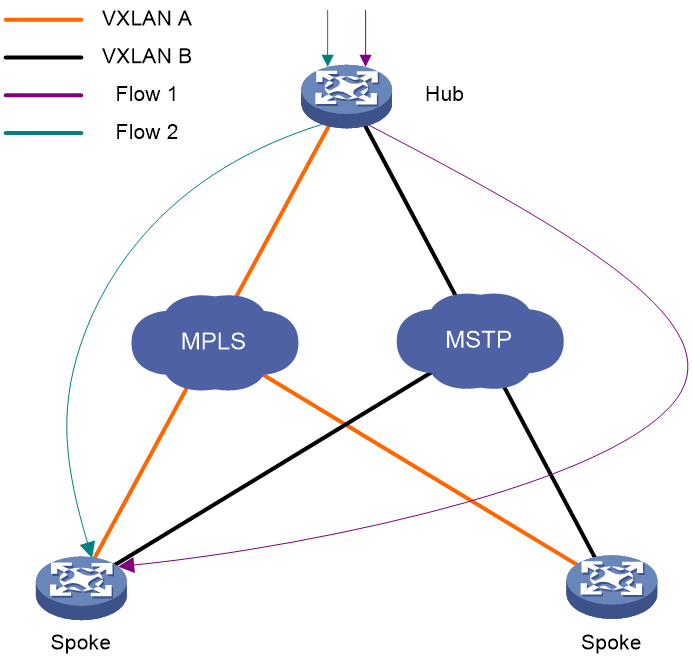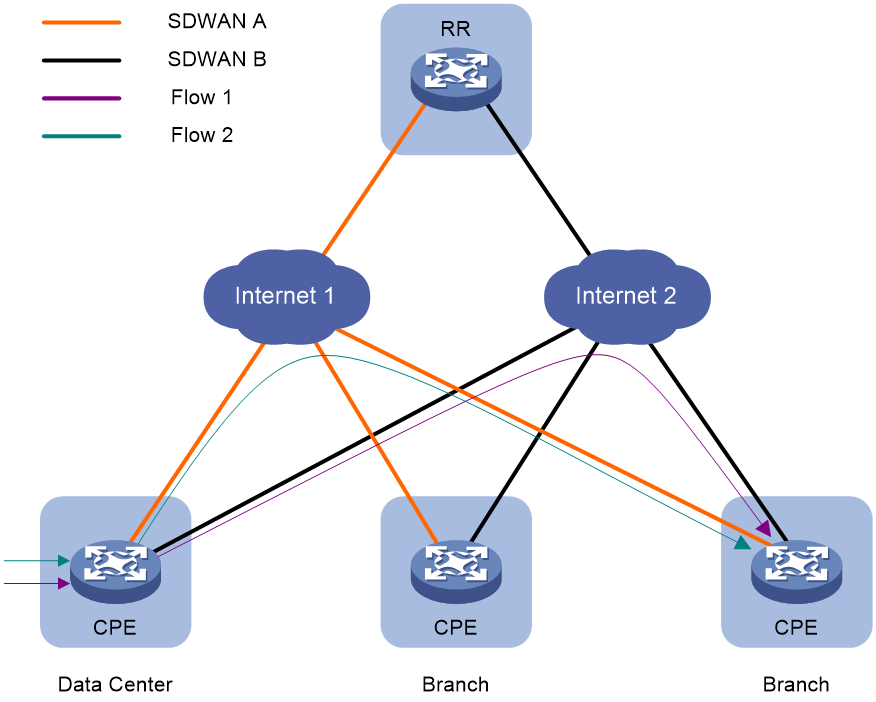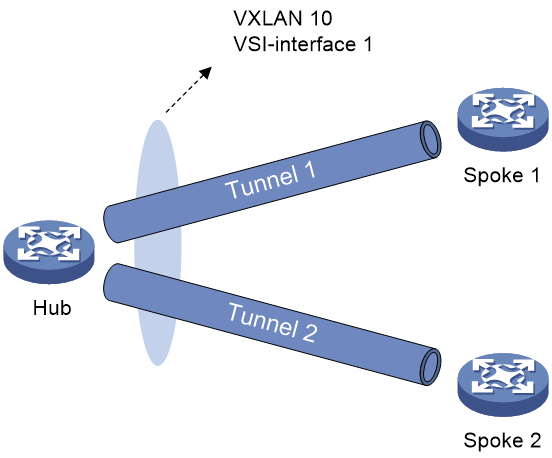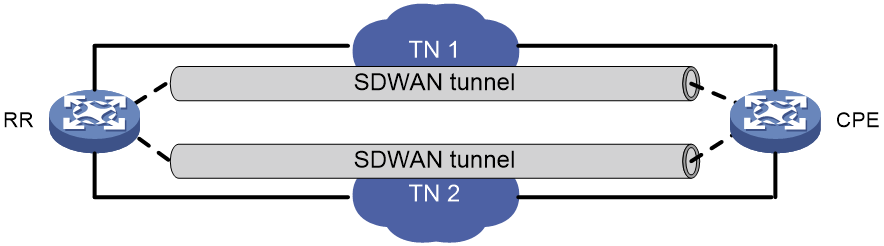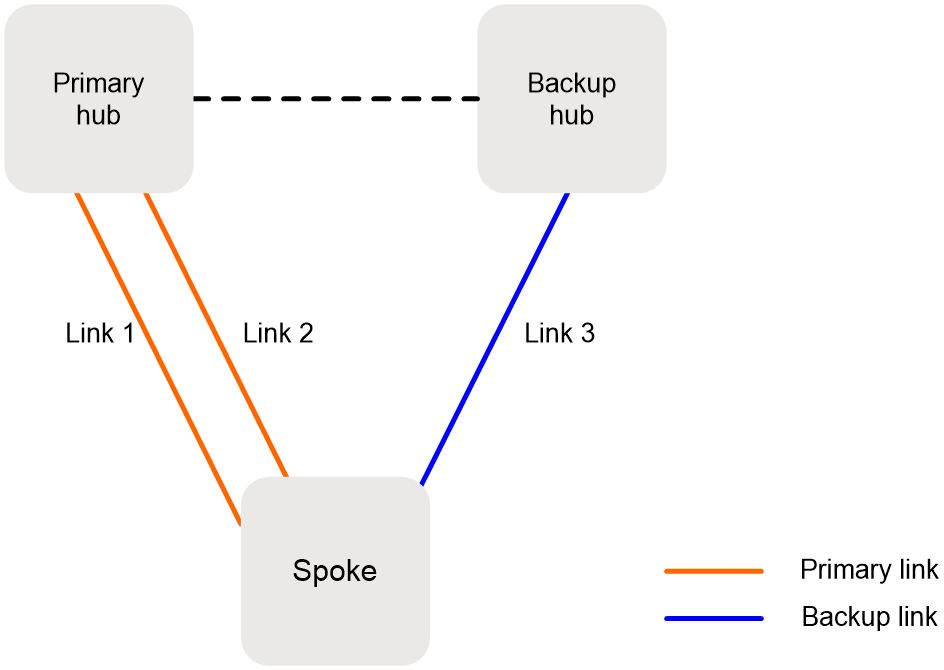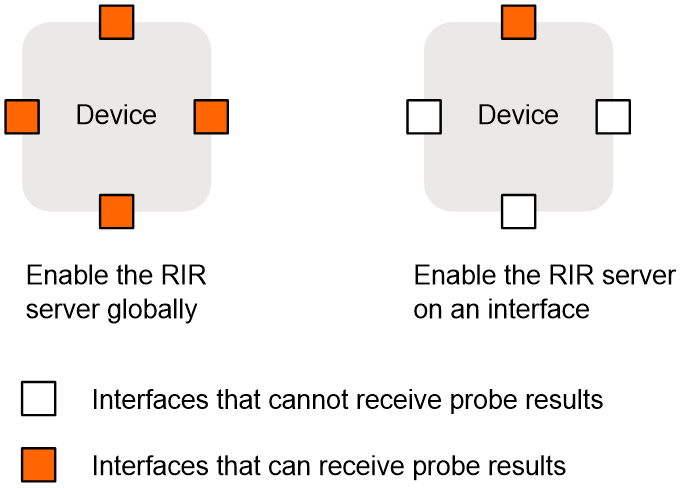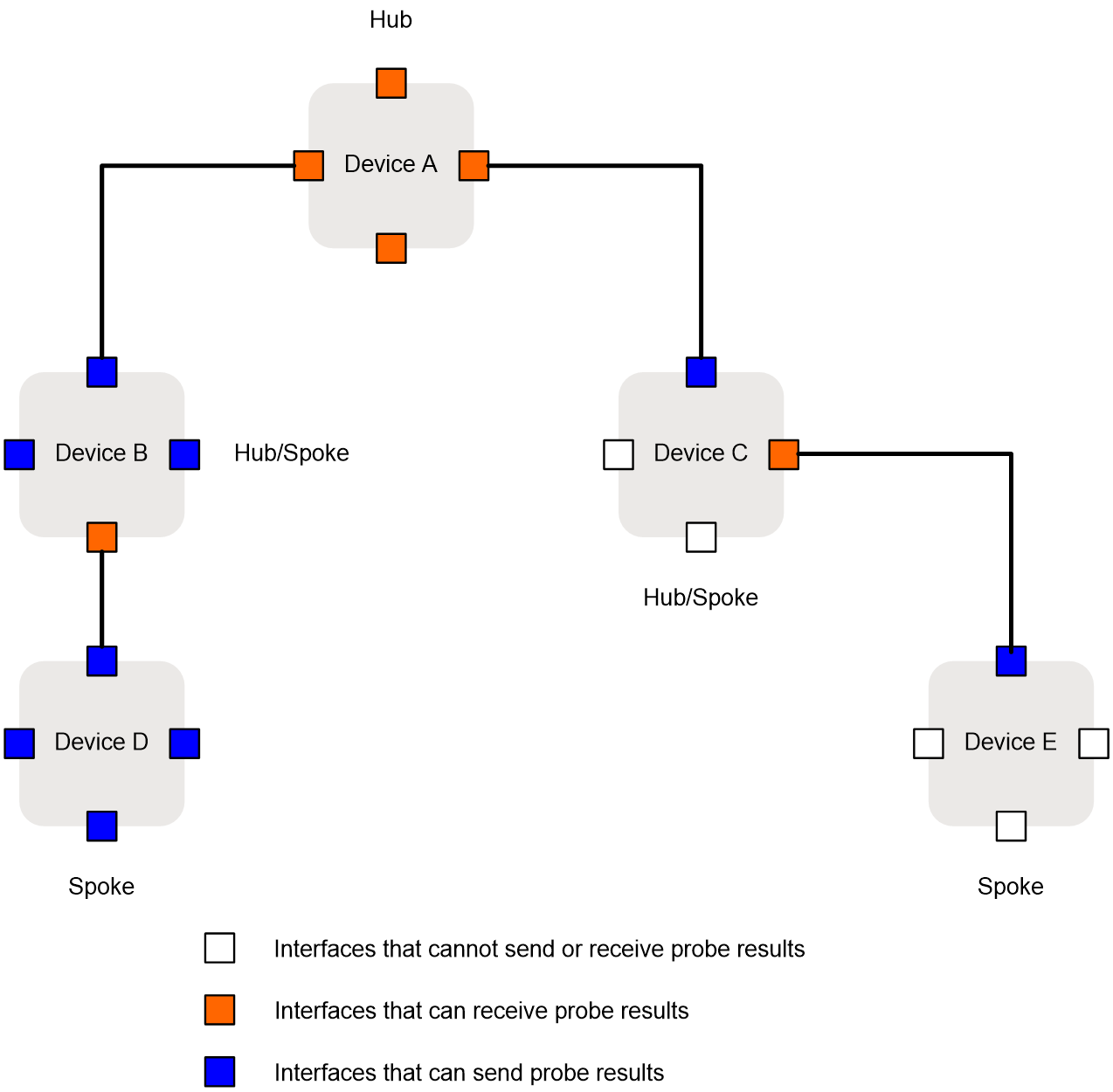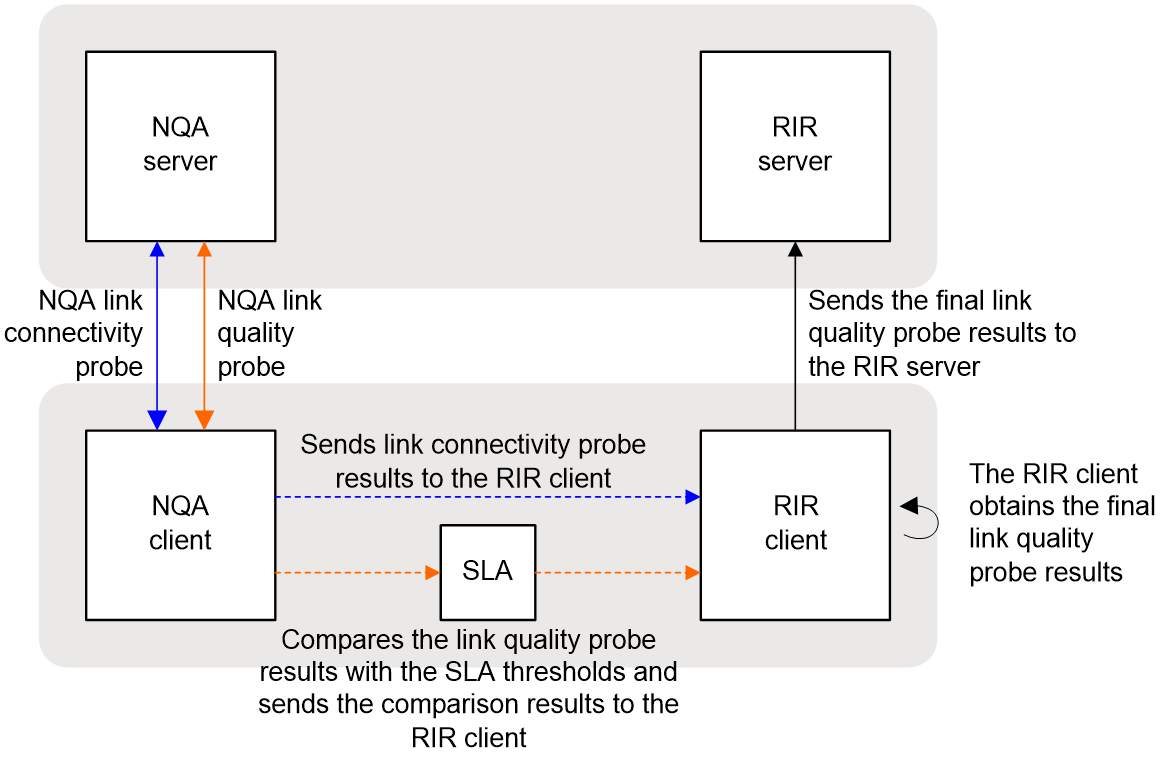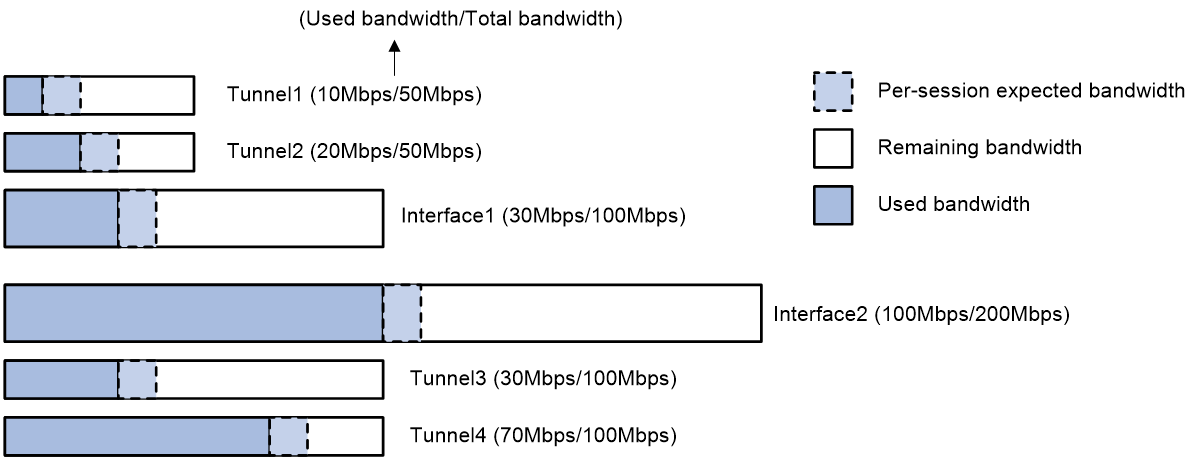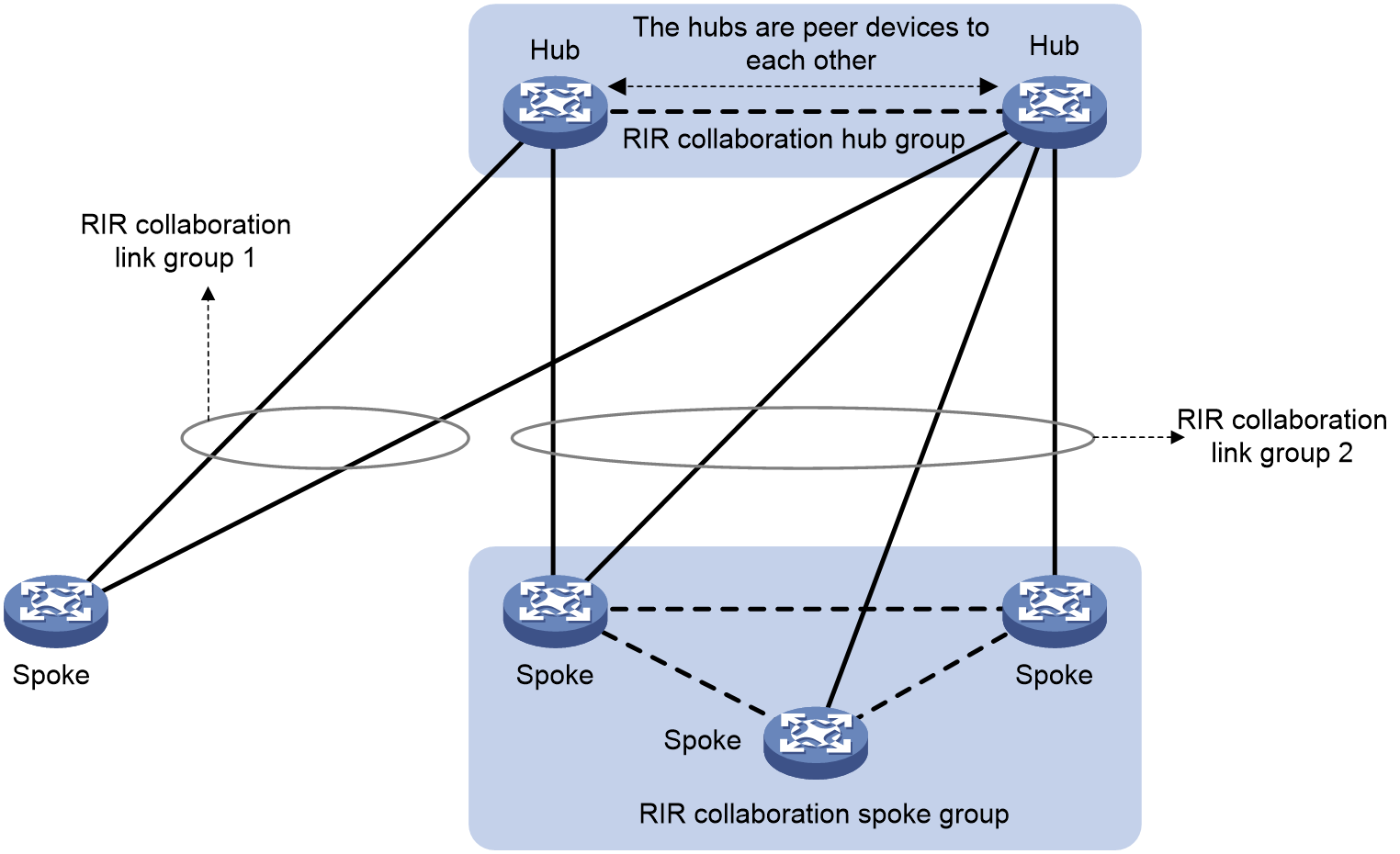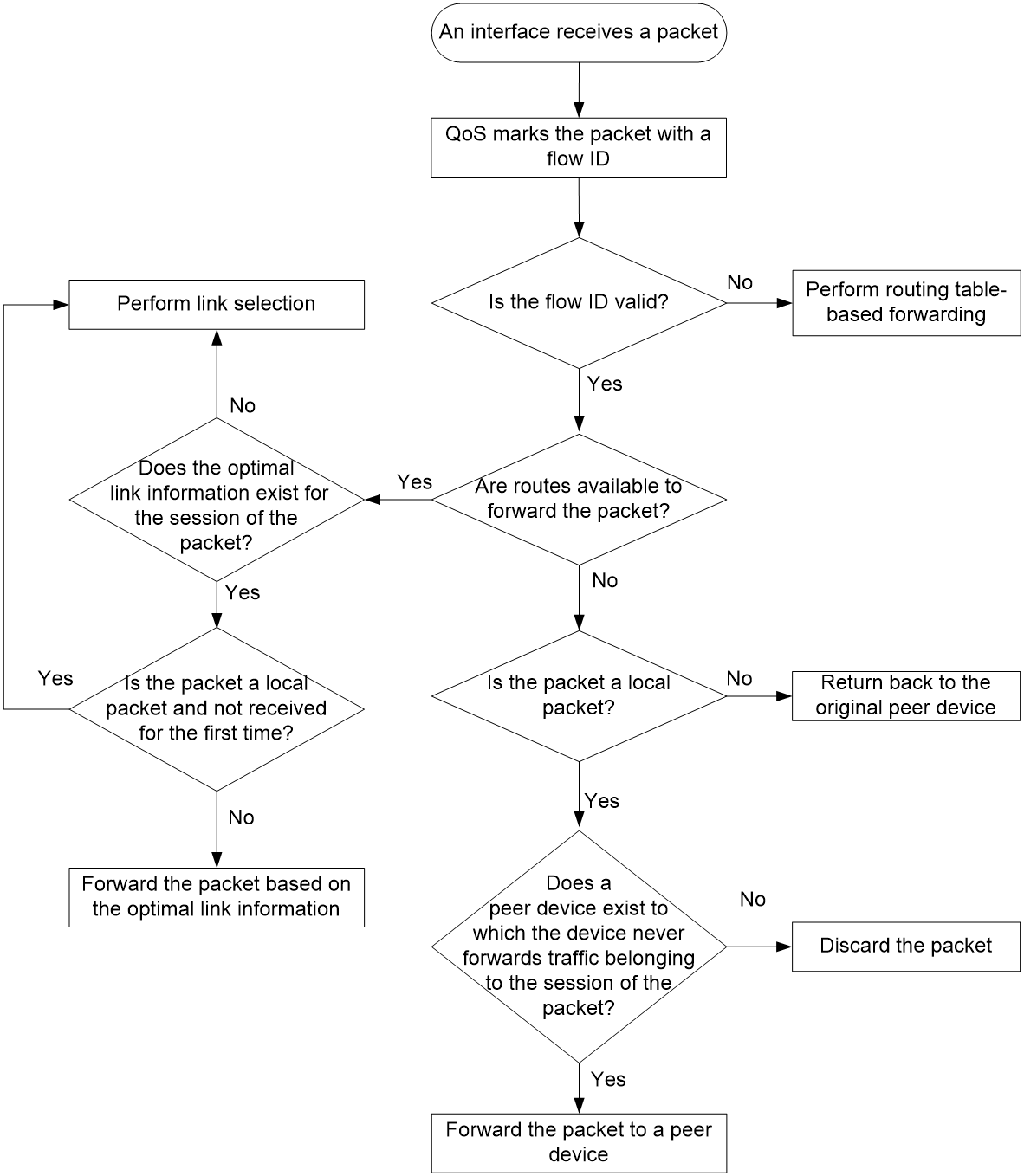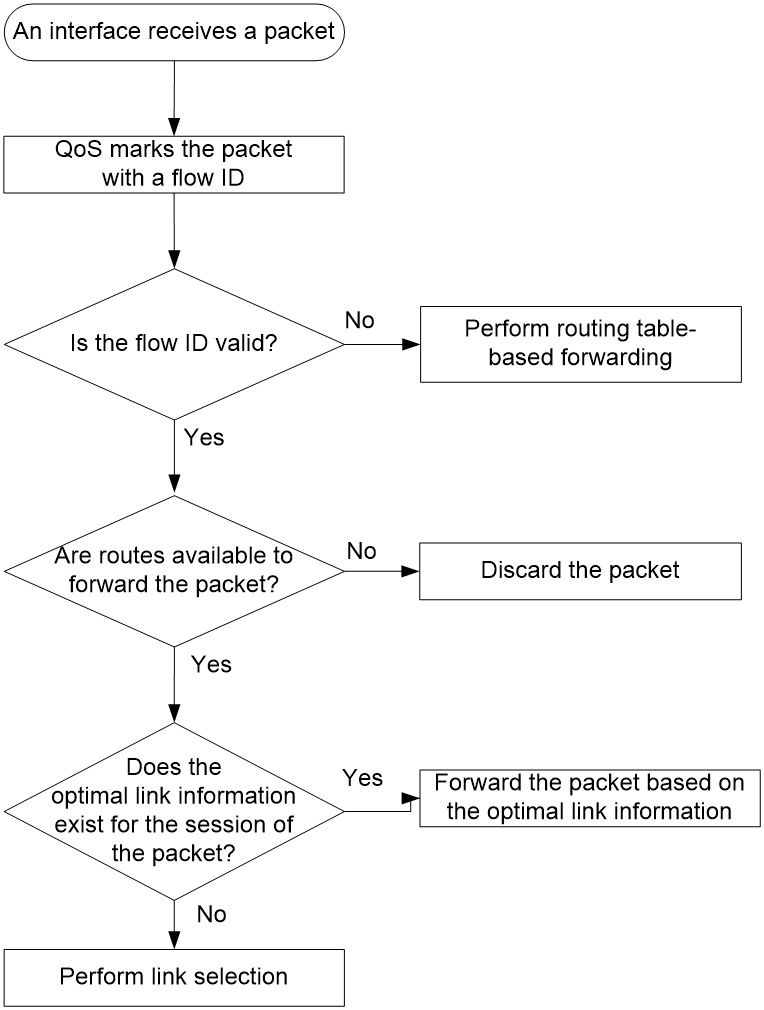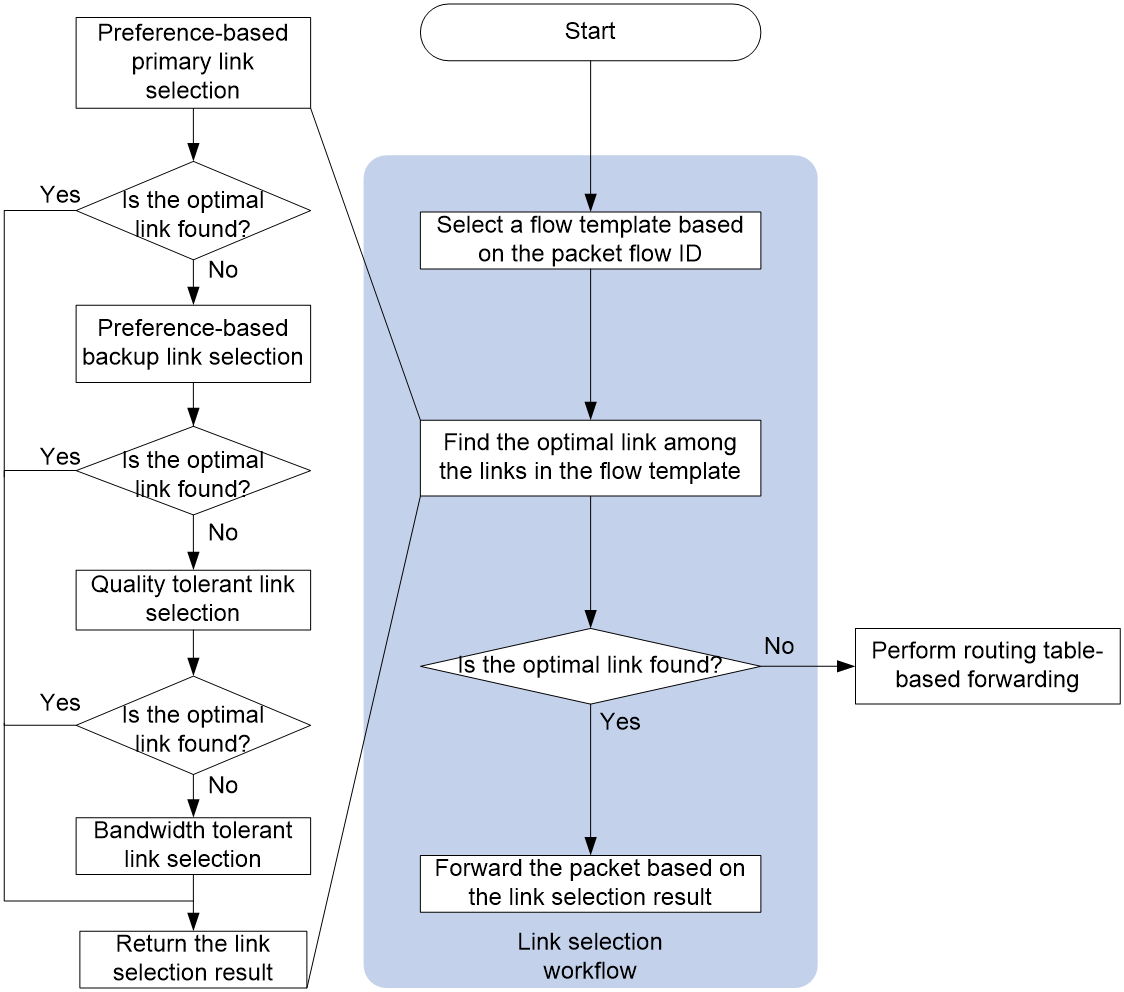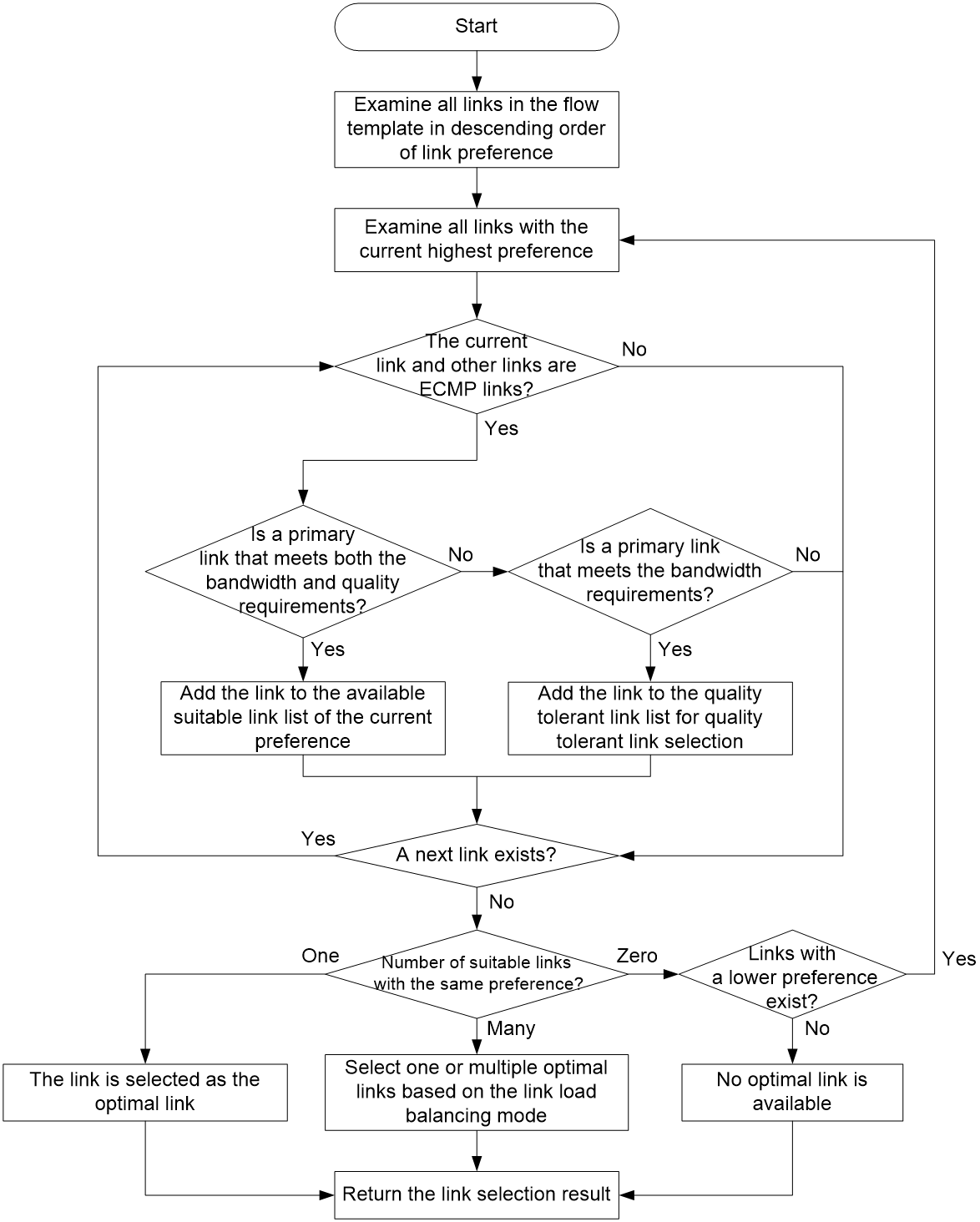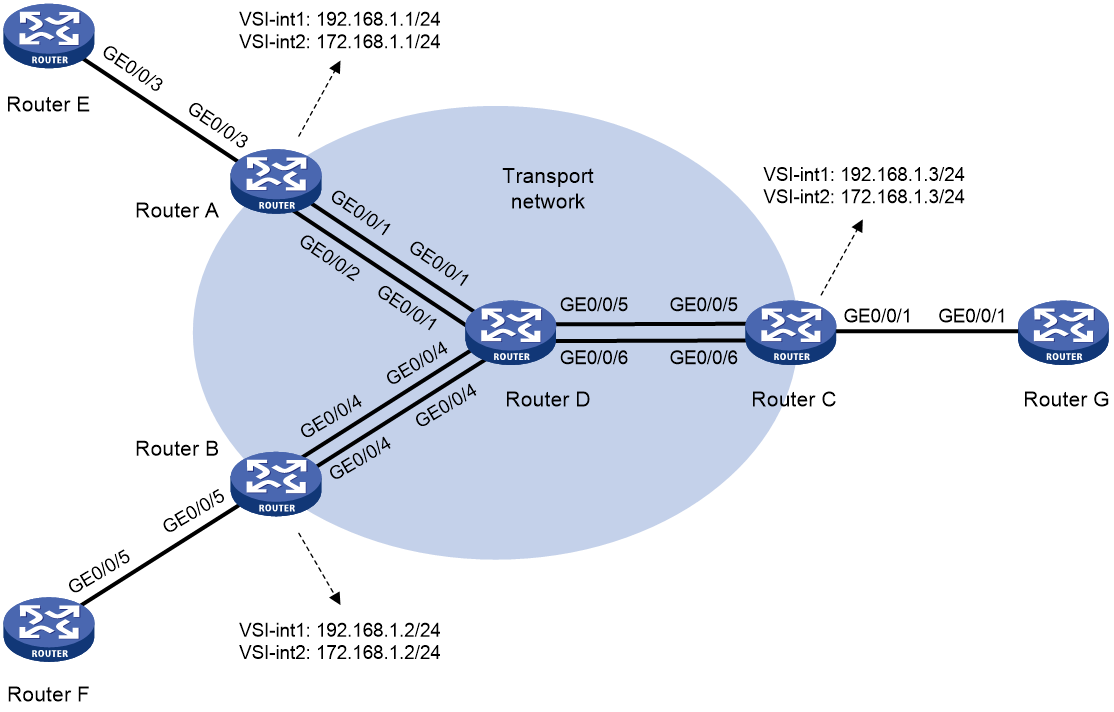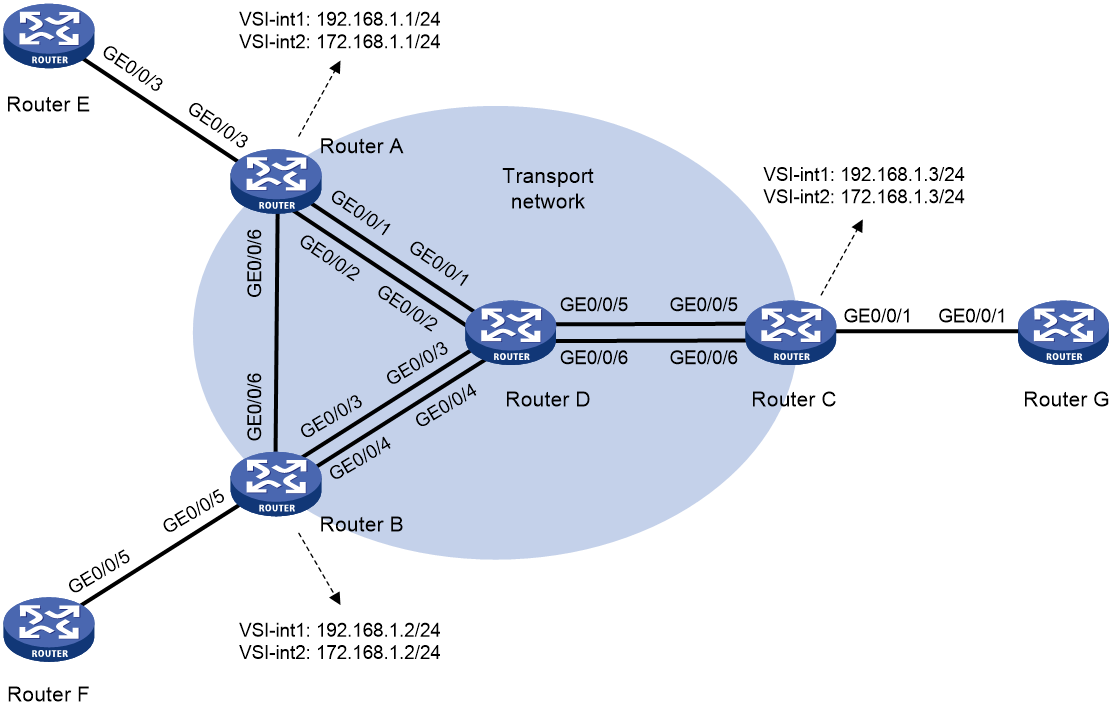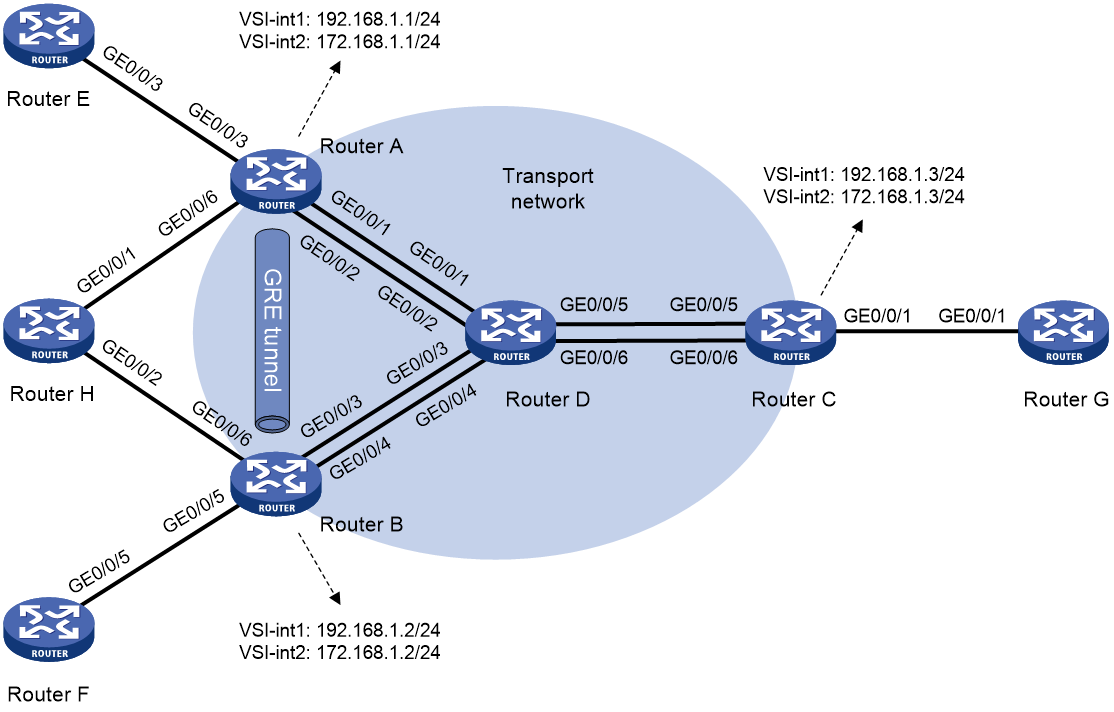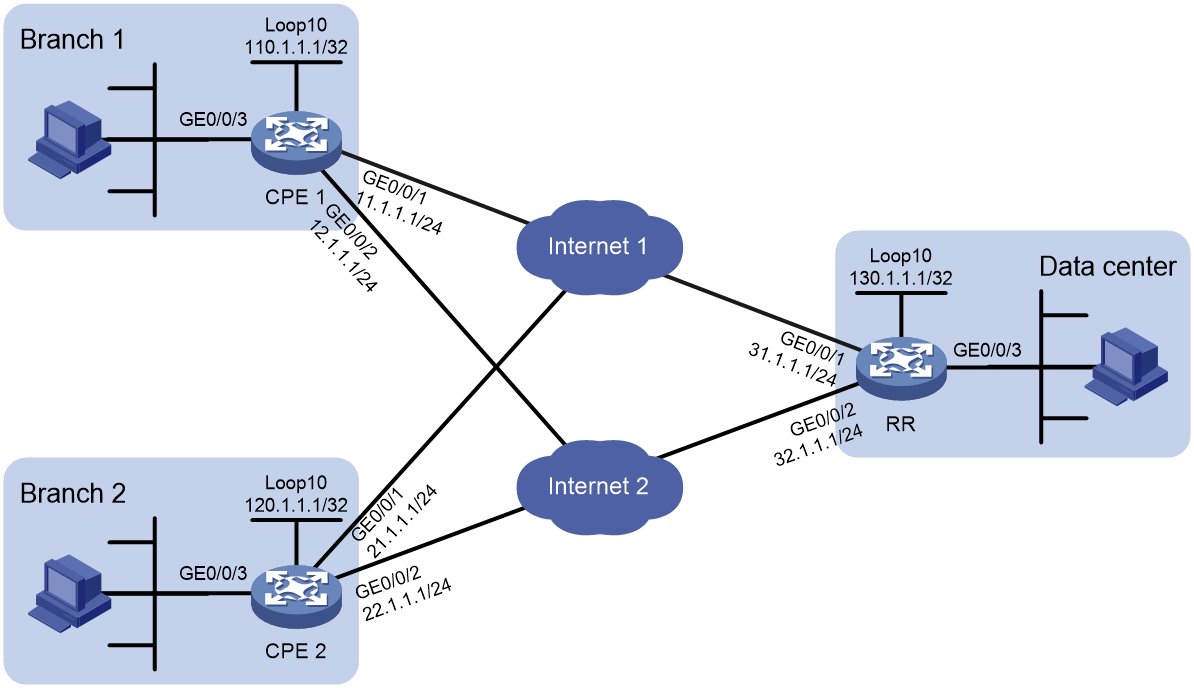- Table of Contents
-
- 08-Layer 3—IP Routing Configuration Guide
- 00-Preface
- 01-Basic IP routing configuration
- 02-Static routing configuration
- 03-RIP configuration
- 04-OSPF configuration
- 05-IS-IS configuration
- 06-Basic BGP configuration
- 07-Advanced BGP configuration
- 08-Policy-based routing configuration
- 09-IPv6 static routing configuration
- 10-RIPng configuration
- 11-OSPFv3 configuration
- 12-IPv6 policy-based routing configuration
- 13-Routing policy configuration
- 14-DCN configuration
- 15-RIR configuration
- Related Documents
-
| Title | Size | Download |
|---|---|---|
| 15-RIR configuration | 776.13 KB |
RIR-VXLAN application scenario
RIR-SDWAN application scenario
Preference-based link selection
Quality-based link selection (RIR-VXLAN)
RIR-VXLAN quality detection mechanism
RIR-VXLAN quality evaluation mechanism
Quality-based link selection (RIR-SDWAN)
RIR-SDWAN quality detection mechanisms
RIR-SDWAN quality evaluation mechanism and quality policy
Bandwidth-based link selection
About bandwidth-based link selection
Bandwidth-based link selection policy
Per-session weight-based link selection mode
Per-session periodic link adjustment mode
Link selection delay and suppression
Link selection workflow summary
Preference-based primary link selection
Preference-based backup link selection
Quality tolerant link selection
Bandwidth tolerant link selection
Restrictions and guidelines: RIR configuration
Spoke configuration tasks at a glance
Hub configuration tasks at a glance
Restrictions and guidelines for enabling the RIR service
Enabling the RIR-VXLAN service
Enabling the RIR-SDWAN service
Configuring the link probe feature on a spoke
Specifying an RIR client synchronization port
Configuring NQA link connectivity probe parameters
Configuring an NQA link quality operation
Configuring the link probe feature on a hub
Specifying an RIR server synchronization port
Creating an NQA link quality operation
Configuring the link probe feature on an SDWAN device
Configuring the link connectivity probe feature
Configuring the link quality probe feature
Configuring an SLA (RIR-VXLAN spoke)
Creating an SLA (RIR-VXLAN hub)
Configuring an SLA (RIR-SDWAN)
Assigning a link type and index to a VSI interface
Configuring the transport network of a link
Configuring the link bandwidth of a tunnel interface
Specifying a physical output interface for a link
About flow template configuration
Configuring a quality policy for the flow template
Configuring the CQI parameters
Specifying the per-session expected bandwidth
Specifying link preference values for links
Configuring the link load balancing mode
Restrictions and guidelines for link load balancing mode configuration
Setting the per-session periodic link adjustment mode
Setting the per-packet load balancing mode
Configuring flow priority-based traffic scheduling
Setting the link selection delay and link selection suppression period
Configuring a QoS policy to mark matching packets with a flow ID
About configuring a QoS policy to mark matching packets with a flow ID
Creating a traffic class and defining packet match criteria
Creating a traffic behavior and configuring a flow ID marking action
Applying the QoS policy to an interface
Restrictions and guidelines for RIR collaboration configuration
Setting up RIR dedicated links between local and peer devices
Applying QoS policies to interfaces interconnecting local and peer devices
Assigning links to an RIR collaboration link group
Establishing RIR collaboration relationship for each pair of local and peer devices
Configuring RIR packet redirection
Configuring application quality probing
Configuring flow ID-based traffic rate statistics for tunnels
Example: Configuring RIR in a VXLAN-based hub-spoke network
Example: Configuring RIR in an SDWAN network
Configuring RIR
About RIR
Resilient Intelligent Routing (RIR) dynamically selects the most suitable links for traffic forwarding based on service requirements (for example, link quality and link bandwidth). RIR not only can select the optimal link from a specific type of transport network, but also can perform automatic link switchover when the current link becomes unqualified.
Application scenario
RIR can be deployed based on VXLAN tunnels or SDWAN tunnels, which are called RIR-VXLAN and RIR-SDWAN, respectively.
RIR-VXLAN application scenario
As shown in Figure 1, RIR is used in a VXLAN-based hub-spoke network. The feature can select different VXLAN tunnels to forward traffic for different services, depending on parameters including the link preference, link primary/backup role, link quality, and link bandwidth. RIR can perform link selection not only for traffic from a hub to a spoke, but also for traffic from a spoke to a hub. The feature might select different links for bidirectional traffic between a hub and a spoke.
Figure 1 RIR-VXLAN application scenario
RIR-SDWAN application scenario
You can use RIR in software-defined WAN (SDWAN) networks.
An SDWAN network involves the following device roles:
· CPE—Endpoint device of the SDWAN tunnel at the user end.
· RR—Route reflector that reflects network and routing information transmitted between CPEs.
All SDWAN device roles support RIR.
As shown in Figure 2, based on link preference, link quality, and link bandwidth, RIR can select SDWAN tunnels to transmit various service flows among the SDWAN devices.
Figure 2 RIR-SDWAN application scenario
Flow template
A flow template defines link selection policies for a type of service flow. A flow ID uniquely identifies a flow template.
The device applies the link selection policies under a flow template to the service flow marked with the flow ID of the flow template.
The device supports using QoS policies to mark flow IDs for service flows. After QoS identifies the service of a packet based on the quintuple and DSCP of the packet, it assigns a flow ID to the packet. Then, RIR will perform link selection for the packet based on the flow template that uses the flow ID.
The flow ID is marked only in the RIR process, and it will not be added to any outgoing packets.
For more information about QoS marking, see QoS overview, QoS policies, and marking configuration in ACL and QoS Configuration Guide.
Link types
RIR-VXLAN and RIR-SDWAN have different definitions of link types.
RIR-VXLAN link types
RIR-VXLAN links are VXLAN tunnels. Each link is uniquely identified by a link type and a link index.
· Link type—RIR-VXLAN defines link types according to network types. It supports the 4G, Internet, MPLS, and MSTP link types. A link type is used for identification purposes only, and does not affect packet encapsulation.
· Link index—RIR-VXLAN uses link index to distinguish links of the same network type.
As shown in Figure 3, assign a link type and link index to the VSI interface to identify the VXLAN tunnels between the hub and the spokes in the VXLAN. To uniquely identify a VXLAN tunnel between a hub and a spoke, RIR-VXLAN allows the hub and spoke to have only one VXLAN tunnel for each VSI interface.
Figure 3 Links in an RIR-VXLAN network
RIR-SDWAN link types
RIR-SDWAN links are SDWAN tunnels. Each SDWAN tunnel is attached to a transport network, and is uniquely identified by the transport network name or ID (unique to the transport network). RIR-SDWAN uses the transport network names used by SDWAN tunnels to distinguish links.
An SDWAN tunnel can connect an SDWAN device to multiple SDWAN devices through virtual connections. Two SDWAN devices exchange Transport Tunnel Endpoint (TTE) information (including site ID, device ID, and interface ID) for establishing an SDWAN tunnel between them. As shown in Figure 4, RR establishes two SDWAN tunnels over TN 1 and TN 2 to CPE.
Figure 4 Links in an RIR-SDWAN network
For more information about SDWAN tunnels, see SDWAN Configuration Guide.
Preference-based link selection
Link preference
You can assign a preference to a link based on factors such as the service requirements, the link conditions, and the link cost. RIR preferentially selects links with higher preference.
RIR-VXLAN supports assigning a link preference to a type of links with a specific link index in flow template view. The link type and link index identify a VSI interface. As RIR-VXLAN allows a hub and spoke to have only one VXLAN tunnel for a VSI interface, the link preference of the VSI interface is the link preference of the VXLAN tunnel between the hub and spoke.
RIR-SDWAN supports assigning a link preference to an SDWAN tunnel by its transport network name in flow template view.
Link selection rules
You can assign the same preference value to different links in the same flow template.
RIR selects a link for a type of service flows from the links in the flow template in descending order of link preference. If the links with the highest preference cannot meet the service requirements, RIR tries the links with the second highest preference, and so forth to the links with the lowest preference.
If the flow template has two or more links with the same preference, RIR performs link selection based on RIR link load sharing criteria.
Redundant link selection
|
IMPORTANT: Only RIR-VXLAN supports redundant link selection. |
To ensure service high availability, redundant hubs are deployed in the VXLAN network. Typically, use the links between a spoke and the primary hub as primary links, and use the links between a spoke and the backup hub as backup links. When no link is available to reach the primary hub, the spoke can switch traffic to the backup hub to ensure service continuity.
A VXLAN tunnel is a primary link by default after it is assigned a link preference based on the link type and index on its VSI interface. To specify a VXLAN tunnel associated with a VSI interface as a backup link, specify that VXLAN tunnel as an RIR backup tunnel.
As shown in Figure 5, when primary links 1 and 2 are not available, the spoke uses backup link 3 to forward traffic to the backup hub.
Figure 5 Primary and backup links
Quality-based link selection (RIR-VXLAN)
RIR-VXLAN quality detection mechanism
RIR server and RIR client
In a hub-spoke network, a hub is typically connected to multiple spokes. To avoid the hub from consuming too many resources on link quality detection by Network Quality Analyzer (NQA) probes, RIR provides the following roles:
· RIR server—An RIR server does not perform NQA link probes. It performs link selection based on the link quality probe results synchronized from RIR clients.
· RIR client—An RIR client performs NQA link probes to detect the link quality and synchronizes the link quality probe results to RIR servers.
Configure a hub as an RIR server and spokes as RIR clients, so the hub can perform link selection based on the link quality probe results synchronized from the RIR clients.
RIR server function
You can enable the RIR server globally or on an interface, as shown in Figure 6.
· If you enable the RIR server globally, the RIR server is also enabled on all interfaces on the device. The interfaces can receive RIR link quality probe results from RIR clients.
· If you enable the RIR server on an interface, only that interface can receive RIR link quality probe results from RIR clients.
|
IMPORTANT: In a VXLAN network, only tunnel interfaces support enabling the RIR server. The RIR server uses the tunnel interfaces to receive RIR link quality probe results from RIR clients. |
Figure 6 Enabling the RIR server
RIR client function
The RIR client synchronizes link quality probe results to RIR servers. Enabling the RIR client is the same as enabling the RIR server.
RIR server and client enabling policy
Enable the RIR server or RIR client, or use them in combination, depending on the role of the device in the network.
· If the device acts only as a hub, you can enable the RIR server globally.
· If the device acts only as a spoke, you can enable the RIR client globally.
· If the device acts as both a hub and a spoke, you can enable the RIR server and RIR client on the corresponding interfaces.
The RIR server and RIR client cannot be both enabled on the same interface. If the enabled role (RIR server or client) on an interface is different from the globally enabled role, the interface-specific role takes effect on that interface.
As shown in Figure 7, enable the global and interface-specific RIR server and RIR client in combination as follows:
· Device A—Enable the RIR server globally.
· Device B—Enable the RIR client globally and enable the RIR server on an interface.
· Device C—Enable the RIR client on an interface and enable the RIR server on an interface.
· Device D—Enable the RIR client globally.
· Device E—Enable the RIR client on an interface.
Figure 7 Enabling the RIR server and client
NQA link probes
RIR-VXLAN uses NQA to detect the status of candidate links and selects the most suitable link based on the NQA link quality probe results. For more information about NQA, see Network Management and Monitoring Configuration Guide.
A hub performs link selection based on the link quality probe results synchronized from spokes. RIR-VXLAN uses spokes as NQA clients and hubs as NQA servers. The following types of NQA link probe operations are defined:
· NQA link connectivity probe operation—Performs ICMP echo probes to check the connectivity of each link. If a link is disconnected, RIR-VXLAN does not perform NQA link quality probes on that link. You can configure only one NQA link connectivity probe operation.
· NQA link quality probe operations—Also referred to as NQA link quality operations, perform UDP jitter probes to detect the link delay, jitter, and packet loss ratio for links that pass NQA link connectivity check. You can configure multiple NQA link quality operations. The operations might offer different link quality probe results for the same link.
The device performs NQA probes only for links that are assigned link types and link indexes.
RIR-VXLAN quality evaluation mechanism
To meet the differentiated requirements of services on link quality, configure a Service Level Agreement (SLA) for each service. An SLA contains a set of link quality evaluation thresholds, including the link delay threshold, packet loss threshold, and jitter threshold.
In RIR-VXLAN, the quality policy of a flow template contains an SLA and an NQA link quality operation. By comparing the NQA link quality probe results with the thresholds in the SLA, the device determines whether a link meets the quality requirements of the service. If all parameter values in the probe results of a link are lower than or equal to the thresholds in the SLA, the link is qualified for the service.
RIR-VXLAN quality policy
Link quality probe results
As shown in Figure 8, if a flow template is configured with a quality policy, the spoke determines whether a link is qualified for that type of service flow based on the NQA link quality probe results. In addition, the spoke synchronizes the link quality probe results to the hub. The hub performs link selection based on the link quality probe results synchronized from the spoke. You only need to configure the quality policy on the spoke.
RIR-VXLAN uses the following rules to determine whether a link is qualified for a type of service flow:
· If the link fails NQA link connectivity check, RIR-VXLAN determines that the link is unqualified.
· If the link passes NQA link connectivity check, RIR-VXLAN checks the NQA link quality probe results for the link.
¡ If all link quality parameter values in the probe results are lower than or equal to the link quality thresholds in the SLA, RIR-VXLAN determines that the link is qualified.
¡ If any link quality parameter value in the probe results is higher than the corresponding link quality threshold in the SLA, RIR-VXLAN determines that the link is unqualified.
Figure 8 Link quality probe result processing network diagram
Quality-based link selection on a hub and a spoke
When a spoke performs quality-based link selection, it considers only the quality policy configured on the spoke. If a quality policy has been configured in a flow template on the spoke, the spoke calculates link quality probe results based on the NQA link quality operation and SLA in the quality policy. Then, the spoke performs link selection for the flow that matches the flow template based on the link quality probe results. If no quality policy is configured in a flow template on the spoke, the spoke does not consider the quality factor when it performs link selection. All links in the flow template meet the service requirements in quality.
When a hub performs quality-based link selection for traffic sent to a spoke, it considers the quality policies both on the hub and spoke. Table 1 shows the link selection rules for a flow that matches a flow template on a hub.
Table 1 Quality-based link selection rules on a hub
|
Whether a quality policy is configured on the hub |
Whether a quality policy is configured on the spoke |
Quality-based link selection rules on the hub |
|
Yes |
Yes |
The hub performs link selection based on the link quality probe results synchronized from the spoke. |
|
Yes |
No |
The spoke does not synchronize link quality probe results to the hub. The hub determines that no link in the flow template meets the quality requirements. |
|
No |
Yes |
The spoke synchronizes link quality probe results to the hub. The hub determines that all links in the flow template are qualified for packets that match the flow template. |
|
No |
No |
The spoke does not synchronize link quality probe results to the hub. The hub determines that all links in the flow template are qualified for packets that match the flow template. |
As a best practice, configure a quality policy both on the hub and spoke for a type of service flow or do not configure any quality policy on the hub or spoke for the type of service flow.
Quality-based link selection (RIR-SDWAN)
RIR-SDWAN quality detection mechanisms
RIR-SDWAN defines two link detection mechanisms:
· SDWAN keepalive link connectivity probe operation—Uses SDWAN keepalive to check the connectivity of each link.
· iNQA link quality probe operation—Uses iNQA to measure the latency, jitter, and packet loss rate of each link.
RIR-SDWAN uses the same parameters to probe link quality of all SDWAN tunnels.
RIR-SDWAN quality evaluation mechanism and quality policy
RIR-SDWAN performs quality evaluation based on SLA. An SLA contains a set of link quality evaluation thresholds, including the link delay threshold, jitter threshold, and packet loss threshold. Because the same quality probe parameters apply to all service flows, the SLA determines the quality policy of the flow template.
RIR-SDWAN computes Comprehensive Quality Indicator (CQI) values to evaluate link quality.
· If the probe result of a metric (delay, jitter, or packet loss rate) is lower than or equal to the associated quality threshold in the SLA, the CQI value for the metric is 100.
· If the probe result of a metric is higher than the associated quality threshold in the SLA, the CQI value for the metric is calculated with the formula: (metric threshold × 100) / probe result of the metric.
· The overall CQI value is calculated with the formula: (x × Ds+ y × Js + z × Ls) / (x + y + z).
In this formula, x, y, and z represent the weight values of delay, jitter, and packet loss rate, respectively (the weight values are in the range of 0 to 10, and cannot be all 0). Ds, Js, and Ls represent the CQI values for delay, jitter, and packet loss rate.
To avoid frequent link switchovers, the device uses the approximate overall CQI value to evaluate link quality. The approximate overall CQI value is a multiple of 5 that is smaller than and closest to the overall CQI value. For example, if the overall CQI value is 82.5, the approximate overall CQI value is 80.
If you configure a quality policy for a specific type of service flows, the SDWAN device obtains the link quality result based on the link probe result and SLA. Then it performs quality-based link selection based on the quality result. The device determines the quality of a candidate link for service flows as follows:
· If the approximate overall CQI value is smaller than 100, the link does not meet the service quality requirements.
· If the approximate overall CQI value is equal to 100, the link meets the service quality requirements.
If no quality policy is configured for the service flows, link quality is not considered in link selection, and the link meets the service quality requirements.
Bandwidth-based link selection
About bandwidth-based link selection
Bandwidth-based link selection not only can select links that meet the service bandwidth requirements, but also can load share service traffic among multiple links. This manner can avoid a link from being overwhelmed or congested.
Bandwidth-based link selection policy
The device can select a suitable link for service traffic based on the following bandwidths:
· The used bandwidth of the link or the attached physical output interface.
· The total bandwidth of the link or the attached physical output interface.
· The per-session expected bandwidth.
In a VXLAN or SDWAN network, the bandwidth of a link refers to the bandwidth of the attached tunnel interface. The bandwidth of the link-attached physical output interface refers to the bandwidth of the physical output interface that sends tunneled packets. The per-session expected bandwidth can be obtained in real time (bandwidth for service flows on a tunnel interface divided by the number of sessions for service flows on the tunnel interface) or manually configured.
The device uses sessions as the minimum granularity and performs bandwidth-based link selection to achieve refined link bandwidth management. A session is uniquely defined by a quintuple including the source IP address, destination IP address, source port, destination port, and transport layer protocol.
When the device selects links for traffic of a session, it first performs bandwidth detection based on the per-session expected bandwidth in the flow template to which the session belongs. A link is qualified in the bandwidth detection if it meets the following requirements:
· For the link-attached physical output interface, the used bandwidth plus the per-session expected bandwidth is less than 80% of the total bandwidth.
· For the link, the used bandwidth plus the per-session expected bandwidth is less than 80% of the total bandwidth.
Only RIR-SDWAN supports obtaining the per-session expected bandwidth in real time. RIR-VXLAN supports only configuring the per-session expected bandwidth in flow template view.
Load balancing
Load balancing modes
If multiple links are available for sessions that match a flow template, the device distributes the traffic of the sessions to these links for load balancing based on the link bandwidths. RIR supports the following load balancing modes:
· Per-session weight-based link selection mode—RIR global link load balancing mode that takes effect on all RIR flows. This mode can distribute the sessions that match the same flow template to different links according to the weights of the links. RIR selects only one link to transmit a session.
· Per-session periodic link adjustment mode—RIR global link load balancing mode that takes effect on all RIR flows. This mode not only can distribute the sessions that match the same flow template to different links, but also can periodically adjust links for the sessions. Within one adjustment period, RIR selects only one link to transmit a session.
· Per-packet mode—Flow-specific link load balancing mode that takes effect only on traffic that matches the flow template where this mode is enabled. This mode can distribute the same session to different links for transmission.
The per-packet mode takes precedence over the per-session modes.
Load balancing concepts
Bandwidth weight
The bandwidth of a link is used as the weight of the link. The bandwidth of the link-attached physical output interface is used as the weight of the physical output interface. If the total bandwidth is used as the weight, the weight is called the total bandwidth weight. If the remaining bandwidth is used as the weight, the weight is called the remaining bandwidth weight.
For link selection by bandwidth weight, the probability that a link is selected equals the ratio of the link bandwidth to the bandwidth sum of all links. The bandwidth sum of all links is used as the weight sum.
For physical output interface selection by bandwidth weight, the probability that an interface is selected equals the ratio of the interface bandwidth to the bandwidth sum of all interfaces. The bandwidth sum of all physical output interfaces is used as the weight sum.
For example, the total bandwidths of links 1, 2, and 3 are 10 Mbps, 10 Mbps, and 20 Mbps, respectively. The remaining bandwidths of links 1, 2, and 3 are 8 Mbps, 4 Mbps, and 8 Mbps, respectively. All the links meet the service requirements. For link selection by total bandwidth weight, the probabilities that links 1, 2, and 3 are selected are 25%, 25%, and 50%, respectively. For link selection by remaining bandwidth weight, the probabilities that links 1, 2, and 3 are selected are 40%, 20%, and 40% ,respectively.
Remaining bandwidth ratio
The remaining bandwidth ratio of a link refers to the ratio of the remaining bandwidth to the total bandwidth of the link.
The remaining bandwidth ratio of a link-attached physical output interface refers to the ratio of the remaining bandwidth to the total bandwidth of the interface.
A link-attached physical output interface might have the largest or smallest remaining bandwidth ratio among multiple interfaces.
Per-session weight-based link selection mode
The mechanisms of the per-session weight-based link selection mode are as follows:
· For preference-based primary link selection, preference-based backup link selection, and quality tolerant link selection—If multiple links are available (or multiple links have the highest approximate overall CQI value for quality tolerant link selection in RIR-SDWAN), RIR selects one optimal link for each session of the flow template from these links. The process is as follows:
a. RIR selects a physical output interface based on the remaining bandwidth weight of each physical output interface. The used bandwidth is the actually used bandwidth plus the per-session expected bandwidth.
b. RIR selects a link available for the selected physical output interface based on the remaining bandwidth weight of each link. The used bandwidth is the actually used bandwidth plus the per-session expected bandwidth.
As shown in Figure 9, Interface 1 is the physical output interface of Tunnel 1 and Tunnel 2, and Interface 2 is the physical output interface of Tunnel 3 and Tunnel 4. The per-session expected bandwidth is 10 Mbps for Tunnel 1, Tunnel 2, Tunnel 3, and Tunnel 4. With the per-session expected bandwidth added to the used bandwidth of the tunnels, the bandwidth usage values of Tunnel 1, Tunnel 2, Tunnel 3, and Tunnel 4 are 40%, 60%, 40%, and 80%, respectively. Tunnel 1, Tunnel 2, and Tunnel 3 are selectable. Tunnel 4 is not selectable because its bandwidth usage is equal to or greater than 80%.
For the physical output interfaces attached to the selectable tunnels, RIR adds the per-session expected bandwidth to the used bandwidth for them. The remaining bandwidths of Interface 1 and Interface 2 become 60 Mbps and 90 Mbps, respectively. The selection probabilities for Interface 1 and Interface 2 are 40% and 60%, respectively.
¡ If Interface 1 is selected, the remaining bandwidths of Tunnel 1 and Tunnel 2 are 30 Mbps and 20 Mbps, respectively. The selection probabilities for Tunnel 1 and Tunnel 2 are 60% and 40%, respectively.
¡ If Interface 2 is selected, the selection probability for Tunnel 3 is 100%.
In conclusion, the selection probabilities for Tunnel 1, Tunnel 2, Tunnel 3, and Tunnel 4 are 24%, 16%, 60%, and 0%, respectively.
Figure 9 Per-session weight-based link selection mode
· For bandwidth tolerant link selection—If multiple links are available in a flow template, RIR selects one optimal link for each session of the flow template from these links. In this scenario, RIR performs link selection based on the total bandwidth weight of each link.
For more information about the preference-based primary or backup link selection, quality tolerant link selection, and bandwidth tolerant link selection, see "RIR working mechanisms."
Per-session periodic link adjustment mode
The mechanisms of the per-session periodic link adjustment mode are as follows:
· For preference-based primary link selection, preference-based backup link selection, and quality tolerant link selection—If multiple links are available (or multiple links have the highest approximate overall CQI value for quality tolerant link selection in RIR-SDWAN), RIR selects one optimal link for each session of the flow template from these links. The process is as follows:
a. RIR selects the physical output interface with the lowest bandwidth usage for a session. The used bandwidth is the actually used bandwidth plus the per-session expected bandwidth.
b. RIR selects a link among the links available for the selected physical output interface by comparing the bandwidth usage of the links. The link with the lowest bandwidth usage is selected as the optimal link. The used bandwidth is the actually used bandwidth plus the per-session expected bandwidth.
· For bandwidth tolerant link selection—If multiple links meet the requirements of a flow template, RIR selects one optimal link for each session of the flow template from these links. The link selected the last time for a session takes precedence over the other links for that session. If RIR performs link selection for a session for the first time, it uses the following process:
a. Selects a physical output interface based on the remaining bandwidth weights of the available physical output interfaces.
b. Selects a link among the links available for the selected physical output interface based on the remaining bandwidth weights of the links.
The per-session expected bandwidth is added to the used bandwidth.
In per-session periodic link adjustment mode, the device periodically detects the bandwidth usage of physical output interfaces for all links that have RIR sessions at the configured adjustment intervals. RIR reselect links for sessions that match a flow template if the pyhsical output interfaces for the links in the flow template meet the following requirements: The difference between the largest remaining bandwidth ratio and smallest remaining bandwidth ratio of the physical output interfaces becomes larger than or equal to the periodic adjustment upper threshold. The link adjustment might be last for several adjustment intervals. RIR stops link adjustment if one of the following requirements is met:
· The difference between the largest remaining bandwidth ratio and the smallest remaining bandwidth ratio of the physical output interfaces becomes smaller than the periodic adjustment lower threshold.
· The adjustment interval is the 20th interval after link reselection is triggered.
Per-packet mode
The mechanisms of the per-packet mode are as follows:
· For preference-based primary link selection, preference-based backup link selection, and quality tolerant link selection—If multiple links are available (or multiple links have the highest approximate overall CQI value for quality tolerant link selection in RIR-SDWAN), all these links are candidate optimal links for this session. When forwarding traffic for the session, the device distributes the traffic to these links packet by packet. The probability that a link is selected is calculated by using the following formula: (remaining bandwidth of the link-attached physical output interface / remaining bandwidth sum of all available link-attached physical output interfaces) × (remaining bandwidth of the link / remaining bandwidth sum of all available links for the link-attached physical output interface). The used bandwidth of a link or a physical output interface includes the per-session expected bandwidth.
· For bandwidth tolerant link selection—If multiple links are available for a session, all these links are candidate optimal links for this session. When forwarding traffic for the session, the device distributes the traffic to these links packet by packet. Each link has the same probability to be selected.
Link selection delay and suppression
To improve packet forwarding efficiency, the device does not repeatedly perform link selection for traffic of the same session. After the device performs link selection for traffic of a session, it forwards the subsequent traffic of that session according to the previous link selection result. Link reselection is triggered when any link in the session's flow template has one of the following changes:
· The quality of a link becomes qualified from unqualified or the quality of a link becomes unqualified from qualified.
· The bandwidth usage of a link has reached 90% of the maximum bandwidth.
· The bandwidth usage of a link-attached physical output interface has reached 90% of the maximum bandwidth.
To avoid frequent link selection caused by link flapping, RIR defines a link selection delay and link selection suppression period.
After the device performs link selection, it starts the link selection suppression period if the period has been configured. Within the link selection suppression period, the device does not perform link reselection, but it maintains the link state data. When the link selection suppression period ends, the link selection delay timer starts. If the link state still meets the conditions that can trigger link reselection when the delay timer expires, the device performs link reselection. If the link state changes to not meet the conditions that can trigger link reselection within the delay time, the device does not perform link reselection.
RIR collaboration
|
IMPORTANT: This feature is available only for RIR-VXLAN. |
About RIR collaboration
RIR collaboration enables multiple RIR-capable devices to share link data, load share traffic, and realize distributed link schedule through establishing RIR dedicated links between each pair of them.
Network structure
As shown in Figure 10, RIR collaboration has the following concepts:
· RIR collaboration device group—Contains a group of devices that collaboratively select links. Each pair of devices in an RIR collaboration device group are peer devices to each other. They share links for RIR.
Typically, devices in the same RIR collaboration device group are deployed in the same physical area, for example, the same equipment room or campus.
¡ A group of hubs can form an RIR collaboration hub group.
¡ A group of spokes can form an RIR collaboration spoke group.
An RIR collaboration device group acts as a logical device. The logical device can form a hub-spoke network with RIR collaboration device groups or physical devices.
· RIR collaboration link group—Contains a group of links that connect an RIR collaboration device group and another RIR collaboration device group or a physical device (hub or spoke). As shown in Figure 10, RIR collaboration link groups 1 and 2 connect the RIR collaboration hub group to a spoke and an RIR collaboration spoke group, respectively.
· Local packets and peer packets—In RIR collaboration, the packets firstly processed by the local device are called local packets and the packets firstly processed by the peer device are called peer packets. Devices in an RIR collaboration device group use different link selection policies to process local packets and peer packets. If a device does not belong to an RIR collaboration device group, all service packets received by the device are local packets.
Figure 10 RIR collaboration network structure
Working mechanism
The RIR collaboration mechanism is as follows:
1. After each pair of devices in an RIR collaboration device group establish RIR collaboration relationship, the device with a lower IP address acts as the client. The client initiates a TCP connection to the peer device.
2. Through TCP connections, a device synchronizes the configuration and status data of local links that meet the service requirements to its peer devices. The data does not include the link data synchronized from other devices in the same RIR collaboration device group. As a result, the devices in the RIR collaboration device group can obtain link information from one another, and can update link information in real time.
3. When a device in the RIR collaboration device group receives a service packet for a session, it handles the packets as shown in Table 2.
Table 2 Collaborative link selection policies
|
Packet condition |
Are routes available to forward the packet |
Collaborative link selection policies |
|
Local packet and received for the first time |
Yes |
If the optimal link information exists for the session, the local device forwards the packet according to the information. If no optimal link information exists for the session, the local device examines all links in the same flow template on the local device and peer devices. Then, the local device selects the most suitable link for the packet. · If the selected link is a link on the local device, the local device directly forwards the packet. · If the selected link is a link on a peer device, the local device forwards the packet to the peer device. |
|
Local packet and received for the first time |
No |
The local device selects a peer device in the same RIR collaboration device group and forwards the packet to the peer device. |
|
Local packet but not received for the first time |
Yes |
The packet is forwarded to a peer device, and then the peer device returns the packet back to the local device because it does not have a route to forward the packet. After the packet is returned back, the local device only examines the local links in order to find the most suitable link to forward the packet. The local device performs link reselection for the session every 60 seconds. This ensures that the traffic of the session can be switched to the peer device in time after the routes on the peer device recover. |
|
Local packet but not received for the first time |
No |
The local device selects a peer device to which it has never forwarded the traffic of the session and forwards the packet to the peer device. If no such a peer device is available, the local device discards the packet. |
|
Peer packet |
Yes |
If the optimal link information exists for the session, the local device forwards the packet according to the information. If no optimal link information exists for the session, the local device selects the most suitable link from the local links to forward the packet. |
|
Peer packet |
No |
The local device returns the packet back to the original peer device. |
RIR working mechanisms
Preparation
RIR-VXLAN preparation
When the device receives a packet on an interface, it handles the packet as follows:
1. Uses QoS to mark the packet with a flow ID based on the quintuple and DSCP of the packet.
2. Identifies whether the flow ID of the packet is valid.
¡ If the flow ID is invalid, the device performs routing table-based forwarding for the packet.
¡ If the flow ID is valid, the device performs the next step.
3. Performs a routing table lookup to identify whether routes are available to forward the packet.
¡ If no route is available, the device identifies whether the packet is a local packet.
- If the packet is not a local packet, the device returns the packet back to the original peer device.
- If the packet is a local packet, the device selects a peer device to which it has never forwarded traffic for the packet's session and forwards the packet to the peer device. If no such a peer device is available, the device discards the packet.
¡ If routes are available, the device performs the next step.
4. Examines whether the optimal link information exists for the session of the packet.
¡ If the optimal link information exists, the device forwards the packet based on the information.
¡ If no optimal link information exists, the device performs link selection for the packet.
Figure 11 RIR-VXLAN preparation
RIR-SDWAN preparation
When the device receives a packet on an interface, it handles the packet as follows:
1. Uses QoS to mark the packet with a flow ID based on the quintuple and DSCP of the packet.
2. Identifies whether the flow ID of the packet is valid.
¡ If the flow ID is invalid, the device performs routing table-based forwarding for the packet.
¡ If the flow ID is valid, the device performs the next step.
3. Performs a routing table lookup to identify whether routes are available to forward the packet.
¡ If no route is available, the device discards the packet.
¡ If routes are available, the device performs the next step.
4. Examines whether the optimal link information exists for the session of the packet.
¡ If the optimal link information exists, the device forwards the packet based on the information.
¡ If no optimal link information exists, the device performs link selection for the packet.
Figure 12 RIR-SDWAN preparation
Link selection workflow summary
RIR uses the following workflow to select a link to forward a packet:
1. Selects the flow template that has the same flow ID as the packet.
2. Selects the most suitable link from the links in the flow template by using the following criteria in order:
a. Preference-based primary link selection.
b. Preference-based backup link selection.
Only RIR-VXLAN supports preference-based backup link selection.
c. Quality tolerant link selection.
d. Bandwidth tolerant link selection.
For RIR-VXLAN, if the packet is a local packet and is received for the first time, the candidate links also include the links synchronized from RIR collaboration peer devices in the same flow template. If the packet is a peer packet or the packet is a local packet but is not received for the first time, the candidate links only include links on the local device.
3. If a link is found suitable, RIR returns the link selection result and stops searching other links. If no link is found suitable for a criterion, RIR uses the next criterion to select links. If RIR fails to find a suitable link by using all criteria, it determines that no link is suitable and returns the link selection result.
4. If no suitable link is found, the device performs forwarding based on the routing table. If a suitable link is found, RIR forwards the packet based on the link selection result.
¡ For RIR-VXLAN, if the most suitable link belongs to the local device, the device directly forwards the packet through the link. If the most suitable link belongs to a peer device in the RIR collaboration device group, the device forwards the packet to the peer device.
¡ For RIR-SDWAN, the device directly forwards the packet through the link.
After finishing link selection, the device associates the quintuple of the packet with the most suitable link and records the association as the optimal link information for the session. The device forwards the subsequent packets of the same session based on the optimal link information. If no traffic is received for the session for a period of time, the device will delete the optimal link information.
Figure 13 RIR link selection workflow
Preference-based primary link selection
RIR preferentially selects primary links that meet both the quality and bandwidth requirements for a service flow that matches a flow template. As shown in Figure 14, the device selects a primary link from the primary links in the flow template by examining the links in descending order of link preference. The device uses the following process to examine links with the same preference:
1. The device examines all links with the preference and identifies whether a link forms ECMP routes with other links. If a link forms ECMP routes with other links, the device further identifies whether the link is a primary link that meets both the quality and bandwidth requirements of the service.
¡ If yes, the device adds the link to the available suitable link list of that preference.
¡ If no, the device further identifies whether the link is a primary link that meets the bandwidth requirements of the service.
- If yes, the device adds the link to the quality tolerant link list for quality tolerant link selection. Then, the device continues to examine other links with the same preference.
- If no, the device continues to examine other links with the same preference.
If a link does not form ECMP routes with other links, the device continues to examine other links with the same preference.
2. When the device finishes examining all links with the preference, it identifies how many suitable links are available for the service flow.
¡ If only one suitable link is available, the device selects that link as the optimal link.
¡ If multiple suitable links are available, the device selects one or multiple optimal links from them based on the link load balancing mode. In a per-session load balancing mode, the device selects only one link as the optimal link of a session. In the per-packet load balancing mode, the device can select multiple links as the optimal links of a session.
¡ If no suitable link is available, the device examines the links that have a preference value lower than the links with the current preference.
If no primary links in the flow template are suitable, the device determines that no optimal primary link is found for the service flow.
For more information about identifying whether a link meets the quality requirements, see "RIR-VXLAN quality policy" and "RIR-SDWAN quality evaluation mechanism and quality policy." For more information about identifying whether a link meets the bandwidth requirements, see "Bandwidth-based link selection."
Figure 14 Preference-based primary link selection workflow
Preference-based backup link selection
For RIR-VXLAN, if no primary link is suitable for a service flow, the device tries to find a backup link. The backup link must meet both the quality and bandwidth requirements for the flow in the flow template. The link selection process is the same as that for selecting a primary link.
Quality tolerant link selection
If preference-based primary link selection and preference-based backup link selection (available for RIR-VXLAN only) fail to select a suitable link, the device performs quality tolerant link selection.
The links that meet the quality tolerant link selection criterion are those added to the quality tolerant link list during preference-based primary and backup link selection. These links do not meet the quality requirements of the service, but they meet the bandwidth requirements of the service. Quality tolerant link selection selects a link from the links that meet only the bandwidth requirements of the service.
· RIR-VXLAN quality tolerant link selection—If only one qualified link is available, the device selects the link as the optimal link. If multiple qualified links are available, the device selects one or multiple optimal links from them based on the link load balancing mode.
· RIR-SDWAN quality tolerant link selection—The device selects the link with the highest approximate overall CQI value as the optimal link. If multiple links have the highest approximate overall CQI value, the device selects one or multiple optimal links from them based on the link load balancing mode.
Bandwidth tolerant link selection
If quality tolerant link selection still cannot find a suitable link for a service flow, the device performs bandwidth tolerant link selection. Bandwidth tolerant link selection selects one link from ECMP routes in the flow template as the optimal link.
If multiple links are available, the device selects one or multiple optimal links from them based on the link load balancing mode.
Restrictions and guidelines: RIR configuration
When a link has a large amount of traffic, do not change the link selection policy for that link. For example, change the link preference. If you change the link selection policy, the system might fail to perform link selection as expected. As a best practice, change the link selection policy for a link when the link does not have traffic or when the link has a small amount of traffic.
RIR-VXLAN tasks at a glance
Spoke configuration tasks at a glance
To configure RIR-VXLAN on a spoke, perform the following tasks:
1. Enabling the RIR-VXLAN service
2. Configuring the link probe feature on a spoke
¡ Specifying an RIR client synchronization port
¡ (Optional.) Configuring NQA link connectivity probe parameters
¡ Configuring an NQA link quality operation
¡ Configuring an SLA (RIR-VXLAN spoke)
3. Configuring link attributes
¡ Assigning a link type and index to a VSI interface
¡ Configuring the link bandwidth of a tunnel interface
¡ Specifying a physical output interface for a link
¡ (Optional.) Configuring RIR backup links
4. Configuring a flow template
¡ Configuring a quality policy for the flow template
¡ (Optional.) Specifying the per-session expected bandwidth
¡ Specifying link preference values for links
5. (Optional.) Configuring the link load balancing mode
¡ Setting the per-session periodic link adjustment mode
¡ Setting the per-packet load balancing mode
By default, the per-session weight-based link selection mode is used.
6. (Optional.) Configuring flow priority-based traffic scheduling
7. (Optional.) Setting the link selection delay and link selection suppression period
8. Configuring a QoS policy to mark matching packets with a flow ID
a. Creating a traffic class and defining packet match criteria
b. Creating a traffic behavior and configuring a flow ID marking action
d. Applying the QoS policy to an interface
9. (Optional.) Configuring RIR collaboration
a. Setting up RIR dedicated links between local and peer devices
b. Applying QoS policies to interfaces interconnecting local and peer devices
c. Assigning links to an RIR collaboration link group
d. Establishing RIR collaboration relationship for each pair of local and peer devices
e. Configuring RIR packet redirection
10. (Optional.) Enabling RIR logging
11. (Optional.) Configuring flow ID-based traffic rate statistics for tunnels
Hub configuration tasks at a glance
To configure RIR-VXLAN on a hub, perform the following tasks:
1. Enabling the RIR-VXLAN service
2. Configuring the link probe feature on a hub
¡ Specifying an RIR server synchronization port
¡ (Optional.) Creating an NQA link quality operation
3. Creating an SLA (RIR-VXLAN hub)
4. Configuring link attributes
¡ Assigning a link type and index to a VSI interface
¡ Configuring the link bandwidth of a tunnel interface
¡ Specifying a physical output interface for a link
¡ (Optional.) Configuring RIR backup links
5. Configuring a flow template
¡ Configuring a quality policy for the flow template
¡ (Optional.) Specifying the per-session expected bandwidth
¡ Specifying link preference values for links
6. (Optional.) Configuring the link load balancing mode
¡ Setting the per-session periodic link adjustment mode
¡ Setting the per-packet load balancing mode
By default, the per-session weight-based link selection mode is used.
7. (Optional.) Configuring flow priority-based traffic scheduling
8. (Optional.) Setting the link selection delay and link selection suppression period
9. Configuring a QoS policy to mark matching packets with a flow ID
a. Creating a traffic class and defining packet match criteria
b. Creating a traffic behavior and configuring a flow ID marking action
d. Applying the QoS policy to an interface
10. (Optional.) Configuring RIR collaboration
a. Setting up RIR dedicated links between local and peer devices
b. Applying QoS policies to interfaces interconnecting local and peer devices
c. Assigning links to an RIR collaboration link group
d. Establishing RIR collaboration relationship for each pair of local and peer devices
e. Configuring RIR packet redirection
11. (Optional.) Enabling RIR logging
12. (Optional.) Configuring flow ID-based traffic rate statistics for tunnels
RIR-SDWAN tasks at a glance
To configure RIR-SDWAN, perform the following tasks:
1. Enabling the RIR-SDWAN service
2. Configuring the link probe feature on an SDWAN device
¡ Configuring the link connectivity probe feature
¡ Configuring the link quality probe feature
3. Configuring an SLA (RIR-SDWAN)
4. Configuring link attributes
¡ Configuring the transport network of a link
¡ Configuring the link bandwidth of a tunnel interface
¡ Specifying a physical output interface for a link
5. Configuring a flow template
¡ Configuring a quality policy for the flow template
¡ Configuring the CQI parameters
¡ (Optional.) Specifying the per-session expected bandwidth
¡ Specifying link preference values for links
6. (Optional.) Configuring the link load balancing mode
¡ Setting the per-session periodic link adjustment mode
¡ Setting the per-packet load balancing mode
By default, the link load balancing mode is per-session weight-based link selection mode.
7. (Optional.) Configuring flow priority-based traffic scheduling
8. (Optional.) Setting the link selection delay and link selection suppression period
9. Configuring a QoS policy to mark matching packets with a flow ID
¡ Creating a traffic class and defining packet match criteria
¡ Creating a traffic behavior and configuring a flow ID marking action
¡ Applying the QoS policy to an interface
10. (Optional.) Configuring application quality
11. (Optional.) Enabling RIR logging
12. (Optional.) Configuring flow ID-based traffic rate statistics for tunnels
Enabling the RIR service
About the RIR service
You can deploy RIR based on VXLAN tunnels or SDWAN tunnels.
· For RIR-VXLAN, you must enable the RIR-VXLAN service on all hubs and spokes.
· For RIR-SDWAN, you must enable the RIR-SDWAN service on SDWAN devices.
Restrictions and guidelines for enabling the RIR service
When you enable the RIR-VXLAN or RIR-SDWAN service, the system enables the RIR process. When you disable the RIR-VXLAN or RIR-SDWAN service, the system disables the RIR process.
You cannot enable both the RIR-VXLAN and RIR-SDWAN services.
· To enable the RIR-SDWAN service when the RIR-VXLAN service is enabled, you must first execute the undo rir command to disable the RIR-VXLAN service.
· To enable the RIR-VXLAN service when the RIR-SDWAN service is enabled, you must first execute the undo rir sdwan command to disable the RIR-SDWAN service.
Enabling the RIR-VXLAN service
1. Enter system view.
system-view
2. Enable the RIR-VXLAN service and enter RIR-VXLAN view.
rir
By default, the RIR-VXLAN service is disabled.
Enabling the RIR-SDWAN service
1. Enter system view.
system-view
2. Enable the RIR-SDWAN service and enter RIR-SDWAN view.
rir sdwan
By default, the RIR-SDWAN service is disabled.
Configuring the link probe feature on a spoke
Enabling the RIR client
About this task
To avoid NQA probes from occupying too many resources on a hub in a hub-spoke network, configure the hub as an RIR server and configure the spokes as RIR clients.
You can enable the RIR client globally or on an interface.
· Enabling the RIR client globally also enables the RIR client for all interfaces on the device. The interfaces can send link quality probe results for the RIR client.
· Enabling the RIR client on an interface allows only that interface to send link quality probe results for the RIR client.
Restrictions and guidelines
When you enable the RIR client, follow these restrictions and guidelines:
· In a VXLAN network, only tunnel interfaces support enabling the RIR client. The RIR client uses the tunnel interfaces to send link quality probe results.
· The RIR server and RIR client cannot be both enabled on the same interface.
· If the enabled role (RIR server or client) on an interface is different from the globally enabled role, the interface-specific role takes effect on that interface.
Procedure
1. Enter system view.
system-view
2. Enable the RIR client. Perform the following tasks as needed:
¡ Execute the following commands in sequence to enable the RIR client globally:
rir
client enable
¡ Execute the following commands in sequence to enable the RIR client on a VXLAN tunnel interface:
interface tunnel tunnel-number mode vxlan
rir role client
By default, the RIR client is disabled globally and on an interface.
Specifying an RIR client synchronization port
About this task
Perform this task to specify a port for an RIR client to synchronize link quality probe results to RIR servers.
Restrictions and guidelines
Specify the same synchronization port on the RIR client and server for successful synchronization of link quality probe results.
Procedure
1. Enter system view.
system-view
2. Enter RIR-VXLAN view.
rir
3. Specify a port for the RIR client to synchronize probe information to RIR servers.
probe sync-port port-number
By default, no port is specified for an RIR client to synchronize probe information to RIR servers.
Enabling the NQA client
About this task
An RIR client also acts as an NQA client. You must enable the NQA client on a spoke to ensure that NQA link connectivity probes and link quality probes can be performed correctly.
Procedure
1. Enter system view.
system-view
2. Enable the NQA client.
nqa agent enable
By default, the NQA client is disabled.
For more information about this command, see NQA commands in Network Management and Monitoring Command Reference.
Configuring NQA link connectivity probe parameters
About this task
An NQA client starts NQA link connectivity probes on all links configured on flow templates after the RIR-VXLAN service is enabled. A spoke (NQA client) performs consecutive probes at intervals as configured and waits for responses for the packets. If the client does not receive any responses when the probe packet timeout timer expires, a link connectivity issue exists.
In a VXLAN network, the NQA link connectivity probe targets are the VXLAN tunnel interfaces enabled with the RIR client.
A link connectivity probe packet uses the source IP address of a VXLAN tunnel as its source IP address and uses the tunnel destination IP address as its destination IP address.
Restrictions and guidelines
Setting a shorter probe interval obtains more precise probe results but requires more system resources.
Set a shorter probe packet timeout time if the requirement for link quality is high.
Procedure
1. Enter system view.
system-view
2. Enter RIR-VXLAN view.
rir
3. Configure NQA link connectivity probe parameters.
probe connect interval interval timeout timeout
By default, the NQA probe interval is 100 milliseconds and the NQA packet timeout time is 3000 milliseconds.
Configuring an NQA link quality operation
About this task
An NQA link quality operation allows a flow template to start UDP jitter probes based on the probe parameters in the operation in order to detect the quality of links.
You can configure a quality policy for a flow template to associate the flow template with an SLA and an NQA link quality operation. The device monitors the quality of links in the flow template based on the NQA link quality operation and compares the NQA probe results with the thresholds in the SLA. If all parameter values in the probe results of a link are lower than or equal to the thresholds in the SLA, the link is qualified for the flow.
To differentiate service flows that have different link quality requirements, associate the flow templates with NQA link quality operations that contain different probe parameter values. Two NQA link quality operations with different probe parameter values might offer different probe results for the same link.
In a VXLAN network, the NQA link quality probe targets are the VXLAN tunnel interfaces enabled with the RIR client.
A link quality probe packet uses the source IP address of a VXLAN tunnel as its source IP address and uses the tunnel destination IP address as its destination IP address.
Restrictions and guidelines
NQA link quality probes are used in conjunction with the NQA server and client features. For a spoke (NQA client) to perform NQA link quality probes, make sure UDP listening services have been configured on the NQA server.
Procedure
1. Enter system view.
system-view
2. Enter RIR-VXLAN view.
rir
3. Create an NQA link quality operation and enter its view.
nqa nqa-id
4. Set the intervals at which the NQA client performs consecutive probes.
probe interval interval
By default, the NQA link quality probe interval is 100 milliseconds.
5. Set the DSCP value of NQA link quality probe packets.
probe packet-dscp dscp-value
By default, the DSCP value of NQA link quality probe packets is 63.
6. Set the number of NQA link quality probe packets sent per probe.
probe packet-number number
By default, 100 NQA link quality probe packets are sent per probe.
7. Set the intervals at which NQA link quality probe packets are sent.
probe packet-interval interval
By default, NQA link quality probe packets are sent at intervals of 20 milliseconds.
8. Set the timeout time for waiting for a response to an NQA link quality probe packet.
probe packet-timeout packet-timeout
By default, the timeout time is 3000 milliseconds.
9. Specify a destination port for NQA link quality probes.
probe port port-number
By default, no destination port is specified for NQA link quality probes.
To correctly perform NQA link quality probes, the destination port number must be the same as the listening port on the NQA server.
Configuring the link probe feature on a hub
Enabling the RIR server
About this task
To avoid NQA probes from occupying too many resources on a hub in a hub-spoke network, configure the hub as an RIR server and configure the spokes as RIR clients.
You can enable the RIR server globally or on an interface.
· Enabling the RIR server globally also enables the RIR server for all interfaces on the device. The interfaces can receive link quality probe results synchronized from RIR clients.
· Enabling the RIR server on an interface allows only that interface to receive link quality probe results synchronized from RIR clients.
Restrictions and guidelines
When you enable the RIR server, follow these restrictions and guidelines:
· In a VXLAN network, only tunnel interfaces support enabling the RIR server. The RIR server uses the tunnel interfaces to receive link quality probe results synchronized from RIR clients.
· The RIR server and RIR client cannot be both enabled on the same interface.
· If the enabled role (RIR server or client) on an interface is different from the globally enabled role, the interface-specific role takes effect on that interface.
Procedure
1. Enter system view.
system-view
2. Enable the RIR server. Perform the following tasks as needed:
¡ Execute the following commands in sequence to enable the RIR server globally:
rir
server enable
¡ Execute the following commands in sequence to enable the RIR server on a VXLAN tunnel interface:
interface tunnel tunnel-number mode vxlan
rir role server
By default, the RIR server is disabled globally and on an interface.
Specifying an RIR server synchronization port
About this task
Perform this task to specify a port for an RIR server to receive link quality probe results synchronized from RIR clients.
Restrictions and guidelines
Specify the same synchronization port on the RIR client and server for successful synchronization of link quality probe results.
Procedure
1. Enter system view.
system-view
2. Enter RIR-VXLAN view.
rir
3. Specify a port for receiving probe information synchronized from RIR clients.
probe sync-port port-number
By default, no port is specified for receiving probe information synchronized from RIR clients.
Configuring the NQA server
About this task
A hub that acts as an RIR server also acts as an NQA server. To ensure that NQA link connectivity probes can be performed correctly, you must enable the NQA server on the hub. To ensure that NQA link quality probes can be performed correctly, configure UDP listening services.
Restrictions and guidelines
The listening port specified on the hub (NQA server) must be the same as the destination port number specified in NQA link quality operations on the spokes (NQA clients). In addition, make sure the port is not used by any other services.
Procedure
1. Enter system view.
system-view
2. Enable the NQA server.
nqa server enable
By default, the NQA server is disabled.
For more information about this command, see NQA commands in Network Management and Monitoring Command Reference.
3. Configure a UDP listening service for the NQA server to listen to a port on an IP address.
nqa server udp-echo ip-address port-number [ vpn-instance vpn-instance-name ] [ tos tos ]
For more information about this command, see NQA commands in Network Management and Monitoring Command Reference.
Creating an NQA link quality operation
About this task
When you configure the quality policy of a flow template on a hub, you must specify an NQA link quality operation. Perform this task to create NQA link quality operation specified in the quality policy. On the hub, you do not need to configure the parameters in the NQA link quality operation. If you configure these parameters, the configuration does not take effect. For more information about quality policy configuration, see "Configuring a quality policy for the flow template."
Restrictions and guidelines
If you do not plan to configure the quality policy of a flow template on a hub, you do not need to create an NQA link quality operation.
The hub and spoke can have different NQA link quality operation settings in the quality policy of the same flow template. The difference does not affect the execution and application of the quality policy. As a best practice to identify the quality policy, configure the same NQA link quality operation on the hub and spoke.
Procedure
1. Enter system view.
system-view
2. Enter RIR-VXLAN view.
rir
3. Create an NQA link quality operation and enter its view.
nqa nqa-id
Configuring the link probe feature on an SDWAN device
Configuring the link connectivity probe feature
About this task
After SDWAN keepalive parameters are configured, the local device sends keepalive requests to a remote device at the specified keepalive interval.
· If the local device receives a keepalive response from the remote device on a TTE connection within a keepalive interval, it determines that the TTE connection is reachable to the remote device.
· If the local device cannot receive a keepalive response from the remote device on a TTE connection within a keepalive interval, it resends a keepalive request. If the local device still cannot receive a response within the keepalive interval multiplied by keepalive retries, it determines that the TTE connection is unreachable to the remote device. The device no longer forwards packets through the TTE connection.
When the RIR-SDWAN service is enabled, the device reports TTE connection reachability information detected by SDWAN keepalive to RIR for link selection.
Restrictions and guidelines
In an RIR-SDWAN network, set the keepalive interval to a value in the range of 1 to 5 seconds as a best practice.
Procedure
1. Enter system view.
system-view
2. Create an SDWAN tunnel interface in UDP encapsulation mode and enter tunnel interface view.
interface tunnel tunnel-number mode sdwan udp [ ipv6 ]
For packet tunneling to succeed, the two ends of a tunnel must use the same tunnel mode.
3. Configure keepalive for the SDWAN tunnel.
sdwan keepalive interval interval [ retry retries ]
By default, the keepalive interval is 10 seconds and the number of keepalive retries is 3.
For more information about this command, see SDWAN Command Reference.
Configuring the link quality probe feature
About this task
After you enable the RIR-SDWAN service, the device uses iNQA to periodically probe link quality of all SDWAN tunnels, and performs link selection based on the probe result.
Prerequisites
Before performing this task, configure NTP to synchronize the clock between the analyzer and all collectors. For more information about NTP, see Network Management and Monitoring Configuration Guide.
Enable the iNQA analyzer functionality on any SDWAN device in the SDWAN network, and configure the analyzer ID.
Procedure
1. Enter system view.
system-view
2. Enable the collector functionality and enter its view.
inqa collector
By default, the collector functionality is disabled.
For more information about this command, see Network Management and Monitoring Command Reference.
3. Bind an analyzer to the collector.
analyzer analyzer-id
By default, no analyzer is bound to a collector.
For more information about this command, see Network Management and Monitoring Command Reference.
4. Return to system view.
quit
5. Enter RIR-SDWAN view.
rir sdwan
6. Configure the link quality probe interval.
link-quality probe interval interval
By default, the link quality probe interval is 60 seconds.
If you modify the link quality probe interval, the device stops probing the quality of all SDWAN tunnels, and uses the new interval to start probing the link quality of all SDWAN tunnels.
Configuring an SLA
Configuring an SLA (RIR-VXLAN spoke)
About this task
A spoke in the VXLAN network requires specifying an SLA and NQA link quality operation for the quality policy in the flow template.
Perform this task to create an SLA and configure associated parameters on the spoke. Compared with different SLA thresholds, the same link quality probe result might have different quality results.
Procedure
1. Enter system view.
system-view
2. Enter RIR-VXLAN view.
rir
3. Create an SLA and enter its view.
sla sla-id
4. Configure the link delay threshold.
delay threshold threshold-value
By default, the link delay threshold is 10 milliseconds.
5. Configure the link jitter threshold.
jitter threshold threshold-value
By default, the link jitter threshold is 100 milliseconds.
6. Configure the packet loss threshold.
packet-loss threshold threshold-value
By default, the packet loss threshold is 100‰.
Creating an SLA (RIR-VXLAN hub)
About this task
A hub in the VXLAN network requires specifying an SLA and NQA link quality operation for the quality policy in the flow template.
Perform this task to create an SLA for a quality policy in the flow template on the hub. The SLA parameters are not required, and they do not take effect if they are configured. For more information about quality policy configuration, see "Configuring a quality policy for the flow template."
Restrictions and guidelines
For a hub without a quality policy configured for its flow template, the SLA configuration is not required.
As a best practice to facilitate identification, specify the same SLA ID for the quality policies in the associated flow templates on the hub and spoke. If you specify different SLA IDs, the execution and application of the quality policies are not affected.
Procedure
1. Enter system view.
system-view
2. Enter RIR-VXLAN view.
rir
3. Create an SLA and enter its view.
sla sla-id
Configuring an SLA (RIR-SDWAN)
About this task
In an SDWAN network, an SDWAN device requires specifying only an SLA for the quality policy in the flow template.
Perform this task to create an SLA and configure associated parameters on the SDWAN device.
Procedure
1. Enter system view.
system-view
2. Enter RIR-SDWAN view.
rir sdwan
3. Create an SLA and enter its view.
sla sla-id
4. Configure the link delay threshold.
delay threshold threshold-value
By default, the link delay threshold is 10 milliseconds.
5. Configure the link jitter threshold.
jitter threshold threshold-value
By default, the link jitter threshold is 100 milliseconds.
6. Configure the packet loss threshold.
packet-loss threshold threshold-value
By default, the packet loss threshold is 100‰.
Configuring link attributes
Assigning a link type and index to a VSI interface
About this task
For RIR-VXLAN, the link type and link index together uniquely identify a link between a hub and a spoke. For a flow template to use a link, you must assign a link type and index to the link. Perform this task to configure the link type as 4G, Internet, MPLS, or MSTP. The link type only marks the network type of the link and it does not affect packet encapsulation.
RIR-VXLAN allows a hub and a spoke to have only one VXLAN tunnel for a VSI interface (a VXLAN). By assigning a link type and index to the VSI interface, RIR can identify the VXLAN tunnel between the hub and spoke.
A VSI interface on a hub (or spoke) can have a VXLAN tunnel to each spoke (or hub). The VXLAN tunnels of the same VSI interface are assigned the same link type and link index.
Restrictions and guidelines
Only 4G, Internet, MPLS, and MSTP link types are supported.
The link type is used only for identifying links, and it does not affect packet encapsulation.
A VSI interface can be associated only with one link type.
You must assign different link indexes to the same type of links on different VSI interfaces.
Procedure
1. Enter system view.
system-view
2. Enter VSI interface view.
interface vsi-interface vsi-interface-id
3. Assign a link type and index to the VSI interface.
rir link-type { 4g | internet | mpls | mstp } index link-index
By default, no link type or index is assigned to a VSI interface.
Configuring the transport network of a link
About this task
RIR-SDWAN uses transport network names used by SDWAN tunnels to distinguish links.
Procedure
1. Enter system view.
system-view
2. Enter SDWAN tunnel interface view.
interface tunnel tunnel-number mode sdwan udp
3. Configure the transport network for the link.
sdwan transport-network network-name id network-id
By default, no transport network is configured for an SDWAN tunnel.
For more information about this command, see SDWAN Command Reference.
Configuring the link bandwidth of a tunnel interface
1. Enter system view.
system-view
2. Enter VXLAN or SDWAN tunnel interface view.
interface tunnel tunnel-number mode { sdwan udp | vxlan }
3. Configure the expected link bandwidth of the tunnel interface.
bandwidth bandwidth-value
The default expected bandwidth (in kbps) is the interface maximum rate divided by 1000.
The expected bandwidth is an informational parameter used only by higher-layer protocols for calculation. You cannot adjust the actual bandwidth of an interface by using this command.
For more information about this command, see tunneling commands in Layer 3—IP Services Command Reference.
Specifying a physical output interface for a link
About this task
Use this feature to specify a physical output interface for tunneled packets on a link. With this feature, RIR uses the bandwidth usage of both the VXLAN or SDWAN tunnel interface and the physical output interface to determine the link selection result.
Restrictions and guidelines
You must specify the physical interface through which tunneled packets are forwarded to the VXLAN or SDWAN tunnel.
If you specify the IP address of a physical interface as the tunnel source address, you must specify that physical interface as the physical output interface for tunneled packets.
You can specify only one physical output interface for a VXLAN or SDWAN tunnel. However, you can specify the same physical output interface for multiple VXLAN or SDWAN tunnels.
Procedure
1. Enter system view.
system-view
2. Enter VXLAN or SDWAN tunnel interface view.
interface tunnel tunnel-number mode { sdwan udp | vxlan }
3. Specify a physical output interface for tunneled packets.
tunnel out-interface interface-type interface-number
By default, no physical output interface is specified for tunneled packets on a tunnel interface.
For more information about this command, see tunneling commands in Layer 3—IP Services Command Reference.
Configuring RIR backup links
About this task
In a VXLAN network, the links between a spoke and a primary hub are typically primary links, and the links between a spoke and a backup hub are typically backup links. RIR selects qualified primary links prior to qualified backup links.
The links (VXLAN tunnels) that are assigned link preference values are primary links by default. If you configure a VXLAN tunnel as an RIR backup tunnel, RIR uses the VXLAN tunnel as an RIR backup link.
Restrictions and guidelines
Configure VXLAN tunnels as backup links depending on the network requirements. You can configure a VXLAN tunnel between a spoke and a primary hub as a backup link.
Procedure
1. Enter system view.
system-view
2. Enter VXLAN tunnel interface view.
interface tunnel number mode vxlan
3. Configure the tunnel as an RIR backup tunnel.
rir backup
By default, a tunnel is an RIR primary tunnel.
Configuring a flow template
About flow template configuration
Configure a flow template to determine the link selection policies for a type of service flow.
Creating a flow template
About this task
To define link selection policies for a type of service flow, you can create a flow template and configure link selection policies in the flow template. By marking the type of service flow with the flow ID of the flow template, the device can use the link selection policies in the flow template to select links for that type of service flow.
Procedure (RIR-VXLAN)
1. Enter system view.
system-view
2. Enter RIR-VXLAN view.
rir
3. Create a flow template and enter RIR-VXLAN flow template view.
flow flow-id
Procedure (RIR-SDWAN)
1. Enter system view.
system-view
2. Enter RIR-SDWAN view.
rir sdwan
3. Create a flow template and enter RIR-SDWAN flow template view.
flow flow-id
Configuring a quality policy for the flow template
About this task
For RIR-VXLAN, the quality policy of a flow template is determined by the SLA and NQA link quality operation.
For RIR-SDWAN, the quality policy of a flow template is determined by the SLA.
Restrictions and guidelines
In a VXLAN network, if you configure the quality policy of a flow template on a hub, the hub performs link quality detection based on the link quality probe results synchronized from spokes. If you do not configure the quality policy on the spokes for the same flow template, the hub cannot obtain link quality probe results from any spokes. Because the hub does not perform link quality probe on its own, it determines that all links in the flow template fail quality detection. If you do not configure the quality policy of a flow template on a hub, the hub determines that all links in the flow template meet the service quality requirements.
Procedure (RIR-VXLAN)
1. Enter system view.
system-view
2. Enter RIR-VXLAN view.
rir
3. Enter RIR-VXLAN flow template view.
flow flow-id
4. Configure a quality policy for the flow template.
quality-policy sla sla-id nqa nqa-id
By default, no quality policy is configured for a flow template.
The specified SLA and NQA link quality operation must already exist.
Procedure (RIR-SDWAN)
1. Enter system view.
system-view
2. Enter RIR-SDWAN view.
rir sdwan
3. Enter RIR-SDWAN flow template view.
flow flow-id
4. Configure a quality policy for the flow template.
quality-policy sla sla-id
By default, no quality policy is configured for a flow template.
The specified SLA must already exist.
Configuring the CQI parameters
About this task
RIR-SDWAN computes CQI values to evaluate link quality. Perform this task to configure the weights for the delay, jitter, and packet loss metrics used for computing CQI values.
Restrictions and guidelines
The weights for the delay, jitter, and packet loss metrics cannot be all 0.
Procedure
1. Enter system view.
system-view
2. Enter RIR-SDWAN view.
rir sdwan
3. Enter RIR-SDWAN flow template view.
flow flow-id
4. Configure the weights for the delay, jitter, and packet loss metrics used for computing CQI values.
cqi-weight delay delay-weight jitter jitter-weight packet-loss packet-loss-weight
By default, the weights for the delay, jitter, and packet loss metrics are all 1.
Specifying the per-session expected bandwidth
About this task
The device obtains the per-session expected bandwidth in real time, and performs bandwidth detection based on the obtained bandwidth. If the device fails to obtain the bandwidth, it performs bandwidth detection based on the per-session expected bandwidth in the flow template to which the session belongs. A link is qualified in the bandwidth detection if it meets the following requirements:
· For the link-attached physical output interface, the used bandwidth plus the per-session expected bandwidth is less than 80% of the total bandwidth.
· For the link, the used bandwidth plus the per-session expected bandwidth is less than 80% of the total bandwidth.
Restrictions and guidelines
Only RIR-SDWAN supports obtaining the per-session expected bandwidth in real time. RIR-VXLAN supports only configuring the per-session expected bandwidth in flow template view.
The per-packet load balancing mode requires manually configuring the per-session expected bandwidth.
Procedure (RIR-VXLAN)
1. Enter system view.
system-view
2. Enter RIR-VXLAN view.
rir
3. Enter RIR-VXLAN flow template view.
flow flow-id
4. Specify the per-session expected bandwidth.
expect-bandwidth bandwidth
By default, the per-session expected bandwidth is 0 kbps.
Procedure (RIR-SDWAN)
1. Enter system view.
system-view
2. Enter RIR-SDWAN view.
rir sdwan
3. Enter RIR-SDWAN flow template view.
flow flow-id
4. Specify the per-session expected bandwidth.
expect-bandwidth bandwidth
By default, the per-session expected bandwidth is 0 kbps.
Specifying link preference values for links
About this task
RIR preferentially selects links with higher preference for a type of service flow.
RIR-VXLAN supports assigning a link preference to a type of links with a specific link index in flow template view. The link type and link index identify links on a VSI interface. As RIR-VXLAN allows a hub and spoke to have only one VXLAN tunnel for a VSI interface, the link preference configured on the VSI interface is the link preference of the VXLAN tunnel between the hub and spoke.
RIR-SDWAN supports assigning a link preference to an SDWAN tunnel by its transport network name in flow template view.
Restrictions and guidelines
You can assign the same link preference value to different links in the same flow template.
Procedure (RIR-VXLAN)
1. Enter system view.
system-view
2. Enter RIR-VXLAN view.
rir
3. Enter RIR-VXLAN flow template view.
flow flow-id
4. Configure a link preference for the specified type of links with the specified link index.
path link-type { 4g | internet | mpls | mstp } index link-index preference preference
By default, no link preference is configured for a type of links with a specific link index in a flow template.
Procedure (RIR-SDWAN)
1. Enter system view.
system-view
2. Enter RIR-SDWAN view.
rir sdwan
3. Enter RIR-SDWAN flow template view.
flow flow-id
4. Configure a link preference.
path sdwan transport-network network-name preference preference
By default, no link preference is configured in a flow template.
Configuring the link load balancing mode
Restrictions and guidelines for link load balancing mode configuration
For a flow template, the per-packet load balancing mode takes precedence over the global per-session periodic link adjustment mode. If the per-packet load balancing mode is not enabled for a flow template, the flow template uses the global link load balancing mode.
Setting the per-session periodic link adjustment mode
1. Enter system view.
system-view
2. Enter RIR-VXLAN or RIR-SDWAN view.
¡ Enter RIR-VXLAN view.
rir
¡ Enter RIR-SDWAN view.
rir sdwan
3. Set the link load balancing mode to the per-session periodic link adjustment mode.
load-balance per-session periodic-adjust enable
By default, the link load balancing mode is per-session weight-based link selection mode.
4. Set the adjustment interval for the per-session periodic link adjustment mode.
load-balance per-session periodic-adjust adjust-interval interval-value
By default, the adjustment interval for the per-session periodic link adjustment mode is 30 seconds.
5. Set the periodic adjustment thresholds in per-session periodic link adjustment mode.
load-balance per-session periodic-adjust threshold upper upper-threshold-value lower lower-threshold-value
By default, the periodic adjustment upper threshold is 50% and the periodic adjustment lower threshold is 20%.
The periodic adjustment upper threshold must be greater than or equal to the periodic adjustment lower threshold.
Setting the per-packet load balancing mode
Restrictions and guidelines
Because packets of the same session are distributed to multiple links, the receiver might receive out-of-order packets. As a best practice, do not enable per-packet load balancing for order-sensitive services (except the services that use protocols to maintain a correct packet order, for example, TCP).
If Wide Area Application Services (WAAS) log packet compression or decompression is enabled, per-packet load balancing cannot be performed correctly. For more information about WAAS log packet compression and decompression, see WAAS configuration in Layer 3—IP Services Configuration Guide.
Procedure
1. Enter system view.
system-view
2. Enter RIR-VXLAN or RIR-SDWAN view.
¡ Enter RIR-VXLAN view.
rir
¡ Enter RIR-SDWAN view.
rir sdwan
3. Enter RIR-VXLAN or RIR-SDWAN flow template view.
flow flow-id
4. Set the link load balancing mode to the per-packet mode.
load-balance per-packet enable
By default, the RIR global link load balancing mode applies.
Configuring flow priority-based traffic scheduling
About this task
To ensure that services with higher priority preferentially use link resources, enable flow priority-based traffic scheduling.
The priority of a flow that matches a flow template is determined by the ID of the SLA associated with that flow template. The greater the SLA ID is, the higher the flow priority. To specify an SLA for a flow template, use the quality-policy command. If the command is not configured in a flow template, flows that match the flow template have the lowest priority.
If flow priority-based traffic scheduling is enabled, traffic scheduling is triggered when the bandwidth usage of a link-attached physical output interface exceeds the upper threshold. The scheduling might be last for several scheduling periods. Within each scheduling period, RIR redistributes the current lowest priority flow on this link to other links. The scheduling stops for a link in one of the following conditions:
· The bandwidth usage of all link-attached physical output interfaces for the current lowest priority flow is below the lower threshold.
· Only the highest priority flow is left on this link.
Procedure
1. Enter system view.
system-view
2. Enter RIR-VXLAN or RIR-SDWAN view.
¡ Enter RIR-VXLAN view.
rir
¡ Enter RIR-SDWAN view.
rir sdwan
3. Enable flow priority-based traffic scheduling.
flow priority-based-schedule enable
By default, flow priority-based traffic scheduling is disabled.
4. Set the scheduling period for flow priority-based traffic scheduling.
flow priority-based-schedule schedule-period schedule-period-value
By default, the scheduling period for flow priority-based traffic scheduling is 30 seconds.
5. Set the bandwidth usage thresholds for flow priority-based traffic scheduling.
flow priority-based-schedule bandwidth-threshold upper upper-threshold lower lower-threshold
By default, the bandwidth usage upper threshold is 90% and the bandwidth usage lower threshold is 20%.
The upper threshold must be greater than or equal to the lower threshold.
Setting the link selection delay and link selection suppression period
1. Enter system view.
system-view
2. Enter RIR-VXLAN or RIR-SDWAN view.
¡ Enter RIR-VXLAN view.
rir
¡ Enter RIR-SDWAN view.
rir sdwan
3. Set the link selection delay.
link-select delay delay
By default, the link selection delay is 60 seconds.
4. Set the link selection suppression period.
link-select suppress-period period-value
By default, no link selection suppression period is configured. The device does not start the link selection suppression period after a link selection.
As a best practice, set the link selection suppression period to a multiple of the link selection delay time. Make sure the suppression period is at least double of the link selection delay time.
Configuring a QoS policy to mark matching packets with a flow ID
About configuring a QoS policy to mark matching packets with a flow ID
Apply a QoS policy to an interface to mark matching packets on the interface with a flow ID. RIR processes packets marked with a flow ID based on the flow template that uses the flow ID. For more information about QoS marking, see QoS overview, QoS policies, and marking configuration in ACL and QoS Configuration Guide.
Creating a traffic class and defining packet match criteria
1. Enter system view.
system-view
2. Create a traffic class and enter its view.
traffic classifier classifier-name [ operator { and | or } ]
3. Define packet match criteria, including the quintuple and DSCP.
if-match [ not ] match-criteria
By default, no packet match criteria are defined.
Creating a traffic behavior and configuring a flow ID marking action
1. Enter system view.
system-view
2. Create a traffic behavior and enter its view.
traffic behavior behavior-name
3. Configure the traffic behavior to mark matching traffic with the specified flow ID.
remark flow-id flow-id
By default, no flow ID marking action is configured.
Configuring a QoS policy
1. Enter system view.
system-view
2. Create a QoS policy and enter its view.
qos policy policy-name
3. Associate the traffic behavior with the traffic class in the QoS policy.
classifier classifier-name behavior behavior-name
By default, no traffic behavior is associated with a traffic class.
Applying the QoS policy to an interface
1. Enter system view.
system-view
2. Enter interface view.
interface interface-type interface-number
3. Apply the QoS policy to the inbound direction of the interface.
qos apply policy policy-name inbound
By default, no QoS policy is applied to an interface.
Configuring RIR collaboration
Restrictions and guidelines for RIR collaboration configuration
This feature is available only for RIR-VXLAN.
All devices that form an RIR collaboration device group must have independent RIR capabilities. They must mark the same type of service traffic with the same flow ID.
Perform the RIR collaboration tasks in this section on both the local and peer devices in an RIR collaboration device group.
Setting up RIR dedicated links between local and peer devices
Use RIR dedicated links to ensure that packets can be correctly forwarded between local and peer devices. You can configure direct routes or GRE tunnels as dedicated links as follows:
· For directly-connected peer devices, you can configure multiple physical interfaces or subinterfaces on the devices. The interfaces or subinterfaces will generate direct routes for packets in the public network and each VPN instance. For more information, see Ethernet interface configuration in Interface Configuration Guide.
· For indirectly-connected peer devices, manually configure GRE tunnels between them for packets in the public network and each VPN instance. For more information about GRE configuration, see Layer 3—IP Services Configuration Guide.
Applying QoS policies to interfaces interconnecting local and peer devices
Outgoing packets do not carry the flow ID marked in the RIR process. To mark a flow ID for received packets, apply a QoS policy to the interfaces interconnecting the local and peer devices. For more information, see "Configuring a QoS policy to mark matching packets with a flow ID."
Assigning links to an RIR collaboration link group
About this task
The local device can discover and select links synchronized from peer devices only after the links are assigned to an RIR collaboration link group. In the RIR collaboration link group, both local links and links synchronized from peer devices have the same destination.
Restrictions and guidelines
In an RIR collaboration device group, make sure all links to the same device or RIR collaboration device group are assigned to the same RIR collaboration link group.
In an RIR collaboration device group, make sure the links to different devices or RIR collaboration device groups are assigned to different RIR collaboration link groups.
In different RIR collaboration device groups, the links to the same device or RIR collaboration device group can be assigned to the same RIR collaboration link group. As a best practice to identify links, assign the links to different RIR collaboration link groups.
Procedure
1. Enter system view.
system-view
2. Enter VXLAN tunnel interface view.
interface tunnel number mode vxlan
3. Assign the VXLAN tunnel to an RIR collaboration link group.
rir collaboration-link-group group-id
By default, a VXLAN tunnel belongs to RIR collaboration link group 0.
Establishing RIR collaboration relationship for each pair of local and peer devices
About this task
Each pair of devices in an RIR collaboration device group must establish RIR collaboration relationship with each other for link data synchronization. After a pair of devices establish RIR collaboration relationship, the device with a lower IP address acts as the client to initiate a TCP connection to the other device. Through the TCP connection, the local device can synchronize the configuration and status data of links that meet the service requirements to the peer device. The data does not include the link data synchronized from other devices in the same RIR collaboration device group.
Restrictions and guidelines
The local and peer IP addresses used to establish RIR collaboration relationship must belong to the public network or the same VPN instance.
A pair of RIR collaboration devices can establish only one TCP connection to synchronize link data.
Procedure
1. Enter system view.
system-view
2. Enter RIR-VXLAN view.
rir
3. Enable the local device to establish RIR collaboration relationship with a peer device.
collaboration peer [ vpn-instance vpn-instance-name ] peer-ipv4-address local local-ipv4-address sync-port port-number
By default, the local device does not establish RIR collaboration relationship with any device.
Configuring RIR packet redirection
About this task
For the local device to select links from a peer device, you must configure RIR packet redirection. Perform this task to specify the redirect IP address for packets redirected to the peer device on the public network or a VPN instance. When the local device selects links from the peer device to forward packets on the public network or a VPN instance, it performs the following operations:
1. Looks up the routing table of the public network or VPN instance based on the redirect IP address.
2. Forwards the packets to the peer device through the RIR dedicated link.
Procedure
1. Enter system view.
system-view
2. Enter RIR-VXLAN view.
rir
3. Specify the IP address to which the local device redirects packets forwarded to an RIR collaboration peer.
collaboration peer [ vpn-instance vpn-instance-name ] peer-ipv4-address redirect [ vpn-instance redirect-vpn-instance-name ] redirect-ipv4-address
By default, no IP address is specified for the local device to redirect packets forwarded to an RIR collaboration peer.
The vpn-instance vpn-instance-name option specifies the VPN instance on which the local and peer devices establish RIR collaboration relationship. The vpn-instance redirect-vpn-instance-name option specifies a redirect VPN instance. When the local device selects a link from a peer device for forwarding traffic in the redirect VPN instance, the local device redirects the packets to the redirect IPv4 address.
Configuring application quality probing
About this task
In addition to link quality probing, RIR-SDWAN supports application quality probing. For specific service flows forwarded through the SDWAN tunnels, RIR-SDWAN detects the quality of the application flows with the specified packet signatures.
With this feature enabled, the device uses iNQA to periodically probe the application flows with the specified packet signatures for application quality calculation. The application quality probe result is used for application analysis and does not affect link selection.
Restrictions and guidelines
If application quality probing is enabled, the device does not support the per-packet load balancing mode.
You can specify only one packet signature for an application quality probe instance. To detect applications with multiple packet signatures, create multiple application quality probe instances.
This feature requires creating the same application quality probe instance (with the same name) on two SDWAN devices. In addition, you must specify the instances as the source and destination instances, respectively, and configure the same signature and quality probe interval settings for the instances.
For a specific service flow, the device does not detect the quality of an application flow without any packets matching the specified signature.
To modify the settings of an application quality probe instance, first disable application quality probing for all service flows of the instance.
Prerequisites
Before enabling application quality probing for a service flow, make sure an associated flow template has been created on the device. Without the configuration, application quality probing cannot take effect on the service flow.
Procedure
1. Enter system view.
system-view
2. Enter RIR-SDWAN view.
rir sdwan
3. Enter application quality probe view.
application-quality
4. Create an application quality probe instance and enter application quality probe instance view.
instance instance-name
5. Configure the application quality probe interval.
probe interval interval
By default, the application quality probe interval is 60 seconds.
6. Configure the peer device for application quality probing.
peer { source | destination } site-id site-id device-id device-id
By default, no peer device is configured for application quality probing.
7. Configure the packet signature for application quality probing.
signature source-ip { any | src-ip-address [ src-mask-length ] } destination-ip { any | dest-ip-address [ dest-mask-length ] }
By default, no packet signature is configured for application quality probing.
8. Enable application quality probing for a service flow.
probe flow flow-id
By default, application quality probing is disabled for all service flows.
The device supports enabling application quality probing for multiple service flows in an application quality probe instance.
You cannot enable application quality probing for the same service flow in multiple application quality probe instances.
Enabling RIR logging
About this task
RIR logs record events occurred during the RIR process, such as link selection and reselection, quality change, bandwidth change, configuration change, and link fault events. The logs help the administrator analyze, maintain, and adjust the RIR network.
RIR logs are flow logs. To output RIR logs, you must also configure flow log features. For more information about flow logs, see Network Management and Monitoring Configuration Guide.
Procedure
1. Enter system view.
system-view
2. Enter RIR-VXLAN or RIR-SDWAN view.
¡ Enter RIR-VXLAN view.
rir
¡ Enter RIR-SDWAN view.
rir sdwan
3. Enable RIR logging.
log enable
By default, RIR logging is disabled.
Configuring flow ID-based traffic rate statistics for tunnels
About this task
This feature enables the device to periodically collect traffic rate statistics for tunnels on a flow ID basis.
Procedure
1. Enter system view.
system-view
2. Enable flow ID-based traffic rate statistics for tunnels.
tunnel flow-statistics enable
By default, flow ID-based traffic rate statistics for tunnels is disabled.
3. (Optional.) Set the intervals at which the device collects flow ID-based traffic rate statistics for tunnels.
tunnel flow-statistics interval interval
By default, the device collects flow ID-based traffic rate statistics for tunnels at intervals of 300 seconds.
Verifying and maintaining RIR
Displaying RIR information
Perform display tasks in any view.
· Display application quality probe information.
display rir sdwan application-quality instance instance-name [ flow-id flow-id ]
· Display bandwidth information for the specified SDWAN tunnel interface and the associated physical output interface.
display rir sdwan bandwidth tunnel tunnel-number
· Display link selection policy information for the specified service flow.
display rir sdwan flow flow-id
· Display link quality detection information for SDWAN tunnels.
display rir sdwan link-quality [ tunnel tunnel-number ]
· Display tunnel traffic rate statistics.
display tunnel flow-statistics [ flow flow-id [ interface tunnel number ] ] [ tte-connection ]
Clearing RIR information
To clear flow ID-based traffic rate statistics for tunnels, execute the following command in user view:
reset tunnel flow-statistics [ flow flow-id [ interface tunnel number ] ]
RIR configuration examples
Example: Configuring RIR in a VXLAN-based hub-spoke network
Network configuration
As shown in Figure 15:
· Router A and Router B are hubs, and Router C is a spoke.
· Configure Router A, Router B, and Router C as VXLAN VTEPs. Router A and Router B each have two VXLAN tunnels to reach Router C.
· Configure OSPF on the transport network devices to make sure Router A, Router B, and Router C have routes to reach one another.
· Create VSI-interface 1 and VSI-interface 2 on Router A, Router B, and Router C and associate the VSI interfaces with VSIs (VXLANs) on the routers. Make sure a VSI interface is associated only with one VXLAN tunnel for each pair of routers.
· Configure Router A, Router B, and Router C as distributed VXLAN IP gateways and configure BGP on Router A, Router B, Router C, Router E, Router F, and Router G. Make sure Router A, Router B, and Router C each have a minimum of two ECMP routes to reach one another and the output interfaces of the routes are the VSI interfaces.
Configure RIR as follows:
· Configure flow template 1 and flow template 2 for RIR to select the most suitable links for packets with a DSCP value of 1 and packets with a DSCP value of 2, respectively.
· When the hubs perform link selection, they do not perform quality detection. When the spoke performs link selection, it performs quality detection.
· The per-session weight-based link selection mode is used, which is the default mode. No configuration is required.
· Assign the same preference value to the two links in each flow template on the hubs. The links will load share traffic when they both meet the service requirements.
· Assign different preference values to the two links in each flow template on the spoke. The spoke will preferentially select the link with a higher preference to forward traffic.
· Configure all physical output interfaces for tunneled packets to meet the service bandwidth requirements.
Table 3 Interface and IP address assignment
|
Device |
Interface |
IP address |
Device |
Interface |
IP address |
|
Router A |
GE0/0/1 |
1.1.1.1/24 |
Router D |
GE0/0/1 |
1.1.1.2/24 |
|
|
GE0/0/2 |
2.1.1.1/24 |
|
GE0/0/2 |
2.1.1.2/24 |
|
|
GE0/0/3 |
30.1.1.1/24 |
|
GE0/0/3 |
3.1.1.2/24 |
|
Router B |
GE0/0/3 |
3.1.1.1/24 |
|
GE0/0/4 |
4.1.1.2/24 |
|
|
GE0/0/4 |
4.1.1.1/24 |
|
GE0/0/5 |
5.1.1.2/24 |
|
|
GE0/0/5 |
50.1.1.1/24 |
|
GE0/0/6 |
6.1.1.2/24 |
|
Router C |
GE0/0/5 |
5.1.1.1/24 |
Router E |
GE0/0/3 |
30.1.1.2/24 |
|
|
GE0/0/6 |
6.1.1.1/24 |
Router F |
GE0/0/5 |
50.1.1.2/24 |
|
|
GE0/0/1 |
10.1.1.1/24 |
Router G |
GE0/0/1 |
10.1.1.2/24 |
Prerequisites
Configure IP addresses and subnet masks for the interfaces as shown in Figure 15.
Procedure
1. Configure OSPF on transport network devices:
# Configure Router A.
<RouterA> system-view
[RouterA] ospf 1
[RouterA-ospf-1] area 0
[RouterA-ospf-1-area-0.0.0.0] network 1.1.1.0 0.0.0.255
[RouterA-ospf-1-area-0.0.0.0] quit
[RouterA-ospf-1] quit
[RouterA] ospf 2
[RouterA-ospf-2] area 0
[RouterA-ospf-2-area-0.0.0.0] network 2.1.1.0 0.0.0.255
[RouterA-ospf-2-area-0.0.0.0] quit
[RouterA-ospf-2] quit
# Configure Router B.
<RouterB> system-view
[RouterB] ospf 1
[RouterB-ospf-1] area 0
[RouterB-ospf-1-area-0.0.0.0] network 3.1.1.0 0.0.0.255
[RouterB-ospf-1-area-0.0.0.0] quit
[RouterB-ospf-1] quit
[RouterB] ospf 2
[RouterB-ospf-2] area 0
[RouterB-ospf-2-area-0.0.0.0] network 4.1.1.0 0.0.0.255
[RouterB-ospf-2-area-0.0.0.0] quit
[RouterB-ospf-2] quit
# Configure Router C.
<RouterC> system-view
[RouterC] ospf 1
[RouterC-ospf-1] area 0
[RouterC-ospf-1-area-0.0.0.0] network 5.1.1.0 0.0.0.255
[RouterC-ospf-1-area-0.0.0.0] quit
[RouterC-ospf-1] quit
[RouterC] ospf 2
[RouterC-ospf-2] area 0
[RouterC-ospf-2-area-0.0.0.0] network 6.1.1.0 0.0.0.255
[RouterC-ospf-2-area-0.0.0.0] quit
[RouterC-ospf-2] quit
# Configure Router D.
<RouterD> system-view
[RouterD] ospf 1
[RouterD-ospf-1] area 0
[RouterD-ospf-1-area-0.0.0.0] network 1.1.1.0 0.0.0.255
[RouterD-ospf-1-area-0.0.0.0] network 3.1.1.0 0.0.0.255
[RouterD-ospf-1-area-0.0.0.0] network 5.1.1.0 0.0.0.255
[RouterD-ospf-1-area-0.0.0.0] quit
[RouterD-ospf-1] quit
[RouterD] ospf 2
[RouterD-ospf-2] area 0
[RouterD-ospf-2-area-0.0.0.0] network 2.1.1.0 0.0.0.255
[RouterD-ospf-2-area-0.0.0.0] network 4.1.1.0 0.0.0.255
[RouterD-ospf-2-area-0.0.0.0] network 6.1.1.0 0.0.0.255
[RouterD-ospf-2-area-0.0.0.0] quit
[RouterD-ospf-2] quit
2. Configure VXLAN settings on transport network devices:
¡ Configure Router A:
# Enable L2VPN.
[RouterA] l2vpn enable
# Create VSI vpna and VXLAN 90.
[RouterA] vsi vpna
[RouterA-vsi-vpna] vxlan 90
[RouterA-vsi-vpna-vxlan-90] quit
[RouterA-vsi-vpna] quit
# Create VSI vpnb and VXLAN 70.
[RouterA] vsi vpnb
[RouterA-vsi-vpnb] vxlan 70
[RouterA-vsi-vpnb-vxlan-70] quit
[RouterA-vsi-vpnb] quit
# Create a VXLAN tunnel to Router C. The tunnel interface name is Tunnel 1.
[RouterA] interface tunnel 1 mode vxlan
[RouterA-Tunnel1] source 1.1.1.1
[RouterA-Tunnel1] destination 5.1.1.1
[RouterA-Tunnel1] quit
# Create a VXLAN tunnel to Router C. The tunnel interface name is Tunnel 2.
[RouterA] interface tunnel 2 mode vxlan
[RouterA-Tunnel2] source 2.1.1.1
[RouterA-Tunnel2] destination 6.1.1.1
[RouterA-Tunnel2] quit
# Assign Tunnel 1 to VXLAN 90.
[RouterA] vsi vpna
[RouterA-vsi-vpna] vxlan 90
[RouterA-vsi-vpna-vxlan-90] tunnel 1
[RouterA-vsi-vpna-vxlan-90] quit
[RouterA-vsi-vpna] quit
# Assign Tunnel 2 to VXLAN 70.
[RouterA] vsi vpnb
[RouterA-vsi-vpnb] vxlan 70
[RouterA-vsi-vpnb-vxlan-70] tunnel 2
[RouterA-vsi-vpnb-vxlan-70] quit
[RouterA-vsi-vpnb] quit
# Create VSI-interface 1, assign it an IP address, specify the VSI interface as a distributed gateway, and enable local proxy ARP on the interface.
[RouterA] interface vsi-interface 1
[RouterA-Vsi-interface1] ip address 192.168.1.1 255.255.255.0
[RouterA-Vsi-interface1] distributed-gateway local
[RouterA-Vsi-interface1] local-proxy-arp enable
[RouterA-Vsi-interface1] quit
# Create VSI-interface 2, assign it an IP address, specify the VSI interface as a distributed gateway, and enable local proxy ARP on the interface.
[RouterA] interface vsi-interface 2
[RouterA-Vsi-interface2] ip address 172.168.1.1 255.255.255.0
[RouterA-Vsi-interface2] distributed-gateway local
[RouterA-Vsi-interface2] local-proxy-arp enable
[RouterA-Vsi-interface2] quit
# Specify VSI-interface 1 as the gateway interface for VSI vpna. Assign subnet 192.168.1.0/24 to the VSI.
[RouterA] vsi vpna
[RouterA-vsi-vpna] gateway vsi-interface 1
[RouterA-vsi-vpna] gateway subnet 192.168.1.0 0.0.0.255
[RouterA-vsi-vpna] quit
# Specify VSI-interface 2 as the gateway interface for VSI vpnb. Assign subnet 172.168.1.0/24 to the VSI.
[RouterA] vsi vpnb
[RouterA-vsi-vpnb] gateway vsi-interface 2
[RouterA-vsi-vpnb] gateway subnet 172.168.1.0 0.0.0.255
[RouterA-vsi-vpnb] quit
¡ Configure Router B:
# Enable L2VPN.
[RouterB] l2vpn enable
# Create VSI vpna and VXLAN 90.
[RouterB] vsi vpna
[RouterB-vsi-vpna] vxlan 90
[RouterB-vsi-vpna-vxlan-90] quit
[RouterB-vsi-vpna] quit
# Create VSI vpnb and VXLAN 70.
[RouterB] vsi vpnb
[RouterB-vsi-vpnb] vxlan 70
[RouterB-vsi-vpnb-vxlan-70] quit
[RouterB-vsi-vpnb] quit
# Create a VXLAN tunnel to Router C. The tunnel interface name is Tunnel 3.
[RouterB] interface tunnel 3 mode vxlan
[RouterB-Tunnel3] source 3.1.1.1
[RouterB-Tunnel3] destination 5.1.1.1
[RouterB-Tunnel3] quit
# Create a VXLAN tunnel to Router C. The tunnel interface name is Tunnel 4.
[RouterB] interface tunnel 4 mode vxlan
[RouterB-Tunnel4] source 4.1.1.1
[RouterB-Tunnel4] destination 6.1.1.1
[RouterB-Tunnel4] quit
# Assign Tunnel 3 to VXLAN 90.
[RouterB] vsi vpna
[RouterB-vsi-vpna] vxlan 90
[RouterB-vsi-vpna-vxlan-90] tunnel 3
[RouterB-vsi-vpna-vxlan-90] quit
[RouterB-vsi-vpna] quit
# Assign Tunnel 4 to VXLAN 70.
[RouterB] vsi vpnb
[RouterB-vsi-vpnb] vxlan 70
[RouterB-vsi-vpnb-vxlan-70] tunnel 4
[RouterB-vsi-vpnb-vxlan-70] quit
[RouterB-vsi-vpnb] quit
# Create VSI-interface 1, assign it an IP address, specify the VSI interface as a distributed gateway, and enable local proxy ARP on the interface.
[RouterB] interface vsi-interface 1
[RouterB-Vsi-interface1] ip address 192.168.1.2 255.255.255.0
[RouterB-Vsi-interface1] distributed-gateway local
[RouterB-Vsi-interface1] local-proxy-arp enable
[RouterB-Vsi-interface1] quit
# Create VSI-interface 2, assign it an IP address, specify the VSI interface as a distributed gateway, and enable local proxy ARP on the interface.
[RouterB] interface vsi-interface 2
[RouterB-Vsi-interface2] ip address 172.168.1.2 255.255.255.0
[RouterB-Vsi-interface2] distributed-gateway local
[RouterB-Vsi-interface2] local-proxy-arp enable
[RouterB-Vsi-interface2] quit
# Specify VSI-interface 1 as the gateway interface for VSI vpna. Assign subnet 192.168.1.0/24 to the VSI.
[RouterB] vsi vpna
[RouterB-vsi-vpna] gateway vsi-interface 1
[RouterB-vsi-vpna] gateway subnet 192.168.1.0 0.0.0.255
[RouterB-vsi-vpna] quit
# Specify VSI-interface 2 as the gateway interface for VSI vpnb. Assign subnet 172.168.1.0/24 to the VSI.
[RouterB] vsi vpnb
[RouterB-vsi-vpnb] gateway vsi-interface 2
[RouterB-vsi-vpnb] gateway subnet 172.168.1.0 0.0.0.255
[RouterB-vsi-vpnb] quit
¡ Configure Router C:
# Enable L2VPN.
[RouterC] l2vpn enable
# Create VSI vpna and VXLAN 90.
[RouterC] vsi vpna
[RouterC-vsi-vpna] vxlan 90
[RouterC-vsi-vpna-vxlan-90] quit
[RouterC-vsi-vpna] quit
# Create VSI vpnb and VXLAN 70.
[RouterC] vsi vpnb
[RouterC-vsi-vpnb] vxlan 70
[RouterC-vsi-vpnb-vxlan-70] quit
[RouterC-vsi-vpnb] quit
# Create a VXLAN tunnel to Router A. The tunnel interface name is Tunnel 1.
[RouterC] interface tunnel 1 mode vxlan
[RouterC-Tunnel1] source 5.1.1.1
[RouterC-Tunnel1] destination 1.1.1.1
[RouterC-Tunnel1] quit
# Create a VXLAN tunnel to Router A. The tunnel interface name is Tunnel 2.
[RouterC] interface tunnel 2 mode vxlan
[RouterC-Tunnel2] source 6.1.1.1
[RouterC-Tunnel2] destination 2.1.1.1
[RouterC-Tunnel2] quit
# Create a VXLAN tunnel to Router B. The tunnel interface name is Tunnel 3.
[RouterC] interface tunnel 3 mode vxlan
[RouterC-Tunnel3] source 5.1.1.1
[RouterC-Tunnel3] destination 3.1.1.1
[RouterC-Tunnel3] quit
# Create a VXLAN tunnel to Router B. The tunnel interface name is Tunnel 4.
[RouterC] interface tunnel 4 mode vxlan
[RouterC-Tunnel4] source 6.1.1.1
[RouterC-Tunnel4] destination 4.1.1.1
[RouterC-Tunnel4] quit
# Assign Tunnel 1 and Tunnel 3 to VXLAN 90.
[RouterC] vsi vpna
[RouterC-vsi-vpna] vxlan 90
[RouterC-vsi-vpna-vxlan-90] tunnel 1
[RouterC-vsi-vpna-vxlan-90] tunnel 3
[RouterC-vsi-vpna-vxlan-90] quit
[RouterC-vsi-vpna] quit
# Assign Tunnel 2 and Tunnel 4 to VXLAN 70.
[RouterC] vsi vpnb
[RouterC-vsi-vpnb] vxlan 70
[RouterC-vsi-vpnb-vxlan-70] tunnel 2
[RouterC-vsi-vpnb-vxlan-70] tunnel 4
[RouterC-vsi-vpnb-vxlan-70] quit
[RouterC-vsi-vpnb] quit
# Create VSI-interface 1, assign it an IP address, specify the VSI interface as a distributed gateway, and enable local proxy ARP on the interface.
[RouterC] interface vsi-interface 1
[RouterC-Vsi-interface1] ip address 192.168.1.3 255.255.255.0
[RouterC-Vsi-interface1] distributed-gateway local
[RouterC-Vsi-interface1] local-proxy-arp enable
[RouterC-Vsi-interface1] quit
# Create VSI-interface 2, assign it an IP address, specify the VSI interface as a distributed gateway, and enable local proxy ARP on the interface.
[RouterC] interface vsi-interface 2
[RouterC-Vsi-interface2] ip address 172.168.1.3 255.255.255.0
[RouterC-Vsi-interface2] distributed-gateway local
[RouterC-Vsi-interface2] local-proxy-arp enable
[RouterC-Vsi-interface2] quit
# Specify VSI-interface 1 as the gateway interface for VSI vpna. Assign subnet 192.168.1.0/24 to the VSI.
[RouterC] vsi vpna
[RouterC-vsi-vpna] gateway vsi-interface 1
[RouterC-vsi-vpna] gateway subnet 192.168.1.0 0.0.0.255
[RouterC-vsi-vpna] quit
# Specify VSI-interface 2 as the gateway interface for VSI vpnb. Assign subnet 172.168.1.0/24 to the VSI.
[RouterC] vsi vpnb
[RouterC-vsi-vpnb] gateway vsi-interface 2
[RouterC-vsi-vpnb] gateway subnet 172.168.1.0 0.0.0.255
[RouterC-vsi-vpnb] quit
3. Configure BGP:
# Configure Router A.
[RouterA] bgp 100
[RouterA-bgp-default] peer 30.1.1.2 as-number 100
[RouterA-bgp-default] peer 172.168.1.3 as-number 200
[RouterA-bgp-default] peer 192.168.1.3 as-number 200
[RouterA-bgp-default] address-family ipv4 unicast
[RouterA-bgp-default-ipv4] balance 4
[RouterA-bgp-default-ipv4] peer 30.1.1.2 enable
[RouterA-bgp-default-ipv4] peer 30.1.1.2 next-hop-local
[RouterA-bgp-default-ipv4] peer 172.168.1.3 enable
[RouterA-bgp-default-ipv4] peer 192.168.1.3 enable
[RouterA-bgp-default-ipv4] quit
[RouterA-bgp-default] quit
# Configure Router B.
[RouterB] bgp 100
[RouterB-bgp-default] peer 50.1.1.2 as-number 100
[RouterB-bgp-default] peer 172.168.1.3 as-number 200
[RouterB-bgp-default] peer 192.168.1.3 as-number 200
[RouterB-bgp-default] address-family ipv4 unicast
[RouterB-bgp-default-ipv4] balance 4
[RouterB-bgp-default-ipv4] peer 50.1.1.2 enable
[RouterB-bgp-default-ipv4] peer 50.1.1.2 next-hop-local
[RouterB-bgp-default-ipv4] peer 172.168.1.3 enable
[RouterB-bgp-default-ipv4] peer 192.168.1.3 enable
[RouterB-bgp-default-ipv4] quit
[RouterB-bgp-default] quit
# Configure Router C.
[RouterC] bgp 200
[RouterC-bgp-default] peer 10.1.1.2 as-number 200
[RouterC-bgp-default] peer 172.168.1.1 as-number 100
[RouterC-bgp-default] peer 192.168.1.1 as-number 100
[RouterC-bgp-default] peer 172.168.1.2 as-number 100
[RouterC-bgp-default] peer 192.168.1.2 as-number 100
[RouterC-bgp-default] address-family ipv4 unicast
[RouterC-bgp-default-ipv4] balance 4
[RouterC-bgp-default-ipv4] peer 10.1.1.2 enable
[RouterC-bgp-default-ipv4] peer 10.1.1.2 next-hop-local
[RouterC-bgp-default-ipv4] peer 172.168.1.1 enable
[RouterC-bgp-default-ipv4] peer 192.168.1.1 enable
[RouterC-bgp-default-ipv4] peer 172.168.1.2 enable
[RouterC-bgp-default-ipv4] peer 192.168.1.2 enable
[RouterC-bgp-default-ipv4] quit
[RouterC-bgp-default] quit
# Configure Router E.
<RouterE> system-view
[RouterE] bgp 100
[RouterE-bgp-default] peer 30.1.1.1 as-number 100
[RouterE-bgp-default] address-family ipv4 unicast
[RouterE-bgp-default-ipv4] import-route direct
[RouterE-bgp-default-ipv4] peer 30.1.1.1 enable
[RouterE-bgp-default-ipv4] quit
[RouterE-bgp-default] quit
# Configure Router F.
<RouterF> system-view
[RouterF] bgp 100
[RouterF-bgp-default] peer 50.1.1.1 as-number 100
[RouterF-bgp-default] address-family ipv4 unicast
[RouterF-bgp-default-ipv4] import-route direct
[RouterF-bgp-default-ipv4] peer 50.1.1.1 enable
[RouterF-bgp-default-ipv4] quit
[RouterF-bgp-default] quit
# Configure Router G.
<RouterG> system-view
[RouterG] bgp 200
[RouterG-bgp-default] peer 10.1.1.1 as-number 200
[RouterG-bgp-default] address-family ipv4 unicast
[RouterG-bgp-default-ipv4] import-route direct
[RouterG-bgp-default-ipv4] peer 10.1.1.1 enable
[RouterG-bgp-default-ipv4] quit
[RouterG-bgp-default] quit
4. Configure RIR features:
¡ Configure Router A:
# Enable the RIR server globally and specify a synchronization port for receiving probe information from RIR clients.
[RouterA] rir
[RouterA-rir] server enable
[RouterA-rir] probe sync-port 65535
# Set the link selection delay to 30 seconds and set the link selection suppression period to 60 seconds.
[RouterA-rir] link-select delay 30
[RouterA-rir] link-select suppress-period 60
[RouterA-rir] quit
# Enable the NQA server and configure UDP listening services on the NQA server.
[RouterA] nqa server enable
[RouterA] nqa server udp-echo 1.1.1.1 65501 high-performance-mode
[RouterA] nqa server udp-echo 1.1.1.1 65502 high-performance-mode
[RouterA] nqa server udp-echo 2.1.1.1 65501 high-performance-mode
[RouterA] nqa server udp-echo 2.1.1.1 65502 high-performance-mode
# Set the link type to MPLS and link index to 1 on VSI-interface 1.
[RouterA] interface vsi-interface 1
[RouterA-Vsi-interface1] rir link-type mpls index 1
[RouterA-Vsi-interface1] quit
# Set the link type to Internet and link index to 2 on VSI-interface 2.
[RouterA] interface vsi-interface 2
[RouterA-Vsi-interface2] rir link-type internet index 2
[RouterA-Vsi-interface2] quit
# Set the bandwidth of VXLAN tunnel interface Tunnel 1 to 30000 kbps. Specify GigabitEthernet 0/0/1 as the physical output interface for tunneled packets on the VXLAN tunnel interface.
[RouterA] interface tunnel 1 mode vxlan
[RouterA-Tunnel1] bandwidth 30000
[RouterA-Tunnel1] tunnel out-interface gigabitethernet 0/0/1
[RouterA-Tunnel1] quit
# Set the bandwidth of VXLAN tunnel interface Tunnel 2 to 30000 kbps. Specify GigabitEthernet 0/0/2 as the physical output interface for tunneled packets on the VXLAN tunnel interface.
[RouterA] interface tunnel 2 mode vxlan
[RouterA-Tunnel2] bandwidth 30000
[RouterA-Tunnel2] tunnel out-interface gigabitethernet 0/0/2
[RouterA-Tunnel2] quit
# Create flow template 1 and flow template 2. Assign the same link preference value to the two links in each flow template, and specify the per-session expected bandwidth in each flow template. No quality policy is configured for the flow templates.
[RouterA] rir
[RouterA-rir] flow 1
[RouterA-rir-flow-1] path link-type mpls index 1 preference 10
[RouterA-rir-flow-1] path link-type internet index 2 preference 10
[RouterA-rir-flow-1] expect-bandwidth 300
[RouterA-rir-flow-1] quit
[RouterA-rir] quit
[RouterA-rir] flow 2
[RouterA-rir-flow-2] path link-type mpls index 1 preference 20
[RouterA-rir-flow-2] path link-type internet index 2 preference 20
[RouterA-rir-flow-2] expect-bandwidth 300
[RouterA-rir-flow-2] quit
[RouterA-rir] quit
# Configure a QoS policy to match packets with a DSCP value of 1 to flow template 1 and match packets with a DSCP value of 2 to flow template 2. Apply the QoS policy to the inbound direction of GigabitEthernet 0/0/3.
[RouterA] traffic classifier class1
[RouterA-classifier-class1] if-match dscp 1
[RouterA-classifier-class1] quit
[RouterA] traffic classifier class2
[RouterA-classifier-class2] if-match dscp 2
[RouterA-classifier-class2] quit
[RouterA] traffic behavior behav1
[RouterA-behavior-behav1] remark flow-id 1
[RouterA-behavior-behav1] quit
[RouterA] traffic behavior behav2
[RouterA-behavior-behav2] remark flow-id 2
[RouterA-behavior-behav2] quit
[RouterA] qos policy policy1
[RouterA-qospolicy-policy1] classifier class1 behavior behav1
[RouterA-qospolicy-policy1] classifier class2 behavior behav2
[RouterA-qospolicy-policy1] quit
[RouterA] interface gigabitethernet 0/0/3
[RouterA-GigabitEthernet0/0/3] qos apply policy policy1 inbound
[RouterA-GigabitEthernet0/0/3] quit
¡ Configure Router B:
# Enable the RIR server globally and specify a synchronization port for receiving probe information from RIR clients.
[RouterB] rir
[RouterB-rir] server enable
[RouterB-rir] probe sync-port 65535
# Set the link selection delay to 30 seconds and set the link selection suppression period to 60 seconds.
[RouterB-rir] link-select delay 30
[RouterB-rir] link-select suppress-period 60
[RouterB-rir] quit
# Enable the NQA server and configure UDP listening services on the NQA server.
[RouterB] nqa server enable
[RouterB] nqa server udp-echo 3.1.1.1 65501 high-performance-mode
[RouterB] nqa server udp-echo 3.1.1.1 65502 high-performance-mode
[RouterB] nqa server udp-echo 4.1.1.1 65501 high-performance-mode
[RouterB] nqa server udp-echo 4.1.1.1 65502 high-performance-mode
# Set the link type to MPLS and link index to 1 on VSI-interface 1.
[RouterB] interface vsi-interface 1
[RouterB-Vsi-interface1] rir link-type mpls index 1
[RouterB-Vsi-interface1] quit
# Set the link type to Internet and link index to 2 on VSI-interface 2.
[RouterB] interface vsi-interface 2
[RouterB-Vsi-interface2] rir link-type internet index 2
[RouterB-Vsi-interface2] quit
# Set the bandwidth of VXLAN tunnel interface Tunnel 3 to 30000 kbps. Specify GigabitEthernet 0/0/3 as the physical output interface for tunneled packets on the VXLAN tunnel interface.
[RouterB] interface tunnel 3 mode vxlan
[RouterB-Tunnel3] bandwidth 30000
[RouterB-Tunnel3] tunnel out-interface gigabitethernet 0/0/3
[RouterB-Tunnel3] quit
# Set the bandwidth of VXLAN tunnel interface Tunnel 4 to 30000 kbps. Specify GigabitEthernet 0/0/4 as the physical output interface for tunneled packets on the VXLAN tunnel interface.
[RouterB] interface tunnel 4 mode vxlan
[RouterB-Tunnel4] bandwidth 30000
[RouterB-Tunnel4] tunnel out-interface gigabitethernet 0/0/4
[RouterB-Tunnel4] quit
# Create flow template 1 and flow template 2. Assign the same link preference value to the two links in each flow template, and specify the per-session expected bandwidth in each flow template. No quality policy is configured for the flow templates.
[RouterB-rir] flow 1
[RouterB-rir-flow-1] path link-type mpls index 1 preference 10
[RouterB-rir-flow-1] path link-type internet index 2 preference 10
[RouterB-rir-flow-1] expect-bandwidth 300
[RouterB-rir-flow-1] quit
[RouterB-rir] quit
[RouterB-rir] flow 2
[RouterB-rir-flow-2] path link-type mpls index 1 preference 20
[RouterB-rir-flow-2] path link-type internet index 2 preference 20
[RouterB-rir-flow-2] expect-bandwidth 300
[RouterB-rir-flow-2] quit
[RouterB-rir] quit
# Configure a QoS policy to match packets with a DSCP value of 1 to flow template 1 and match packets with a DSCP value of 2 to flow template 2. Apply the QoS policy to the inbound direction of GigabitEthernet 0/0/5.
[RouterB] traffic classifier class1
[RouterB-classifier-class1] if-match dscp 1
[RouterB-classifier-class1] quit
[RouterB] traffic classifier class2
[RouterB-classifier-class2] if-match dscp 2
[RouterB-classifier-class2] quit
[RouterB] traffic behavior behav1
[RouterB-behavior-behav1] remark flow-id 1
[RouterB-behavior-behav1] quit
[RouterB] traffic behavior behav2
[RouterB-behavior-behav2] remark flow-id 2
[RouterB-behavior-behav2] quit
[RouterB] qos policy policy1
[RouterB-qospolicy-policy1] classifier class1 behavior behav1
[RouterB-qospolicy-policy1] classifier class2 behavior behav2
[RouterB-qospolicy-policy1] quit
[RouterB] interface gigabitethernet 0/0/5
[RouterB-GigabitEthernet0/0/5] qos apply policy policy1 inbound
[RouterB-GigabitEthernet0/0/5] quit
¡ Configure Router C:
# Enable the RIR client globally and specify a port for synchronizing probe information to RIR servers.
[RouterC] rir
[RouterC-rir] client enable
[RouterC-rir] probe sync-port 65535
# Set the link selection delay to 30 seconds and set the link selection suppression period to 60 seconds.
[RouterC-rir] link-select delay 30
[RouterC-rir] link-select suppress-period 60
[RouterC-rir] quit
# Enable the NQA client.
[RouterC] nqa agent enable
# Configure NQA link connectivity probe parameters.
[RouterC] rir
[RouterC-rir] probe connect interval 300 timeout 65535
# Create NQA link quality operation 1 and NQA link quality operation 2, and configure different link quality probe parameters for the operations.
[RouterC-rir] nqa 1
[RouterC-rir-nqa-1] probe packet-dscp 10
[RouterC-rir-nqa-1] probe interval 60
[RouterC-rir-nqa-1] probe packet-interval 15
[RouterC-rir-nqa-1] probe packet-number 60
[RouterC-rir-nqa-1] probe packet-timeout 500
[RouterC-rir-nqa-1] probe port 65501
[RouterC-rir-nqa-1] quit
[RouterC-rir] nqa 2
[RouterC-rir-nqa-2] probe packet-dscp 20
[RouterC-rir-nqa-2] probe interval 120
[RouterC-rir-nqa-2] probe packet-interval 30
[RouterC-rir-nqa-2] probe packet-number 120
[RouterC-rir-nqa-2] probe packet-timeout 1000
[RouterC-rir-nqa-2] probe port 65502
[RouterC-rir-nqa-2] quit
# Create SLA 1 and SLA 2, and configure different link quality thresholds for the SLAs.
[RouterC-rir] sla 1
[RouterC-rir-sla-1] jitter threshold 20
[RouterC-rir-sla-1] delay threshold 60
[RouterC-rir-sla-1] packet-loss threshold 150
[RouterC-rir-sla-1] quit
[RouterC-rir] sla 2
[RouterC-rir-sla-2] jitter threshold 40
[RouterC-rir-sla-2] delay threshold 120
[RouterC-rir-sla-2] packet-loss threshold 300
[RouterC-rir-sla-2] quit
[RouterC-rir] quit
# Set the link type to MPLS and link index to 1 on VSI-interface 1.
[RouterC] interface vsi-interface 1
[RouterC-Vsi-interface1] rir link-type mpls index 1
[RouterC-Vsi-interface1] quit
# Set the link type to Internet and link index to 2 on VSI-interface 2.
[RouterC] interface vsi-interface 2
[RouterC-Vsi-interface2] rir link-type internet index 2
[RouterC-Vsi-interface2] quit
# Set the bandwidth of VXLAN tunnel interface Tunnel 1 to 30000 kbps. Specify GigabitEthernet 0/0/5 as the physical output interface for tunneled packets on the VXLAN tunnel interface.
[RouterC] interface tunnel 1 mode vxlan
[RouterC-Tunnel1] bandwidth 30000
[RouterC-Tunnel1] tunnel out-interface gigabitethernet 0/0/5
[RouterC-Tunnel1] quit
# Set the bandwidth of VXLAN tunnel interface Tunnel 2 to 30000 kbps. Specify GigabitEthernet 0/0/6 as the physical output interface for tunneled packets on the VXLAN tunnel interface.
[RouterC] interface tunnel 2 mode vxlan
[RouterC-Tunnel2] bandwidth 30000
[RouterC-Tunnel2] tunnel out-interface gigabitethernet 0/0/6
[RouterC-Tunnel2] quit
# Set the bandwidth of VXLAN tunnel interface Tunnel 3 to 30000 kbps. Specify GigabitEthernet 0/0/5 as the physical output interface for tunneled packets on the VXLAN tunnel interface.
[RouterC] interface tunnel 3 mode vxlan
[RouterC-Tunnel3] bandwidth 30000
[RouterC-Tunnel3] tunnel out-interface gigabitethernet 0/0/5
[RouterC-Tunnel3] quit
# Set the bandwidth of VXLAN tunnel interface Tunnel 4 to 30000 kbps. Specify GigabitEthernet 0/0/6 as the physical output interface for tunneled packets on the VXLAN tunnel interface.
[RouterC] interface tunnel 4 mode vxlan
[RouterC-Tunnel4] bandwidth 30000
[RouterC-Tunnel4] tunnel out-interface gigabitethernet 0/0/6
[RouterC-Tunnel4] quit
# Create flow template 1 and flow template 2, and assign different link preference values to the links in each flow template. Configure different quality policies for each flow template and specify the per-session expected bandwidth in each flow template.
[RouterC] rir
[RouterC-rir] flow 1
[RouterC-rir-flow-1] path link-type mpls index 1 preference 10
[RouterC-rir-flow-1] path link-type internet index 2 preference 20
[RouterC-rir-flow-1] expect-bandwidth 300
[RouterC-rir-flow-1] quality-policy sla 1 nqa 1
[RouterC-rir-flow-1] quit
[RouterC-rir] flow 2
[RouterC-rir-flow-2] path link-type mpls index 1 preference 20
[RouterC-rir-flow-2] path link-type internet index 2 preference 10
[RouterC-rir-flow-2] expect-bandwidth 300
[RouterC-rir-flow-2] quality-policy sla 2 nqa 2
[RouterC-rir-flow-2] quit
[RouterC-rir] quit
# Configure a QoS policy to match packets with a DSCP value of 1 to flow template 1 and match packets with a DSCP value of 2 to flow template 2. Apply the QoS policy to the inbound direction of GigabitEthernet 0/0/1.
[RouterC] traffic classifier class1
[RouterC-classifier-class1] if-match dscp 1
[RouterC-classifier-class1] quit
[RouterC] traffic classifier class2
[RouterC-classifier-class2] if-match dscp 2
[RouterC-classifier-class2] quit
[RouterC] traffic behavior behav1
[RouterC-behavior-behav1] remark flow-id 1
[RouterC-behavior-behav1] quit
[RouterC] traffic behavior behav2
[RouterC-behavior-behav2] remark flow-id 2
[RouterC-behavior-behav2] quit
[RouterC] qos policy policy1
[RouterC-qospolicy-policy1] classifier class1 behavior behav1
[RouterC-qospolicy-policy1] classifier class2 behavior behav2
[RouterC-qospolicy-policy1] quit
[RouterC] interface gigabitethernet 0/0/1
[RouterC-GigabitEthernet0/0/1] qos apply policy policy1 inbound
[RouterC-GigabitEthernet0/0/1] quit
5. Configure flow ID-based traffic rate statistics for tunnels:
# On Router A, enable flow ID-based traffic rate statistics for tunnels and set the statistics collection interval to 5 seconds.
[RouterA] tunnel flow-statistics enable
[RouterA] tunnel flow-statistics interval 5
# On Router B, enable flow ID-based traffic rate statistics for tunnels and set the statistics collection interval to 5 seconds.
[RouterB] tunnel flow-statistics enable
[RouterB] tunnel flow-statistics interval 5
# On Router C, enable flow ID-based traffic rate statistics for tunnels and set the statistics collection interval to 5 seconds.
[RouterC] tunnel flow-statistics enable
[RouterC] tunnel flow-statistics interval 5
Verifying the configuration
1. View ECMP routes:
# On Router A, display information about routes destined for Router G.
[RouterA] display ip routing-table 10.1.1.2
Summary count : 2
Destination/Mask Proto Pre Cost NextHop Interface
10.1.1.0/24 BGP 255 0 172.168.1.3 Vsi2
BGP 255 0 192.168.1.3 Vsi1
The output shows that two ECMP routes are available and the output interfaces of the routes are the VSI interfaces.
# On Router B, display information about routes destined for Router G.
[RouterB] display ip routing-table 10.1.1.2
Summary count : 2
Destination/Mask Proto Pre Cost NextHop Interface
10.1.1.0/24 BGP 255 0 172.168.1.3 Vsi2
BGP 255 0 192.168.1.3 Vsi1
The output shows that two ECMP routes are available and the output interfaces of the routes are the VSI interfaces.
# On Router C, display information about routes destined for Router E and Router F.
[RouterC] display ip routing-table 30.1.1.2
Summary count : 2
Destination/Mask Proto Pre Cost NextHop Interface
30.1.1.0/24 BGP 255 0 172.168.1.1 Vsi2
BGP 255 0 192.168.1.1 Vsi1
[RouterC] display ip routing-table 50.1.1.2
Summary count : 2
Destination/Mask Proto Pre Cost NextHop Interface
50.1.1.0/24 BGP 255 0 172.168.1.2 Vsi2
BGP 255 0 192.168.1.2 Vsi1
The output shows that two ECMP routes are available to reach each router and the output interfaces of the routes are the VSI interfaces.
2. View TCP connections:
# On Router A (a hub), display TCP connection information.
[RouterA] display tcp
*: TCP connection with authentication
Local Addr:port Foreign Addr:port State Slot PCB
0.0.0.0:179 30.1.1.2:0 LISTEN 0 0xffffffffffffffa2
0.0.0.0:179 172.168.1.3:0 LISTEN 0 0xffffffffffffffa5
0.0.0.0:179 192.168.1.3:0 LISTEN 0 0xffffffffffffffa6
0.0.0.0:65535 0.0.0.0:0 LISTEN 0 0xffffffffffffffb6
1.1.1.1:65535 5.1.1.1:57419 ESTABLISHED 0 0xffffffffffffffb7
2.1.1.1:65535 6.1.1.1:57421 ESTABLISHED 0 0xffffffffffffffb8
30.1.1.1:179 30.1.1.2:10560 ESTABLISHED 0 0xffffffffffffffb5
172.168.1.1:179 172.168.1.3:57408 ESTABLISHED 0 0xffffffffffffffb1
192.168.1.1:179 192.168.1.3:57412 ESTABLISHED 0 0xffffffffffffffb0
The output shows that two TCP connections with a local port number of 65535 have been established. The spoke in this example can use the TCP connections to synchronize link quality probe results to the hub. TCP connections with a local or foreign port number of 179 are generated when BGP starts running.
# On Router B (a hub), display TCP connection information.
[RouterB] display tcp
*: TCP connection with authentication
Local Addr:port Foreign Addr:port State Slot PCB
0.0.0.0:179 172.168.1.3:0 LISTEN 0 0xffffffffffffffa4
0.0.0.0:179 192.168.1.3:0 LISTEN 0 0xffffffffffffffa5
0.0.0.0:65535 0.0.0.0:0 LISTEN 0 0xffffffffffffffc4
3.1.1.1:65535 5.1.1.1:57420 ESTABLISHED 0 0xffffffffffffffd1
4.1.1.1:65535 6.1.1.1:57422 ESTABLISHED 0 0xffffffffffffffd2
50.1.1.1:179 50.1.1.2:35072 ESTABLISHED 0 0xffffffffffffffe4
172.168.1.2:179 172.168.1.3:57409 ESTABLISHED 0 0xffffffffffffffad
192.168.1.2:179 192.168.1.3:57411 ESTABLISHED 0 0xffffffffffffffac
The output shows that two TCP connections with a local port number of 65535 have been established. The spoke in this example can use the TCP connections to synchronize link quality probe results to the hub. TCP connections with a local or foreign port number of 179 are generated when BGP starts running.
# On Router C (a spoke), display TCP connection information.
[RouterC] display tcp
*: TCP connection with authentication
Local Addr:port Foreign Addr:port State Slot PCB
0.0.0.0:179 10.1.1.2:0 LISTEN 0 0xffffffffffffffa9
0.0.0.0:179 172.168.1.1:0 LISTEN 0 0xffffffffffffffa7
0.0.0.0:179 172.168.1.2:0 LISTEN 0 0xffffffffffffffa8
0.0.0.0:179 192.168.1.1:0 LISTEN 0 0xffffffffffffffab
0.0.0.0:179 192.168.1.2:0 LISTEN 0 0xffffffffffffffaa
5.1.1.1:57419 1.1.1.1:65535 ESTABLISHED 0 0xffffffffffffffb3
5.1.1.1:57420 3.1.1.1:65535 ESTABLISHED 0 0xffffffffffffffb4
6.1.1.1:57421 2.1.1.1:65535 ESTABLISHED 0 0xffffffffffffffb5
6.1.1.1:57422 4.1.1.1:65535 ESTABLISHED 0 0xffffffffffffffb6
10.1.1.1:179 10.1.1.2:15808 ESTABLISHED 0 0xffffffffffffffb2
172.168.1.3:57408 172.168.1.1:179 ESTABLISHED 0 0xffffffffffffffa3
172.168.1.3:57409 172.168.1.2:179 ESTABLISHED 0 0xffffffffffffffa5
192.168.1.3:57411 192.168.1.2:179 ESTABLISHED 0 0xffffffffffffffa6
192.168.1.3:57412 192.168.1.1:179 ESTABLISHED 0 0xffffffffffffffa4
The output shows that four TCP connections with a foreign port number of 65535 have been established. The spoke can use the TCP connections to synchronize link quality probe results to the hubs. TCP connections with a local or foreign port number of 179 are generated when BGP starts running.
3. Display link selection information:
¡ On Router A:
# Use Router E to initiate UDP services only to Router G. The services have multiple sessions and the DSCP of the service traffic is 1. (Details not shown.)
# On Router A, display flow ID-based traffic rate statistics for tunnels to verify that both Tunnel 1 and Tunnel 2 in flow template 1 have service traffic.
[RouterA] display tunnel flow-statistics
Flow 1:
Interface Out pps Out bps
Tunnel1 300 300000
Tunnel2 200 250000
The output shows that RIR selects two links to load share the service traffic with a DSCP value of 1 in flow template 1.
# Use Router E to initiate UDP services only to Router G. The services have multiple sessions and the DSCP of the service traffic is 2. (Details not shown.)
# On Router A, display flow ID-based traffic rate statistics for tunnels to verify that both Tunnel 1 and Tunnel 2 in flow template 2 have service traffic.
[RouterA] display tunnel flow-statistics
Flow 2:
Interface Out pps Out bps
Tunnel1 300 300000
Tunnel2 200 250000
The output shows that RIR selects two links to load share the service traffic with a DSCP value of 2 in flow template 2.
¡ On Router B:
The procedure is the same as that on Router A. (Details not shown.)
¡ On Router C:
# Use Router G to initiate UDP services only to Router E. The services have multiple sessions and the DSCP of the service traffic is 1. (Details not shown.)
# On Router C, display flow ID-based traffic rate statistics for tunnels to verify that only Tunnel 1 in flow template 1 has service traffic.
[RouterC] display tunnel flow-statistics
Flow 1:
Interface Out pps Out bps
Tunnel1 300 300000
The output shows that RIR preferentially selects Tunnel 1 for the service traffic with a DSCP value of 1 in flow template 1.
# Use Router G to initiate UDP services only to Router E. The services have multiple sessions and the DSCP of the service traffic is 2. (Details not shown.)
# On Router C, display flow ID-based traffic rate statistics for tunnels to verify that only Tunnel 2 in flow template 2 has service traffic.
[RouterC] display tunnel flow-statistics
Flow 2:
Interface Out pps Out bps
Tunnel2 300 300000
The output shows that RIR preferentially selects Tunnel 2 for the service traffic with a DSCP value of 2 in flow template 2.
# Use Router G to initiate UDP services to Router F. The link selection information on Router C is the same as the link selection information for services initiated from Router G to Router E. (Details not shown.)
Example: Configuring RIR collaboration in a VXLAN-based hub-spoke network (with directly-connected local and peer devices)
Network configuration
As shown in Figure 16:
· Router A and Router B are hubs, and Router C is a spoke.
· Configure OSPF on the transport network devices to make sure Router A, Router B, and Router C have routes to reach one another.
· Configure Router A, Router B, and Router C as VXLAN VTEPs. Router A and Router B each have two VXLAN tunnels to reach Router C.
· Create VSI-interface 1 and VSI-interface 2 on Router A, Router B, and Router C and associate the VSI interfaces with VSIs (VXLANs) on the routers. Make sure a VSI interface is associated only with one VXLAN tunnel for each pair of routers.
· Configure Router A, Router B, and Router C as distributed VXLAN IP gateways and configure BGP on Router A, Router B, Router C, Router E, Router F, and Router G. Make sure Router A, Router B, and Router C each have a minimum of two ECMP routes to reach one another and the output interfaces of the routes are the VSI interfaces.
· Router A and Router B are directly connected. Configure Router A and Router B to establish RIR collaboration relationship on the public network. On Router A and Router B, configure the redirect IP address for packets redirected to the peer device on the public network.
Configure RIR as follows:
· Configure flow template 1 and flow template 2 for RIR to select the most suitable links for packets with a DSCP value of 1 and packets with a DSCP value of 2, respectively.
· When the hubs perform link selection, they do not perform quality detection. When the spoke performs link selection, it performs quality detection.
· The per-session weight-based link selection mode is used, which is the default mode. No configuration is required.
· Assign different preference values to the two links in each flow template on Router A and Router B. When the RIR collaboration device group receives service traffic on the public network, it preferentially selects the link with a higher preference on Router A to forward the traffic. If the link does not meet the service requirements, the device group then selects the link with a higher preference on Router B to forward the traffic.
· Assign the same preference value to the two links in each flow template on the spoke (Router C). The links will load share traffic when they both meet the service requirements.
· Configure all physical output interfaces for tunneled packets to meet the service bandwidth requirements.
Table 4 Interface and IP address assignment
|
Device |
Interface |
IP address |
Device |
Interface |
IP address |
|
Router A |
GE0/0/1 |
1.1.1.1/24 |
Router D |
GE0/0/1 |
1.1.1.2/24 |
|
GE0/0/2 |
2.1.1.1/24 |
GE0/0/2 |
2.1.1.2/24 |
||
|
GE0/0/3 |
30.1.1.1/24 |
GE0/0/3 |
3.1.1.2/24 |
||
|
GE0/0/6 |
60.1.1.1/24 |
GE0/0/4 |
4.1.1.2/24 |
||
|
Router B |
GE0/0/3 |
3.1.1.1/24 |
GE0/0/5 |
5.1.1.2/24 |
|
|
GE0/0/4 |
4.1.1.1/24 |
GE0/0/6 |
6.1.1.2/24 |
||
|
GE0/0/5 |
50.1.1.1/24 |
Router E |
GE0/0/3 |
30.1.1.2/24 |
|
|
GE0/0/6 |
60.1.1.2/24 |
Router F |
GE0/0/5 |
50.1.1.2/24 |
|
|
Router C |
GE0/0/5 |
5.1.1.1/24 |
Router G |
GE0/0/1 |
10.1.1.2/24 |
|
GE0/0/6 |
6.1.1.1/24 |
|
|
|
|
|
GE0/0/1 |
10.1.1.1/24 |
|
|
|
Prerequisites
Configure IP addresses and subnet masks for the interfaces as shown in Figure 16.
Procedure
1. Configure OSPF on transport network devices:
# Configure Router A.
<RouterA> system-view
[RouterA] ospf 1
[RouterA-ospf-1] area 0
[RouterA-ospf-1-area-0.0.0.0] network 1.1.1.0 0.0.0.255
[RouterA-ospf-1-area-0.0.0.0] quit
[RouterA-ospf-1] quit
[RouterA] ospf 2
[RouterA-ospf-2] area 0
[RouterA-ospf-2-area-0.0.0.0] network 2.1.1.0 0.0.0.255
[RouterA-ospf-2-area-0.0.0.0] quit
[RouterA-ospf-2] quit
# Configure Router B.
<RouterB> system-view
[RouterB] ospf 1
[RouterB-ospf-1] area 0
[RouterB-ospf-1-area-0.0.0.0] network 3.1.1.0 0.0.0.255
[RouterB-ospf-1-area-0.0.0.0] quit
[RouterB-ospf-1] quit
[RouterB] ospf 2
[RouterB-ospf-2] area 0
[RouterB-ospf-2-area-0.0.0.0] network 4.1.1.0 0.0.0.255
[RouterB-ospf-2-area-0.0.0.0] quit
[RouterB-ospf-2] quit
# Configure Router C.
<RouterC> system-view
[RouterC] ospf 1
[RouterC-ospf-1] area 0
[RouterC-ospf-1-area-0.0.0.0] network 5.1.1.0 0.0.0.255
[RouterC-ospf-1-area-0.0.0.0] quit
[RouterC-ospf-1] quit
[RouterC] ospf 2
[RouterC-ospf-2] area 0
[RouterC-ospf-2-area-0.0.0.0] network 6.1.1.0 0.0.0.255
[RouterC-ospf-2-area-0.0.0.0] quit
[RouterC-ospf-2] quit
# Configure Router D.
<RouterD> system-view
[RouterD] ospf 1
[RouterD-ospf-1] area 0
[RouterD-ospf-1-area-0.0.0.0] network 1.1.1.0 0.0.0.255
[RouterD-ospf-1-area-0.0.0.0] network 3.1.1.0 0.0.0.255
[RouterD-ospf-1-area-0.0.0.0] network 5.1.1.0 0.0.0.255
[RouterD-ospf-1-area-0.0.0.0] quit
[RouterD-ospf-1] quit
[RouterD] ospf 2
[RouterD-ospf-2] area 0
[RouterD-ospf-2-area-0.0.0.0] network 2.1.1.0 0.0.0.255
[RouterD-ospf-2-area-0.0.0.0] network 4.1.1.0 0.0.0.255
[RouterD-ospf-2-area-0.0.0.0] network 6.1.1.0 0.0.0.255
[RouterD-ospf-2-area-0.0.0.0] quit
[RouterD-ospf-2] quit
2. Configure VXLAN settings on transport network devices:
¡ Configure Router A:
# Enable L2VPN.
[RouterA] l2vpn enable
# Create VSI vpna and VXLAN 90.
[RouterA] vsi vpna
[RouterA-vsi-vpna] vxlan 90
[RouterA-vsi-vpna-vxlan-90] quit
[RouterA-vsi-vpna] quit
# Create VSI vpnb and VXLAN 70.
[RouterA] vsi vpnb
[RouterA-vsi-vpnb] vxlan 70
[RouterA-vsi-vpnb-vxlan-70] quit
[RouterA-vsi-vpnb] quit
# Create a VXLAN tunnel to Router C. The tunnel interface name is Tunnel 1. The tunnel source IP address is the IP address of GigabitEthernet 0/0/1 and the tunnel destination address is the IP address of GigabitEthernet 0/0/5 on Router C.
[RouterA] interface tunnel 1 mode vxlan
[RouterA-Tunnel1] source 1.1.1.1
[RouterA-Tunnel1] destination 5.1.1.1
[RouterA-Tunnel1] quit
# Create a VXLAN tunnel to Router C. The tunnel interface name is Tunnel 2. The tunnel source IP address is the IP address of GigabitEthernet 0/0/2 and the tunnel destination address is the IP address of GigabitEthernet 0/0/6 on Router C.
[RouterA] interface tunnel 2 mode vxlan
[RouterA-Tunnel2] source 2.1.1.1
[RouterA-Tunnel2] destination 6.1.1.1
[RouterA-Tunnel2] quit
# Assign Tunnel 1 to VXLAN 90.
[RouterA] vsi vpna
[RouterA-vsi-vpna] vxlan 90
[RouterA-vsi-vpna-vxlan-90] tunnel 1
[RouterA-vsi-vpna-vxlan-90] quit
[RouterA-vsi-vpna] quit
# Assign Tunnel 2 to VXLAN 70.
[RouterA] vsi vpnb
[RouterA-vsi-vpnb] vxlan 70
[RouterA-vsi-vpnb-vxlan-70] tunnel 2
[RouterA-vsi-vpnb-vxlan-70] quit
[RouterA-vsi-vpnb] quit
# Create VSI-interface 1, assign it an IP address, specify the VSI interface as a distributed gateway, and enable local proxy ARP on the interface.
[RouterA] interface vsi-interface 1
[RouterA-Vsi-interface1] ip address 192.168.1.1 255.255.255.0
[RouterA-Vsi-interface1] distributed-gateway local
[RouterA-Vsi-interface1] local-proxy-arp enable
[RouterA-Vsi-interface1] quit
# Create VSI-interface 2, assign it an IP address, specify the VSI interface as a distributed gateway, and enable local proxy ARP on the interface.
[RouterA] interface vsi-interface 2
[RouterA-Vsi-interface2] ip address 172.168.1.1 255.255.255.0
[RouterA-Vsi-interface2] distributed-gateway local
[RouterA-Vsi-interface2] local-proxy-arp enable
[RouterA-Vsi-interface2] quit
# Specify VSI-interface 1 as the gateway interface for VSI vpna. Assign subnet 192.168.1.0/24 to the VSI.
[RouterA] vsi vpna
[RouterA-vsi-vpna] gateway vsi-interface 1
[RouterA-vsi-vpna] gateway subnet 192.168.1.0 0.0.0.255
[RouterA-vsi-vpna] quit
# Specify VSI-interface 2 as the gateway interface for VSI vpnb. Assign subnet 172.168.1.0/24 to the VSI.
[RouterA] vsi vpnb
[RouterA-vsi-vpnb] gateway vsi-interface 2
[RouterA-vsi-vpnb] gateway subnet 172.168.1.0 0.0.0.255
[RouterA-vsi-vpnb] quit
¡ Configure Router B:
# Enable L2VPN.
[RouterB] l2vpn enable
# Create VSI vpna and VXLAN 90.
[RouterB] vsi vpna
[RouterB-vsi-vpna] vxlan 90
[RouterB-vsi-vpna-vxlan-90] quit
[RouterB-vsi-vpna] quit
# Create VSI vpnb and VXLAN 70.
[RouterB] vsi vpnb
[RouterB-vsi-vpnb] vxlan 70
[RouterB-vsi-vpnb-vxlan-70] quit
[RouterB-vsi-vpnb] quit
# Create a VXLAN tunnel to Router C. The tunnel interface name is Tunnel 3. The tunnel source IP address is the IP address of GigabitEthernet 0/0/3 and the tunnel destination address is the IP address of GigabitEthernet 0/0/5 on Router C.
[RouterB] interface tunnel 3 mode vxlan
[RouterB-Tunnel3] source 3.1.1.1
[RouterB-Tunnel3] destination 5.1.1.1
[RouterB-Tunnel3] quit
# Create a VXLAN tunnel to Router C. The tunnel interface name is Tunnel 4. The tunnel source IP address is the IP address of GigabitEthernet 0/0/4 and the tunnel destination address is the IP address of GigabitEthernet 0/0/6 on Router C.
[RouterB] interface tunnel 4 mode vxlan
[RouterB-Tunnel4] source 4.1.1.1
[RouterB-Tunnel4] destination 6.1.1.1
[RouterB-Tunnel4] quit
# Assign Tunnel 3 to VXLAN 90.
[RouterB] vsi vpna
[RouterB-vsi-vpna] vxlan 90
[RouterB-vsi-vpna-vxlan-90] tunnel 3
[RouterB-vsi-vpna-vxlan-90] quit
[RouterB-vsi-vpna] quit
# Assign Tunnel 4 to VXLAN 70.
[RouterB] vsi vpnb
[RouterB-vsi-vpnb] vxlan 70
[RouterB-vsi-vpnb-vxlan-70] tunnel 4
[RouterB-vsi-vpnb-vxlan-70] quit
[RouterB-vsi-vpnb] quit
# Create VSI-interface 1, assign it an IP address, specify the VSI interface as a distributed gateway, and enable local proxy ARP on the interface.
[RouterB] interface vsi-interface 1
[RouterB-Vsi-interface1] ip address 192.168.1.2 255.255.255.0
[RouterB-Vsi-interface1] distributed-gateway local
[RouterB-Vsi-interface1] local-proxy-arp enable
[RouterB-Vsi-interface1] quit
# Create VSI-interface 2, assign it an IP address, specify the VSI interface as a distributed gateway, and enable local proxy ARP on the interface.
[RouterB] interface vsi-interface 2
[RouterB-Vsi-interface2] ip address 172.168.1.2 255.255.255.0
[RouterB-Vsi-interface2] distributed-gateway local
[RouterB-Vsi-interface2] local-proxy-arp enable
[RouterB-Vsi-interface2] quit
# Specify VSI-interface 1 as the gateway interface for VSI vpna. Assign subnet 192.168.1.0/24 to the VSI.
[RouterB] vsi vpna
[RouterB-vsi-vpna] gateway vsi-interface 1
[RouterB-vsi-vpna] gateway subnet 192.168.1.0 0.0.0.255
[RouterB-vsi-vpna] quit
# Specify VSI-interface 2 as the gateway interface for VSI vpnb. Assign subnet 172.168.1.0/24 to the VSI.
[RouterB] vsi vpnb
[RouterB-vsi-vpnb] gateway vsi-interface 2
[RouterB-vsi-vpnb] gateway subnet 172.168.1.0 0.0.0.255
[RouterB-vsi-vpnb] quit
¡ Configure Router C:
# Enable L2VPN.
[RouterC] l2vpn enable
# Create VSI vpna and VXLAN 90.
[RouterC] vsi vpna
[RouterC-vsi-vpna] vxlan 90
[RouterC-vsi-vpna-vxlan-90] quit
[RouterC-vsi-vpna] quit
# Create VSI vpnb and VXLAN 70.
[RouterC] vsi vpnb
[RouterC-vsi-vpnb] vxlan 70
[RouterC-vsi-vpnb-vxlan-70] quit
[RouterC-vsi-vpnb] quit
# Create a VXLAN tunnel to Router A. The tunnel interface name is Tunnel 1. The tunnel source IP address is the IP address of GigabitEthernet 0/0/5 and the tunnel destination address is the IP address of GigabitEthernet 0/0/1 on Router A.
[RouterC] interface tunnel 1 mode vxlan
[RouterC-Tunnel1] source 5.1.1.1
[RouterC-Tunnel1] destination 1.1.1.1
[RouterC-Tunnel1] quit
# Create a VXLAN tunnel to Router A. The tunnel interface name is Tunnel 2. The tunnel source IP address is the IP address of GigabitEthernet 0/0/6 and the tunnel destination address is the IP address of GigabitEthernet 0/0/2 on Router A.
[RouterC] interface tunnel 2 mode vxlan
[RouterC-Tunnel2] source 6.1.1.1
[RouterC-Tunnel2] destination 2.1.1.1
[RouterC-Tunnel2] quit
# Create a VXLAN tunnel to Router B. The tunnel interface name is Tunnel 3. The tunnel source IP address is the IP address of GigabitEthernet 0/0/5 and the tunnel destination address is the IP address of GigabitEthernet 0/0/3 on Router B.
[RouterC] interface tunnel 3 mode vxlan
[RouterC-Tunnel3] source 5.1.1.1
[RouterC-Tunnel3] destination 3.1.1.1
[RouterC-Tunnel3] quit
# Create a VXLAN tunnel to Router B. The tunnel interface name is Tunnel 4. The tunnel source IP address is the IP address of GigabitEthernet 0/0/6 and the tunnel destination address is the IP address of GigabitEthernet 0/0/4 on Router B.
[RouterC] interface tunnel 4 mode vxlan
[RouterC-Tunnel4] source 6.1.1.1
[RouterC-Tunnel4] destination 4.1.1.1
[RouterC-Tunnel4] quit
# Assign Tunnel 1 and Tunnel 3 to VXLAN 90.
[RouterC] vsi vpna
[RouterC-vsi-vpna] vxlan 90
[RouterC-vsi-vpna-vxlan-90] tunnel 1
[RouterC-vsi-vpna-vxlan-90] tunnel 3
[RouterC-vsi-vpna-vxlan-90] quit
[RouterC-vsi-vpna] quit
# Assign Tunnel 2 and Tunnel 4 to VXLAN 70.
[RouterC] vsi vpnb
[RouterC-vsi-vpnb] vxlan 70
[RouterC-vsi-vpnb-vxlan-70] tunnel 2
[RouterC-vsi-vpnb-vxlan-70] tunnel 4
[RouterC-vsi-vpnb-vxlan-70] quit
[RouterC-vsi-vpnb] quit
# Create VSI-interface 1, assign it an IP address, specify the VSI interface as a distributed gateway, and enable local proxy ARP on the interface.
[RouterC] interface vsi-interface 1
[RouterC-Vsi-interface1] ip address 192.168.1.3 255.255.255.0
[RouterC-Vsi-interface1] distributed-gateway local
[RouterC-Vsi-interface1] local-proxy-arp enable
[RouterC-Vsi-interface1] quit
# Create VSI-interface 2, assign it an IP address, specify the VSI interface as a distributed gateway, and enable local proxy ARP on the interface.
[RouterC] interface vsi-interface 2
[RouterC-Vsi-interface2] ip address 172.168.1.3 255.255.255.0
[RouterC-Vsi-interface2] distributed-gateway local
[RouterC-Vsi-interface2] local-proxy-arp enable
[RouterC-Vsi-interface2] quit
# Specify VSI-interface 1 as the gateway interface for VSI vpna. Assign subnet 192.168.1.0/24 to the VSI.
[RouterC] vsi vpna
[RouterC-vsi-vpna] gateway vsi-interface 1
[RouterC-vsi-vpna] gateway subnet 192.168.1.0 0.0.0.255
[RouterC-vsi-vpna] quit
# Specify VSI-interface 2 as the gateway interface for VSI vpnb. Assign subnet 172.168.1.0/24 to the VSI.
[RouterC] vsi vpnb
[RouterC-vsi-vpnb] gateway vsi-interface 2
[RouterC-vsi-vpnb] gateway subnet 172.168.1.0 0.0.0.255
[RouterC-vsi-vpnb] quit
3. Configure BGP:
# Configure Router A.
[RouterA] bgp 100
[RouterA-bgp-default] peer 30.1.1.2 as-number 100
[RouterA-bgp-default] peer 172.168.1.3 as-number 200
[RouterA-bgp-default] peer 192.168.1.3 as-number 200
[RouterA-bgp-default] address-family ipv4 unicast
[RouterA-bgp-default-ipv4] balance 4
[RouterA-bgp-default-ipv4] peer 30.1.1.2 enable
[RouterA-bgp-default-ipv4] peer 30.1.1.2 next-hop-local
[RouterA-bgp-default-ipv4] peer 172.168.1.3 enable
[RouterA-bgp-default-ipv4] peer 192.168.1.3 enable
[RouterA-bgp-default-ipv4] quit
[RouterA-bgp-default] quit
# Configure Router B.
[RouterB] bgp 100
[RouterB-bgp-default] peer 50.1.1.2 as-number 100
[RouterB-bgp-default] peer 172.168.1.3 as-number 200
[RouterB-bgp-default] peer 192.168.1.3 as-number 200
[RouterB-bgp-default] address-family ipv4 unicast
[RouterB-bgp-default-ipv4] balance 4
[RouterB-bgp-default-ipv4] peer 50.1.1.2 enable
[RouterB-bgp-default-ipv4] peer 50.1.1.2 next-hop-local
[RouterB-bgp-default-ipv4] peer 172.168.1.3 enable
[RouterB-bgp-default-ipv4] peer 192.168.1.3 enable
[RouterB-bgp-default-ipv4] quit
[RouterB-bgp-default] quit
# Configure Router C.
[RouterC] bgp 200
[RouterC-bgp-default] peer 10.1.1.2 as-number 200
[RouterC-bgp-default] peer 172.168.1.1 as-number 100
[RouterC-bgp-default] peer 192.168.1.1 as-number 100
[RouterC-bgp-default] peer 172.168.1.2 as-number 100
[RouterC-bgp-default] peer 192.168.1.2 as-number 100
[RouterC-bgp-default] address-family ipv4 unicast
[RouterC-bgp-default-ipv4] balance 4
[RouterC-bgp-default-ipv4] peer 10.1.1.2 enable
[RouterC-bgp-default-ipv4] peer 10.1.1.2 next-hop-local
[RouterC-bgp-default-ipv4] peer 172.168.1.1 enable
[RouterC-bgp-default-ipv4] peer 192.168.1.1 enable
[RouterC-bgp-default-ipv4] peer 172.168.1.2 enable
[RouterC-bgp-default-ipv4] peer 192.168.1.2 enable
[RouterC-bgp-default-ipv4] quit
[RouterC-bgp-default] quit
# Configure Router E.
<RouterE> system-view
[RouterE] bgp 100
[RouterE-bgp-default] peer 30.1.1.1 as-number 100
[RouterE-bgp-default] address-family ipv4 unicast
[RouterE-bgp-default-ipv4] import-route direct
[RouterE-bgp-default-ipv4] peer 30.1.1.1 enable
[RouterE-bgp-default-ipv4] quit
[RouterE-bgp-default] quit
# Configure Router F.
<RouterF> system-view
[RouterF] bgp 100
[RouterF-bgp-default] peer 50.1.1.1 as-number 100
[RouterF-bgp-default] address-family ipv4 unicast
[RouterF-bgp-default-ipv4] import-route direct
[RouterF-bgp-default-ipv4] peer 50.1.1.1 enable
[RouterF-bgp-default-ipv4] quit
[RouterF-bgp-default] quit
# Configure Router G.
<RouterG> system-view
[RouterG] bgp 200
[RouterG-bgp-default] peer 10.1.1.1 as-number 200
[RouterG-bgp-default] address-family ipv4 unicast
[RouterG-bgp-default-ipv4] import-route direct
[RouterG-bgp-default-ipv4] peer 10.1.1.1 enable
[RouterG-bgp-default-ipv4] quit
[RouterG-bgp-default] quit
4. Configure basic RIR features:
¡ Configure Router A:
# Enable the RIR server globally and specify a synchronization port for receiving probe information from RIR clients.
[RouterA] rir
[RouterA-rir] server enable
[RouterA-rir] probe sync-port 65535
# Set the link selection delay to 30 seconds and set the link selection suppression period to 60 seconds.
[RouterA-rir] link-select delay 30
[RouterA-rir] link-select suppress-period 60
[RouterA-rir] quit
# Enable the NQA server and configure UDP listening services on the NQA server.
[RouterA] nqa server enable
[RouterA] nqa server udp-echo 1.1.1.1 65501 high-performance-mode
[RouterA] nqa server udp-echo 1.1.1.1 65502 high-performance-mode
[RouterA] nqa server udp-echo 2.1.1.1 65501 high-performance-mode
[RouterA] nqa server udp-echo 2.1.1.1 65502 high-performance-mode
# Set the link type to MPLS and link index to 1 on VSI-interface 1.
[RouterA] interface vsi-interface 1
[RouterA-Vsi-interface1] rir link-type mpls index 1
[RouterA-Vsi-interface1] quit
# Set the link type to Internet and link index to 2 on VSI-interface 2.
[RouterA] interface vsi-interface 2
[RouterA-Vsi-interface2] rir link-type internet index 2
[RouterA-Vsi-interface2] quit
# Set the bandwidth of VXLAN tunnel interface Tunnel 1 to 30000 kbps. Specify GigabitEthernet 0/0/1 as the physical output interface for tunneled packets on the VXLAN tunnel interface.
[RouterA] interface tunnel 1 mode vxlan
[RouterA-Tunnel1] bandwidth 30000
[RouterA-Tunnel1] tunnel out-interface gigabitethernet 0/0/1
[RouterA-Tunnel1] quit
# Set the bandwidth of VXLAN tunnel interface Tunnel 2 to 30000 kbps. Specify GigabitEthernet 0/0/2 as the physical output interface for tunneled packets on the VXLAN tunnel interface.
[RouterA] interface tunnel 2 mode vxlan
[RouterA-Tunnel2] bandwidth 30000
[RouterA-Tunnel2] tunnel out-interface gigabitethernet 0/0/2
[RouterA-Tunnel2] quit
# Create flow template 1 and flow template 2. Assign different link preference values to the two links in each flow template, and specify the per-session expected bandwidth in each flow template. No quality policy is configured for the flow templates.
[RouterA] rir
[RouterA-rir] flow 1
[RouterA-rir-flow-1] path link-type mpls index 1 preference 10
[RouterA-rir-flow-1] path link-type internet index 2 preference 30
[RouterA-rir-flow-1] expect-bandwidth 300
[RouterA-rir-flow-1] quit
[RouterA-rir] quit
[RouterA-rir] flow 2
[RouterA-rir-flow-2] path link-type mpls index 1 preference 20
[RouterA-rir-flow-2] path link-type internet index 2 preference 40
[RouterA-rir-flow-2] expect-bandwidth 300
[RouterA-rir-flow-2] quit
[RouterA-rir] quit
# Configure a QoS policy to match packets with a DSCP value of 1 to flow template 1 and match packets with a DSCP value of 2 to flow template 2. Apply the QoS policy to the inbound direction of GigabitEthernet 0/0/3.
[RouterA] traffic classifier class1
[RouterA-classifier-class1] if-match dscp 1
[RouterA-classifier-class1] quit
[RouterA] traffic classifier class2
[RouterA-classifier-class2] if-match dscp 2
[RouterA-classifier-class2] quit
[RouterA] traffic behavior behav1
[RouterA-behavior-behav1] remark flow-id 1
[RouterA-behavior-behav1] quit
[RouterA] traffic behavior behav2
[RouterA-behavior-behav2] remark flow-id 2
[RouterA-behavior-behav2] quit
[RouterA] qos policy policy1
[RouterA-qospolicy-policy1] classifier class1 behavior behav1
[RouterA-qospolicy-policy1] classifier class2 behavior behav2
[RouterA-qospolicy-policy1] quit
[RouterA] interface gigabitethernet 0/0/3
[RouterA-GigabitEthernet0/0/3] qos apply policy policy1 inbound
[RouterA-GigabitEthernet0/0/3] quit
¡ Configure Router B:
# Enable the RIR server globally and specify a synchronization port for receiving probe information from RIR clients.
[RouterB] rir
[RouterB-rir] server enable
[RouterB-rir] probe sync-port 65535
# Set the link selection delay to 30 seconds and set the link selection suppression period to 60 seconds.
[RouterB-rir] link-select delay 30
[RouterB-rir] link-select suppress-period 60
[RouterB-rir] quit
# Enable the NQA server and configure UDP listening services on the NQA server.
[RouterB] nqa server enable
[RouterB] nqa server udp-echo 3.1.1.1 65501 high-performance-mode
[RouterB] nqa server udp-echo 3.1.1.1 65502 high-performance-mode
[RouterB] nqa server udp-echo 4.1.1.1 65501 high-performance-mode
[RouterB] nqa server udp-echo 4.1.1.1 65502 high-performance-mode
# Set the link type to MPLS and link index to 1 on VSI-interface 1.
[RouterB] interface vsi-interface 1
[RouterB-Vsi-interface1] rir link-type mpls index 1
[RouterB-Vsi-interface1] quit
# Set the link type to Internet and link index to 2 on VSI-interface 2.
[RouterB] interface vsi-interface 2
[RouterB-Vsi-interface2] rir link-type internet index 2
[RouterB-Vsi-interface2] quit
# Set the bandwidth of VXLAN tunnel interface Tunnel 3 to 30000 kbps. Specify GigabitEthernet 0/0/3 as the physical output interface for tunneled packets on the VXLAN tunnel interface.
[RouterB] interface tunnel 3 mode vxlan
[RouterB-Tunnel3] bandwidth 30000
[RouterB-Tunnel3] tunnel out-interface gigabitethernet 0/0/3
[RouterB-Tunnel3] quit
# Set the bandwidth of VXLAN tunnel interface Tunnel 4 to 30000 kbps. Specify GigabitEthernet 0/0/4 as the physical output interface for tunneled packets on the VXLAN tunnel interface.
[RouterB] interface tunnel 4 mode vxlan
[RouterB-Tunnel4] bandwidth 30000
[RouterB-Tunnel4] tunnel out-interface gigabitethernet 0/0/4
[RouterB-Tunnel4] quit
# Create flow template 1 and flow template 2. Assign different link preference values to the two links in each flow template, and specify the per-session expected bandwidth in each flow template. No quality policy is configured for the flow templates.
[RouterB-rir] flow 1
[RouterB-rir-flow-1] path link-type mpls index 1 preference 10
[RouterB-rir-flow-1] path link-type internet index 2 preference 30
[RouterB-rir-flow-1] expect-bandwidth 300
[RouterB-rir-flow-1] quit
[RouterB-rir] quit
[RouterB-rir] flow 2
[RouterB-rir-flow-2] path link-type mpls index 1 preference 20
[RouterB-rir-flow-2] path link-type internet index 2 preference 40
[RouterB-rir-flow-2] expect-bandwidth 300
[RouterB-rir-flow-2] quit
[RouterB-rir] quit
# Configure a QoS policy to match packets with a DSCP value of 1 to flow template 1 and match packets with a DSCP value of 2 to flow template 2. Apply the QoS policy to the inbound direction of GigabitEthernet 0/0/5.
[RouterB] traffic classifier class1
[RouterB-classifier-class1] if-match dscp 1
[RouterB-classifier-class1] quit
[RouterB] traffic classifier class2
[RouterB-classifier-class2] if-match dscp 2
[RouterB-classifier-class2] quit
[RouterB] traffic behavior behav1
[RouterB-behavior-behav1] remark flow-id 1
[RouterB-behavior-behav1] quit
[RouterB] traffic behavior behav2
[RouterB-behavior-behav2] remark flow-id 2
[RouterB-behavior-behav2] quit
[RouterB] qos policy policy1
[RouterB-qospolicy-policy1] classifier class1 behavior behav1
[RouterB-qospolicy-policy1] classifier class2 behavior behav2
[RouterB-qospolicy-policy1] quit
[RouterB] interface gigabitethernet 0/0/5
[RouterB-GigabitEthernet0/0/5] qos apply policy policy1 inbound
[RouterB-GigabitEthernet0/0/5] quit
¡ Configure Router C:
# Enable the RIR client globally and specify a port for synchronizing probe information to RIR servers.
[RouterC] rir
[RouterC-rir] client enable
[RouterC-rir] probe sync-port 65535
# Set the link selection delay to 30 seconds and set the link selection suppression period to 60 seconds.
[RouterC-rir] link-select delay 30
[RouterC-rir] link-select suppress-period 60
[RouterC-rir] quit
# Enable the NQA client.
[RouterC] nqa agent enable
# Configure NQA link connectivity probe parameters.
[RouterC] rir
[RouterC-rir] probe connect interval 300 timeout 65535
# Create NQA link quality operation 1 and NQA link quality operation 2, and configure different link quality probe parameters for the operations.
[RouterC-rir] nqa 1
[RouterC-rir-nqa-1] probe packet-dscp 10
[RouterC-rir-nqa-1] probe interval 60
[RouterC-rir-nqa-1] probe packet-interval 15
[RouterC-rir-nqa-1] probe packet-number 60
[RouterC-rir-nqa-1] probe packet-timeout 500
[RouterC-rir-nqa-1] probe port 65501
[RouterC-rir-nqa-1] quit
[RouterC-rir] nqa 2
[RouterC-rir-nqa-2] probe packet-dscp 20
[RouterC-rir-nqa-2] probe interval 120
[RouterC-rir-nqa-2] probe packet-interval 30
[RouterC-rir-nqa-2] probe packet-number 120
[RouterC-rir-nqa-2] probe packet-timeout 1000
[RouterC-rir-nqa-2] probe port 65502
[RouterC-rir-nqa-2] quit
# Create SLA 1 and SLA 2, and configure different link quality thresholds for the SLAs.
[RouterC-rir] sla 1
[RouterC-rir-sla-1] jitter threshold 20
[RouterC-rir-sla-1] delay threshold 60
[RouterC-rir-sla-1] packet-loss threshold 150
[RouterC-rir-sla-1] quit
[RouterC-rir] sla 2
[RouterC-rir-sla-2] jitter threshold 40
[RouterC-rir-sla-2] delay threshold 120
[RouterC-rir-sla-2] packet-loss threshold 300
[RouterC-rir-sla-2] quit
[RouterC-rir] quit
# Set the link type to MPLS and link index to 1 on VSI-interface 1.
[RouterC] interface vsi-interface 1
[RouterC-Vsi-interface1] rir link-type mpls index 1
[RouterC-Vsi-interface1] quit
# Set the link type to Internet and link index to 2 on VSI-interface 2.
[RouterC] interface vsi-interface 2
[RouterC-Vsi-interface2] rir link-type internet index 2
[RouterC-Vsi-interface2] quit
# Set the bandwidth of VXLAN tunnel interface Tunnel 1 to 30000 kbps. Specify GigabitEthernet 0/0/5 as the physical output interface for tunneled packets on the VXLAN tunnel interface.
[RouterC] interface tunnel 1 mode vxlan
[RouterC-Tunnel1] bandwidth 30000
[RouterC-Tunnel1] tunnel out-interface gigabitethernet 0/0/5
[RouterC-Tunnel1] quit
# Set the bandwidth of VXLAN tunnel interface Tunnel 2 to 30000 kbps. Specify GigabitEthernet 0/0/6 as the physical output interface for tunneled packets on the VXLAN tunnel interface.
[RouterC] interface tunnel 2 mode vxlan
[RouterC-Tunnel2] bandwidth 30000
[RouterC-Tunnel2] tunnel out-interface gigabitethernet 0/0/6
[RouterC-Tunnel2] quit
# Set the bandwidth of VXLAN tunnel interface Tunnel 3 to 30000 kbps. Specify GigabitEthernet 0/0/5 as the physical output interface for tunneled packets on the VXLAN tunnel interface.
[RouterC] interface tunnel 3 mode vxlan
[RouterC-Tunnel3] bandwidth 30000
[RouterC-Tunnel3] tunnel out-interface gigabitethernet 0/0/5
[RouterC-Tunnel3] quit
# Set the bandwidth of VXLAN tunnel interface Tunnel 4 to 30000 kbps. Specify GigabitEthernet 0/0/6 as the physical output interface for tunneled packets on the VXLAN tunnel interface.
[RouterC] interface tunnel 4 mode vxlan
[RouterC-Tunnel4] bandwidth 30000
[RouterC-Tunnel4] tunnel out-interface gigabitethernet 0/0/6
[RouterC-Tunnel4] quit
# Create flow template 1 and flow template 2, and assign the same link preference value to the links in each flow template. Configure different quality policies for each flow template and specify the per-session expected bandwidth in each flow template.
[RouterC] rir
[RouterC-rir] flow 1
[RouterC-rir-flow-1] path link-type mpls index 1 preference 10
[RouterC-rir-flow-1] path link-type internet index 2 preference 10
[RouterC-rir-flow-1] expect-bandwidth 300
[RouterC-rir-flow-1] quality-policy sla 1 nqa 1
[RouterC-rir-flow-1] quit
[RouterC-rir] flow 2
[RouterC-rir-flow-2] path link-type mpls index 1 preference 20
[RouterC-rir-flow-2] path link-type internet index 2 preference 20
[RouterC-rir-flow-2] expect-bandwidth 300
[RouterC-rir-flow-2] quality-policy sla 2 nqa 2
[RouterC-rir-flow-2] quit
[RouterC-rir] quit
# Configure a QoS policy to match packets with a DSCP value of 1 to flow template 1 and match packets with a DSCP value of 2 to flow template 2. Apply the QoS policy to the inbound direction of GigabitEthernet 0/0/1.
[RouterC] traffic classifier class1
[RouterC-classifier-class1] if-match dscp 1
[RouterC-classifier-class1] quit
[RouterC] traffic classifier class2
[RouterC-classifier-class2] if-match dscp 2
[RouterC-classifier-class2] quit
[RouterC] traffic behavior behav1
[RouterC-behavior-behav1] remark flow-id 1
[RouterC-behavior-behav1] quit
[RouterC] traffic behavior behav2
[RouterC-behavior-behav2] remark flow-id 2
[RouterC-behavior-behav2] quit
[RouterC] qos policy policy1
[RouterC-qospolicy-policy1] classifier class1 behavior behav1
[RouterC-qospolicy-policy1] classifier class2 behavior behav2
[RouterC-qospolicy-policy1] quit
[RouterC] interface gigabitethernet 0/0/1
[RouterC-GigabitEthernet0/0/1] qos apply policy policy1 inbound
[RouterC-GigabitEthernet0/0/1] quit
5. Configure RIR collaboration:
¡ Configure Router A:
# Apply QoS policy policy1 to the inbound direction of GigabitEthernet 0/0/6.
[RouterA] interface gigabitethernet 0/0/6
[RouterA-GigabitEthernet0/0/6] qos apply policy policy1 inbound
[RouterA-GigabitEthernet0/0/6] quit
# Assign VXLAN tunnel 1 and VXLAN tunnel 2 to RIR collaboration link group 3.
[RouterA] interface tunnel 1
[RouterA-Tunnel1] rir collaboration-link-group 3
[RouterA-Tunnel1] quit
[RouterA] interface tunnel 2
[RouterA-Tunnel2] rir collaboration-link-group 3
[RouterA-Tunnel2] quit
# Configure Router A to establish RIR collaboration relationship with Router B. They use TCP port number 3000 for link data synchronization.
[RouterA] rir
[RouterA-rir] collaboration peer 60.1.1.2 local 60.1.1.1 sync-port 3000
[RouterA] quit
# Configure 60.1.1.2 as the redirect IP address for packets redirected to Router B on the public network.
[RouterA] rir
[RouterA-rir] collaboration peer 60.1.1.2 redirect 60.1.1.2
[RouterA] quit
¡ Configure Router B:
# Apply QoS policy policy1 to the inbound direction of GigabitEthernet 0/0/6.
[RouterB] interface gigabitethernet 0/0/6
[RouterB-GigabitEthernet0/0/6] qos apply policy policy1 inbound
[RouterB-GigabitEthernet0/0/6] quit
# Assign VXLAN tunnel 3 and VXLAN tunnel 4 to RIR collaboration link group 3.
[RouterB] interface tunnel 3
[RouterB-Tunnel3] rir collaboration-link-group 3
[RouterB-Tunnel3] quit
[RouterB] interface tunnel 4
[RouterB-Tunnel4] rir collaboration-link-group 3
[RouterB-Tunnel4] quit
# Configure Router B to establish RIR collaboration relationship with Router A. They use TCP port number 3000 for link data synchronization.
[RouterB] rir
[RouterB-rir] collaboration peer 60.1.1.1 local 60.1.1.2 sync-port 3000
[RouterB] quit
# Configure 60.1.1.1 as the redirect IP address for packets redirected to Router A on the public network.
[RouterB] rir
[RouterB-rir] collaboration peer 60.1.1.1 redirect 60.1.1.1
[RouterB] quit
6. Configure flow ID-based traffic rate statistics for tunnels:
# On Router A, enable flow ID-based traffic rate statistics for tunnels and set the statistics collection interval to 5 seconds.
[RouterA] tunnel flow-statistics enable
[RouterA] tunnel flow-statistics interval 5
# On Router B, enable flow ID-based traffic rate statistics for tunnels and set the statistics collection interval to 5 seconds.
[RouterB] tunnel flow-statistics enable
[RouterB] tunnel flow-statistics interval 5
# On Router C, enable flow ID-based traffic rate statistics for tunnels and set the statistics collection interval to 5 seconds.
[RouterC] tunnel flow-statistics enable
[RouterC] tunnel flow-statistics interval 5
Verifying the configuration
1. View ECMP routes:
# On Router A, display information about routes destined for Router G.
[RouterA] display ip routing-table 10.1.1.2
Summary count : 2
Destination/Mask Proto Pre Cost NextHop Interface
10.1.1.0/24 BGP 255 0 172.168.1.3 Vsi2
BGP 255 0 192.168.1.3 Vsi1
The output shows that two ECMP routes are available and the output interfaces of the routes are the VSI interfaces.
# On Router B, display information about routes destined for Router G.
[RouterB] display ip routing-table 10.1.1.2
Summary count : 2
Destination/Mask Proto Pre Cost NextHop Interface
10.1.1.0/24 BGP 255 0 172.168.1.3 Vsi2
BGP 255 0 192.168.1.3 Vsi1
The output shows that two ECMP routes are available and the output interfaces of the routes are the VSI interfaces.
# On Router C, display information about routes destined for Router E and Router F.
[RouterC] display ip routing-table 30.1.1.2
Summary count : 2
Destination/Mask Proto Pre Cost NextHop Interface
30.1.1.0/24 BGP 255 0 172.168.1.1 Vsi2
BGP 255 0 192.168.1.1 Vsi1
[RouterC] display ip routing-table 50.1.1.2
Summary count : 2
Destination/Mask Proto Pre Cost NextHop Interface
50.1.1.0/24 BGP 255 0 172.168.1.2 Vsi2
BGP 255 0 192.168.1.2 Vsi1
The output shows that two ECMP routes are available to reach each router and the output interfaces of the routes are the VSI interfaces.
2. View TCP connections:
# On Router A (a hub), display TCP connection information.
[RouterA] display tcp
*: TCP connection with authentication
Local Addr:port Foreign Addr:port State Slot PCB
0.0.0.0:179 30.1.1.2:0 LISTEN 0 0xffffffffffffffa0
0.0.0.0:179 172.168.1.3:0 LISTEN 0 0xffffffffffffffa1
0.0.0.0:179 192.168.1.3:0 LISTEN 0 0xffffffffffffffa2
0.0.0.0:65535 0.0.0.0:0 LISTEN 0 0x0000000000000382
1.1.1.1:65535 5.1.1.1:29439 ESTABLISHED 0 0x00000000000003b6
2.1.1.1:65535 6.1.1.1:5889 ESTABLISHED 0 0x00000000000003b5
30.1.1.1:179 30.1.1.2:12480 ESTABLISHED 0 0x00000000000003ec
60.1.1.1:49198 60.1.1.2:3000 ESTABLISHED 0 0x00000000000003e4
172.168.1.1:179 172.168.1.3:29378 ESTABLISHED 0 0x0000000000000378
192.168.1.1:179 192.168.1.3:29381 ESTABLISHED 0 0x0000000000000379
The output shows that the router has established two TCP connections with a local port number of 65535 and one TCP connection with a foreign port number of 3000. The spoke in this example can use the TCP connections with a local port number of 65535 to synchronize link quality probe results to the hub. The hub can use the TCP connection with a foreign port number of 3000 to synchronize link data to the peer hub. TCP connections with a local or foreign port number of 179 are generated when BGP starts running.
# On Router B (a hub), display TCP connection information.
[RouterB] display tcp
*: TCP connection with authentication
Local Addr:port Foreign Addr:port State Slot PCB
0.0.0.0:179 50.1.1.2:0 LISTEN 0 0xffffffffffffffa0
0.0.0.0:179 172.168.1.3:0 LISTEN 0 0xffffffffffffffa2
0.0.0.0:179 192.168.1.3:0 LISTEN 0 0xffffffffffffffa1
0.0.0.0:65535 0.0.0.0:0 LISTEN 0 0xffffffffffffffe8
3.1.1.1:65535 5.1.1.1:5908 ESTABLISHED 0 0xffffffffffffffea
4.1.1.1:65535 6.1.1.1:5909 ESTABLISHED 0 0xffffffffffffffeb
50.1.1.1:179 50.1.1.2:30400 ESTABLISHED 0 0x0000000000000019
60.1.1.2:3000 60.1.1.1:0 LISTEN 0 0x000000000000000f
60.1.1.2:3000 60.1.1.1:49198 ESTABLISHED 0 0x0000000000000010
172.168.1.2:23298 172.168.1.3:179 ESTABLISHED 0 0xffffffffffffffa6
192.168.1.2:179 192.168.1.3:29379 ESTABLISHED 0 0xffffffffffffffa7
The output shows that the router has established two TCP connections with a local port number of 65535 and one TCP connection with a local port number of 3000. The spoke in this example can use the TCP connections with a local port number of 65535 to synchronize link quality probe results to the hub. The hub can use the TCP connection with a local port number of 3000 to synchronize link data to the peer hub. TCP connections with a local or foreign port number of 179 are generated when starts running.
# On Router C (a spoke), display TCP connection information.
[RouterC] display tcp
*: TCP connection with authentication
Local Addr:port Foreign Addr:port State Slot PCB
0.0.0.0:179 10.1.1.2:0 LISTEN 0 0xffffffffffffffa6
0.0.0.0:179 172.168.1.1:0 LISTEN 0 0xffffffffffffffa3
0.0.0.0:179 172.168.1.2:0 LISTEN 0 0xffffffffffffffa4
0.0.0.0:179 192.168.1.1:0 LISTEN 0 0xffffffffffffffa5
0.0.0.0:179 192.168.1.2:0 LISTEN 0 0xffffffffffffffa2
5.1.1.1:5908 3.1.1.1:65535 ESTABLISHED 0 0xffffffffffffffff
5.1.1.1:29439 1.1.1.1:65535 ESTABLISHED 0 0xffffffffffffffea
6.1.1.1:5889 2.1.1.1:65535 ESTABLISHED 0 0xffffffffffffffec
6.1.1.1:5909 4.1.1.1:65535 ESTABLISHED 0 0x0000000000000001
10.1.1.1:179 10.1.1.2:48512 ESTABLISHED 0 0x000000000000002c
172.168.1.3:179 172.168.1.2:23298 ESTABLISHED 0 0xffffffffffffffad
172.168.1.3:29378 172.168.1.1:179 ESTABLISHED 0 0xffffffffffffffac
192.168.1.3:29379 192.168.1.2:179 ESTABLISHED 0 0xffffffffffffffae
192.168.1.3:29381 192.168.1.1:179 ESTABLISHED 0 0xffffffffffffffb0
The output shows that four TCP connections with a foreign port number of 65535 have been established. The spoke can use the TCP connections to synchronize link quality probe results to the hubs. TCP connections with a local or foreign port number of 179 are generated when starts running.
3. Display link selection information:
¡ For Router A:
# Initiate UDP services from Router E only to Router G on the public network. The services have multiple sessions and the DSCP of the service traffic is 1. (Details not shown.)
# On Router A, display flow ID-based traffic rate statistics for tunnels to verify that only Tunnel 1 on the local device has service traffic in flow template 1.
[RouterA] display tunnel flow-statistics
Flow 1:
Interface Out pps Out bps
Tunnel1 300 300000
The output shows that RIR preferentially selects Tunnel 1 on the local device for the service traffic with a DSCP value of 1 in flow template 1.
# Initiate UDP services from Router E only to Router G on the public network. The services have multiple sessions and the DSCP of the service traffic is 2. (Details not shown.)
# On Router A, display flow ID-based traffic rate statistics for tunnels to verify that only Tunnel 1 on the local device has service traffic in flow template 2.
[RouterA] display tunnel flow-statistics
Flow 2:
Interface Out pps Out bps
Tunnel1 300 300000
The output shows that RIR preferentially selects Tunnel 1 on the local device for the service traffic with a DSCP value of 2 in flow template 2.
¡ For Router B:
# Initiate UDP services from Router F only to Router G on the public network. The services have multiple sessions and the DSCP of the service traffic is 1. (Details not shown.)
# On Router B, display flow ID-based traffic rate statistics for tunnels to verify that only Tunnel 1 on the peer device has service traffic in flow template 1.
[RouterB] display tunnel flow-statistics
Flow 1:
Interface Out pps Out bps
Tunnel1 300 300000
The output shows that RIR preferentially selects Tunnel 1 on the peer device for the service traffic with a DSCP value of 1 in flow template 1.
# Initiate UDP services from Router F only to Router G on the public network. The services have multiple sessions and the DSCP of the service traffic is 2. (Details not shown.)
# On Router B, display flow ID-based traffic rate statistics for tunnels to verify that only Tunnel 1 on the peer device has service traffic in flow template 2.
[RouterB] display tunnel flow-statistics
Flow 2:
Interface Out pps Out bps
Tunnel1 300 300000
The output shows that RIR preferentially selects Tunnel 1 on the peer device for the service traffic with a DSCP value of 2 in flow template 2.
¡ For Router C:
# Initiate UDP services from Router G only to Router E. The services have multiple sessions and the DSCP of the service traffic is 1. (Details not shown.)
# On Router C, display flow ID-based traffic rate statistics for tunnels to verify that both Tunnel 1 and Tunnel 2 in flow template 1 have service traffic.
[RouterC] display tunnel flow-statistics
Flow 1:
Interface Out pps Out bps
Tunnel1 300 300000
Tunnel2 300 300000
The output shows that RIR selects two links to load share the service traffic with a DSCP value of 1 in flow template 1.
# Initiate UDP services from Router G only to Router E. The services have multiple sessions and the DSCP of the service traffic is 2. (Details not shown.)
# On Router C, display flow ID-based traffic rate statistics for tunnels to verify that both Tunnel 1 and Tunnel 2 in flow template 2 have service traffic.
[RouterC] display tunnel flow-statistics
Flow 2:
Interface Out pps Out bps
Tunnel1 300 300000
Tunnel2 300 300000
The output shows that RIR selects two links to load share the service traffic with a DSCP value of 2 in flow template 2.
# Initiate UDP services from Router G only to Router F. The link selection information on Router C is the same as the link selection information for services initiated from Router G to Router E. (Details not shown.)
4. Display fast forwarding entries:
# Initiate UDP services from Router E only to Router G on the public network. The services have multiple sessions and the DSCP of the service traffic is 1. (Details not shown.)
# On Router A, display fast forwarding entries to verify that the output interface is VSI-interface 1 for the traffic destined for 10.1.1.2.
[RouterA] display ip fast-forwarding cache 10.1.1.2
Total number of fast-forwarding entries: 2
SIP SPort DIP DPort Pro Input_If Output_If Flg
30.1.1.2 246 10.1.1.2 2048 1 GE0/0/3 Vsi1 1
# Shut down tunnel interface Tunnel 1 on Router A. Then, display fast forwarding entries on the router to verify that the output interface becomes GigabitEthernet 0/0/6 for the traffic destined for 10.1.1.2. If Router A cannot select a local link to forward the traffic destined for 10.1.1.2, it will redirect the traffic to Router B. Router B will perform link selection to forward the traffic.
[RouterA] display ip fast-forwarding cache 10.1.1.2
Total number of fast-forwarding entries: 2
SIP SPort DIP DPort Pro Input_If Output_If Flg
30.1.1.2 246 10.1.1.2 2048 1 GE0/0/3 GE0/0/6 1
Example: Configuring RIR collaboration in a VXLAN-based hub-spoke network (with indirectly-connected local and peer devices)
Network configuration
As shown in Figure 17:
· Router A and Router B are hubs, and Router C is a spoke.
· Configure OSPF on the transport network devices to make sure Router A, Router B, and Router C have routes to reach one another.
· Configure Router A, Router B, and Router C as VXLAN VTEPs. Router A and Router B each have two VXLAN tunnels to reach Router C.
· Create VSI-interface 1 and VSI-interface 2 on Router A, Router B, and Router C and associate the VSI interfaces with VSIs (VXLANs) on the routers. Make sure a VSI interface is associated only with one VXLAN tunnel for each pair of routers.
· Configure Router A, Router B, and Router C as distributed VXLAN IP gateways and configure BGP on Router A, Router B, Router C, Router E, Router F, and Router G. Make sure Router A, Router B, and Router C each have a minimum of two ECMP routes to reach one another and the output interfaces of the routes are the VSI interfaces.
· Router A and Router B are not directly connected. Configure Router A and Router B to establish RIR collaboration relationship on the public network and they use a GRE tunnel to deliver RIR traffic. On Router A and Router B, configure the redirect IP address for packets redirected to the peer device on the public network.
Configure RIR as follows:
· Configure flow template 1 and flow template 2 for RIR to select the most suitable links for packets with a DSCP value of 1 and packets with a DSCP value of 2, respectively.
· When the hubs perform link selection, they do not perform quality detection. When the spoke performs link selection, it performs quality detection.
· The per-session weight-based link selection mode is used, which is the default mode. No configuration is required.
· Assign different preference values to the two links in each flow template on Router A and Router B. When the RIR collaboration device group receives service traffic on the public network, it preferentially selects the link with a higher preference on Router A to forward the traffic. If the link does not meet the service requirements, the device group then selects the link with a higher preference on Router B to forward the traffic.
· Assign the same preference value to the two links in each flow template on the spoke (Router C). The links will load share traffic when they both meet the service requirements.
· Configure all physical output interfaces for tunneled packets to meet the service bandwidth requirements.
Table 5 Interface and IP address assignment
|
Device |
Interface |
IP address |
Device |
Interface |
IP address |
|
Router A |
GE0/0/1 |
1.1.1.1/24 |
Router D |
GE0/0/1 |
1.1.1.2/24 |
|
GE0/0/2 |
2.1.1.1/24 |
GE0/0/2 |
2.1.1.2/24 |
||
|
GE0/0/3 |
30.1.1.1/24 |
GE0/0/3 |
3.1.1.2/24 |
||
|
GE0/0/6 |
60.1.1.1/24 |
GE0/0/4 |
4.1.1.2/24 |
||
|
Router B |
GE0/0/3 |
3.1.1.1/24 |
GE0/0/5 |
5.1.1.2/24 |
|
|
GE0/0/4 |
4.1.1.1/24 |
GE0/0/6 |
6.1.1.2/24 |
||
|
GE0/0/5 |
50.1.1.1/24 |
Router E |
GE0/0/3 |
30.1.1.2/24 |
|
|
GE0/0/6 |
80.1.1.1/24 |
Router F |
GE0/0/5 |
50.1.1.2/24 |
|
|
Router C |
GE0/0/5 |
5.1.1.1/24 |
Router G |
GE0/0/1 |
10.1.1.2/24 |
|
GE0/0/6 |
6.1.1.1/24 |
Router H |
GE0/0/1 |
60.1.1.2/24 |
|
|
GE0/0/1 |
10.1.1.1/24 |
GE0/0/2 |
80.1.1.2/24 |
Prerequisites
Configure IP addresses and subnet masks for the interfaces as shown in Figure 17.
Procedure
1. Configure OSPF on transport network devices:
# Configure Router A.
<RouterA> system-view
[RouterA] ospf 1
[RouterA-ospf-1] area 0
[RouterA-ospf-1-area-0.0.0.0] network 1.1.1.0 0.0.0.255
[RouterA-ospf-1-area-0.0.0.0] quit
[RouterA-ospf-1] quit
[RouterA] ospf 2
[RouterA-ospf-2] area 0
[RouterA-ospf-2-area-0.0.0.0] network 2.1.1.0 0.0.0.255
[RouterA-ospf-2-area-0.0.0.0] quit
[RouterA-ospf-2] quit
# Configure Router B.
<RouterB> system-view
[RouterB] ospf 1
[RouterB-ospf-1] area 0
[RouterB-ospf-1-area-0.0.0.0] network 3.1.1.0 0.0.0.255
[RouterB-ospf-1-area-0.0.0.0] quit
[RouterB-ospf-1] quit
[RouterB] ospf 2
[RouterB-ospf-2] area 0
[RouterB-ospf-2-area-0.0.0.0] network 4.1.1.0 0.0.0.255
[RouterB-ospf-2-area-0.0.0.0] quit
[RouterB-ospf-2] quit
# Configure Router C.
<RouterC> system-view
[RouterC] ospf 1
[RouterC-ospf-1] area 0
[RouterC-ospf-1-area-0.0.0.0] network 5.1.1.0 0.0.0.255
[RouterC-ospf-1-area-0.0.0.0] quit
[RouterC-ospf-1] quit
[RouterC] ospf 2
[RouterC-ospf-2] area 0
[RouterC-ospf-2-area-0.0.0.0] network 6.1.1.0 0.0.0.255
[RouterC-ospf-2-area-0.0.0.0] quit
[RouterC-ospf-2] quit
# Configure Router D.
<RouterD> system-view
[RouterD] ospf 1
[RouterD-ospf-1] area 0
[RouterD-ospf-1-area-0.0.0.0] network 1.1.1.0 0.0.0.255
[RouterD-ospf-1-area-0.0.0.0] network 3.1.1.0 0.0.0.255
[RouterD-ospf-1-area-0.0.0.0] network 5.1.1.0 0.0.0.255
[RouterD-ospf-1-area-0.0.0.0] quit
[RouterD-ospf-1] quit
[RouterD] ospf 2
[RouterD-ospf-2] area 0
[RouterD-ospf-2-area-0.0.0.0] network 2.1.1.0 0.0.0.255
[RouterD-ospf-2-area-0.0.0.0] network 4.1.1.0 0.0.0.255
[RouterD-ospf-2-area-0.0.0.0] network 6.1.1.0 0.0.0.255
[RouterD-ospf-2-area-0.0.0.0] quit
[RouterD-ospf-2] quit
2. Configure VXLAN settings on transport network devices:
¡ Configure Router A:
# Enable L2VPN.
[RouterA] l2vpn enable
# Create VSI vpna and VXLAN 90.
[RouterA] vsi vpna
[RouterA-vsi-vpna] vxlan 90
[RouterA-vsi-vpna-vxlan-90] quit
[RouterA-vsi-vpna] quit
# Create VSI vpnb and VXLAN 70.
[RouterA] vsi vpnb
[RouterA-vsi-vpnb] vxlan 70
[RouterA-vsi-vpnb-vxlan-70] quit
[RouterA-vsi-vpnb] quit
# Create a VXLAN tunnel to Router C. The tunnel interface name is Tunnel 1. The tunnel source IP address is the IP address of GigabitEthernet 0/0/1 and the tunnel destination address is the IP address of GigabitEthernet 0/0/5 on Router C.
[RouterA] interface tunnel 1 mode vxlan
[RouterA-Tunnel1] source 1.1.1.1
[RouterA-Tunnel1] destination 5.1.1.1
[RouterA-Tunnel1] quit
# Create a VXLAN tunnel to Router C. The tunnel interface name is Tunnel 2. The tunnel source IP address is the IP address of GigabitEthernet 0/0/2 and the tunnel destination address is the IP address of GigabitEthernet 0/0/6 on Router C.
[RouterA] interface tunnel 2 mode vxlan
[RouterA-Tunnel2] source 2.1.1.1
[RouterA-Tunnel2] destination 6.1.1.1
[RouterA-Tunnel2] quit
# Assign Tunnel 1 to VXLAN 90.
[RouterA] vsi vpna
[RouterA-vsi-vpna] vxlan 90
[RouterA-vsi-vpna-vxlan-90] tunnel 1
[RouterA-vsi-vpna-vxlan-90] quit
[RouterA-vsi-vpna] quit
# Assign Tunnel 2 to VXLAN 70.
[RouterA] vsi vpnb
[RouterA-vsi-vpnb] vxlan 70
[RouterA-vsi-vpnb-vxlan-70] tunnel 2
[RouterA-vsi-vpnb-vxlan-70] quit
[RouterA-vsi-vpnb] quit
# Create VSI-interface 1, assign it an IP address, specify the VSI interface as a distributed gateway, and enable local proxy ARP on the interface.
[RouterA] interface vsi-interface 1
[RouterA-Vsi-interface1] ip address 192.168.1.1 255.255.255.0
[RouterA-Vsi-interface1] distributed-gateway local
[RouterA-Vsi-interface1] local-proxy-arp enable
[RouterA-Vsi-interface1] quit
# Create VSI-interface 2, assign it an IP address, specify the VSI interface as a distributed gateway, and enable local proxy ARP on the interface.
[RouterA] interface vsi-interface 2
[RouterA-Vsi-interface2] ip address 172.168.1.1 255.255.255.0
[RouterA-Vsi-interface2] distributed-gateway local
[RouterA-Vsi-interface2] local-proxy-arp enable
[RouterA-Vsi-interface2] quit
# Specify VSI-interface 1 as the gateway interface for VSI vpna. Assign subnet 192.168.1.0/24 to the VSI.
[RouterA] vsi vpna
[RouterA-vsi-vpna] gateway vsi-interface 1
[RouterA-vsi-vpna] gateway subnet 192.168.1.0 0.0.0.255
[RouterA-vsi-vpna] quit
# Specify VSI-interface 2 as the gateway interface for VSI vpnb. Assign subnet 172.168.1.0/24 to the VSI.
[RouterA] vsi vpnb
[RouterA-vsi-vpnb] gateway vsi-interface 2
[RouterA-vsi-vpnb] gateway subnet 172.168.1.0 0.0.0.255
[RouterA-vsi-vpnb] quit
¡ Configure Router B:
# Enable L2VPN.
[RouterB] l2vpn enable
# Create VSI vpna and VXLAN 90.
[RouterB] vsi vpna
[RouterB-vsi-vpna] vxlan 90
[RouterB-vsi-vpna-vxlan-90] quit
[RouterB-vsi-vpna] quit
# Create VSI vpnb and VXLAN 70.
[RouterB] vsi vpnb
[RouterB-vsi-vpnb] vxlan 70
[RouterB-vsi-vpnb-vxlan-70] quit
[RouterB-vsi-vpnb] quit
# Create a VXLAN tunnel to Router C. The tunnel interface name is Tunnel 3. The tunnel source IP address is the IP address of GigabitEthernet 0/0/3 and the tunnel destination address is the IP address of GigabitEthernet 0/0/5 on Router C.
[RouterB] interface tunnel 3 mode vxlan
[RouterB-Tunnel3] source 3.1.1.1
[RouterB-Tunnel3] destination 5.1.1.1
[RouterB-Tunnel3] quit
# Create a VXLAN tunnel to Router C. The tunnel interface name is Tunnel 4. The tunnel source IP address is the IP address of GigabitEthernet 0/0/4 and the tunnel destination address is the IP address of GigabitEthernet 0/0/6 on Router C.
[RouterB] interface tunnel 4 mode vxlan
[RouterB-Tunnel4] source 4.1.1.1
[RouterB-Tunnel4] destination 6.1.1.1
[RouterB-Tunnel4] quit
# Assign Tunnel 3 to VXLAN 90.
[RouterB] vsi vpna
[RouterB-vsi-vpna] vxlan 90
[RouterB-vsi-vpna-vxlan-90] tunnel 3
[RouterB-vsi-vpna-vxlan-90] quit
[RouterB-vsi-vpna] quit
# Assign Tunnel 4 to VXLAN 70.
[RouterB] vsi vpnb
[RouterB-vsi-vpnb] vxlan 70
[RouterB-vsi-vpnb-vxlan-70] tunnel 4
[RouterB-vsi-vpnb-vxlan-70] quit
[RouterB-vsi-vpnb] quit
# Create VSI-interface 1, assign it an IP address, specify the VSI interface as a distributed gateway, and enable local proxy ARP on the interface.
[RouterB] interface vsi-interface 1
[RouterB-Vsi-interface1] ip address 192.168.1.2 255.255.255.0
[RouterB-Vsi-interface1] distributed-gateway local
[RouterB-Vsi-interface1] local-proxy-arp enable
[RouterB-Vsi-interface1] quit
# Create VSI-interface 2, assign it an IP address, specify the VSI interface as a distributed gateway, and enable local proxy ARP on the interface.
[RouterB] interface vsi-interface 2
[RouterB-Vsi-interface2] ip address 172.168.1.2 255.255.255.0
[RouterB-Vsi-interface2] distributed-gateway local
[RouterB-Vsi-interface2] local-proxy-arp enable
[RouterB-Vsi-interface2] quit
# Specify VSI-interface 1 as the gateway interface for VSI vpna. Assign subnet 192.168.1.0/24 to the VSI.
[RouterB] vsi vpna
[RouterB-vsi-vpna] gateway vsi-interface 1
[RouterB-vsi-vpna] gateway subnet 192.168.1.0 0.0.0.255
[RouterB-vsi-vpna] quit
# Specify VSI-interface 2 as the gateway interface for VSI vpnb. Assign subnet 172.168.1.0/24 to the VSI.
[RouterB] vsi vpnb
[RouterB-vsi-vpnb] gateway vsi-interface 2
[RouterB-vsi-vpnb] gateway subnet 172.168.1.0 0.0.0.255
[RouterB-vsi-vpnb] quit
¡ Configure Router C:
# Enable L2VPN.
[RouterC] l2vpn enable
# Create VSI vpna and VXLAN 90.
[RouterC] vsi vpna
[RouterC-vsi-vpna] vxlan 90
[RouterC-vsi-vpna-vxlan-90] quit
[RouterC-vsi-vpna] quit
# Create VSI vpnb and VXLAN 70.
[RouterC] vsi vpnb
[RouterC-vsi-vpnb] vxlan 70
[RouterC-vsi-vpnb-vxlan-70] quit
[RouterC-vsi-vpnb] quit
# Create a VXLAN tunnel to Router A. The tunnel interface name is Tunnel 1. The tunnel source IP address is the IP address of GigabitEthernet 0/0/5 and the tunnel destination address is the IP address of GigabitEthernet 0/0/1 on Router A.
[RouterC] interface tunnel 1 mode vxlan
[RouterC-Tunnel1] source 5.1.1.1
[RouterC-Tunnel1] destination 1.1.1.1
[RouterC-Tunnel1] quit
# Create a VXLAN tunnel to Router A. The tunnel interface name is Tunnel 2. The tunnel source IP address is the IP address of GigabitEthernet 0/0/6 and the tunnel destination address is the IP address of GigabitEthernet 0/0/2 on Router A.
[RouterC] interface tunnel 2 mode vxlan
[RouterC-Tunnel2] source 6.1.1.1
[RouterC-Tunnel2] destination 2.1.1.1
[RouterC-Tunnel2] quit
# Create a VXLAN tunnel to Router B. The tunnel interface name is Tunnel 3. The tunnel source IP address is the IP address of GigabitEthernet 0/0/5 and the tunnel destination address is the IP address of GigabitEthernet 0/0/3 on Router B.
[RouterC] interface tunnel 3 mode vxlan
[RouterC-Tunnel3] source 5.1.1.1
[RouterC-Tunnel3] destination 3.1.1.1
[RouterC-Tunnel3] quit
# Create a VXLAN tunnel to Router B. The tunnel interface name is Tunnel 4. The tunnel source IP address is the IP address of GigabitEthernet 0/0/6 and the tunnel destination address is the IP address of GigabitEthernet 0/0/4 on Router B.
[RouterC] interface tunnel 4 mode vxlan
[RouterC-Tunnel4] source 6.1.1.1
[RouterC-Tunnel4] destination 4.1.1.1
[RouterC-Tunnel4] quit
# Assign Tunnel 1 and Tunnel 3 to VXLAN 90.
[RouterC] vsi vpna
[RouterC-vsi-vpna] vxlan 90
[RouterC-vsi-vpna-vxlan-90] tunnel 1
[RouterC-vsi-vpna-vxlan-90] tunnel 3
[RouterC-vsi-vpna-vxlan-90] quit
[RouterC-vsi-vpna] quit
# Assign Tunnel 2 and Tunnel 4 to VXLAN 70.
[RouterC] vsi vpnb
[RouterC-vsi-vpnb] vxlan 70
[RouterC-vsi-vpnb-vxlan-70] tunnel 2
[RouterC-vsi-vpnb-vxlan-70] tunnel 4
[RouterC-vsi-vpnb-vxlan-70] quit
[RouterC-vsi-vpnb] quit
# Create VSI-interface 1, assign it an IP address, specify the VSI interface as a distributed gateway, and enable local proxy ARP on the interface.
[RouterC] interface vsi-interface 1
[RouterC-Vsi-interface1] ip address 192.168.1.3 255.255.255.0
[RouterC-Vsi-interface1] distributed-gateway local
[RouterC-Vsi-interface1] local-proxy-arp enable
[RouterC-Vsi-interface1] quit
# Create VSI-interface 2, assign it an IP address, specify the VSI interface as a distributed gateway, and enable local proxy ARP on the interface.
[RouterC] interface vsi-interface 2
[RouterC-Vsi-interface2] ip address 172.168.1.3 255.255.255.0
[RouterC-Vsi-interface2] distributed-gateway local
[RouterC-Vsi-interface2] local-proxy-arp enable
[RouterC-Vsi-interface2] quit
# Specify VSI-interface 1 as the gateway interface for VSI vpna. Assign subnet 192.168.1.0/24 to the VSI.
[RouterC] vsi vpna
[RouterC-vsi-vpna] gateway vsi-interface 1
[RouterC-vsi-vpna] gateway subnet 192.168.1.0 0.0.0.255
[RouterC-vsi-vpna] quit
# Specify VSI-interface 2 as the gateway interface for VSI vpnb. Assign subnet 172.168.1.0/24 to the VSI.
[RouterC] vsi vpnb
[RouterC-vsi-vpnb] gateway vsi-interface 2
[RouterC-vsi-vpnb] gateway subnet 172.168.1.0 0.0.0.255
[RouterC-vsi-vpnb] quit
3. Configure BGP:
# Configure Router A.
[RouterA] bgp 100
[RouterA-bgp-default] peer 30.1.1.2 as-number 100
[RouterA-bgp-default] peer 172.168.1.3 as-number 200
[RouterA-bgp-default] peer 192.168.1.3 as-number 200
[RouterA-bgp-default] address-family ipv4 unicast
[RouterA-bgp-default-ipv4] balance 4
[RouterA-bgp-default-ipv4] peer 30.1.1.2 enable
[RouterA-bgp-default-ipv4] peer 30.1.1.2 next-hop-local
[RouterA-bgp-default-ipv4] peer 172.168.1.3 enable
[RouterA-bgp-default-ipv4] peer 192.168.1.3 enable
[RouterA-bgp-default-ipv4] quit
[RouterA-bgp-default] quit
# Configure Router B.
[RouterB] bgp 100
[RouterB-bgp-default] peer 50.1.1.2 as-number 100
[RouterB-bgp-default] peer 172.168.1.3 as-number 200
[RouterB-bgp-default] peer 192.168.1.3 as-number 200
[RouterB-bgp-default] address-family ipv4 unicast
[RouterB-bgp-default-ipv4] balance 4
[RouterB-bgp-default-ipv4] peer 50.1.1.2 enable
[RouterB-bgp-default-ipv4] peer 50.1.1.2 next-hop-local
[RouterB-bgp-default-ipv4] peer 172.168.1.3 enable
[RouterB-bgp-default-ipv4] peer 192.168.1.3 enable
[RouterB-bgp-default-ipv4] quit
[RouterB-bgp-default] quit
# Configure Router C.
[RouterC] bgp 200
[RouterC-bgp-default] peer 10.1.1.2 as-number 200
[RouterC-bgp-default] peer 172.168.1.1 as-number 100
[RouterC-bgp-default] peer 192.168.1.1 as-number 100
[RouterC-bgp-default] peer 172.168.1.2 as-number 100
[RouterC-bgp-default] peer 192.168.1.2 as-number 100
[RouterC-bgp-default] address-family ipv4 unicast
[RouterC-bgp-default-ipv4] balance 4
[RouterC-bgp-default-ipv4] peer 10.1.1.2 enable
[RouterC-bgp-default-ipv4] peer 10.1.1.2 next-hop-local
[RouterC-bgp-default-ipv4] peer 172.168.1.1 enable
[RouterC-bgp-default-ipv4] peer 192.168.1.1 enable
[RouterC-bgp-default-ipv4] peer 172.168.1.2 enable
[RouterC-bgp-default-ipv4] peer 192.168.1.2 enable
[RouterC-bgp-default-ipv4] quit
[RouterC-bgp-default] quit
# Configure Router E.
<RouterE> system-view
[RouterE] bgp 100
[RouterE-bgp-default] peer 30.1.1.1 as-number 100
[RouterE-bgp-default] address-family ipv4 unicast
[RouterE-bgp-default-ipv4] import-route direct
[RouterE-bgp-default-ipv4] peer 30.1.1.1 enable
[RouterE-bgp-default-ipv4] quit
[RouterE-bgp-default] quit
# Configure Router F.
<RouterF> system-view
[RouterF] bgp 100
[RouterF-bgp-default] peer 50.1.1.1 as-number 100
[RouterF-bgp-default] address-family ipv4 unicast
[RouterF-bgp-default-ipv4] import-route direct
[RouterF-bgp-default-ipv4] peer 50.1.1.1 enable
[RouterF-bgp-default-ipv4] quit
[RouterF-bgp-default] quit
# Configure Router G.
<RouterG> system-view
[RouterG] bgp 200
[RouterG-bgp-default] peer 10.1.1.1 as-number 200
[RouterG-bgp-default] address-family ipv4 unicast
[RouterG-bgp-default-ipv4] import-route direct
[RouterG-bgp-default-ipv4] peer 10.1.1.1 enable
[RouterG-bgp-default-ipv4] quit
[RouterG-bgp-default] quit
4. Configure basic RIR features:
¡ Configure Router A:
# Enable the RIR server globally and specify a synchronization port for receiving probe information from RIR clients.
[RouterA] rir
[RouterA-rir] server enable
[RouterA-rir] probe sync-port 65535
# Set the link selection delay to 30 seconds and set the link selection suppression period to 60 seconds.
[RouterA-rir] link-select delay 30
[RouterA-rir] link-select suppress-period 60
[RouterA-rir] quit
# Enable the NQA server and configure UDP listening services on the NQA server.
[RouterA] nqa server enable
[RouterA] nqa server udp-echo 1.1.1.1 65501 high-performance-mode
[RouterA] nqa server udp-echo 1.1.1.1 65502 high-performance-mode
[RouterA] nqa server udp-echo 2.1.1.1 65501 high-performance-mode
[RouterA] nqa server udp-echo 2.1.1.1 65502 high-performance-mode
# Set the link type to MPLS and link index to 1 on VSI-interface 1.
[RouterA] interface vsi-interface 1
[RouterA-Vsi-interface1] rir link-type mpls index 1
[RouterA-Vsi-interface1] quit
# Set the link type to Internet and link index to 2 on VSI-interface 2.
[RouterA] interface vsi-interface 2
[RouterA-Vsi-interface2] rir link-type internet index 2
[RouterA-Vsi-interface2] quit
# Set the bandwidth of VXLAN tunnel interface Tunnel 1 to 30000 kbps. Specify GigabitEthernet 0/0/1 as the physical output interface for tunneled packets on the VXLAN tunnel interface.
[RouterA] interface tunnel 1 mode vxlan
[RouterA-Tunnel1] bandwidth 30000
[RouterA-Tunnel1] tunnel out-interface gigabitethernet 0/0/1
[RouterA-Tunnel1] quit
# Set the bandwidth of VXLAN tunnel interface Tunnel 2 to 30000 kbps. Specify GigabitEthernet 0/0/2 as the physical output interface for tunneled packets on the VXLAN tunnel interface.
[RouterA] interface tunnel 2 mode vxlan
[RouterA-Tunnel2] bandwidth 30000
[RouterA-Tunnel2] tunnel out-interface gigabitethernet 0/0/2
[RouterA-Tunnel2] quit
# Create flow template 1 and flow template 2. Assign different link preference values to the two links in each flow template, and specify the per-session expected bandwidth in each flow template. No quality policy is configured for the flow templates.
[RouterA] rir
[RouterA-rir] flow 1
[RouterA-rir-flow-1] path link-type mpls index 1 preference 10
[RouterA-rir-flow-1] path link-type internet index 2 preference 30
[RouterA-rir-flow-1] expect-bandwidth 300
[RouterA-rir-flow-1] quit
[RouterA-rir] quit
[RouterA-rir] flow 2
[RouterA-rir-flow-2] path link-type mpls index 1 preference 20
[RouterA-rir-flow-2] path link-type internet index 2 preference 40
[RouterA-rir-flow-2] expect-bandwidth 300
[RouterA-rir-flow-2] quit
[RouterA-rir] quit
# Configure a QoS policy to match packets with a DSCP value of 1 to flow template 1 and match packets with a DSCP value of 2 to flow template 2. Apply the QoS policy to the inbound direction of GigabitEthernet 0/0/3.
[RouterA] traffic classifier class1
[RouterA-classifier-class1] if-match dscp 1
[RouterA-classifier-class1] quit
[RouterA] traffic classifier class2
[RouterA-classifier-class2] if-match dscp 2
[RouterA-classifier-class2] quit
[RouterA] traffic behavior behav1
[RouterA-behavior-behav1] remark flow-id 1
[RouterA-behavior-behav1] quit
[RouterA] traffic behavior behav2
[RouterA-behavior-behav2] remark flow-id 2
[RouterA-behavior-behav2] quit
[RouterA] qos policy policy1
[RouterA-qospolicy-policy1] classifier class1 behavior behav1
[RouterA-qospolicy-policy1] classifier class2 behavior behav2
[RouterA-qospolicy-policy1] quit
[RouterA] interface gigabitethernet 0/0/3
[RouterA-GigabitEthernet0/0/3] qos apply policy policy1 inbound
[RouterA-GigabitEthernet0/0/3] quit
¡ Configure Router B:
# Enable the RIR server globally and specify a synchronization port for receiving probe information from RIR clients.
[RouterB] rir
[RouterB-rir] server enable
[RouterB-rir] probe sync-port 65535
# Set the link selection delay to 30 seconds and set the link selection suppression period to 60 seconds.
[RouterB-rir] link-select delay 30
[RouterB-rir] link-select suppress-period 60
[RouterB-rir] quit
# Enable the NQA server and configure UDP listening services on the NQA server.
[RouterB] nqa server enable
[RouterB] nqa server udp-echo 3.1.1.1 65501 high-performance-mode
[RouterB] nqa server udp-echo 3.1.1.1 65502 high-performance-mode
[RouterB] nqa server udp-echo 4.1.1.1 65501 high-performance-mode
[RouterB] nqa server udp-echo 4.1.1.1 65502 high-performance-mode
# Set the link type to MPLS and link index to 1 on VSI-interface 1.
[RouterB] interface vsi-interface 1
[RouterB-Vsi-interface1] rir link-type mpls index 1
[RouterB-Vsi-interface1] quit
# Set the link type to Internet and link index to 2 on VSI-interface 2.
[RouterB] interface vsi-interface 2
[RouterB-Vsi-interface2] rir link-type internet index 2
[RouterB-Vsi-interface2] quit
# Set the bandwidth of VXLAN tunnel interface Tunnel 3 to 30000 kbps. Specify GigabitEthernet 0/0/3 as the physical output interface for tunneled packets on the VXLAN tunnel interface.
[RouterB] interface tunnel 3 mode vxlan
[RouterB-Tunnel3] bandwidth 30000
[RouterB-Tunnel3] tunnel out-interface gigabitethernet 0/0/3
[RouterB-Tunnel3] quit
# Set the bandwidth of VXLAN tunnel interface Tunnel 4 to 30000 kbps. Specify GigabitEthernet 0/0/4 as the physical output interface for tunneled packets on the VXLAN tunnel interface.
[RouterB] interface tunnel 4 mode vxlan
[RouterB-Tunnel4] bandwidth 30000
[RouterB-Tunnel4] tunnel out-interface gigabitethernet 0/0/4
[RouterB-Tunnel4] quit
# Create flow template 1 and flow template 2. Assign different link preference values to the two links in each flow template, and specify the per-session expected bandwidth in each flow template. No quality policy is configured for the flow templates.
[RouterB-rir] flow 1
[RouterB-rir-flow-1] path link-type mpls index 1 preference 10
[RouterB-rir-flow-1] path link-type internet index 2 preference 30
[RouterB-rir-flow-1] expect-bandwidth 300
[RouterB-rir-flow-1] quit
[RouterB-rir] quit
[RouterB-rir] flow 2
[RouterB-rir-flow-2] path link-type mpls index 1 preference 20
[RouterB-rir-flow-2] path link-type internet index 2 preference 40
[RouterB-rir-flow-2] expect-bandwidth 300
[RouterB-rir-flow-2] quit
[RouterB-rir] quit
# Configure a QoS policy to match packets with a DSCP value of 1 to flow template 1 and match packets with a DSCP value of 2 to flow template 2. Apply the QoS policy to the inbound direction of GigabitEthernet 0/0/5.
[RouterB] traffic classifier class1
[RouterB-classifier-class1] if-match dscp 1
[RouterB-classifier-class1] quit
[RouterB] traffic classifier class2
[RouterB-classifier-class2] if-match dscp 2
[RouterB-classifier-class2] quit
[RouterB] traffic behavior behav1
[RouterB-behavior-behav1] remark flow-id 1
[RouterB-behavior-behav1] quit
[RouterB] traffic behavior behav2
[RouterB-behavior-behav2] remark flow-id 2
[RouterB-behavior-behav2] quit
[RouterB] qos policy policy1
[RouterB-qospolicy-policy1] classifier class1 behavior behav1
[RouterB-qospolicy-policy1] classifier class2 behavior behav2
[RouterB-qospolicy-policy1] quit
[RouterB] interface gigabitethernet 0/0/5
[RouterB-GigabitEthernet0/0/5] qos apply policy policy1 inbound
[RouterB-GigabitEthernet0/0/5] quit
¡ Configure Router C:
# Enable the RIR client globally and specify a port for synchronizing probe information to RIR servers.
[RouterC] rir
[RouterC-rir] client enable
[RouterC-rir] probe sync-port 65535
# Set the link selection delay to 30 seconds and set the link selection suppression period to 60 seconds.
[RouterC-rir] link-select delay 30
[RouterC-rir] link-select suppress-period 60
[RouterC-rir] quit
# Enable the NQA client.
[RouterC] nqa agent enable
# Configure NQA link connectivity probe parameters.
[RouterC] rir
[RouterC-rir] probe connect interval 300 timeout 65535
# Create NQA link quality operation 1 and NQA link quality operation 2, and configure different link quality probe parameters for the operations.
[RouterC-rir] nqa 1
[RouterC-rir-nqa-1] probe packet-dscp 10
[RouterC-rir-nqa-1] probe interval 60
[RouterC-rir-nqa-1] probe packet-interval 15
[RouterC-rir-nqa-1] probe packet-number 60
[RouterC-rir-nqa-1] probe packet-timeout 500
[RouterC-rir-nqa-1] probe port 65501
[RouterC-rir-nqa-1] quit
[RouterC-rir] nqa 2
[RouterC-rir-nqa-2] probe packet-dscp 20
[RouterC-rir-nqa-2] probe interval 120
[RouterC-rir-nqa-2] probe packet-interval 30
[RouterC-rir-nqa-2] probe packet-number 120
[RouterC-rir-nqa-2] probe packet-timeout 1000
[RouterC-rir-nqa-2] probe port 65502
[RouterC-rir-nqa-2] quit
# Create SLA 1 and SLA 2, and configure different link quality thresholds for the SLAs.
[RouterC-rir] sla 1
[RouterC-rir-sla-1] jitter threshold 20
[RouterC-rir-sla-1] delay threshold 60
[RouterC-rir-sla-1] packet-loss threshold 150
[RouterC-rir-sla-1] quit
[RouterC-rir] sla 2
[RouterC-rir-sla-2] jitter threshold 40
[RouterC-rir-sla-2] delay threshold 120
[RouterC-rir-sla-2] packet-loss threshold 300
[RouterC-rir-sla-2] quit
[RouterC-rir] quit
# Set the link type to MPLS and link index to 1 on VSI-interface 1.
[RouterC] interface vsi-interface 1
[RouterC-Vsi-interface1] rir link-type mpls index 1
[RouterC-Vsi-interface1] quit
# Set the link type to Internet and link index to 2 on VSI-interface 2.
[RouterC] interface vsi-interface 2
[RouterC-Vsi-interface2] rir link-type internet index 2
[RouterC-Vsi-interface2] quit
# Set the bandwidth of VXLAN tunnel interface Tunnel 1 to 30000 kbps. Specify GigabitEthernet 0/0/5 as the physical output interface for tunneled packets on the VXLAN tunnel interface.
[RouterC] interface tunnel 1 mode vxlan
[RouterC-Tunnel1] bandwidth 30000
[RouterC-Tunnel1] tunnel out-interface gigabitethernet 0/0/5
[RouterC-Tunnel1] quit
# Set the bandwidth of VXLAN tunnel interface Tunnel 2 to 30000 kbps. Specify GigabitEthernet 0/0/6 as the physical output interface for tunneled packets on the VXLAN tunnel interface.
[RouterC] interface tunnel 2 mode vxlan
[RouterC-Tunnel2] bandwidth 30000
[RouterC-Tunnel2] tunnel out-interface gigabitethernet 0/0/6
[RouterC-Tunnel2] quit
# Set the bandwidth of VXLAN tunnel interface Tunnel 3 to 30000 kbps. Specify GigabitEthernet 0/0/5 as the physical output interface for tunneled packets on the VXLAN tunnel interface.
[RouterC] interface tunnel 3 mode vxlan
[RouterC-Tunnel3] bandwidth 30000
[RouterC-Tunnel3] tunnel out-interface gigabitethernet 0/0/5
[RouterC-Tunnel3] quit
# Set the bandwidth of VXLAN tunnel interface Tunnel 4 to 30000 kbps. Specify GigabitEthernet 0/0/6 as the physical output interface for tunneled packets on the VXLAN tunnel interface.
[RouterC] interface tunnel 4 mode vxlan
[RouterC-Tunnel4] bandwidth 30000
[RouterC-Tunnel4] tunnel out-interface gigabitethernet 0/0/6
[RouterC-Tunnel4] quit
# Create flow template 1 and flow template 2, and assign the same link preference value to the links in each flow template. Configure different quality policies for each flow template and specify the per-session expected bandwidth in each flow template.
[RouterC] rir
[RouterC-rir] flow 1
[RouterC-rir-flow-1] path link-type mpls index 1 preference 10
[RouterC-rir-flow-1] path link-type internet index 2 preference 10
[RouterC-rir-flow-1] expect-bandwidth 300
[RouterC-rir-flow-1] quality-policy sla 1 nqa 1
[RouterC-rir-flow-1] quit
[RouterC-rir] flow 2
[RouterC-rir-flow-2] path link-type mpls index 1 preference 20
[RouterC-rir-flow-2] path link-type internet index 2 preference 20
[RouterC-rir-flow-2] expect-bandwidth 300
[RouterC-rir-flow-2] quality-policy sla 2 nqa 2
[RouterC-rir-flow-2] quit
[RouterC-rir] quit
# Configure a QoS policy to match packets with a DSCP value of 1 to flow template 1 and match packets with a DSCP value of 2 to flow template 2. Apply the QoS policy to the inbound direction of GigabitEthernet 0/0/1.
[RouterC] traffic classifier class1
[RouterC-classifier-class1] if-match dscp 1
[RouterC-classifier-class1] quit
[RouterC] traffic classifier class2
[RouterC-classifier-class2] if-match dscp 2
[RouterC-classifier-class2] quit
[RouterC] traffic behavior behav1
[RouterC-behavior-behav1] remark flow-id 1
[RouterC-behavior-behav1] quit
[RouterC] traffic behavior behav2
[RouterC-behavior-behav2] remark flow-id 2
[RouterC-behavior-behav2] quit
[RouterC] qos policy policy1
[RouterC-qospolicy-policy1] classifier class1 behavior behav1
[RouterC-qospolicy-policy1] classifier class2 behavior behav2
[RouterC-qospolicy-policy1] quit
[RouterC] interface gigabitethernet 0/0/1
[RouterC-GigabitEthernet0/0/1] qos apply policy policy1 inbound
[RouterC-GigabitEthernet0/0/1] quit
5. Configure RIR collaboration:
¡ Configure Router A:
# Configure a GRE tunnel.
[RouterA] interface tunnel 10 mode gre
[RouterA-Tunnel10] ip address 150.1.1.1 255.255.255.0
[RouterA-Tunnel10] source 60.1.1.1
[RouterA-Tunnel10] destination 80.1.1.1
# Apply QoS policy policy1 to the inbound direction of tunnel interface Tunnel 10.
[RouterA] interface tunnel 10
[RouterA-Tunnel10] qos apply policy policy1 inbound
[RouterA-Tunnel10] quit
# Assign VXLAN tunnel 1 and VXLAN tunnel 2 to RIR collaboration link group 3.
[RouterA] interface tunnel 1
[RouterA-Tunnel1] rir collaboration-link-group 3
[RouterA-Tunnel1] quit
[RouterA] interface tunnel 2
[RouterA-Tunnel2] rir collaboration-link-group 3
[RouterA-Tunnel2] quit
# Configure Router A to establish RIR collaboration relationship with Router B. They use TCP port number 3000 for link data synchronization.
[RouterA] rir
[RouterA-rir] collaboration peer 150.1.1.2 local 150.1.1.1 sync-port 3000
[RouterA] quit
# Configure 150.1.1.2 as the redirect IP address for packets redirected to Router B on the public network.
[RouterA] rir
[RouterA-rir] collaboration peer 150.1.1.2 redirect 150.1.1.2
[RouterA] quit
¡ Configure Router B:
# Configure a GRE tunnel.
[RouterB] interface tunnel 10 mode gre
[RouterB-Tunnel10] ip address 150.1.1.2 255.255.255.0
[RouterB-Tunnel10] source 80.1.1.1
[RouterB-Tunnel10] destination 60.1.1.1
# Apply QoS policy policy1 to the inbound direction of tunnel interface Tunnel 10.
[RouterB] interface tunnel 10
[RouterB-Tunnel10] qos apply policy policy1 inbound
[RouterB-Tunnel10] quit
# Assign VXLAN tunnel 3 and VXLAN tunnel 4 to RIR collaboration link group 3.
[RouterB] interface tunnel 3
[RouterB-Tunnel3] rir collaboration-link-group 3
[RouterB-Tunnel3] quit
[RouterB] interface tunnel 4
[RouterB-Tunnel4] rir collaboration-link-group 3
[RouterB-Tunnel4] quit
# Configure Router B to establish RIR collaboration relationship with Router A. They use TCP port number 3000 for link data synchronization.
[RouterB] rir
[RouterB-rir] collaboration peer 150.1.1.1 local 150.1.1.2 sync-port 3000
[RouterB] quit
# Configure 150.1.1.1 as the redirect IP address for packets redirected to Router A on the public network.
[RouterB] rir
[RouterB-rir] collaboration peer 150.1.1.1 redirect 150.1.1.1
[RouterB] quit
6. Configure flow ID-based traffic rate statistics for tunnels:
# On Router A, enable flow ID-based traffic rate statistics for tunnels and set the statistics collection interval to 5 seconds.
[RouterA] tunnel flow-statistics enable
[RouterA] tunnel flow-statistics interval 5
# On Router B, enable flow ID-based traffic rate statistics for tunnels and set the statistics collection interval to 5 seconds.
[RouterB] tunnel flow-statistics enable
[RouterB] tunnel flow-statistics interval 5
# On Router C, enable flow ID-based traffic rate statistics for tunnels and set the statistics collection interval to 5 seconds.
[RouterC] tunnel flow-statistics enable
[RouterC] tunnel flow-statistics interval 5
Verifying the configuration
1. View ECMP routes:
# On Router A, display information about routes destined for Router G.
[RouterA] display ip routing-table 10.1.1.2
Summary count : 2
Destination/Mask Proto Pre Cost NextHop Interface
10.1.1.0/24 BGP 255 0 172.168.1.3 Vsi2
BGP 255 0 192.168.1.3 Vsi1
The output shows that two ECMP routes are available and the output interfaces of the routes are the VSI interfaces.
# On Router B, display information about routes destined for Router G.
[RouterB] display ip routing-table 10.1.1.2
Summary count : 2
Destination/Mask Proto Pre Cost NextHop Interface
10.1.1.0/24 BGP 255 0 172.168.1.3 Vsi2
BGP 255 0 192.168.1.3 Vsi1
The output shows that two ECMP routes are available and the output interfaces of the routes are the VSI interfaces.
# On Router C, display information about routes destined for Router E and Router F.
[RouterC] display ip routing-table 30.1.1.2
Summary count : 2
Destination/Mask Proto Pre Cost NextHop Interface
30.1.1.0/24 BGP 255 0 172.168.1.1 Vsi2
BGP 255 0 192.168.1.1 Vsi1
[RouterC] display ip routing-table 50.1.1.2
Summary count : 2
Destination/Mask Proto Pre Cost NextHop Interface
50.1.1.0/24 BGP 255 0 172.168.1.2 Vsi2
BGP 255 0 192.168.1.2 Vsi1
The output shows that two ECMP routes are available to reach each router and the output interfaces of the routes are the VSI interfaces.
2. View TCP connections:
# On Router A (a hub), display TCP connection information.
[RouterA] display tcp
*: TCP connection with authentication
Local Addr:port Foreign Addr:port State Slot PCB
0.0.0.0:179 30.1.1.2:0 LISTEN 0 0xffffffffffffffa0
0.0.0.0:179 172.168.1.3:0 LISTEN 0 0x00000000000003f2
0.0.0.0:179 192.168.1.3:0 LISTEN 0 0x000000000000049a
0.0.0.0:65535 0.0.0.0:0 LISTEN 0 0x0000000000000382
1.1.1.1:65535 5.1.1.1:22235 ESTABLISHED 0 0x0000000000000520
2.1.1.1:65535 6.1.1.1:62560 ESTABLISHED 0 0x0000000000000498
30.1.1.1:179 30.1.1.2:12480 ESTABLISHED 0 0x00000000000003ec
150.1.1.1:49210 150.1.1.2:3000 ESTABLISHED 0 0x000000000000050c
172.168.1.1:179 172.168.1.3:62558 ESTABLISHED 0 0x0000000000000496
192.168.1.1:179 192.168.1.3:22233 ESTABLISHED 0 0x000000000000051f
The output shows that the router has established two TCP connections with a local port number of 65535 and one TCP connection with a foreign port number of 3000. The spoke in this example can use the TCP connections with a local port number of 65535 to synchronize link quality probe results to the hub. The hub can use the TCP connection with a foreign port number of 3000 to synchronize link data to the peer hub. TCP connections with a local or foreign port number of 179 are generated when starts running.
# On Router B (a hub), display TCP connection information.
[RouterB] display tcp
*: TCP connection with authentication
Local Addr:port Foreign Addr:port State Slot PCB
0.0.0.0:179 50.1.1.2:0 LISTEN 0 0xffffffffffffffa0
0.0.0.0:179 172.168.1.3:0 LISTEN 0 0xffffffffffffffa2
0.0.0.0:179 192.168.1.3:0 LISTEN 0 0xffffffffffffffa1
0.0.0.0:65535 0.0.0.0:0 LISTEN 0 0xffffffffffffffe8
3.1.1.1:65535 5.1.1.1:5908 ESTABLISHED 0 0xffffffffffffffea
4.1.1.1:65535 6.1.1.1:5909 ESTABLISHED 0 0xffffffffffffffeb
50.1.1.1:179 50.1.1.2:30400 ESTABLISHED 0 0x0000000000000019
150.1.1.2:3000 150.1.1.1:0 LISTEN 0 0x000000000000001a
150.1.1.2:3000 150.1.1.1:49210 ESTABLISHED 0 0x000000000000001b
172.168.1.2:23298 172.168.1.3:179 ESTABLISHED 0 0xffffffffffffffa6
192.168.1.2:179 192.168.1.3:29379 ESTABLISHED 0 0xffffffffffffffa7
The output shows that the router has established two TCP connections with a local port number of 65535 and one TCP connection with a local port number of 3000. The spoke in this example can use the TCP connections with a local port number of 65535 to synchronize link quality probe results to the hub. The hub can use the TCP connection with a local port number of 3000 to synchronize link data to the peer hub. TCP connections with a local or foreign port number of 179 are generated when starts running.
# On Router C (a spoke), display TCP connection information.
[RouterC] display tcp
*: TCP connection with authentication
Local Addr:port Foreign Addr:port State Slot PCB
0.0.0.0:179 10.1.1.2:0 LISTEN 0 0xffffffffffffffa6
0.0.0.0:179 172.168.1.1:0 LISTEN 0 0x0000000000000034
0.0.0.0:179 172.168.1.2:0 LISTEN 0 0xffffffffffffffa4
0.0.0.0:179 192.168.1.1:0 LISTEN 0 0x00000000000000d6
0.0.0.0:179 192.168.1.2:0 LISTEN 0 0xffffffffffffffa2
5.1.1.1:5908 3.1.1.1:65535 ESTABLISHED 0 0xffffffffffffffff
5.1.1.1:22235 1.1.1.1:65535 ESTABLISHED 0 0x000000000000014b
6.1.1.1:5909 4.1.1.1:65535 ESTABLISHED 0 0x0000000000000001
6.1.1.1:62560 2.1.1.1:65535 ESTABLISHED 0 0x00000000000000cf
10.1.1.1:179 10.1.1.2:48512 ESTABLISHED 0 0x000000000000002c
172.168.1.3:179 172.168.1.2:23298 ESTABLISHED 0 0xffffffffffffffad
172.168.1.3:62558 172.168.1.1:179 ESTABLISHED 0 0x00000000000000cd
192.168.1.3:22233 192.168.1.1:179 ESTABLISHED 0 0x0000000000000149
192.168.1.3:29379 192.168.1.2:179 ESTABLISHED 0 0xffffffffffffffae
The output shows that four TCP connections with a foreign port number of 65535 have been established. The spoke can use the TCP connections to synchronize link quality probe results to the hubs. TCP connections with a local or foreign port number of 179 are generated when starts running.
3. Display link selection information:
¡ For Router A:
# Initiate UDP services from Router E only to Router G on the public network. The services have multiple sessions and the DSCP of the service traffic is 1. (Details not shown.)
# On Router A, display flow ID-based traffic rate statistics for tunnels to verify that only Tunnel 1 on the local device has service traffic in flow template 1.
[RouterA] display tunnel flow-statistics
Flow 1:
Interface Out pps Out bps
Tunnel1 300 300000
The output shows that RIR preferentially selects Tunnel 1 on the local device for the service traffic with a DSCP value of 1 in flow template 1.
# Initiate UDP services from Router E only to Router G on the public network. The services have multiple sessions and the DSCP of the service traffic is 2. (Details not shown.)
# On Router A, display flow ID-based traffic rate statistics for tunnels to verify that only Tunnel 1 on the local device has service traffic in flow template 2.
[RouterA] display tunnel flow-statistics
Flow 2:
Interface Out pps Out bps
Tunnel1 300 300000
The output shows that RIR preferentially selects Tunnel 1 on the local device for the service traffic with a DSCP value of 2 in flow template 2.
¡ For Router B:
# Initiate UDP services from Router F only to Router G on the public network. The services have multiple sessions and the DSCP of the service traffic is 1. (Details not shown.)
# On Router B, display flow ID-based traffic rate statistics for tunnels to verify that only Tunnel 1 on the peer device has service traffic in flow template 1.
[RouterB] display tunnel flow-statistics
Flow 1:
Interface Out pps Out bps
Tunnel1 300 300000
The output shows that RIR preferentially selects Tunnel 1 on the peer device for the service traffic with a DSCP value of 1 in flow template 1.
# Initiate UDP services from Router F only to Router G on the public network. The services have multiple sessions and the DSCP of the service traffic is 2. (Details not shown.)
# On Router B, display flow ID-based traffic rate statistics for tunnels to verify that only Tunnel 1 on the peer device has service traffic in flow template 2.
[RouterB] display tunnel flow-statistics
Flow 2:
Interface Out pps Out bps
Tunnel1 300 300000
The output shows that RIR preferentially selects Tunnel 1 on the peer device for the service traffic with a DSCP value of 2 in flow template 2.
¡ For Router C:
# Initiate UDP services from Router G only to Router E. The services have multiple sessions and the DSCP of the service traffic is 1. (Details not shown.)
# On Router C, display flow ID-based traffic rate statistics for tunnels to verify that both Tunnel 1 and Tunnel 2 in flow template 1 have service traffic.
[RouterC] display tunnel flow-statistics
Flow 1:
Interface Out pps Out bps
Tunnel1 300 300000
Tunnel2 300 300000
The output shows that RIR selects two links to load share the service traffic with a DSCP value of 1 in flow template 1.
# Initiate UDP services from Router G only to Router E. The services have multiple sessions and the DSCP of the service traffic is 2. (Details not shown.)
# On Router C, display flow ID-based traffic rate statistics for tunnels to verify that both Tunnel 1 and Tunnel 2 in flow template 2 have service traffic.
[RouterC] display tunnel flow-statistics
Flow 2:
Interface Out pps Out bps
Tunnel1 300 300000
Tunnel2 300 300000
The output shows that RIR selects two links to load share the service traffic with a DSCP value of 2 in flow template 2.
# Initiate UDP services from Router G only to Router F. The link selection information on Router C is the same as the link selection information for services initiated from Router G to Router E. (Details not shown.)
4. Display fast forwarding entries:
# Initiate UDP services from Router E only to Router G on the public network. The services have multiple sessions and the DSCP of the service traffic is 1. (Details not shown.)
# On Router A, display fast forwarding entries to verify that the output interface is VSI-interface 1 for the traffic destined for 10.1.1.2.
[RouterA] display ip fast-forwarding cache 10.1.1.2
Total number of fast-forwarding entries: 2
SIP SPort DIP DPort Pro Input_If Output_If Flg
30.1.1.2 246 10.1.1.2 2048 1 GE0/0/3 Vsi1 1
# Shut down tunnel interface Tunnel 1 on Router A. Then, display fast forwarding entries on the router to verify that the output interface becomes tunnel interface Tunnel 10 for the traffic destined for 10.1.1.2. If Router A cannot select a local link to forward the traffic destined for 10.1.1.2, it will redirect the traffic to Router B. Router B will perform link selection to forward the traffic.
[RouterA] display ip fast-forwarding cache 10.1.1.2
Total number of fast-forwarding entries: 2
SIP SPort DIP DPort Pro Input_If Output_If Flg
30.1.1.2 246 10.1.1.2 2048 1 GE0/0/3 Tun10 1
Example: Configuring RIR in an SDWAN network
Network configuration
As shown in Figure 18:
· In the SDWAN network, CPE 1 and CPE 2 are deployed in the branches, and RR is deployed in the data center.
· Specify Site 1, Site 2, and Site 3 for CPE 1, CPE 2, and RR, respectively, and configure the device IDs as 1.
· Configure iNQA on CPE 1, CPE 2, and RR. Specify CPE 1 and CPE 2 as collectors, and RR as both collector and analyzer.
· Connect GigabitEthernet 1/0/1 and GigabitEthernet 1/0/2 on CPE 1, CPE 2, and RR to networks Internet1 and Internet2, respectively.
· Create SDWAN tunnel interfaces Tunnel 1 and Tunnel 2 on CPE 1, CPE 2, and RR. Specify the source interface and tunnel packet output interface for Tunnel 1 and Tunnel 2 as GigabitEthernet 1/0/1 and GigabitEthernet 1/0/2, respectively.
· Use GigabitEthernet 1/0/3 to connect CPE 1, CPE 2, and RR to their respective local devices.
Configure RIR as follows to select appropriate links for service flows between the CPEs and RR:
· Configure flow template 1 and flow template 2 for RIR to select the most suitable SDWAN tunnels for packets with a DSCP value of 1 and packets with a DSCP value of 2, respectively.
· On CPE 1, CPE 2, and RR, associate the quality policies of flow template 1 and flow template 2 with SLA 1 and SLA 2, respectively, implementing link quality detection and evaluation for service flows based on quality policies.
· CPE 1, CPE 2, and RR use the per-session weight-based link selection mode, which is the default mode. No configuration is required.
· Assign the same preference value to the two links in each flow template on CPE 1 and CPE 2. The links will load share traffic when they both meet the service requirements.
· Assign different preference values to the two links in each flow template on RR. The RR will preferentially select the link with a higher preference to forward traffic.
· Configure all physical output interfaces for SDWAN tunneled packets to meet the service bandwidth requirements.
Prerequisites
Configure IP addresses and subnet masks for the interfaces as shown in Figure 18. Configure a routing protocol and static routes to make sure the devices each have a route to reach one another. (Details not shown.)
Configure NTP to synchronize the clock between CPE 1, CPE 2, and RR.
Procedure
1. Configure global SDWAN parameters:
¡ Configure RR:
# Configure site ID 3, site name Site3, device ID 1, site role RR, and the system IP address (primary IP address of interface Loopback 10).
<RR> system-view
[RR] sdwan site-id 3
[RR] sdwan site-name Site3
[RR] sdwan device-id 1
[RR] sdwan site-role rr
[RR] sdwan system-ip loopback 10
# Configure the source UDP port number for SDWAN packets as 3000.
[RR] sdwan encapsulation udp-port 3000
¡ Configure CPE 1:
# Configure site ID 1, site name Site1, device ID 1, site role CPE, and the system IP address (primary IP address of interface Loopback 10).
<CPE1> system-view
[CPE1] sdwan site-id 1
[CPE1] sdwan site-name Site1
[CPE1] sdwan device-id 1
[CPE1] sdwan site-role cpe
[CPE1] sdwan system-ip loopback 10
# Configure the source UDP port number for SDWAN packets as 3000.
[CPE1] sdwan encapsulation udp-port 3000
¡ Configure CPE 2:
# Configure site ID 2, site name Site2, device ID 1, site role CPE, and the system IP address (primary IP address of interface Loopback 10).
<CPE2> system-view
[CPE2] sdwan site-id 2
[CPE2] sdwan site-name Site2
[CPE2] sdwan device-id 1
[CPE2] sdwan site-role cpe
[CPE2] sdwan system-ip loopback 10
# Configure the source UDP port number for SDWAN packets as 3000.
[CPE2] sdwan encapsulation udp-port 3000
2. Configure SDWAN server and clients:
¡ Configure RR as the SDWAN server.
# Configure the TCP port number for the SDWAN server as 4000, specify SSL server policy plc1 for establishing SSL connections to SDWAN clients (CPEs), and enable the SDWAN server on RR.
[RR] sdwan server port 4000
[RR] sdwan ssl-server-policy plc1
[RR] sdwan server enable
¡ Configure CPE 1 as an SDWAN client.
# Specify the system IP address and IP address of the SDWAN server as 130.1.1.1 and 31.1.1.1, respectively, the TCP port number for the SDWAN server as 4000, and SSL client policy plc1 for establishing SSL connections to the SDWAN server (RR).
[CPE1] sdwan server system-ip 130.1.1.1 ip 31.1.1.1 port 4000
[CPE1] sdwan ssl-client-policy plc1
¡ Configure CPE 2 as an SDWAN client.
# Specify the system IP address and IP address of the SDWAN server as 130.1.1.1 and 32.1.1.1, respectively, the TCP port number for the SDWAN server as 4000, and SSL client policy plc1 for establishing SSL connections to the SDWAN server (RR).
[CPE2] sdwan server system-ip 130.1.1.1 ip 32.1.1.1 port 4000
[CPE2] sdwan ssl-client-policy plc1
3. Configure SDWAN tunnel interface parameters:
¡ Configure RR:
# Create SDWAN tunnel interface Tunnel 1, and specify the source interface and tunneled packet output interface for Tunnel 1 as GigabitEthernet 1/0/1.
[RR] interface tunnel1 mode sdwan udp
[RR-Tunnel1] source gigabitethernet 1/0/1
[RR-Tunnel1] tunnel out-interface gigabitethernet 1/0/1
# Configure link connectivity probe parameters for SDWAN tunnel interface Tunnel 1.
[RR-Tunnel1] sdwan keepalive interval 5 retry 4
# Configure routing domain name rd1, routing domain ID 10, transport network name internet1, transport network ID 10, and interface ID 30 for SDWAN tunnel interface Tunnel 1.
[RR-Tunnel1] sdwan routing-domain rd1 id 10
[RR-Tunnel1] sdwan transport-network internet1 id 10
[RR-Tunnel1] sdwan interface-id 30
[RR-Tunnel1] quit
# Create SDWAN tunnel interface Tunnel 2, and specify the source interface and tunneled packet output interface for Tunnel 2 as GigabitEthernet 1/0/2.
[RR] interface tunnel2 mode sdwan udp
[RR-Tunnel2] source gigabitethernet 1/0/2
[RR-Tunnel2] tunnel out-interface gigabitethernet 1/0/2
# Configure link connectivity probe parameters for SDWAN tunnel interface Tunnel 2.
[RR-Tunnel2] sdwan keepalive interval 5 retry 4
# Configure routing domain name rd2, routing domain ID 20, transport network name internet2, transport network ID 20, and interface ID 40 for SDWAN tunnel interface Tunnel 2.
[RR-Tunnel2] sdwan routing-domain rd2 id 20
[RR-Tunnel2] sdwan transport-network internet2 id 20
[RR-Tunnel2] sdwan interface-id 40
[RR-Tunnel2] quit
¡ Configure CPE 1:
# Create SDWAN tunnel interface Tunnel 1, and specify the source interface and tunneled packet output interface for Tunnel 1 as GigabitEthernet 1/0/1.
[CPE1] interface tunnel1 mode sdwan udp
[CPE1-Tunnel1] source gigabitethernet 1/0/1
[CPE1-Tunnel1] tunnel out-interface gigabitethernet 1/0/1
# Configure link connectivity probe parameters for SDWAN tunnel interface Tunnel 1.
[CPE1-Tunnel1] sdwan keepalive interval 5 retry 4
# Configure routing domain name rd1, routing domain ID 10, transport network name internet1, transport network ID 10, and interface ID 30 for SDWAN tunnel interface Tunnel 1.
[CPE1-Tunnel1] sdwan routing-domain rd1 id 10
[CPE1-Tunnel1] sdwan transport-network internet1 id 10
[CPE1-Tunnel1] sdwan interface-id 30
[CPE1-Tunnel1] quit
# Create SDWAN tunnel interface Tunnel 2, and specify the source interface and tunneled packet output interface for Tunnel 2 as GigabitEthernet 1/0/2.
[CPE1] interface tunnel2 mode sdwan udp
[CPE1-Tunnel2] source gigabitethernet 1/0/2
[CPE1-Tunnel2] tunnel out-interface gigabitethernet 1/0/2
# Configure link connectivity probe parameters for SDWAN tunnel interface Tunnel 2.
[CPE1-Tunne2] sdwan keepalive interval 5 retry 4
# Configure routing domain name rd2, routing domain ID 20, transport network name internet2, transport network ID 20, and interface ID 40 for SDWAN tunnel interface Tunnel 2.
[CPE1-Tunnel2] sdwan routing-domain rd2 id 20
[CPE1-Tunnel2] sdwan transport-network internet2 id 20
[CPE1-Tunnel2] sdwan interface-id 40
[CPE1-Tunnel2] quit
¡ Configure CPE 2:
# Create SDWAN tunnel interface Tunnel 1, and specify the source interface and tunneled packet output interface for Tunnel 1 as GigabitEthernet 1/0/1.
[CPE2] interface tunnel1 mode sdwan udp
[CPE2-Tunnel1] source gigabitethernet 1/0/1
[CPE2-Tunnel1] tunnel out-interface gigabitethernet 1/0/1
# Configure link connectivity probe parameters for SDWAN tunnel interface Tunnel 1.
[CPE2-Tunnel1] sdwan keepalive interval 5 retry 4
# Configure routing domain name rd1, routing domain ID 10, transport network name internet1, transport network ID 10, and interface ID 30 for SDWAN tunnel interface Tunnel 1.
[CPE2-Tunnel1] sdwan routing-domain rd1 id 10
[CPE2-Tunnel1] sdwan transport-network internet1 id 10
[CPE2-Tunnel1] sdwan interface-id 30
[CPE2-Tunnel1] quit
# Create SDWAN tunnel interface Tunnel 2, and specify the source interface and tunneled packet output interface for Tunnel 2 as GigabitEthernet 1/0/2.
[CPE2] interface tunnel2 mode sdwan udp
[CPE2-Tunnel2] source gigabitethernet 1/0/2
[CPE2-Tunnel2] tunnel out-interface gigabitethernet 1/0/2
# Configure link connectivity probe parameters for SDWAN tunnel interface Tunnel 2.
[CPE2-Tunnel2] sdwan keepalive interval 5 retry 4
# Configure routing domain name rd2, routing domain ID 20, transport network name internet2, transport network ID 20, and interface ID 40 for SDWAN tunnel interface Tunnel 2.
[CPE2-Tunnel2] sdwan routing-domain rd2 id 20
[CPE2-Tunnel2] sdwan transport-network internet2 id 20
[CPE2-Tunnel2] sdwan interface-id 40
[CPE2-Tunnel2] quit
4. Configure the SSL, BGP, IPsec, and STUN settings required for setting up the SDWAN network. For more information, see SDWAN Configuration Guide. (Details not shown.)
5. Configure RIR-SDWAN settings:
¡ Configure RR:
# Enable the iNQA analyzer functionality and specify the analyzer ID as 130.1.1.1.
[RR] inqa analyzer
[RR-inqa-analyzer] analyzer id 130.1.1.1
[RR-inqa-analyzer] quit
# Enable the iNQA collector functionality and bind analyzer 130.1.1.1 to the collector.
[RR] inqa collector
[RR-inqa-collector] analyzer 130.1.1.1
[RR-inqa-collector] quit
# Enable the RIR-SDWAN service.
[RR] rir sdwan
# Set the link selection delay to 30 seconds and set the link selection suppression period to 60 seconds.
[RR-rir-sdwan] link-select delay 30
[RR-rir-sdwan] link-select suppress-period 60
# Configure the link quality probe interval.
[RR-rir-sdwan] link-quality probe interval 30
# Create SLA 1 and SLA 2, and configure different link quality thresholds for the SLAs.
[RR-rir-sdwan] sla 1
[RR-rir-sdwan-sla-1] jitter threshold 20
[RR-rir-sdwan-sla-1] delay threshold 60
[RR-rir-sdwan-sla-1] packet-loss threshold 150
[RR-rir-sdwan-sla-1] quit
[RR-rir-sdwan] sla 2
[RR-rir-sdwan-sla-2] jitter threshold 40
[RR-rir-sdwan-sla-2] delay threshold 120
[RR-rir-sdwan-sla-2] packet-loss threshold 300
[RR-rir-sdwan-sla-2] quit
# Create flow template 1 and flow template 2. In each flow template, configure the link preference, per-session expected bandwidth, and quality policy settings. Configure the weight values for the delay, jitter, and packet loss metrics used for computing CQI values as 2, 5, and 7, respectively.
[RR-rir-sdwan] flow 1
[RR-rir-sdwan-flow-1] path sdwan transport-network internet1 preference 10
[RR-rir-sdwan-flow-1] path sdwan transport-network internet2 preference 20
[RR-rir-sdwan-flow-1] expect-bandwidth 300
[RR-rir-sdwan-flow-1] quality-policy sla 1
[RR-rir-sdwan-flow-1] cqi-weight delay 2 jitter 5 packet-loss 7
[RR-rir-sdwan-flow-1] quit
[RR-rir-sdwan] flow 2
[RR-rir-sdwan-flow-2] path sdwan transport-network internet1 preference 20
[RR-rir-sdwan-flow-2] path sdwan transport-network internet2 preference 10
[RR-rir-sdwan-flow-2] expect-bandwidth 300
[RR-rir-sdwan-flow-2] quality-policy sla 2
[RR-rir-sdwan-flow-2] cqi-weight delay 2 jitter 5 packet-loss 7
[RR-rir-sdwan-flow-2] quit
[RR-rir-sdwan] quit
# Configure a QoS policy to match packets with a DSCP value of 1 to flow template 1 and match packets with a DSCP value of 2 to flow template 2. Apply the QoS policy to the inbound direction of GigabitEthernet 1/0/3.
[RR] traffic classifier class1
[RR-classifier-class1] if-match dscp 1
[RR-classifier-class1] quit
[RR] traffic classifier class2
[RR-classifier-class2] if-match dscp 2
[RR-classifier-class2] quit
[RR] traffic behavior behav1
[RR-behavior-behav1] remark flow-id 1
[RR-behavior-behav1] quit
[RR] traffic behavior behav2
[RR-behavior-behav2] remark flow-id 2
[RR-behavior-behav2] quit
[RR] qos policy policy1
[RR-qospolicy-policy1] classifier class1 behavior behav1
[RR-qospolicy-policy1] classifier class2 behavior behav2
[RR-qospolicy-policy1] quit
[RR] interface gigabitethernet 1/0/3
[RR-GigabitEthernet1/0/3] qos apply policy policy1 inbound
[RR-GigabitEthernet1/0/3] quit
¡ Configure CPE 1:
# Enable the iNQA collector functionality and bind analyzer 130.1.1.1 to the collector.
[CPE1] inqa collector
[CPE1-inqa-collector] analyzer 130.1.1.1
[CPE1-inqa-collector] quit
# Enable the RIR-SDWAN service.
[CPE1] rir sdwan
# Set the link selection delay to 30 seconds and set the link selection suppression period to 60 seconds.
[CPE1-rir-sdwan] link-select delay 30
[CPE1-rir-sdwan] link-select suppress-period 60
# Configure the link quality probe interval.
[CPE1-rir-sdwan] link-quality probe interval 30
# Create SLA 1 and SLA 2, and configure different link quality thresholds for the SLAs.
[CPE1-rir-sdwan] sla 1
[CPE1-rir-sdwan-sla-1] jitter threshold 20
[CPE1-rir-sdwan-sla-1] delay threshold 60
[CPE1-rir-sdwan-sla-1] packet-loss threshold 150
[CPE1-rir-sdwan-sla-1] quit
[CPE1-rir-sdwan] sla 2
[CPE1-rir-sdwan-sla-2] jitter threshold 40
[CPE1-rir-sdwan-sla-2] delay threshold 120
[CPE1-rir-sdwan-sla-2] packet-loss threshold 300
[CPE1-rir-sdwan-sla-2] quit
# Create flow template 1 and flow template 2. In each flow template, configure the link preference, per-session expected bandwidth, and quality policy settings. Configure the weight values for the delay, jitter, and packet loss metrics used for computing CQI values as 2, 5, and 7, respectively.
[CPE1-rir-sdwan] flow 1
[CPE1-rir-sdwan-flow-1] path sdwan transport-network internet1 preference 10
[CPE1-rir-sdwan-flow-1] path sdwan transport-network internet2 preference 10
[CPE1-rir-sdwan-flow-1] expect-bandwidth 300
[CPE1-rir-sdwan-flow-1] quality-policy sla 1
[CPE1-rir-sdwan-flow-1] cqi-weight delay 2 jitter 5 packet-loss 7
[CPE1-rir-sdwan-flow-1] quit
[CPE1-rir-sdwan] flow 2
[CPE1-rir-sdwan-flow-2] path sdwan transport-network internet1 preference 20
[CPE1-rir-sdwan-flow-2] path sdwan transport-network internet2 preference 20
[CPE1-rir-sdwan-flow-2] expect-bandwidth 300
[CPE1-rir-sdwan-flow-2] quality-policy sla 2
[CPE1-rir-sdwan-flow-2] cqi-weight delay 2 jitter 5 packet-loss 7
[CPE1-rir-sdwan-flow-2] quit
[CPE1-rir-sdwan] quit
# Configure a QoS policy to match packets with a DSCP value of 1 to flow template 1 and match packets with a DSCP value of 2 to flow template 2. Apply the QoS policy to the inbound direction of GigabitEthernet 1/0/3.
[CPE1] traffic classifier class1
[CPE1-classifier-class1] if-match dscp 1
[CPE1-classifier-class1] quit
[CPE1] traffic classifier class2
[CPE1-classifier-class2] if-match dscp 2
[CPE1-classifier-class2] quit
[CPE1] traffic behavior behav1
[CPE1-behavior-behav1] remark flow-id 1
[CPE1-behavior-behav1] quit
[CPE1] traffic behavior behav2
[CPE1-behavior-behav2] remark flow-id 2
[CPE1-behavior-behav2] quit
[CPE1] qos policy policy1
[CPE1-qospolicy-policy1] classifier class1 behavior behav1
[CPE1-qospolicy-policy1] classifier class2 behavior behav2
[CPE1-qospolicy-policy1] quit
[CPE1] interface gigabitethernet 1/0/3
[CPE1-GigabitEthernet1/0/3] qos apply policy policy1 inbound
[CPE1-GigabitEthernet1/0/3] quit
¡ Configure CPE 2:
# Enable the iNQA collector functionality and bind analyzer 130.1.1.1 to the collector.
[CPE2] inqa collector
[CPE2-inqa-collector] analyzer 130.1.1.1
[CPE2-inqa-collector] quit
# Enable the RIR-SDWAN service.
[CPE2] rir sdwan
# Set the link selection delay to 30 seconds and set the link selection suppression period to 60 seconds.
[CPE2-rir-sdwan] link-select delay 30
[CPE2-rir-sdwan] link-select suppress-period 60
# Configure the link quality probe interval.
[CPE2-rir-sdwan] link-quality probe interval 30
# Create SLA 1 and SLA 2, and configure different link quality thresholds for the SLAs.
[CPE2-rir-sdwan] sla 1
[CPE2-rir-sdwan-sla-1] jitter threshold 20
[CPE2-rir-sdwan-sla-1] delay threshold 60
[CPE2-rir-sdwan-sla-1] packet-loss threshold 150
[CPE2-rir-sdwan-sla-1] quit
[CPE2-rir-sdwan] sla 2
[CPE2-rir-sdwan-sla-2] jitter threshold 40
[CPE2-rir-sdwan-sla-2] delay threshold 120
[CPE2-rir-sdwan-sla-2] packet-loss threshold 300
[CPE2-rir-sdwan-sla-2] quit
# Create flow template 1 and flow template 2. In each flow template, configure the link preference, per-session expected bandwidth, and quality policy settings. Configure the weight values for the delay, jitter, and packet loss metrics used for computing CQI values as 2, 5, and 7, respectively.
[CPE2-rir-sdwan] flow 1
[CPE2-rir-sdwan-flow-1] path sdwan transport-network internet1 preference 10
[CPE2-rir-sdwan-flow-1] path sdwan transport-network internet2 preference 10
[CPE2-rir-sdwan-flow-1] expect-bandwidth 300
[CPE2-rir-sdwan-flow-1] quality-policy sla 1
[CPE2-rir-sdwan-flow-1] cqi-weight delay 2 jitter 5 packet-loss 7
[CPE2-rir-sdwan-flow-1] quit
[CPE2-rir-sdwan] flow 2
[CPE2-rir-sdwan-flow-2] path sdwan transport-network internet1 preference 20
[CPE2-rir-sdwan-flow-2] path sdwan transport-network internet2 preference 20
[CPE2-rir-sdwan-flow-2] expect-bandwidth 300
[CPE2-rir-sdwan-flow-2] quality-policy sla 2
[CPE2-rir-sdwan-flow-2] cqi-weight delay 2 jitter 5 packet-loss 7
[CPE2-rir-sdwan-flow-2] quit
[CPE2-rir-sdwan] quit
# Configure a QoS policy to match packets with a DSCP value of 1 to flow template 1 and match packets with a DSCP value of 2 to flow template 2. Apply the QoS policy to the inbound direction of GigabitEthernet 1/0/3.
[CPE2] traffic classifier class1
[CPE2-classifier-class1] if-match dscp 1
[CPE2-classifier-class1] quit
[CPE2] traffic classifier class2
[CPE2-classifier-class2] if-match dscp 2
[CPE2-classifier-class2] quit
[CPE2] traffic behavior behav1
[CPE2-behavior-behav1] remark flow-id 1
[CPE2-behavior-behav1] quit
[CPE2] traffic behavior behav2
[CPE2-behavior-behav2] remark flow-id 2
[CPE2-behavior-behav2] quit
[CPE2] qos policy policy1
[CPE2-qospolicy-policy1] classifier class1 behavior behav1
[CPE2-qospolicy-policy1] classifier class2 behavior behav2
[CPE2-qospolicy-policy1] quit
[CPE2] interface gigabitethernet 1/0/3
[CPE2-GigabitEthernet1/0/3] qos apply policy policy1 inbound
[CPE2-GigabitEthernet1/0/3] quit
6. Configure flow ID-based traffic rate statistics for tunnels:
# On RR, enable flow ID-based traffic rate statistics for tunnels and set the statistics collection interval to 5 seconds.
[RR] tunnel flow-statistics enable
[RR] tunnel flow-statistics interval 5
# On CPE 1, enable flow ID-based traffic rate statistics for tunnels and set the statistics collection interval to 5 seconds.
[CPE1] tunnel flow-statistics enable
[CPE1] tunnel flow-statistics interval 5
# On CPE 2, enable flow ID-based traffic rate statistics for tunnels and set the statistics collection interval to 5 seconds.
[CPE2] tunnel flow-statistics enable
[CPE2] tunnel flow-statistics interval 5
Verifying the configuration
1. Display link selection information on CPE 1:
# Initiate only UDP services from Branch 1 to the data center. The services have multiple sessions and the DSCP of the service traffic is 1. (Details not shown.)
# Display flow ID-based traffic rate statistics for tunnels to verify that both Tunnel 1 and Tunnel 2 in flow template 1 have service traffic.
[CPE1] display tunnel flow-statistics
Flow 1:
Interface Out pps Out bps
Tunnel1 300 300000
Tunnel2 300 300000
The output shows that RIR-SDWAN selects two links to load share the service traffic with a DSCP value of 1 in flow template 1.
# Initiate only UDP services from Branch 1 to the data center. The services have multiple sessions and the DSCP of the service traffic is 2. (Details not shown.)
# Display flow ID-based traffic rate statistics for tunnels to verify that both Tunnel 1 and Tunnel 2 in flow template 2 have service traffic.
[CPE1] display tunnel flow-statistics
Flow 2:
Interface Out pps Out bps
Tunnel1 300 300000
Tunnel2 300 300000
The output shows that RIR-SDWAN selects two links to load share the service traffic with a DSCP value of 2 in flow template 2.
2. Display link selection information on CPE 2:
The procedure is the same as that on CPE 1. (Details not shown.)
3. Display link selection information on RR:
# Initiate only UDP services from the data center to Branch 1. The services have multiple sessions and the DSCP of the service traffic is 1. (Details not shown.)
# Display flow ID-based traffic rate statistics for tunnels to verify that only Tunnel 1 in flow template 1 has service traffic.
[RR] display tunnel flow-statistics
Flow 1:
Interface Out pps Out bps
Tunnel1 300 300000
The output shows that RIR-SDWAN preferentially selects Tunnel 1 for the service traffic with a DSCP value of 1 in flow template 1.
# Initiate only UDP services from the data center to Branch 1. The services have multiple sessions and the DSCP of the service traffic is 2. (Details not shown.)
# Display flow ID-based traffic rate statistics for tunnels to verify that only Tunnel 2 in flow template 2 has service traffic.
[RR] display tunnel flow-statistics
Flow 2:
Interface Out pps Out bps
Tunnel2 300 300000
The output shows that RIR-SDWAN preferentially selects Tunnel 2 for the service traffic with a DSCP value of 2 in flow template 2.