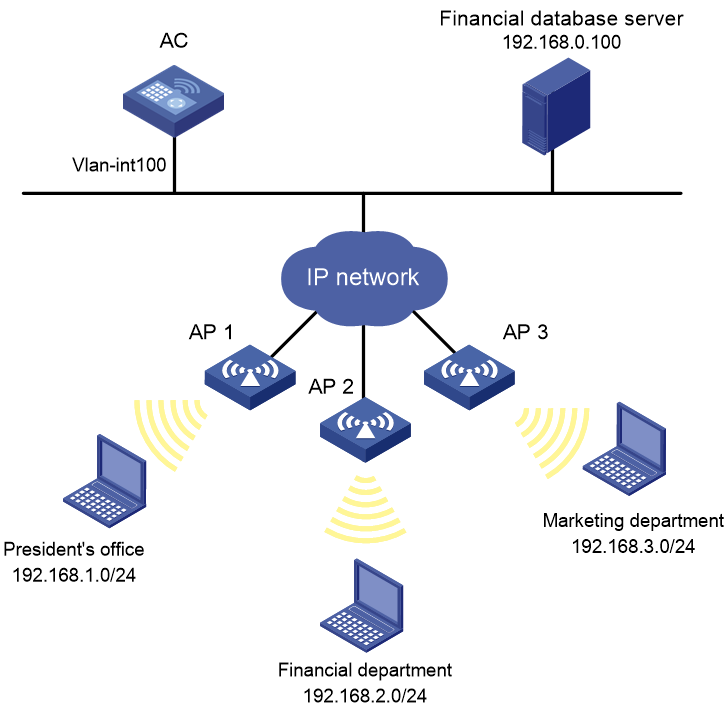- Table of Contents
-
- 16-Security Configuration Guide
- 00-Preface
- 01-ACL configuration
- 02-Time range configuration
- 03-User profile configuration
- 04-Password control configuration
- 05-Public key management
- 06-PKI configuration
- 07-IPsec configuration
- 08-SSH configuration
- 09-SSL configuration
- 10-SSL VPN configuration
- 11-Session management
- 12-Connection limit configuration
- 13-Attack detection and prevention configuration
- 14-IP source guard configuration
- 15-ARP attack protection configuration
- 16-ND attack defense configuration
- 17-ASPF configuration
- 18-Protocol packet rate limit configuration
- 19-Crypto engine configuration
- 20-Security policy configuration
- 21-Object group configuration
- Related Documents
-
| Title | Size | Download |
|---|---|---|
| 01-ACL configuration | 234.25 KB |
Contents
Restrictions and guidelines: ACL configuration
Configuring an IPv4 advanced ACL
Configuring an IPv6 advanced ACL
Configuring packet filtering with ACLs
About packet filtering with ACLs
Applying an ACL to an interface for packet filtering
Applying an ACL to a user profile for packet filtering
Applying an ACL to a service template for packet filtering
Setting the packet filtering default action
Enabling hardware-count for the packet filtering default action on an interface
Display and maintenance commands for ACL
Example: Configuring a packet filter
Configuring ACLs
About ACLs
An access control list (ACL) is a set of rules for identifying traffic based on criteria such as source IP address, destination IP address, and port number. The rules are also called permit or deny statements.
ACLs are primarily used for packet filtering. You can also use ACLs in QoS, security, routing, and other modules for identifying traffic. The packet drop or forwarding decisions depend on the modules that use ACLs.
Numbering and naming ACLs
When creating an ACL, you must assign it a number or name for identification. You can specify an existing ACL by its number or name. Each ACL type has a unique range of ACL numbers.
For basic or advanced ACLs with the same number, you must use the ipv6 keyword to distinguish them. For ACLs with the same name, you must use the ipv6, mac, and wlan keywords to distinguish them.
ACL types
|
Type |
ACL number |
IP version |
Match criteria |
|
WLAN client ACL |
100 to 199 |
IPv4 and IPv6 |
SSID. |
|
WLAN AP ACL |
200 to 299 |
IPv4 and IPv6 |
AP MAC address and AP serial ID. |
|
Basic ACLs |
2000 to 2999 |
IPv4 |
Source IPv4 address. |
|
IPv6 |
Source IPv6 address. |
||
|
Advanced ACLs |
3000 to 3999 |
IPv4 |
Source IPv4 address, destination IPv4 address, packet priority, protocol number, and other Layer 3 and Layer 4 header fields. |
|
IPv6 |
Source IPv6 address, destination IPv6 address, packet priority, protocol number, and other Layer 3 and Layer 4 header fields. |
||
|
Layer 2 ACLs |
4000 to 4999 |
IPv4 and IPv6 |
Layer 2 header fields, such as source and destination MAC addresses, 802.1p priority, and link layer protocol type. |
Match order
The rules in an ACL are sorted in a specific order. When a packet matches a rule, the device stops the match process and performs the action defined in the rule. If an ACL contains overlapping or conflicting rules, the matching result and action to take depend on the rule order.
The following ACL match orders are available:
· config—Sorts ACL rules in ascending order of rule ID. A rule with a lower ID is matched before a rule with a higher ID. If you use this method, check the rules and their order carefully.
|
|
NOTE: The match order of WLAN client ACLs and WLAN AP ACLs can only be config. |
· auto—Sorts ACL rules in depth-first order. Depth-first ordering makes sure any subset of a rule is always matched before the rule. Table 1 lists the sequence of tie breakers that depth-first ordering uses to sort rules for each type of ACL.
Table 1 Sort ACL rules in depth-first order
|
ACL type |
Sequence of tie breakers |
|
IPv4 basic ACL |
1. More 0s in the source IPv4 address wildcard (more 0s means a narrower IPv4 address range). 2. Rule configured earlier. |
|
IPv4 advanced ACL |
1. Specific protocol number. 2. More 0s in the source IPv4 address wildcard mask. 3. More 0s in the destination IPv4 address wildcard. 4. Narrower TCP/UDP service port number range. 5. Rule configured earlier. |
|
IPv6 basic ACL |
1. Longer prefix for the source IPv6 address (a longer prefix means a narrower IPv6 address range). 2. Rule configured earlier. |
|
IPv6 advanced ACL |
1. Specific protocol number. 2. Longer prefix for the source IPv6 address. 3. Longer prefix for the destination IPv6 address. 4. Narrower TCP/UDP service port number range. 5. Rule configured earlier. |
|
Layer 2 ACL |
1. More 1s in the source MAC address mask (more 1s means a smaller MAC address). 2. More 1s in the destination MAC address mask. 3. Rule configured earlier. |
A wildcard mask, also called an inverse mask, is a 32-bit binary number represented in dotted decimal notation. In contrast to a network mask, the 0 bits in a wildcard mask represent "do care" bits, and the 1 bits represent "don't care" bits. If the "do care" bits in an IP address are identical to the "do care" bits in an IP address criterion, the IP address matches the criterion. All "don't care" bits are ignored. The 0s and 1s in a wildcard mask can be noncontiguous. For example, 0.255.0.255 is a valid wildcard mask.
Rule numbering
ACL rules can be manually numbered or automatically numbered. This section describes how automatic ACL rule numbering works.
Rule numbering step
If you do not assign an ID to the rule you are creating, the system automatically assigns it a rule ID. The rule numbering step sets the increment by which the system automatically numbers rules. For example, the default ACL rule numbering step is 5. If you do not assign IDs to rules you are creating, they are automatically numbered 0, 5, 10, 15, and so on. The wider the numbering step, the more rules you can insert between two rules.
By introducing a gap between rules rather than contiguously numbering rules, you have the flexibility of inserting rules in an ACL. This feature is important for a config-order ACL, where ACL rules are matched in ascending order of rule ID.
The rule numbering step sets the increment by which the system numbers rules automatically. If you do not specify a rule ID when creating an ACL rule, the system automatically assigns it a rule ID. This rule ID is the nearest higher multiple of the numbering step to the current highest rule ID, starting from the start rule ID. For example, if the rule numbering step is 5 and the current highest rule ID is 12, the rule is numbered 15.
The wider the numbering step, the more rules you can insert between two rules. Whenever the step or start rule ID changes, the rules are renumbered, starting from the start rule ID. For example, if there are five rules numbered 0, 5, 9, 10, and 15, changing the step from 5 to 2 causes the rules to be renumbered 0, 2, 4, 6, and 8.
Automatic rule numbering and renumbering
The ID automatically assigned to an ACL rule takes the nearest higher multiple of the numbering step to the current highest rule ID, starting with 0.
For example, if the step is 5, and there are five rules numbered 0, 5, 9, 10, and 12, the newly defined rule is numbered 15. If the ACL does not contain a rule, the first rule is numbered 0.
Whenever the step changes, the rules are renumbered, starting from 0. For example, changing the step from 5 to 2 renumbers rules 5, 10, 13, and 15 as rules 0, 2, 4, and 6.
For an ACL of the match order auto, rules are sorted in depth-first order, and are renumbered based on the match order. For example, rules are in the match order of 0, 10, and 5. Changing the numbering step to 2 renumbers rules 0, 10, and 5 (not 0, 5, and 10) as rules 0, 2, 4
Fragment filtering with ACLs
Traditional packet filtering matches only first fragments of packets, and allows all subsequent non-first fragments to pass through. Attackers can fabricate non-first fragments to attack networks.
To avoid risks, the ACL feature is designed as follows:
· Filters all fragments by default, including non-first fragments.
· Allows for matching criteria modification for efficiency. For example, you can configure the ACL to filter only non-first fragments.
Restrictions and guidelines: ACL configuration
· If you create a numbered non-WLAN ACL, you can enter the view of the ACL by using the following commands:
¡ acl [ ipv6 ] number acl-number
¡ acl { [ ipv6 ] { advanced | basic } | mac } acl-number
· If you create a non-WLAN ACL by specifying both a number and a name, you can enter the view of the ACL by using the following commands:
¡ acl [ ipv6 ] number acl-number (only for basic and advanced ACLs)
¡ acl [ ipv6 ] number acl-number [ name acl-name ]
¡ acl { [ ipv6 ] { advanced | basic } | mac } name acl-name
· If you create a named non-WLAN ACL by using the acl { [ ipv6 ] { advanced | basic } | mac } name acl-name command, you can enter the view of the ACL by using the following commands:
¡ acl [ ipv6 ] name acl-name
¡ acl { [ ipv6 ] { advanced | basic } | mac } name acl-name
· If you create a numbered WLAN ACL, you can enter the view of the ACL by using only the acl wlan { ap | client } acl-number command.
· If you create a named WLAN ACL, you can enter the view of the ACL by using only the acl wlan { ap | client } name acl-name command.
ACL tasks at a glance
To configure an ACL, perform the following tasks:
· Configure ACLs according to the characteristics of the packets to be matched
¡ Configuring a WLAN client ACL
· (Optional.) Copying an ACL
· (Optional.) Configuring packet filtering with ACLs
Configuring a basic ACL
About basic ACLs
Basic ACLs match packets based only on source IP addresses.
Configuring an IPv4 basic ACL
1. Enter system view.
system-view
2. Create an IPv4 basic ACL and enter its view. Choose one option as needed:
¡ Create an IPv4 basic ACL by specifying an ACL number.
acl number acl-number [ name acl-name ] [ match-order { auto | config } ]
¡ Create an IPv4 basic ACL by specifying the basic keyword.
acl basic { acl-number | name acl-name } [ match-order { auto | config } ]
3. (Optional.) Configure a description for the IPv4 basic ACL.
description text
By default, an IPv4 basic ACL does not have a description.
4. (Optional.) Set the rule numbering step.
step step-value
By default, the rule numbering step is 5 and the start rule ID is 0.
5. Create or edit a rule.
rule [ rule-id ] { deny | permit } [ fragment | source { source-address source-wildcard | any } | time-range time-range-name ] *
6. (Optional.) Add or edit a rule comment.
rule rule-id comment text
By default, no rule comment is configured.
Configuring an IPv6 basic ACL
1. Enter system view.
system-view
2. Create an IPv6 basic ACL view and enter its view. Choose one option as needed:
¡ Create an IPv6 basic ACL by specifying an ACL number.
acl ipv6 number acl-number [ name acl-name ] [ match-order { auto | config } ]
¡ Create an IPv6 basic ACL by specifying the basic keyword.
acl ipv6 basic { acl-number | name acl-name } [ match-order { auto | config } ]
3. (Optional.) Configure a description for the IPv6 basic ACL.
description text
By default, an IPv6 basic ACL does not have a description.
4. (Optional.) Set the rule numbering step.
step step-value
By default, the rule numbering step is 5 and the start rule ID is 0.
5. Create or edit a rule.
rule [ rule-id ] { deny | permit } [ fragment | routing [ type routing-type ] | source { source-address source-prefix | source-address/source-prefix | any } | time-range time-range-name ] *
6. (Optional.) Add or edit a rule comment.
rule rule-id comment text
By default, no rule comment is configured.
Configuring an advanced ACL
About advanced ACLs
Advanced ACLs match packets based on the following criteria:
· Source IP addresses.
· Destination IP addresses.
· Packet priorities.
· Protocol types.
· Other protocol header information, such as TCP/UDP source and destination port numbers, TCP flags, ICMP message types, and ICMP message codes.
Compared to basic ACLs, advanced ACLs allow more flexible and accurate filtering.
Configuring an IPv4 advanced ACL
1. Enter system view.
system-view
2. Create an IPv4 advanced ACL and enter its view. Choose one option as needed:
¡ Create a numbered IPv4 advanced ACL by specifying an ACL number.
acl number acl-number [ name acl-name ] [ match-order { auto | config } ]
¡ Create an IPv4 advanced ACL by specifying the advanced keyword.
acl advanced { acl-number | name acl-name } [ match-order { auto | config } ]
3. (Optional.) Configure a description for the IPv4 advanced ACL.
description text
By default, an IPv4 advanced ACL does not have a description.
4. (Optional.) Set the rule numbering step.
step step-value
By default, the rule numbering step is 5 and the start rule ID is 0.
5. Create or edit a rule.
rule [ rule-id ] { deny | permit } protocol [ { { ack ack-value | fin fin-value | psh psh-value | rst rst-value | syn syn-value | urg urg-value } * | established } | destination { dest-address dest-wildcard | any } | destination-port operator port1 [ port2 ] | { dscp dscp | { precedence precedence | tos tos } * } | fragment | icmp-type { icmp-type [ icmp-code ] | icmp-message } | source { source-address source-wildcard | any } | source-port operator port1 [ port2 ] | time-range time-range-name ] *
6. (Optional.) Add or edit a rule comment.
rule rule-id comment text
By default, no rule comment is configured.
Configuring an IPv6 advanced ACL
1. Enter system view.
system-view
2. Create an IPv6 advanced ACL and enter its view. Choose one option as needed:
¡ Create a numbered IPv6 advanced ACL by specifying an ACL number.
acl ipv6 number acl-number [ name acl-name ] [ match-order { auto | config } ]
¡ Create an IPv6 advanced ACL by specifying the advanced keyword.
acl ipv6 advanced { acl-number | name acl-name } [ match-order { auto | config } ]
3. (Optional.) Configure a description for the IPv6 advanced ACL.
description text
By default, an IPv6 advanced ACL does not have a description.
4. (Optional.) Set the rule numbering step.
step step-value
By default, the rule numbering step is 5 and the start rule ID is 0.
5. Create or edit a rule.
rule [ rule-id ] { deny | permit } protocol [ { { ack ack-value | fin fin-value | psh psh-value | rst rst-value | syn syn-value | urg urg-value } * | established } | destination { dest-address dest-prefix | dest-address/dest-prefix | any } | destination-port operator port1 [ port2 ] | dscp dscp | flow-label flow-label-value | fragment | icmp6-type { icmp6-type icmp6-code | icmp6-message } | routing [ type routing-type ] | hop-by-hop [ type hop-type ] | source { source-address source-prefix | source-address/source-prefix | any } | source-port operator port1 [ port2 ] | time-range time-range-name ] *
6. (Optional.) Add or edit a rule comment.
rule rule-id comment text
By default, no rule comment is configured.
Configuring a Layer 2 ACL
About this task
Layer 2 ACLs, also called Ethernet frame header ACLs, match packets based on Layer 2 Ethernet header fields, such as:
· Source MAC address.
· Destination MAC address.
· 802.1p priority (VLAN priority).
· Link layer protocol type.
· Encapsulation type.
Procedure
1. Enter system view.
system-view
2. Create a Layer 2 ACL and enter its view. Choose one option as needed:
¡ Create a Layer 2 ACL by specifying an ACL number.
acl number acl-number [ name acl-name ] [ match-order { auto | config } ]
¡ Create a Layer 2 ACL by specifying the mac keyword.
acl mac { acl-number | name acl-name } [ match-order { auto | config } ]
3. (Optional.) Configure a description for the Layer 2 ACL.
description text
By default, a Layer 2 ACL does not have a description.
4. (Optional.) Set the rule numbering step.
step step-value
By default, the rule numbering step is 5 and the start rule ID is 0.
5. Create or edit a rule.
rule [ rule-id ] { deny | permit } [ cos dot1p | dest-mac dest-address dest-mask | { lsap lsap-type lsap-type-mask | type protocol-type protocol-type-mask } | source-mac source-address source-mask | time-range time-range-name ] *
6. (Optional.) Add or edit a rule comment.
rule rule-id comment text
By default, no rule comment is configured.
Configuring a WLAN client ACL
About this task
WLAN client ACLs match packets based on the SSID that the WLAN clients use to access the WLAN. You can use WLAN client ACLs to perform access control on WLAN clients.
Procedure
1. Enter system view.
system-view
2. Create a WLAN client ACL and enter its view.
acl wlan client { acl-number | name acl-name }
3. (Optional.) Configure a description for the WLAN client ACL.
description text
By default, a WLAN client ACL does not have a description.
4. (Optional.) Set the rule numbering step.
step step-value
By default, the rule numbering step is 5 and the start rule ID is 0.
5. Configure or edit a rule.
rule [ rule-id ] { deny | permit } [ ssid ssid-name ]
6. (Optional.) Add or edit a rule comment.
rule rule-id comment text
By default, no rule comment is configured.
Configuring a WLAN AP ACL
About this task
WLAN AP ACLs match packets from WLAN APs based on the MAC address or serial ID.
Procedure
1. Enter system view.
system-view
2. Create a WLAN AP ACL and enter its view.
acl wlan ap { acl-number | name acl-name }
3. (Optional.) Configure a description for the WLAN AP ACL.
description text
By default, a WLAN AP ACL does not have a description.
4. (Optional.) Set the rule numbering step.
step step-value
By default, the rule numbering step is 5 and the start rule ID is 0.
5. Configure or edit a rule.
rule [ rule-id ] { deny | permit } [ mac mac-address mac-mask ] [ serial-id serial-id ]
By default, no WLAN AP ACL rules exist.
6. (Optional.) Add or edit a rule comment.
rule rule-id comment text
By default, no rule comment is configured.
Copying an ACL
About this task
You can create an ACL by copying an existing ACL (source ACL). The new ACL (destination ACL) has the same properties and content as the source ACL, but uses a different number or name than the source ACL.
Restrictions and guidelines
To successfully copy an ACL, make sure:
· The destination ACL is the same type as the source ACL.
· The source ACL already exists, but the destination ACL does not.
Procedure
1. Enter system view.
system-view
2. Copy an existing ACL to create a new ACL.
acl [ ipv6 | mac ] copy { source-acl-number | name source-acl-name } to { dest-acl-number | name dest-acl-name }
Configuring packet filtering with ACLs
About packet filtering with ACLs
This section describes procedures for using an ACL to filtering packets. For example, you can apply an ACL to an interface to filter incoming or outgoing packets.
Applying an ACL to an interface for packet filtering
Restrictions and guidelines
You can apply a maximum of 32 ACLs to the same direction of an interface.
Procedure
1. Enter system view.
system-view
2. Enter interface view.
interface interface-type interface-number
3. Apply an ACL to the interface to filter packets.
packet-filter [ ipv6 | mac ] { acl-number | name acl-name } { inbound | outbound }
By default, an interface does not filter packets.
Applying an ACL to a user profile for packet filtering
Restrictions and guidelines
You can apply only one ACL to the same direction of a user profile.
Procedure
1. Enter system view.
system-view
2. Create a user profile and enter its view.
user-profile profile-name
3. Apply an ACL to a user profile to filter packets.
packet-filter [ ipv6 ] { acl-number | name acl-name } { inbound | outbound }
By default, the system does not filter packets of a user profile.
Applying an ACL to a service template for packet filtering
About this task
To filter packets of a service template, you must create the applied ACL on APs.
Restrictions and guidelines
You can apply only one ACL to the same direction of a service template.
You can apply an ACL to a service template only when the service template is disabled.
Procedure
1. Enter system view.
system-view
2. Enter service template view.
wlan service-template service-template-name
3. Apply an ACL to the service template to filter packets.
packet-filter [ ipv6 ] { acl-number | name acl-name } { inbound | outbound }
By default, no ACL is applied to a service template.
Setting the packet filtering default action
About this task
By default, the packet filter permits packets that do not match any ACL rule to pass. Perform this task to deny packets that do not match any ACL rule.
Procedure
1. Enter system view.
system-view
2. Set the packet filtering default action to deny.
packet-filter default deny
By default, the packet filter permits packets that do not match any ACL rule to pass.
Enabling hardware-count for the packet filtering default action on an interface
About this task
When you enable hardware-count for the packet filtering default action on an interface, the interface counts how many times the packet filtering default action is performed.
To enable the hardware-count feature for the packet filtering default action on an interface, make sure you have applied ACLs to the interface for packet filtering.
Procedure
1. Enter system view.
system-view
2. Enter interface view.
interface interface-type interface-number
3. Enable hardware-count for the packet filtering default action on the interface.
packet-filter default { inbound | outbound } hardware-count
By default, hardware-count is disabled for the packet filtering default action.
Display and maintenance commands for ACL
Execute display commands in any view and reset commands in user view.
|
Task |
Command |
|
Display ACL configuration and match statistics. |
display acl [ ipv6 | mac | wlan ] { acl-number | all | name acl-name } |
|
Display ACL application information for packet filtering. |
display packet-filter interface [ interface-type interface-number ] [ inbound | outbound ] |
|
Display detailed ACL packet filtering information. |
display packet-filter verbose interface interface-type interface-number { inbound | outbound } [ [ ipv6 | mac ] { acl-number | name acl-name } ] |
|
Clear ACL statistics. |
reset acl [ ipv6 | mac ] counter { acl-number | all | name acl-name } |
ACL configuration examples
Example: Configuring a packet filter
Network configuration
A company interconnects its departments through the AC. Configure a packet filter to:
· Permit access from the President's office at any time to the financial database server.
· Permit access from the Financial department to the database server only during working hours (from 8:00 to 18:00) on working days.
· Deny access from any other department to the database server.
Figure 1 Network diagram
Procedure
# Create a periodic time range from 8:00 to 18:00 on working days.
<AC> system-view
[AC] time-range work 08:0 to 18:00 working-day
# Create an IPv4 advanced ACL numbered 3000.
[AC] acl advanced 3000
# Configure a rule to permit access from the President's office to the financial database server.
[AC-acl-ipv4-adv-3000] rule permit ip source 192.168.1.0 0.0.0.255 destination 192.168.0.100 0
# Configure a rule to permit access from the Financial department to the database server during working hours.
[AC-acl-ipv4-adv-3000] rule permit ip source 192.168.2.0 0.0.0.255 destination 192.168.0.100 0 time-range work
# Configure a rule to deny access to the financial database server.
[AC-acl-ipv4-adv-3000] rule deny ip source any destination 192.168.0.100 0
[AC-acl-ipv4-adv-3000] quit
# Apply IPv4 advanced ACL 3000 to filter outgoing packets on interface VLAN-interface 100.
[AC] interface vlan-interface 100
[AC-Vlan-interface100] packet-filter 3000 outbound
[AC-Vlan-interface100] quit
Verifying the configuration
# Verify that a wireless client in the Financial department can ping the database server during working hours. (All clients in this example use Windows XP).
C:\> ping 192.168.0.100
Pinging 192.168.0.100 with 32 bytes of data:
Reply from 192.168.0.100: bytes=32 time=1ms TTL=255
Reply from 192.168.0.100: bytes=32 time<1ms TTL=255
Reply from 192.168.0.100: bytes=32 time<1ms TTL=255
Reply from 192.168.0.100: bytes=32 time<1ms TTL=255
Ping statistics for 192.168.0.100:
Packets: Sent = 4, Received = 4, Lost = 0 (0% loss),
Approximate round trip times in milli-seconds:
Minimum = 0ms, Maximum = 1ms, Average = 0ms
# Verify that a wireless client in the Marketing department cannot ping the database server during working hours.
C:\> ping 192.168.0.100
Pinging 192.168.0.100 with 32 bytes of data:
Request timed out.
Request timed out.
Request timed out.
Request timed out.
Ping statistics for 192.168.0.100:
Packets: Sent = 4, Received = 0, Lost = 4 (100% loss),
# Display configuration and match statistics for IPv4 advanced ACL 3000 on the AC during working hours.
[AC] display acl 3000
Advanced IPv4 ACL 3000, 3 rules,
ACL's step is 5
rule 0 permit ip source 192.168.1.0 0.0.0.255 destination 192.168.0.100 0
rule 5 permit ip source 192.168.2.0 0.0.0.255 destination 192.168.0.100 0 time-range work (4 times matched) (Active)
rule 10 deny ip destination 192.168.0.100 0 (4 times matched)
The output shows that rule 5 is active. Rule 5 and rule 10 have been matched four times as the result of the ping operations.