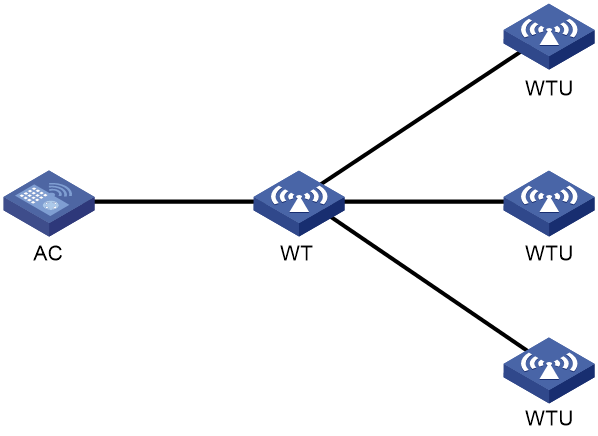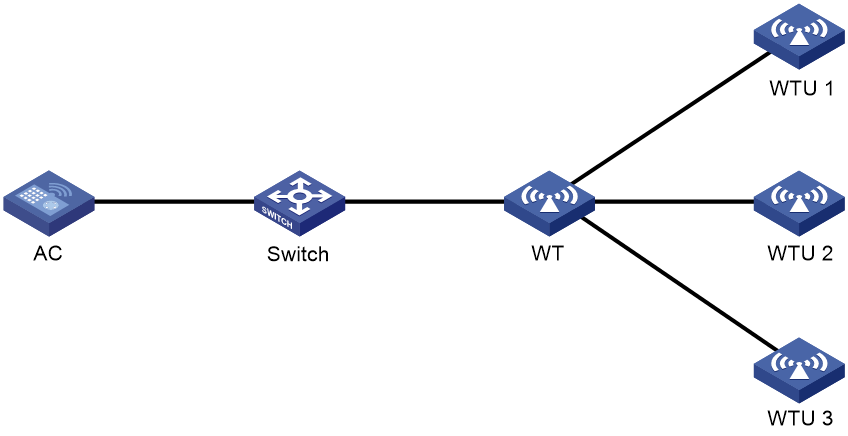- Table of Contents
- Related Documents
-
| Title | Size | Download |
|---|---|---|
| 02-WT configuration | 92.05 KB |
Contents
About the wireless terminator solution
Application scenarios and advantages
Restrictions: Hardware compatibility with WT
Restrictions and guidelines: WT configuration
Configuring PoE for a WTU port
Example: Configuring the wireless terminator solution by using the basic networking scheme
Configuring WTs
About the wireless terminator solution
The wireless terminator solution is a new-generation wireless network structure proposed for large scale and intensive deployment of WLANs at a low cost.
Network topology
As shown in Figure 1, the basic network in a wireless terminator solution includes the following entities:
· Wireless terminator—A WT is an AP that associates with the AC on behalf of WTUs. It offers PoE power supply and data forwarding for the WTUs.
· Wireless terminator unit—A WTU is an indoor AP that only sends and receives wireless packets. A WTU supports 802.11ac Gigabit wireless access, and it can operate simultaneously in 2.4 GHz and 5 GHz bands.
· AC—Manages the WT and the WTUs.
Figure 1 Basic networking scheme of wireless terminator solution
Application scenarios and advantages
The wireless terminator solution can be widely applied to scenarios such as dormitories, apartments, hotels, small-sized offices, and medical institutions, and intelligent campus. This solution has the following advantages over traditional independent or indoor solutions:
· Cost saving and easy deployment—A WT and WTUs are connected through Ethernet cables instead of dedicated lines. The WT directly supplies power to the WTUs through PoE.
· Strong signal strength—Each room has dedicated bandwidth.
· Enhanced network performance and user experience—WTUs can offer high uplink bandwidth.
· Most up-to-date wireless access technology—WTUs support 802.11ac Gigabit and dual-band access.
Restrictions: Hardware compatibility with WT
|
Series |
Models |
Product codes |
WT compatibility |
|
WX3500X series |
WX3510X WX3520X WX3540X |
EWP-WX3510X EWP-WX3520X EWP-WX3540X |
Yes |
|
WCG380 series |
WCG382 |
EWP-WCG382 |
Yes |
|
Series |
Models |
Product codes |
WT compatibility |
|
WX3800X series |
WX3820X WX3840X |
EWP-WX3820X EWP-WX3840X |
No |
Restrictions and guidelines: WT configuration
You can configure APs by using the following methods:
· Configure APs one by one in AP view.
· Assign APs to an AP group and configure the AP group in AP group view.
· Configure all APs in global configuration view.
For an AP, the settings made in these views for the same parameter take effect in descending order of AP view, AP group view, and global configuration view.
WT tasks at a glance
To configure a WT, perform the following tasks:
· Configuring PoE for a WTU port
· Enabling port type switching
Configuring PoE for a WTU port
About this task
A WT uses WTU ports to supply power to its connected WTUs through PoE. For a WTU to operate correctly, make sure PoE is enabled for the WTU port that connects the WT to the WTU.
Procedure
1. Enter system view.
system-view
2. Enter AP view or an AP group's AP model view.
¡ Enter AP view.
wlan ap ap-name
¡ Execute the following commands in sequence to enter an AP group's AP model view:
wlan ap-group group-name
ap-model ap-model
The AP must be a WT.
3. Configure PoE for a WTU port.
poe wtu-port port-number1 [ to port-number2 ] { disable | enable }
By default:
¡ In AP view, an AP uses the configuration in an AP group's AP model view.
¡ In an AP group's AP model view, PoE is enabled for a WTU port.
Enabling port type switching
About this task
You can switch an Ethernet port on a WT to a WTU port to increase the number of WTU ports or switch a WTU port to an Ethernet port.
If a port has a mark of two different port names separated by a slash (/), G3/WTU26 for example, the port supports port type switching
Restrictions and guidelines
|
CAUTION: To prevent the chips on the connected from being damaged because of PoE power supply capacity change, make sure the port to switch is not connected to any other device. |
This command will reboot the WT and the new port will use its default settings.
Procedure
1. Enter system view.
system-view
2. Enter AP view or an AP group's AP model view.
¡ Enter AP view.
wlan ap ap-name
¡ Execute the following commands in sequence to enter an AP group's AP model view:
wlan ap-group group-name
ap-model ap-model
The AP must be a WT.
3. Enable port type switching between an Ethernet port and a WTU port.
port-type switch number port-number-list { gigabitethernet | wtu }
By default:
¡ In AP view, an AP uses the configuration in an AP group's AP model view.
¡ In an AP group's AP model view, the default setting varies by WT model.
Support for this command depends on the WT model.
Verifying and maintaining WT
To display WT information and information about the WTUs connected to it, execute the following command in any view:
display wlan wt { all | name wt-name }
WT configuration examples
Example: Configuring the wireless terminator solution by using the basic networking scheme
Network configuration
As shown in Figure 2, construct a wireless network by using the basic networking scheme. WTUs WTU 1, WTU 2, WTU 3 are connected to WTU ports 1, 2, and 3 on the WT, respectively.
Procedure
# Create a WT named wt, and specify its model and serial ID.
<AC> system-view
[AC] wlan ap wt model WT1024-X
[AC-wlan-ap-wt] serial-id 219801A0SS9156G00072
[AC-wlan-ap-wt] quit
# Create a WTU named wtu1, and specify its model and serial ID.
[AC] wlan ap wtu1 model WTU430
[AC-wlan-ap-wtu1] serial-id 219801A0SS9156G00185
[AC-wlan-ap-wtu1] quit
# Create a WTU named wtu2, and specify its model and serial ID.
[AC] wlan ap wtu2 model WTU430
[AC-wlan-ap-wtu2] serial-id 219801A0SS9156G00133
[AC-wlan-ap-wtu2] quit
# Create a WTU named wtu3, and specify its model and serial ID.
[AC] wlan ap wtu3 model WTU430
[AC-wlan-ap-wtu3] serial-id 219801A0SS9156G00054
[AC-wlan-ap-wtu3] quit
Verifying the configuration
# Verify that the WT and WTUs have come online.
<AC> display wlan wt all
WT name : wt
Model : WT1024-X
Serial ID : 219801A0SS9156G00072
MAC address : 0000-f3ea-0a3e
WTU number : 3
Wireless Terminator Unit:
--------------------------------------------------------
WTU name Port Model Serial ID
---------------------------------------------------------
wtu1 1 WTU430 219801A0SS9156G00185
wtu2 2 WTU430 219801A0SS9156G00133
wtu3 3 WTU430 219801A0SS9156G00054