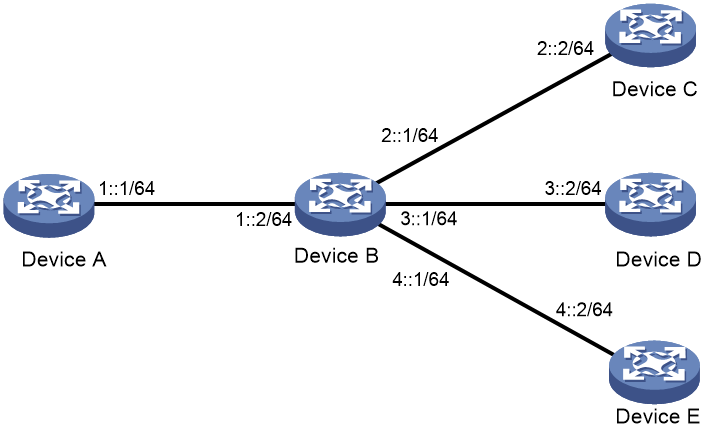- Table of Contents
-
- 04-Network Connectivity Configuration Guide
- 00-Preface
- 01-About the network connectivity configuration guide
- 02-MAC address table configuration
- 03-Ethernet link aggregation configuration
- 04-Port isolation configuration
- 05-VLAN configuration
- 06-Loop detection configuration
- 07-Spanning tree configuration
- 08-LLDP configuration
- 09-Layer 2 forwarding configuration
- 10-PPP configuration
- 11-ARP configuration
- 12-IP addressing configuration
- 13-DHCP configuration
- 14-DHCPv6 configuration
- 15-DNS configuration
- 16-NAT configuration
- 17-IP performance optimization configuration
- 18-IPv6 basics configuration
- 19-Basic IP routing configuration
- 20-Static routing configuration
- 21-IPv6 static routing configuration
- Related Documents
-
| Title | Size | Download |
|---|---|---|
| 21-IPv6 static routing configuration | 74.84 KB |
Configuring IPv6 static routing
Configuring an IPv6 static route
Configuring an IPv6 static route with the gateway address as the next hop
Configuring an IPv6 floating static route
Display and maintenance commands for IPv6 static routing
Configuring an IPv6 default route
Configuring IPv6 static routing
About IPv6 static routing
Static routes are manually configured and cannot adapt to network topology changes. If a fault or a topological change occurs in the network, the network administrator must modify the static routes manually. IPv6 static routing works well in a simple IPv6 network.
Configuring an IPv6 static route
1. Enter system view.
system-view
2. Configure an IPv6 static route.
ipv6 route-static ipv6-address prefix-length { interface-type interface-number [ next-hop-address ] | next-hop-address } [ permanent ] [ preference preference ] [ tag tag-value ] [ description text ]
By default, no IPv6 static route is configured.
3. (Optional.) Set the default preference for IPv6 static routes.
ipv6 route-static default-preference default-preference
The default setting is 60.
Configuring an IPv6 static route with the gateway address as the next hop
About this task
An interface can obtain the gateway address during IPv6 address autoconfiguration. You can configure this feature for an IPv6 static route to use the gateway address as the next hop. When the gateway address changes, the device automatically updates the next hop IPv6 address of the IPv6 static route accordingly. For more information about IPv6 address autoconfiguration, see IPv6 basics and DHCPv6 in Network Connectivity Configuration Guide.
Restrictions and guidelines
If the specified interface has not obtained the gateway address, the IPv6 static route with the gateway address as the next hop address does not take effect.
Procedure
ipv6 route-static ipv6-address prefix-length interface-type interface-number gateway [ preference preference ] [ tag tag-value ] [ description text ]
Configuring an IPv6 floating static route
Perform this task to implement route backup and improve network reliability.
When an IPv6 static or dynamic route to a destination address already exists on the device, you configure another IPv6 static route with a lower priority as the backup route to improve the network reliability. This backup IPv6 static route is called an IPv6 floating static route, and it is activated only when the primary route fails. After the primary route recovers from failure, the IPv6 floating static route becomes inactive, and data forwarding switches back to the primary route.
You can configure an IPv6 floating static route in either of the following ways
· Configure different priorities for multiple IPv6 static routes to the same destination address. The route with lower priority automatically becomes the IPv6 floating static route.
· When an IPv6 route to a destination address already exists on the device, configure an IPv6 static route with a lower priority to the same destination address.
When you configure an IPv6 floating static route, the priority value of the route must be larger than then priority value of the primary route. For more information, see "Configuring an IPv6 static route."
Deleting IPv6 static routes
About this task
To delete an IPv6 static route, use the undo ipv6 route-static command. To delete all IPv6 static routes including the default route, use the delete ipv6 static-routes all command.
Procedure
1. Enter system view.
system-view
2. Delete all IPv6 static routes, including the default route.
delete ipv6 static-routes all
|
CAUTION: This command might interrupt network communication and cause packet forwarding failure. Before executing the command, make sure you fully understand the potential impact on the network. |
Display and maintenance commands for IPv6 static routing
Execute display commands in any view.
|
Task |
Command |
|
Display IPv6 static route next hop information. |
display ipv6 route-static nib [ nib-id ] [ verbose ] |
|
Display IPv6 static routing table information. |
display ipv6 route-static routing-table [ ipv6-address prefix-length ] |
|
Display IPv6 static route information. |
display ipv6 routing-table protocol static [ inactive | verbose ] |
For more information about the display ipv6 routing-table protocol static [ inactive | verbose ] command, see basic IP routing in Network Connectivity Command Reference.
Configuring an IPv6 default route
A default IPv6 route is used to forward packets that match no entry in the routing table.
To configure an IPv6 default route, configure an IPv6 static route with a destination prefix of ::/0. For more information, see "Configuring IPv6 static routing."
As shown in Figure 1, Device B is the next hop for packets from Device A to Device C, Device D, and Device E. You can configure a default route on Device A to replace the three IPv6 static routes from Device A to Device C, Device D, and Device E.
Configure the IPv6 default route as follows:
· Configure the next hop address as 1::2.
· Configure the destination address as ::.
· Configure the prefix length as 0.
Figure 1 Configuring an IPv6 default route