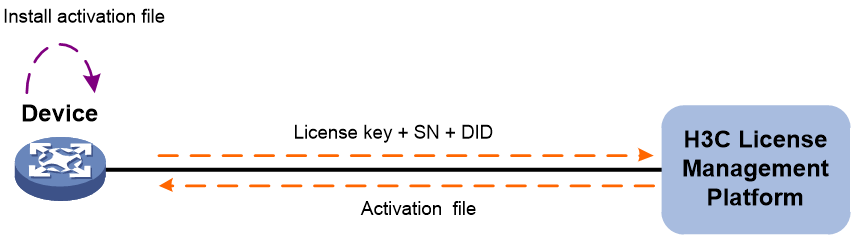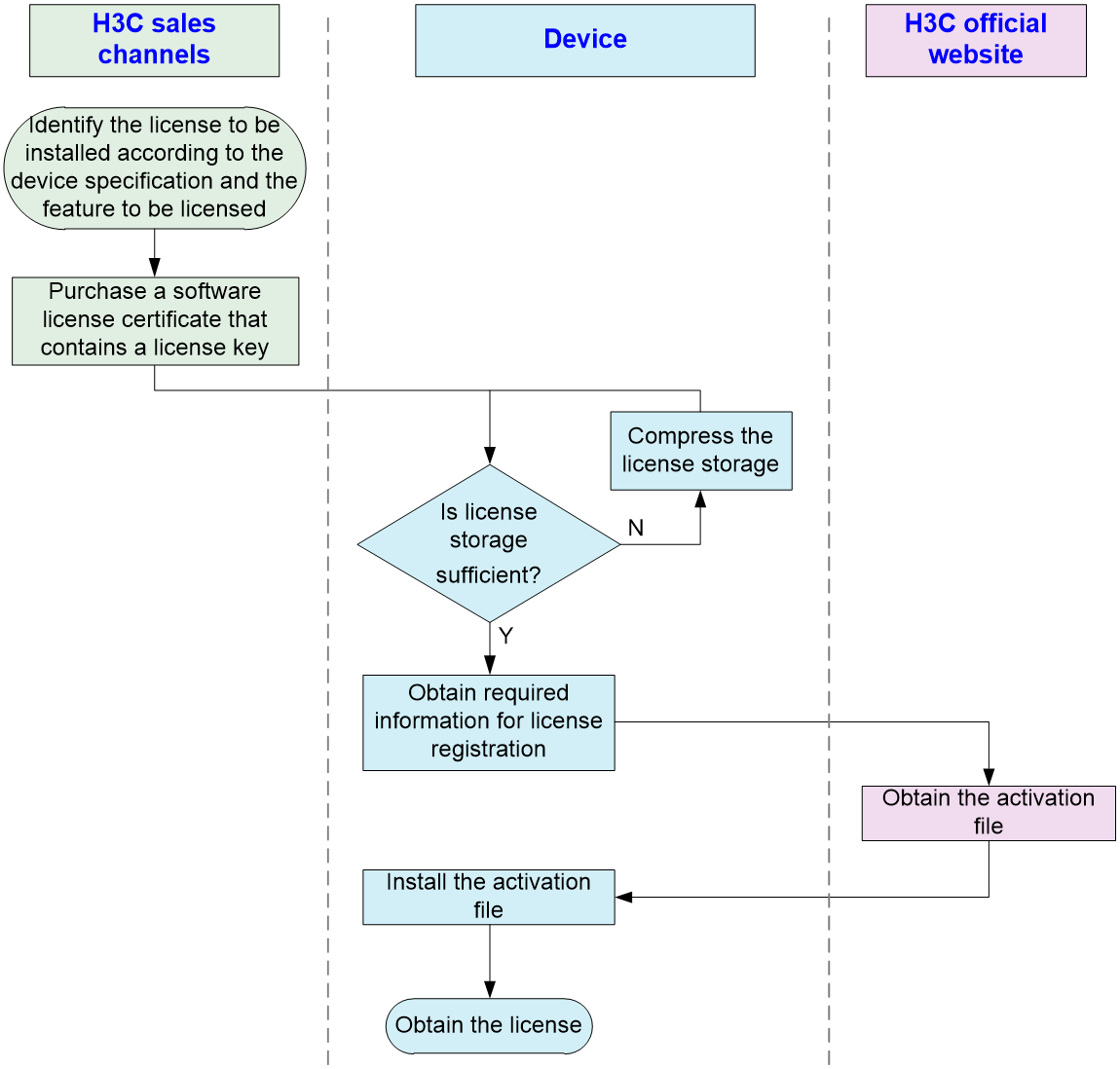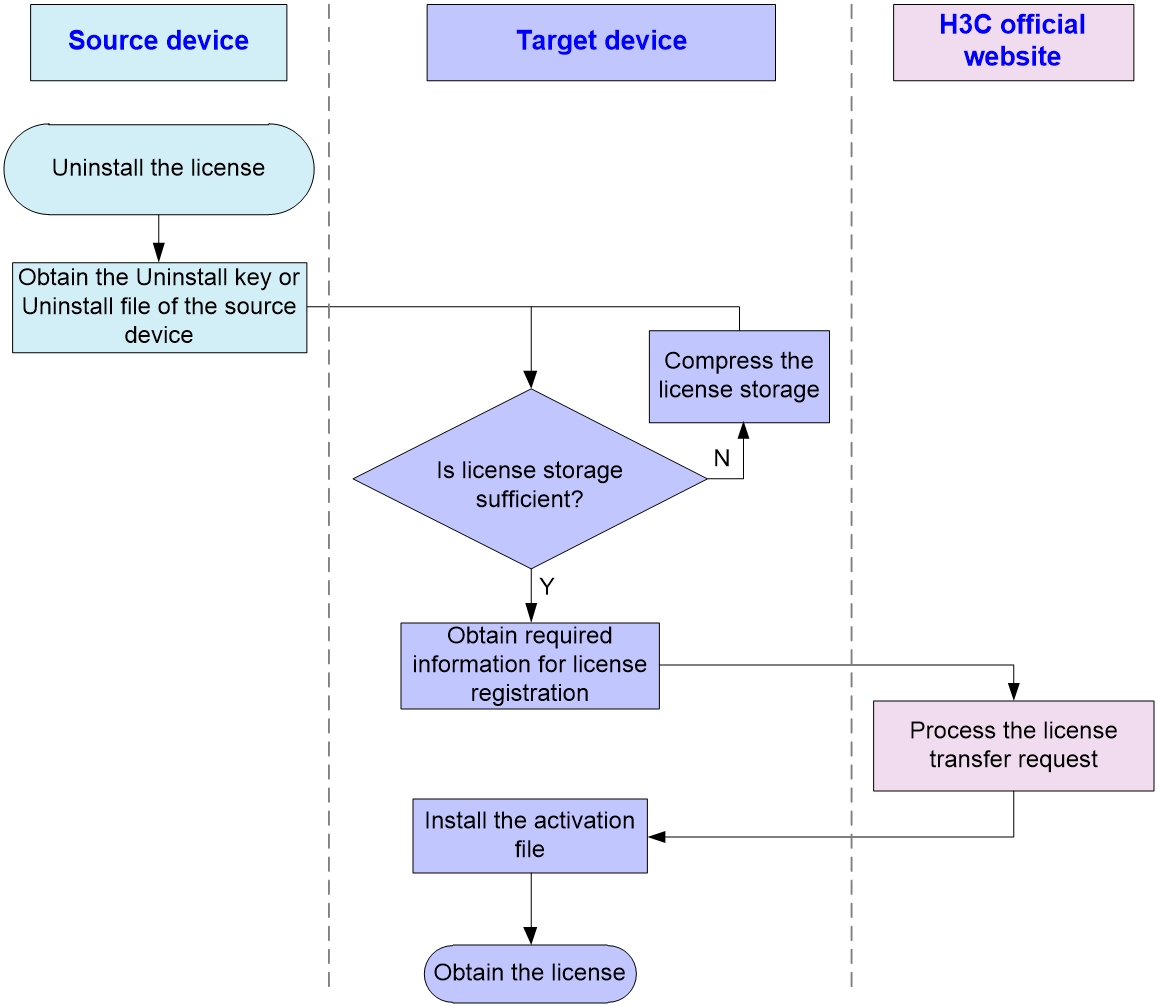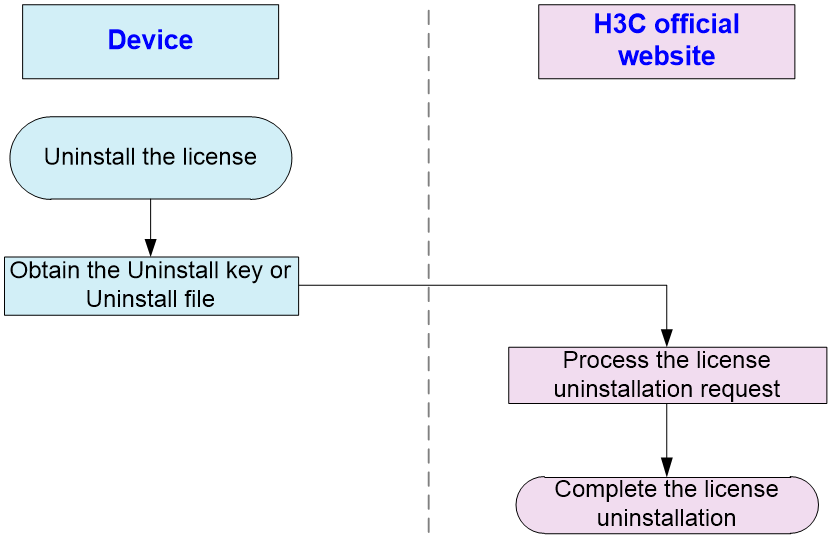- Table of Contents
-
- 01-Fundamentals Configuration Guide
- 00-Preface
- 01-CLI configuration
- 02-RBAC configuration
- 03-Login management configuration
- 04-FTP and TFTP configuration
- 05-File system management configuration
- 06-Configuration file management configuration
- 07-Software upgrade configuration
- 08-Emergency shell configuration
- 09-Automatic configuration
- 10-Device management configuration
- 11-Tcl configuration
- 12-Python configuration
- 13-License management
- Related Documents
-
| Title | Size | Download |
|---|---|---|
| 13-License management | 118.69 KB |
Restrictions: Command and hardware compatibility
Restrictions: Hardware compatibility with license management
Restrictions and guidelines: License management
Management operation restrictions
Registering and installing a license
License registration and installation workflow
Identifying the license storage
Compressing the license storage
Obtaining required information for license registration
License uninstallation workflow
Display and maintenance commands for license management
Managing licenses
About licenses
To use license-based features, you must purchase licenses from H3C and install the licenses.
To obtain information about license-based features, their licensing status, and license availability, execute the display license feature command on the device. Then, you can purchase and install licenses as needed.
Restrictions: Command and hardware compatibility
The MSR 56-60 and MSR 56-80 routers installed with the MPU-100-G modules do not support parameters or commands that are available only in IRF mode.
License types
Preinstalled licenses
Preinstalled licenses are built into a system and are available for use on initial startup of the system. Users do not need to activate them.
A preinstalled license is typically time limited and cannot be uninstalled or transferred.
When a preinstalled license expires, the license-based feature becomes unavailable. To continue to use the feature, you must purchase and install a formal license for it.
Trial licenses
Trial licenses are provided for you to verify the functionality of premium features so you can make an educated purchase decision.
A trial license is time limited and cannot be uninstalled or transferred.
When a trial license expires, the license-based feature becomes unavailable. To continue to use the feature, you must purchase and install a formal license for it.
To obtain a trial license for a feature:
1. Contact your H3C sales representative or technical support.
2. Register the trial license key with H3C License Management Platform to obtain an activation file.
3. Install the activation file to activate the feature.
Formal licenses
To gain most from a license-based feature, purchase a formal license for it.
Formal licenses are available with different validity periods and their support for uninstallation and transfer of formal licenses depends on the device model. For more information, see the license matrixes document for the device.
To install a formal license for a feature:
1. Purchase a software license certificate through an official channel.
2. Access H3C License Management Platform, and then enter the license key in the certificate and the required device information to obtain an activation file.
3. Install the activation file in the target system.
Basic concepts
The following information describes the basic concepts that you might encounter when you register, install, and manage licenses.
H3C License Management Platform
H3C License Management Platform provides product licensing services for H3C customers. You can access this system to obtain an activation file, transfer licenses, or remove the device and license binding for an uninstalled license.
H3C License Management Platform is accessible at http://www.h3c.com/en/License/.
Software license certificate
A software license certificate allows users to use a license-based feature. It contains license key, license capacity, and other information.
License key
A license key uniquely identifies a license.
· To obtain a formal license key, purchase a software license certificate. The authorization serial number in the software license certificate is the license key.
· To obtain a trial license key, contact your H3C sales representative or H3C technical support. Support for trial licenses depends on the device model. For more information, see the license matrixes document for the device.
Device serial number
A device serial number (SN or S/N) is a barcode that uniquely identifies a device. It comes with the device and must be provided when you request a license in H3C License Management Platform.
Device ID (DID) and DID file
A DID is a string of characters that uniquely identifies a hardware device. A DID file stores the DID and other information. The device comes with a DID or DID file. You must provide the DID or DID file when you request a license for the device on H3C License Management Platform.
Activation file
An activation file binds a license to a system.
To use a license-based feature on a system, you must perform the following tasks:
1. Use the license key and the system’s SN and DID information to obtain an activation file from H3C License Management Platform.
2. Install the activation file on the system.
Uninstall key and Uninstall file
When you uninstall a license, an Uninstall file that contains an Uninstall key is created. The Uninstall key is required for transferring the license.
License storage
Data in the license storage persists through reboot. This ensures licensing accuracy and continuity.
Restrictions: Hardware compatibility with license management
Licenses for devices include package licenses and feature licenses.
H3C website provides the same license registration procedure for package licenses and feature licenses.
Comware package license
For the support of hardware platforms for Comware packages, the following matrixes show the necessity of Comware package license:
|
Hardware |
Comware package license necessity |
|
MSR5620 |
No |
|
MSR5660, MSR5680 |
· When MPU-100 is installed: Yes · When MPU-100-X1 is installed: No |
The device software image includes the following software:
· Boot ROM image
· System image
· Feature packages:
¡ Data feature package—Includes the features such as MPLS and DLSw.
¡ Security feature package—Includes the features such as VPN.
¡ Voice feature package—Includes the features such as BUSYOUT and voice.
The Boot ROM image and system image are required for the system to work, and they do not need any licenses.
The feature packages are all license-based features. You must register and activate the license for a feature to run on your device.
After a Comware package license is correctly installed, the system will automatically search the storage media for a matching feature package. If no match is found, you are required to load the feature package and install it. If a match is found, the system will install the feature package. If the installation fails because of device poweroff or reboot, you are required to manually install the feature package when the device is powered on again. Use the display boot-loader command to verify that the feature package is installed successfully.
|
IMPORTANT: During the installation of feature packages, do not execute the save command. The violation will cause configuration loss. |
Feature license
ATC license
To use the RTC terminal access feature, you must install ATC licenses.
IP POS license
The following compatibility matrix shows the support of hardware platforms for IP POS license:
|
Hardware |
IP POS license compatibility |
|
MSR5620 |
No |
|
MSR5660, MSR5680 |
Yes Supports a maximum of 4096 TCP connections with POS terminals. |
To establish TCP connections with POS terminals, you must install IP POS licenses on the device. The IP POS licenses control the number of TCP connections established between the device and POS terminals. When the device is installed with an IP POS license, the device is allowed to establish a maximum of 256 TCP connections with POS terminals. You can increase the number of allowed TCP connections by installing multiple IP POS licenses.
The E1POS interface modules are not subject to IP POS licenses. An E1POS interface module can function correctly even if no IP POS licenses are installed.
IPS license
To update the IPS signature database, you must install IPS licenses on the device.
IPS licenses are time-based, including licenses valid for one year and licenses valid for three years. The license validity period can be accumulated by installing multiple IPS licenses.
ACG license
To update the ACG signature database, you must install ACG licenses on the device.
ACG licenses are time-based, including licenses valid for one year and licenses valid for three years. The increase validity period can be accumulated by by installing multiple ACG licenses.
SSL VPN license
By default, no SSL VPN license is installed and the device allows 15 SSL VPN users to come online. To allow more SSL VPN users to come online, you can install SSL VPN licenses on the device. The SSL VPN licenses control the number of online SSL VPN users. Based on the allowed user number, SSL VPN licenses include the following types:
· SSL VPN licenses that allow a maximum of 30 online SSL VPN users.
· SSL VPN licenses that allow a maximum of 200 online SSL VPN users.
You can increase the number of allowed online SSL VPN users by installing multiple SSL VPN licenses.
Web cache license
To use the Web caching feature, you must install the activation file for the Web cache license.
Restrictions and guidelines: License management
Management operation restrictions
· Purchase licenses from H3C official channels.
· For licenses that have been installed on the device, execute the display license command to view the license validity period. To use a license-based feature continuously, install a new license for the feature before the old license expires.
· Licenses are typically device locked. To ensure a successful licensing, use the following licensing guidelines:
a. When you purchase a license certificate, verify the following items:
- Make sure the license is compatible with the target device.
- Make sure its licensed functionality and capacity meet your requirements.
b. When you obtain an activation file, make sure the provided license key and hardware information are correct.
c. Install the on the correct target device.
· Make sure no one else is performing license management tasks while you are managing licenses on the device.
File operation restrictions
When you manage DID files, activation files, or Uninstall files, follow these restrictions and guidelines:
· To avoid licensing error, do not modify the name of a DID file, activation file, or Uninstall file, or edit the file content.
· Before you install an activation file, download the activation file to the storage media of the device such as flash memory. When installing an activation file, the device automatically copies the activation file to the license folder in the root directory of the storage media. The license folder stores important files for licensing. For licensed features to function correctly, do not delete or modify the license folder or the files in this folder.
Configuring local licensing
About local licensing
Local licensing requires license activation device by device. It is applicable to small-sized networks.
To install a license on a device:
1. Obtain the license key and the device SN and DID information of the device.
2. Access H3C License Management Platform to apply for an activation file based on the license key and the device's SN and DID information.
3. Install the activation file on the device to activate the license.
The activation file for a license is device locked. You cannot install the for one device to activate the license on another device.
Figure 1 Local licensing procedure
Registering and installing a license
License registration and installation workflow
The procedures for installing formal licenses and trial licenses are the same, as shown in Figure 2.
This chapter only describes the operations performed on the device. For more information, see the licensing guide for the device.
Figure 2 License registration and installation workflow
Identifying the license storage
To identify the free space of the license storage, execute the following command in any view:
display license feature
From the command output, view the Total and Usage fields to examine whether the remaining license storage is sufficient for installing new licenses. If the remaining license storage is not sufficient, compress the license storage.
Compressing the license storage
About this task
The license storage stores licensing information and has a fixed size.
You can compress the license storage to delete expired and uninstalled license information to ensure sufficient storage space for installing new licenses.
If no licenses have been installed on the device, you do not need to compress the license storage.
Prerequisites
Back up the Uninstall keys or Uninstall files for the uninstalled licenses for subsequent license transfer or license uninstallation on H3C License Management Platform.
If uninstalled licenses or expired licenses exist on the device, the compression operation will make the DID change. You will be unable to install the activation file obtained by using the old DID on the device. As a best practice, install all activation files registered with the old DID before performing a compression.
If you have not installed an activation file registered with the old DID, take the following actions:
· If the license storage is sufficient, install the activation file on the device. For more information, see the licensing guide for the device.
· If the license storage is insufficient and the activation file cannot be installed after the compression, contact H3C Support.
Procedure
1. Enter system view.
system-view
2. Compress the license storage.
In standalone mode:
license compress
In IRF mode:
license compress chassis chassis-number
Obtaining required information for license registration
To obtain SN and DID information, execute the following command in any view:
In standalone mode:
display license device-id slot slot-number
In IRF mode:
display license device-id chassis chassis-number slot slot-number
Installing an activation file
About this task
|
CAUTION: Back up an activation file before you install it. If the activation file is inadvertently deleted or becomes unavailable for some other reason, you can use the backup activation file to restore the license. |
To obtain a license, install an activation file for the license on the device.
Prerequisites
Use FTP or TFTP to upload the activation file to be installed to the device. If FTP is used to transfer the activation file, set it in binary mode.
Installing an activation file
1. Enter system view.
system-view
2. Install an activation file.
In standalone mode:
license activation-file install license-file
In IRF mode:
license activation-file install license-file chassis chassis-number
You can install a single .ak file or multiple .ak files through one operation. To install multiple .ak files, save all activation files in the same directory and specify the directory as the value of the license-file argument.
Transferring a license
About license transfer
Perform this task to transfer a license that has not expired from one device to another in the same product series.
License transfer workflow
To transfer licenses from one device to another, use the workflow in Figure 3.
This chapter describes only the operations performed on the source device. For the operations performed on the target device, see "Registering and installing a license." For more information about license transfer, see the licensing guide for the device.
Figure 3 License transfer workflow
Obtaining an Uninstall file
1. Execute the display license command to view the activation file to be uninstalled.
2. Enter system view.
system-view
3. Uninstall an activation file.
In standalone mode:
license activation-file uninstall license-file slot slot-number
In IRF mode:
license activation-file uninstall license-file chassis chassis-number slot slot-number
You can uninstall a single .ak file or multiple .ak files through one operation. To uninstall multiple .ak files, save all activation files in the same directory and specify the directory as the value of the license-file argument.
Uninstalling a license
About license uninstallation
A license key is bound to a device once you activate the license key on H3C License Management Platform. You cannot bind this license key to another device. To unbind a license key for a license that has not expired from a device, obtain the Uninstall key or Uninstall file for the license on the device. Then, request for license uninstallation on H3C License Management Platform.
After license uninstallation is requested successfully, you can use this license key to request a new activation file on H3C License Management Platform.
The new activation file can be installed on another device for license transfer or on the local device for license restoration.
License uninstallation workflow
For information about obtaining the Uninstall file for a license, see "Obtaining an Uninstall file." For more information about license uninstallation, see the licensing guide for the device.
Figure 4 License uninstallation workflow
Recovering an activation file
If you mistakenly delete an activation file, use the following procedure to recover the activation file:
1. Use the copy command to copy the backup activation file to the license folder in the root directory of the storage media.
2. Use the display license command to verify that the state of the recovered activation file is In use.
3. Restart the device if the license state is In use but the licensed feature cannot function correctly.
Display and maintenance commands for license management
Execute display commands in any view.
|
Task |
Command |
|
Display detailed license information. |
In standalone mode: display license [ activation-file | activation-key | license-key ] In IRF mode: display license [ activation-file | activation-key | license-key ] [ chassis chassis-number ] |
|
Display the SN and DID information. |
In standalone mode: display license device-id In IRF mode: display license device-id chassis chassis-number |
|
Display brief feature license information. |
display license feature |