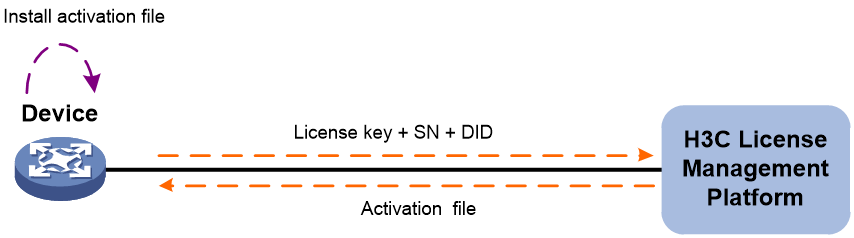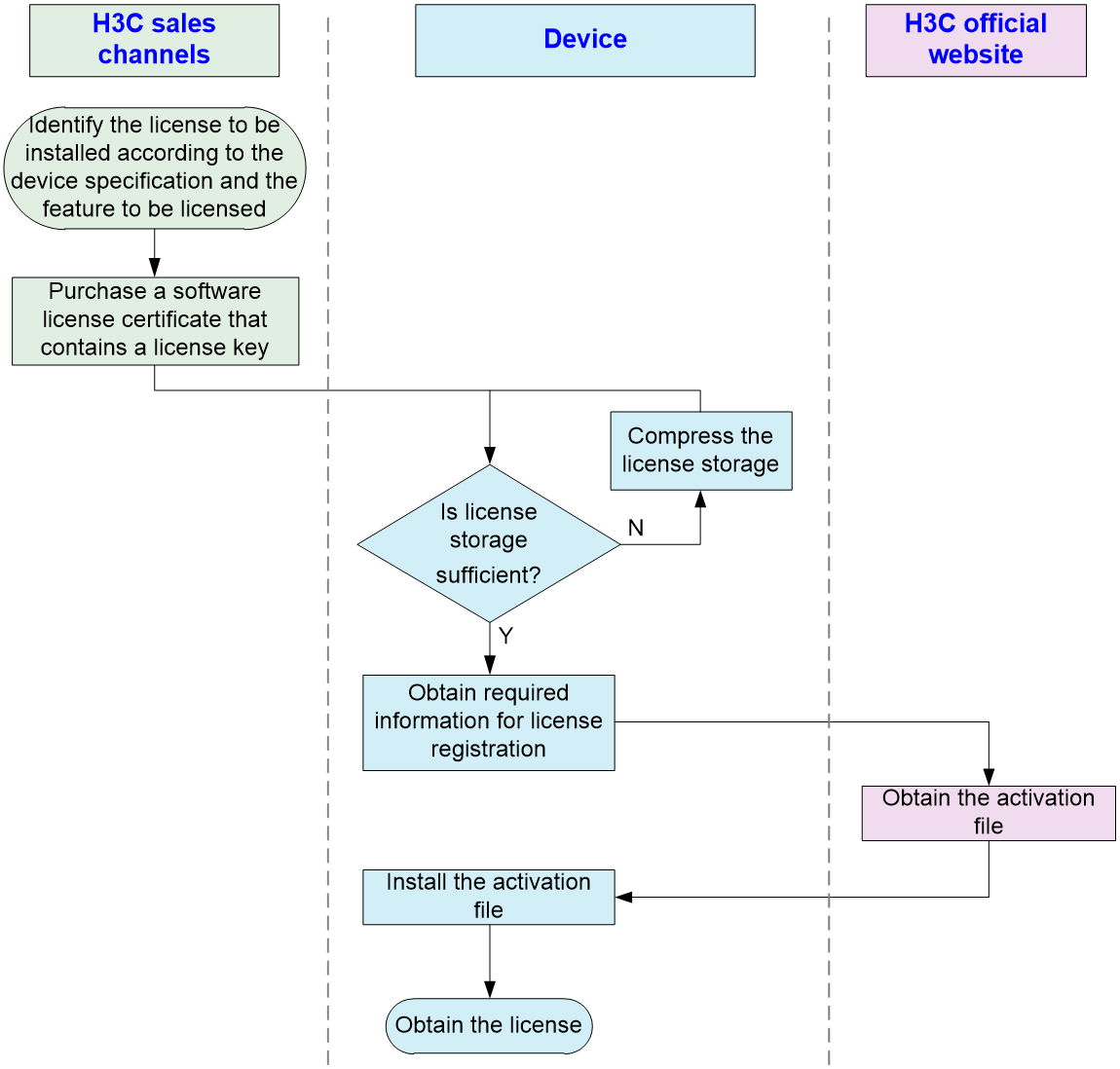- Table of Contents
-
- 01-Fundamentals Configuration Guide
- 00-Preface
- 01-CLI configuration
- 02-RBAC configuration
- 03-Login management configuration
- 04-License management
- 05-Device management configuration
- 06-FTP and TFTP configuration
- 07-File system management configuration
- 08-Configuration file management configuration
- 09-Software upgrade configuration
- 10-Tcl configuration
- 11-Python configuration
- 12-MAC learning through a Layer 3 device configuration
- Related Documents
-
| Title | Size | Download |
|---|---|---|
| 04-License management | 89.23 KB |
Restrictions and guidelines: License management
Management operation restrictions
Registering and installing a license
License registration and installation workflow
Identifying the license storage
Compressing the license storage
Obtaining required information for license registration
Display and maintenance commands for license management
Managing licenses
About licenses
To use license-based features, you must purchase licenses from H3C and install the licenses.
To obtain information about license-based features, their licensing status, and license availability, execute the display license feature command on the device. Then, you can purchase and install licenses as needed.
License types
Preinstalled licenses
Preinstalled licenses are built into a system and are available for use on initial startup of the system. Users do not need to activate them.
A preinstalled license is typically time limited.
When a preinstalled license expires, the license-based feature becomes unavailable. To continue to use the feature, you must purchase and install a formal license for it.
Trial licenses
Trial licenses are provided for you to verify the functionality of premium features so you can make an educated purchase decision.
A trial license is time limited.
When a trial license expires, the license-based feature becomes unavailable. To continue to use the feature, you must purchase and install a formal license for it.
To obtain a trial license for a feature:
1. Contact your H3C sales representative or technical support.
2. Register the trial license key with H3C License Management Platform to obtain an activation file.
3. Install the activation file to activate the feature.
Formal licenses
To gain most from a license-based feature, purchase a formal license for it.
Formal licenses are available with different validity periods.
To install a formal license for a feature:
1. Purchase a software license certificate through an official channel.
2. Access H3C License Management Platform, and then enter the license key in the certificate and the required device information to obtain an activation file.
3. Install the activation file in the target system.
Basic concepts
The following information describes the basic concepts that you might encounter when you register, install, and manage licenses.
H3C License Management Platform
H3C License Management Platform provides product licensing services for H3C customers. You can access this system to obtain an activation file.
H3C License Management Platform is accessible at http://www.h3c.com/en/License/.
Software license certificate
A software license certificate allows users to use a license-based feature. It contains license key, license capacity, and other information.
License key
A license key uniquely identifies a license.
· To obtain a formal license key, purchase a software license certificate. The authorization serial number in the software license certificate is the license key.
· To obtain a trial license key, contact your H3C sales representative or H3C technical support. Support for trial licenses depends on the device model. For more information, see the license matrixes document for the product.
Device serial number
A device serial number (SN or S/N) is a barcode that uniquely identifies a device. It comes with the device and must be provided when you request a license in H3C License Management Platform.
Device ID (DID) and DID file
A DID is a string of characters that uniquely identifies a hardware device. A DID file stores the DID and other information. The device comes with a DID or DID file. You must provide the DID or DID file when you request a license for the device on H3C License Management Platform.
Activation file
An activation file binds a license to a system.
To use a license-based feature on a system, you must perform the following tasks:
1. Use the license key and the system’s SN and DID information to obtain an activation file from H3C License Management Platform.
2. Install the activation file on the system.
Restrictions and guidelines: License management
Management operation restrictions
· Purchase licenses from H3C official channels.
· For licenses that have been installed on the device, execute the display license command to view the license validity period. To use a license-based feature continuously, install a new license for the feature before the old license expires.
· Licenses are typically device locked. To ensure a successful licensing, use the following licensing guidelines:
a. When you purchase a license certificate, verify the following items:
- Make sure the license is compatible with the target device.
- Make sure its licensed functionality and capacity meet your requirements.
b. When you obtain an activation file, make sure the provided license key and hardware information are correct.
c. Install the activation file on the correct target device.
· Make sure no one else is performing license management tasks while you are managing licenses on the device.
· You can manage licenses only on the default context. Any license operation performed on the default context takes effect on all contexts. For information about contexts, see Virtual Technologies Configuration Guide.
File operation restrictions
When you manage DID files, activation files, follow these restrictions and guidelines:
· To avoid licensing error, do not modify the name of a DID file, activation file, or Uninstall file, or edit the file content.
· Before you install an activation file, download the activation file to the storage media of the device such as flash memory. When installing an activation file, the device automatically copies the activation file to the license folder in the root directory of the storage media. The license folder stores important files for licensing. For licensed features to function correctly, do not delete or modify the license folder or the files in this folder.
License consolidation
License consolidation combines multiple licenses to create one activation file. It delivers the following benefits:
· Ease of license installation and management—This feature enables you to install one activation file to activate multiple licenses, without having to install one activation file for each of them.
· Storage conservation—This feature enables the device to store one activation file for multiple licenses, which conserves the license storage space on the device. Licenses that support consolidation are called consolidable licenses.
Configuring local licensing
About local licensing
Local licensing requires license activation device by device. It is applicable to small-sized networks.
To install a license on a device:
1. Obtain the license key and the device SN and DID information of the device.
2. Access H3C License Management Platform to apply for an activation file based on the license key and the device's SN and DID information.
3. Install the activation file on the device to activate the license.
The activation file for a license is device locked. You cannot install the activation file for one device to activate the license on another device.
Figure 1 Local licensing procedure
Registering and installing a license
License registration and installation workflow
The procedures for installing formal licenses and trial licenses are the same, as shown in Figure 2.
This chapter only describes the operations performed on the device. For more information, see the licensing guide for the device.
Figure 2 License registration and installation workflow
Identifying the license storage
To identify the free space of the license storage, execute the following command in any view:
display license feature
From the command output, view the Total and Usage fields to examine whether the remaining license storage is sufficient for installing new licenses. If the remaining license storage is not sufficient, compress the license storage.
Compressing the license storage
About this task
The license storage stores licensing information and has a fixed size.
You can compress the license storage to delete expired information to ensure sufficient storage space for installing new licenses.
If no licenses have been installed on the device, you do not need to compress the license storage.
Prerequisites
If uninstalled licenses or expired licenses exist on the device, the compression operation will make the DID change. You will be unable to install the activation file obtained by using the old DID on the device. As a best practice, install all activation files registered with the old DID before performing a compression.
If you have not installed an activation file registered with the old DID, take the following actions:
· If the license storage is sufficient, install the activation file on the device. For more information, see the licensing guide for the device.
· If the license storage is insufficient and the activation file cannot be installed after the compression, contact H3C Support.
Procedure
1. Enter system view.
system-view
2. Compress the license storage.
In standalone mode:
license compress
In IRF mode:
license compress chassis chassis-number
Obtaining required information for license registration
To obtain SN and DID information, execute the following command in any view:
In standalone mode:
display license device-id
In IRF mode:
display license device-id chassis chassis-number
Installing an activation file
About this task
|
CAUTION: Back up an activation file before you install it. If the activation file is inadvertently deleted or becomes unavailable for some other reason, you can use the backup activation file to restore the license. |
To obtain a license, install an activation file for the license on the device.
Prerequisites
Use FTP or TFTP to upload the activation file to be installed to the device. If FTP is used to transfer the activation file, set it in binary mode.
Installing an activation file
1. Enter system view.
system-view
2. Install an activation file.
In standalone mode:
license activation-file install license-file
In IRF mode:
license activation-file install license-file chassis chassis-number
You can install a single .ak file or multiple .ak files through one operation. To install multiple .ak files, save all activation files in the same directory and specify the directory as the value of the license-file argument.
Recovering an activation file
If you mistakenly delete an activation file, use the following procedure to recover the activation file:
1. Use the copy command to copy the backup activation file to the license folder in the root directory of the storage media.
2. Use the display license command to verify that the state of the recovered activation file is In use.
3. Restart the device if the license state is In use but the licensed feature cannot function correctly.
Display and maintenance commands for license management
Execute display commands in any view.
|
Task |
Command |
|
Display detailed license information. |
In standalone mode: display license [ activation-file ] In IRF mode: display license [ activation-file ] [ chassis chassis-number ] |
|
Display the SN and DID information. |
In standalone mode: display license device-id In IRF mode: display license device-id chassis chassis-number |
|
Display brief feature license information. |
display license feature |