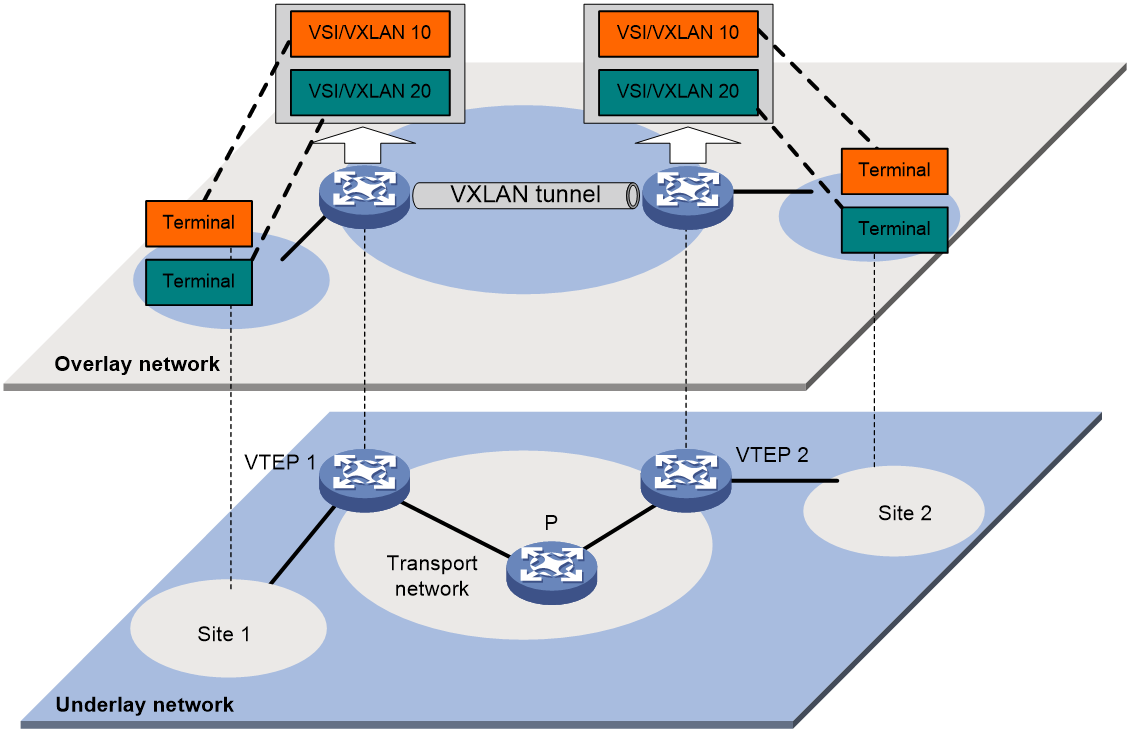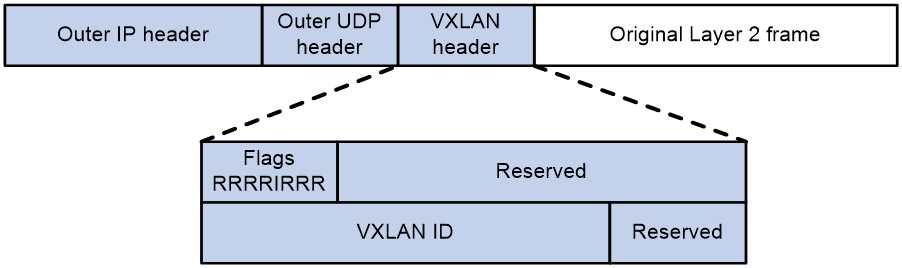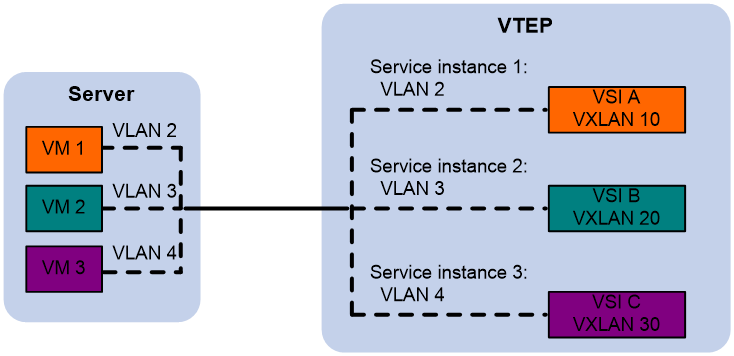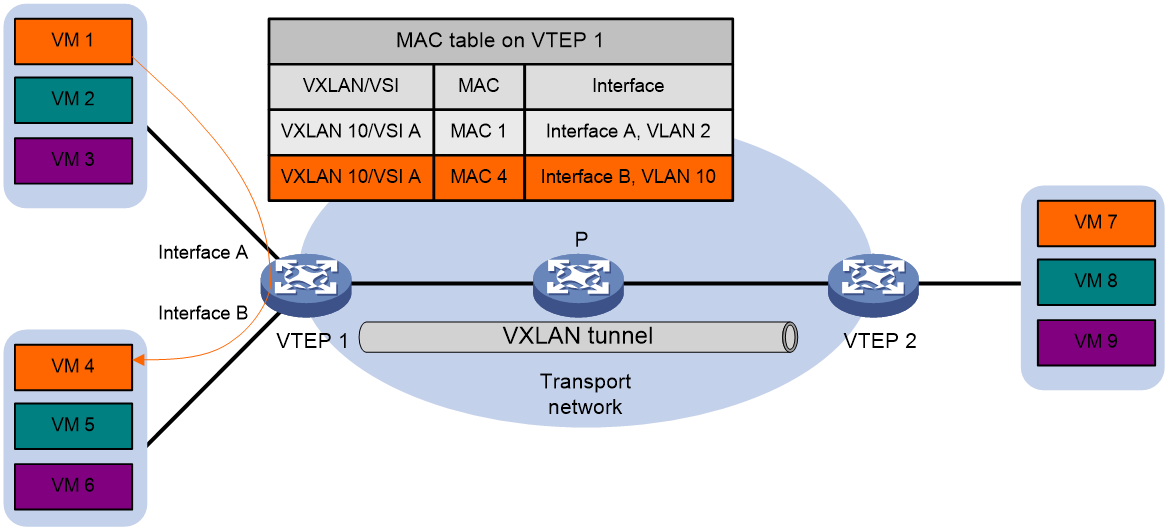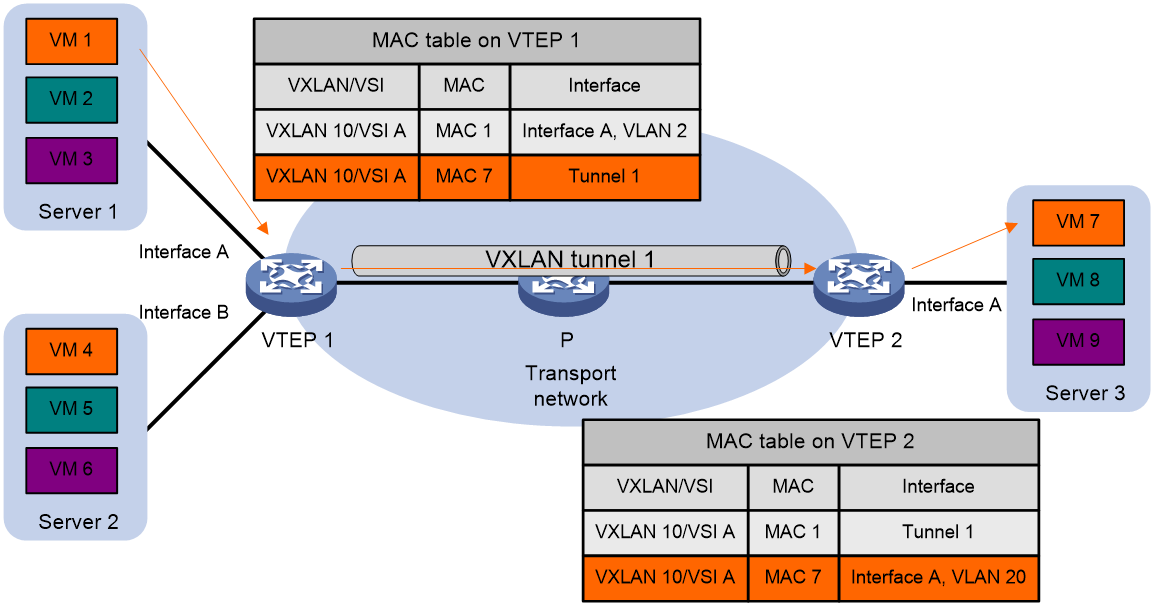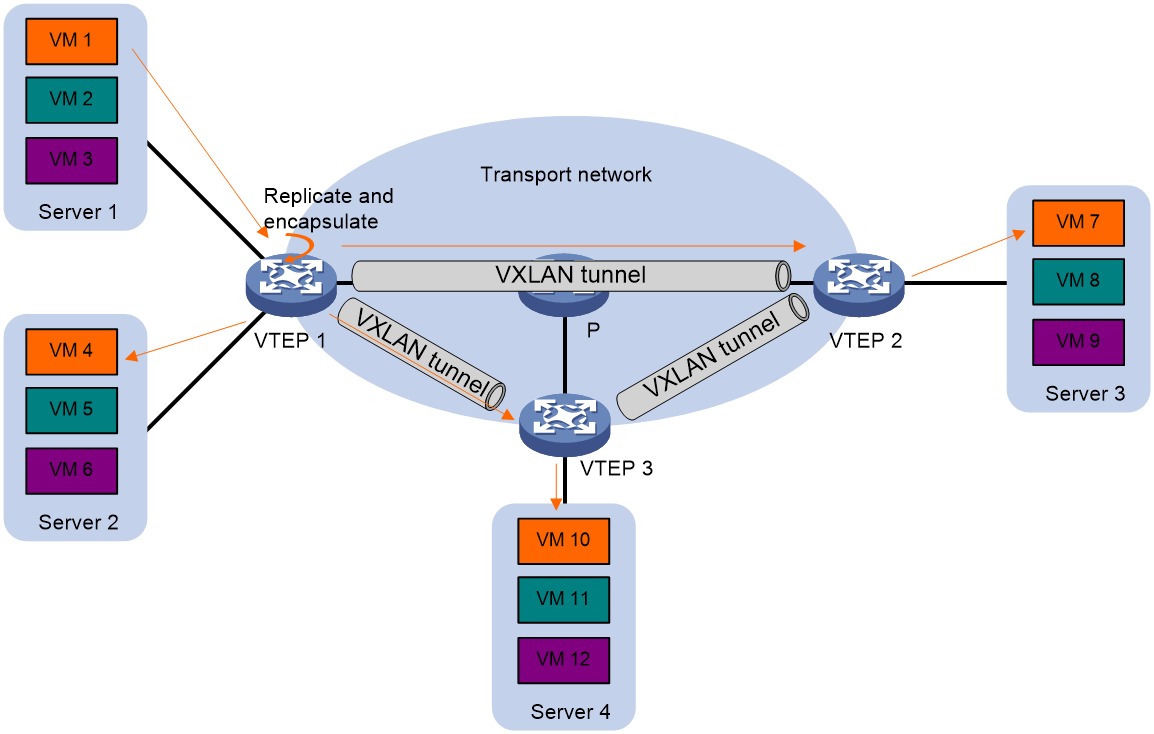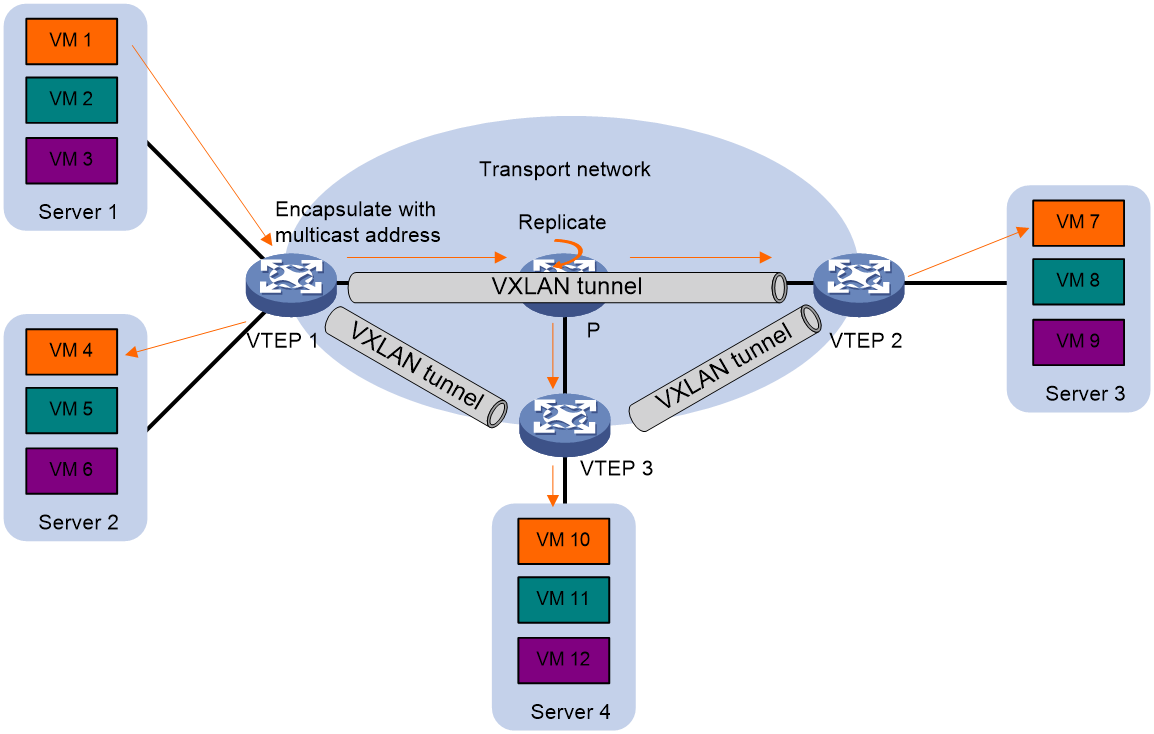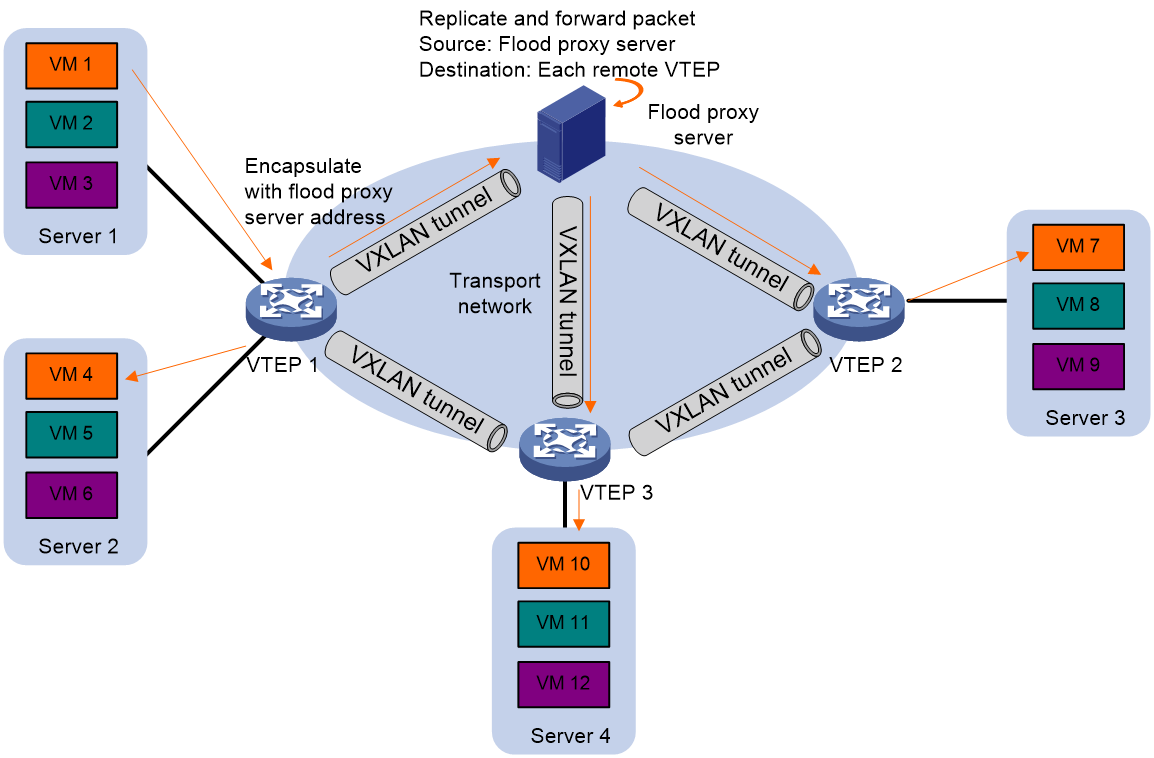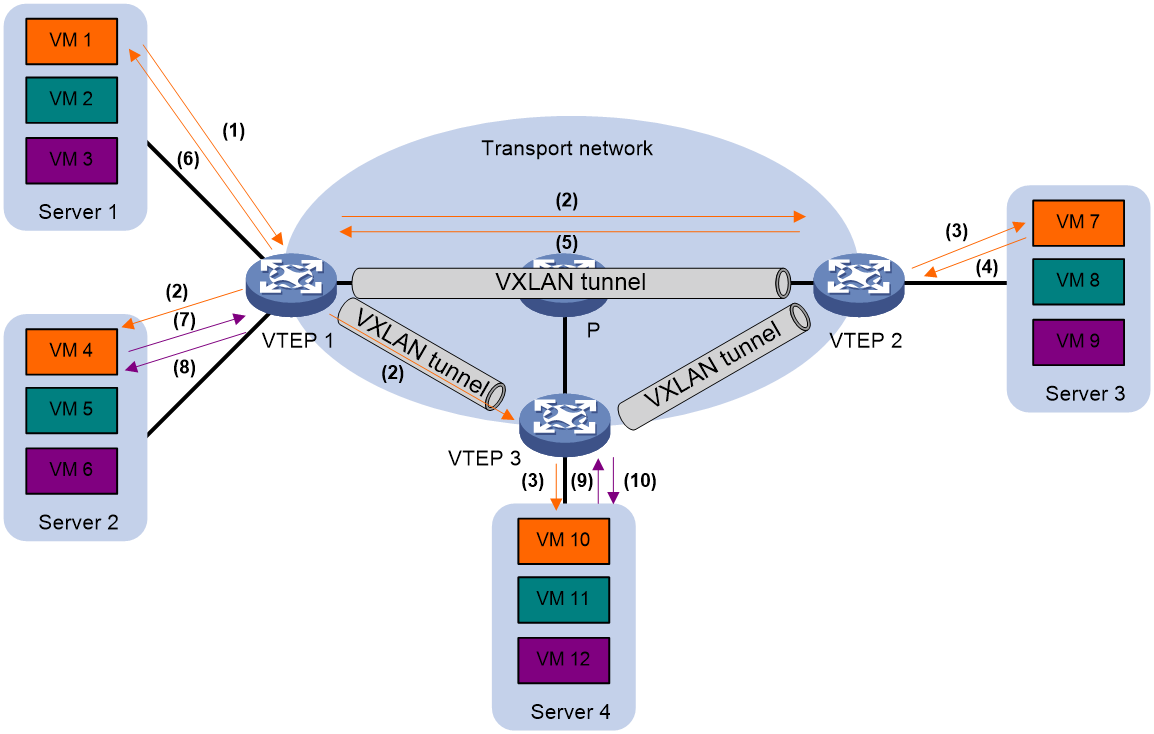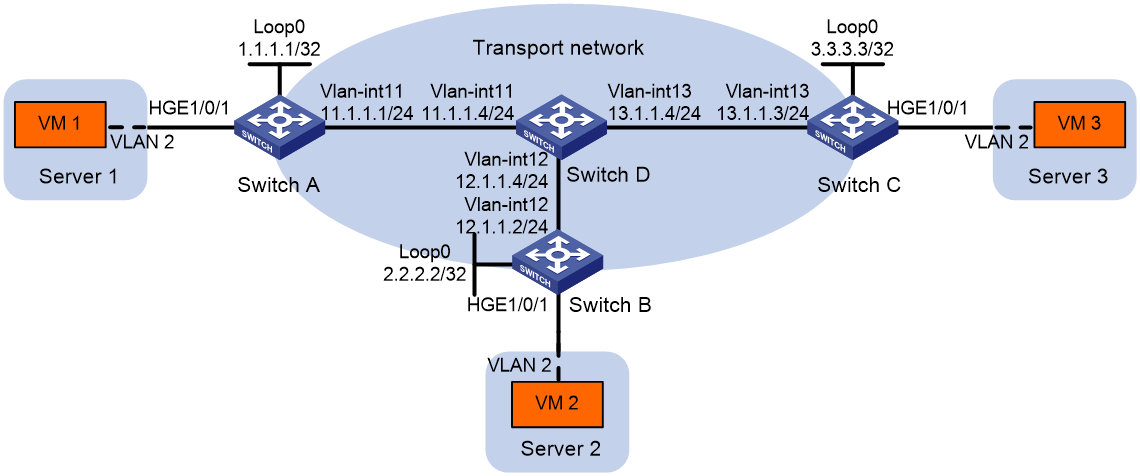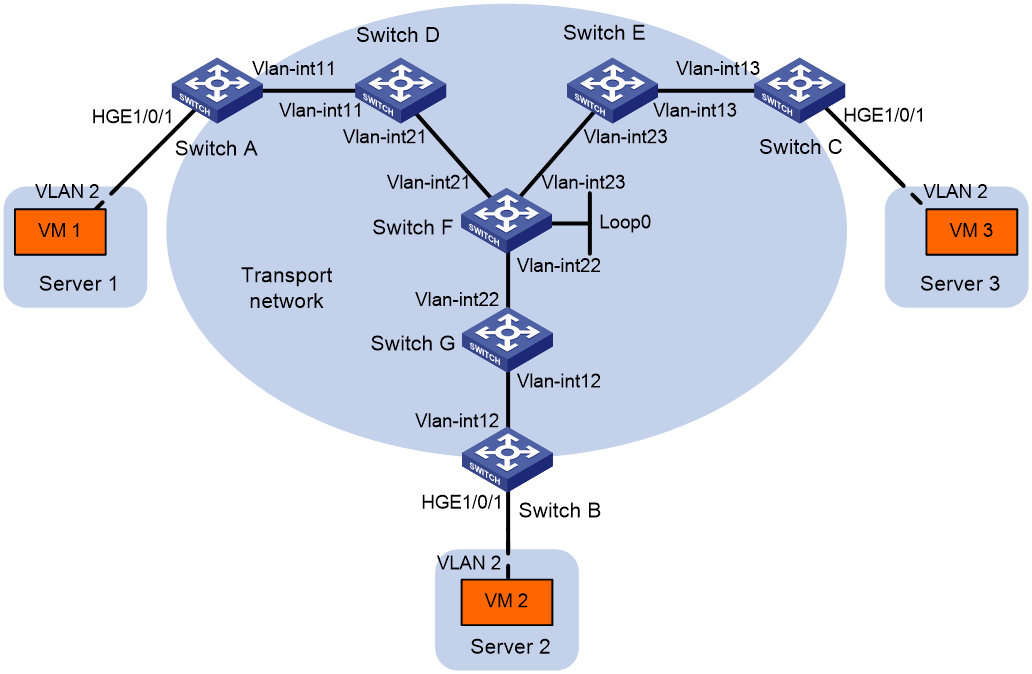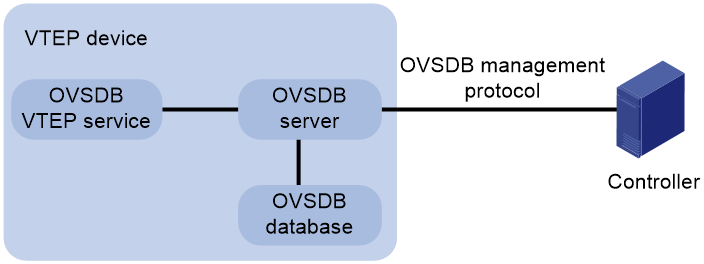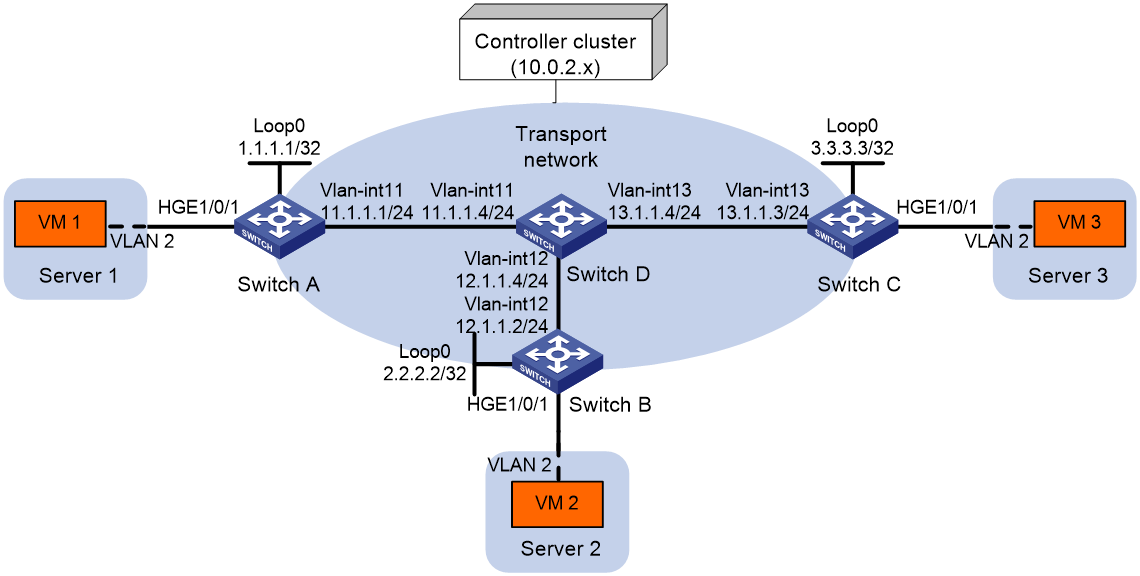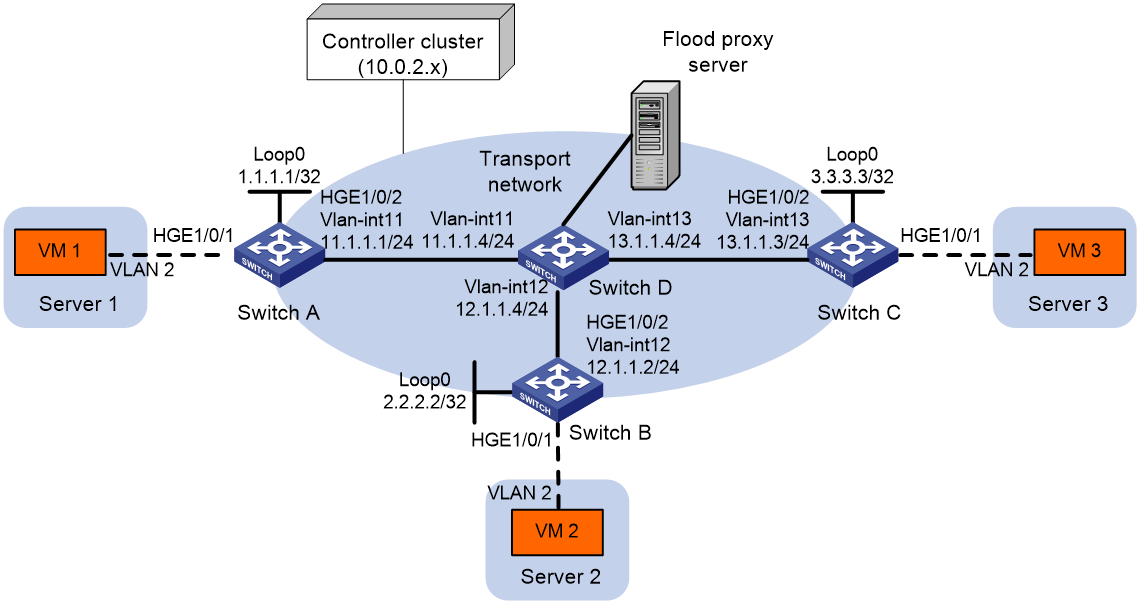- Table of Contents
- Related Documents
-
| Title | Size | Download |
|---|---|---|
| 01-VXLAN configuration | 592.02 KB |
Generic VXLAN network establishment and forwarding process
VXLAN tunnel establishment and assignment
Assignment of traffic to VXLANs
Configuring basic VXLAN features
Restrictions: Loop prevention restriction
Manually creating a VXLAN tunnel
Enabling BFD on a VXLAN tunnel
Manually assigning VXLAN tunnels to a VXLAN
Assigning customer frames to a VSI
Restrictions and guidelines for configuring traffic assignment methods
Mapping a static Ethernet service instance to a VSI
Mapping dynamic Ethernet service instances to VSIs
Configuring VLAN-based VXLAN assignment
About MAC address entry management
Configuring static MAC address entries
Disabling local-MAC address learning
Disabling remote-MAC address learning
Setting the MAC learning priority of an Ethernet service instance
Configuring a multicast-mode VXLAN
About multicast methods for multicast-mode VXLANs
Prerequisites for multicast-mode VXLANs
Configuring a multicast-mode VXLAN that uses the PIM method
Configuring a multicast-mode VXLAN that uses the IGMP host method
Setting the destination UDP port number of VXLAN packets
Configuring VXLAN packet check
Enabling default VXLAN decapsulation
Confining the flood traffic of an Ethernet service instance
Enabling ARP flood suppression
Enabling VXLAN packet statistics
Enabling packet statistics for a VSI
Enabling packet statistics for an AC
Enabling packet statistics for VXLAN tunnels
Setting the L2VPN statistics collection interval
Testing the reachability of a remote VM
Testing the connectivity of a VXLAN tunnel
Software version and feature compatibility
Pinging a VXLAN tunnel destination
Tracing the path to a VXLAN tunnel destination
Display and maintenance commands for VXLANs
Example: Configuring a unicast-mode VXLAN
Example: Configuring a multicast-mode VXLAN
Configuring the VTEP as an OVSDB VTEP
Restrictions and guidelines: OVSDB VTEP configuration
Prerequisites for OVSDB VTEP configuration
Setting up an OVSDB connection to a controller
Restrictions and guidelines for OVSDB controller connection setup
Prerequisites for OVSDB controller connection setup
Configuring active SSL connection settings
Configuring passive SSL connection settings
Configuring active TCP connection settings
Configuring passive TCP connection settings
Enabling the OVSDB VTEP service
Specifying a global source address for VXLAN tunnels
Enabling flood proxy on multicast VXLAN tunnels
Disabling the ACLs issued by the OVSDB controller
OVSDB VTEP configuration examples
Example: Configuring a unicast-mode VXLAN
Example: Configuring flood proxy for a VXLAN
VXLAN overview
Virtual eXtensible LAN (VXLAN) is a MAC-in-UDP technology that provides Layer 2 connectivity between distant network sites across an IP network. VXLAN is typically used in data centers and the access layer of campus networks for multitenant services.
VXLAN benefits
VXLAN provides the following benefits:
· Support for more virtual switched domains than VLANs—Each VXLAN is uniquely identified by a 24-bit VXLAN ID. The total number of VXLANs can reach 16777216 (224). This specification makes VXLAN a better choice than 802.1Q VLAN to isolate traffic for user terminals.
· Easy deployment and maintenance—VXLAN requires deployment only on the edge devices of the transport network. Devices in the transport network perform typical Layer 3 forwarding.
VXLAN network model
As shown in Figure 1, a VXLAN is a virtual Layer 2 network (known as the overlay network) built on top of an existing physical Layer 3 network (known as the underlay network). The overlay network encapsulates inter-site Layer 2 frames into VXLAN packets and forwards the packets to the destination along the Layer 3 forwarding paths provided by the underlay network. The underlay network is transparent to tenants, and geographically dispersed sites of a tenant are merged into a Layer 2 network.
The transport edge devices assign user terminals to different VXLANs, and then forward traffic between sites for user terminals by using VXLAN tunnels. Supported user terminals include PCs, wireless terminals, and VMs on servers.
|
|
NOTE: This document uses VMs as examples to describe the mechanisms of VXLAN. The mechanisms do not differ between different kinds of user terminals. |
The transport edge devices are VXLAN tunnel endpoints (VTEP). The VTEP implementation of the device uses ACs, VSIs, and VXLAN tunnels to provide VXLAN services.
· VSI—A virtual switch instance is a virtual Layer 2 switched domain. Each VSI provides switching services only for one VXLAN. VSIs learn MAC addresses and forward frames independently of one another. VMs in different sites have Layer 2 connectivity if they are in the same VXLAN.
· Attachment circuit (AC)—An AC is a physical or virtual link that connects a VTEP to a local site. Typically, ACs are Ethernet service instances that are associated with the VSI of a VXLAN. Traffic received from an AC is assigned to the VSI associated with the AC. Ethernet service instances are created on site-facing Layer 2 interfaces. An Ethernet service instance matches a list of custom VLANs by using a frame match criterion.
· VXLAN tunnel—Logical point-to-point tunnels between VTEPs over the transport network. Each VXLAN tunnel can trunk multiple VXLANs.
VTEPs encapsulate VXLAN traffic in the VXLAN, outer UDP, and outer IP headers. The devices in the transport network forward VXLAN traffic only based on the outer IP header.
Figure 1 VXLAN network model
VXLAN packet format
As shown in Figure 2, a VTEP encapsulates a frame in the following headers:
· 8-byte VXLAN header—VXLAN information for the frame.
¡ Flags—If the I bit is 1, the VXLAN ID is valid. If the I bit is 0, the VXLAN ID is invalid. All other bits are reserved and set to 0.
¡ 24-bit VXLAN ID—Identifies the VXLAN of the frame. It is also called the virtual network identifier (VNI).
· 8-byte outer UDP header for VXLAN—The default VXLAN destination UDP port number is 4789.
· 20-byte outer IP header—Valid addresses of VTEPs or VXLAN multicast groups on the transport network. Devices in the transport network forward VXLAN packets based on the outer IP header.
Figure 2 VXLAN packet format
VXLAN working mechanisms
Generic VXLAN network establishment and forwarding process
The VTEP uses the following process to establish the VXLAN network and forward an inter-site frame:
1. Discovers remote VTEPs, establishes VXLAN tunnels, and assigns the VXLAN tunnels to VXLANs.
2. Assigns the frame to its matching VXLAN if the frame is sent between sites.
3. Performs MAC learning on the VXLAN's VSI.
4. Forwards the frame through VXLAN tunnels.
This section describes this process in detail. For intra-site frames in a VSI, the system performs typical Layer 2 forwarding, and it processes 802.1Q VLAN tags as described in "Access modes of VSIs."
VXLAN tunnel establishment and assignment
To provide Layer 2 connectivity for a VXLAN between two sites, you must create a VXLAN tunnel between the sites and assign the tunnel to the VXLAN.
VXLAN tunnel establishment
VXLAN supports manual and automatic VXLAN tunnel establishment.
· Manual creation—Manually create a VXLAN tunnel interface, and specify the tunnel source and destination IP addresses on the peer VTEPs.
· Automatic creation—Configure Ethernet Virtual Private Network (EVPN) to automatically discover VTEPs and set up VXLAN tunnels. For more information about EVPN, see EVPN Configuration Guide.
VXLAN tunnel assignment
VXLAN supports manual and automatic VXLAN tunnel assignment.
· Manual assignment—Manually assign VXLAN tunnels to VXLANs.
· Automatic assignment—Run EVPN to automatically assign VXLAN tunnels to VXLANs. For more information about EVPN, see EVPN Configuration Guide.
Assignment of traffic to VXLANs
Traffic from the local site to a remote site
The VTEP uses the following methods to assign customer frames to a VXLAN:
· Ethernet service instance-to-VSI mapping—This method uses the frame match criterion of an Ethernet service instance to match a list of VLANs on a site-facing Layer 2 interface. The frame match criterion specifies the characteristics of traffic from the VLANs, such as tagging status and VLAN IDs. The VTEP assigns customer traffic to a VXLAN by mapping the Ethernet service instance to a VSI.
· VLAN-based VXLAN assignment—This method maps a VLAN to a VXLAN. The VTEP assigns all frames of the VLAN to the VXLAN.
As shown in Figure 3, Ethernet service instance 1 matches VLAN 2 and is mapped to VSI A (VXLAN 10). When a frame from VLAN 2 arrives, the VTEP assigns the frame to VXLAN 10, and looks up VSI A's MAC address table for the outgoing interface.
Figure 3 Identifying traffic from the local site
Traffic from a remote site to the local site
When a frame arrives at a VXLAN tunnel, the VTEP uses the VXLAN ID in the frame to identify its VXLAN.
MAC learning
The VTEP performs source MAC learning on the VSI as a Layer 2 switch.
· For traffic from the local site to the remote site, the VTEP learns the source MAC address before VXLAN encapsulation.
· For traffic from the remote site to the local site, the VTEP learns the source MAC address after removing the VXLAN header.
A VSI's MAC address table includes the following types of MAC address entries:
· Local MAC—MAC entries learned from the local site. The outgoing interfaces for the MAC address entries are site-facing interfaces.
¡ Static—Manually added MAC entries.
¡ Dynamic—Dynamically learned MAC entries.
· Remote MAC—MAC entries learned from a remote site, including static and dynamic MAC entries. The outgoing interfaces for the MAC addresses are VXLAN tunnel interfaces.
¡ Static—Manually added MAC entries.
¡ Dynamic—MAC entries learned in the data plane from incoming traffic on VXLAN tunnels. The learned MAC addresses are contained in the inner Ethernet header.
¡ BGP EVPN—MAC entries advertised through BGP EVPN. For more information, see EVPN Configuration Guide.
¡ OpenFlow—MAC entries issued by a remote controller through OpenFlow. For more information, see OpenFlow Configuration Guide.
¡ OVSDB—MAC entries issued by a remote controller through OVSDB.
The following shows the priority order of different types of remote MAC address entries:
a. Static MAC address entries, and MAC address entries issued by a remote controller through OpenFlow or OVSDB. These types of entries have the same priority and overwrite each other.
a. MAC address entries advertised through BGP EVPN.
b. Dynamic MAC address entries.
Unicast forwarding
Intra-site unicast forwarding
The VTEP uses the following process to forward a known unicast frame within a site:
1. Identifies the VSI of the frame.
2. Looks up the destination MAC address in the VSI's MAC address table for the outgoing interface.
3. Sends the frame out of the matching outgoing interface.
As shown in Figure 4, VTEP 1 forwards a frame from VM 1 to VM 4 within the local site in VLAN 10 as follows:
1. Identifies that the frame belongs to VSI A when the frame arrives at Interface A.
2. Looks up the destination MAC address (MAC 4) in the MAC address table of VSI A for the outgoing interface.
3. Sends the frame out of the matching outgoing interface (Interface B) to VM 4 in VLAN 10.
Inter-site unicast forwarding
The following process (see Figure 5) applies to a known unicast frame between sites:
1. The source VTEP encapsulates the Ethernet frame in the VXLAN/UDP/IP header.
In the outer IP header, the source IP address is the source VTEP's VXLAN tunnel source IP address. The destination IP address is the VXLAN tunnel destination IP address.
2. The source VTEP forwards the encapsulated packet out of the outgoing VXLAN tunnel interface found in the VSI's MAC address table.
3. The intermediate transport devices (P devices) forward the frame to the destination VTEP by using the outer IP header.
4. The destination VTEP removes the headers on top of the inner Ethernet frame. It then performs MAC address table lookup in the VXLAN's VSI to forward the frame out of the matching outgoing interface.
Flood
The source VTEP floods a broadcast, multicast, or unknown unicast frame to all site-facing interfaces and VXLAN tunnels in the VXLAN, except for the incoming interface. Each destination VTEP floods the inner Ethernet frame to all site-facing interfaces in the VXLAN. To avoid loops, the destination VTEPs do not flood the frame back to VXLAN tunnels.
VXLAN supports unicast mode (also called head-end replication), multicast mode (also called tandem replication), and flood proxy mode for flood traffic.
Unicast mode (head-end replication)
As shown in Figure 6, the source VTEP replicates the flood frame, and then sends one replica to the destination IP address of each VXLAN tunnel in the VXLAN.
Multicast mode (tandem replication)
As shown in Figure 7, the source VTEP sends the flood frame in a multicast VXLAN packet destined for a multicast group address. Transport network devices replicate and forward the packet to remote VTEPs based on their multicast forwarding entries.
Flood proxy mode (proxy server replication)
As shown in Figure 8, the source VTEP sends the flood frame in a VXLAN packet over a VXLAN tunnel to a flood proxy server. The flood proxy server replicates and forwards the packet to each remote VTEP through its VXLAN tunnels.
The flood proxy mode applies to VXLANs that have many sites. This mode reduces flood traffic in the transport network without using a multicast protocol. To use a flood proxy server, you must set up a VXLAN tunnel to the server on each VTEP.
The flood proxy mode is typically used in SDN transport networks that have a flood proxy server. For VTEPs to forward packets based on the MAC address table issued by an SDN controller, you must perform the following tasks on the VTEPs:
· Disable remote-MAC address learning by using the vxlan tunnel mac-learning disable command.
· Disable source MAC check on all transport-facing interfaces by using the undo mac-address static source-check enable command. If the VTEP is an IRF fabric, you must also disable the feature on all IRF ports.
Access modes of VSIs
The access mode of a VSI determines how the VTEP processes the 802.1Q VLAN tags in the Ethernet frames.
VLAN access mode
In this mode, Ethernet frames received from or sent to the local site must contain 802.1Q VLAN tags.
· For an Ethernet frame received from the local site, the VTEP removes all its 802.1Q VLAN tags before forwarding the frame.
· For an Ethernet frame destined for the local site, the VTEP adds 802.1Q VLAN tags to the frame before forwarding the frame. If an Ethernet service instance matches multiple VLANs, the lowest VLAN tag is added.
In VLAN access mode, VXLAN packets sent between sites do not contain 802.1Q VLAN tags. You can use different 802.1Q VLANs to provide the same service in different sites.
Ethernet access mode
The VTEP does not process the 802.1Q VLAN tags of Ethernet frames received from or sent to the local site.
· For an Ethernet frame received from the local site, the VTEP forwards the frame with the 802.1Q VLAN tags intact.
· For an Ethernet frame destined for the local site, the VTEP forwards the frame without adding 802.1Q VLAN tags.
In Ethernet access mode, VXLAN packets sent between VXLAN sites contain 802.1Q VLAN tags. You must use the same VLAN to provide the same service between sites.
ARP flood suppression
ARP flood suppression reduces ARP request broadcasts by enabling the VTEP to reply to ARP requests on behalf of VMs.
As shown in Figure 9, this feature snoops ARP packets to populate the ARP flood suppression table with local and remote MAC addresses. If an ARP request has a matching entry, the VTEP replies to the request on behalf of the VM. If no match is found, the VTEP floods the request to both local and remote sites.
Figure 9 ARP flood suppression
ARP flood suppression uses the following workflow:
1. VM 1 sends an ARP request to obtain the MAC address of VM 7.
2. VTEP 1 creates a suppression entry for VM 1, and floods the ARP request in the VXLAN.
3. VTEP 2 and VTEP 3 de-encapsulate the ARP request. The VTEPs create a suppression entry for VM 1, and broadcast the request in the local site.
4. VM 7 sends an ARP reply.
5. VTEP 2 creates a suppression entry for VM 7 and forwards the ARP reply to VTEP 1.
6. VTEP 1 de-encapsulates the ARP reply, creates a suppression entry for VM 7, and forwards the ARP reply to VM 1.
7. VM 4 sends an ARP request to obtain the MAC address of VM 1 or VM 7.
8. VTEP 1 creates a suppression entry for VM 4 and replies to the ARP request.
9. VM 10 sends an ARP request to obtain the MAC address of VM 1.
10. VTEP 3 creates a suppression entry for VM 10 and replies to the ARP request.
Protocols and standards
RFC 7348, Virtual eXtensible Local Area Network (VXLAN): A Framework for Overlaying Virtualized Layer 2 Networks over Layer 3 Networks
Configuring basic VXLAN features
Restrictions: Loop prevention restriction
Do not enable the spanning tree feature on VTEPs. To prevent loops on site-facing interfaces, enable BPDU guard.
VXLAN tasks at a glance
To configure basic VXLAN settings, perform the following tasks on VTEPs:
3. Manually assigning VXLAN tunnels to a VXLAN
4. Assigning customer frames to a VSI
5. (Optional.) Managing MAC address entries
¡ Configuring static MAC address entries
¡ Disabling local-MAC address learning
¡ Disabling remote-MAC address learning
¡ Setting the MAC learning priority of an Ethernet service instance
¡ Configuring VXLAN over VXLAN
6. Configuring a multicast-mode VXLAN
If the network is multicast dense, configure the VTEP to flood VXLAN traffic in multicast mode.
7. (Optional.) Configuring VXLAN packet parameters
¡ Setting the destination UDP port number of VXLAN packets
¡ Configuring VXLAN packet check
¡ Enabling default VXLAN decapsulation
8. (Optional.) Reducing flood traffic in the transport network
¡ Disabling flooding for a VSI
¡ Confining the flood traffic of an Ethernet service instance
¡ Enabling ARP flood suppression
9. Maintaining VXLAN networks
¡ Enabling VXLAN packet statistics
¡ Testing the reachability of a remote VM
¡ Testing the connectivity of a VXLAN tunnel
Prerequisites for VXLAN
Configure a routing protocol on the devices in the transport network to make sure the VTEPs can reach one another.
Creating a VXLAN on a VSI
Restrictions and guidelines
If you use both the restrain and bandwidth commands on a VSI, the following rules apply:
· If the restraint bandwidth is 0, the restrain command takes effect.
· If the restraint bandwidth is not 0, the bandwidth command takes effect.
Procedure
1. Enter system view.
system-view
2. Enable L2VPN.
l2vpn enable
By default, L2VPN is disabled.
3. Create a VSI and enter VSI view.
vsi vsi-name
4. Enable the VSI.
undo shutdown
By default, a VSI is enabled.
5. Create a VXLAN and enter VXLAN view.
vxlan vxlan-id
You can create only one VXLAN on a VSI.
The VXLAN ID must be unique for each VSI.
6. (Optional.) Configure VSI parameters:
a. Return to VSI view.
quit
b. Configure a VSI description.
description text
By default, a VSI does not have a description.
c. Set the MTU for the VSI.
mtu size
The default MTU for a VSI is 1500 bytes.
d. Set the maximum bandwidth for the VSI.
bandwidth bandwidth
By default, the maximum bandwidth is not limited for a VSI.
e. Set the broadcast, unknown multicast, or unknown unicast restraint bandwidth for the VSI.
restrain { broadcast | multicast | unknown-unicast } bandwidth
By default, a VSI's broadcast restraint bandwidth, unknown multicast restraint bandwidth, and unknown unicast restraint bandwidth are not set.
f. Enable MAC address learning for the VSI.
mac-learning enable
By default, MAC address learning is enabled for a VSI.
Configuring a VXLAN tunnel
Manually creating a VXLAN tunnel
About this task
When you manually create a VXLAN tunnel, specify addresses on the local VTEP and the remote VTEP as the tunnel source and destination addresses, respectively.
Restrictions and guidelines
As a best practice, do not configure multiple VXLAN tunnels to use the same source and destination IP addresses.
Make sure the following VXLAN tunnels are not associated with the same VXLAN when they have the same tunnel destination IP address:
· A VXLAN tunnel automatically created by EVPN.
· A manually created VXLAN tunnel.
For more information about EVPN, see EVPN Configuration Guide.
This task provides basic VXLAN tunnel configuration. For more information about tunnel configuration and commands, see Layer 3—IP Services Configuration Guide and Layer 3—IP Services Command Reference.
Procedure
1. Enter system view.
system-view
2. (Optional.) Specify a global source IP address for VXLAN tunnels.
tunnel global source-address ipv4-address
By default, no global source IP address is specified for VXLAN tunnels.
A VXLAN tunnel uses the global source address if you do not specify a source interface or source address for the tunnel.
3. Create a VXLAN tunnel interface and enter tunnel interface view.
interface tunnel tunnel-number mode vxlan
The endpoints of a tunnel must use the same tunnel mode.
4. Specify a source address for the tunnel. Choose one of the following methods:
¡ Specify a source IP address for the tunnel.
source ipv4-address
The specified IP address is used in the outer IP header of tunneled VXLAN packets.
¡ Specify a source interface for the tunnel.
source interface-type interface-number
The IP address of the specified interface is used in the outer IP header of tunneled VXLAN packets.
By default, no source IP address or source interface is specified for a tunnel.
Do not perform this step if you are using OVSDB for VXLAN tunnel management.
For a multicast-mode VXLAN, the source IP address cannot be a loopback interface's address, and the source interface cannot be a loopback interface.
5. Specify a destination IP address for the tunnel.
destination ipv4-address
By default, no destination IP address is specified for a tunnel.
Specify the remote VTEP's IP address. This IP address will be the destination IP address in the outer IP header of tunneled VXLAN packets.
Enabling BFD on a VXLAN tunnel
About this task
Enable BFD on both ends of a VXLAN tunnel for quick link connectivity detection. The VTEPs periodically send BFD single-hop control packets to each other through the VXLAN tunnel. A VTEP sets the tunnel state to Defect if it has not received control packets from the remote end for 5 seconds. In this situation, the tunnel interface state is still Up. The tunnel state will change from Defect to Up if the VTEP can receive BFD control packets again.
Restrictions and guidelines
You must enable BFD on both ends of a VXLAN tunnel.
Procedure
1. Enter system view.
system-view
2. Specify the reserved VXLAN.
reserved vxlan vxlan-id
By default, no VXLAN has been reserved.
For BFD sessions to come up, you must reserve a VXLAN.
You can specify only one reserved VXLAN on the VTEP. The reserved VXLAN cannot be the VXLAN created on any VSI.
3. Enter VXLAN tunnel interface view.
interface tunnel tunnel-number
4. Enable BFD on the tunnel.
tunnel bfd enable destination-mac mac-address
By default, BFD is disabled on a tunnel.
Manually assigning VXLAN tunnels to a VXLAN
About this task
To provide Layer 2 connectivity for a VXLAN between two sites, you must assign the VXLAN tunnel between the sites to the VXLAN.
You can assign multiple VXLAN tunnels to a VXLAN, and configure a VXLAN tunnel to trunk multiple VXLANs. For a unicast-mode VXLAN, the system floods unknown unicast, multicast, and broadcast traffic to each tunnel associated with the VXLAN. If a flood proxy server is used, the VTEP sends flood traffic to the server through the flood proxy tunnel. The flood proxy server replicates and forwards flood traffic to remote VTEPs.
Restrictions and guidelines
For full Layer 2 connectivity in the VXLAN, make sure the VXLAN contains the VXLAN tunnel between each pair of sites in the VXLAN.
Procedure
1. Enter system view.
system-view
2. Enter VSI view.
vsi vsi-name
3. Enter VXLAN view.
vxlan vxlan-id
4. Assign VXLAN tunnels to the VXLAN.
tunnel { tunnel-number [ backup-tunnel tunnel-number | flooding-proxy } ] | all }
By default, a VXLAN does not contain any VXLAN tunnels.
|
Parameter |
Description |
|
backup-tunnel tunnel-number |
Specifies a backup tunnel. When the primary VXLAN tunnel is operating correctly, the backup VXLAN tunnel does not forward traffic. When the primary VXLAN tunnel goes down, traffic is switched to the backup VXLAN tunnel. |
|
flooding-proxy |
Enables flood proxy on a tunnel for it to send flood traffic to the flood proxy server. The flood proxy server replicates and forwards flood traffic to remote VTEPs. |
Assigning customer frames to a VSI
Restrictions and guidelines for configuring traffic assignment methods
VLAN-based VXLAN assignment is mutually exclusive with the manually created Ethernet service instances and the Ethernet service instances automatically created for 802.1X or MAC authentication VSI manipulation. To create these Ethernet service instances, you must first disable VLAN-based VXLAN assignment by using the undo vxlan vlan-based command. To enable VLAN-based VXLAN assignment, you must first delete all Ethernet service instances.
An Ethernet interface might reflect back the ARP, ND, DHCP, and DHCPv6 packets that do not match the Ethernet service instances on the interface. To resolve this issue, assign the Ethernet interface to a port isolation group to disable it from reflecting packets back.
Mapping a static Ethernet service instance to a VSI
About this task
A static Ethernet service instance matches a list of VLANs on a site-facing interface. The VTEP assigns customer traffic from the VLANs to a VXLAN by mapping the Ethernet service instance to a VSI.
Restrictions and guidelines
Ethernet service instance bindings of VSIs are mutually exclusive with port security, port bridging, QinQ, and VLAN mapping on a Layer 2 Ethernet interface or Layer 2 aggregate interface. Do not configure these features simultaneously on the same interface. Otherwise, the features cannot take effect.
Do not configure an aggregate interface as an edge aggregate interface if it has Ethernet service instances. If you have to create Ethernet service instances on an edge aggregate interface, also configure the interface and its subinterfaces as ACs.
If an Ethernet service instance matches both inner and outer VLAN IDs on an interface, do not configure other Ethernet service instances to match the same outer VLAN ID on that interface.
Make sure the VLANs that each Ethernet service instance matches have been created and the site-facing interface where the Ethernet service instance is configured has been assigned to the VLANs.
For information about the frame match criterion configuration restrictions and guidelines of Ethernet service instances, see VXLAN Command Reference.
Procedure
1. Enter system view.
system-view
2. Enter interface view.
¡ Enter Layer 2 Ethernet interface view.
interface interface-type interface-number
¡ Enter Layer 2 aggregate interface view.
interface bridge-aggregation interface-number
3. Create an Ethernet service instance and enter Ethernet service instance view.
service-instance instance-id
4. Configure a frame match criterion. Choose one of the following options:
¡ Match frames tagged with the specified outer 802.1Q VLAN IDs.
encapsulation s-vid vlan-id [ only-tagged ]
encapsulation s-vid vlan-id-list
¡ Match frames tagged with the specified outer and inner 802.1Q VLAN IDs.
encapsulation s-vid vlan-id-list c-vid vlan-id-list
encapsulation s-vid vlan-id c-vid { vlan-id-list | all }
You must specify a consecutive inner VLAN range.
¡ Match any 802.1Q tagged or untagged frames.
encapsulation { tagged | untagged }
¡ Match frames that do not match any other service instance on the interface.
encapsulation default
An interface can contain only one Ethernet service instance that uses the encapsulation default criterion.
An Ethernet service instance that uses the encapsulation default criterion matches any frames if it is the only instance on the interface.
By default, an Ethernet service instance does not contain a frame match criterion.
5. (Optional.) Set the bandwidth limit for the Ethernet service instance.
bandwidth bandwidth
By default, no bandwidth limit is set for an Ethernet service instance.
6. Map the Ethernet service instance to a VSI.
xconnect vsi vsi-name [ access-mode { ethernet | vlan } ] [ track track-entry-number&<1-3> ]
By default, an Ethernet service instance is not mapped to any VSI.
Mapping dynamic Ethernet service instances to VSIs
About this task
The 802.1X or MAC authentication feature can use the authorization VSI, the guest VSI, the Auth-Fail VSI, and the critical VSI to control the access of users to network resources. When assigning a user to a VSI, 802.1X or MAC authentication sends the VXLAN feature the VSI information and the user's access information, including access interface, VLAN, and MAC address. Then the VXLAN feature creates a dynamic Ethernet service instance for the user and maps it to the VSI. For more information about 802.1X authentication and MAC authentication, see Security Configuration Guide.
A dynamic Ethernet service instance supports the following traffic match modes:
· VLAN-based mode—Matches frames by VLAN ID.
· MAC-based mode—Matches frames by VLAN ID and source MAC address.
By default, dynamic Ethernet service instances use VLAN-based traffic match mode. To use MAC-based traffic match mode for dynamic Ethernet service instances, you must enable MAC authentication or 802.1X authentication that uses MAC-based access control.
Configuring the VLAN-based traffic match mode
To use the VLAN-based traffic match mode, configure 802.1X authentication or MAC authentication and perform one of the following tasks:
· Configure the guest VSI, Auth-Fail VSI, or critical VSI on the 802.1X- or MAC authentication-enabled interface.
· Issue an authorization VSI to an 802.1X or MAC authentication user from a remote AAA server.
Then, the device will automatically create a dynamic Ethernet service instance for the 802.1X or MAC authentication user and map the Ethernet service instance to a VSI.
For more information about configuring 802.1X authentication and MAC authentication, see Security Configuration Guide.
Configuring the MAC-based traffic match mode
1. Enter system view.
system-view
2. Enter interface view.
¡ Enter Layer 2 Ethernet interface view.
interface interface-type interface-number
¡ Enter Layer 2 aggregate interface view.
interface bridge-aggregation interface-number
3. Enable MAC-based traffic match mode for dynamic Ethernet service instances on the interface.
mac-based ac
By default, MAC-based traffic match mode is disabled for dynamic Ethernet service instances. Dynamic Ethernet service instances use VLAN-based traffic match mode.
For more information about this command, see VXLAN Command Reference.
4. Enable MAC authentication or 802.1X authentication that uses MAC-based access control.
To use the MAC-based traffic match mode, configure MAC authentication or 802.1X authentication that uses MAC-based access control and perform one of the following tasks:
¡ Configure the guest VSI, Auth-Fail VSI, or critical VSI on the 802.1X- or MAC authentication-enabled interface.
¡ Issue an authorization VSI to an 802.1X or MAC authentication user from a remote AAA server.
Then, the device will automatically create a dynamic Ethernet service instance for the 802.1X or MAC authentication user and map the Ethernet service instance to a VSI.
For more information about configuring 802.1X authentication and MAC authentication, see Security Configuration Guide.
Configuring VLAN-based VXLAN assignment
About this task
VLAN-based VXLAN assignment enables the device to assign all traffic of a VLAN to a VXLAN. If you enable this feature and map a VLAN to a VXLAN, the device automatically performs the following operations:
1. Creates an Ethernet service instance that uses the VLAN ID as its instance ID on each interface in the VLAN. The matching outer VLAN ID of the Ethernet service instances is the VLAN ID.
2. Maps the Ethernet service instances to the VSI of the VXLAN.
Restrictions and guidelines
If you map a VLAN to a VXLAN, the VTEP cannot perform non-VXLAN Layer 2 forwarding in the VLAN. Also, the VLAN interface of the VLAN cannot perform Layer 3 forwarding.
The Ethernet service instance creation or deletion time is affected by the number of VLANs mapped to a VXLAN and the number of trunk ports assigned to the VLANs. The larger the numbers, the longer the time. During AC creation or deletion, other operations are queued.
Prerequisites
Use the vxlan command to create the VXLAN to which a VLAN is mapped.
Procedure
1. Enter system view.
system-view
2. Enable VLAN-based VXLAN assignment.
vxlan vlan-based
By default, VLAN-based VXLAN assignment is disabled.
3. Create a VLAN and enter VLAN view.
vlan vlan-id
Do not specify VLAN 1 for VLAN-based VXLAN assignment.
4. Map the VLAN to a VXLAN.
vxlan vni vxlan-id
By default, a VLAN is not mapped to a VXLAN.
Managing MAC address entries
About MAC address entry management
Local-MAC address entries can be manually added or dynamically learned. You can log local MAC addresses and local-MAC changes.
Remote-MAC address entries have a variety of types, including manually added entries and dynamically learned entries.
Configuring static MAC address entries
Restrictions and guidelines
Do not configure static remote-MAC entries for VXLAN tunnels that are automatically established by using EVPN.
· EVPN re-establishes VXLAN tunnels if the transport-facing interface goes down and then comes up. If you have configured static remote-MAC entries, the entries are deleted when the tunnels are re-established.
· EVPN re-establishes VXLAN tunnels if you perform configuration rollback. If the tunnel IDs change during tunnel re-establishment, configuration rollback fails, and static remote-MAC entries on the tunnels cannot be restored.
For more information about EVPN, see EVPN Configuration Guide.
Procedure
1. Enter system view.
system-view
2. Add a static local-MAC address entry.
mac-address static mac-address interface interface-type interface-number service-instance instance-id vsi vsi-name
For successful configuration, make sure the Ethernet service instance has been mapped to the VSI.
3. Add a static remote-MAC address entry.
mac-address static mac-address interface tunnel tunnel-number vsi vsi-name
For the setting to take effect, make sure the VSI's VXLAN has been specified on the VXLAN tunnel.
Disabling local-MAC address learning
Restrictions and guidelines
When MAC address learning is disabled for Ethernet service instances, you can only configure static local-MAC address entries by using the mac-address static command.
Prerequisites
Before you enable MAC address learning for an Ethernet service instance, you must use the mac-learning enable command to enable MAC address learning for the associated VSI.
Procedure
1. Enter system view.
system-view
2. Enter interface view.
¡ Enter Layer 2 Ethernet interface view.
interface interface-type interface-number
¡ Enter Layer 2 aggregate interface view.
interface bridge-aggregation interface-number
3. Enter Ethernet service instance view.
service-instance instance-id
4. Disable MAC address learning for the Ethernet service instance.
learning mode disable
By default, MAC address learning is enabled for Ethernet service instances.
Disabling remote-MAC address learning
About this task
When network attacks occur, disable remote-MAC address learning to prevent the device from learning incorrect remote MAC addresses. You can manually add static remote-MAC address entries.
Procedure
1. Enter system view.
system-view
2. Disable remote-MAC address learning.
vxlan tunnel mac-learning disable
By default, remote-MAC address learning is enabled.
Enabling local-MAC logging
About this task
When the local-MAC logging feature is enabled, the VXLAN module immediately sends a log message with its local MAC addresses to the information center. When a local MAC address is added or removed, a log message is also sent to the information center to report the local-MAC change.
With the information center, you can set log message filtering and output rules, including output destinations. For more information about configuring the information center, see Network Management and Monitoring Configuration Guide.
Procedure
1. Enter system view.
system-view
2. Enable local-MAC logging.
vxlan local-mac report
By default, local-MAC logging is disabled.
Setting the MAC learning priority of an Ethernet service instance
About this task
A VSI uses the MAC learning priority to control MAC address learning of its Ethernet service instances. An Ethernet service instance with high MAC learning priority takes precedence over an Ethernet service instance with low MAC learning priority when they learn the same MAC address. For example:
· A MAC address entry of a high-priority Ethernet service instance can be overwritten only when the MAC address is learned on another high-priority Ethernet service instance.
· A MAC address entry of a low-priority Ethernet service instance is overwritten when the MAC address is learned on a high-priority Ethernet service instance or another low-priority Ethernet service instance.
Procedure
1. Enter system view.
system-view
2. Enter interface view.
¡ Enter Layer 2 Ethernet interface view.
interface interface-type interface-number
¡ Enter Layer 2 aggregate interface view.
interface bridge-aggregation interface-number
3. Enter Ethernet service instance view.
service-instance instance-id
4. Set the MAC learning priority of the Ethernet service instance.
mac-address mac-learning priority { high | low }
By default, the MAC learning priority of an Ethernet service instance is low.
This setting takes effect only after the Ethernet service instance is mapped to a VSI.
Configuring VXLAN over VXLAN
About this task
By default, the device de-encapsulates an incoming VXLAN packet if the packet's destination UDP port number is the VXLAN destination UDP port number (configured by using vxlan udp-port). For VXLAN packets received from a non-transport-facing interface on the device to traverse the VXLAN network through VXLAN tunnels, perform the following tasks on the interface:
· Enable VXLAN over VXLAN.
· Configure Ethernet service instance and VSI settings for matching the VXLAN packets.
When receiving VXLAN packets on the interface, the device adds a second layer of VXLAN encapsulation to the packets and forwards them over VXLAN tunnels.
Restrictions and guidelines
An interface enabled with VXLAN over VXLAN does not de-encapsulate incoming VXLAN packets. Do not enable this feature on a transport-facing interface.
For an aggregate interface, you do not need to enable VXLAN over VXLAN on its member ports if this feature is already enabled on that aggregate interface.
Procedure
1. Enter system view.
system-view
2. Enter interface view.
¡ Enter Layer 2 Ethernet interface view.
interface interface-type interface-number
¡ Enter Layer 2 aggregate interface view.
interface bridge-aggregation interface-number
3. Enable VXLAN over VXLAN.
vxlan-over-vxlan enable
By default, VXLAN over VXLAN is disabled on an interface.
Configuring a multicast-mode VXLAN
About multicast methods for multicast-mode VXLANs
A multicast-mode VXLAN supports the following multicast methods:
· PIM—VTEPs and transport network devices run PIM to generate multicast forwarding entries. To forward multicast traffic correctly, you must use the source IP address of an up VXLAN tunnel as the source IP address of multicast VXLAN packets. As a best practice, use the source IP address of a VXLAN tunnel that uses the IP address of a loopback interface. If the VTEP has multiple transport-facing interfaces, PIM dynamically selects the outgoing interfaces for multicast VXLAN packets.
· IGMP host—VTEPs and transport network devices run PIM and IGMP to generate multicast forwarding entries.
¡ Transport-facing interfaces of VTEPs act as IGMP hosts.
¡ Transport network devices connected to a VTEP run IGMP.
¡ All transport network devices run PIM.
On a VTEP, you must use the IP address of the transport-facing interface as the source IP address for multicast VXLAN packets. If the VTEP has multiple transport-facing interfaces, multicast VXLAN packets are sent to the transport network through the interface that provides the source IP address for multicast VXLAN packets.
VTEPs in a multicast-mode VXLAN can use different multicast methods.
Prerequisites for multicast-mode VXLANs
For a multicast-mode VXLAN to flood traffic, you must perform the following tasks in addition to multicast-mode configuration:
· Enable IP multicast routing on all VTEPs and transport network devices.
· Configure a multicast routing protocol on transport network devices. A VTEP can be both a multicast source and multicast group member. As a best practice, use BIDIR-PIM.
· Enable IGMP on transport network devices that are connected to an IGMP host-enabled VTEP.
Configuring a multicast-mode VXLAN that uses the PIM method
1. Enter system view.
system-view
2. Enter VSI view.
vsi vsi-name
3. Enter VXLAN view.
vxlan vxlan-id
4. Assign a multicast group address for flood traffic, and specify a source IP address for multicast VXLAN packets.
group group-address source source-address
By default, a VXLAN uses unicast mode for flood traffic. No multicast group address or source IP address is specified for multicast VXLAN packets.
You must assign all VTEPs in a multicast-mode VXLAN to the same multicast group.
5. Enter interface view.
interface interface-type interface-number
Enable PIM on the loopback interface and all transport-facing interfaces.
6. Enable PIM. Choose one of the following modes:
¡ Enable PIM-SM.
pim sm
¡ Enable PIM-DM.
pim dm
By default, PIM is disabled on an interface.
Configuring a multicast-mode VXLAN that uses the IGMP host method
1. Enter system view.
system-view
2. Enter VSI view.
vsi vsi-name
3. Enter VXLAN view.
vxlan vxlan-id
4. Assign a multicast group address for flood traffic, and specify a source IP address for multicast VXLAN packets.
group group-address source source-address
By default, a VXLAN uses unicast mode for flood traffic. No multicast group address or source IP address is specified for multicast VXLAN packets.
You must assign all VTEPs in a multicast-mode VXLAN to the same multicast group.
5. Enter the view of the transport-facing interface.
interface interface-type interface-number
6. Enable the IGMP host feature.
igmp host enable
By default, the IGMP host feature is disabled on an interface.
The IGMP host feature enables the interface to send IGMP reports in response to IGMP queries before it can receive traffic from the multicast group.
Setting the destination UDP port number of VXLAN packets
1. Enter system view.
system-view
2. Set a destination UDP port for VXLAN packets.
vxlan udp-port port-number
By default, the destination UDP port number is 4789 for VXLAN packets.
You must configure the same destination UDP port number on all VTEPs in a VXLAN.
Configuring VXLAN packet check
About this task
The device can check the UDP checksum and 802.1Q VLAN tags of each received VXLAN packet.
· UDP checksum check—The device always sets the UDP checksum of VXLAN packets to zero. For compatibility with third-party devices, a VXLAN packet can pass the check if its UDP checksum is zero or correct. If its UDP checksum is incorrect, the VXLAN packet fails the check and is dropped.
· VLAN tag check—The device checks the inner Ethernet header of each VXLAN packet for 802.1Q VLAN tags. If the header contains 802.1Q VLAN tags, the device drops the packet.
Restrictions and guidelines
If a remote VTEP uses the Ethernet access mode, its VXLAN packets might contain 802.1Q VLAN tags. To prevent the local VTEP from dropping the VXLAN packets, do not execute the vxlan invalid-vlan-tag discard command on the local VTEP.
The access mode is configurable by using the xconnect vsi command.
Procedure
1. Enter system view.
system-view
2. Enable the VTEP to drop VXLAN packets that fail UDP checksum check.
vxlan invalid-udp-checksum discard
By default, the VTEP does not check the UDP checksum of VXLAN packets.
3. Enable the VTEP to drop VXLAN packets that have 802.1Q VLAN tags in the inner Ethernet header.
vxlan invalid-vlan-tag discard
By default, the VTEP does not check the inner Ethernet header for 802.1Q VLAN tags.
Enabling default VXLAN decapsulation
About this task
If a VXLAN tunnel is configured on only one VTEP of a pair of VTEPs, the VXLAN tunnel is a unidirectional tunnel to the VTEP not configured with the tunnel. In this situation, that VTEP drops the VXLAN packets received from the unidirectional VXLAN tunnel. For a VTEP to receive VXLAN packets from a unidirectional VXLAN tunnel, enable default VXLAN decapsulation on the interface whose IP address is the tunnel destination address. The VTEP will decapsulate all the VXLAN packets destined for the IP address of that interface.
Restrictions and guidelines
This feature takes effect only when the specified interface has an IP address.
Default VXLAN decapsulation does not take effect on bidirectional VXLAN tunnels. If you remove the one-way communication issue for a VXLAN tunnel by configuring the tunnel on both the local and remote VTEPs, this feature no longer takes effect on that tunnel.
Procedure
1. Enter system view.
system-view
2. Enable default VXLAN decapsulation.
vxlan default-decapsulation source interface interface-type interface-number
By default, default VXLAN decapsulation is disabled.
Disabling flooding for a VSI
About this task
By default, the VTEP floods broadcast, unknown unicast, and unknown multicast frames received from the local site to the following interfaces in the frame's VXLAN:
· All site-facing interfaces except for the incoming interface.
· All VXLAN tunnel interfaces.
When receiving broadcast, unknown unicast, and unknown multicast frames on VXLAN tunnel interfaces, the device floods the frames to all site-facing interfaces in the frames' VXLAN.
To confine a kind of flood traffic, disable flooding for that kind of flood traffic on the VSI bound to the VXLAN.
To exclude a remote MAC address from the remote flood suppression done by using this feature, enable selective flood for the MAC address. The VTEP will flood the frames destined for the MAC address to remote sites.
Procedure
1. Enter system view.
system-view
2. Enter VSI view.
vsi vsi-name
3. Disable flooding for the VSI.
flooding disable { all | { broadcast | unknown-multicast | unknown-unicast } * } [ all-direction ]
By default, flooding is enabled for a VSI.
4. (Optional.) Enable selective flood for a MAC address.
selective-flooding mac-address mac-address
Confining the flood traffic of an Ethernet service instance
About this task
By default, an Ethernet service instance sends flood traffic to the other Ethernet service instances of the same VSI. To prevent broadcast storms, you can disable an Ethernet service instance from flooding traffic to the other Ethernet service instances of the same VSI on the local port.
Procedure
1. Enter system view.
system-view
2. Enter interface view.
¡ Enter Layer 2 Ethernet interface view.
interface interface-type interface-number
¡ Enter Layer 2 aggregate interface view.
interface bridge-aggregation interface-number
3. Enter Ethernet service instance view.
service-instance instance-id
4. Confine the flood traffic of the Ethernet service instance.
flooding disable source-port
By default, an Ethernet service instance sends flood traffic to the other Ethernet service instances of the same VSI.
Enabling ARP flood suppression
Restrictions and guidelines
The aging timer is fixed at 25 minutes for ARP flood suppression entries. If the suppression table is full, the VTEP stops learning new entries. For the VTEP to learn new entries, you must wait for old entries to age out, or use the reset arp suppression vsi command to clear the table.
If the flooding disable command is configured, set the MAC aging timer to a higher value than the aging timer for ARP flood suppression entries on all VTEPs. This setting prevents the traffic blackhole that occurs when a MAC address entry ages out before its ARP flood suppression entry ages out. To set the MAC aging timer, use the mac-address timer command.
When remote ARP learning is disabled for VXLANs, the device does not use ARP flood suppression entries to respond to ARP requests received on VXLAN tunnels.
Procedure
1. Enter system view.
system-view
2. Enter VSI view.
vsi vsi-name
3. Enable ARP flood suppression.
arp suppression enable
By default, ARP flood suppression is disabled.
Enabling VXLAN packet statistics
Enabling packet statistics for a VSI
Restrictions and guidelines
To display the packet statistics for a VSI, use the display l2vpn vsi verbose command in any view.
To clear the packet statistics for a VSI, use the reset l2vpn statistics vsi command in user view.
Procedure
1. Enter system view.
system-view
2. Enter VSI view.
vsi vsi-name
3. Enable packet statistics for the VSI.
statistics enable
By default, the packet statistics feature is disabled for all VSIs.
Enabling packet statistics for an AC
Restrictions and guidelines
For the statistics enable command to take effect on an Ethernet service instance, you must configure a frame match criterion for the Ethernet service instance and map it to a VSI. When you modify the frame match criterion or VSI mapping, the packet statistics of the instance are cleared.
Enabling packet statistics for an Ethernet service instance
1. Enter system view.
system-view
2. Enter interface view.
¡ Enter Layer 2 Ethernet interface view.
interface interface-type interface-number
¡ Enter Layer 2 aggregate interface view.
interface bridge-aggregation interface-number
3. Enter Ethernet service instance view.
service-instance instance-id
4. Enable packet statistics for the Ethernet service instance.
statistics enable
By default, the packet statistics feature is disabled for all Ethernet service instances.
Enabling packet statistics for Ethernet service instances of a VLAN
1. Enter system view.
system-view
2. Enter VLAN view.
vlan vlan-id
3. Enable packet statistics for Ethernet service instances of the VLAN.
ac statistics enable
By default, packet statistics are disabled for Ethernet service instances of a VLAN.
This feature enables packet statistics for the Ethernet service instances that are automatically created for VLAN-based VXLAN assignment. Before you enable this feature, you must use the vxlan vlan-based command to enable VLAN-based VXLAN assignment.
Enabling packet statistics for VXLAN tunnels
About this task
VXLAN tunnels can be manually or automatically created. For manually created VXLAN tunnels, you can enable packet statistics on a per-tunnel interface basis. For automatically created VXLAN tunnels, you can enable packet statistics globally in system view.
To display the packet statistics for a VXLAN tunnel, use the display interface tunnel command in any view.
To clear the packet statistics for a VXLAN tunnel, use the reset counters interface tunnel command in user view.
Enabling packet statistics for a manually created VXLAN tunnel
1. Enter system view.
system-view
2. Enter VXLAN tunnel interface view.
interface tunnel tunnel-number [ mode vxlan ]
3. Enable packet statistics for the tunnel.
statistics enable
By default, the packet statistics feature is disabled for manually created VXLAN tunnels.
Enabling packet statistics for automatically created VXLAN tunnels
1. Enter system view.
system-view
2. Enable packet statistics for automatically created VXLAN tunnels.
tunnel statistics vxlan auto [ destination ipv4-address ]
By default, the packet statistics feature is disabled for automatically created VXLAN tunnels.
This command enables the device to collect packet statistics for VXLAN tunnels that are automatically created by EVPN or OVSDB. For more information about EVPN, see EVPN Configuration Guide. For more information about OVSDB, see "Configuring the VTEP as an OVSDB VTEP."
Setting the L2VPN statistics collection interval
About this task
Perform this task to set the interval for collecting VSI, AC, and VXLAN tunnel packet statistics.
Software version and feature compatibility
This feature is supported only in Release 6635 and later.
Procedure
1. Enter system view.
system-view
2. Set the L2VPN statistics collection interval
l2vpn statistics interval interval
The default L2VPN statistics collection interval is 15 minutes.
Testing the reachability of a remote VM
About this task
This feature enables the device to test the reachability of a remote VM by simulating a local VM to send ICMP echo requests. The requests are encapsulated in Layer 2 data frames and then sent to the remote VM in the specified VXLAN. The device determines the reachability of the remote VM based on the response time and the number of received ICMP echo replies.
Procedure
Execute the following command in any view to test the reachability of a remote VM:
emulate-ping vxlan [ -c count | -m interval | -s packet-size | -t time-out ] * vxlan-id vxlan-id source-mac mac-address destination-mac mac-address
Testing the connectivity of a VXLAN tunnel
Software version and feature compatibility
This feature is supported only in Release 6635 and later.
Enabling overlay OAM
About this task
You must enable overlay OAM on the tunnel destination device for a VXLAN tunnel before you can use the ping vxlan or tracert vxlan command to test reachability of the VXLAN tunnel on the tunnel source device.
Restrictions and guidelines
To specify the -r 3 parameter in the ping vxlan or tracert vxlan command on the tunnel source device, you must also enable overlay OAM on the tunnel source device.
Procedure
1. Enter system view.
system-view
2. Enable overlay OAM.
overlay oam enable
By default, overlay OAM is disabled.
Pinging a VXLAN tunnel destination
About this task
Perform this task to test the connectivity of a VXLAN tunnel in a VXLAN or EVPN VXLAN network when the tunnel has traffic loss or interruption issues. The process of a ping VXLAN operation is as follows:
1. The tunnel source VTEP sends VXLAN-encapsulated VXLAN echo requests to the tunnel destination VTEP.
2. The tunnel destination VTEP responds with VXLAN echo replies.
3. The tunnel source VTEP outputs packet statistics and the test result based on the received VXLAN echo replies.
Restrictions and guidelines
Before you perform this task on the tunnel source device, you must enable overlay OAM on the tunnel destination device by using the overlay oam enable command.
The VTEP can distribute VXLAN echo requests among multiple paths to the destination based on the source UDP port. When a VXLAN tunnel has multiple paths on the transport network, you can configure load sharing parameters to ensure accuracy of the test result. You can use one of the following methods to configure source UDP ports for VXLAN echo requests:
· Specify a source UDP port range. The device will send VXLAN echo requests sourced from each UDP port in the UDP port range. You need to execute the ping vxlan command only once.
· Specify load balancing parameters such as source and destination MAC addresses, source and destination IP addresses, and protocol for the VTEP to calculate a source UDP port number. You need to execute the ping vxlan command multiple times to test connectivity of all paths.
The load balancing parameters change only the source UDP port number of VXLAN echo requests. Other fields of the requests will not be changed.
If you specify the vxlan-source-udpport vxlan-source-udpport [ end-vxlan-src-udpport ] parameters, the number of VXLAN echo requests sourced from each UDP port in the UDP port range is determined by the -c count parameter.
Procedure
Execute the following command in any view.
ping vxlan [ -a inner-src-address | -c count | -m interval | -r reply-mode | -t timeout | -tos tos-value ] * vxlan-id vxlan-id tunnel-source source-address tunnel-destination dest-address [ destination-udpport dest-port ] [ vxlan-source-address vxlan-source-address ] [ load-balance { vxlan-source-udpport vxlan-source-udpport [ end-vxlan-src-udpport ] | source-address lb-src-address destination-address lb-dest-address protocol { udp | lb-protocol-id } source-port lb-src-port destination-port lb-dest-port source-mac lb-source-mac destination-mac lb-destination-mac } ]
Tracing the path to a VXLAN tunnel destination
About this task
Perform this task to locate failed nodes on the path for a VXLAN tunnel that has traffic loss or interruption issues in a VXLAN or EVPN VXLAN network. The process of a tracert VXLAN operation is as follows:
1. The tunnel source VTEP sends VXLAN-encapsulated VXLAN echo requests to the tunnel destination VTEP. The TTL in the IP header of the requests is set to 1.
2. The first hop on the path responds to the tunnel source VTEP with a TTL-expired ICMP error message.
3. The tunnel source VTEP sends VXLAN echo requests with the TTL set to 2.
4. The second hop responds with a TTL-expired ICMP error message.
5. This process continues until a VXLAN echo request reaches the tunnel destination VTEP or the maximum TTL value is reached. If a VXLAN echo request reaches the tunnel destination VTEP, the tunnel destination VTEP sends a VXLAN echo reply to the tunnel source VTEP.
6. The tunnel source VTEP outputs packet statistics and the test result based on the received ICMP error messages and whether a VXLAN echo reply is received.
Restrictions and guidelines
Before you perform this task on the tunnel source device, you must enable overlay OAM on the tunnel destination device by using the overlay oam enable command.
The VTEP can distribute VXLAN echo requests among multiple paths to the destination based on the source UDP port. When a VXLAN tunnel has multiple paths on the transport network, you can configure load sharing parameters to ensure accuracy of the test result. You can use one of the following methods to configure source UDP ports for VXLAN echo requests:
· Specify a source UDP port range. The device will send VXLAN echo requests sourced from each UDP port in the UDP port range. You need to execute the ping vxlan command only once.
· Specify load balancing parameters such as source and destination MAC addresses, source and destination IP addresses, and protocol for the VTEP to calculate a source UDP port number. You need to execute the ping vxlan command multiple times to test connectivity of all paths.
The load balancing parameters change only the source UDP port number of VXLAN echo requests. Other fields of the requests will not be changed.
Procedure
Execute the following command in any view.
tracert vxlan [ -a inner-src-address | -h ttl-value | -r reply-mode | -t timeout ] * vxlan-id vxlan-id tunnel-source source-address tunnel-destination dest-address [ destination-udpport dest-port ] [ vxlan-source-address vxlan-source-address ] [ load-balance { vxlan-source-udpport vxlan-source-udpport | source-address lb-src-address destination-address lb-dest-address protocol { udp | lb-protocol-id } source-port lb-src-port destination-port lb-dest-port source-mac lb-source-mac destination-mac lb-destination-mac } ]
Display and maintenance commands for VXLANs
|
IMPORTANT: The display vxlan tunnel-interface command is supported only in Release 6616 and later. |
Execute display commands in any view and reset commands in user view.
|
Task |
Command |
|
Display ARP flood suppression entries on VSIs. |
display arp suppression vsi [ name vsi-name ] [ slot slot-number ] [ count ] |
|
Display information about the multicast groups that contain IGMP host-enabled interfaces. |
display igmp host group [ group-address | interface interface-type interface-number ] [ verbose ] |
|
Display information about tunnel interfaces. |
display interface [ tunnel [ number ] ] [ brief [ description | down ] ] |
|
Display VXLAN tunnel interface information. |
display vxlan tunnel-interface [ tunnel number [ verbose ] ] |
|
Display MAC address entries for VSIs. |
display l2vpn mac-address [ vsi vsi-name ] [ dynamic ] [ count | verbose ] |
|
Display information about Ethernet service instances. |
display l2vpn service-instance [ interface interface-type interface-number [ service-instance instance-id ] ] [ verbose ] |
|
Display information about VSIs. |
display l2vpn vsi [ name vsi-name ] [ verbose ] |
|
Display VXLAN tunnel information for VXLANs. |
display vxlan tunnel [ vxlan vxlan-id ] |
|
Clear ARP flood suppression entries on VSIs. |
reset arp suppression vsi [ name vsi-name ] |
|
Clear dynamic MAC address entries on VSIs. |
reset l2vpn mac-address [ vsi vsi-name ] |
|
Clear packet statistics on ACs. |
reset l2vpn statistics ac [ interface interface-type interface-number service-instance instance-id ] |
|
Clear packet statistics on VSIs. |
reset l2vpn statistics vsi [ name vsi-name ] |
|
|
NOTE: For more information about the display interface tunnel command, see tunneling commands in Layer 3—IP Services Command Reference. |
VXLAN configuration examples
Example: Configuring a unicast-mode VXLAN
Network configuration
As shown in Figure 10:
· Configure VXLAN 10 as a unicast-mode VXLAN on Switch A, Switch B, and Switch C to provide Layer 2 connectivity for the VMs across the network sites.
· Manually establish VXLAN tunnels and assign the tunnels to VXLAN 10.
· Enable remote-MAC address learning.
Procedure
1. Create VLANs and VLAN interfaces on all devices. (Details not shown.)
2. Configure IP addresses and unicast routing settings:
# Assign IP addresses to interfaces, as shown in Figure 10. (Details not shown.)
# Configure OSPF on all transport network switches (Switches A through D). (Details not shown.)
3. Configure Switch A:
# Enable L2VPN.
<SwitchA> system-view
[SwitchA] l2vpn enable
# Create VSI vpna and VXLAN 10.
[SwitchA] vsi vpna
[SwitchA-vsi-vpna] vxlan 10
[SwitchA-vsi-vpna-vxlan-10] quit
[SwitchA-vsi-vpna] quit
# Assign an IP address to Loopback 0. The IP address will be used as the source IP address of the VXLAN tunnels to Switch B and Switch C.
[SwitchA] interface loopback 0
[SwitchA-Loopback0] ip address 1.1.1.1 255.255.255.255
[SwitchA-Loopback0] quit
# Create a VXLAN tunnel to Switch B. The tunnel interface name is Tunnel 1.
[SwitchA] interface tunnel 1 mode vxlan
[SwitchA-Tunnel1] source 1.1.1.1
[SwitchA-Tunnel1] destination 2.2.2.2
[SwitchA-Tunnel1] quit
# Create a VXLAN tunnel to Switch C. The tunnel interface name is Tunnel 2.
[SwitchA] interface tunnel 2 mode vxlan
[SwitchA-Tunnel2] source 1.1.1.1
[SwitchA-Tunnel2] destination 3.3.3.3
[SwitchA-Tunnel2] quit
# Assign Tunnel 1 and Tunnel 2 to VXLAN 10.
[SwitchA] vsi vpna
[SwitchA-vsi-vpna] vxlan 10
[SwitchA-vsi-vpna-vxlan-10] tunnel 1
[SwitchA-vsi-vpna-vxlan-10] tunnel 2
[SwitchA-vsi-vpna-vxlan-10] quit
[SwitchA-vsi-vpna] quit
# On HundredGigE 1/0/1, create Ethernet service instance 1000 to match VLAN 2.
[SwitchA] interface hundredgige 1/0/1
[SwitchA-HundredGigE1/0/1] port link-type trunk
[SwitchA-HundredGigE1/0/1] port trunk permit vlan 2
[SwitchA-HundredGigE1/0/1] service-instance 1000
[SwitchA-HundredGigE1/0/1-srv1000] encapsulation s-vid 2
# Map Ethernet service instance 1000 to VSI vpna.
[SwitchA-HundredGigE1/0/1-srv1000] xconnect vsi vpna
[SwitchA-HundredGigE1/0/1-srv1000] quit
[SwitchA-HundredGigE1/0/1] quit
4. Configure Switch B:
# Enable L2VPN.
<SwitchB> system-view
[SwitchB] l2vpn enable
# Create VSI vpna and VXLAN 10.
[SwitchB] vsi vpna
[SwitchB-vsi-vpna] vxlan 10
[SwitchB-vsi-vpna-vxlan-10] quit
[SwitchB-vsi-vpna] quit
# Assign an IP address to Loopback 0. The IP address will be used as the source IP address of the VXLAN tunnels to Switch A and Switch C.
[SwitchB] interface loopback 0
[SwitchB-Loopback0] ip address 2.2.2.2 255.255.255.255
[SwitchB-Loopback0] quit
# Create a VXLAN tunnel to Switch A. The tunnel interface name is Tunnel 2.
[SwitchB] interface tunnel 2 mode vxlan
[SwitchB-Tunnel2] source 2.2.2.2
[SwitchB-Tunnel2] destination 1.1.1.1
[SwitchB-Tunnel2] quit
# Create a VXLAN tunnel to Switch C. The tunnel interface name is Tunnel 3.
[SwitchB] interface tunnel 3 mode vxlan
[SwitchB-Tunnel3] source 2.2.2.2
[SwitchB-Tunnel3] destination 3.3.3.3
[SwitchB-Tunnel3] quit
# Assign Tunnel 2 and Tunnel 3 to VXLAN 10.
[SwitchB] vsi vpna
[SwitchB-vsi-vpna] vxlan 10
[SwitchB-vsi-vpna-vxlan-10] tunnel 2
[SwitchB-vsi-vpna-vxlan-10] tunnel 3
[SwitchB-vsi-vpna-vxlan-10] quit
[SwitchB-vsi-vpna] quit
# On HundredGigE 1/0/1, create Ethernet service instance 1000 to match VLAN 2.
[SwitchB] interface hundredgige 1/0/1
[SwitchB-HundredGigE1/0/1] port link-type trunk
[SwitchB-HundredGigE1/0/1] port trunk permit vlan 2
[SwitchB-HundredGigE1/0/1] service-instance 1000
[SwitchB-HundredGigE1/0/1-srv1000] encapsulation s-vid 2
# Map Ethernet service instance 1000 to VSI vpna.
[SwitchB-HundredGigE1/0/1-srv1000] xconnect vsi vpna
[SwitchB-HundredGigE1/0/1-srv1000] quit
[SwitchB-HundredGigE1/0/1] quit
5. Configure Switch C:
# Enable L2VPN.
<SwitchC> system-view
[SwitchC] l2vpn enable
# Create VSI vpna and VXLAN 10.
[SwitchC] vsi vpna
[SwitchC-vsi-vpna] vxlan 10
[SwitchC-vsi-vpna-vxlan-10] quit
[SwitchC-vsi-vpna] quit
# Assign an IP address to Loopback 0. The IP address will be used as the source IP address of the VXLAN tunnels to Switch A and Switch B.
[SwitchC] interface loopback 0
[SwitchC-Loopback0] ip address 3.3.3.3 255.255.255.255
[SwitchC-Loopback0] quit
# Create a VXLAN tunnel to Switch A. The tunnel interface name is Tunnel 1.
[SwitchC] interface tunnel 1 mode vxlan
[SwitchC-Tunnel1] source 3.3.3.3
[SwitchC-Tunnel1] destination 1.1.1.1
[SwitchC-Tunnel1] quit
# Create a VXLAN tunnel to Switch B. The tunnel interface name is Tunnel 3.
[SwitchC] interface tunnel 3 mode vxlan
[SwitchC-Tunnel3] source 3.3.3.3
[SwitchC-Tunnel3] destination 2.2.2.2
[SwitchC-Tunnel3] quit
# Assign Tunnel 1 and Tunnel 3 to VXLAN 10.
[SwitchC] vsi vpna
[SwitchC-vsi-vpna] vxlan 10
[SwitchC-vsi-vpna-vxlan-10] tunnel 1
[SwitchC-vsi-vpna-vxlan-10] tunnel 3
[SwitchC-vsi-vpna-vxlan-10] quit
[SwitchC-vsi-vpna] quit
# On HundredGigE 1/0/1, create Ethernet service instance 1000 to match VLAN 2.
[SwitchC] interface hundredgige 1/0/1
[SwitchC-HundredGigE1/0/1] port link-type trunk
[SwitchC-HundredGigE1/0/1] port trunk permit vlan 2
[SwitchC-HundredGigE1/0/1] service-instance 1000
[SwitchC-HundredGigE1/0/1-srv1000] encapsulation s-vid 2
# Map Ethernet service instance 1000 to VSI vpna.
[SwitchC-HundredGigE1/0/1-srv1000] xconnect vsi vpna
[SwitchC-HundredGigE1/0/1-srv1000] quit
[SwitchC-HundredGigE1/0/1] quit
Verifying the configuration
1. Verify the VXLAN settings on the VTEPs. This example uses Switch A.
# Verify that the VXLAN tunnel interfaces on the VTEP are up.
[SwitchA] display interface tunnel 1
Tunnel1
Current state: UP
Line protocol state: UP
Description: Tunnel1 Interface
Bandwidth: 64 kbps
Maximum transmission unit: 1464
Internet protocol processing: Disabled
Last clearing of counters: Never
Tunnel source 1.1.1.1, destination 2.2.2.2
Tunnel protocol/transport UDP_VXLAN/IP
Last 300 seconds input rate: 0 bytes/sec, 0 bits/sec, 0 packets/sec
Last 300 seconds output rate: 0 bytes/sec, 0 bits/sec, 0 packets/sec
Input: 0 packets, 0 bytes, 0 drops
Output: 0 packets, 0 bytes, 0 drops
# Verify that the VXLAN tunnels have been assigned to the VXLAN.
[SwitchA] display l2vpn vsi verbose
VSI Name: vpna
VSI Index : 0
VSI State : Up
MTU : 1500
Bandwidth : Unlimited
Broadcast Restrain : Unlimited
Multicast Restrain : Unlimited
Unknown Unicast Restrain: Unlimited
MAC Learning : Enabled
MAC Table Limit : -
MAC Learning rate : -
Drop Unknown : -
Flooding : Enabled
Statistics : Disabled
VXLAN ID : 10
Tunnels:
Tunnel Name Link ID State Type Flood proxy
Tunnel1 0x5000001 Up Manual Disabled
Tunnel2 0x5000002 Up Manual Disabled
ACs:
AC Link ID State Type
HGE1/0/1 srv1000 0 Up Manual
# Verify that the VTEP has learned the MAC addresses of remote VMs.
<SwitchA> display l2vpn mac-address
MAC Address : cc3e-5f9c-6cdb
VSI Name : vpna
State : Dynamic
Link ID/Name Aging
Tunnel1 Aging
MAC Address : cc3e-5f9c-23dc
VSI Name : vpna
State : Dynamic
Link ID/Name Aging
Tunnel2 Aging
--- 2 mac address(es) found ---
2. Verify that VM 1, VM 2, and VM 3 can ping each other. (Details not shown.)
Example: Configuring a multicast-mode VXLAN
Network configuration
As shown in Figure 11:
· Configure VXLAN 10 as a multicast-mode VXLAN on Switch A, Switch B, and Switch C to provide Layer 2 connectivity for the VMs across the network sites.
· Manually establish VXLAN tunnels and assign the tunnels to VXLAN 10.
· Enable remote-MAC address learning.
Table 1 IP address assignment
|
Device |
Interface |
IP address |
Device |
Interface |
IP address |
|
Switch A: |
|
|
Switch C: |
|
|
|
|
VLAN-interface 11 |
11.1.1.1/24 |
|
VLAN-interface 13 |
13.1.1.3/24 |
|
Switch D: |
|
|
Switch E: |
|
|
|
|
VLAN-interface 11 |
11.1.1.4/24 |
|
VLAN-interface 13 |
13.1.1.5/24 |
|
|
VLAN-interface 21 |
21.1.1.4/24 |
|
VLAN-interface 23 |
23.1.1.5/24 |
|
Switch F: |
|
|
Switch G: |
|
|
|
|
VLAN-interface 21 |
21.1.1.6/24 |
|
VLAN-interface 12 |
12.1.1.7/24 |
|
|
VLAN-interface 22 |
22.1.1.6/24 |
|
VLAN-interface 22 |
22.1.1.7/24 |
|
|
VLAN-interface 23 |
23.1.1.6/24 |
Switch B: |
|
|
|
|
Loop 0 |
6.6.6.6/32 |
|
VLAN-interface 12 |
12.1.1.2/24 |
Procedure
1. Create VLANs and VLAN interfaces on all devices. (Details not shown.)
2. Configure IP addresses and unicast routing settings:
# Assign IP addresses to interfaces, as shown in Figure 11. (Details not shown.)
# Configure OSPF on all transport network switches (Switches A through G). (Details not shown.)
3. Configure Switch A:
# Enable L2VPN.
<SwitchA> system-view
[SwitchA] l2vpn enable
# Enable IP multicast routing.
[SwitchA] multicast routing
[SwitchA-mrib] quit
# Create VSI vpna and VXLAN 10.
[SwitchA] vsi vpna
[SwitchA-vsi-vpna] vxlan 10
[SwitchA-vsi-vpna-vxlan-10] quit
[SwitchA-vsi-vpna] quit
# Assign an IP address to VLAN-interface 11, and enable the IGMP host feature on the interface. This interface's IP address will be the source IP address of VXLAN packets sent by the VTEP.
[SwitchA] interface vlan-interface 11
[SwitchA-Vlan-interface11] ip address 11.1.1.1 24
[SwitchA-Vlan-interface11] igmp host enable
[SwitchA-Vlan-interface11] quit
# Create a VXLAN tunnel to Switch B. The tunnel interface name is Tunnel 1.
[SwitchA] interface tunnel 1 mode vxlan
[SwitchA-Tunnel1] source 11.1.1.1
[SwitchA-Tunnel1] destination 12.1.1.2
[SwitchA-Tunnel1] quit
# Create a VXLAN tunnel to Switch C. The tunnel interface name is Tunnel 2.
[SwitchA] interface tunnel 2 mode vxlan
[SwitchA-Tunnel2] source 11.1.1.1
[SwitchA-Tunnel2] destination 13.1.1.3
[SwitchA-Tunnel2] quit
# Assign Tunnel 1 and Tunnel 2 to VXLAN 10.
[SwitchA] vsi vpna
[SwitchA-vsi-vpna] vxlan 10
[SwitchA-vsi-vpna-vxlan-10] tunnel 1
[SwitchA-vsi-vpna-vxlan-10] tunnel 2
# Configure the multicast group address and source IP address for multicast VXLAN packets.
[SwitchA-vsi-vpna-vxlan-10] group 225.1.1.1 source 11.1.1.1
[SwitchA-vsi-vpna-vxlan-10] quit
[SwitchA-vsi-vpna] quit
# On HundredGigE 1/0/1, create Ethernet service instance 1000 to match VLAN 2.
[SwitchA] interface hundredgige 1/0/1
[SwitchA-HundredGigE1/0/1] port link-type trunk
[SwitchA-HundredGigE1/0/1] port trunk permit vlan 2
[SwitchA-HundredGigE1/0/1] service-instance 1000
[SwitchA-HundredGigE1/0/1-srv1000] encapsulation s-vid 2
# Map Ethernet service instance 1000 to VSI vpna.
[SwitchA-HundredGigE1/0/1-srv1000] xconnect vsi vpna
[SwitchA-HundredGigE1/0/1-srv1000] quit
[SwitchA-HundredGigE1/0/1] quit
4. Configure Switch B:
# Enable L2VPN.
<SwitchB> system-view
[SwitchB] l2vpn enable
# Enable IP multicast routing.
[SwitchB] multicast routing
[SwitchB-mrib] quit
# Create VSI vpna and VXLAN 10.
[SwitchB] vsi vpna
[SwitchB-vsi-vpna] vxlan 10
[SwitchB-vsi-vpna-vxlan-10] quit
[SwitchB-vsi-vpna] quit
# Assign an IP address to VLAN-interface 12, and enable the IGMP host feature on the interface. This interface's IP address will be the source IP address of VXLAN packets sent by the VTEP.
[SwitchB] interface vlan-interface 12
[SwitchB-Vlan-interface12] ip address 12.1.1.2 24
[SwitchB-Vlan-interface12] igmp host enable
[SwitchB-Vlan-interface12] quit
# Create a VXLAN tunnel to Switch A. The tunnel interface name is Tunnel 2.
[SwitchB] interface tunnel 2 mode vxlan
[SwitchB-Tunnel2] source 12.1.1.2
[SwitchB-Tunnel2] destination 11.1.1.1
[SwitchB-Tunnel2] quit
# Create a VXLAN tunnel to Switch C. The tunnel interface name is Tunnel 3.
[SwitchB] interface tunnel 3 mode vxlan
[SwitchB-Tunnel3] source 12.1.1.2
[SwitchB-Tunnel3] destination 13.1.1.3
[SwitchB-Tunnel3] quit
# Assign Tunnel 2 and Tunnel 3 to VXLAN 10.
[SwitchB] vsi vpna
[SwitchB-vsi-vpna] vxlan 10
[SwitchB-vsi-vpna-vxlan-10] tunnel 2
[SwitchB-vsi-vpna-vxlan-10] tunnel 3
# Configure the VXLAN multicast group address and the source IP address for VXLAN packets.
[SwitchB-vsi-vpna-vxlan-10] group 225.1.1.1 source 12.1.1.2
[SwitchB-vsi-vpna-vxlan-10] quit
[SwitchB-vsi-vpna] quit
# On HundredGigE 1/0/1, create Ethernet service instance 1000 to match VLAN 2.
[SwitchB] interface hundredgige 1/0/1
[SwitchB-HundredGigE1/0/1] port link-type trunk
[SwitchB-HundredGigE1/0/1] port trunk permit vlan 2
[SwitchB-HundredGigE1/0/1] service-instance 1000
[SwitchB-HundredGigE1/0/1-srv1000] encapsulation s-vid 2
# Map Ethernet service instance 1000 to VSI vpna.
[SwitchB-HundredGigE1/0/1-srv1000] xconnect vsi vpna
[SwitchB-HundredGigE1/0/1-srv1000] quit
[SwitchB-HundredGigE1/0/1] quit
5. Configure Switch C:
# Enable L2VPN.
<SwitchC> system-view
[SwitchC] l2vpn enable
# Enable IP multicast routing.
[SwitchC] multicast routing
[SwitchC-mrib] quit
# Create VSI vpna and VXLAN 10.
[SwitchC] vsi vpna
[SwitchC-vsi-vpna] vxlan 10
[SwitchC-vsi-vpna-vxlan-10] quit
[SwitchC-vsi-vpna] quit
# Assign an IP address to VLAN-interface 13, and enable the IGMP host feature on the interface. This interface's IP address will be the source IP address of VXLAN packets sent by the VTEP.
[SwitchC] interface vlan-interface 13
[SwitchC-Vlan-interface13] ip address 13.1.1.3 24
[SwitchC-Vlan-interface13] igmp host enable
[SwitchC-Vlan-interface13] quit
# Create a VXLAN tunnel to Switch A. The tunnel interface name is Tunnel 1.
[SwitchC] interface tunnel 1 mode vxlan
[SwitchC-Tunnel1] source 13.1.1.3
[SwitchC-Tunnel1] destination 11.1.1.1
[SwitchC-Tunnel1] quit
# Create a VXLAN tunnel to Switch B. The tunnel interface name is Tunnel 3.
[SwitchC] interface tunnel 3 mode vxlan
[SwitchC-Tunnel3] source 13.1.1.3
[SwitchC-Tunnel3] destination 12.1.1.2
[SwitchC-Tunnel3] quit
# Assign Tunnel 1 and Tunnel 3 to VXLAN 10.
[SwitchC] vsi vpna
[SwitchC-vsi-vpna] vxlan 10
[SwitchC-vsi-vpna-vxlan-10] tunnel 1
[SwitchC-vsi-vpna-vxlan-10] tunnel 3
# Configure the multicast group address and source IP address for VXLAN multicast packets.
[SwitchC-vsi-vpna-vxlan-10] group 225.1.1.1 source 13.1.1.3
[SwitchC-vsi-vpna-vxlan-10] quit
[SwitchC-vsi-vpna] quit
# On HundredGigE 1/0/1, create Ethernet service instance 1000 to match VLAN 2.
[SwitchC] interface hundredgige 1/0/1
[SwitchC-HundredGigE1/0/1] port link-type trunk
[SwitchC-HundredGigE1/0/1] port trunk permit vlan 2
[SwitchC-HundredGigE1/0/1] service-instance 1000
[SwitchC-HundredGigE1/0/1-srv1000] encapsulation s-vid 2
# Map Ethernet service instance 1000 to VSI vpna.
[SwitchC-HundredGigE1/0/1-srv1000] xconnect vsi vpna
[SwitchC-HundredGigE1/0/1-srv1000] quit
[SwitchC-HundredGigE1/0/1] quit
6. Configure Switch D:
# Enable IP multicast routing.
<SwitchD> system-view
[SwitchD] multicast routing
[SwitchD-mrib] quit
# Enable IGMP and PIM-SM on VLAN-interface 11.
[SwitchD] interface vlan-interface 11
[SwitchD-Vlan-interface11] igmp enable
[SwitchD-Vlan-interface11] pim sm
[SwitchD-Vlan-interface11] quit
# Enable PIM-SM on VLAN-interface 21.
[SwitchD] interface vlan-interface 21
[SwitchD-Vlan-interface21] pim sm
[SwitchD-Vlan-interface21] quit
# Enable BIDIR-PIM.
[SwitchD] pim
[SwitchD-pim] bidir-pim enable
[SwitchD-pim] quit
7. Configure Switch E:
# Enable IP multicast routing.
<SwitchE> system-view
[SwitchE] multicast routing
[SwitchE-mrib] quit
# Enable IGMP and PIM-SM on VLAN-interface 13.
[SwitchE] interface vlan-interface 13
[SwitchE-Vlan-interface13] igmp enable
[SwitchE-Vlan-interface13] pim sm
[SwitchE-Vlan-interface13] quit
# Enable PIM-SM on VLAN-interface 23.
[SwitchE] interface vlan-interface 23
[SwitchE-Vlan-interface23] pim sm
[SwitchE-Vlan-interface23] quit
# Enable BIDIR-PIM.
[SwitchE] pim
[SwitchE-pim] bidir-pim enable
[SwitchE-pim] quit
8. Configure Switch F:
# Enable IP multicast routing.
<SwitchF> system-view
[SwitchF] multicast routing
[SwitchF-mrib] quit
# Enable PIM-SM on VLAN-interface 21, VLAN-interface 22, VLAN-interface 23, and Loopback 0.
[SwitchF] interface vlan-interface 21
[SwitchF-Vlan-interface21] pim sm
[SwitchF-Vlan-interface21] quit
[SwitchF] interface vlan-interface 22
[SwitchF-Vlan-interface22] pim sm
[SwitchF-Vlan-interface22] quit
[SwitchF] interface vlan-interface 23
[SwitchF-Vlan-interface23] pim sm
[SwitchF-Vlan-interface23] quit
[SwitchF] interface loopback 0
[SwitchF-LoopBack0] pim sm
[SwitchF-LoopBack0] quit
# Enable BIDIR-PIM.
[SwitchF] pim
[SwitchF-pim] bidir-pim enable
# Configure VLAN-interface 22 as a candidate-BSR, and configure Loopback 0 as a candidate-RP for BIDIR-PIM.
[SwitchF-pim] c-bsr 22.1.1.6
[SwitchF-pim] c-rp 6.6.6.6 bidir
[SwitchF-pim] quit
9. Configure Switch G:
# Enable IP multicast routing.
<SwitchG> system-view
[SwitchG] multicast routing
[SwitchG-mrib] quit
# Enable IGMP and PIM-SM on VLAN-interface 12.
[SwitchG] interface vlan-interface 12
[SwitchG-Vlan-interface12] igmp enable
[SwitchG-Vlan-interface12] pim sm
[SwitchG-Vlan-interface12] quit
# Enable PIM-SM on VLAN-interface 22.
[SwitchG] interface vlan-interface 22
[SwitchG-Vlan-interface22] pim sm
[SwitchG-Vlan-interface22] quit
# Enable BIDIR-PIM.
[SwitchG] pim
[SwitchG-pim] bidir-pim enable
[SwitchG-pim] quit
Verifying the configuration
1. Verify the VXLAN settings on the VTEPs. This example uses Switch A.
# Verify that the VXLAN tunnel interfaces on the VTEP are up.
[SwitchA] display interface tunnel 1
Tunnel1
Current state: UP
Line protocol state: UP
Description: Tunnel1 Interface
Bandwidth: 64 kbps
Maximum transmission unit: 1464
Internet protocol processing: Disabled
Last clearing of counters: Never
Tunnel source 11.1.1.1, destination 12.1.1.2
Tunnel protocol/transport UDP_VXLAN/IP
Last 300 seconds input rate: 0 bytes/sec, 0 bits/sec, 0 packets/sec
Last 300 seconds output rate: 0 bytes/sec, 0 bits/sec, 0 packets/sec
Input: 0 packets, 0 bytes, 0 drops
Output: 0 packets, 0 bytes, 0 drops
# Verify that the VXLAN tunnels have been assigned to the VXLAN.
[SwitchA] display l2vpn vsi verbose
VSI Name: vpna
VSI Index : 0
VSI State : Up
MTU : 1500
Bandwidth : Unlimited
Broadcast Restrain : Unlimited
Multicast Restrain : Unlimited
Unknown Unicast Restrain: Unlimited
MAC Learning : Enabled
MAC Table Limit : -
MAC Learning rate : -
Drop Unknown : -
Flooding : Enabled
Statistics : Disabled
VXLAN ID : 10
Tunnels:
Tunnel Name Link ID State Type Flood proxy
Tunnel1 0x5000001 Up Manual Disabled
Tunnel2 0x5000002 Up Manual Disabled
MTunnel0 0x6000000 Up Auto Disabled
ACs:
AC Link ID State Type
HGE1/0/1 srv1000 0 Up Manual
# Verify that the VTEP has learned the MAC addresses of remote VMs.
<SwitchA> display l2vpn mac-address
MAC Address : cc3e-5f9c-6cdb
VSI Name : vpna
State : Dynamic
Link ID/Name Aging
Tunnel1 Aging
MAC Address : cc3e-5f9c-23dc
VSI Name : vpna
State : Dynamic
Link ID/Name Aging
Tunnel2 Aging
--- 2 mac address(es) found ---
# Verify that the VTEP has joined the VXLAN multicast group on VLAN-interface 11.
<SwitchA> display igmp host group
IGMP host groups in total: 1
Vlan-interface11(11.1.1.1):
IGMP host groups in total: 1
Group address Member state Expires
225.1.1.1 Idle Off
2. Verify that VM 1, VM 2, and VM 3 can ping each other. (Details not shown.)
Configuring the VTEP as an OVSDB VTEP
About OVSDB VTEP
An H3C network virtualization controller can use the Open vSwitch Database (OVSDB) management protocol to deploy and manage VXLANs on VTEPs. To work with a controller, you must configure the VTEP as an OVSDB VTEP.
As shown in Figure 12, an OVSDB VTEP stores all of its VXLAN settings in the form of entries in an OVSDB database. The OVSDB database, OVSDB VTEP service, and the controller interact through the OVSDB server. The controller communicates with the OVSDB server through the OVSDB protocol to manage the OVSDB database. The OVSDB VTEP service reads and writes data in the OVSDB database through the OVSDB server.
The OVSDB VTEP service performs the following operations to manage the VXLAN settings on the VTEP:
· Converts data in the OVSDB database into VXLAN configuration and deploys the configuration to the VTEP. For example, create or remove a VXLAN or VXLAN tunnel.
· Adds site-facing interface information and the global source address of VXLAN tunnels to the OVSDB database. The information is reported to the controller by the OVSDB server.
Protocols and standards
RFC 7047, The Open vSwitch Database Management Protocol
Restrictions and guidelines: OVSDB VTEP configuration
You can configure a VTEP both at the CLI and through a controller. As a best practice, do not manually remove the VXLAN configuration issued by the controller.
OVSDB VTEP tasks at a glance
To configure OVSDB VTEPs, perform the following tasks:
1. Setting up an OVSDB connection to a controller
¡ Configuring active SSL connection settings
¡ Configuring passive SSL connection settings
¡ Configuring active TCP connection settings
¡ Configuring passive TCP connection settings
3. Enabling the OVSDB VTEP service
4. Specifying a global source address for VXLAN tunnels
5. Specifying a VTEP access port
6. Enabling flood proxy on multicast VXLAN tunnels
If you use a flood proxy server, you must enable flood proxy globally on multicast tunnels.
7. (Optional.) Disabling the ACLs issued by the OVSDB controller
Prerequisites for OVSDB VTEP configuration
Before you configure the VTEP as an OVSDB VTEP, enable L2VPN by using the l2vpn enable command.
Before you set up SSL connections to controllers, you must configure SSL as described in Security Configuration Guide.
Setting up an OVSDB connection to a controller
About OVSDB connection types
The OVSDB server supports the following types of OVSDB connections:
· Active SSL connection—The OVSDB server initiates an SSL connection to the controller.
· Passive SSL connection—The OVSDB server accepts the SSL connection from the controller.
· Active TCP connection—The OVSDB server initiates a TCP connection to the controller.
· Passive TCP connection—The OVSDB server accepts the TCP connection from the controller.
Restrictions and guidelines for OVSDB controller connection setup
When you set up OVSDB connections, follow these restrictions and guidelines:
· You can set up multiple OVSDB connections. For the device to establish the connections, you must enable the OVSDB server. You must disable and then re-enable the OVSDB server if it has been enabled.
· You must specify the same PKI domain and CA certificate file for all active and passive SSL connections.
Prerequisites for OVSDB controller connection setup
Make sure you have configured a PKI domain before specifying it for SSL. For more information about configuring a PKI domain, see Security Configuration Guide.
Configuring active SSL connection settings
1. Enter system view.
system-view
2. Specify a PKI domain for SSL.
ovsdb server pki domain domain-name
By default, no PKI domain is specified for SSL.
3. (Optional.) Specify a CA certificate file for SSL.
ovsdb server bootstrap ca-certificate ca-filename
By default, SSL uses the CA certificate file in the PKI domain.
If the specified CA certificate file does not exist, the device obtains a self-signed certificate from the controller. The obtained file uses the name specified for the ca-filename argument.
4. Set up an active SSL connection.
ovsdb server ssl ip ip-address port port-number
By default, the device does not have active OVSDB SSL connections.
You can set up a maximum of eight OVSDB SSL connections.
Configuring passive SSL connection settings
1. Enter system view.
system-view
2. Specify a PKI domain for SSL.
ovsdb server pki domain domain-name
By default, no PKI domain is specified for SSL.
3. (Optional.) Specify a CA certificate file for SSL.
ovsdb server bootstrap ca-certificate ca-filename
By default, SSL uses the CA certificate file in the PKI domain.
If the specified CA certificate file does not exist, the device obtains a self-signed certificate from the controller. The obtained file uses the name specified for the ca-filename argument.
4. Enable the device to listen for SSL connection requests.
ovsdb server pssl [ port port-number ]
By default, the device does not listen for SSL connection requests.
You can specify only one port to listen for OVSDB SSL connection requests.
Configuring active TCP connection settings
1. Enter system view.
system-view
2. Set up an active TCP connection.
ovsdb server tcp ip ip-address port port-number
By default, the device does not have active OVSDB TCP connections.
You can set up a maximum of eight active OVSDB TCP connections.
Configuring passive TCP connection settings
1. Enter system view.
system-view
2. Enable the device to listen for TCP connection requests.
ovsdb server ptcp [ port port-number ] [ acl acl-number ]
By default, the device does not listen for TCP connection requests.
You can specify only one port to listen for OVSDB TCP connection requests.
Enabling the OVSDB server
Prerequisites
Make sure you have complete OVSDB connection setup before you enable the OVSDB server. If you change OVSDB connection settings after the OVSDB server is enabled, you must disable and then re-enable the OVSDB server for the change to take effect.
Procedure
1. Enter system view.
system-view
2. Enable the OVSDB server.
ovsdb server enable
By default, the OVSDB server is disabled.
Enabling the OVSDB VTEP service
1. Enter system view.
system-view
2. Enable the OVSDB VTEP service.
vtep enable
By default, the OVSDB VTEP service is disabled.
Specifying a global source address for VXLAN tunnels
About this task
The VTEP reports the global VXLAN tunnel source address to the controller for VXLAN tunnel setup.
Restrictions and guidelines
For correct VXLAN deployment and VTEP management, do not manually specify tunnel-specific source addresses for VXLAN tunnels if OVSDB is used.
Procedure
1. Enter system view.
system-view
2. Specify a global source address for VXLAN tunnels.
tunnel global source-address { ipv4-address | ipv6 ipv6-address }
By default, no global source address is specified for VXLAN tunnels.
Specifying a VTEP access port
About this task
For the controller to manage a site-facing interface, you must specify the interface as a VTEP access port.
Procedure
1. Enter system view.
system-view
2. Enter interface view.
interface interface-type interface-number
3. Specify the interface as a VTEP access port.
vtep access port
By default, an interface is not a VTEP access port.
Enabling flood proxy on multicast VXLAN tunnels
About this task
If you use a flood proxy server, you must enable flood proxy globally on multicast tunnels. Then the multicast tunnels are converted into flood proxy tunnels. The VTEP sends broadcast, multicast, and unknown unicast traffic for a VXLAN to the flood proxy server through the tunnels. The flood proxy server then replicates and forwards flood traffic to remote VTEPs.
Restrictions and guidelines
Flood proxy is supported on multicast VXLAN tunnels only when the OVSDB controller is a NSX controller from VMware.
After you enable flood proxy on multicast VXLAN tunnels, if the controller issues VSI configuration, the system automatically disables ARP flood suppression on all VSIs issued by the controller. If the controller does not issue VSI configuration, the system does not automatically change the state of ARP flood suppression.
If you do not enable flood proxy on multicast VXLAN tunnels, the system does not automatically change the state of ARP flood suppression regardless of whether the controller issues VSI configuration.
Procedure
1. Enter system view.
system-view
2. Enable flood proxy on multicast VXLAN tunnels.
vxlan tunnel flooding-proxy
By default, flood proxy is disabled on multicast VXLAN tunnels.
Disabling the ACLs issued by the OVSDB controller
About this task
Perform this task on a VTEP to disable all the ACLs issued by the OVSDB controller in order to save ACL resources on the VTEP.
Prerequisites
Before you perform this task, you must enable the OVSDB VTEP service by using the vtep enable command.
Procedure
1. Enter system view.
system-view
2. Disable the ACLs issued by the OVSDB controller.
vtep acl disable
By default, the ACLs issued by the OVSDB controller are enabled on a VTEP.
OVSDB VTEP configuration examples
Example: Configuring a unicast-mode VXLAN
Network configuration
As shown in Figure 13, configure the controller cluster to deploy unicast-mode VXLAN 10 to Switch A, Switch B, and Switch C to provide Layer 2 connectivity for the VMs across the network sites.
Procedure
1. Create VLANs and VLAN interfaces on all devices. (Details not shown.)
2. Configure IP addresses and unicast routing settings:
# Assign IP addresses to interfaces, as shown in Figure 13. (Details not shown.)
# Configure OSPF on all transport network switches (Switches A through D). (Details not shown.)
3. Configure Switch A:
# Enable L2VPN.
<SwitchA> system-view
[SwitchA] l2vpn enable
# Configure active TCP connection settings.
[SwitchA] ovsdb server tcp ip 10.0.2.15 port 6632
# Enable the OVSDB server.
[SwitchA] ovsdb server enable
# Enable the OVSDB VTEP service.
[SwitchA] vtep enable
# Assign an IP address to Loopback 0. Specify the IP address as the global source address for VXLAN tunnels.
[SwitchA] interface loopback 0
[SwitchA-LoopBack0] ip address 1.1.1.1 255.255.255.255
[SwitchA-LoopBack0] quit
[SwitchA] tunnel global source-address 1.1.1.1
# Specify site-facing interface HundredGigE 1/0/1 as a VTEP access port.
[SwitchA] interface hundredgige 1/0/1
[SwitchA-HundredGigE1/0/1] vtep access port
[SwitchA-HundredGigE1/0/1] quit
4. Configure Switch B:
# Enable L2VPN.
<SwitchB> system-view
[SwitchB] l2vpn enable
# Configure active TCP connection settings.
[SwitchB] ovsdb server tcp 10.0.2.15 port 6632
# Enable the OVSDB server.
[SwitchB] ovsdb server enable
# Enable the OVSDB VTEP service.
[SwitchB] vtep enable
# Assign an IP address to Loopback 0. Specify the IP address as the global source address for VXLAN tunnels.
[SwitchB] interface loopback 0
[SwitchB-LoopBack0] ip address 2.2.2.2 255.255.255.255
[SwitchB-LoopBack0] quit
[SwitchB] tunnel global source-address 2.2.2.2
# Specify site-facing interface HundredGigE 1/0/1 as a VTEP access port.
[SwitchB] interface hundredgige 1/0/1
[SwitchB-HundredGigE1/0/1] vtep access port
[SwitchB-HundredGigE1/0/1] quit
5. Configure Switch C:
# Enable L2VPN.
<SwitchC> system-view
[SwitchC] l2vpn enable
# Configure active TCP connection settings.
[SwitchC] ovsdb server tcp ip 10.0.2.15 port 6632
# Enable the OVSDB server.
[SwitchC] ovsdb server enable
# Enable the OVSDB VTEP service.
[SwitchC] vtep enable
# Assign an IP address to Loopback 0. Specify the IP address as the global source address for VXLAN tunnels.
[SwitchC] interface loopback 0
[SwitchC-LoopBack0] ip address 3.3.3.3 255.255.255.255
[SwitchC-LoopBack0] quit
[SwitchC] tunnel global source-address 3.3.3.3
# Specify site-facing interface HundredGigE 1/0/1 as a VTEP access port.
[SwitchC] interface hundredgige 1/0/1
[SwitchC-HundredGigE1/0/1] vtep access port
[SwitchC-HundredGigE1/0/1] quit
6. Configure VXLAN settings on the controller. (Details not shown.)
Verifying the configuration
1. Verify the VXLAN settings on the VTEPs. This example uses Switch A.
# Verify that the VXLAN tunnel interfaces on the VTEP are up.
[SwitchA] display interface tunnel 1
Tunnel1
Current state: UP
Line protocol state: UP
Description: Tunnel1 Interface
Bandwidth: 64 kbps
Maximum transmission unit: 1464
Internet protocol processing: Disabled
Last clearing of counters: Never
Tunnel source 1.1.1.1, destination 2.2.2.2
Tunnel protocol/transport UDP_VXLAN/IP
Last 300 seconds input rate: 0 bytes/sec, 0 bits/sec, 0 packets/sec
Last 300 seconds output rate: 0 bytes/sec, 0 bits/sec, 0 packets/sec
Input: 0 packets, 0 bytes, 0 drops
Output: 0 packets, 0 bytes, 0 drops
# Verify that the VXLAN tunnels have been assigned to the VXLAN.
[SwitchA] display l2vpn vsi verbose
VSI Name: evpn2014
VSI Index : 0
VSI State : Up
MTU : 1500
Bandwidth : Unlimited
Broadcast Restrain : Unlimited
Multicast Restrain : Unlimited
Unknown Unicast Restrain: Unlimited
MAC Learning : Enabled
MAC Table Limit : -
MAC Learning rate : -
Drop Unknown : -
Flooding : Enabled
Statistics : Disabled
VXLAN ID : 10
Tunnels:
Tunnel Name Link ID State Type Flood proxy
Tunnel1 0x5000001 Up Manual Disabled
Tunnel2 0x5000002 Up Manual Disabled
ACs:
AC Link ID State Type
HGE1/0/1 srv2 0 Up Manual
# Verify that the VTEP has learned the MAC addresses of remote VMs.
<SwitchA> display l2vpn mac-address
MAC Address : cc3e-5f9c-6cdb
VSI Name : evpn2014
State : Dynamic
Link ID/Name Aging
Tunnel1 Aging
MAC Address : cc3e-5f9c-23dc
VSI Name : evpn2014
State : Dynamic
Link ID/Name Aging
Tunnel2 Aging
--- 2 mac address(es) found ---
2. Verify that VM 1, VM 2, and VM 3 can ping each other. (Details not shown.)
Example: Configuring flood proxy for a VXLAN
Network configuration
As shown in Figure 14:
· Configure the controller cluster to deploy VXLAN 10 to Switch A, Switch B, and Switch C to provide Layer 2 connectivity for the VMs across the network sites.
· Enable flood proxy for VXLAN 10.
· Use the MAC address entries issued by the controller to direct traffic forwarding on Switch A, Switch B, and Switch C.
Procedure
1. Create VLANs and VLAN interfaces on all devices. (Details not shown.)
2. Configure IP addresses and unicast routing settings:
# Assign IP addresses to interfaces, as shown in Figure 14. (Details not shown.)
# Configure OSPF on all transport network switches (Switches A through D). (Details not shown.)
3. Configure Switch A:
# Enable L2VPN.
<SwitchA> system-view
[SwitchA] l2vpn enable
# Configure active TCP connection settings.
[SwitchA] ovsdb server tcp ip 10.0.2.15 port 6632
# Enable the OVSDB server.
[SwitchA] ovsdb server enable
# Enable the OVSDB VTEP service.
[SwitchA] vtep enable
# Assign an IP address to Loopback 0.
[SwitchA] interface loopback 0
[SwitchA-LoopBack0] ip address 1.1.1.1 255.255.255.255
[SwitchA-LoopBack0] quit
# Specify the IP address of Loopback 0 as the global source address for VXLAN tunnels.
[SwitchA] tunnel global source-address 1.1.1.1
# Specify site-facing interface HundredGigE 1/0/1 as a VTEP access port.
[SwitchA] interface hundredgige 1/0/1
[SwitchA-HundredGigE1/0/1] vtep access port
[SwitchA-HundredGigE1/0/1] quit
# Disable source MAC check on transport-facing interface HundredGigE 1/0/2.
[SwitchA] interface hundredgige 1/0/2
[SwitchA-HundredGigE1/0/2] undo mac-address static source-check enable
[SwitchA-HundredGigE1/0/2] quit
# Disable remote-MAC address learning.
[SwitchA] vxlan tunnel mac-learning disable
# Enable flood proxy on multicast VXLAN tunnels.
[SwitchA] vxlan tunnel flooding-proxy
4. Configure Switch B:
# Enable L2VPN.
<SwitchB> system-view
[SwitchB] l2vpn enable
# Configure active TCP connection settings.
[SwitchB] ovsdb server tcp ip 10.0.2.15 port 6632
# Enable the OVSDB server.
[SwitchB] ovsdb server enable
# Enable the OVSDB VTEP service.
[SwitchB] vtep enable
# Assign an IP address to Loopback 0.
[SwitchB] interface loopback 0
[SwitchB-LoopBack0] ip address 2.2.2.2 255.255.255.255
[SwitchB-LoopBack0] quit
# Specify the IP address of Loopback 0 as the global source address for VXLAN tunnels.
[SwitchB] tunnel global source-address 2.2.2.2
# Specify site-facing interface HundredGigE 1/0/1 as a VTEP access port.
[SwitchB] interface hundredgige 1/0/1
[SwitchB-HundredGigE1/0/1] vtep access port
[SwitchB-HundredGigE1/0/1] quit
# Disable source MAC check on transport-facing interface HundredGigE 1/0/2.
[SwitchB] interface hundredgige 1/0/2
[SwitchB-HundredGigE1/0/2] undo mac-address static source-check enable
[SwitchB-HundredGigE1/0/2] quit
# Disable remote-MAC address learning.
[SwitchB] vxlan tunnel mac-learning disable
# Enable flood proxy on multicast VXLAN tunnels.
[SwitchB] vxlan tunnel flooding-proxy
5. Configure Switch C:
# Enable L2VPN.
<SwitchC> system-view
[SwitchC] l2vpn enable
# Configure active TCP connection settings.
[SwitchC] ovsdb server tcp 10.0.2.15 port 6632
# Enable the OVSDB server.
[SwitchC] ovsdb server enable
# Enable the OVSDB VTEP service.
[SwitchC] vtep enable
# Assign an IP address to Loopback 0.
[SwitchC] interface loopback 0
[SwitchC-LoopBack0] ip address 3.3.3.3 255.255.255.255
[SwitchC-LoopBack0] quit
# Specify the IP address of Loopback 0 as the global source address for VXLAN tunnels.
[SwitchC] tunnel global source-address 3.3.3.3
# Specify site-facing interface HundredGigE 1/0/1 as a VTEP access port.
[SwitchC] interface hundredgige 1/0/1
[SwitchC-HundredGigE1/0/1] vtep access port
[SwitchC-HundredGigE1/0/1] quit
# Disable source MAC check on transport-facing interface HundredGigE 1/0/2.
[SwitchC] interface hundredgige 1/0/2
[SwitchC-HundredGigE1/0/2] undo mac-address static source-check enable
[SwitchC-HundredGigE1/0/2] quit
# Disable remote-MAC address learning.
[SwitchC] vxlan tunnel mac-learning disable
# Enable flood proxy on multicast VXLAN tunnels.
[SwitchC] vxlan tunnel flooding-proxy
6. Configure VXLAN settings on the controller, and configure the flood proxy server. (Details not shown.)
Verifying the configuration
1. Verify the VXLAN settings on the VTEPs. This example uses Switch A.
# Verify that the VXLAN tunnel interfaces on the VTEP are up.
[SwitchA] display interface tunnel
Tunnel1
Current state: UP
Line protocol state: UP
Description: Tunnel1 Interface
Bandwidth: 64 kbps
Maximum transmit unit: 1464
Internet protocol processing: disabled
Last clearing of counters: Never
Tunnel source 1.1.1.1, destination 2.2.2.2
Tunnel protocol/transport UDP_VXLAN/IP
Last 300 seconds input rate: 0 bytes/sec, 0 bits/sec, 0 packets/sec
Last 300 seconds output rate: 0 bytes/sec, 0 bits/sec, 0 packets/sec
Input: 0 packets, 0 bytes, 0 drops
Output: 0 packets, 0 bytes, 0 drops
# Verify that the VXLAN tunnels have been assigned to the VXLAN, and flood proxy has been enabled on the multicast VXLAN tunnel.
[SwitchA] display l2vpn vsi verbose
VSI Name: evpn2014
VSI Index : 0
VSI State : Up
MTU : 1500
Bandwidth : Unlimited
Broadcast Restrain : Unlimited
Multicast Restrain : Unlimited
Unknown Unicast Restrain: Unlimited
MAC Learning : Enabled
MAC Table Limit : -
MAC Learning rate : -
Drop Unknown : -
Flooding : Enabled
Statistics : Disabled
VXLAN ID : 10
Tunnels:
Tunnel Name Link ID State Type Flood proxy
Tunnel1 0x5000001 Up Manual Disabled
Tunnel2 0x5000002 Up Manual Disabled
Tunnel3 0x5000003 Up Manual Enabled
ACs:
AC Link ID State Type
HGE1/0/1 srv2 0 Up Manual
# Verify that the VTEP has obtained the MAC addresses of remote VMs from the controller.
<SwitchA> display l2vpn mac-address
MAC Address : cc3e-5f9c-6cdb
VSI Name : evpn2014
State : OVSDB
Link ID/Name Aging
Tunnel1 NotAging
MAC Address : cc3e-5f9c-23dc
VSI Name : evpn2014
State : OVSDB
Link ID/Name Aging
Tunnel2 NotAging
--- 2 mac address(es) found ---
2. Verify that VM 1, VM 2, and VM 3 can ping each other. (Details not shown.)